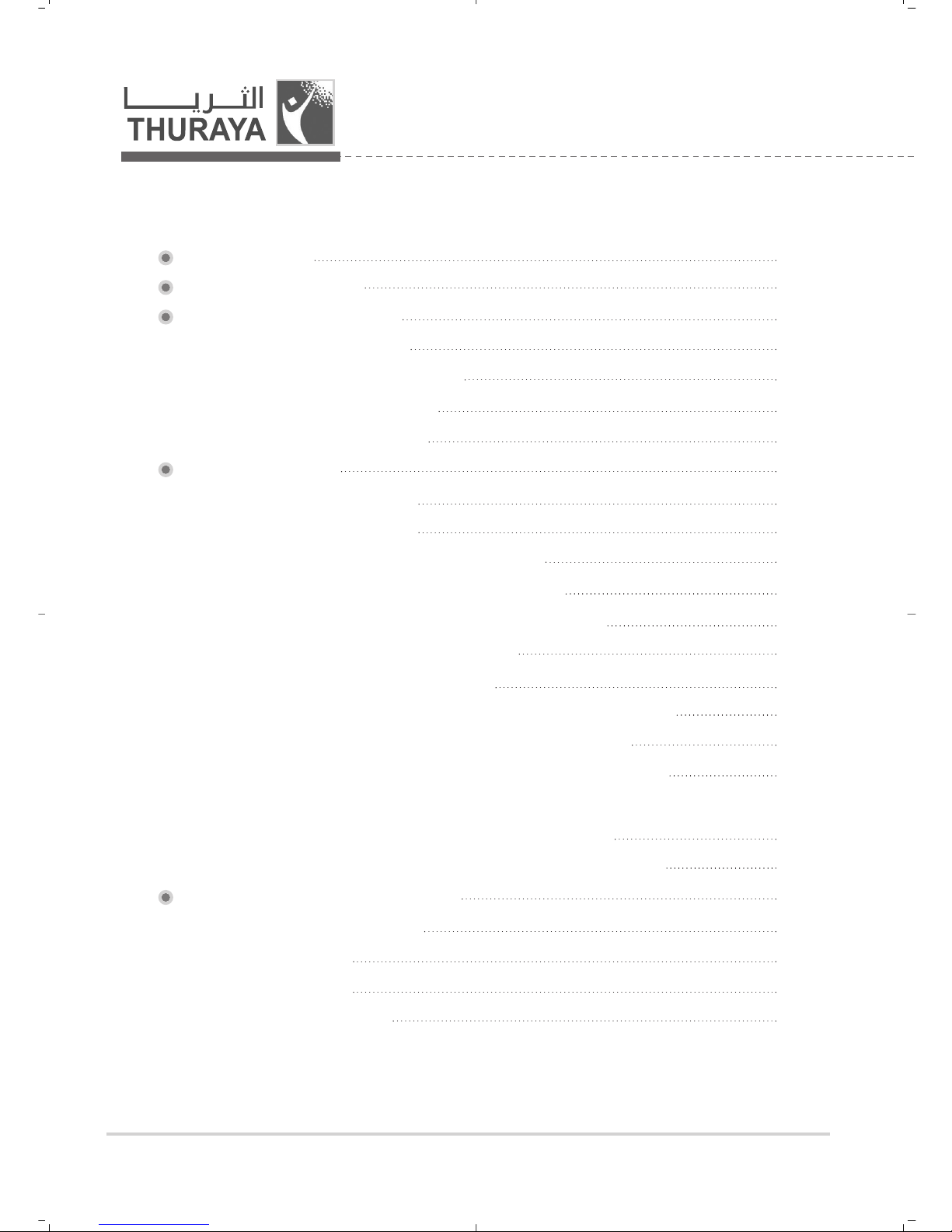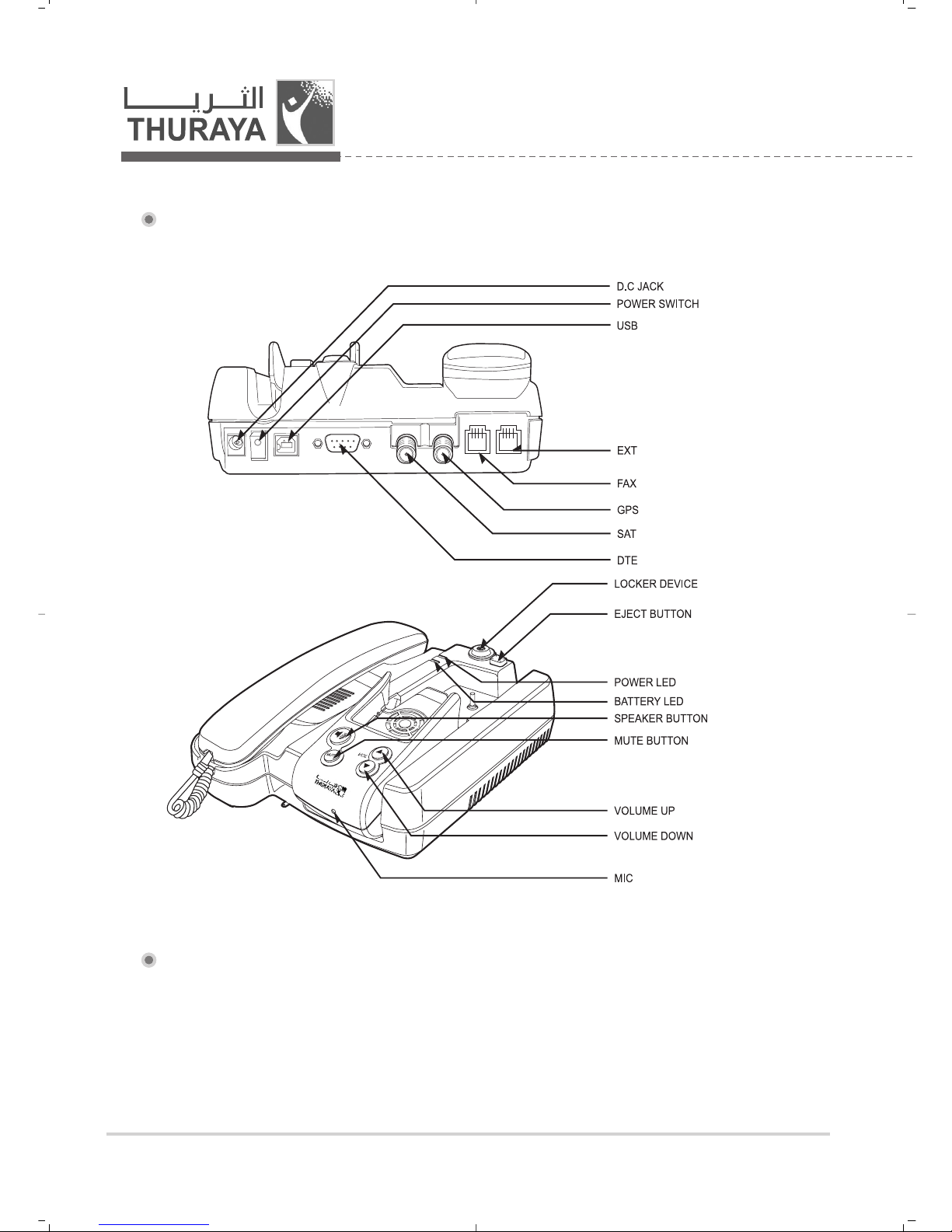4
ㅣ
Thuraya
1. Introduction
FDU-3500 provides additional flexibility and convenience when using your Thuraya
SO-2510 and Thuraya SG-2520 handsets.
FDU-3500 supports connections of Thuraya SO-2510 and Thuraya SG-2520
handsets in an indoor environmnet. In addition, FDU-3500 and its accessories are
designed to meet Thuraya’s superior specifications and world-class quality
standards.
This indoor enabler enhances the capabilities of your Thuraya handset to meet
your communication requirements, both in the home and in the office.
When a Thuraya handset is used with FDU-3500, the handset becomes a
communication center providing voice, fax and data communication.
The FDU-3500’s built-in battery charger allows users to charge your Thuraya
handset while using FDU.
(Please note that Thuraya handsets are available and sold separately from your
local Service Provider)
2. Package Contents
FDU-3500 package consists of the following items:
1. Do not connect FDU-3500 with other products such as PSTN or a general telephone line.
2. Please check the software version of the Thuraya handset. If the version is old, you may not be
able to dock your handset with FDU-3500. In this case, you must first upgrade the Handset
software by using the software provided on the CDROM included in the product gift box.
For more details on how to check the software version, please refer to the user’s guide of the
Handset product.
3. For a better performance of FDU-3500, it is recommended to replace with the provided battery.
Attention
FDU-3500 with an Auxiliary Handset AC/DC Power Adapter