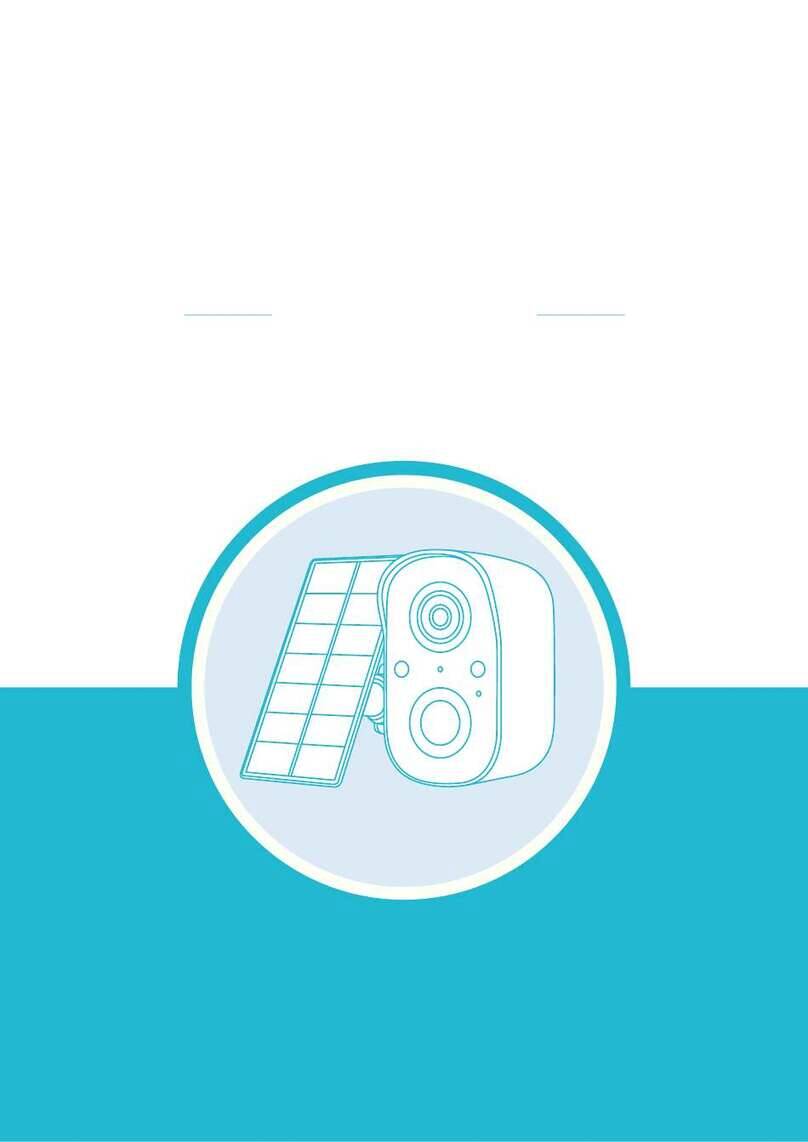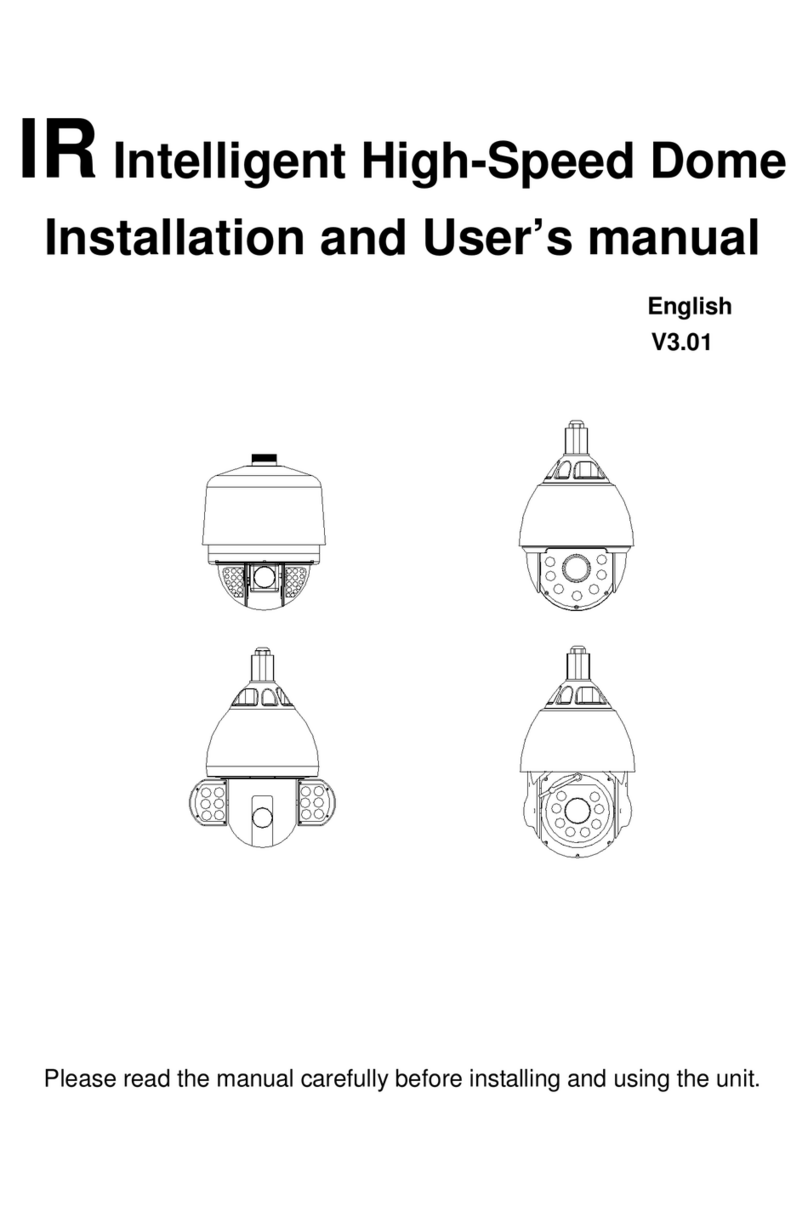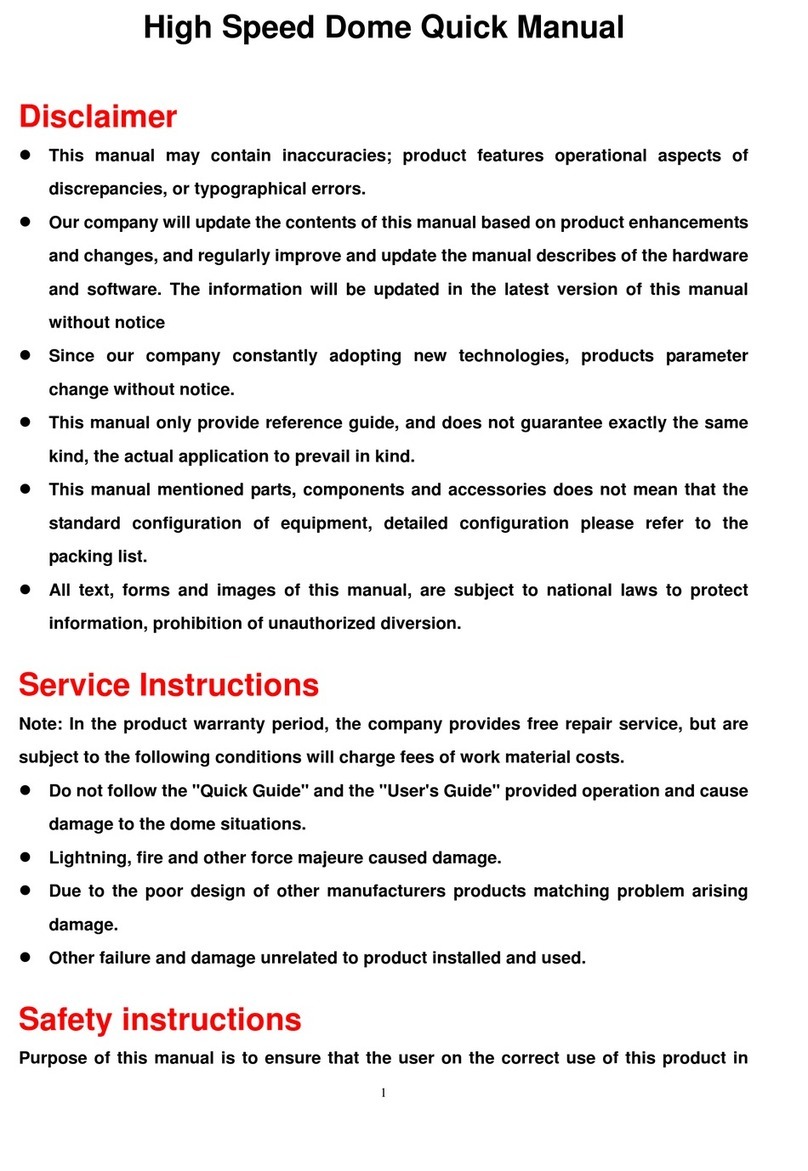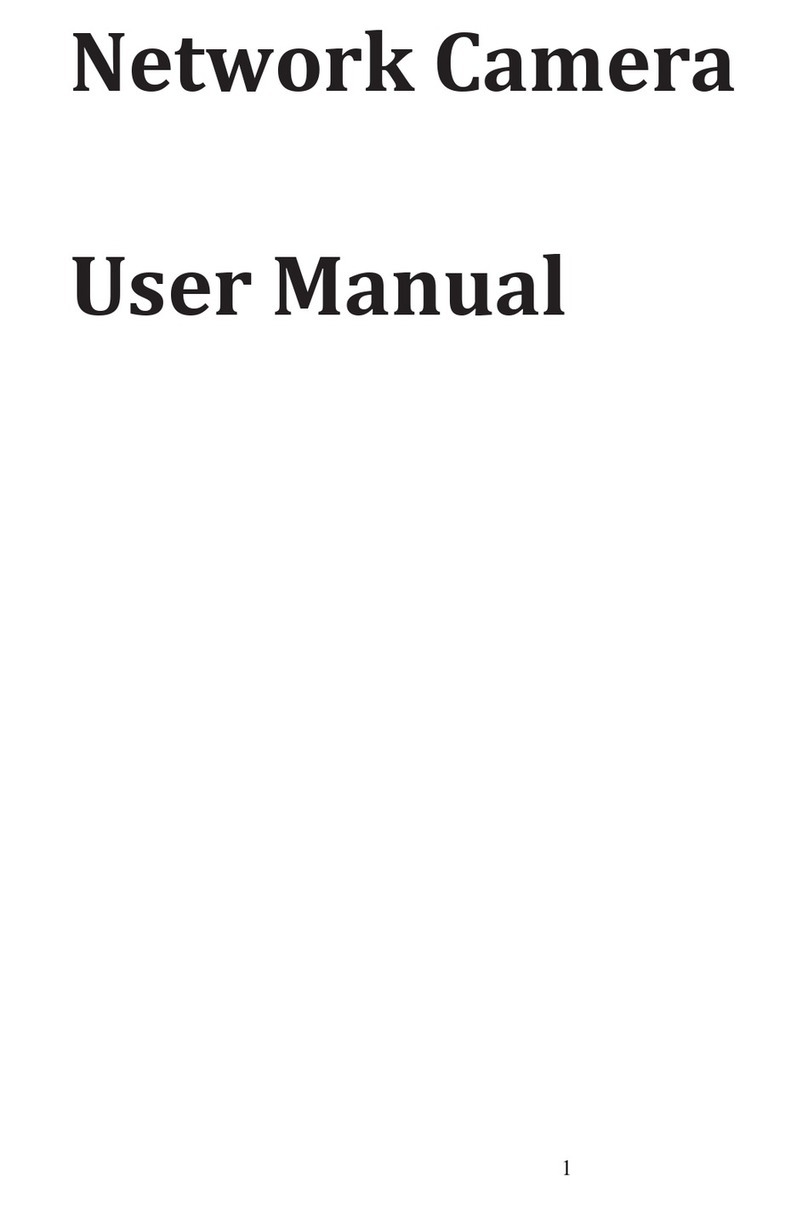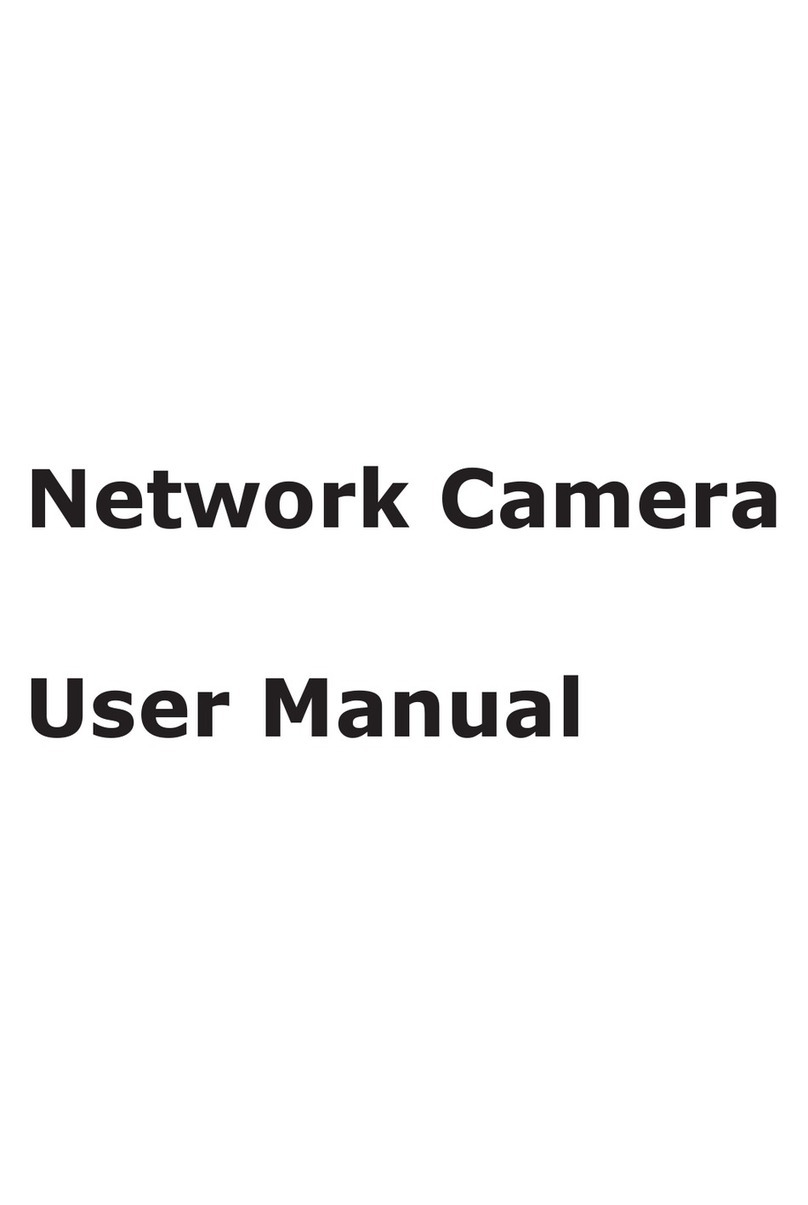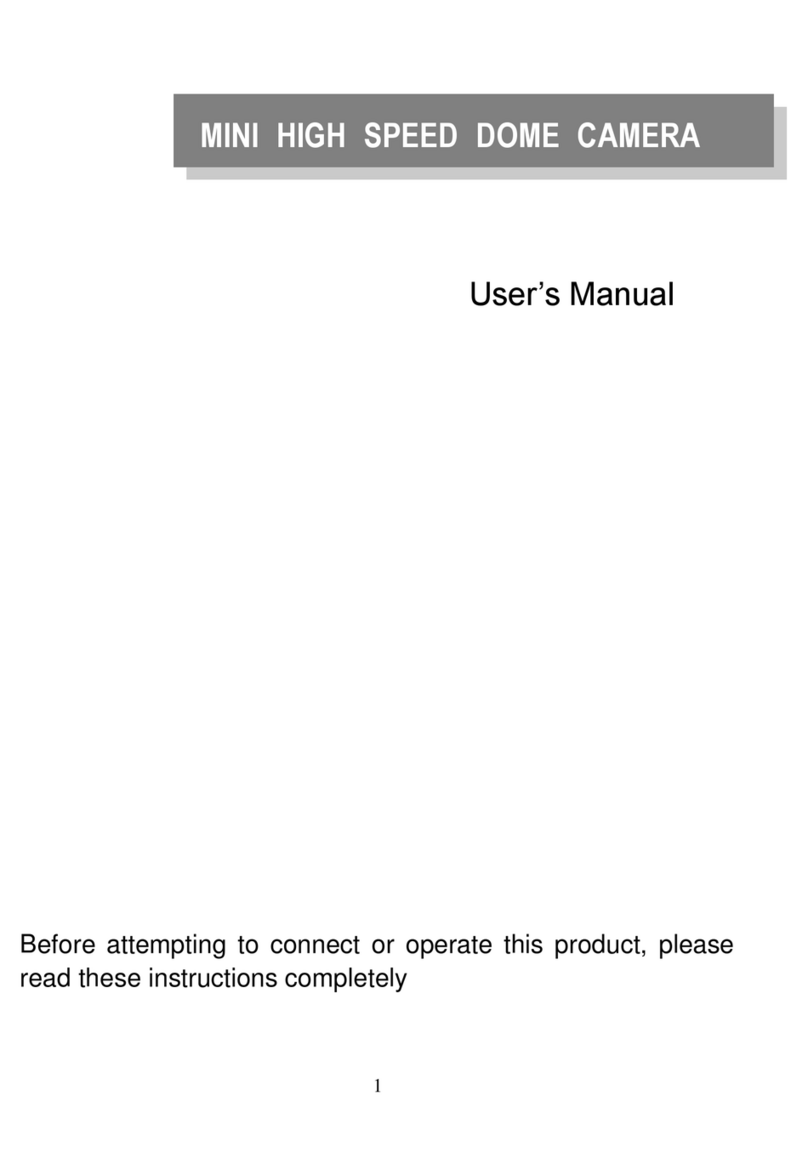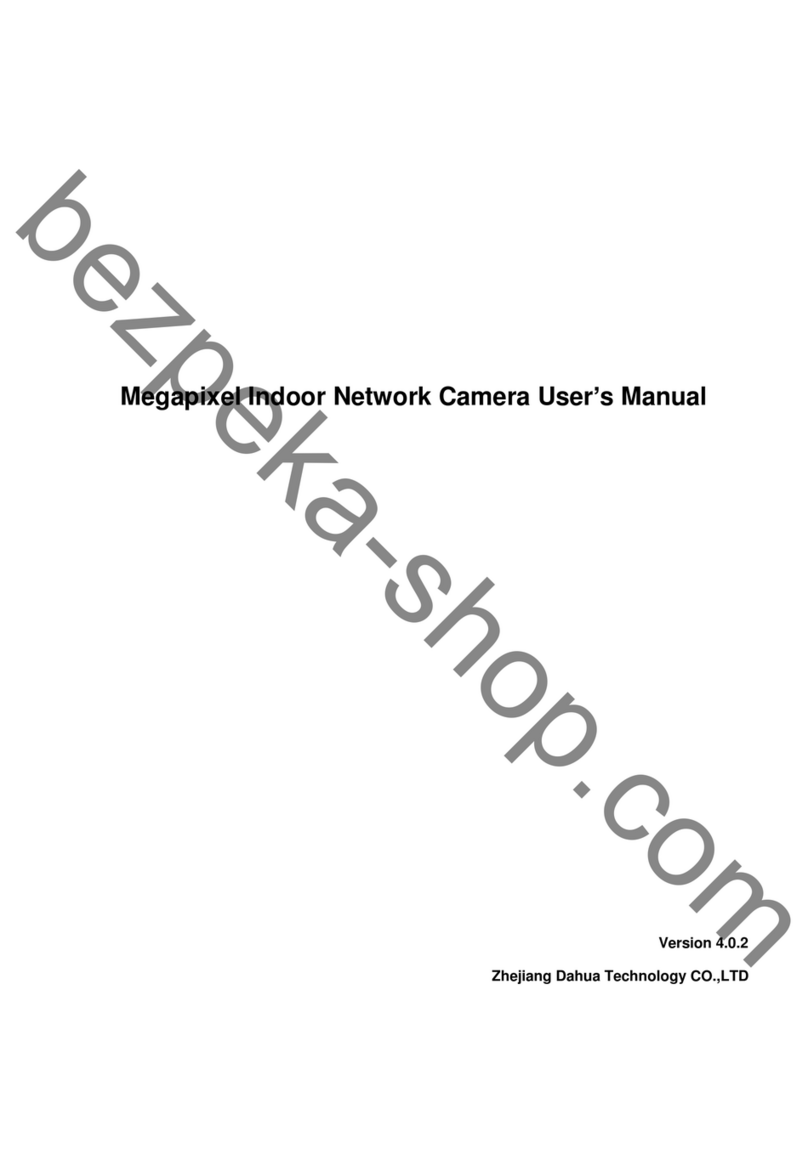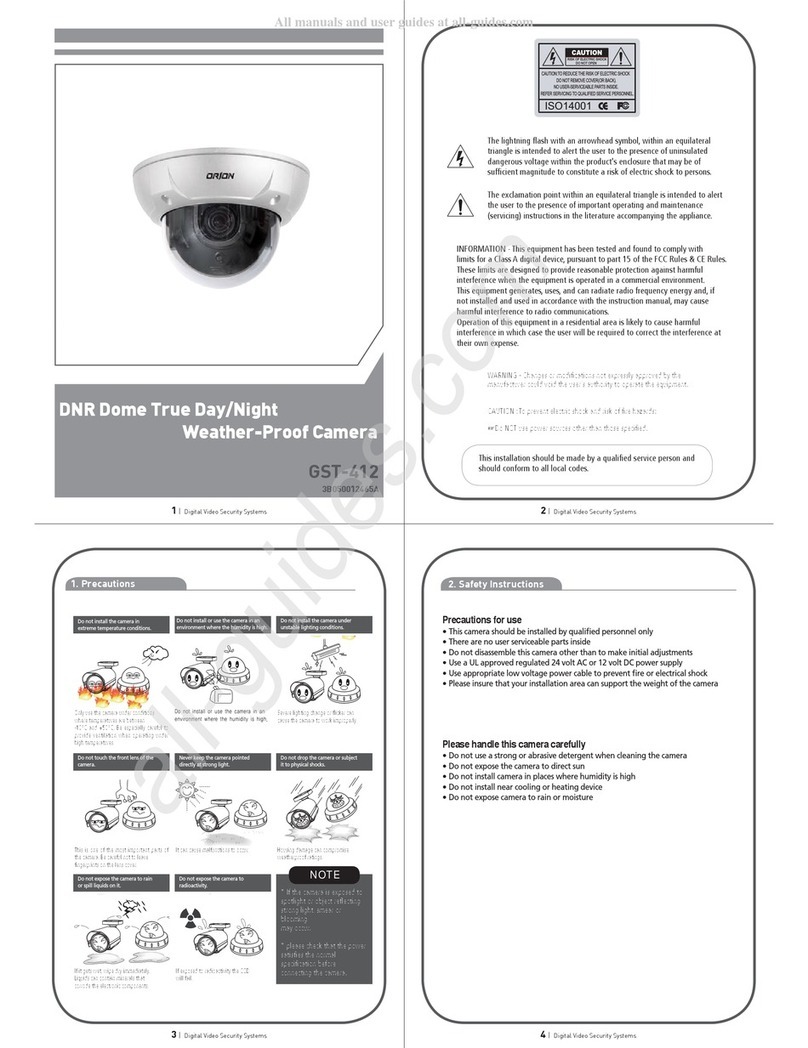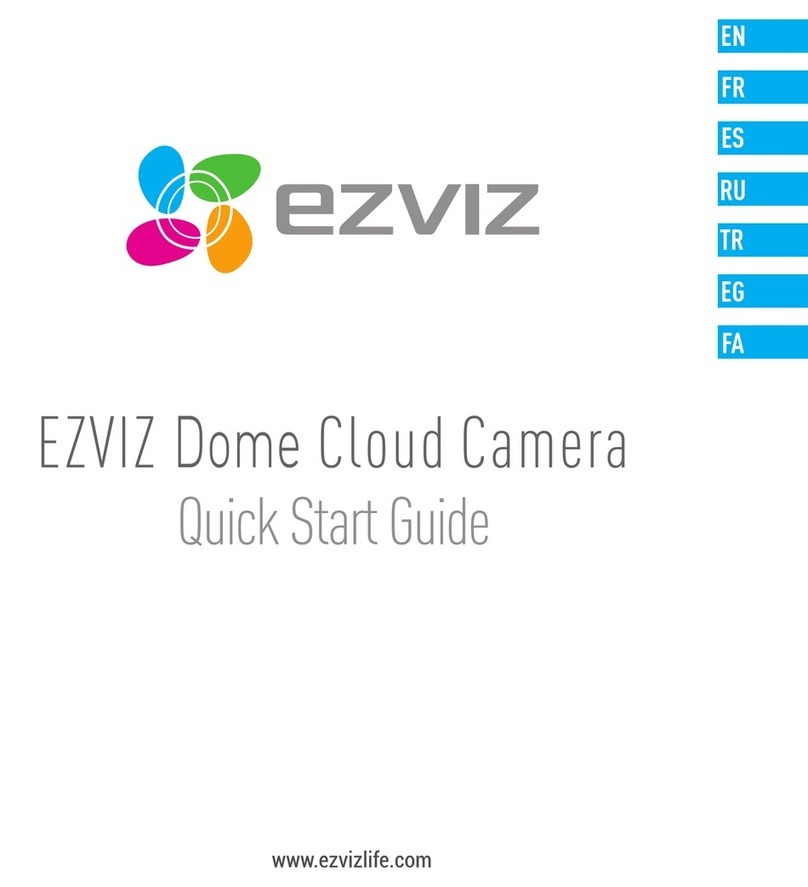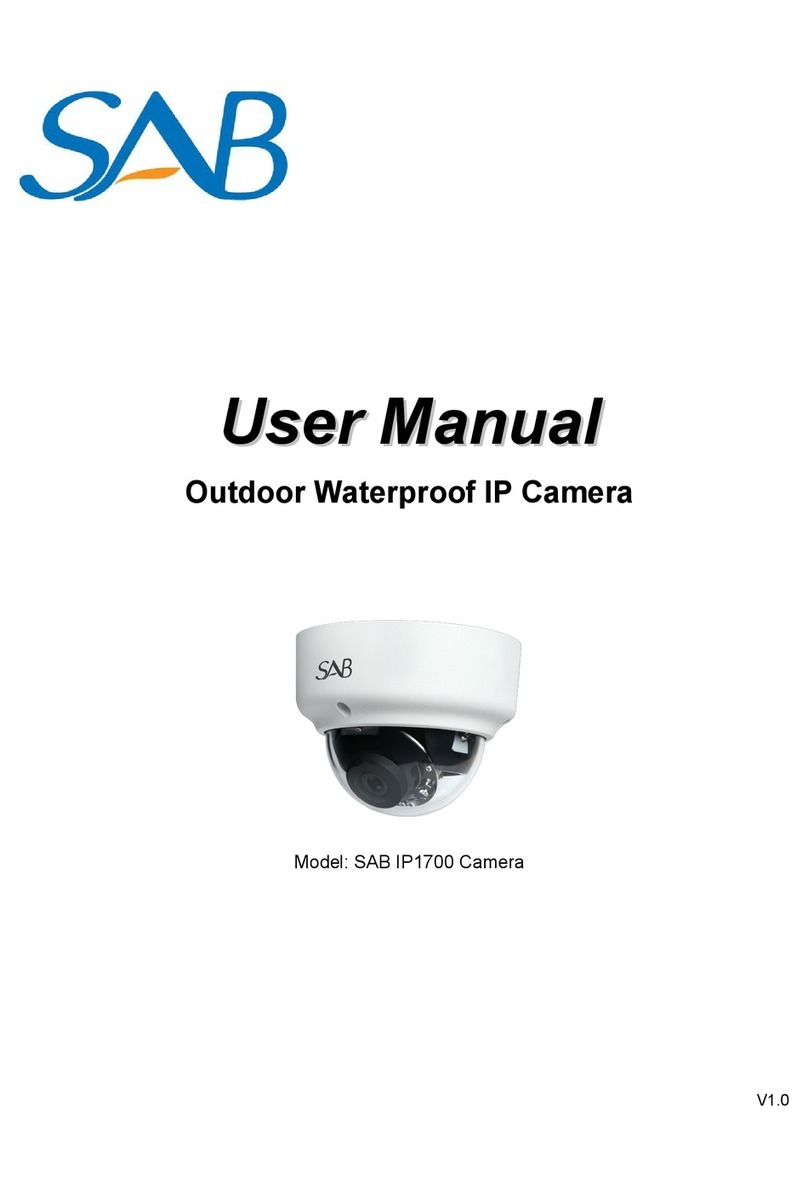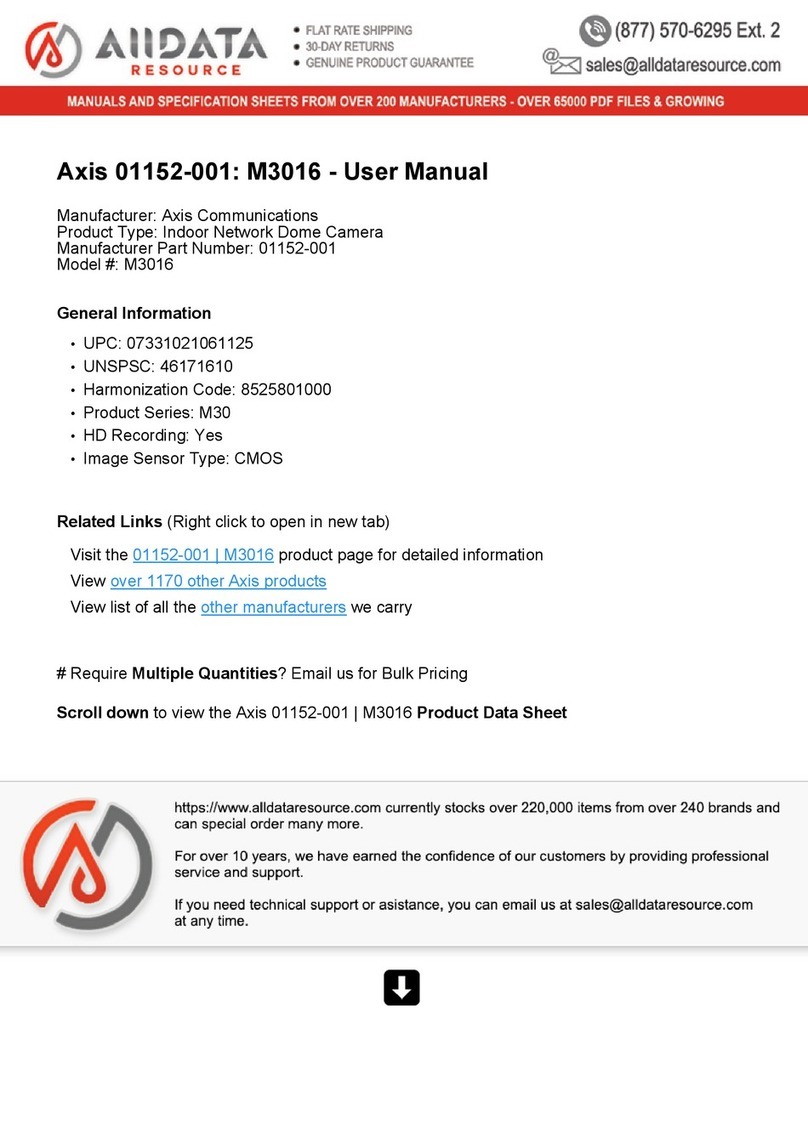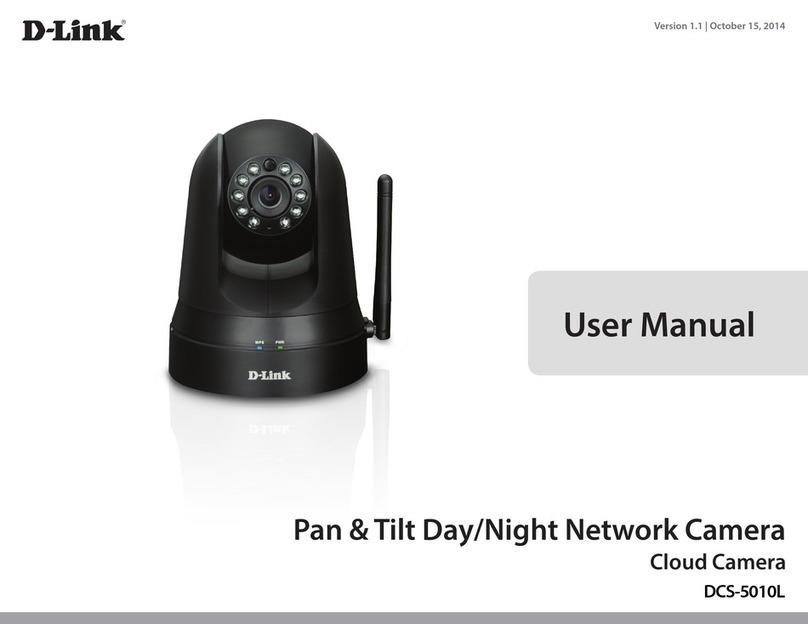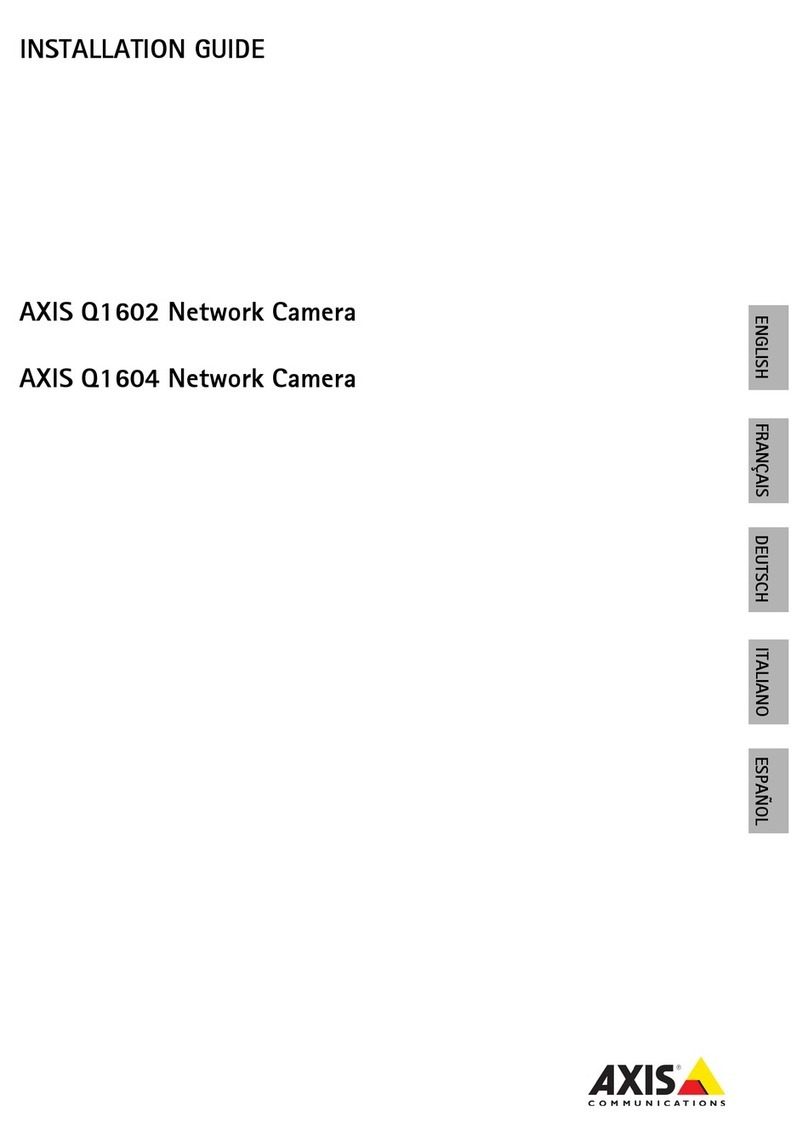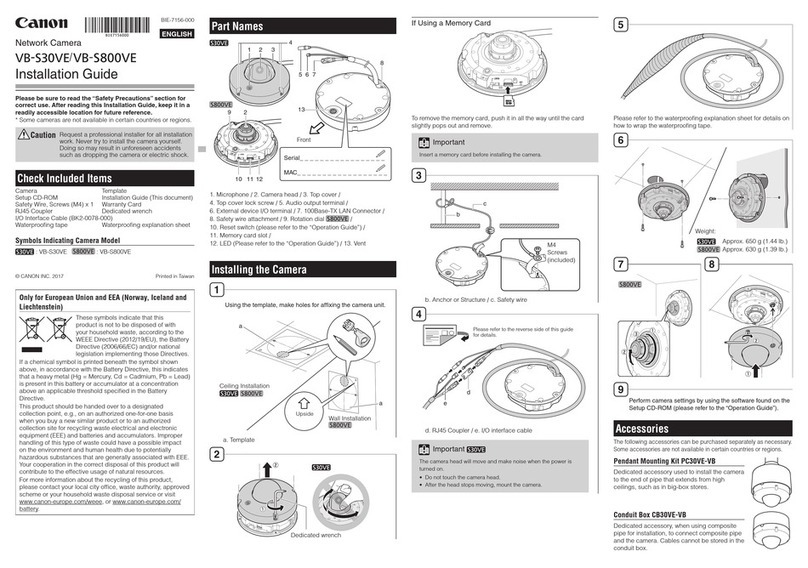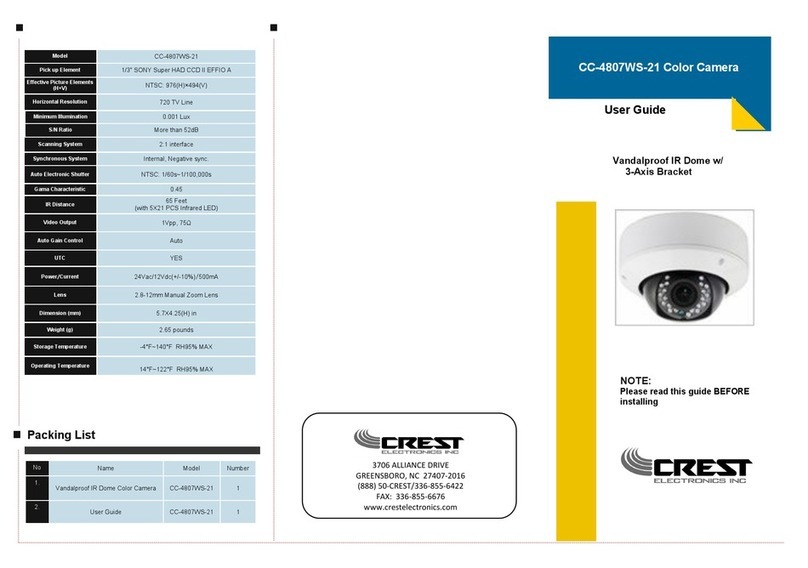Tiandy IP Speed Dome Camera User manual

High Definition Intelligent IR
IP Speed Dome Camera
User’s Manual

Content
Chapter 1 Precautions....................................................................... 3
Chapter 2 Structure........................................................................... 5
Chapter 3 Functions Description....................................................... 6
Chapter 4 Installation Guide.............................................................. 8
Chapter5 Network Setup................................................................. 17
Chapter 6 Menu Settings................................................................. 54
Chapter 7 Specifications.................................................................. 81
Chapter 8 Simple Problem-solving Methods................................... 82
Chapter 9 After-sales Service ......................................................... 83
Appendix I Lightning and Surge...................................................... 84

Chapter 1 Precautions
● Please read this manual carefully before installation.
Note: the speed dome uses AC/DC24V power supply, and take out the dome body with
power on is not allowed.
● Handle with care
In transportation and storage process, we need to prevent stress, such as severe
vibration, and immersion to avoid any damage to the product. This product must be
carried disassembled and packaged, either in delivery to users or in return delivery to the
factory for repairing. Damage caused by assembled transportation will not be covered by
warranty.
●Install with care
Handle the product carefully and gently. Prevent such incorrect operations as stress,
severe vibration, or may lead to mechanical failure, affecting the overall performance of
product; the electrical installation must comply with safety standards, with use of
dedicated power adapter;
Under the cover are advanced optical devices, avoid direct hand touch, for the sake of
image quality; Control signals and video signals should maintain a sufficient distance
from high-voltage equipment or cables in the transmission process, if necessary, take
anti-lightning, anti-surge and other protective measures.
Keep power off until the completion of all installation.
●Do not dismantle parts
Do not dismantle internal parts, please turn to qualified maintenance professionals to
carry out repairs.
● Keep the product away from electric or magnetic fields
If the product is placed near TV, radio transmitters, electromagnetic devices, electric
motors, transformers, loudspeakers in the vicinity, the electromagnetic fields generated
by them would interfere the image.
●Do not point the camera at strong light
Regardless of power on/off status, do not point the camera at the sun or very bright
objects, do not point the camera at bright stationary objects for a long time, otherwise it

will cause unrecoverable damage to the camera CCD.
●Maintenance with care
It is advised to avoid collision or vibration. Do not use strong or abrasive detergents to
clean the dome body.
When cleaning up dirt, use dry cloth. If dirt is uneasy to remove, swab with a neutral
detergent. If there is sticky dust on the lens, please use the special lens paper.
●Working Environment
Speed Dome
Environmental temperature
-40℃~+60℃
Moisture
<95%(Non-condensing)
Atmospheric pressure
86~106KPa
Power
AC/DC 24V/3.0A
Note: make sure outdoor installation meets water-proof requirements

Chapter 2 Structure
Front view Side view

Chapter 3 Functions Description
3.1 Features
1. Built-in Decoder
● 1.3M HD IP Speed Dome(18x)support 720P 25/30fps output.
● 1.3M HD IP Speed Dome(30x)support 720P 25/30fps output.
● 2M HD IP Speed Dome(20x)support 1080P 25/30fps output.
● Support English menu
● Power-off protection, no data loss
● RJ-45 port network port
● Support PELCO_P、PELCO_D protocols。
● Support 3D location
● 220 programmable presets
● 8 cruising tracks, each cruising track has 32 preset positions
● 8 auto scan tracks, the left and right boundaries and scan speed can be set
● 8 privacy zones
● Support OSD, date and time display
● Support 8 channel alarm input and 2 channel alarm output
●Support TF storage and local capture
2. Integrated Universal Speed Change Rotator
● Manual Speed:0.1°~200°/s,Max speed 400°/s
● 360°continuous pan rotation, tilt -11°~90°auto flip
● Stepless speed change, auto zoom/speed matching
● Classic double bearing structure, more stable operation
●Delicate stepping motor, stable, sensitive and accurate
3. All-weather Outdoor Design
●Built-in heater
● Double housing structure
● IP66 water proof

3.2 Function Instruction
● Focus/Rotate Auto Match
Speed Dome can auto adjust pan and tilt rotation speed depending on the focus distance.
●Preset Position Setting and Calling
Preset function means the speed dome can memory current pan/tilt angel, focus, zoom,
ect. When need, it can be called upon directly. Our speed dome support up to 220 preset
positions.
● Auto Scan
Users can set the left and right boundaries by control keyboard. Then speed dome can
scan between it. It can set up to 8 groups scan path.
●Auto Cruising
Users can program some preset positions into auto cruising sequence, then the speed
dome can track as it. Each cruising tracks has 32 preset positions.
●Pattern Tour
Speed Dome can memory 180s running path. When start pattern tour, speed dome can
track as recording path. It supports 4 groups pattern tour.
●Guard Location
The dome will rotate back to preset position after a period of vacant time.
● Power-off Protection
Speed dome can resume operation status before the power-off, no data loss.

Chapter 4 Installation Guide
4.1 Preparation
1. Tools:
Please prepare the necessary tools according to specific situations
2. Check installation space and address
Check the space is enough to install the speed dome. The wall must be thick enough to
install the expansion screws and can bear 4 times the weight of the dome camera itself.
3. Please well keep the whole package
After open the package, please well keep them in case need to return to manufacturer
if any problem.
★Note:The non-original package may lead to damage during the transportation.
4.2 Installation
The speed dome supports four types installation as following:

1:Wall mount and dimension:
Ø45
109
85
139 163
Ø9
258
Wall Mount Bracket Dimension
2:Pedant mount and dimension:
Ø45
Ø118
Ø90
Ø9
236
Pedant Mount Bracket Dimension

3:External corner and dimension
85
139 164
104
120
M8
176
External Corner Bracket and Dimension
4:Pole mount and dimension:
139 165
120
44
M8
Pole Mount Bracket and Dimension

4.3 Interface Instruction
Speed Dome and Bracket Interface Dimension
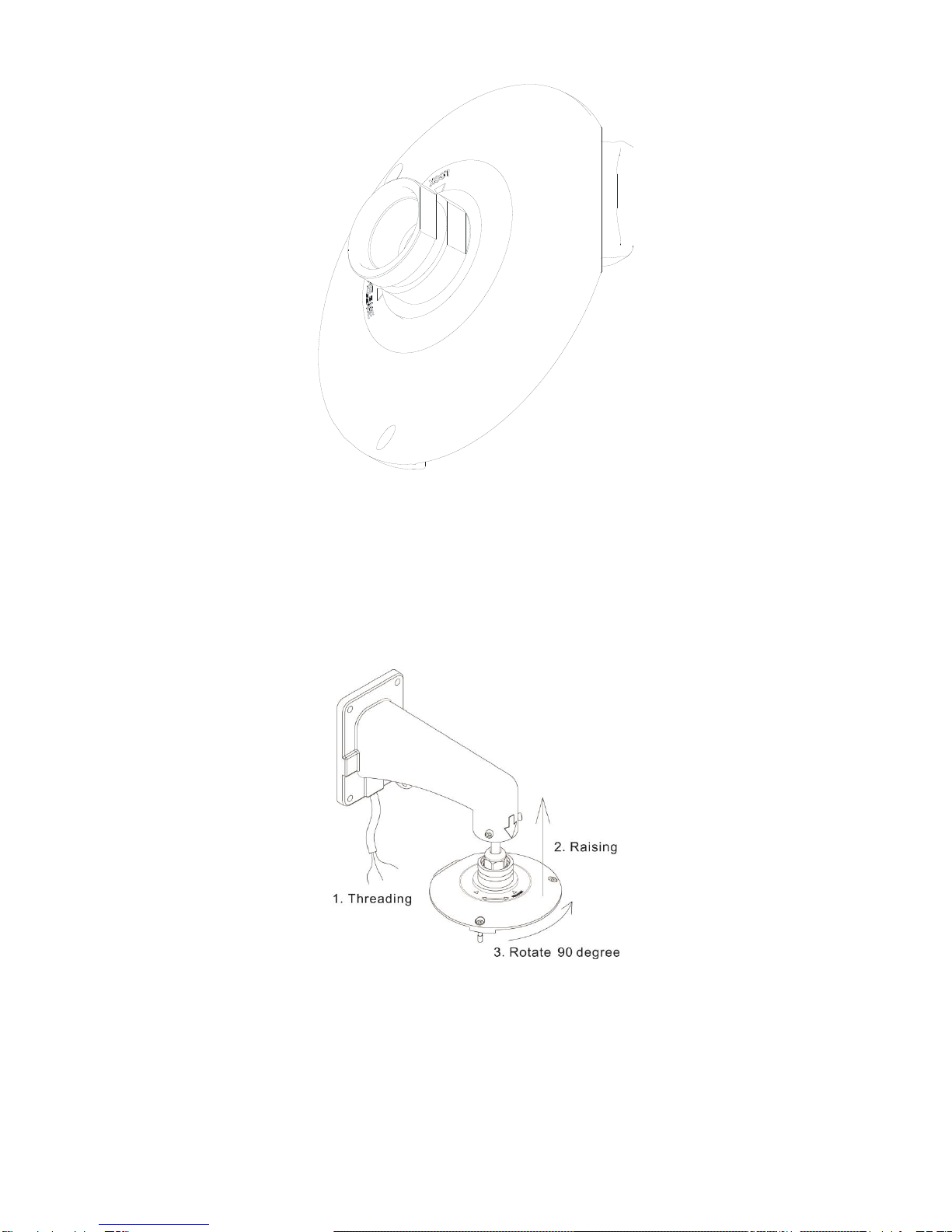
Speed Dome and Bracket Interface Perspective Picture
4.4 Installation Procedures
(Take Wall Mount as Example)
1. Install bracket with firmware

2、Lock the screws
3. Select the installation position and make circles positioning.
4. Punch on the positioning

5. Fixed tube expanding screw
6. Connect with speed dome
7. Lock the carabiner and screws

4.5 External Cable Connection Instruction
The speed dome adopted 800mm lead wire, including: power, control (Internet), audio
input, audio output, video, alarm input, alarm output and RS485 cables, and RS485 is
reversed cable. Connection interface and cable colors are as following:
Video Cable:BNC video cable can connect with monitor or other analog video devices;
Control Cable:Connect computer or other devices;

Power Cable:AC/DC24V;
RS485:485AB is reversed cable;
Audio Cable:Audio input and output can connect mic and speaker;
Alarm Cable:Connect external alarm devices;
Note:please refer to labels on the cables

Chapter5 Network Setup
●Operation Requirement
This system is advised to operate in the Windows XP operating system. In order to use
and operate the system better, Please make sure below items setup or install correctly
after this system installation.
1.Monitor resolution setup to: 1024x768 or more, color setup to Color (32 bit). Please
refer to the Windows user manual or online help.
2.Please confirm install the fonts the system need in the operating system. For
example the Chinese version system needs to install the Times New Roman font. If the
system interface display abnormal, because of it maybe not install the system needed
fonts or the fonts are damaged and need to reinstall the fonts.
●IE Setup
If it is the first time to use S3 series network video products, please download the ActiveX
control. Before download it needs to setup the IE browser to confirm download
successfully. Notice: Please use the IE browser of Windows operating system , confirm
the version is above 6.0 Please don’t use any third-party browser and any IE browser
shell like Maxthon, FireFox, Window of the World, we do not ensure use these software
can log on the network video server
【Suggestion 1】: Use IE6、IE7
1.Open the IE browser, Click "Tools-Internet Options - Security-Internet-Custom Level"
(Figure 5.1), and set the items of ActiveX controls and plug-in to "Enable" (Figure 5.2).

Fig. 5.1 Fig. 5.2
2.“Security-Local Internet-Custom setting”, take relative ActiveX controls and plug-ins
setting to “Enable”
3.If you use Windows XP, that would add IP address of Network Video in “trust sites” (as
figure 5.3): “trust sites”, input IP address, such as: http://192.168.1.2,and canceling
“Require server verification (http:) for all sites in this zone”. Click “Add”, “close”.
Fig. 5.3
【Notice】:After finished downloading of ActiveX, returning the security setting to
“default level”

【Suggestion 2】:Use IE8
1.Open IE, Internet Zone- Modify configuration of ActiveX in Security setting, click
“Prompt” of unsigned ActiveX as figure 5.4:
Fig. 5.4
2.Open IE8, and then log on. Please operate the ActiveX when it shows safety warning
as figure 5.5.
Fig. 5.5
3.Modify permission setting- Enable local directory path when uploading files to a server
as figure 5.6.

Fig. 5.6
【Notice】:It is suggested that the setting above mentioned should be return to safe
level for your IE’s safety.
●System Log-on
Ensure the PC and network video equipment’s IP address in the same network segment:
etc. PC is 192.168.1.1, and network video equipment is 192.168.1.2. Open IE, inputting
the IP address in address bar. Then click “go to”, it’ll show up as figure 5.7 meantime. If it
has prompt about download the ActiveX with YES or NO, please check “YES”. After
finished the downing in few minutes, the figure 5.7 will show up
Table of contents
Other Tiandy Security Camera manuals