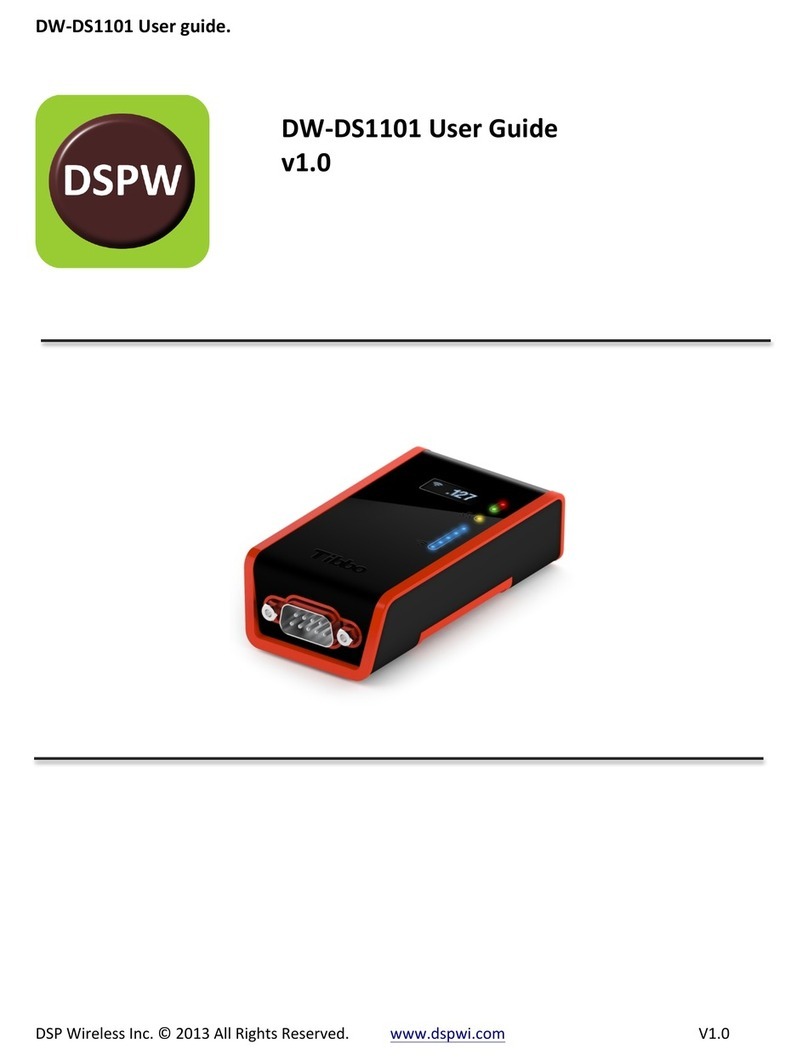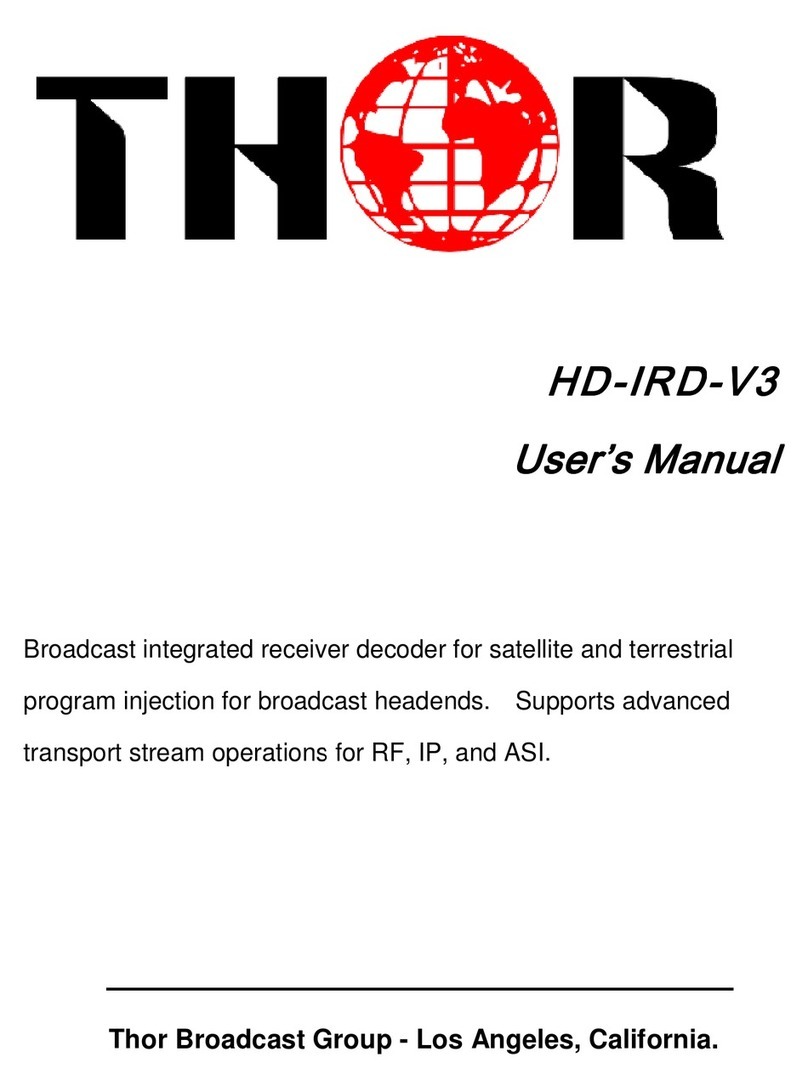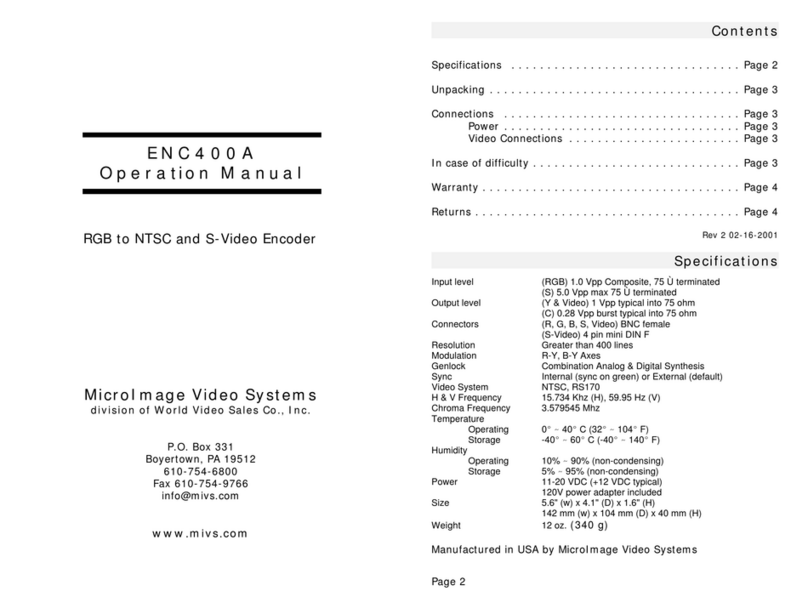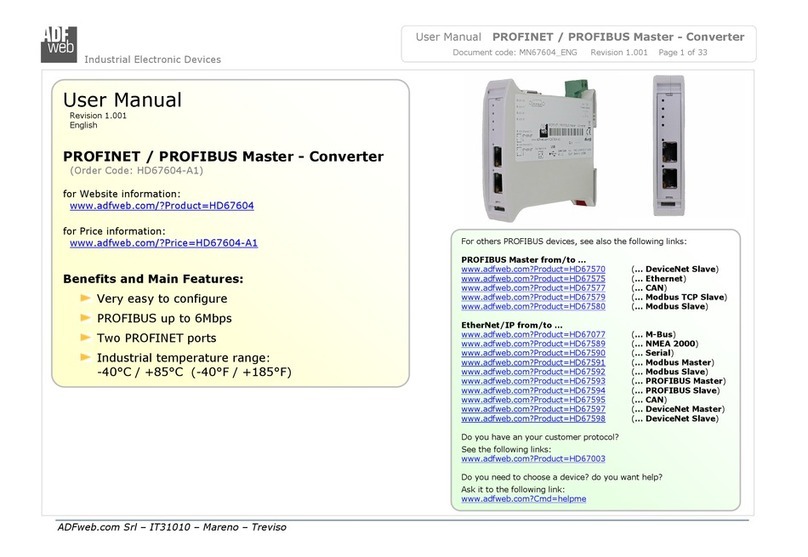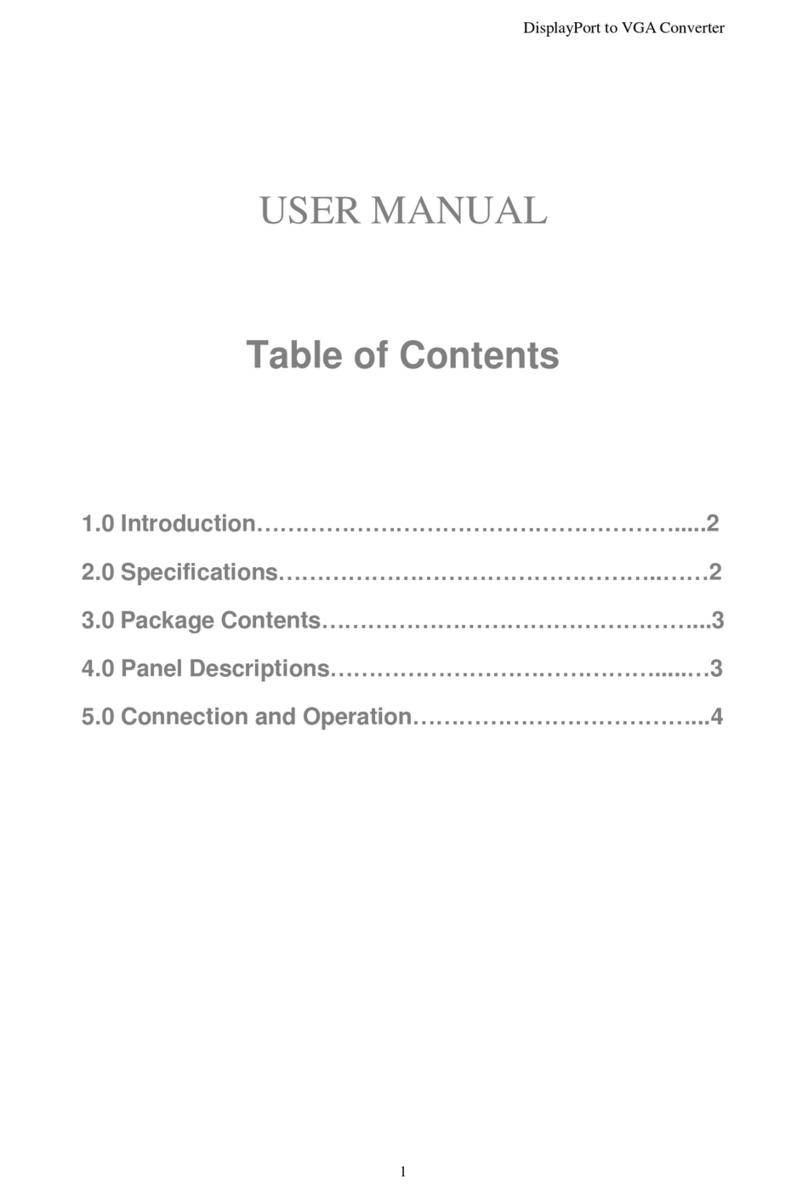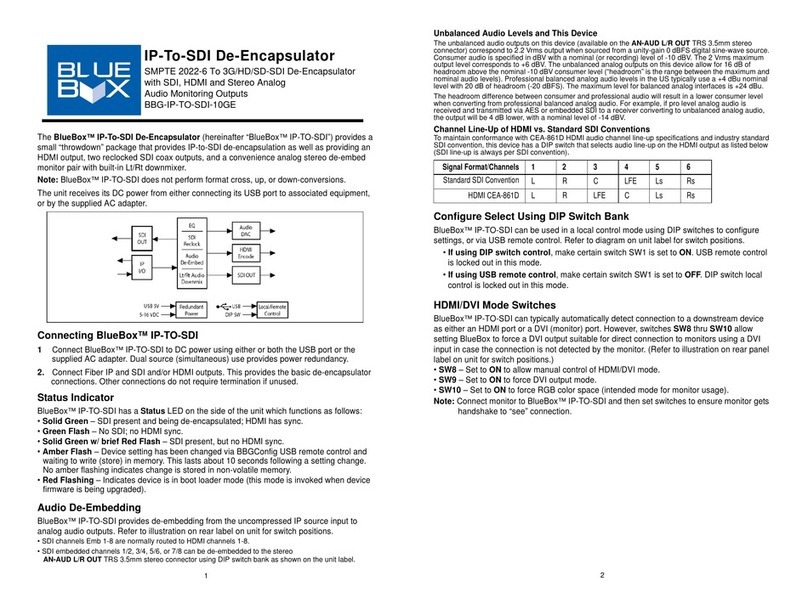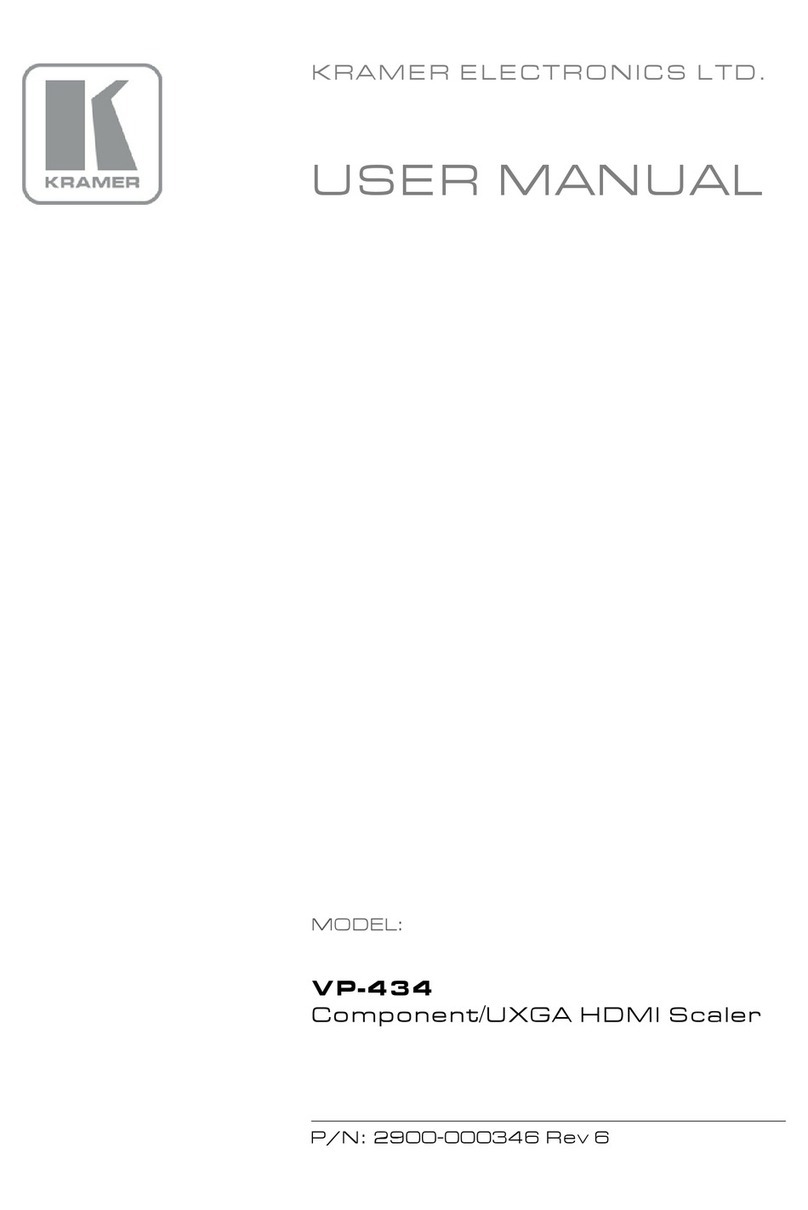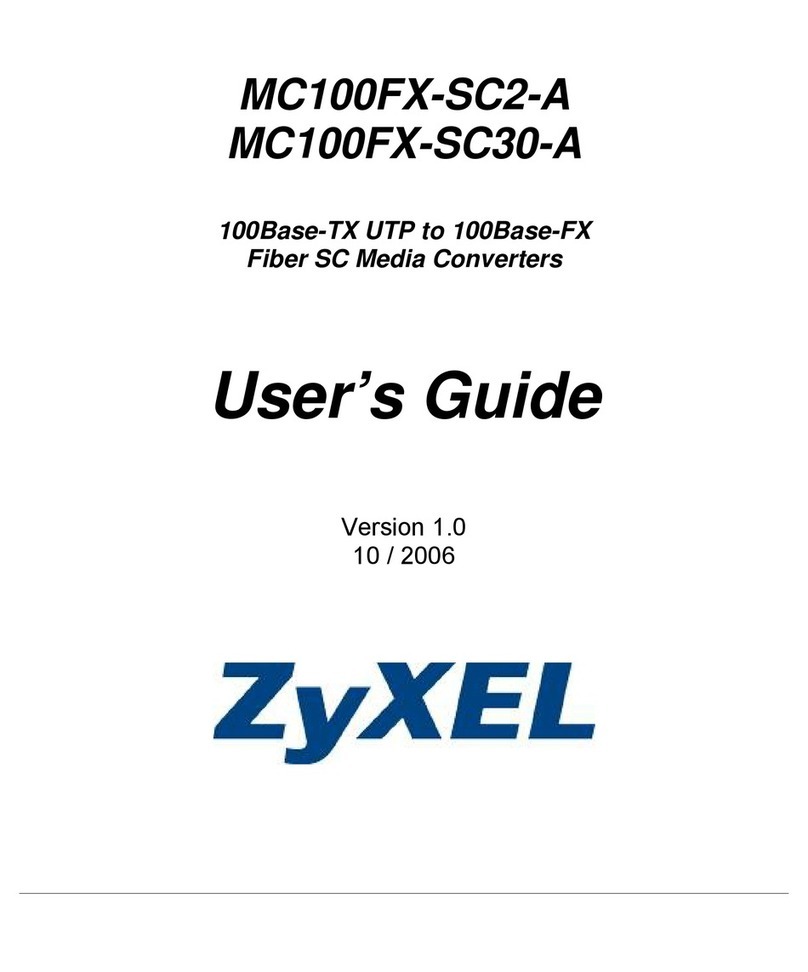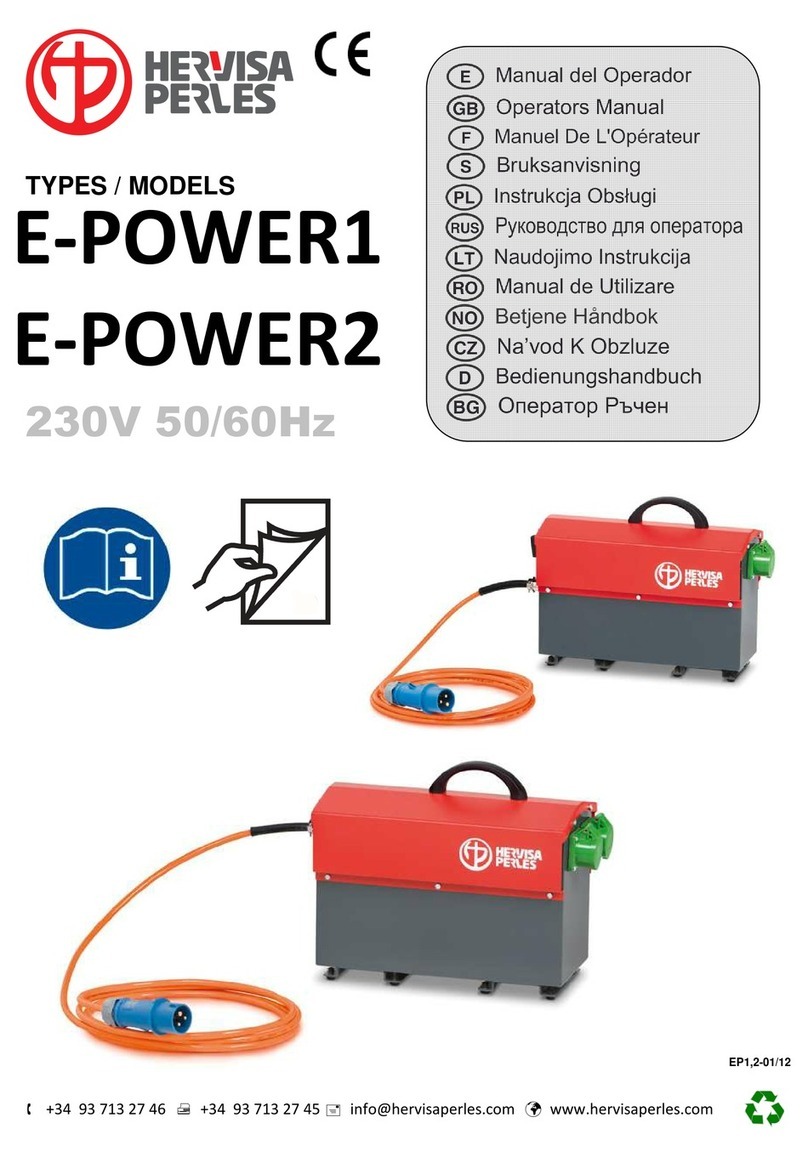Tibbo Wiegand Converter User manual

Tibbo Wiegand
Converter
Setup Guide
(For Abraxas)
Version 1.0 March 2019
2019

2
About This Guide
This guide describes how to set up the Tibbo Wiegand Converter for an Abraxas
Access Control solution.
This guide contains the following chapters:
CHAPTER 1, INTRODUCTION,page 5
Describes the usage of the Tibbo Wiegand Converter in the Abraxas Access
Control Solution and provides an overview of the workflow for setting it up.
CHAPTER 2, HARDWARE ASSEMBLY,page 7
Describes how to assemble the hardware components of the Tibbo Wiegand
Converter.
CHAPTER 3, FIRMWARE INSTALLATION AND SETUP, page 15
Describes how to install and set up the firmware required for the Tibbo Wiegand
Converter.
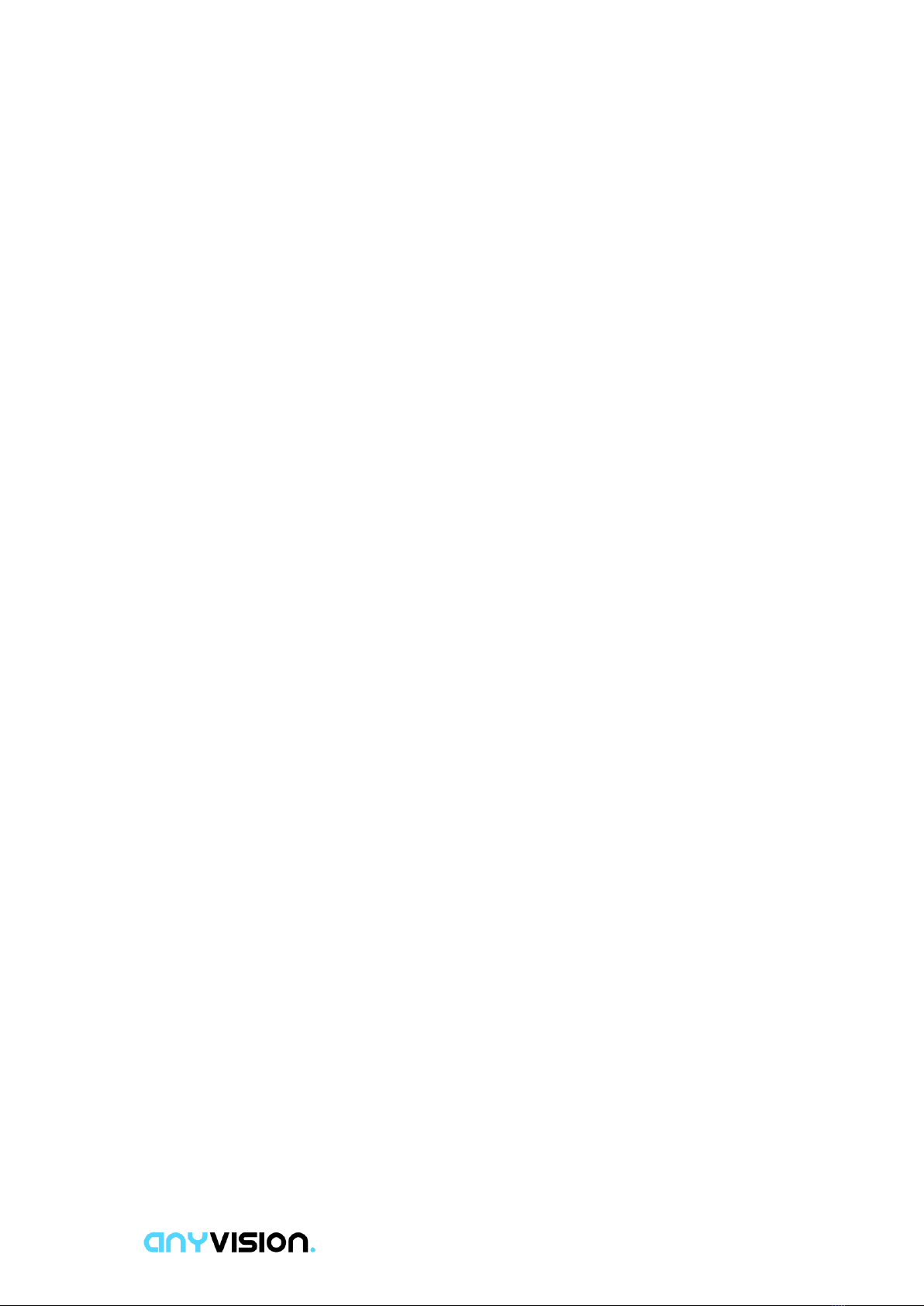
3
Table of Contents
INTRODUCTION ...........................................................................................5
Introduction.....................................................................................................................5
Abraxas Access Control Setup –Workflow .................................................................6
HARDWARE ASSEMBLY..............................................................................7
Bill of Materials (BoM)....................................................................................................7
Assembly.........................................................................................................................9
Wiring.............................................................................................................................12
Covers............................................................................................................................13
FIRMWARE INSTALLATION AND SETUP ................................................15
Download Tibbo Firmware Tools ................................................................................15
Upload the Firmware....................................................................................................16
Retrieve License............................................................................................................18
Upload the License.......................................................................................................20
Upload the Base Firmware...........................................................................................22
Configuration ................................................................................................................24
Testing...........................................................................................................................27

4
Important Notice
Copyright © 2019 AnyVision. All rights reserved.
The information specified herein constitutes proprietary and confidential information
of AnyVision.
The information specified herein is provided solely for your internal use and you shall
not disclose the Information to any third party. Unauthorized use or disclosure of
such information would cause irreparable harm to AnyVision.
The information specified herein is provided "as is" and AnyVision makes no
representations or warranties of any kind, express or implied, with respect to the
information in this publication, and specifically disclaims implied warranties of
accuracy, completeness, merchantability, title, non-infringement and/or fitness for a
particular purpose.
AnyVision reserves the right to make changes in or to the said information, or any
part thereof, in its sole judgment, without the requirement of giving any notice prior to
or after making such changes to the information.
Use, copying and distribution of any AnyVision software/firmware described in this
publication require an applicable software/firmware license.
All product names, logos and brands are property of their respective owners. All
company, product and service names used in this website are for identification
purposes only.
The AnyVision logo is a trademark of AnyVision.
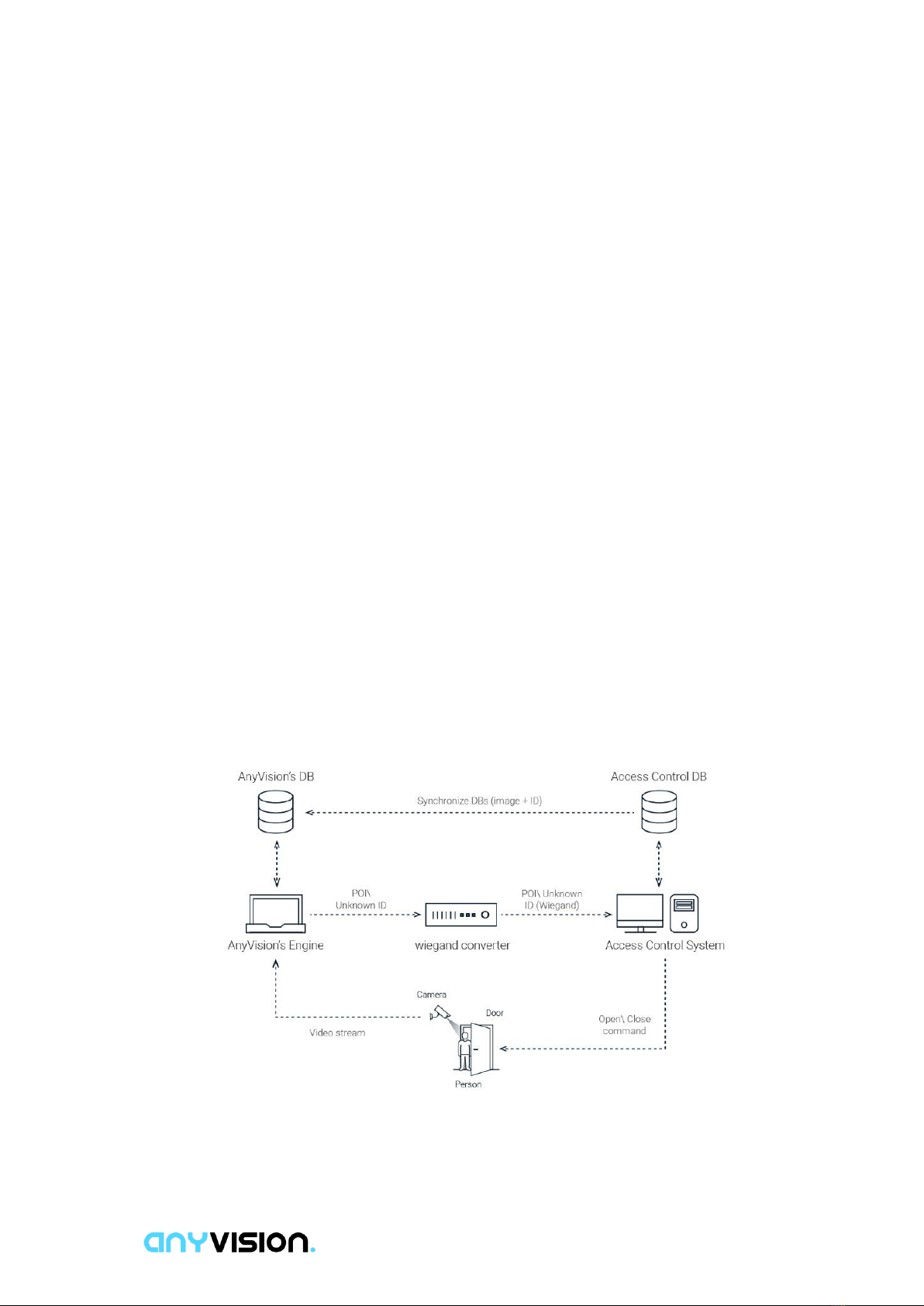
5
01
INTRODUCTION
This chapter describes the usage of the Tibbo Wiegand Converter in the Abraxas
Access Control Solution and the workflow for setting it up.
Introduction
AnyVision’s Abraxas Access Control solution enables you to add face recognition to
your current Access Control System (ACS).
The vast majority of ACS solutions on the market support the Wiegand protocol as
their standard. The Abraxas Access Control solution uses a Wiegand Converter to
convert the detection and recognition information that is sent from the AnyVision
engine to the ACS.
Various types of Wiegand Converters can be used. This guide describes how to set
up the Tibbo Wiegand Converter.
Figure 2: Abraxas Solution Data Flow

6
Abraxas Access Control Setup –
Workflow
The following is an overview of the workflow for setting up the Tibbo Wiegand
Converter for the Abraxas Access Control solution.
1. Bill of Materials (BOM) Page 7
2. Assembly Page 9
3. Wiring Page 12
4. Covers Page 13
5. Download Tibbo Firmware Tools Page 15
6. Upload the Firmware Page 16
7. Retrieve License Page 18
8. Upload the license Page 20
9. Upload the Base Firmware Page 22
10. Configuration Page 24
11. Testing Page 27
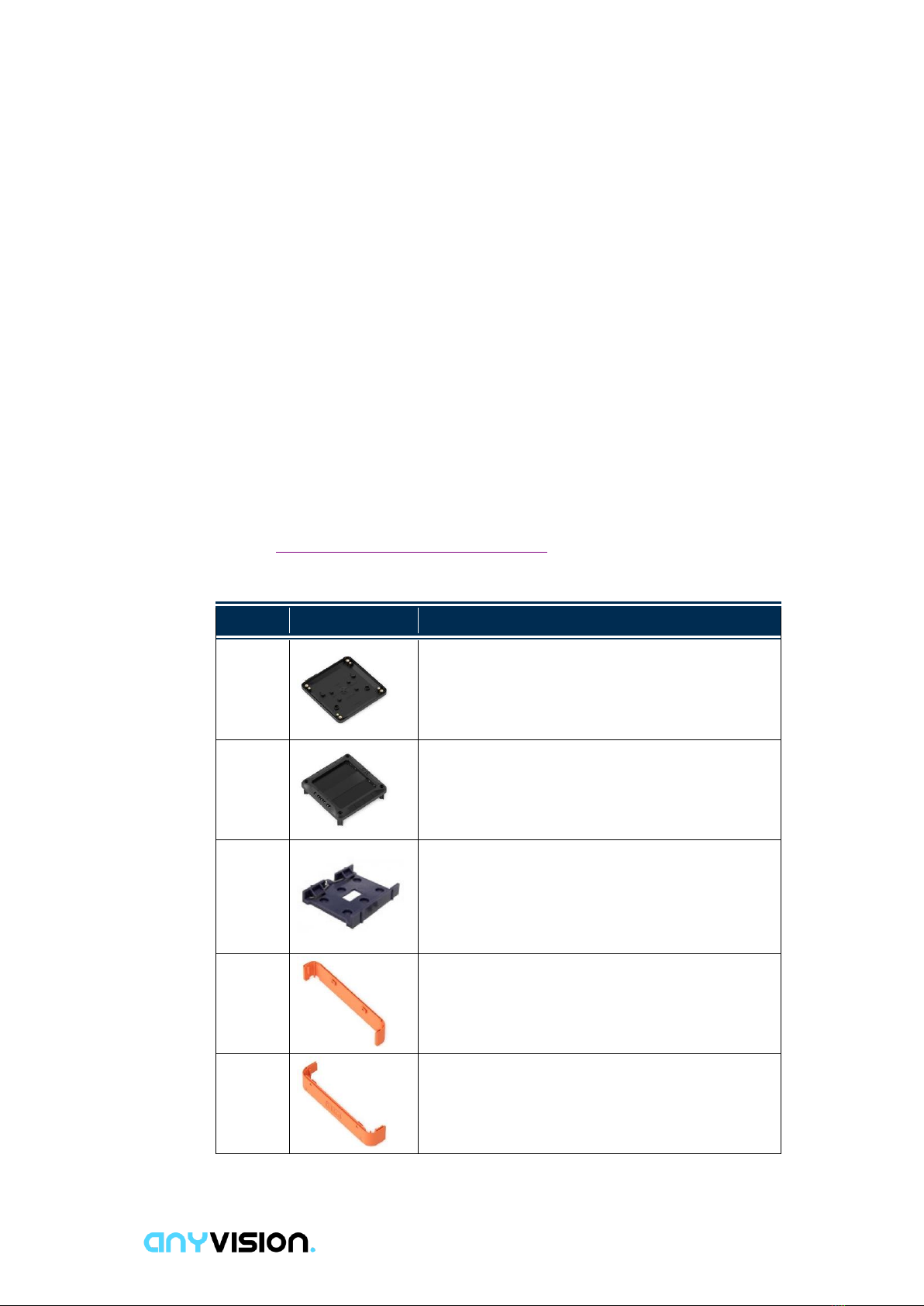
7
02
HARDWARE ASSEMBLY
This chapter describes how to assemble the hardware components of the Tibbo
Wiegand Converter.
Bill of Materials (BoM)
These components are to be provided by the customer or business partner.
AnyVision does not supply hardware. The same BoM can also be found on Tibbo
website. http://tibbo.com/store/tps/custom.html-->Anyvision-Wiegand-G1.
Table 1: BOM
Quantity
Image
Part
1
PM01P1055-01: Bottom cover for TPB2 and
TPB2L.
1
PM01P1054: Top cover for TPB2.
1
DMK1000: DIN Rail Mounting Kit
1
PM01P1049: Right wall for TPB (all sizes).
1
PM01P1050: Left wall for TPB (all sizes).
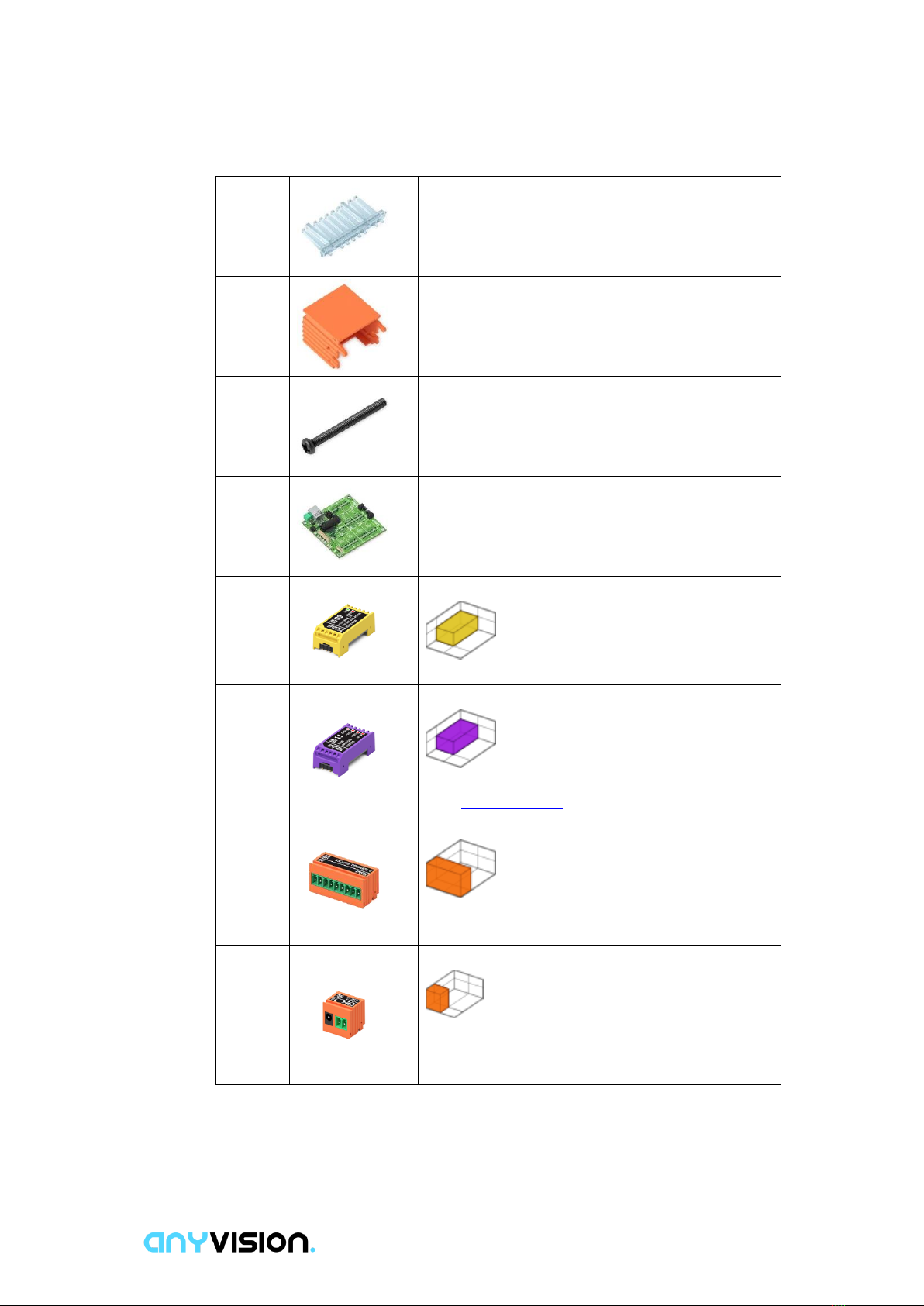
8
1
PM06P1004: LED light guide for TPB (all sizes).
2
PM12P1001-03A: C1 Tibbit shell, orange, blank
version.
4
SM3R5 + 32SPBC: Main Screw For TPB (all
sizes). Quantity
1
TPP2(G1): Size 2 Tibbo Project PCB, Gen. 1.
1
#09
Low power 5V supply, 12V input.
4
#11
Four open collector outputs
M1S Order from IDP ‒Four open collector outputs.
2
#20
Nine terminal blocks
C2 Order from IDP ‒Nine terminal blocks.
1
#18
Power input
C1 Order from IDP ‒Power jack and two terminal
blocks.

9
Assembly
The following describes how to assemble the Tibbo Wiegand Converter.
To assemble the Tibbit:
1Insert #09 Low-power 5V supply, 12V input in S11 with the text Tibbit outside:
2Insert #11 four open collector outputs M1S in S1 with the text Tibbit outside:
3Insert #11 four open collector outputs M1S in S3 with the text Tibbit outside:

10
4Insert #11 four open collector outputs M1S in S5 with the text Tibbit outside:
5Insert #11 four open collector outputs M1S in S7 with the text Tibbit outside:
6Insert #20 nine terminal blocks C2 in S2<-->S4 with the text Tibbit outside:
7Insert #20 Nine terminal blocks C2 in S6<-->S8 with the text Tibbit outside:
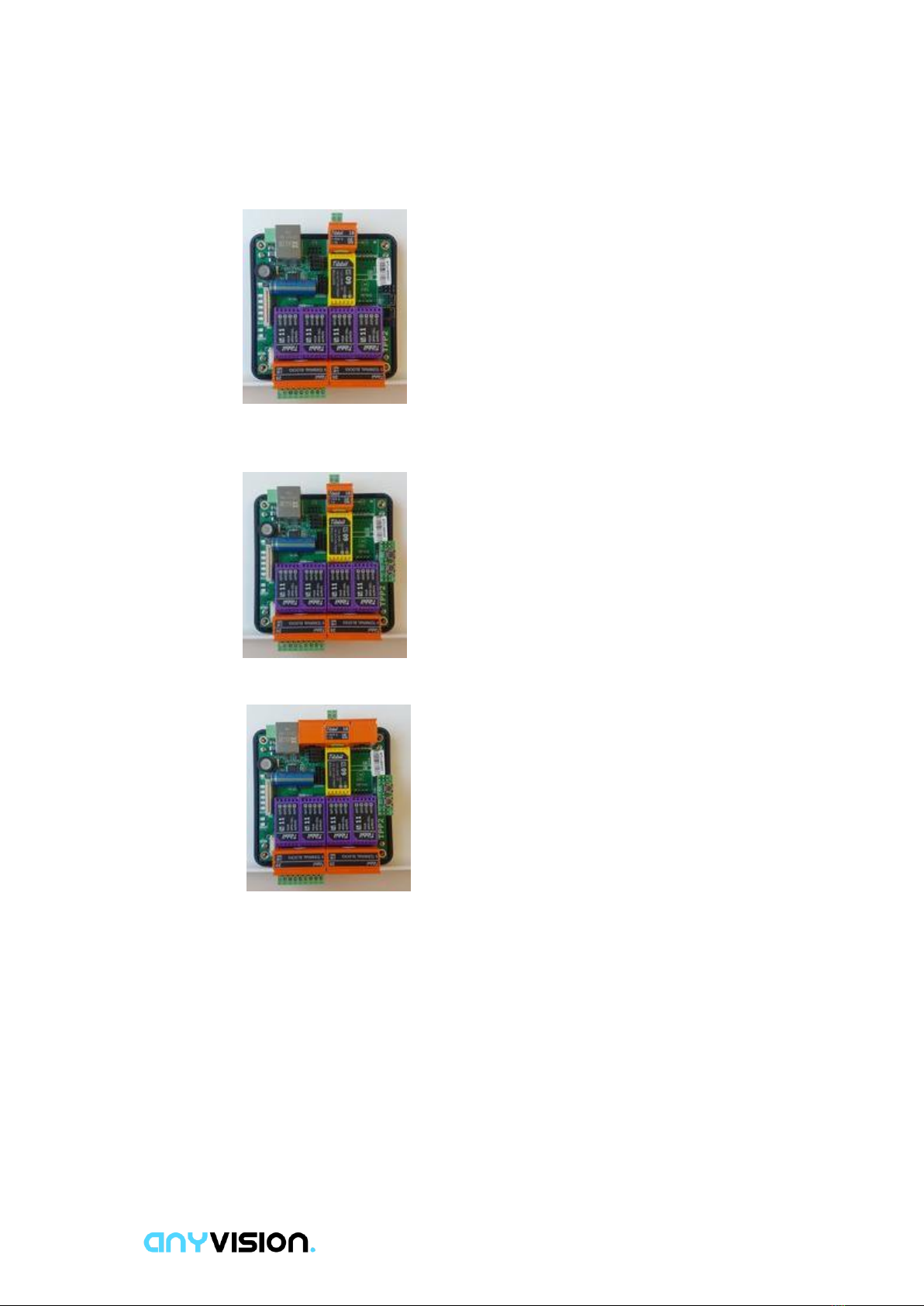
11
8Insert #18 Power input C1 in S12 with the text Tibbit outside:
9Insert PA-PCB-P2164: MD/RST button PCB for TPB on top of the reset buttons
(rest on rest):
10 Insert PM12P1001-03A: C1 Tibbit shell, orange, blank version on S13 and S10:
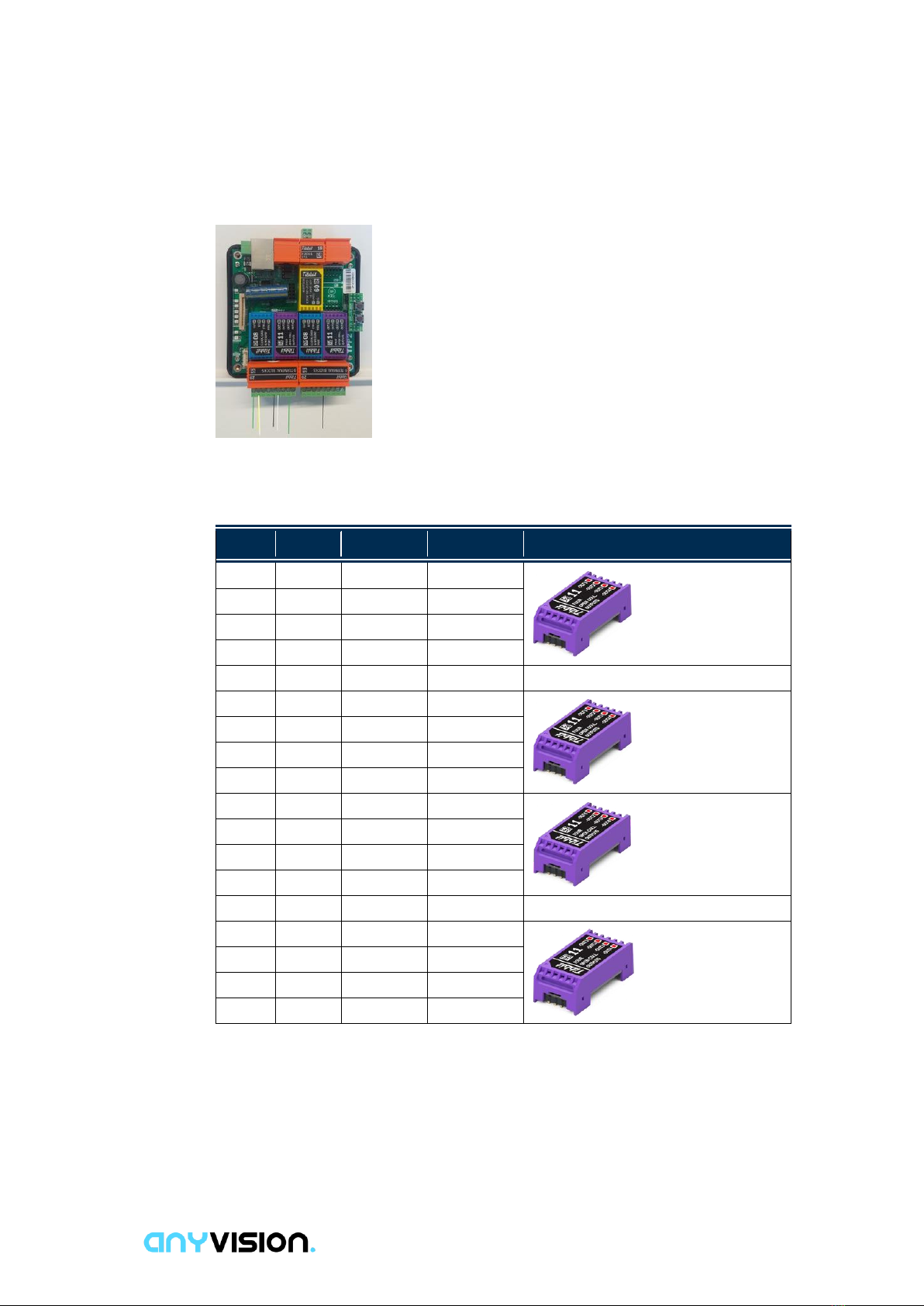
12
Wiring
Each Terminal Block has nine ports to be wired, as follows:
Table 2: Terminal Block Ports
Port #
Use for
Value
Color
Tibbit
1
D0
Data
White
2
3
D1
Clock
Green
4
5
GND
–
Black
6
D0
Data
White
7
8
D1
Clock
Green
9
1
D0
Data
White
2
3
D1
Clock
Green
4
5
GND
–
Black
6
D0
Data
White
7
8
D1
Clock
Green
9

13
Covers
To handle the covers:
1Insert PM06P1004: LED light guide for TPB in the holes:
2Insert PM01P1049 right wall for TPB in the holes:
3Insert PM01P1050 left wall for TPB in the holes:
4Close the parts together and insert the screws: SM3R5+32SPBC: Main screw for
TPB in the holes:
Congratulations the stage is now done!

14
At the end, the Tibbo should look as follows:

15
03
FIRMWARE
INSTALLATION AND
SETUP
This chapter describes how to install and set up the firmware required for the Tibbo
Wiegand Converter.
Download Tibbo Firmware Tools
To download Tibbo firmware tools:
1Use the following link in order to download the Tibbo Device Explorer:
http://tibbo.com/downloads/open/tide/tdevexplore-5-03-04.exe
2Use the following link in order to download the Tibbo Device Manager:
http://tibbo.com/support/downloads/tdst.html
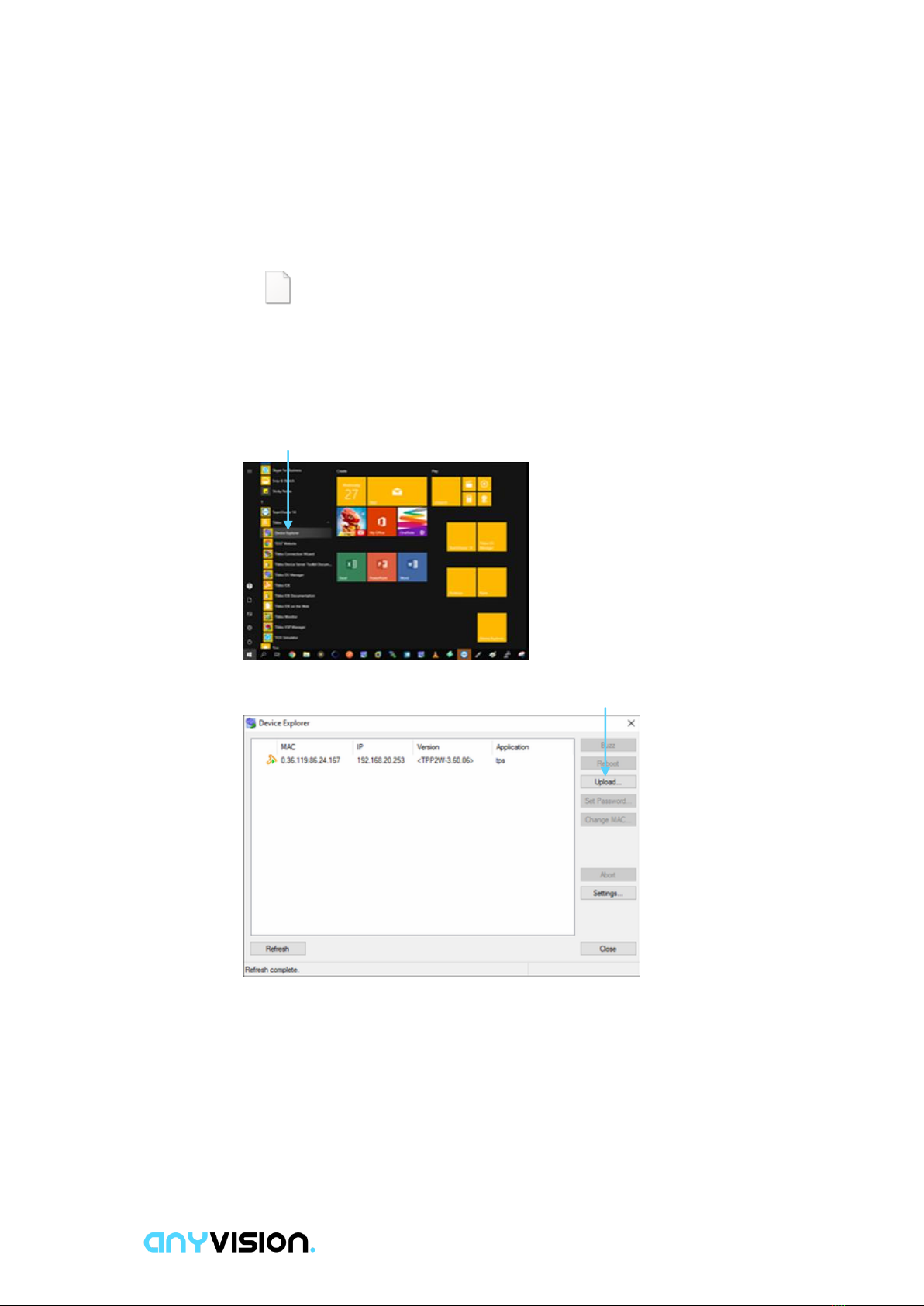
16
Upload the Firmware
Use the firmware file named 02272019.tpc, which is embedded here:
02272019.tpc
To upload the firmware file named 02272019.tpc:
1Click the Windows button and click the Tibbo folder →Device Explorer, as shown
below:
2Select the Tibbo device from the list and click the Upload button:
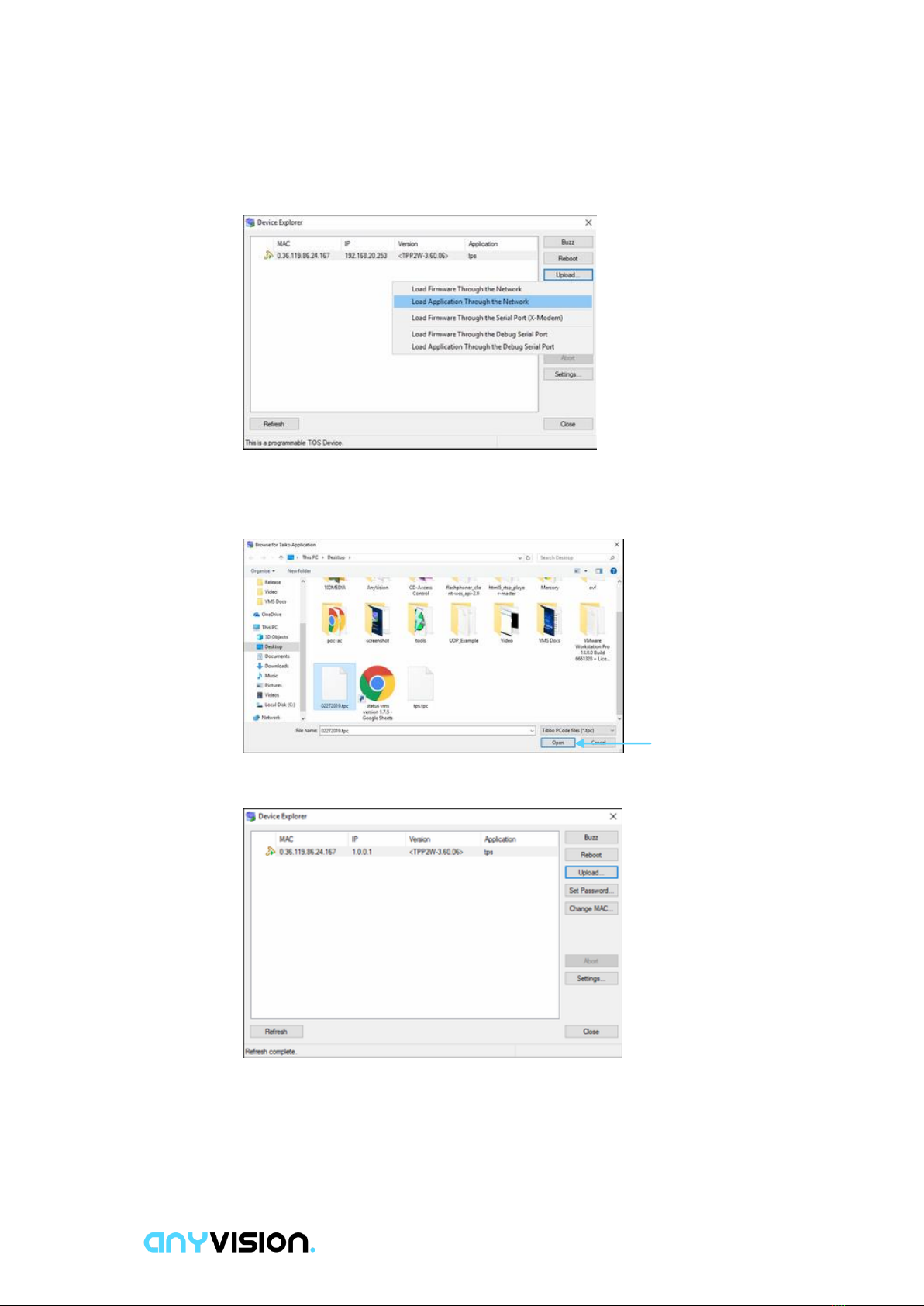
17
The following displays:
3Select the Load Application Through the Network option.
4Select the 02272019.tpc file and click Open, as shown below:
5Click Refresh →Close button, as shown below:
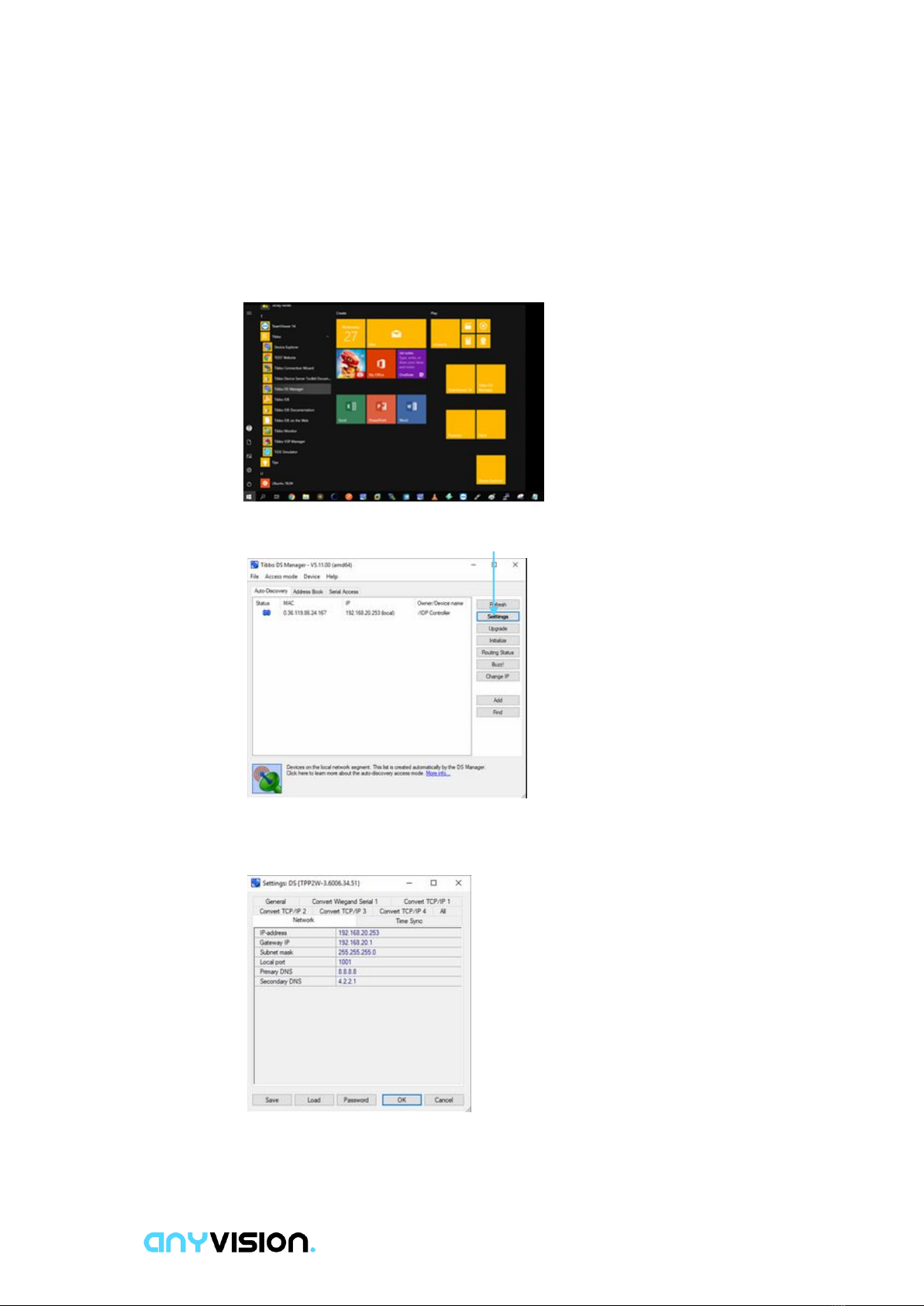
18
Retrieve License
To retrieve license for the Tibbo Wiegand Converter:
1Click the Windows button and click the Tibbo folder →Tibbo DS Manager:
2Choose the Tibbo device from the list and click the Settings button:
3In the Network tab, configure the network parameters (do not change the Local
Port field):

19
4Click OK.
5In the General tab, copy the Serial Number (marked in red) and submit it to
AnyVision support/ contact person to receive a license for your Tibbo device.

20
Upload the License
Use the license file you received. The file should be named as follows: <Serial
Number>.tpc,
To upload the license file
1Click the Windows button and click the Tibbo folder →Device Explorer, as
shown below:
2Select the Tibbo device from the list and click the Upload button:
Table of contents
Other Tibbo Media Converter manuals