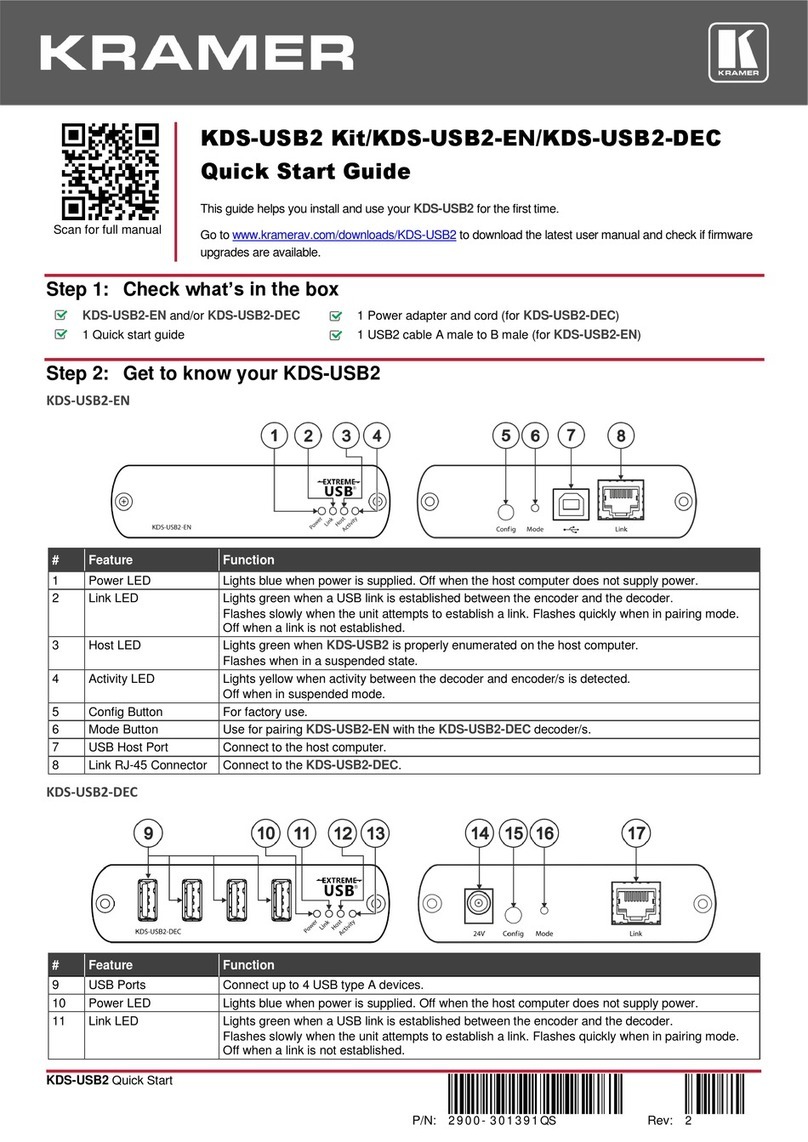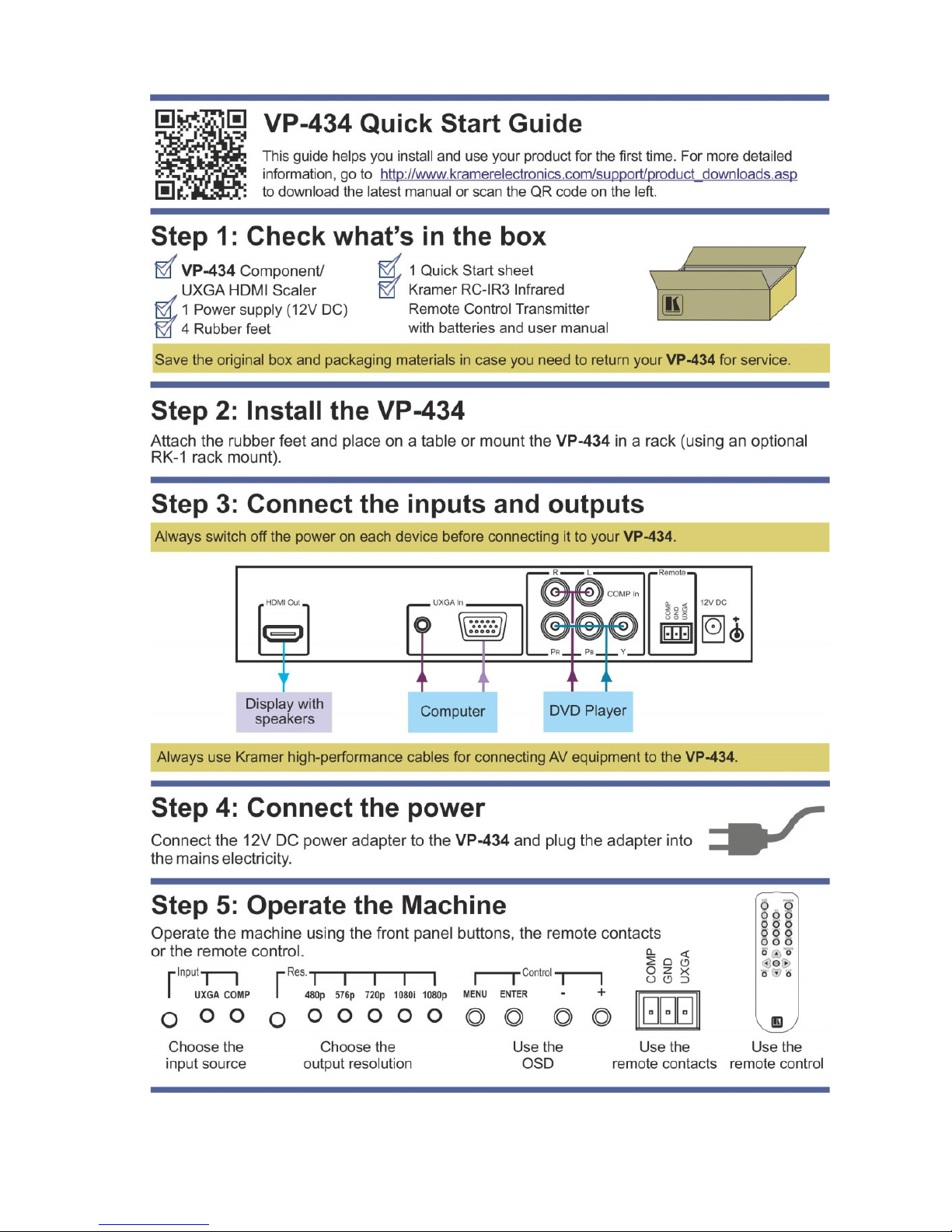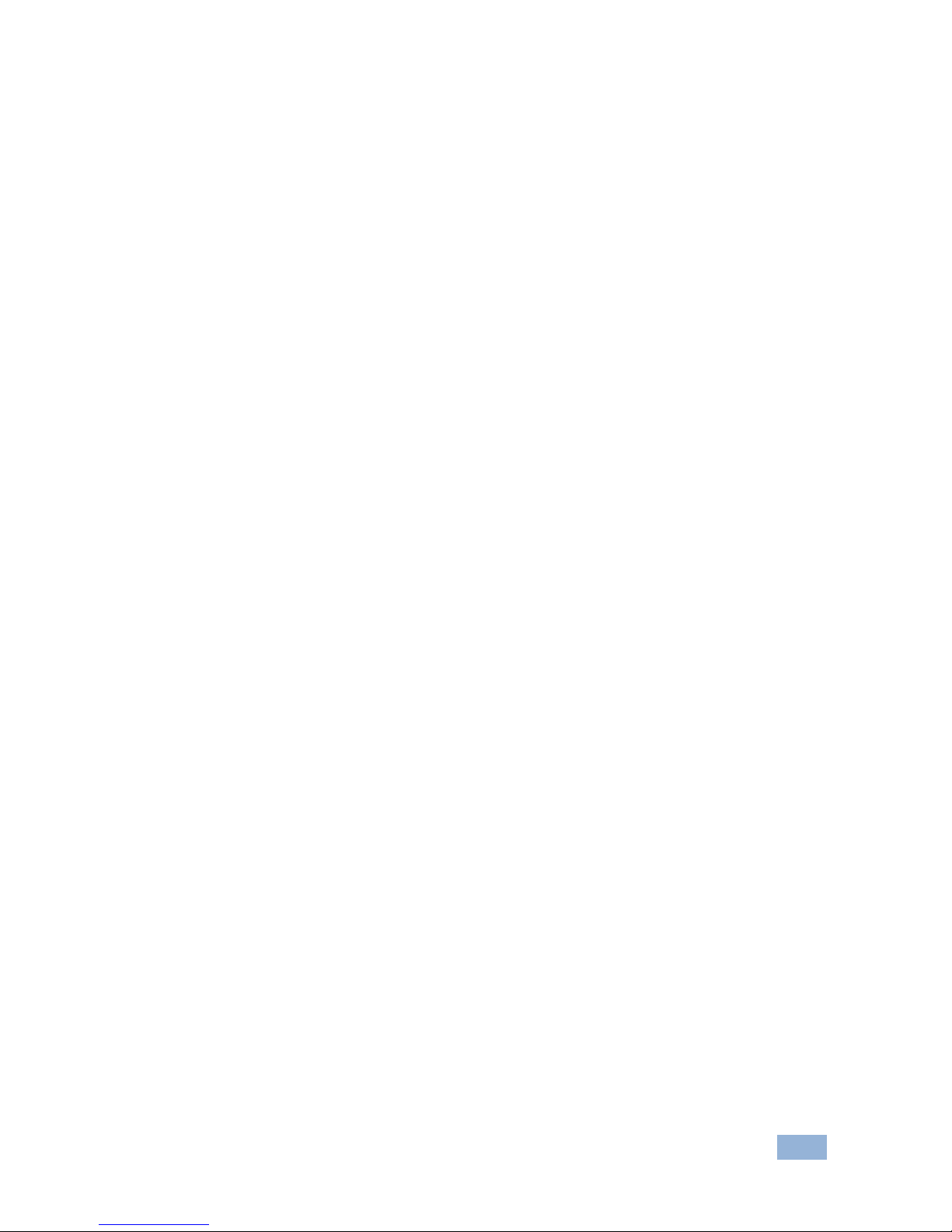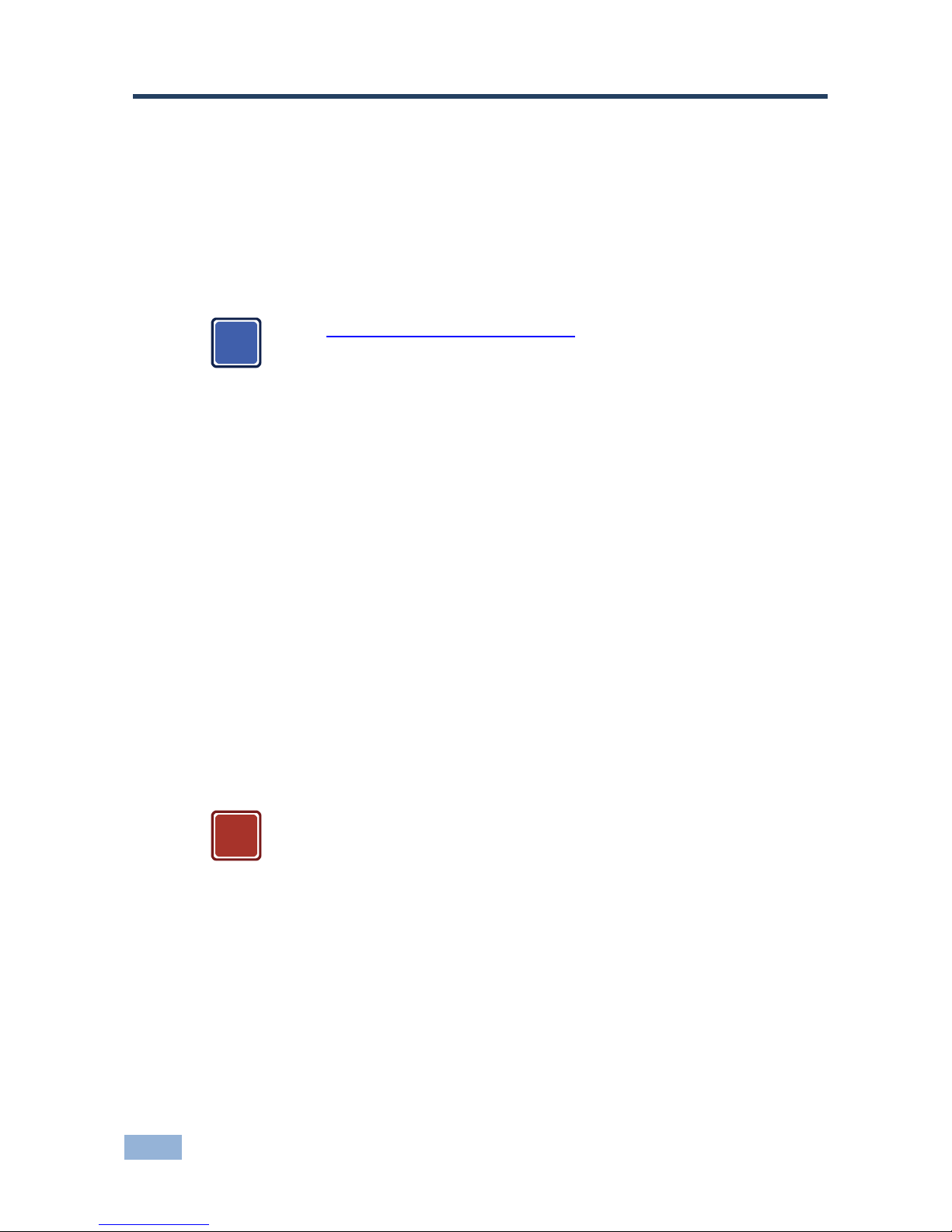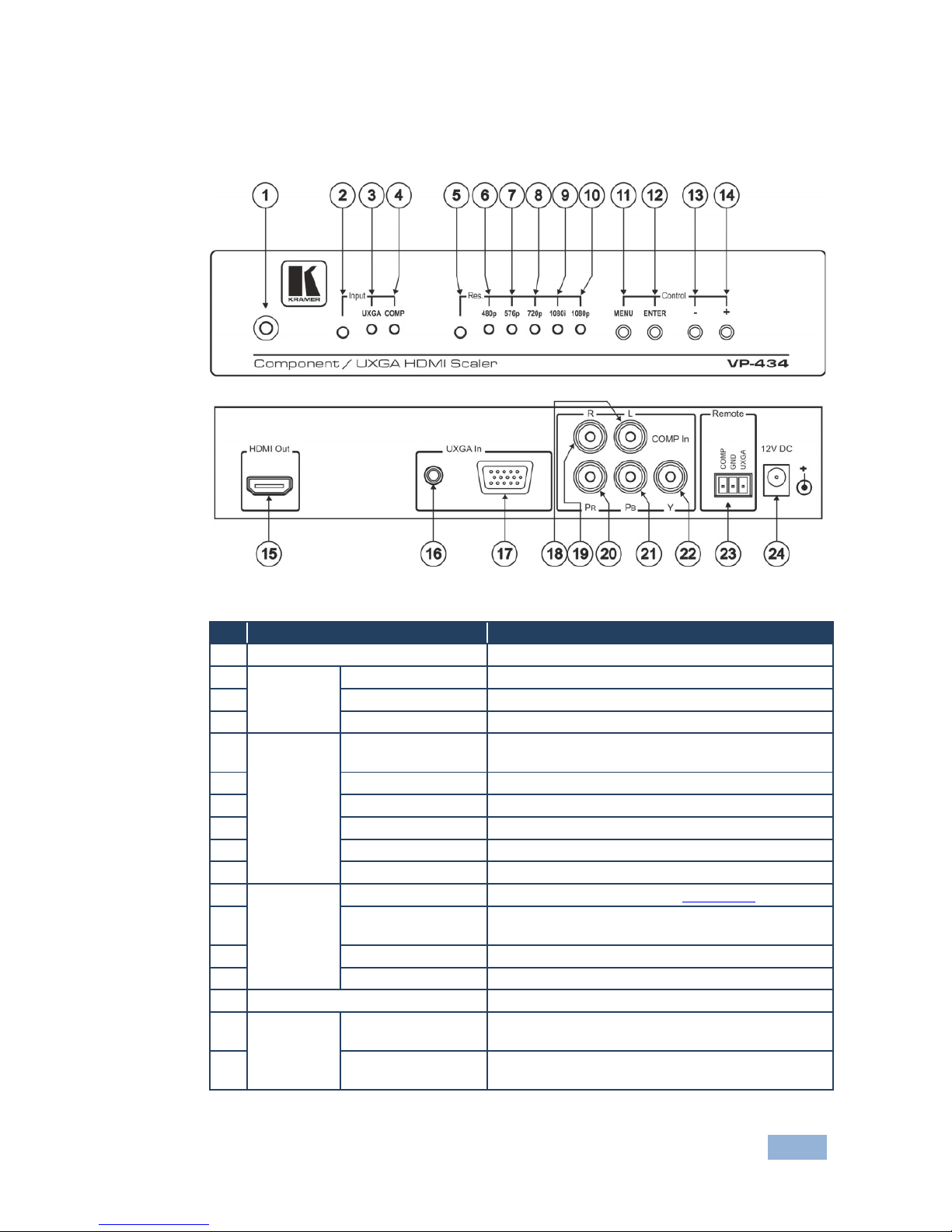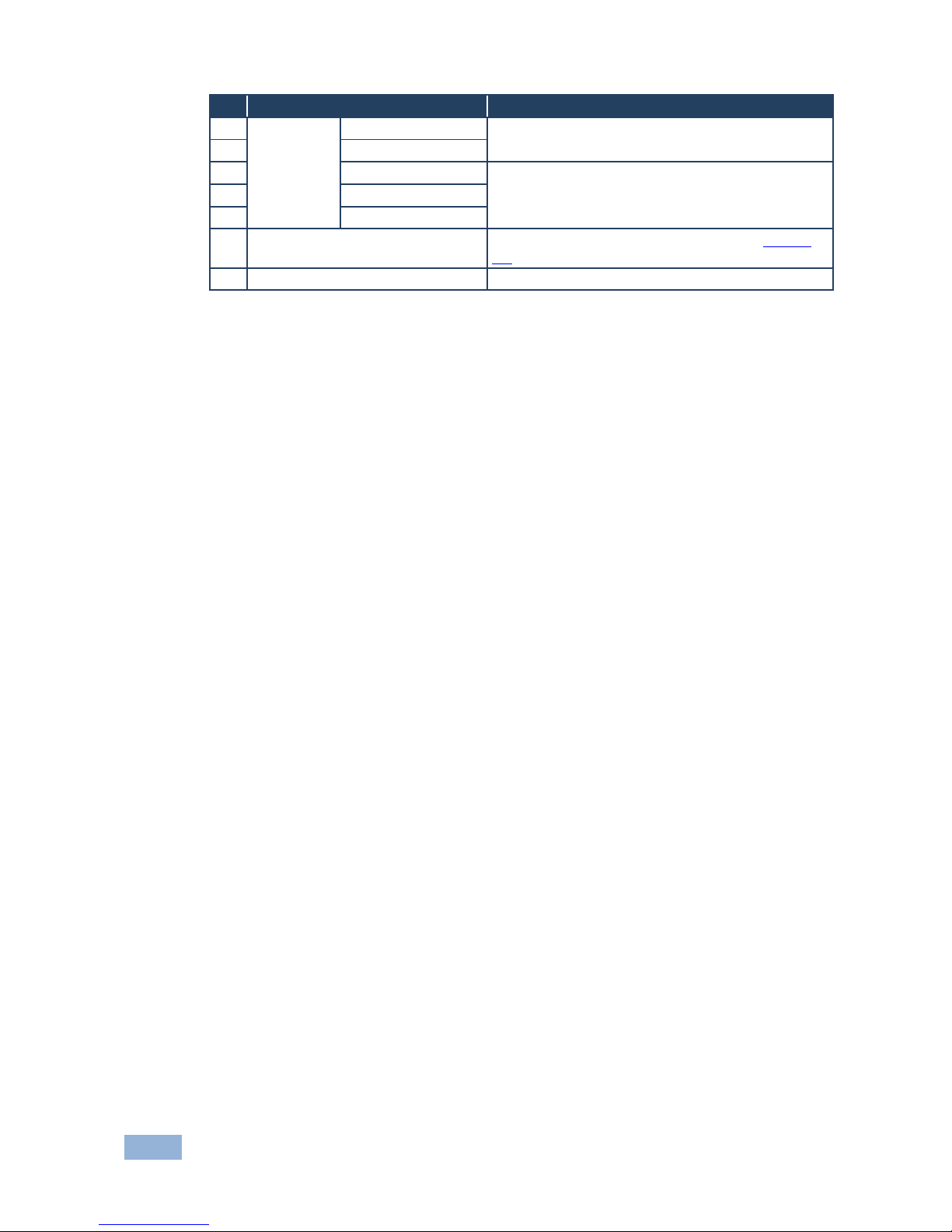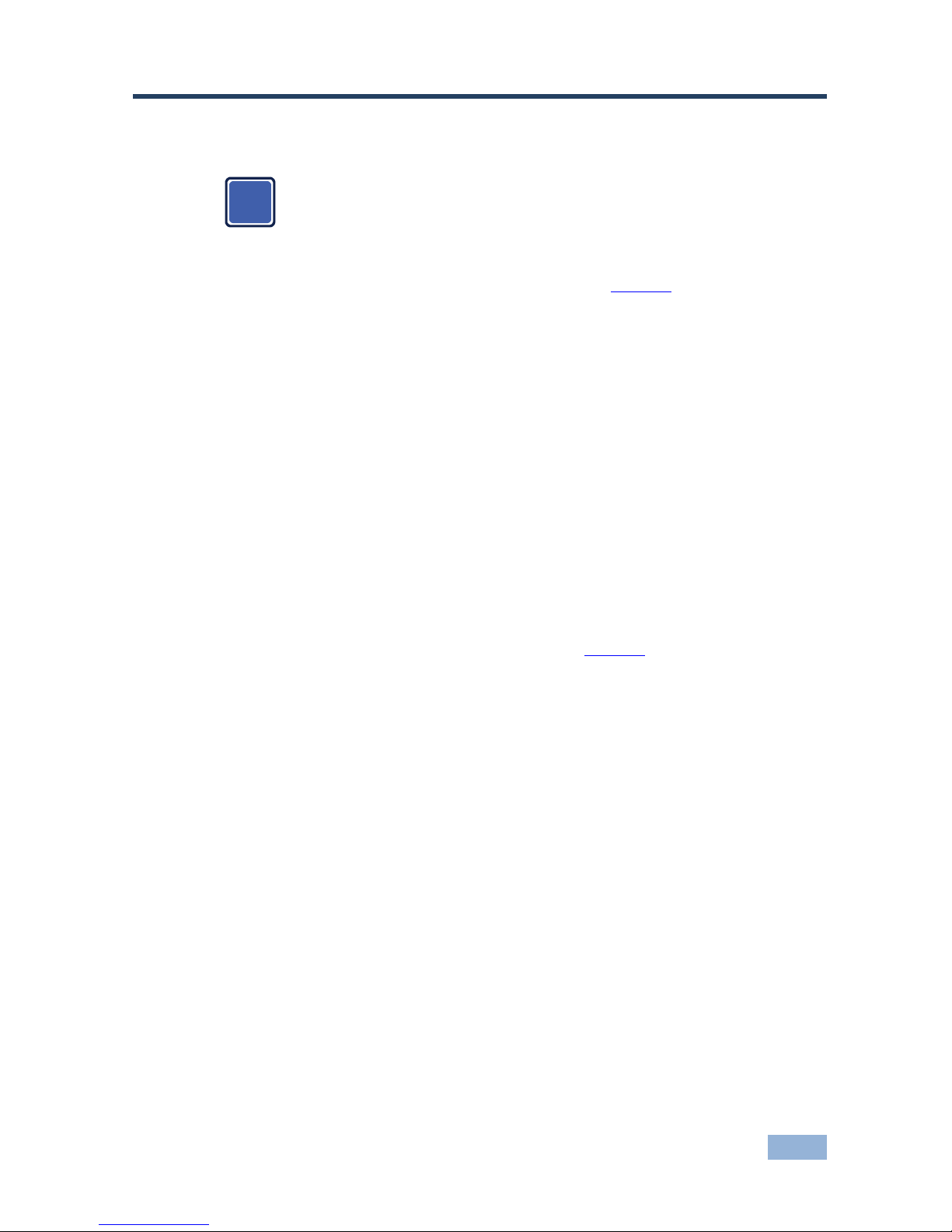Kramer VP-434 User manual
Other Kramer Media Converter manuals
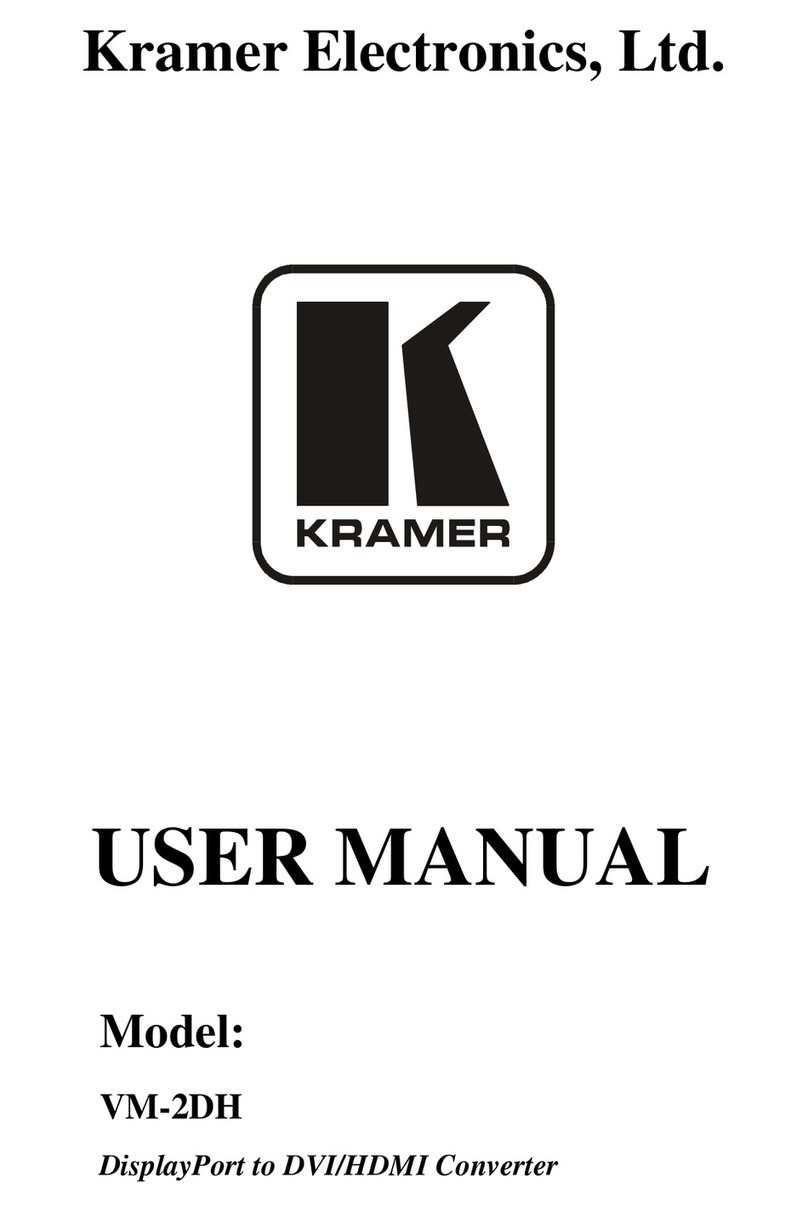
Kramer
Kramer VM-2DH User manual

Kramer
Kramer VP-451 User manual

Kramer
Kramer KDS-10 User manual

Kramer
Kramer VP-715 User manual
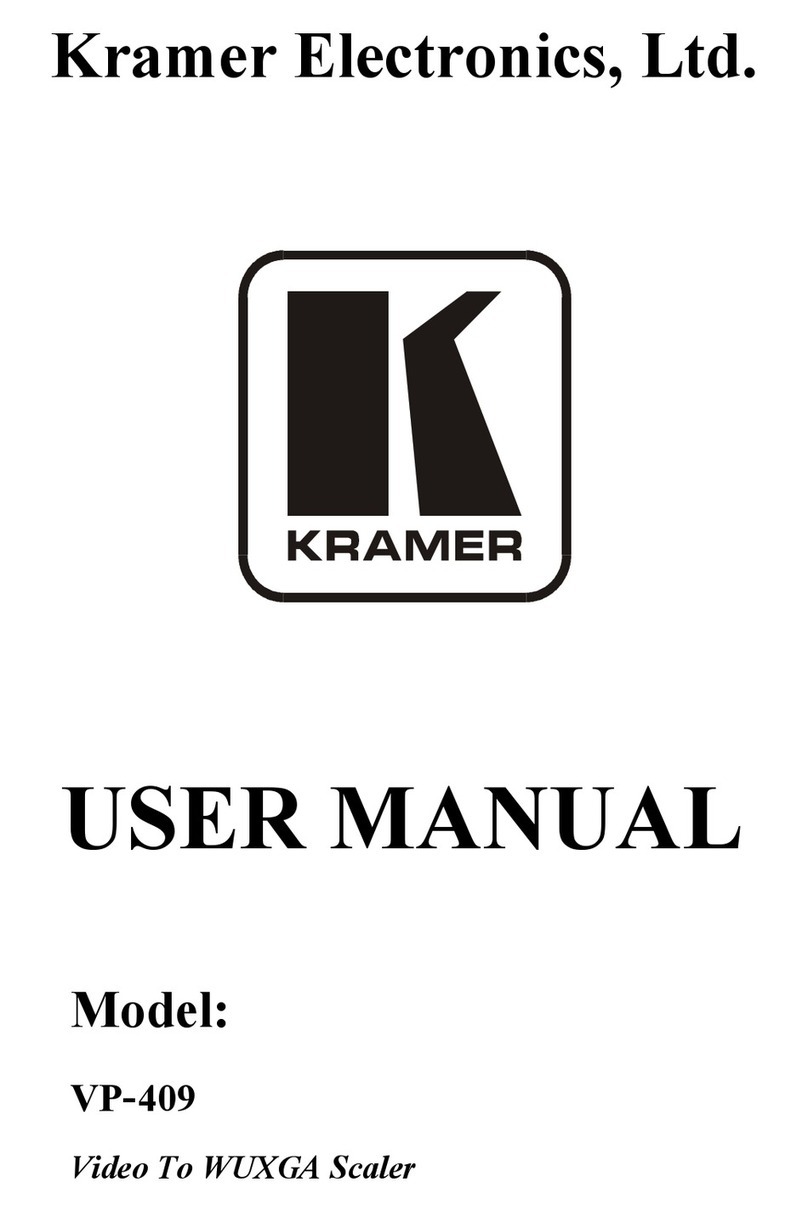
Kramer
Kramer VP-409 User manual

Kramer
Kramer VP-441 User manual

Kramer
Kramer VM-24HC User manual
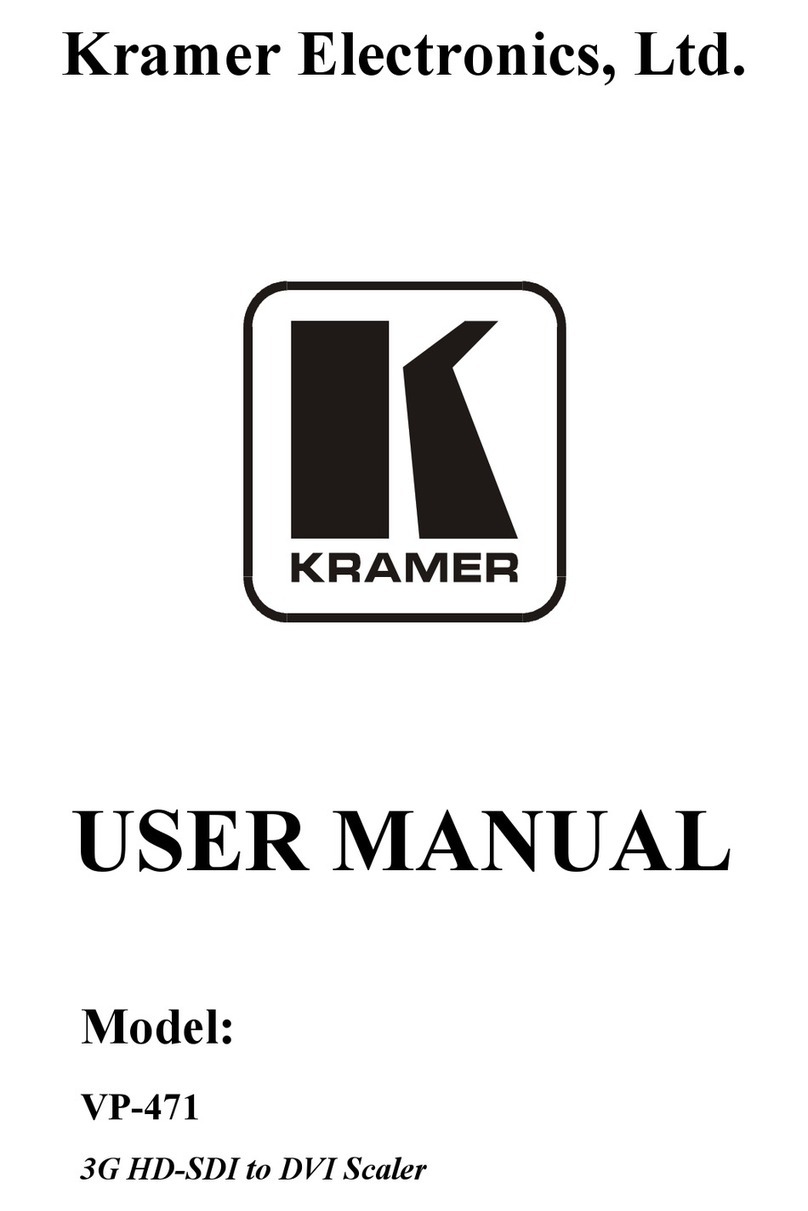
Kramer
Kramer VP-471 User manual

Kramer
Kramer FC-10 User manual

Kramer
Kramer FC-101Net User manual

Kramer
Kramer KDS-EN6 User manual
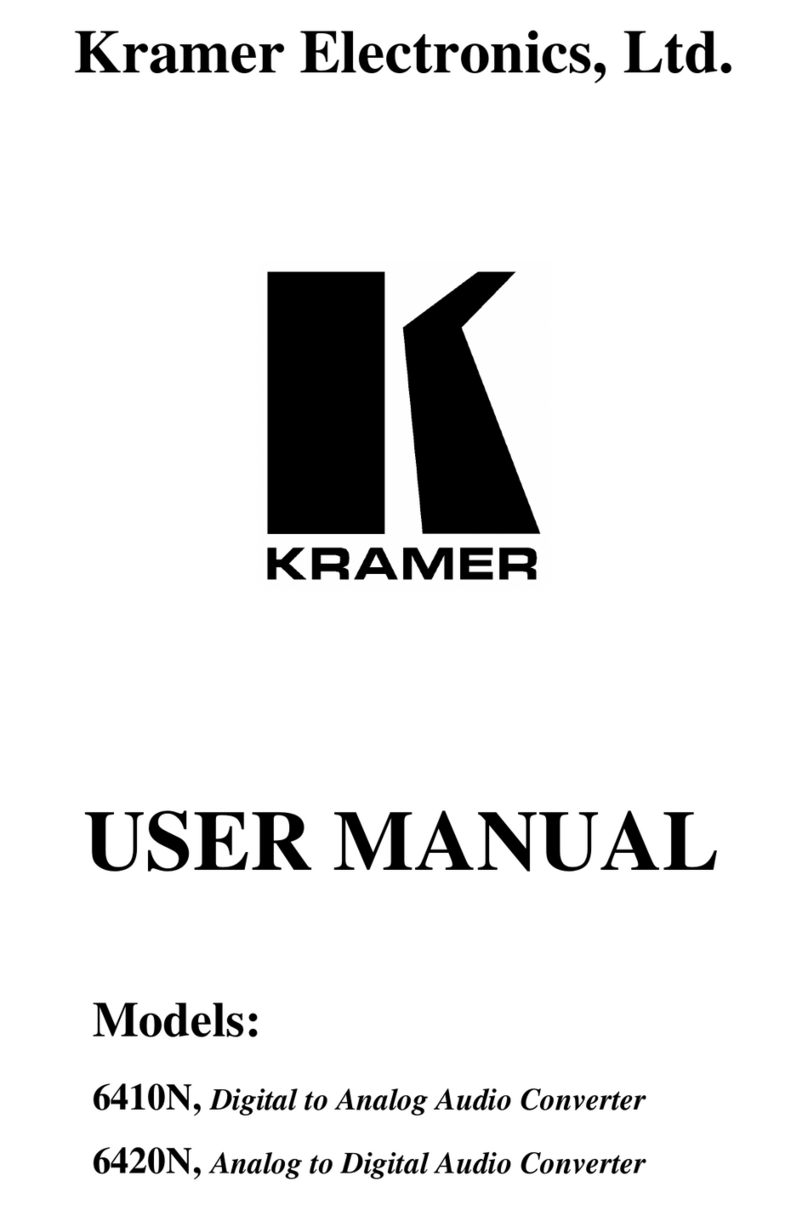
Kramer
Kramer DigiTOOLS 6410N User manual

Kramer
Kramer VW-16 User manual
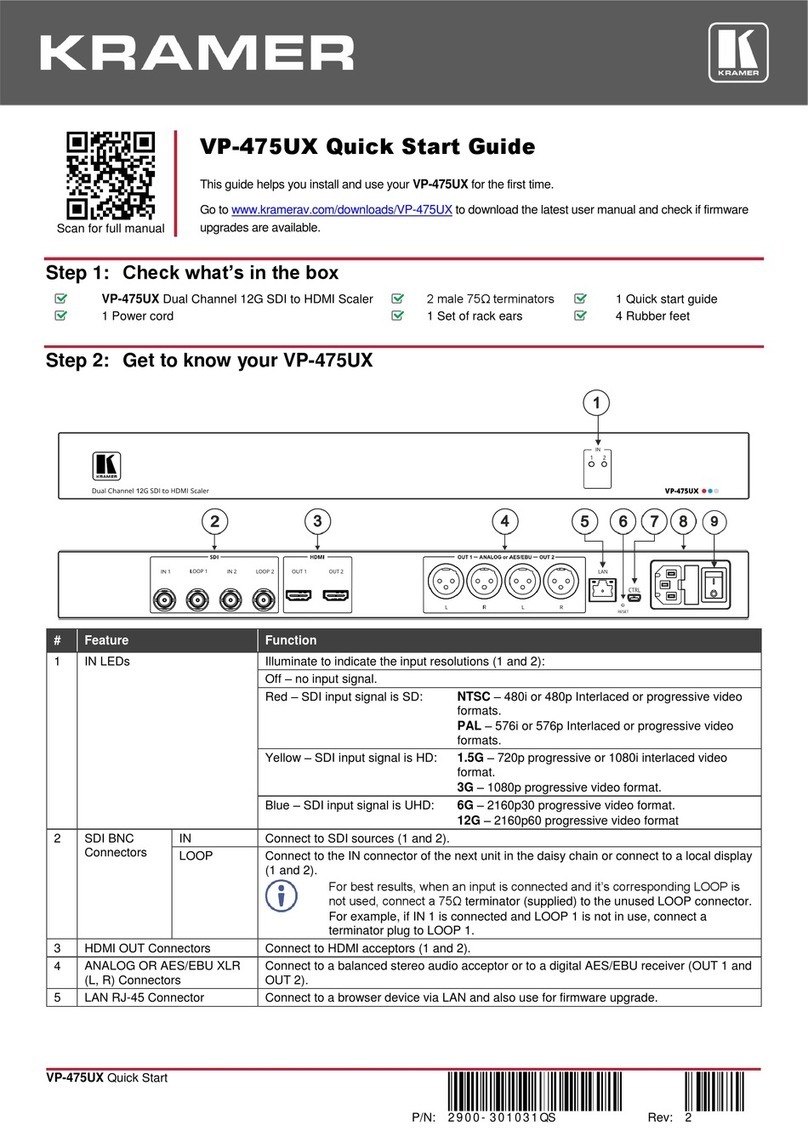
Kramer
Kramer VP-475UX User manual

Kramer
Kramer VP-6AHD User manual
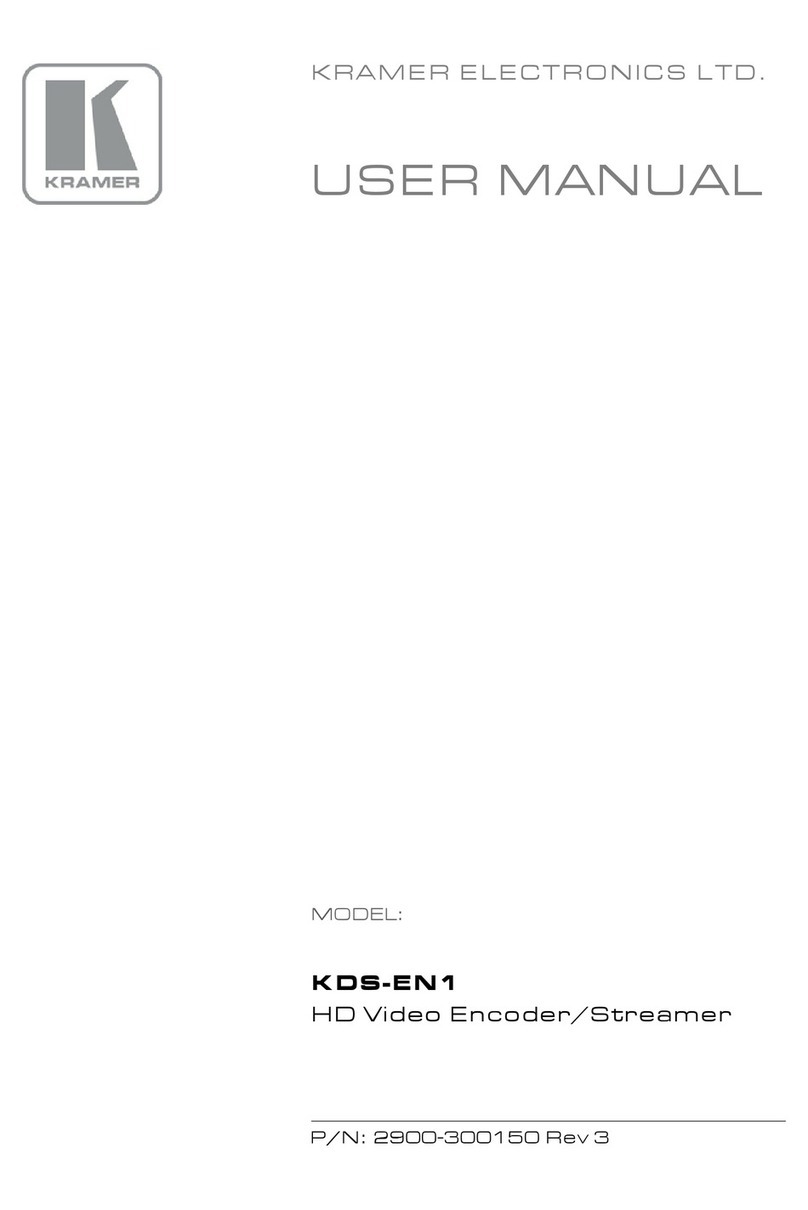
Kramer
Kramer KDS-EN1 User manual

Kramer
Kramer DigiTOOLS 7508 User manual
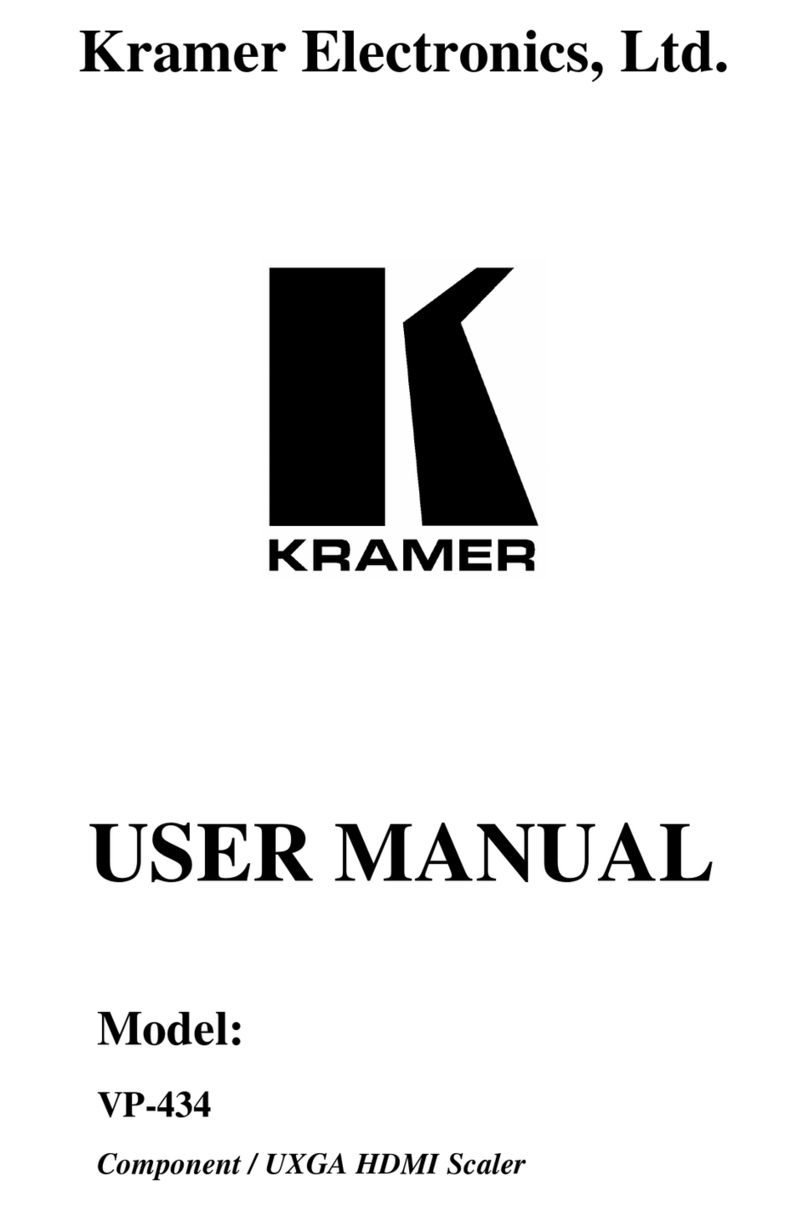
Kramer
Kramer VP-434 User manual

Kramer
Kramer VP-501N User manual

Kramer
Kramer VM-4DT User manual