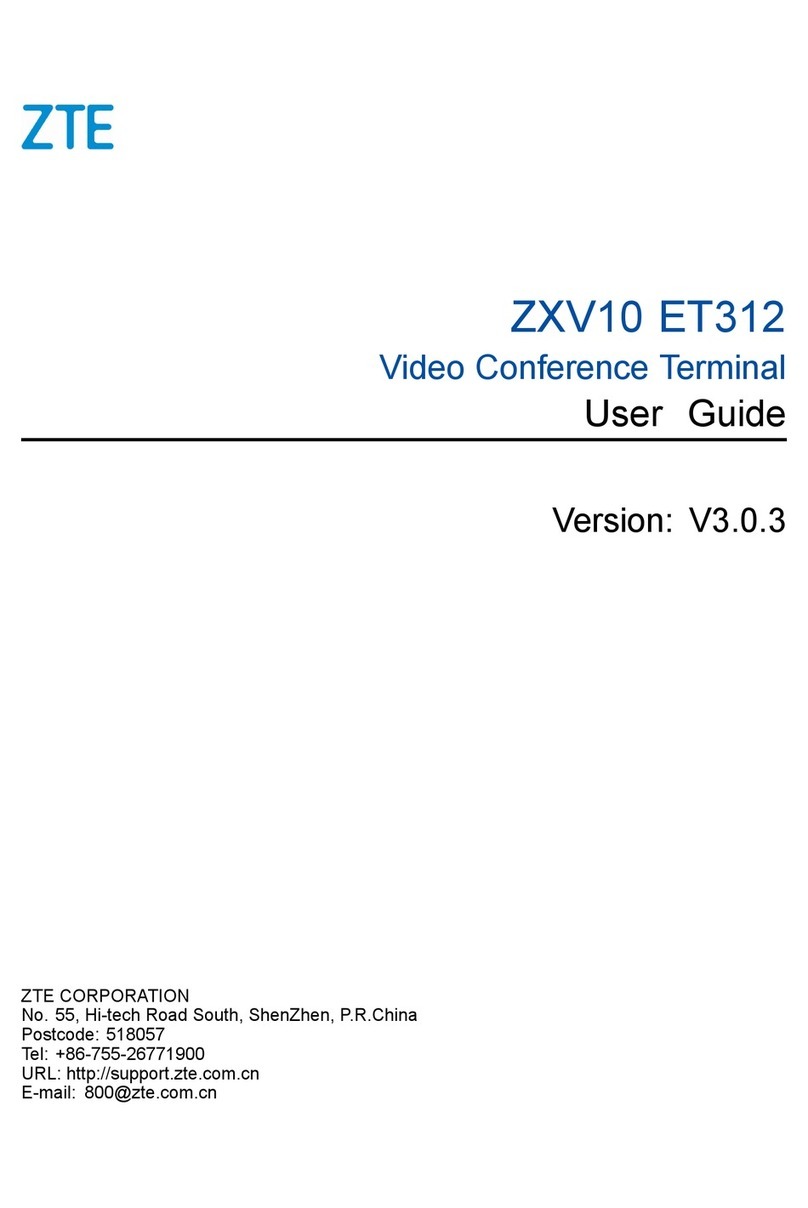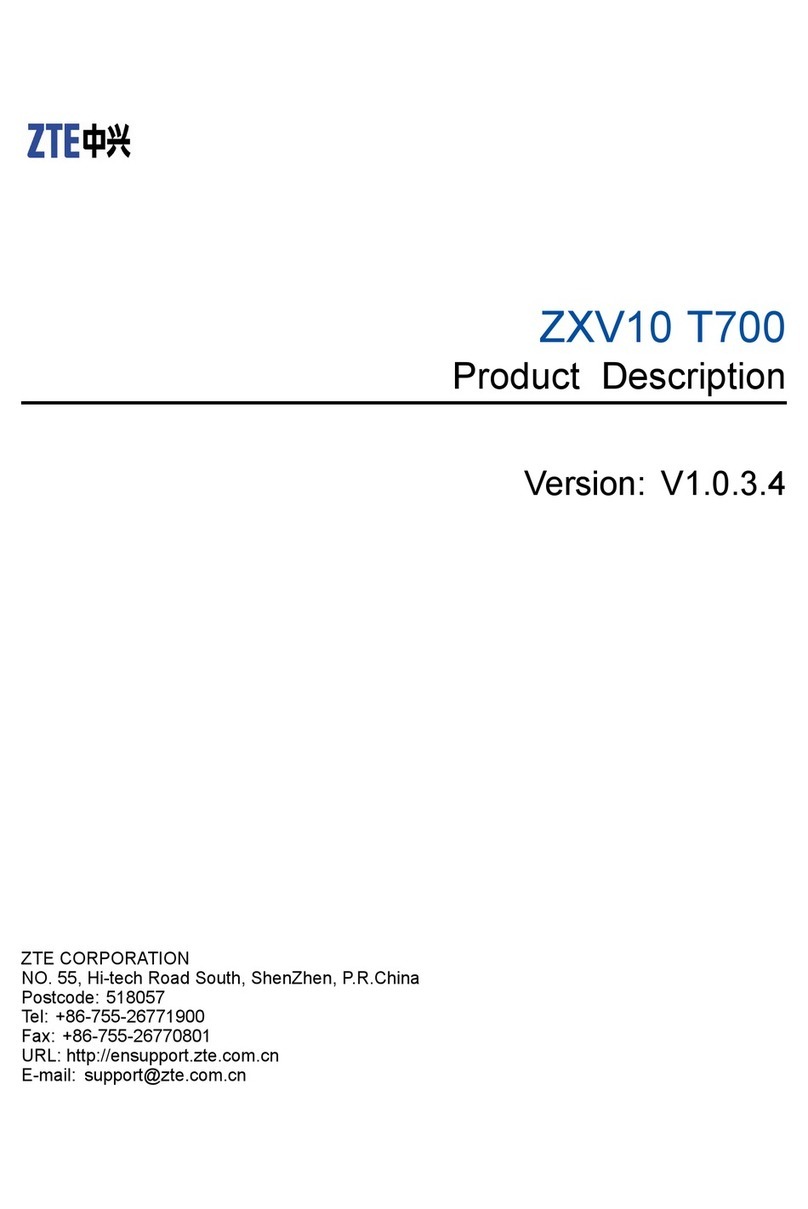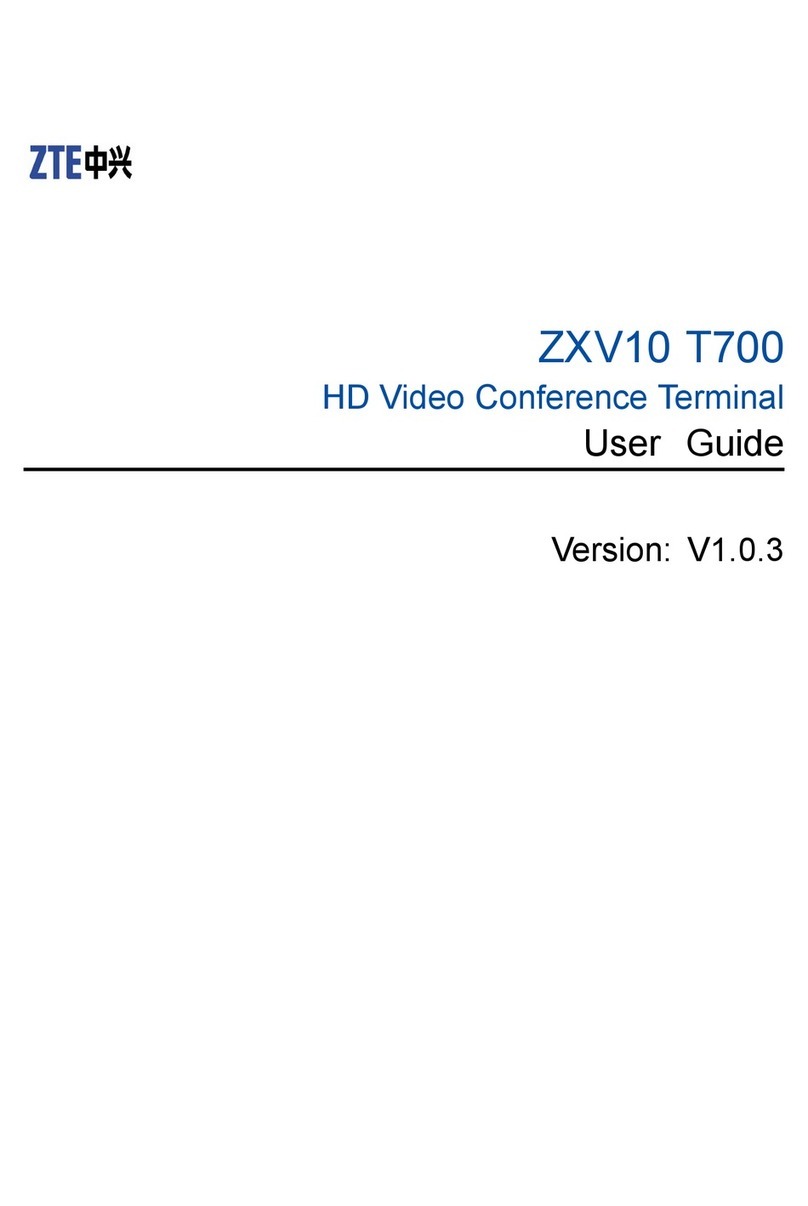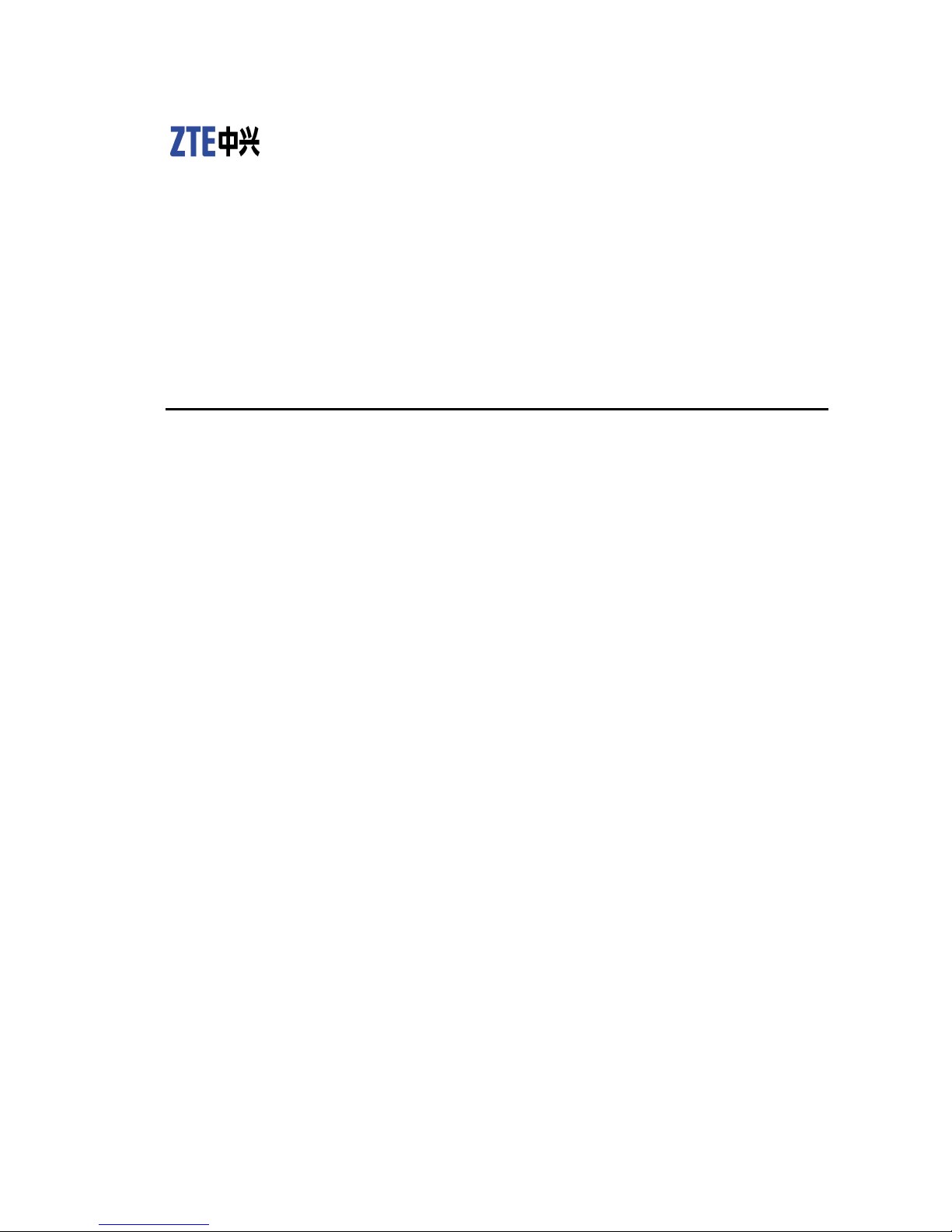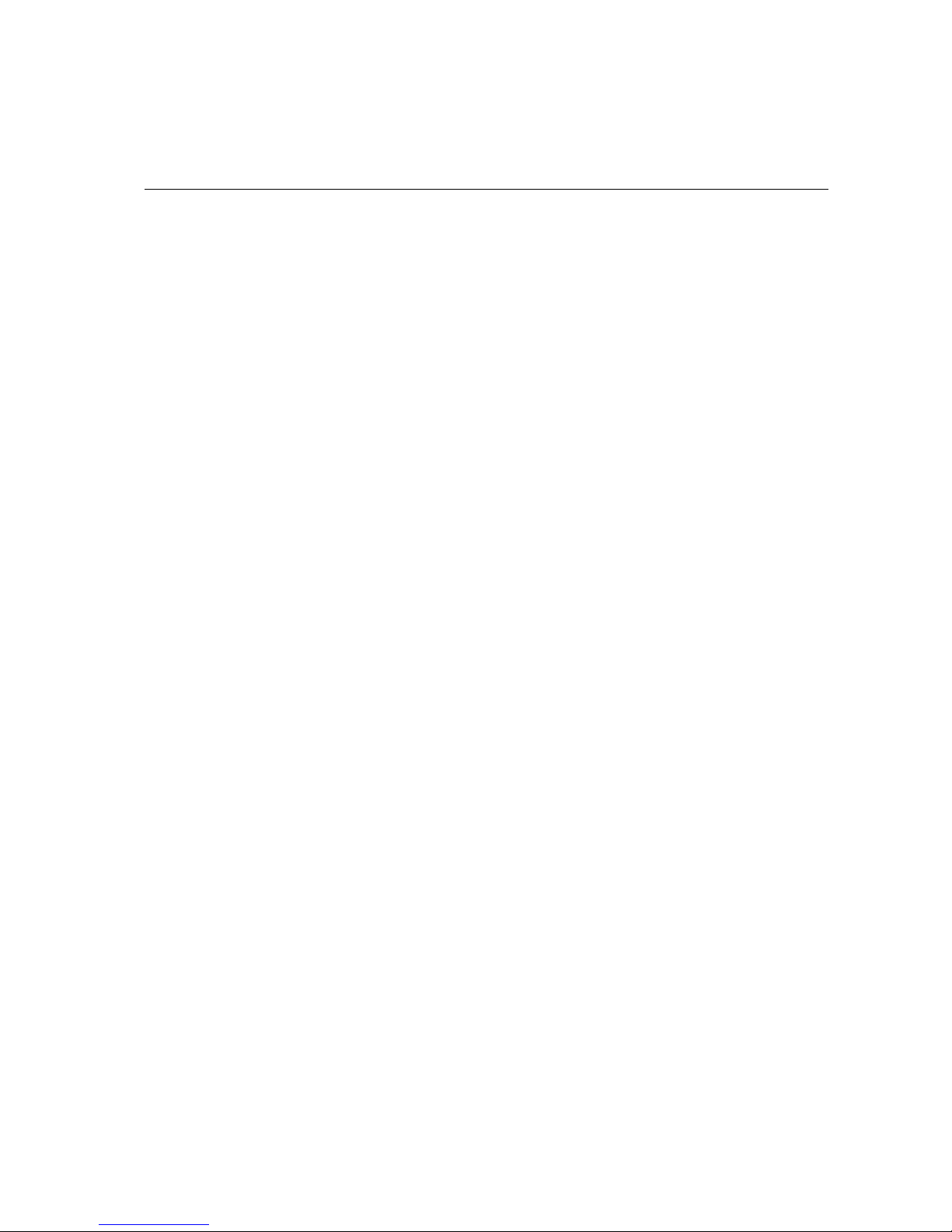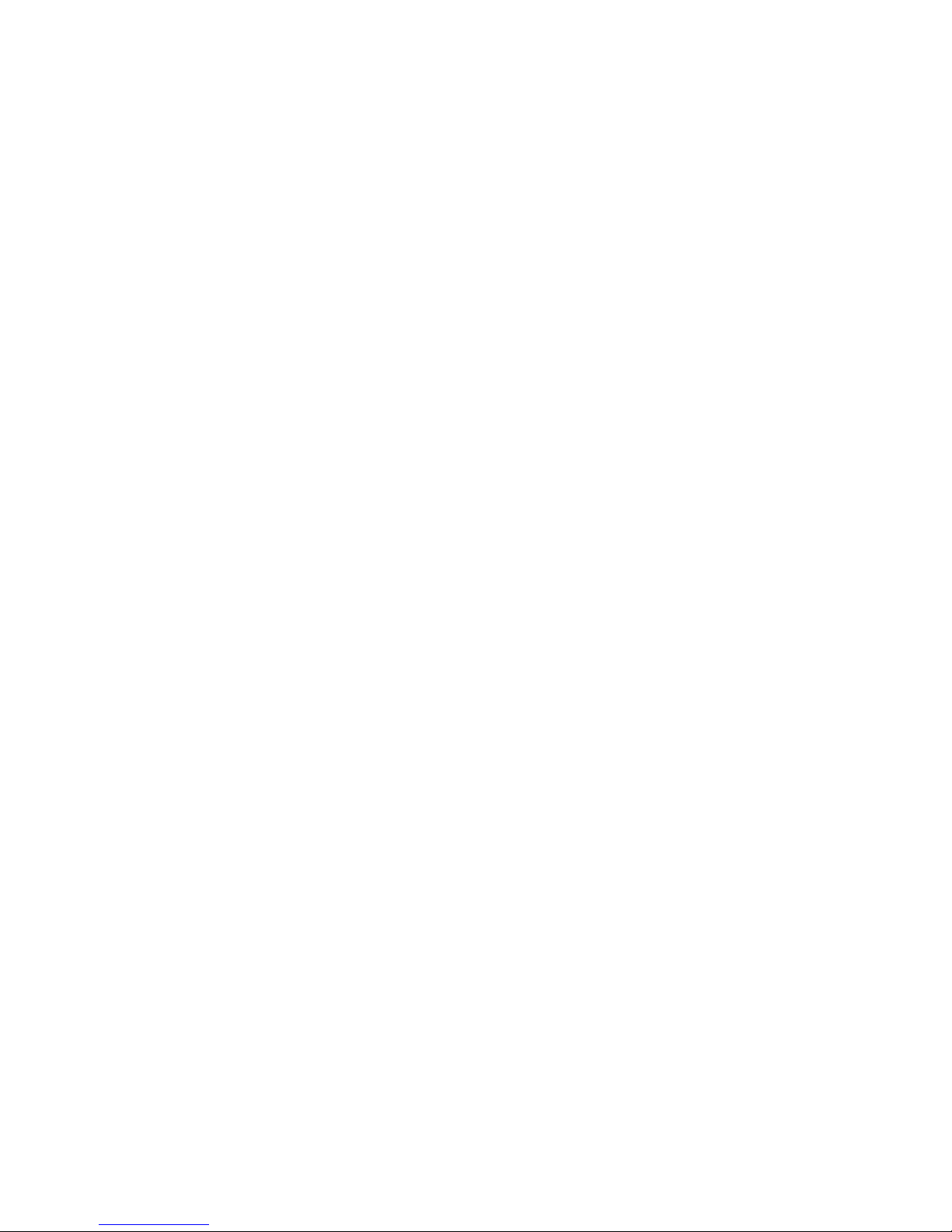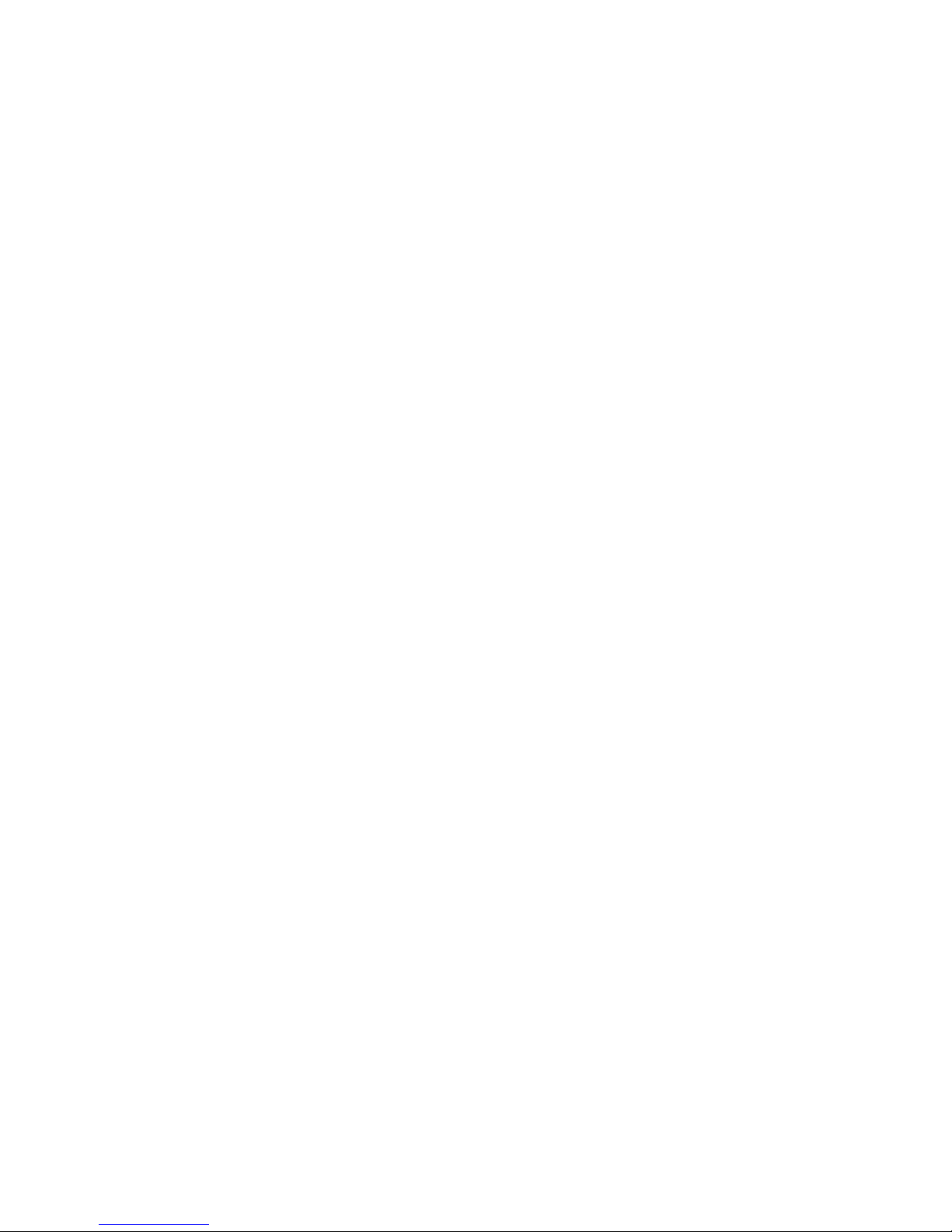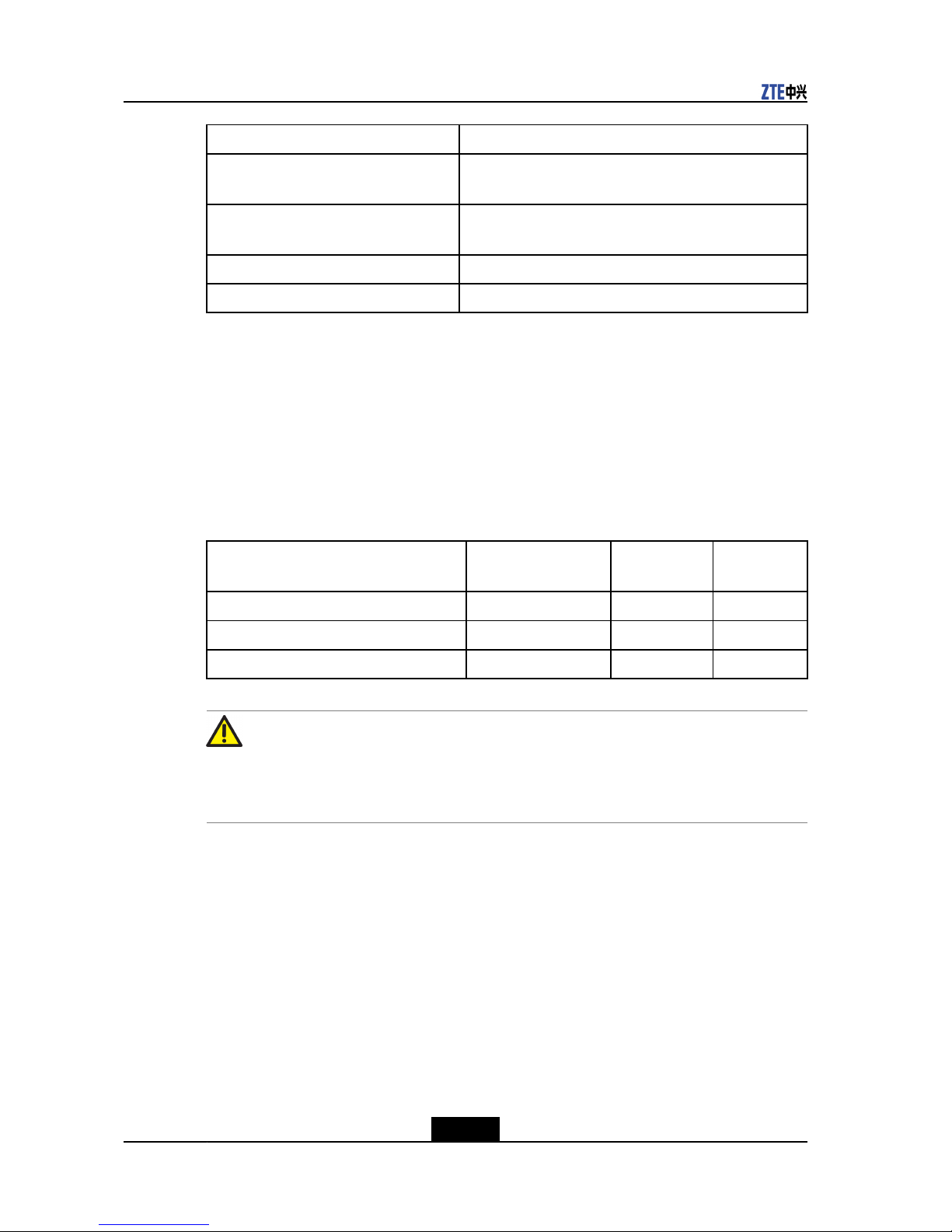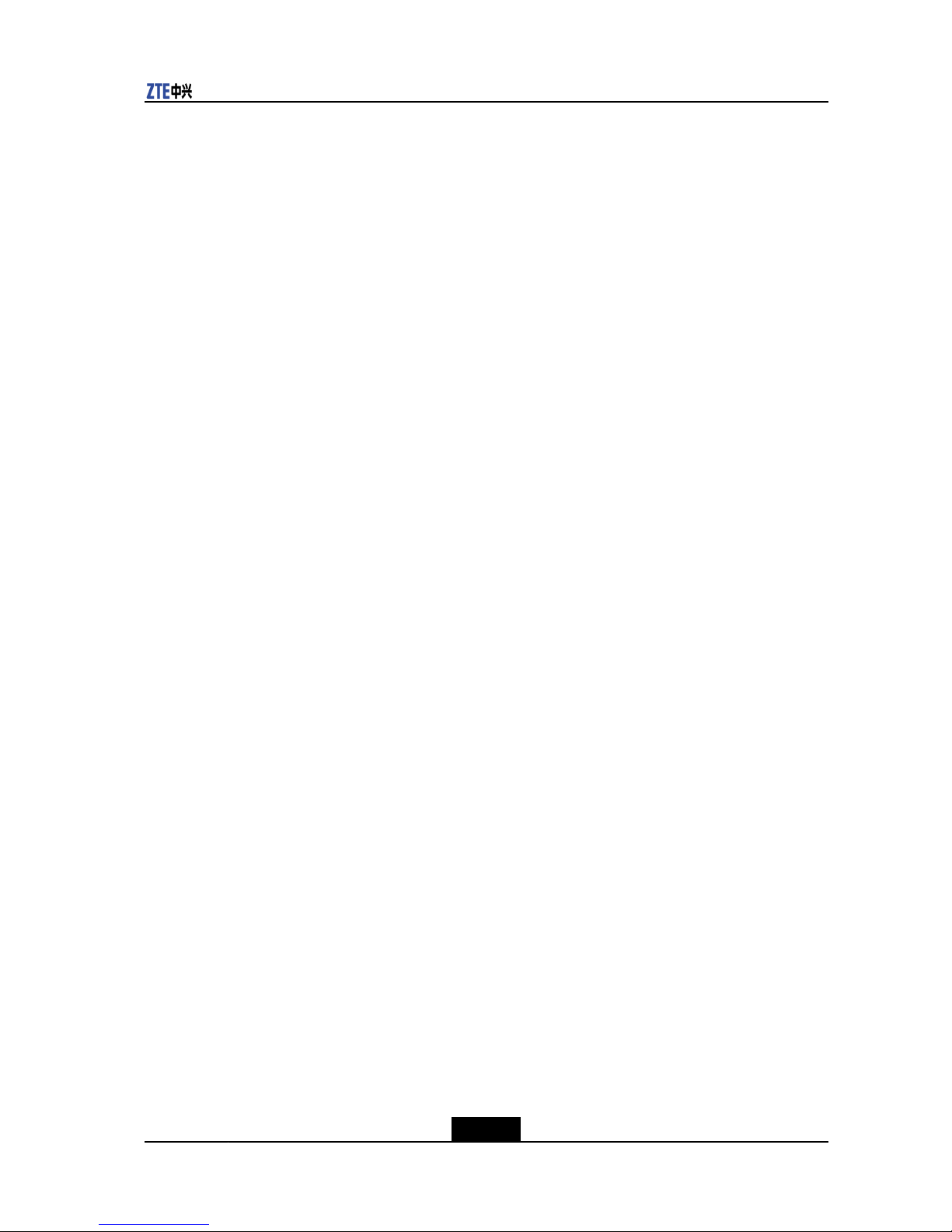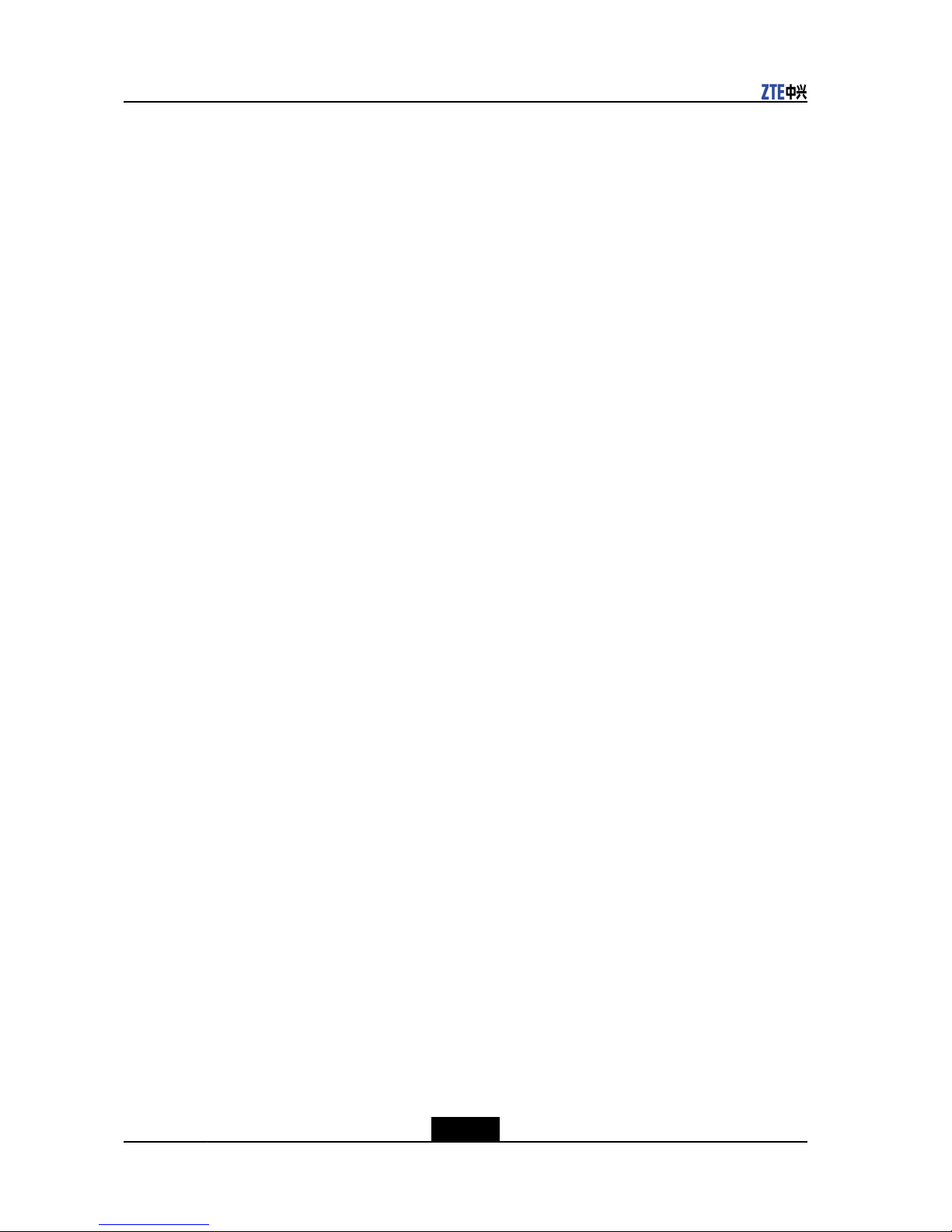Chapter4VideoSourceSettings..............................................................4-1
4.1SettingVideoSourceinGUI...............................................................................4-1
4.2PresettingCamera.............................................................................................4-2
4.3ActivatingPresetPosition...................................................................................4-2
4.4SelectingMainVideoSource..............................................................................4-3
4.5SelectingSecondaryVideoSource......................................................................4-3
Chapter5PersonalizedSettings...............................................................5-1
5.1SettingScreenDisplay.......................................................................................5-1
5.1.1ShowingorHidingtheLocalConferenceSiteName...................................5-1
5.1.2SettingVolumeDisplayMode....................................................................5-2
5.1.3ShowingorHidingRemoteEndName.......................................................5-2
5.1.4AdjustingLocationofPicture-in-PictureDisplay..........................................5-3
5.2SettingOtherPersonalizedParameters...............................................................5-3
5.2.1ChangingCallAnsweringMode................................................................5-3
5.2.2EnablingRemoteEndtoControlLocalCamera..........................................5-4
5.2.3EnablingDualVideo.................................................................................5-4
5.2.4AdjustingDisplayModeofConferenceListonPCConsole.........................5-5
Chapter6OtherOperations......................................................................6-1
6.1CallingforConference........................................................................................6-1
6.2ViewingCurrentSystemVersion.........................................................................6-2
6.3PerformingPingTest..........................................................................................6-3
6.4StatusIcon........................................................................................................6-3
6.5ConguringaShortcutNumber...........................................................................6-5
Chapter7CommonConferenceControlOperations..............................7-1
7.1ViewingIn-ConferenceTerminals........................................................................7-1
7.2ApplyingforChairman........................................................................................7-1
7.3OverviewofSpecicFunctionsforChairman.......................................................7-2
7.4CommonConferenceControlOperations.............................................................7-5
7.4.1BroadcastingOtherConferenceSites........................................................7-5
7.4.2PerformingChairmanBrowseOperation....................................................7-5
7.4.3PerformingChairmanViewOperation........................................................7-6
7.5ControllingAudio................................................................................................7-6
7.5.1SpecifyingSpeech....................................................................................7-6
7.5.2ForbiddingSpeech...................................................................................7-7
7.5.3AllowingSpeech......................................................................................7-7
7.5.4ControllingSpeakersandMicrophonesofOtherConferenceSites
ThroughPCConsole...............................................................................7-8
II