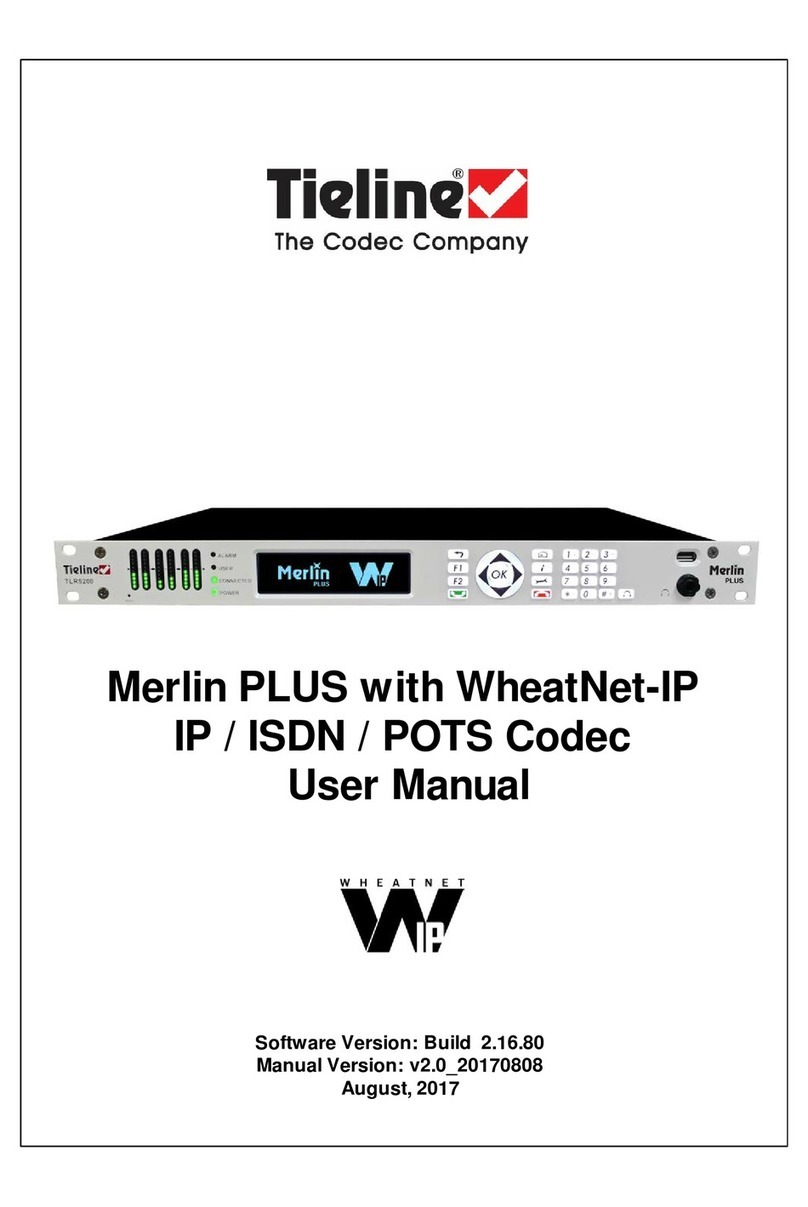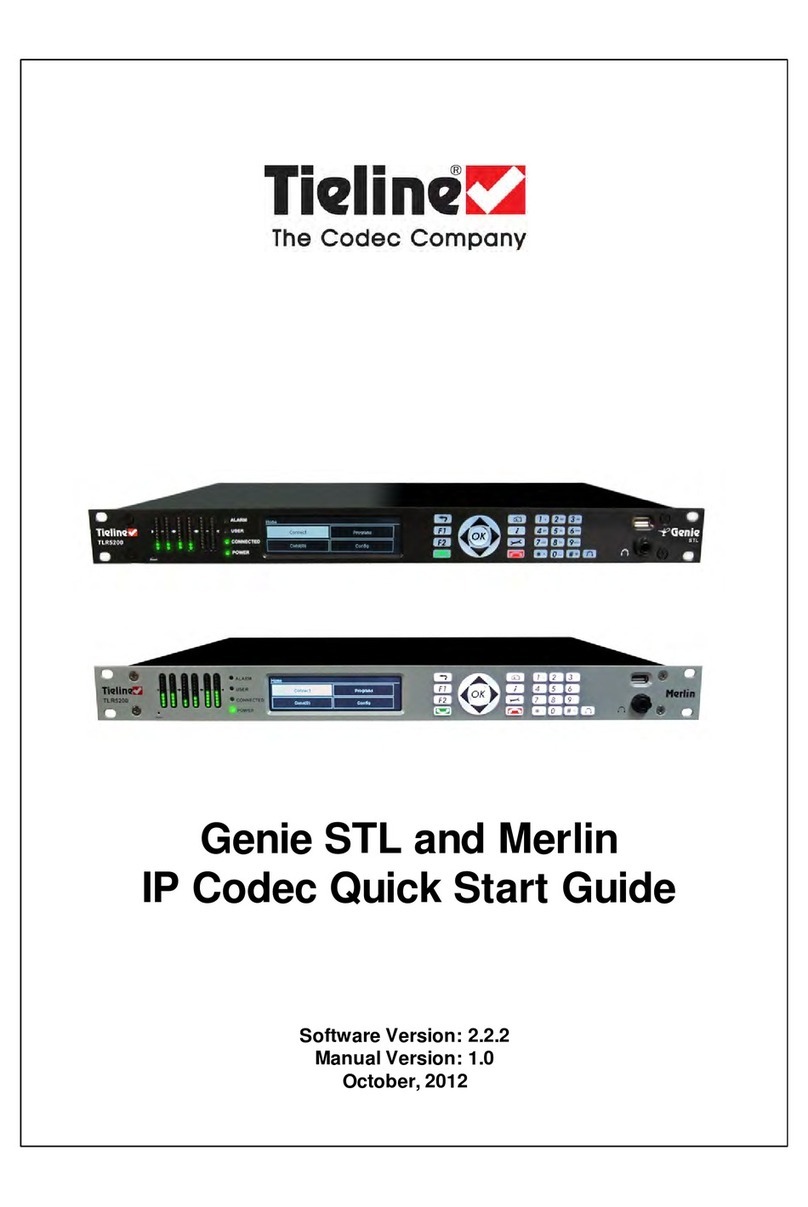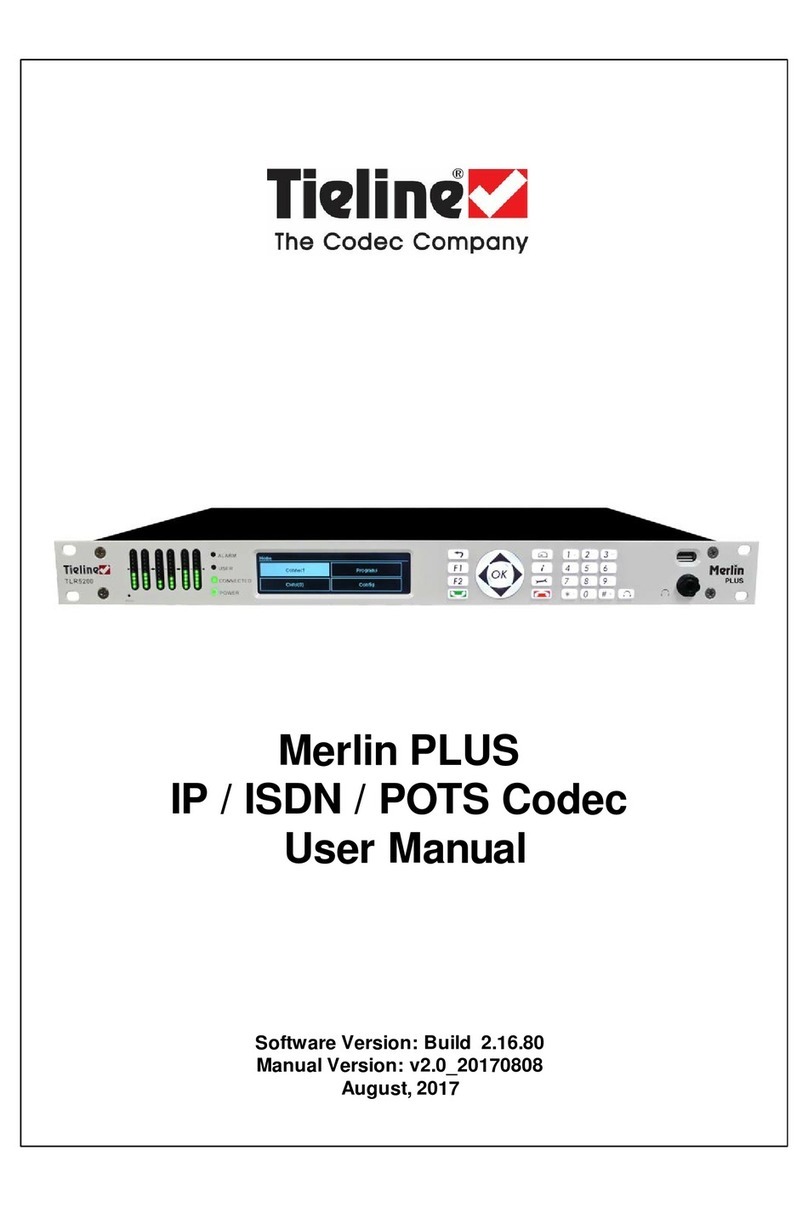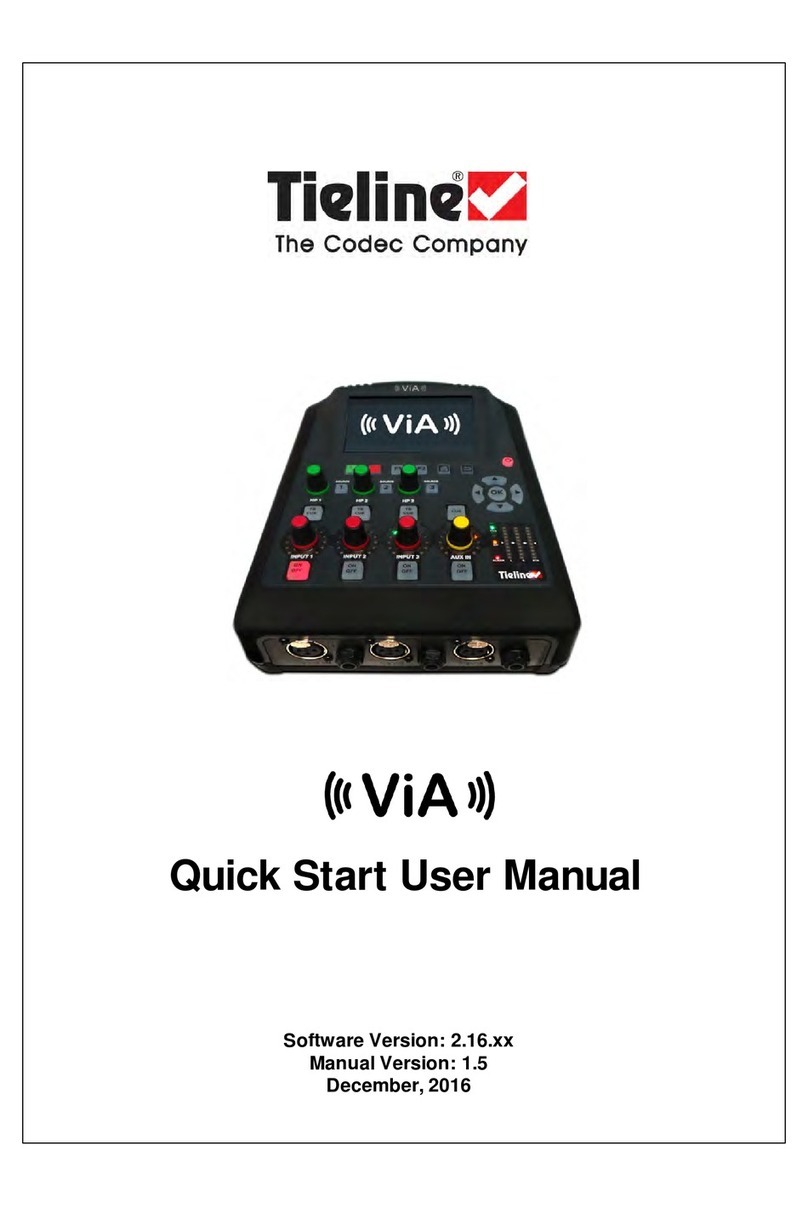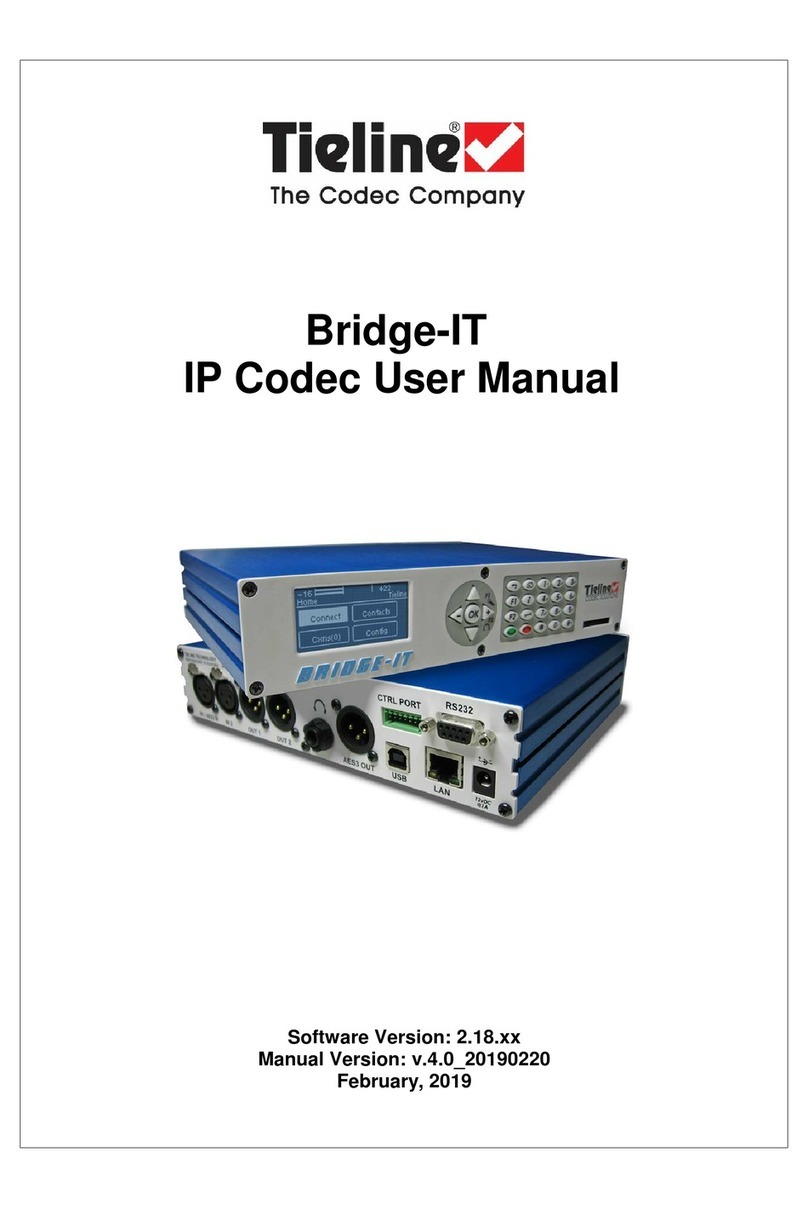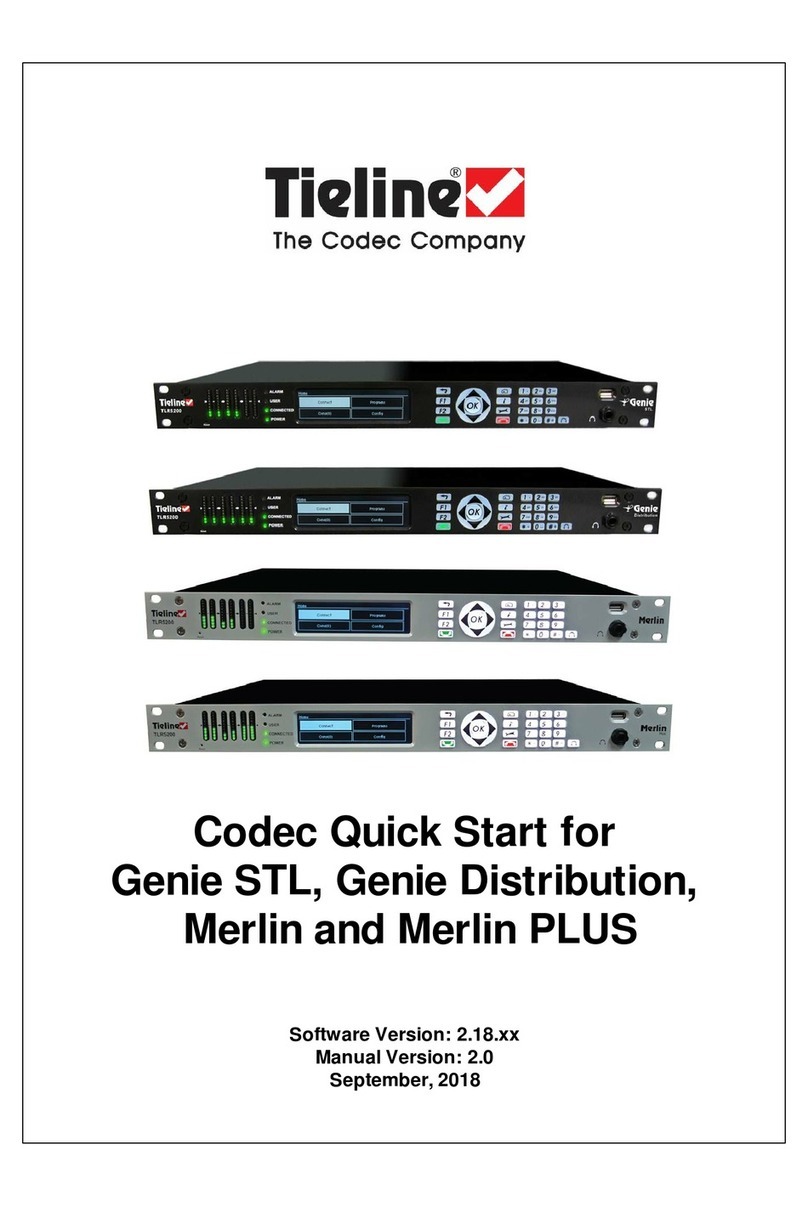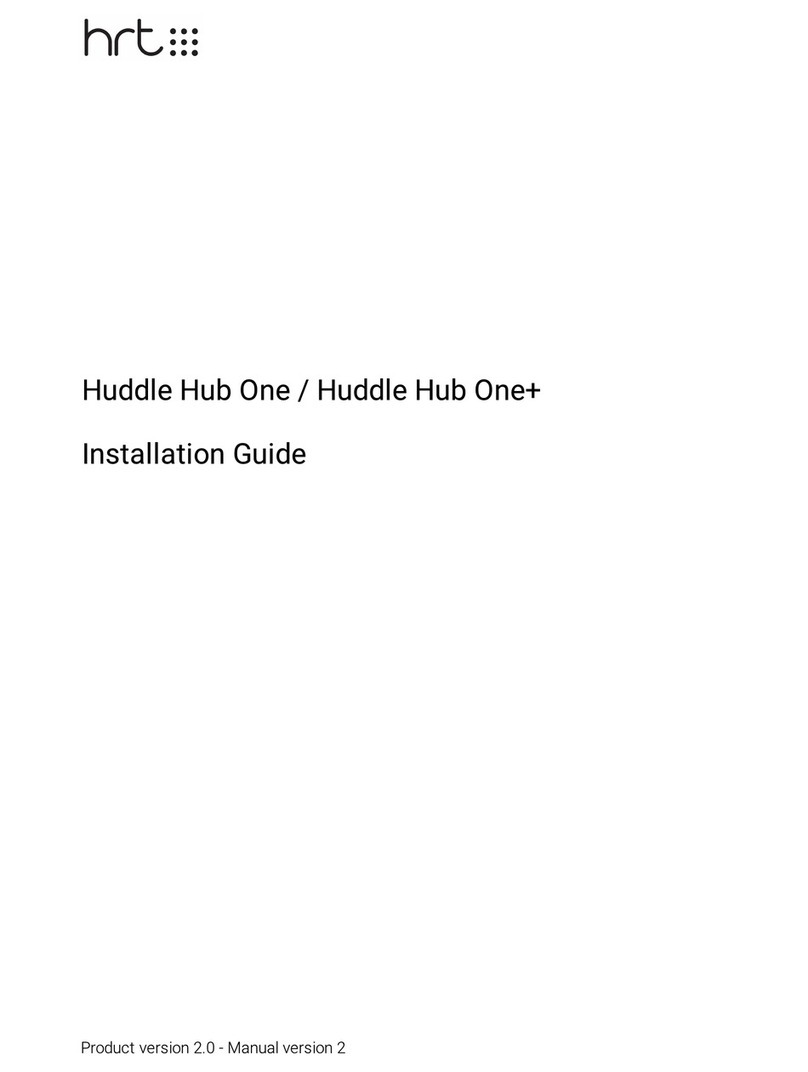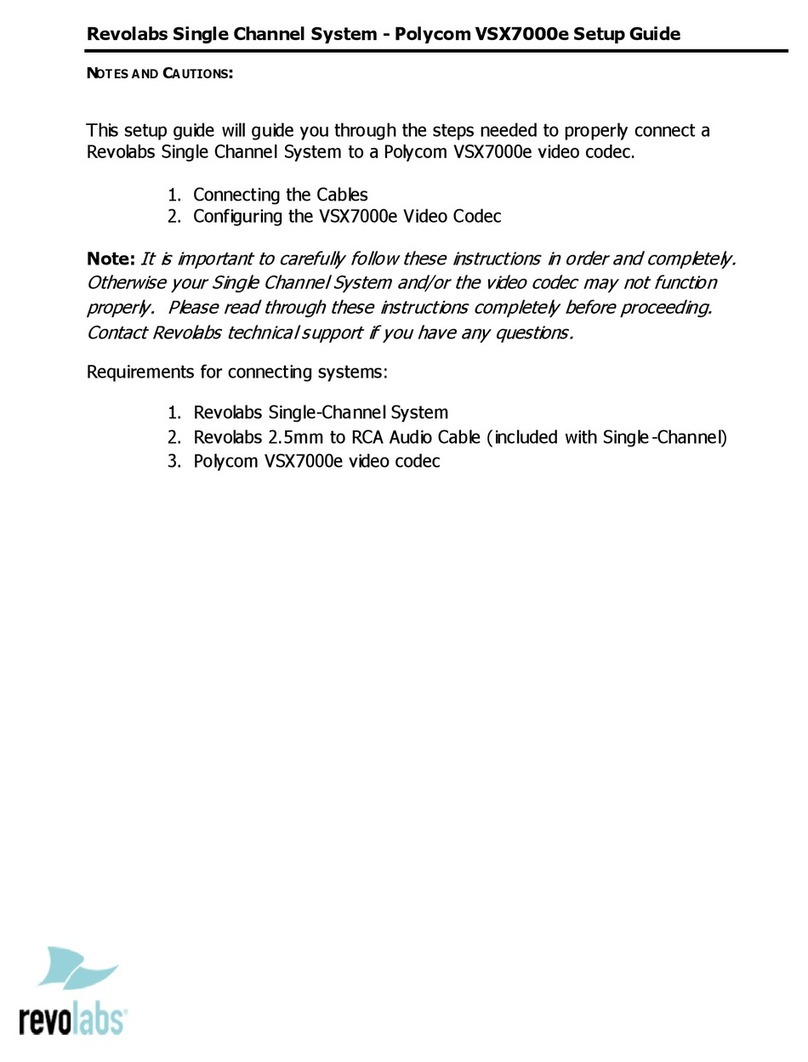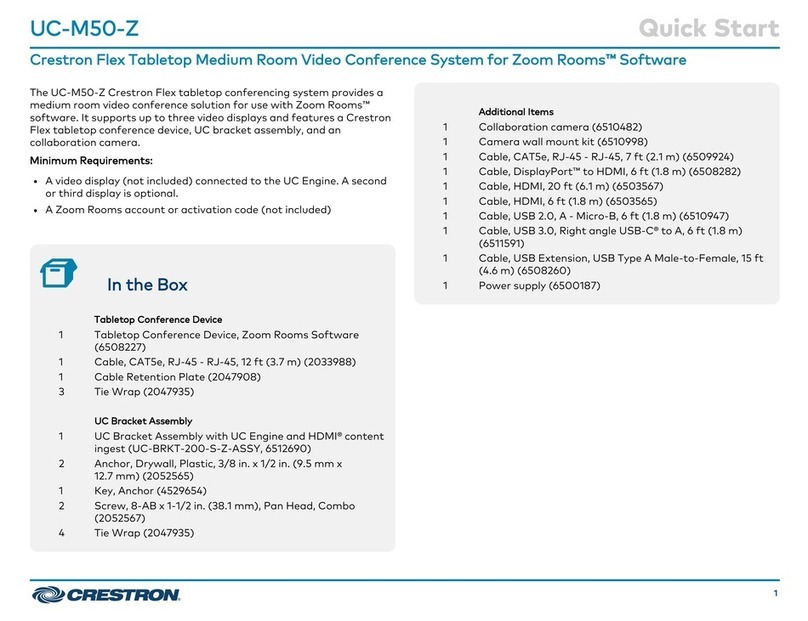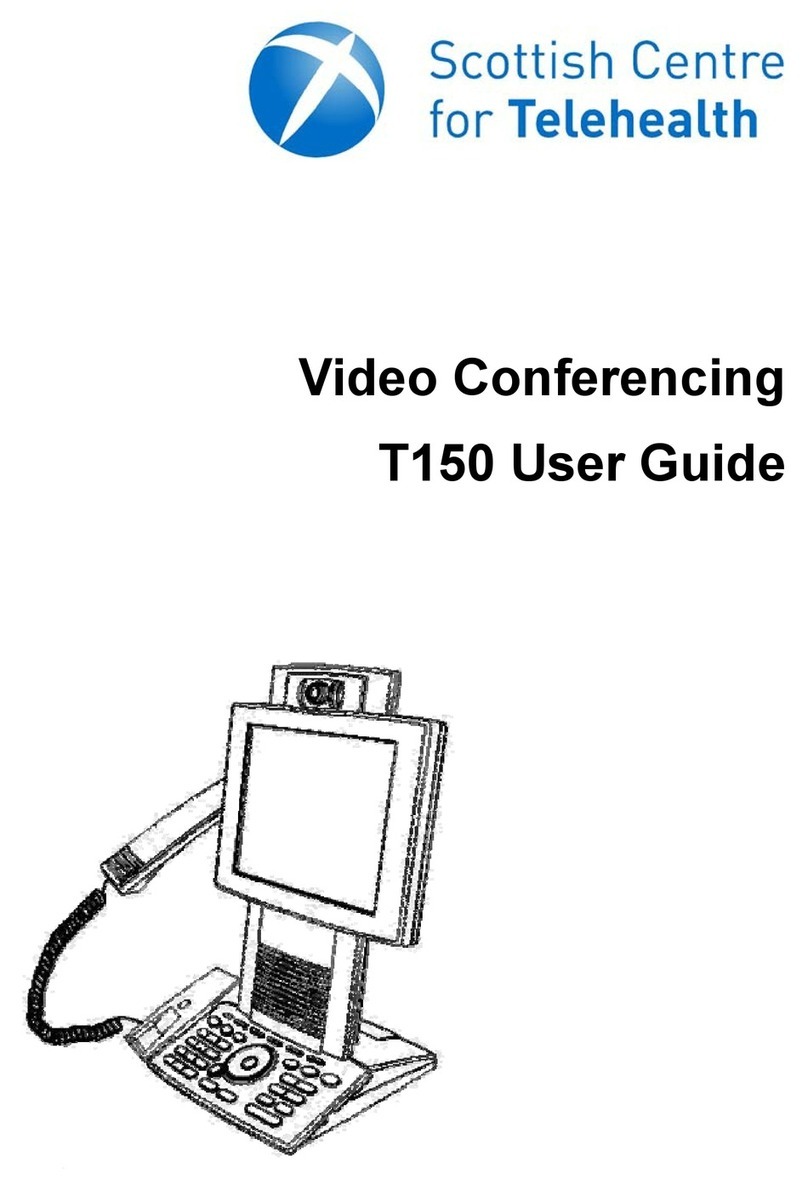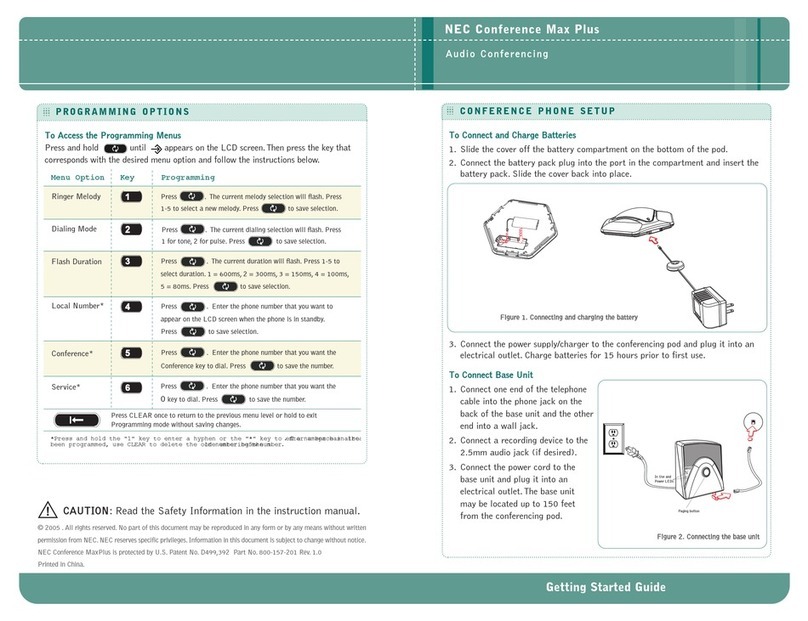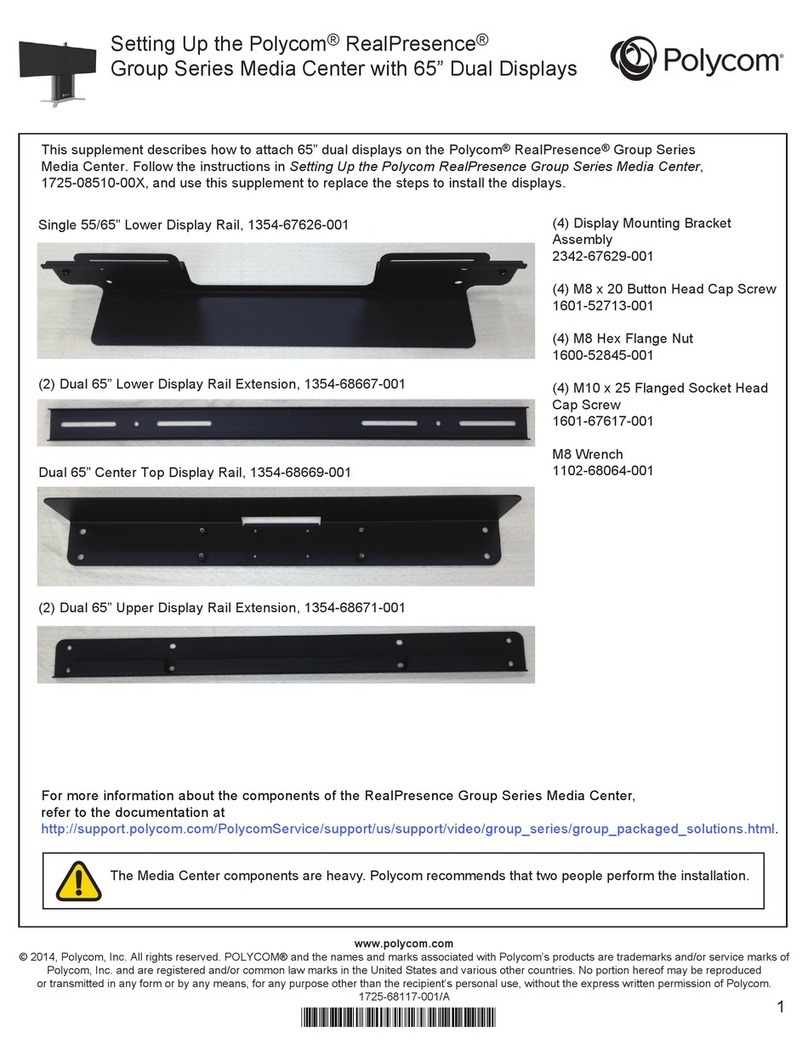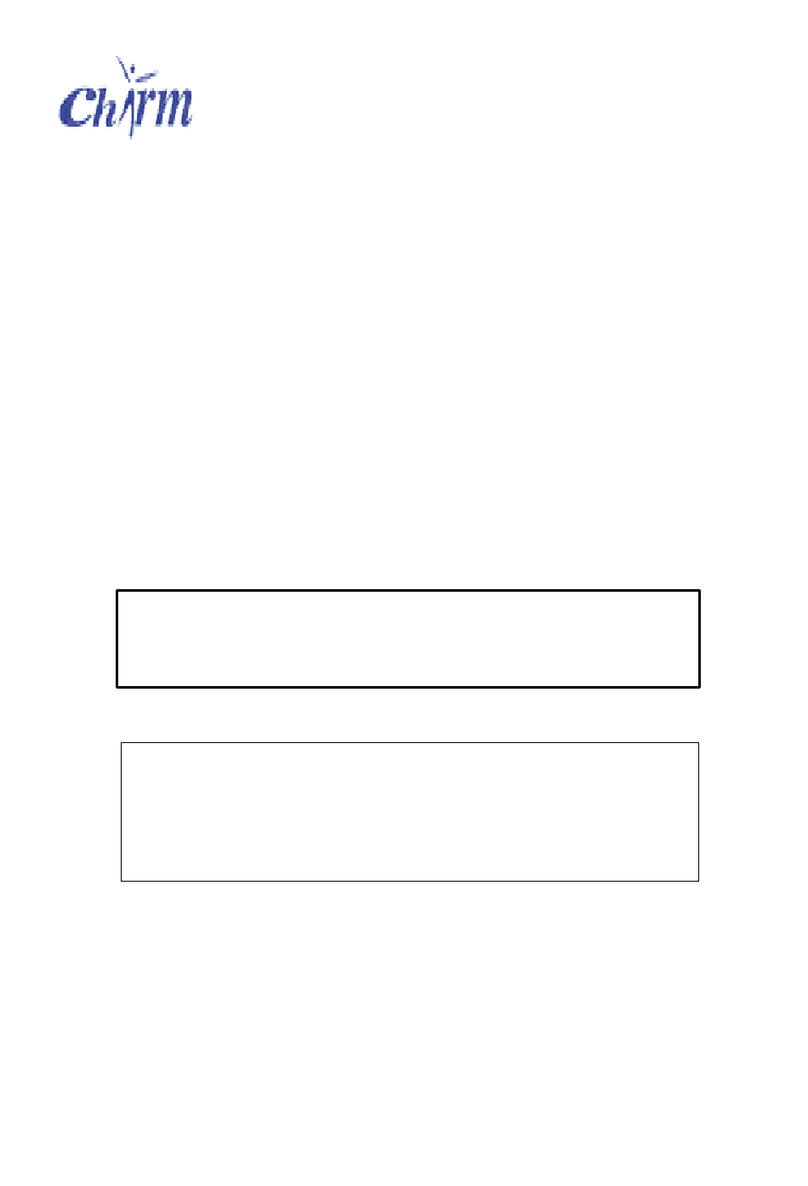Tieline VIA User manual

Users Guide To
Operating the
Tieline VIA

Users Guide To Operating the Tieline VIA
The following instructions are designed for presenters to
guide you through the successful operation of the equipment
for outside broadcasts using the via console combined with
the modems, laptop, headphone mics., USB music sticks and
the BOSE external speaker.
At the end of this guide is a checklist for the equipment and
OH&S requirements.
Note 1: If you do not have power available at the site you will need to make sure
all equipment is fully charged before you commit to the OB.
Note 2: If the weather is inclement you will need to also use the station’s Easy Up
shelter to protect yourself and the equipment.

Step 1. Before you power up the unit, plug in all cables
mics, headphones etc., per the illustrations below
Pic 1. USB modem Pic 2. Left side of the Via Pic 3. Turn the modem on
(Pic 1.) This is the USB modem.
Plug it into USB 1 on the left
hand side of the Via using the
white cable supplied. Ensure
both ends are secured correctly.
(Pic 2.) The left hand side of
the Via, showing where to
plug in.Do not power up
the modem until you have
plugged it in.
(Pic 3.) Press & hold the ON
switch on the top of the
modem for a moment to turn
it on.You should see the lights
start to power up.(No other
connections are required for this side of
the Via.)

Step 2. Plug the headphone / mic units into the front
of the Via.
Plug the headphone / mic units into the
front of the Via. No other connections are
required for the front of the via. If there
is a shared OB and guests are to be
interviewed, 2 other headphone / mics
can be inserted in exactly the same way.

Step 3. Connect the Via to the laptop & the BOSE speaker
Next, connect the XLR cable (3 prongs) from
the Output 1 plug on the right hand side of
the VIA into to the external speaker (BOSE).
When connecting the cables, make sure the
volume knobs on the external speaker are
turned to OFF. That way you won’t send
everyone deaf when you test after powering
up. No other connections required for this side of the Via.
Plug the audio cable (green) 3.5mm stereo
plug into the Stereo Line In 3.5mm plug on
the Via right hand side, also plugging the
other end into the Headphone Out socket on
the laptop. This takes the music feed from
Station Playlist on the laptop into the VIA for
the radio broadcast.

Step 4. Plug the Via, Laptop and External speaker to
the 240 volt power (optional if using battery only)
Using the cables supplied, plug the Via, Laptop and External speaker to the 240 volt power
box and connect to the power outlet. Then you can switch the power on.
(Of course if it is a remote OB using battery in all 3 units this step will not be required.)
The power plug for Via 240 volt connection

Step 5. You Are Ready To Go!
Turn the power on at the 240
volt outlet (if required), then
press the ON button on the
Via holding it down for a
second or two until you see
the activity lights in power up.
Turn on the laptop and the
external speaker, (remember
to make sure the volume levels
are set to zero on the speaker).
Load your USB music
program into Station Playlist
on the Laptop, (the same as
in the Studio) & press Play
Select the AUX IN button on
the Via. You should then see
LED activity in the VU meters
from the laptop audio input
and also adjust the sound
level on the BOSE external
speaker to suit the venue.
(see next step)

Step 5 (cont). You Are Ready To Go!
Now with the External speaker (BOSE)
turned on, slowly increase the volume
knobs on the speaker until you have
reached a comfortable level. warning, if
too high you will get feedback from the mics
when speaking. Good levels will be when
the activity led’s are only clipping into the
orange occasionally.
Before transmitting you can try your mics
and headphones in 1, 2 or 3 inputs as well,
by selecting 1, 2 or 3 input buttons and
adjusting your volume level in the
headphones by turning the green dials 1, 2
or 3 to adjust.
Just adjust the levels whilst talking at a normal level, and
turning the green knob associated with the channel you
are on to set a comfortable listening level.

Step 6. Now we are ready to Talk To The Studio
After powering up, the Via goes into "Power
Save" mode on the screen (it will look like it's
not working).
Press the home button on the top of the Via
and the screen will light up. By this time the
Via would have found the modem and be
ready to connect to the Merlin in the studio.
Just press the Connections tab on the Via
touch screen, you will then be presented
with a screen that asks you to connect

Step 6 (cont). Now we are ready to Talk To The Studio
Touch the Connect tab on the touch
screen and unless there is a problem
you will see a screen that shows a
green dot and you are on-air!
Of course, if you have done Step 5 which asked you
to run some music continually through the laptop to
the Via, the studio should be able to see the LED’s on
the Merlin responding. You can now reset your
playlist in the laptop and stop the music. Now you’re
ready to take over when introduced from the Studio
and enjoy your live On-Air interaction with the public.
Now its time to phone in and check with the
studio to make sure they are receiving the
signal and that all is in readiness for the
handover to the OB unit at the specified time.

Step 7. Using the laptop as your portable studio
The differences between being in the studio and doing an OB
are very few. Once you have set everything up & established
a connection with the Studio you just run your radio program
as normal.
Things to remember are; if your mic line is illuminated 1, 2 or
3 you are live on air! So once you finish talking just turn the
button off.
You need to enable the mic ON approx. 4 seconds before you
start to talk in order to have a constant mic volume level going
to air.
Instead of playing Sponsors, Weather, Assoc. Members and
Promo announcements from the console in the studio, you
will need to insert the messages listed on your run sheet into
the playlist from one of the folders on the desktop. It’s quite
easy and you will get it quickly.
You are required, as in the studio, to follow the run sheet for
the OB including News, Sport & Weather announcements.
The folder for these are on the desktop of the Laptop as is
normal in the studio.

Step 7 (cont). Using the laptop as your portable studio
You will need internet access for the
laptop to be able to download News,
Sport and an updated Weather report.
The other Telstra modem in the laptop
bag has been set up to enable this.
You will need to turn it on via the ON
button at the top of the unit then, when
powered up, the Laptop will automatically
select it as the source for internet
connection.

Step 9. Shutting Down
Once the OB has concluded, all items need to be shut down (turned off) and returned
to the OB production staff intact and accounted for. The Laptop is easy (choose Start,
then select Shut Down)The modems, press the On/Off buttons and choose Shut
Down in the case of the Telstra Modem.
With the Via, press the Start button
until you see the menu from which
you choose Shutdown, and confirm
with the next message to do so.
Once all equipment has been shutdown, you can then
proceed to unplug all items and store in the OB
equipment box

OH&S Recommendations
Using power can be dangerous if simple instructions are not
followed.
In your checklist there should be a roll of gaffer tape. This
should be used to stick down any cables that can be tripped
over.
Ensure that the power box containing all 240 volt cables is
placed higher than ground level in case of spillage of liquid.
In case of inclement weather you will need to ensure you
have suitable cover so as to not invite an unsafe workplace
area. The radio station’s Easy Up is ideal for this purpose.

Checklist For OB
1 x Run Sheet
1 x Your USB stick with your
music
1 x Via Case which includes the
modem including usb cable
(white) to be used with the Via,
and 240 volt power connection
1 x Laptop which includes power
cable, mouse, (green) connection
cable to Via from headphone
socket. And Black Modem for
internet access
(2) Headsets (Hopefully 3 in the
future) Headphones/Mics
1 x External speaker Power Cable,
stand, and 2 XLR Cables to connect
from to the Via for sound output and
input.
1 x Table
Chairs x 3
1 x Tent
Banners
Weights for tent
Advertising material for Fraser Coast
FM
Power Box including extension cable.
Gaffer Tape
Other manuals for VIA
3
Table of contents
Other Tieline Conference System manuals