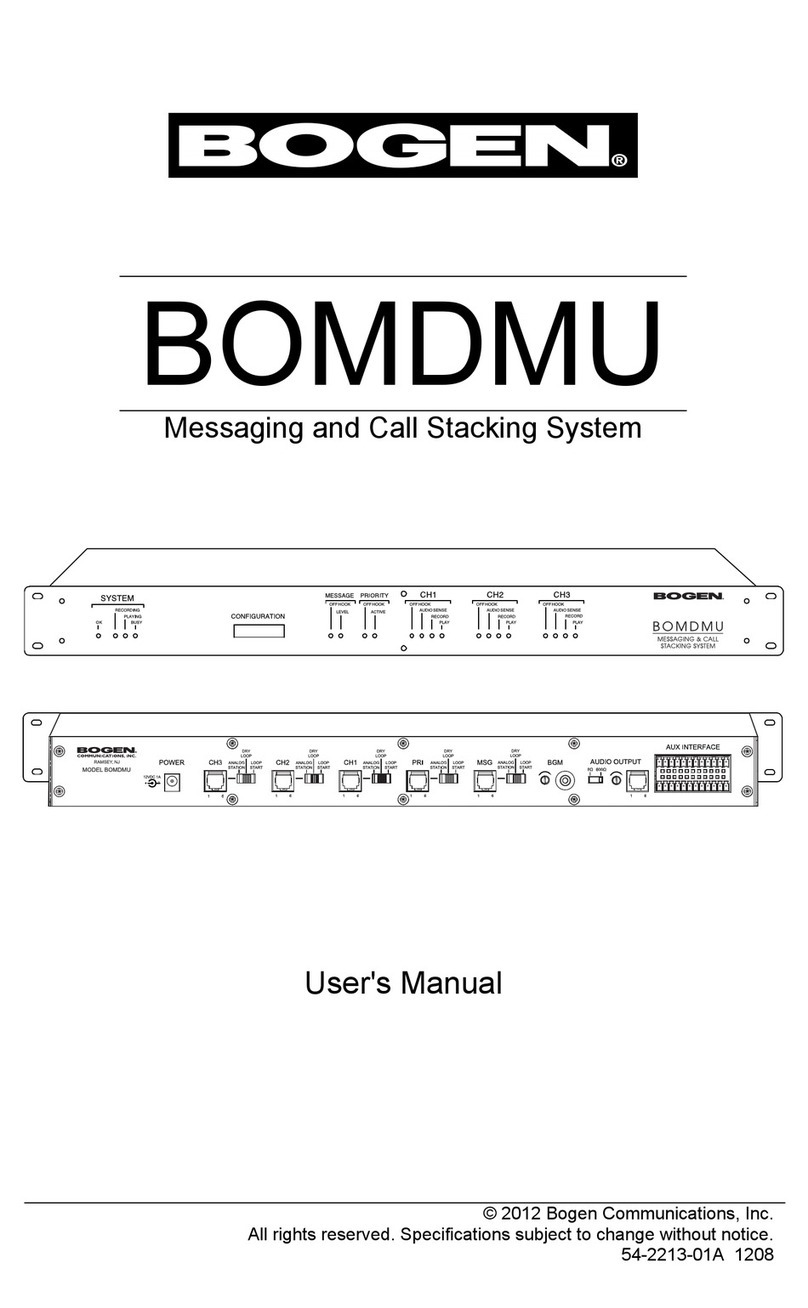5
Figure 42. Tones Page. . . . . . . . . . . . . . . . . . . . . . . . . . . . . . . . . . . . . . . . . . . . . . . . . . . 62
Figure 43. Add Tone – Upload File . . . . . . . . . . . . . . . . . . . . . . . . . . . . . . . . . . . . . . . . 64
Figure 44. Add Tone – Generate Tone . . . . . . . . . . . . . . . . . . . . . . . . . . . . . . . . . . . . . 66
Figure 45. Add Tone – Line Input . . . . . . . . . . . . . . . . . . . . . . . . . . . . . . . . . . . . . . . . . 68
Figure 46. Edit Tone Pages. . . . . . . . . . . . . . . . . . . . . . . . . . . . . . . . . . . . . . . . . . . . . . . 70
Figure 47. C4000 Dashboard . . . . . . . . . . . . . . . . . . . . . . . . . . . . . . . . . . . . . . . . . . . . . 73
Figure 48. Directory Button . . . . . . . . . . . . . . . . . . . . . . . . . . . . . . . . . . . . . . . . . . . . . . 74
Figure 49. Directory Page. . . . . . . . . . . . . . . . . . . . . . . . . . . . . . . . . . . . . . . . . . . . . . . . 75
Figure 50. Calling Extension. . . . . . . . . . . . . . . . . . . . . . . . . . . . . . . . . . . . . . . . . . . . . . 75
Figure 51. Dial Pad Button . . . . . . . . . . . . . . . . . . . . . . . . . . . . . . . . . . . . . . . . . . . . . . . 76
Figure 52. Dial Pad. . . . . . . . . . . . . . . . . . . . . . . . . . . . . . . . . . . . . . . . . . . . . . . . . . . . . . 76
Figure 53. Page Exclusion Button . . . . . . . . . . . . . . . . . . . . . . . . . . . . . . . . . . . . . . . . . 77
Figure 54. Paging Exclusions Page . . . . . . . . . . . . . . . . . . . . . . . . . . . . . . . . . . . . . . . . 78
Figure 55. Add Paging Exclusion Page. . . . . . . . . . . . . . . . . . . . . . . . . . . . . . . . . . . . . 79
Figure 56. Call Forwarding Button . . . . . . . . . . . . . . . . . . . . . . . . . . . . . . . . . . . . . . . . 80
Figure 57. Call Forwarding Popup Menu. . . . . . . . . . . . . . . . . . . . . . . . . . . . . . . . . . . 80
Figure 58. Zone Page Button . . . . . . . . . . . . . . . . . . . . . . . . . . . . . . . . . . . . . . . . . . . . . 82
Figure 59. Paging Single Zone. . . . . . . . . . . . . . . . . . . . . . . . . . . . . . . . . . . . . . . . . . . . 82
Figure 60. End Call. . . . . . . . . . . . . . . . . . . . . . . . . . . . . . . . . . . . . . . . . . . . . . . . . . . . . . 83
Figure 61. Record Page Button . . . . . . . . . . . . . . . . . . . . . . . . . . . . . . . . . . . . . . . . . . . 84
Figure 62. Record Page. . . . . . . . . . . . . . . . . . . . . . . . . . . . . . . . . . . . . . . . . . . . . . . . . . 84
Figure 63. Prepend Page Button . . . . . . . . . . . . . . . . . . . . . . . . . . . . . . . . . . . . . . . . . . 85
Figure 64. Prepend Page . . . . . . . . . . . . . . . . . . . . . . . . . . . . . . . . . . . . . . . . . . . . . . . . 86
Figure 65. All Call Button . . . . . . . . . . . . . . . . . . . . . . . . . . . . . . . . . . . . . . . . . . . . . . . . 87
Figure 66. All Call . . . . . . . . . . . . . . . . . . . . . . . . . . . . . . . . . . . . . . . . . . . . . . . . . . . . . . . 87
Figure 67. Emergency All Call Button. . . . . . . . . . . . . . . . . . . . . . . . . . . . . . . . . . . . . . 88
Figure 68. Emergency All Call . . . . . . . . . . . . . . . . . . . . . . . . . . . . . . . . . . . . . . . . . . . . 89
Figure 69. Facility Page Button . . . . . . . . . . . . . . . . . . . . . . . . . . . . . . . . . . . . . . . . . . . 90
Figure 70. Facility Page . . . . . . . . . . . . . . . . . . . . . . . . . . . . . . . . . . . . . . . . . . . . . . . . . . 90
Figure 71. Multi-Site All Call Button . . . . . . . . . . . . . . . . . . . . . . . . . . . . . . . . . . . . . . . 91
Figure 72. Multi-Site Emergency All Call Button . . . . . . . . . . . . . . . . . . . . . . . . . . . . 92
Figure 73. Manage Check-In Button . . . . . . . . . . . . . . . . . . . . . . . . . . . . . . . . . . . . . . 94
Figure 74. Manage Check-In . . . . . . . . . . . . . . . . . . . . . . . . . . . . . . . . . . . . . . . . . . . . . 94
Figure 75. Manage Check-In When Idle . . . . . . . . . . . . . . . . . . . . . . . . . . . . . . . . . . . 96
Figure 76. Listen In, or Spy Mode, Button . . . . . . . . . . . . . . . . . . . . . . . . . . . . . . . . . . 98
Figure 77. Configure Check-in. . . . . . . . . . . . . . . . . . . . . . . . . . . . . . . . . . . . . . . . . . . . 99
Figure 78. Example of Priority Message in Fullscreen . . . . . . . . . . . . . . . . . . . . . . . 102
Figure 79. Display Message Button . . . . . . . . . . . . . . . . . . . . . . . . . . . . . . . . . . . . . . 105
Figure 80. Display Message . . . . . . . . . . . . . . . . . . . . . . . . . . . . . . . . . . . . . . . . . . . . . 105
Figure 81. Remove Message Button. . . . . . . . . . . . . . . . . . . . . . . . . . . . . . . . . . . . . . 112
Figure 82. Remove Message . . . . . . . . . . . . . . . . . . . . . . . . . . . . . . . . . . . . . . . . . . . . 113
Figure 83. Message Templates . . . . . . . . . . . . . . . . . . . . . . . . . . . . . . . . . . . . . . . . . . 114
Figure 84. Message Images . . . . . . . . . . . . . . . . . . . . . . . . . . . . . . . . . . . . . . . . . . . . . 116
Figure 85. Message Images properties . . . . . . . . . . . . . . . . . . . . . . . . . . . . . . . . . . . 116
Figure 86. Add Message Image. . . . . . . . . . . . . . . . . . . . . . . . . . . . . . . . . . . . . . . . . . 118
Figure 87. Add Message Template . . . . . . . . . . . . . . . . . . . . . . . . . . . . . . . . . . . . . . . 119