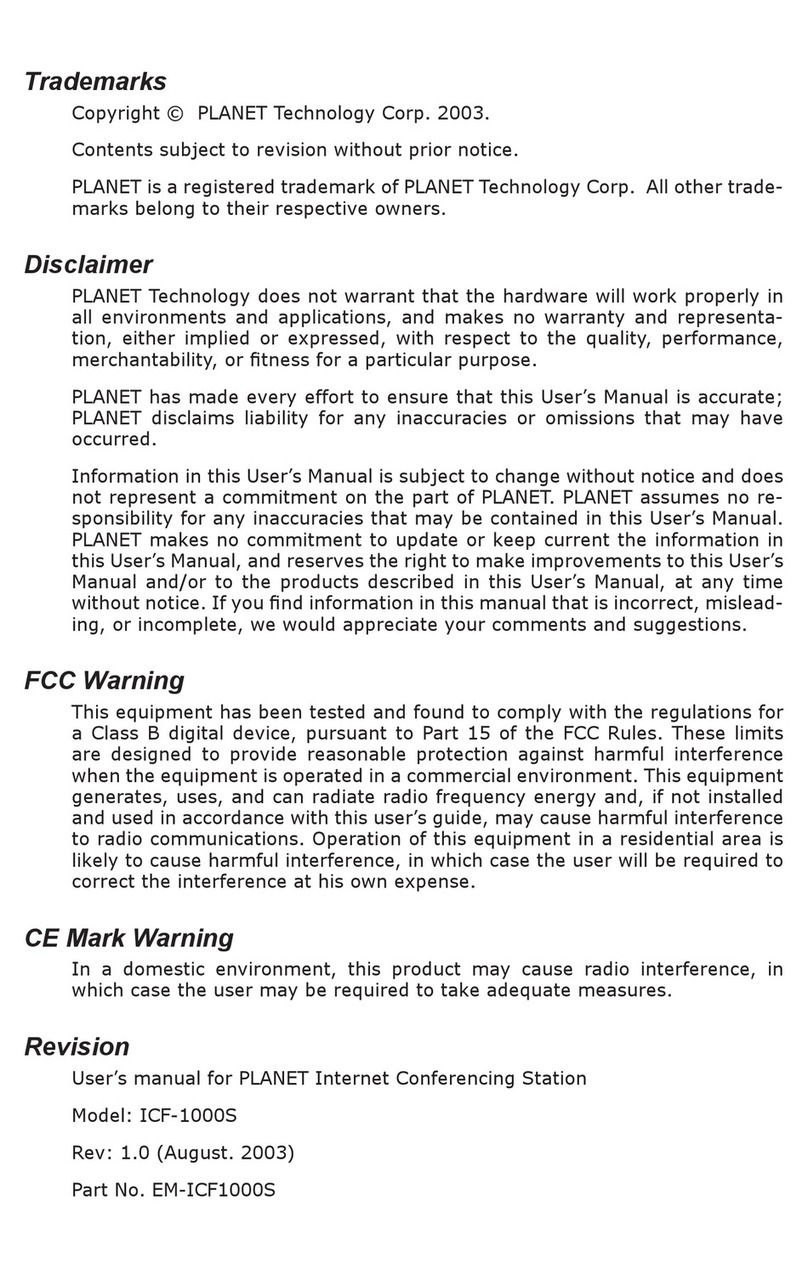PLANET IPX-1800 user’s manual
TABLE OF CONTENTS
1INTRODUCTION..............................................................................................................................................5
1.1 OVERVIEW ..................................................................................................................................................5
1.2 INSTALLATION.............................................................................................................................................6
2SYSTEM CONFIGURATION .........................................................................................................................8
2.1 TIME SETUP .................................................................................................................................................8
2.1.1 Time Zone Setup ....................................................................................................................................8
2.1.2 Date Setup..............................................................................................................................................8
2.2 WAN SETUP................................................................................................................................................9
2.2.1 Static......................................................................................................................................................9
2.2.2 DHCP ....................................................................................................................................................9
2.2.3 PPPoE ...................................................................................................................................................9
2.2.4 Lan only.................................................................................................................................................9
2.3 LAN SETUP ...............................................................................................................................................10
2.4 LAN ROUTING ..........................................................................................................................................10
2.5 DYNDNS SETUP........................................................................................................................................11
2.5.1 Enable DynDNS...................................................................................................................................11
2.5.2 Disable DynDNS..................................................................................................................................11
2.6 QOSSETUP................................................................................................................................................11
2.6.1 Enable QoS..........................................................................................................................................11
2.6.2 Disable QoS.........................................................................................................................................12
2.7 VIRTUAL SERVER ......................................................................................................................................12
2.8 MAINTENANCE..........................................................................................................................................12
2.8.1 SIP registration status .........................................................................................................................12
2.8.2 Call Detail Record...............................................................................................................................12
2.8.3 System event log...................................................................................................................................13
2.8.4 System storage usage...........................................................................................................................13
2.8.5 System storage backup.........................................................................................................................13
2.9 FIRMWARE UPGRADE.................................................................................................................................13
2.10 LOGOUT ....................................................................................................................................................13
2.11 SHUTDOWN ...............................................................................................................................................13
3SERVICE CONFIGURATION......................................................................................................................14
3.1 NTP SERVICE ............................................................................................................................................14
3.1.1 Enable NTP service .............................................................................................................................14
3.1.2 Disable NTP service ............................................................................................................................14
3.2 SNMP SERVICE.........................................................................................................................................14
3.2.1 Enable SNMP service ..........................................................................................................................14
3.2.2 Disable SNMP service.........................................................................................................................14
3.3 STUN SERVICE..........................................................................................................................................15
3.3.1 Enable STUN service...........................................................................................................................15
3.3.2 Disable STUN service..........................................................................................................................15
3.4 TFTP SERVICE...........................................................................................................................................15
3.4.1 Enable TFTP service ...........................................................................................................................15
3.4.2 Disable TFTP service ..........................................................................................................................16
3.5 DHCP SERVICE .........................................................................................................................................17
3.5.1 Enable DHCP service..........................................................................................................................17
3.5.2 Disable DHCP service.........................................................................................................................18
3.6 IP PBX SERVICE........................................................................................................................................18
3.6.1 IP PBX global parameters...................................................................................................................18
3.6.2 Reload IP PBX configuration ..............................................................................................................19
3.6.3 Backup IP PBX configuration..............................................................................................................19
3.6.4 Restore IP PBX configuration .............................................................................................................19
3.6.5 Restart IP PBX service ........................................................................................................................19
3.6.6 Revert IP PBX configuration...............................................................................................................19
3 of 49