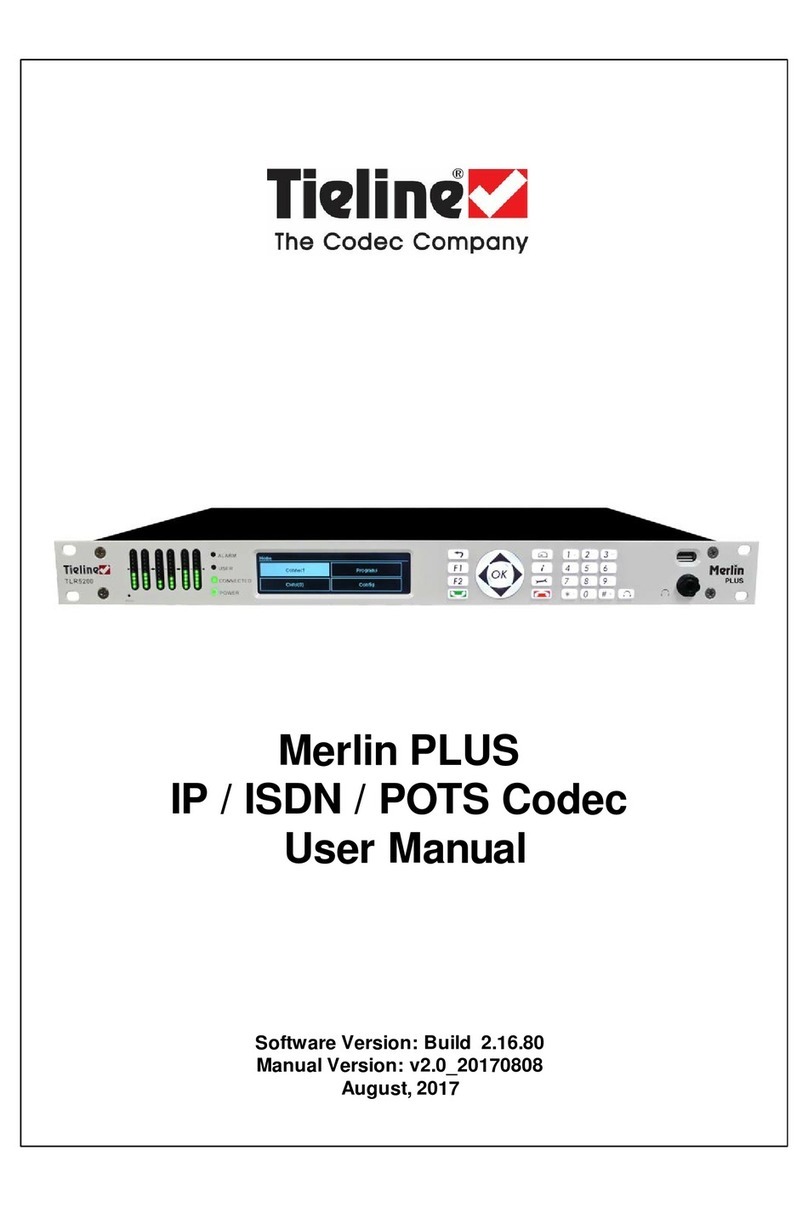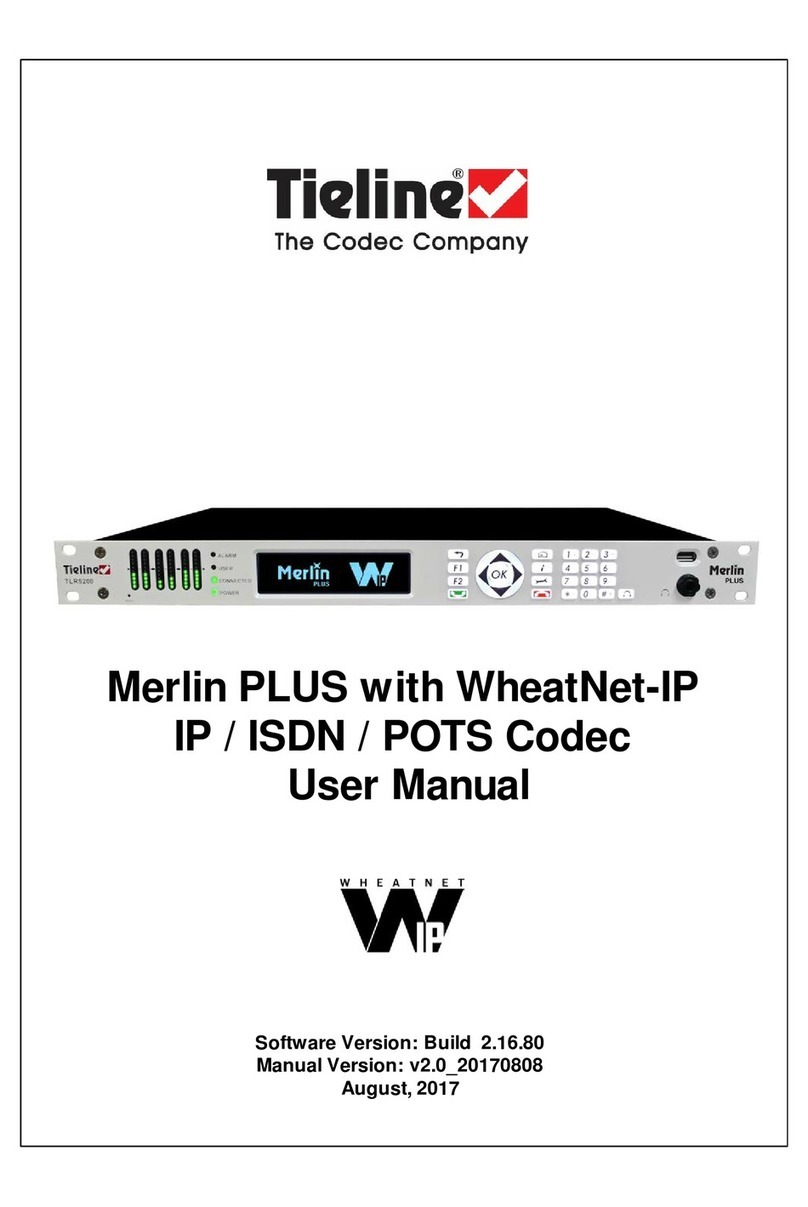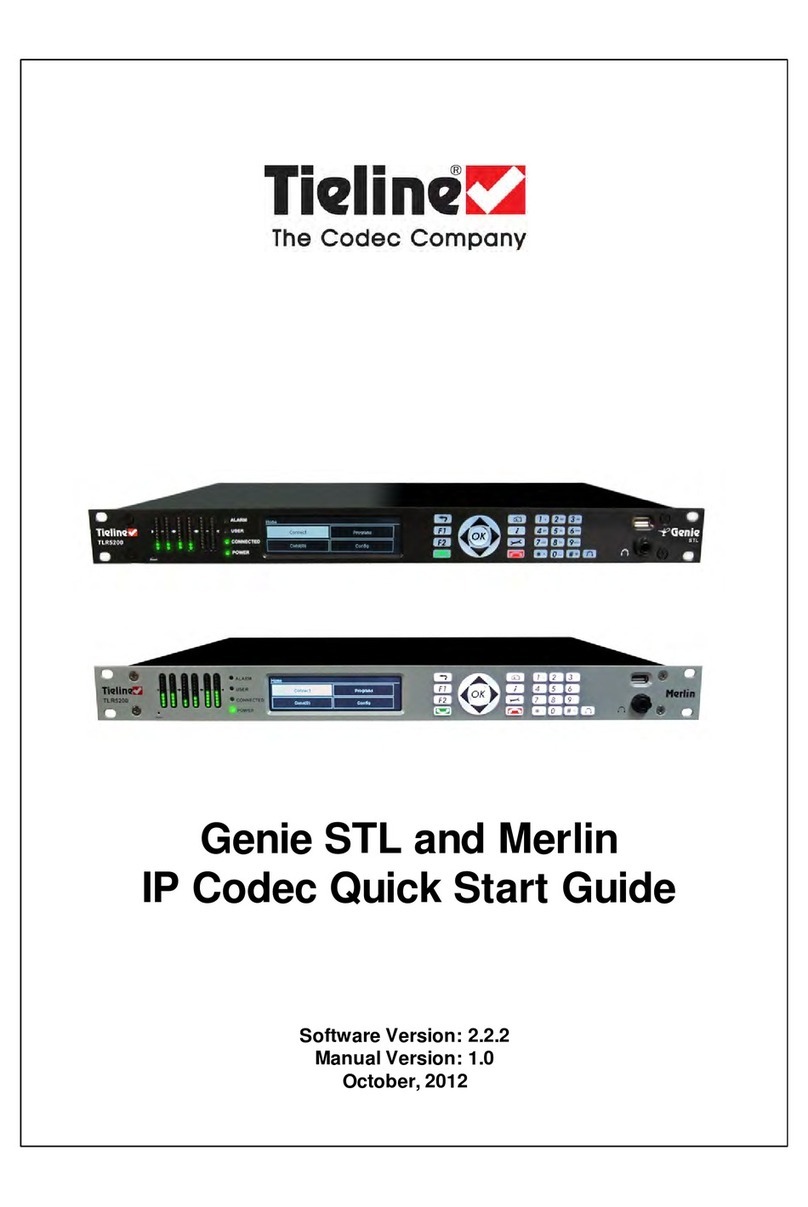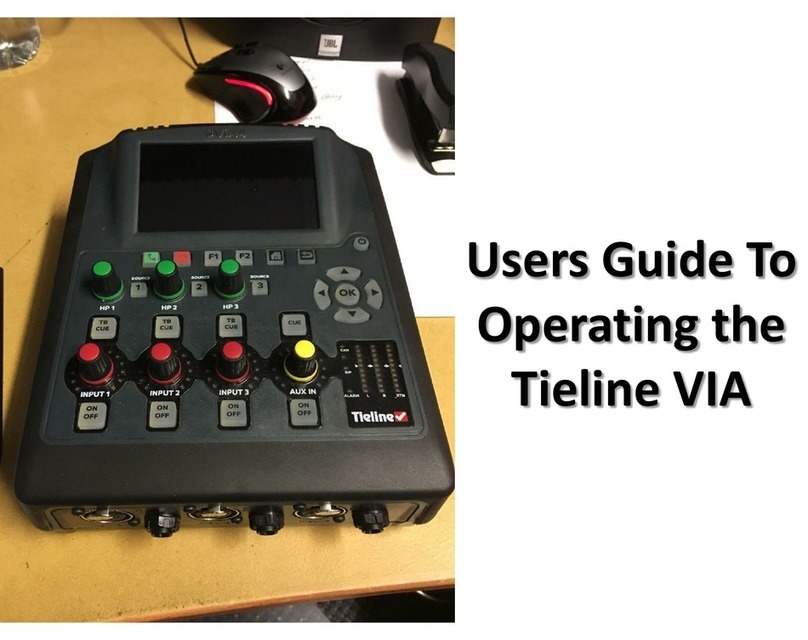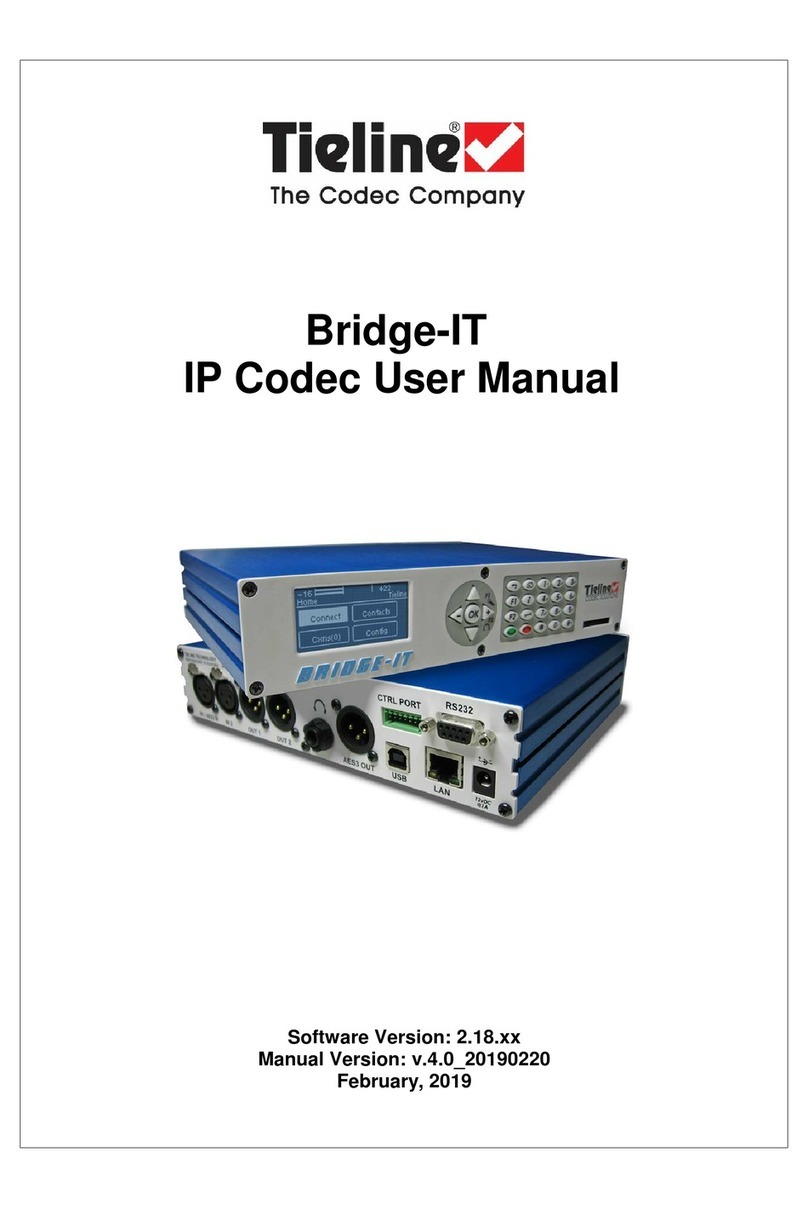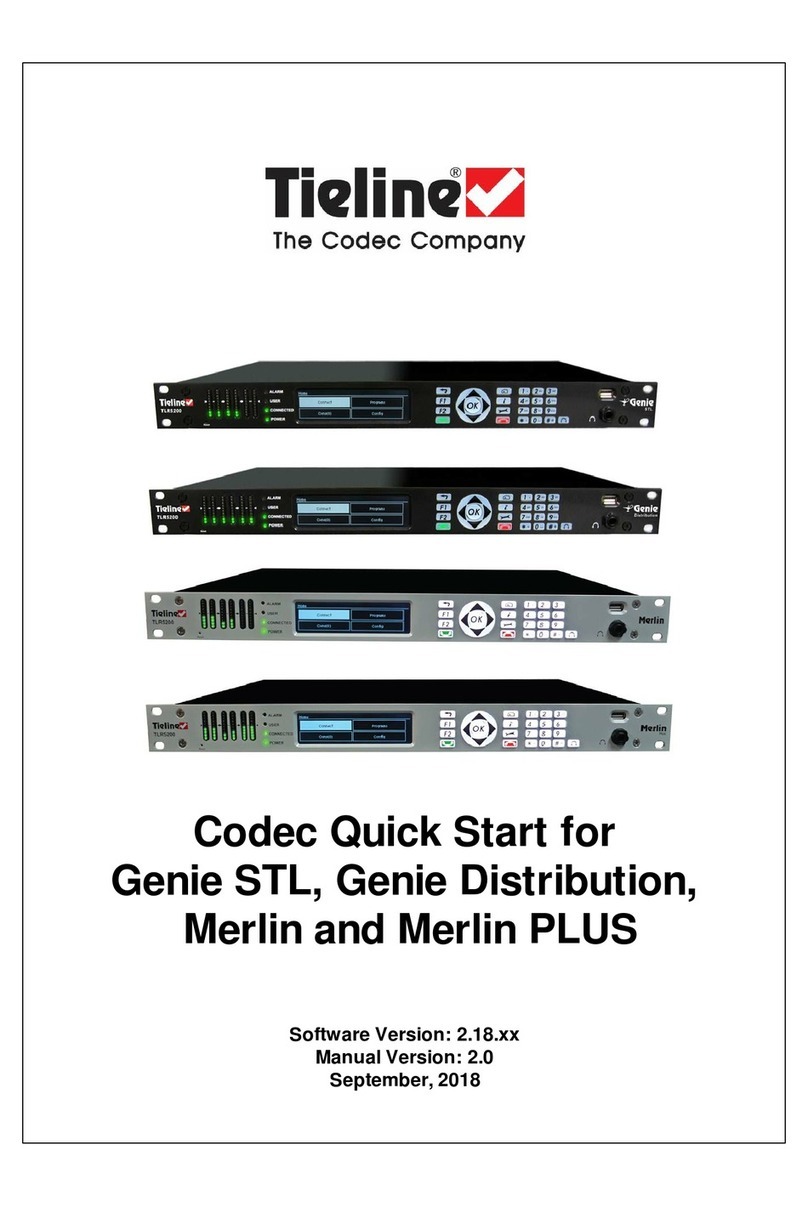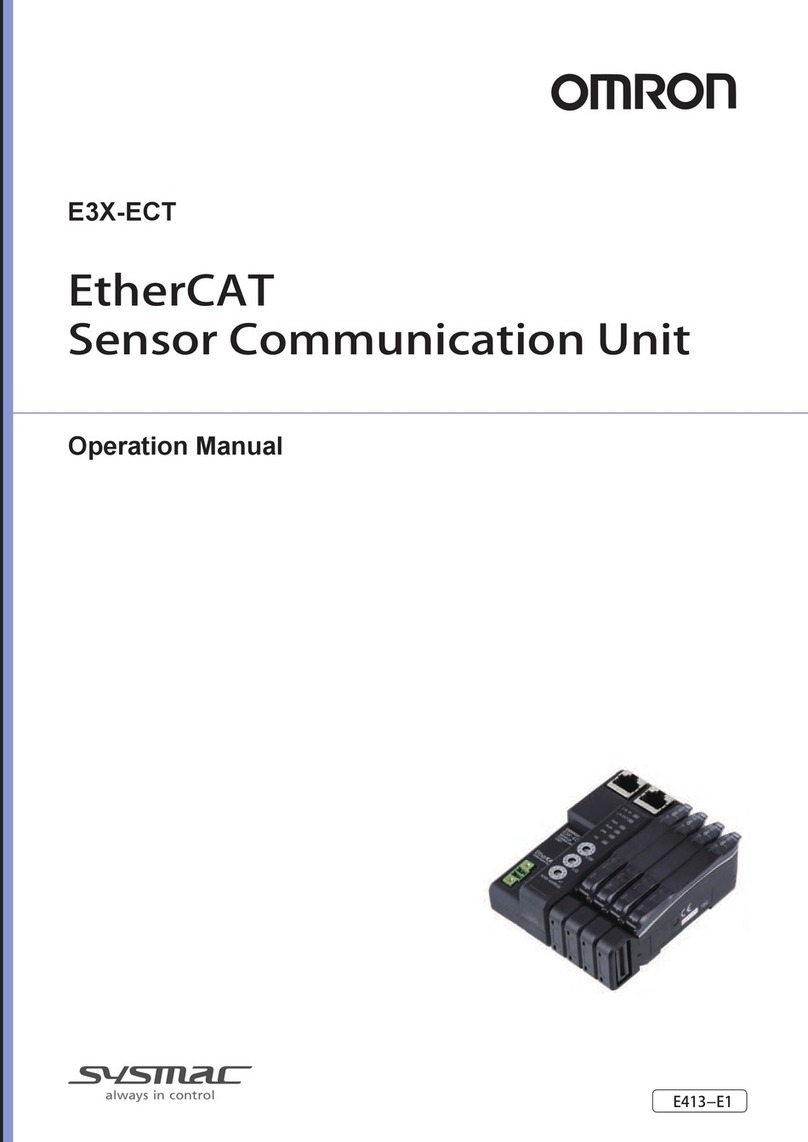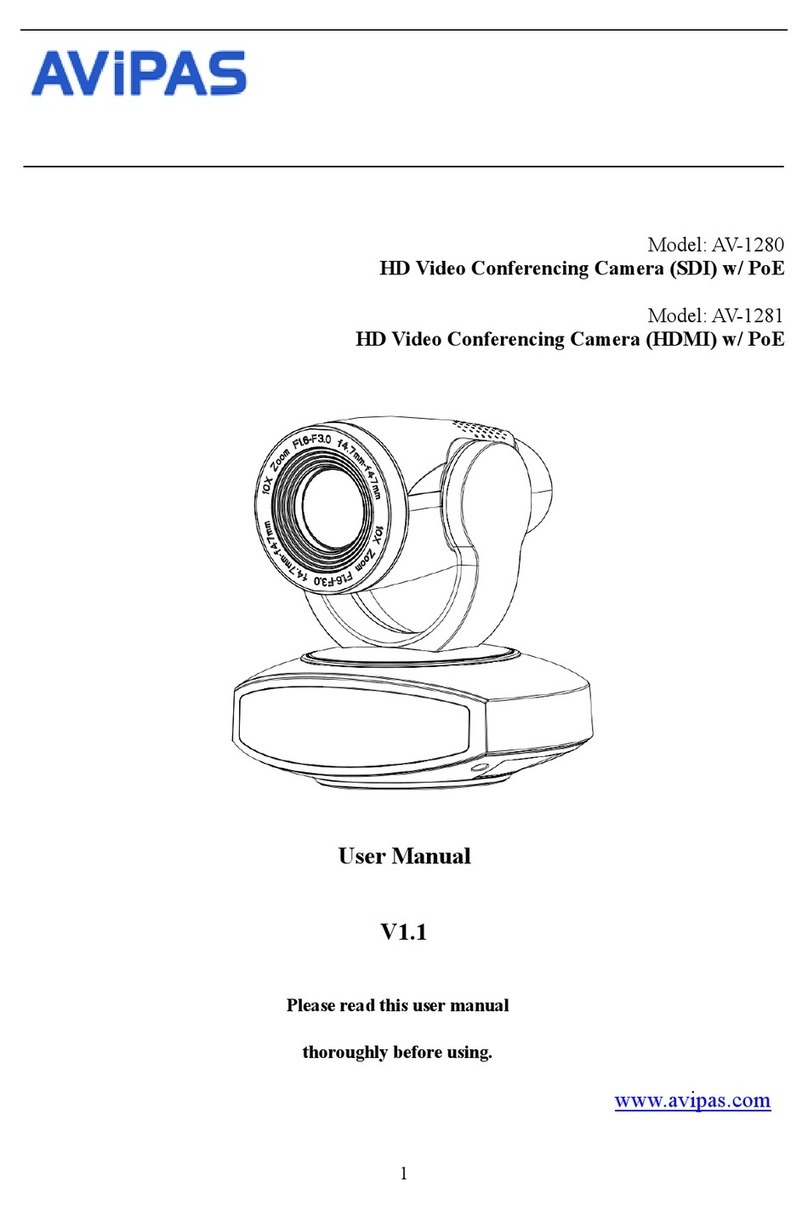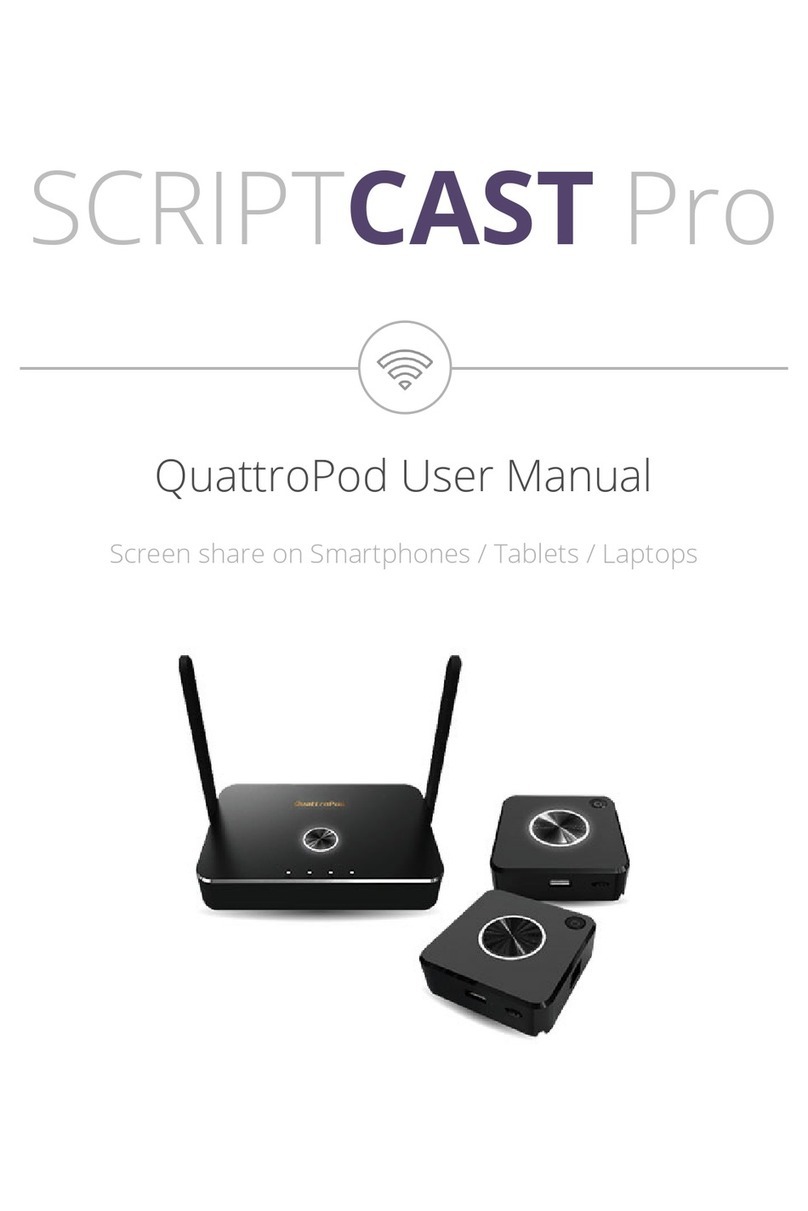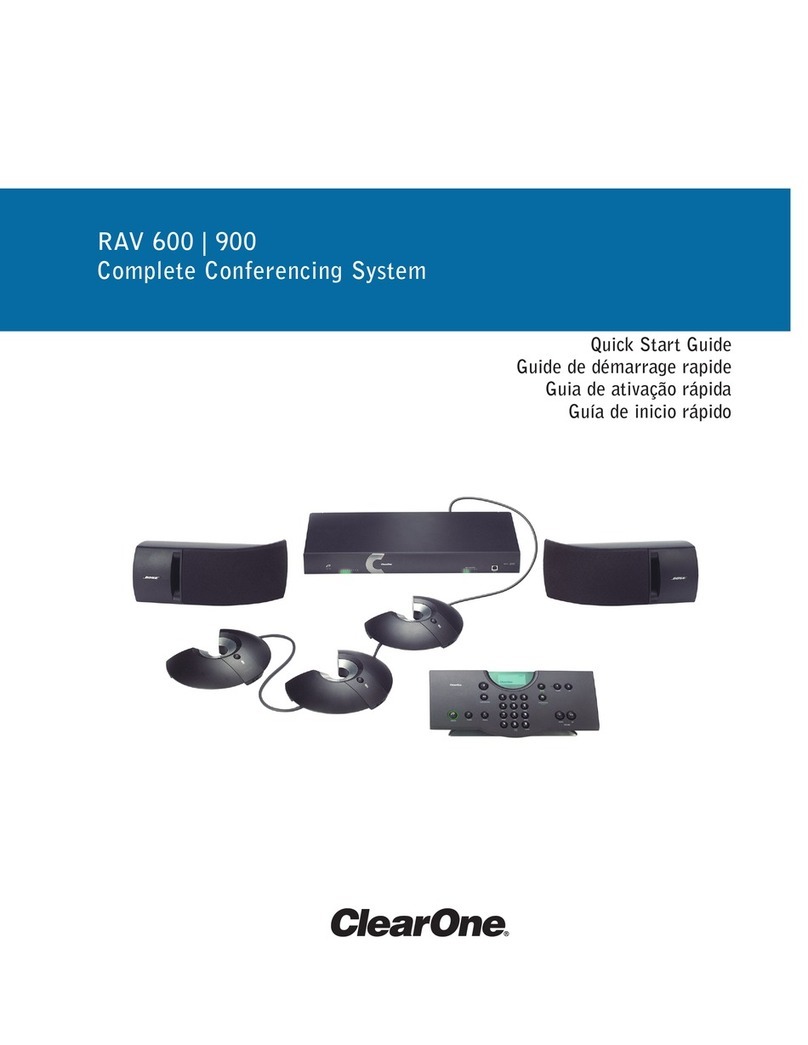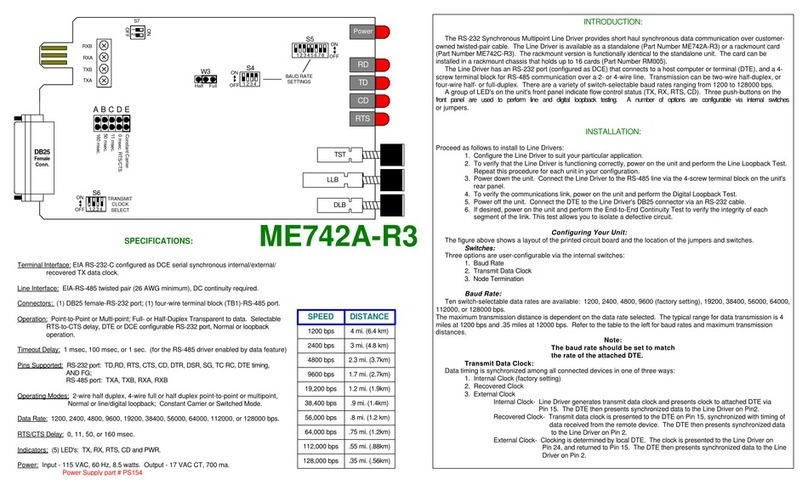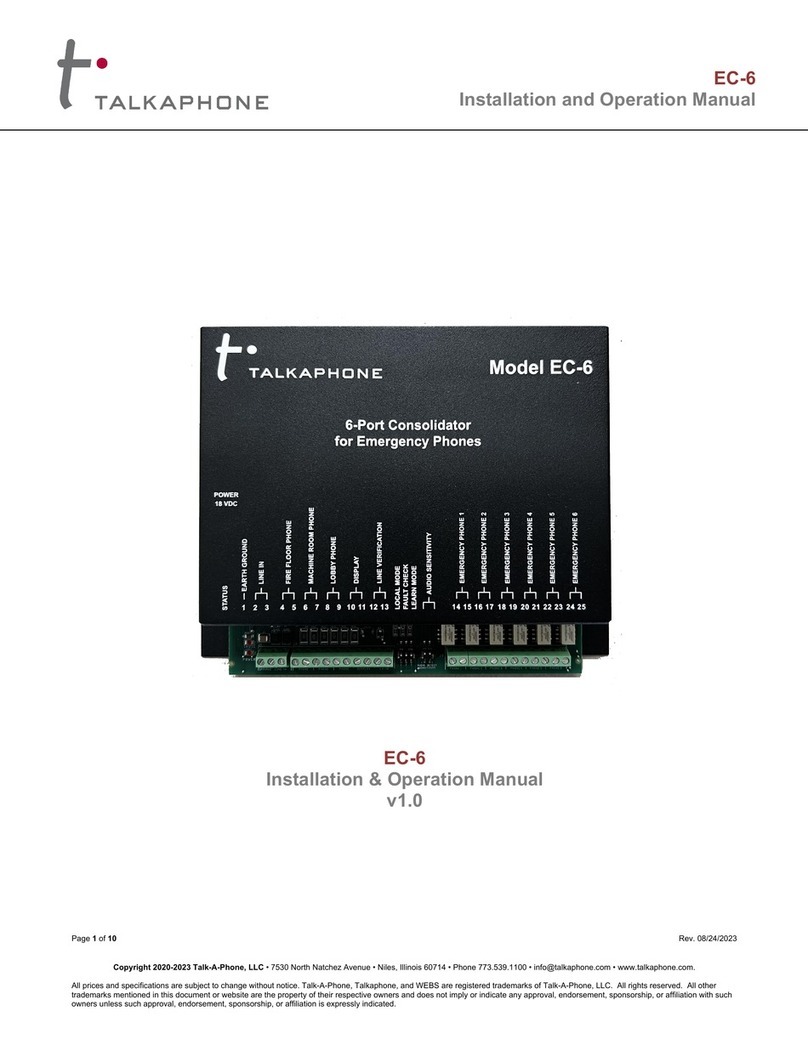Tieline VIA Manual

Quick Start User Manual
Software Version: 2.16.xx
Manual Version: 1.5
December, 2016
Visit www.tieline.com/Support/Documentation/User-Manuals to
download the latest user manual.

2
© Tieline Pty. Ltd. 2016
ViA User Manual v1.2
Table of Contents
Part I Warnings & Safety Information 3
Part II Battery Use and Power
Management 7
Part III Inserting and Removing Modules 9
Part IV Wireless IP Connection Options 10
Part V Codec Menus 15
Part VI Connection Guide 16
................................................................................................................................... 171Connecting over IP
................................................................................................................................... 222Connecting over SIP
................................................................................................................................... 283Connecting with ISDN
................................................................................................................................... 334Connecting POTS
Part VII ViA Headphone Controls 37

3
© Tieline Pty. Ltd. 2016
ViA User Manual v1.2
1Warnings & Safety Information
1. The power cable and battery must be removed from the device for Power Disconnection.
2. Remove phone or ISDN cables from the codec before removing a module or servicing.
THUNDERSTORM AND LIGHTNING WARNING:
DO NOT USE Tieline codecs during thunderstorms and lightning. You may suffer an injury
using a phone, Tieline codec, or any device connected to a phone during a thunderstorm. This
can lead to personal injury and in extreme cases may be fatal. Protective devices can be
fitted to the line, however, due to the extremely high voltages and energy levels involved in
lightning strikes, these devices may not offer protection to the users, or the Tieline codec and
equipment connected to the codec.
Secondary strikes can occur. These secondary strikes are induced by lightning strikes and
also produce dangerously high currents and energy levels. You only need to be near an object
struck by lightning to lead to personal injury or damage to equipment. e.g. if you are located
near a lighting tower at a sports facility, water features and drains on golf courses, you may
be affected by these secondary strikes.
Damage to personnel and Tieline codecs may occur during thunderstorm, even if the codec is
turned off but remains connected to the phone or ISDN system, LAN or the power.
ANY DAMAGE TO A TIELINE PRODUCT CAUSED BY LIGHTNING or an ELECTRICAL
STORM WILL VOID THE WARRANTY.
DIGITAL PHONE SYSTEM WARNING:
DO NOT CONNECT THE ANALOG POTS MODULE TO A DIGITAL PHONE SYSTEM.
PERMANENT DAMAGE MAY OCCUR! If you are unfamiliar with any facility, check that the
line you are using is NOT a digital line. If the Tieline codec becomes faulty due to the use of
a digital phone system, the WARRANTY WILL BE VOID.
SAFETY PRECAUTION:
·Any procedures that involve opening panels or changing components must be performed by
qualified service personnel only.
SERVICING WARNINGS:
·Do not perform any servicing other than that contained in the operating instructions unless
you are qualified to do so.
·All work should be carried out by suitably qualified personnel.
LINE VOLTAGE:
·Before connecting the AC adapter to the power line, make sure the voltage of the power
source matches the requirements of the device. Refer to the device Specifications for
information about the correct power rating for the unit.
WARNING: To Reduce the Risk of Electrical Shock and Fire
1. All servicing must be undertaken only by qualified service personnel. There are not user
serviceable parts inside the unit.
2. DO NOT plug in, turn on or attempt to operate an obviously damaged unit.
3. Ensure that the chassis ventilation slots/holes in the unit are NOT COVERED OR
BLOCKED.
4. Do not operate the device in a location where the maximum ambient temperature exceeds
40°C (104°F), or is below 0°C (32°F).

4ViA User Manual v1.2
© Tieline Pty. Ltd. 2016
LITHIUM-ION BATTERY WARNINGS:
1. Please read the RRC2057 battery user manual shipped with this product before use. It
includes very important safety, charging, operational and disposal information. This user
manual can also be downloaded at http://www.rrc-ps.com/.
2. For safety reasons, the battery is prevented from discharging (i.e. from powering the
codec) if the internal temperature reaches a pre-set threshold. If a battery temperature
warning is displayed, the battery should be removed from the codec and allowed to cool.
3. For safety reasons, the battery is prevented from charging if the internal temperature
reaches a pre-set threshold. Move the codec to a cooler location to allow the battery to
continue charging.
4. If a battery is installed and the “battery unavailable” icon appears (or the battery icon
doesn’t appear at all). The battery should immediately be removed from the codec. Please
contact Tieline if this situation persists.
5. The battery may continue to charge when external power is applied to the codec even
when the codec is off.
6. When external power is not being applied to the codec, the battery will discharge slowly
even if the codec is off. To avoid depleting the battery it should be removed from the codec
when not in use.
BATTERY TRANSPORTATION
1. This device includes a Lithium-ion battery and it is the owner’s responsibility to ship this
device in full compliance with all of the latest applicable transportation regulations. For air
transport, refer to current IATA and FAA regulations, as appropriate, and to your carrier
for air transport compliance information. For worldwide sea transportation compliance
information refer to the IMO-IMDG code (special provision 188). For European road
transportation compliance information see ADR (special provision 188).
2. When the codec is first shipped from Tieline to the customer the battery pack is delivered
in shipping-mode (status display off, no measurable voltage at the connector).
3. Please request the RRC2057 Material Safety Data Sheet from RRC at http://www.rrc-
ps.com/ for additional transportation and regulatory information.
GENERAL WARNINGS:
1. Do not operate the codec on a hot surface.
2. Only operate the codec within the specified environmental conditions. The codec is
considered to be in an operational state when external power is being supplied or the
battery is installed, even if the codec is off.
3. If the environmental conditions exceed the specified values, the codec should be switched
off, external power should be removed and the battery should be removed from the codec.
RADIO FREQUENCY SAFETY INFORMATION:
IMPORTANT: To satisfy radio frequency exposure compliance requirements, the antenna and
transmitter in the ViA codec must be at least 20 cm from all persons and must not be used in
conjunction with any other antenna or transmitter.
The device has an internal Wi-Fi antenna which is located at the rear of the unit. For optimum
performance with minimum power consumption do not shield the device or cover with any
object. Covering the antenna affects signal quality, may cause the product to operate at a
higher power level than needed, and may shorten battery life.
SAFE LISTENING GUIDANCE
WARNING: LISTENING TO AUDIO AT EXCESSIVE VOLUMES CAN CAUSE PERMANENT
HEARING DAMAGE. USE AS LOW A VOLUME AS POSSIBLE.
Over exposure to excessive sound levels can damage your ears resulting in permanent noise-
induced hearing loss (NIHL). Please use applicable health and safety authority guidelines on

5
© Tieline Pty. Ltd. 2016
ViA User Manual v1.2
maximum exposure limits. As a rule of thumb, avoid extended periods listening to sound
pressure levels (SPLs) of 85dBA or higher.
CHINESE SAFETY WARNINGS:
This device must only be used in not-tropical climate regions.
This device must only be used at altitude not exceeding 2000 meters.
JAPANESE SAFETY WARNINGS:
Statement for Class A VCCI-certified Equipment:
Translation of previous Class A VCCI Statement: This is a Class A product based on the
standard of the Voluntary Control Council for Interference by Information Technology
Equipment (VCCI). If this equipment is used in a domestic environment, radio disturbance
may occur, in which case, the user may be required to take corrective action.
Special Notices for North American Users:
For North American power connection, select a power supply cord that is UL Listed and CSA
Certified 3 - conductor, [18 AWG], terminated in a molded on plug cap rated 125 V, [5 A],
with a minimum length of 1.5m [six feet] but no longer than 4.5m.
Special Notices for European Users:
For European connection, select a power supply cord that is internationally harmonized and
marked “<HAR>”, 3 - conductor, 0,75 mm2 minimum mm2 wire, rated 300 V, with a PVC
insulated jacket. The cord must have a molded on plug cap rated 250 V, 3 A.
Interconnection Cabling:
Cables for connecting to the unit's RS232 and Ethernet Interfaces must be UL certified type
DP-1 or DP-2. (Note: when residing in non-LPS circuit)
Overcurrent Protection:
A readily accessible listed branch-circuit over current protective device rated 15 A must be
incorporated in the building wiring for the power input.
Replaceable Batteries:
The equipment is provided with replaceable batteries, and if replaced by an incorrect battery
type, then an explosion may occur.
CAUTION: RISK OF EXPLOSION IF BATTERY IS REPLACED BY AN INCORRECT
BATTERY TYPE. DISPOSE OF USED BATTERIES ACCORDING TO THE INSTRUCTIONS.
This equipment is provided with a long life replaceable Panasonic CR2032 model 3V
manganese dioxide lithium coin battery. Service personnel should only replace this battery
with the same brand and type of battery. If this is replaced by an incorrect battery type, then

6ViA User Manual v1.2
© Tieline Pty. Ltd. 2016
an explosion may occur. Contact the manufacturer to view the Material Safety Data Sheet for
this battery.
This equipment is provided with a replaceable RRC2057 Lithium-ion battery. Service personnel
should only replace this battery with the same brand and type of battery. If this is replaced by
an incorrect battery type, then an explosion may occur. Contact the manufacturer to view the
Material Safety Data Sheet for this battery.
End of Life Statement
Tieline hereby declares that all materials, components and products supplied are in full compliance
with RoHS & WEE directives. This product must be disposed of according to local laws and
regulations. Because the product contains a battery it must be disposed of separately from
household waste. Do not incinerate, but take it to a recycling facility.
Warranty and Disclaimer
This equipment manufactured by Tieline is warranted by Tieline against defects in material and
workmanship for two years from the date of original purchase. During the warranty period, we will
repair or, at our option, replace at no charge a product that proves to be defective, provided you
obtain return authorization from Tieline and return the product, shipping prepaid, to Tieline. For
return authorization, contact Tieline's US or Australian office (see http://www.tieline.com/Contact-
Us).
This Warranty does not apply if the product has been damaged by accident or misuse or as the
result of service or modification performed by anyone other than Tieline. With the exception of the
warranties set forth above, Tieline makes no other warranties, expressed or implied or statutory,
including but not limited to warranties of merchantability and fitness for a particular purpose, which
are hereby expressly disclaimed. In no event shall Tieline have any liability for indirect,
consequential or punitive damages resulting from the use of this product. Use of this product is
subject to Tieline's SOFTWARE LICENSE and WARRANTY conditions, which should be viewed at
http://www.tieline.com/Support/Product-Warranty before using this product.
Whilst every effort has been made to ensure the accuracy of this manual we are not responsible for
any errors or omissions within it. The product specifications and descriptions within this manual will
be subject to improvements and modifications over time without notice, as changes to software and
hardware are implemented. This codec can provide high voltages on inputs and suitable broadcast
equipment must be used at all times. Tieline takes no responsibility for any damage to equipment
attached to the codec.
Battery Warranty
Tieline expressly disclaims any and all implied warranties on the RRC Li-ion Smart Battery Pack
RRC2057. The manufacturer's warranty applies. Contact the battery manufacturer for any warranty
claims. To contact the battery manufacturer visit their website at http://www.rrc-ps.com/.

7
© Tieline Pty. Ltd. 2016
ViA User Manual v1.2
2Battery Use and Power Management
ViA has an internal battery slot on the rear panel designed for high performance RRC2057 Lithium-
ion smart batteries. Only use this battery in the codec.
Caution:
1. Please read the important safety and user information in the manufacturer user manuals
for both the battery and any external charger purchased separately before use.
2. The internal BATTERY is delivered in shipping-mode (status display off, no measurable
voltage at the connector). Attach the codec power supply to the POWER SOCKET to
charge the battery. When you start the charge cycle the BATTERY will be activated.
Charge fully before first use.
3. If the codec is off the BATTERY continues to charge when external power is applied to
the codec.
Inserting the Battery
1. Push down on the BATTERY CASE CLIP to open the lid to the battery compartment.
2. Insert the BATTERY carefully and ensure the grooves at the bottom of the BATTERY line up
correctly with the bottom of the BATTERY COMPARTMENT. Note: It should slide in smoothly.
3. Replace the BATTERY CASE CLIP carefully by lining up the two protruding plastic lugs with the
base of the compartment, then push the center of the BATTERY CASE CLIP to close it fully.
Removing the Battery
1. Push down on the BATTERY CASE CLIP to open the lid for the BATTERY COMPARTMENT.
2. Pinch the tag on the BATTERY to pull it slowly out of the BATTERY COMPARTMENT.
Charging the Battery
When the power supply is connected to the codec's POWER SOCKET it will charge the internal
BATTERY in less than 4 hrs.
Battery Indications
The battery has a charge status button to verify its charge state when it is [ON]. The POWER
button is green when the power supply is connected to the codec's power socket. When the codec
is operating on battery power it provides the following battery level indications:
1. The Battery symbol and charge remaining is visible in the Status Bar in the top right corner
of the TOUCH SCREEN.
2. When operating on battery power the POWER button indications are as follows:
LED Indication
Battery State
GREEN LED (Solid)
Battery level is between 21 - 100 %
ORANGE LED (Solid)
Battery level is between 11 - 20 %
RED LED (Solid)
Battery level is between 6 - 10 %
RED LED (Flashing)
Battery level is 5% or lower
Low Battery Headphone Alarm Tones
A low battery alarm is audible in the headphones when the battery level reaches 20%, 10% and 5%.

8ViA User Manual v1.2
© Tieline Pty. Ltd. 2016
1. Alarm tones are audible in the left headphone output of HP 1-3.
2. A warning dialog is displayed on the TOUCH SCREEN until acknowledged.
3. The ALARM LED flashes until acknowledged, and then turns solid red.
Tap the TOUCH SCREEN or touch any codec controls to acknowledge the alarm and stop the alarm
tones.
Touch Screen Battery Indications
The percentage of battery charge remaining is displayed next to the battery symbol in the Status
Bar on the TOUCH SCREEN. In addition:
·When power is attached to the codec the BATTERY symbol is green and the white Power
symbol is displayed.
·When operating on battery power the BATTERY symbol is white.
Symbol
Battery State
Power is attached to the codec and the battery is charging.
The battery is fully charged and no power is attached to the codec.
The battery is fully charged and the external power supply is in use.
Unknown battery error while the external power supply is attached. The battery
should immediately be removed from the codec. Please contact Tieline if this
situation persists.
Unknown battery error. The battery should immediately be removed from the
codec. Please contact Tieline if this situation persists.
The battery is too hot or too cold. Move the codec to a cooler or warmer
location as required.
An external power supply is attached and the battery is too hot or too cold and
not charging. For safety reasons, the battery is prevented from charging if the
internal temperature is above or below pre-set thresholds. Move the codec to a
cooler or warmer location as required, to allow the battery to continue charging.
The battery has overheated or is dead. For safety reasons the battery is
prevented from charging, or discharging and powering the codec. The battery
should be removed from the codec and allowed to cool.

9
© Tieline Pty. Ltd. 2016
ViA User Manual v1.2
3Inserting and Removing Modules
A single module slot is available on the codec rear panel for inserting an optional ISDN or POTS
module into the codec.
ViA codec with an ISDN module installed
Inserting or Removing a Module
Ensure the codec is not powered up when inserting or removing modules. Where possible
use anti-static precautions to help minimize the chance of static charges damaging the
highly sensitive circuitry. Do not force a module into the codec. Modules should be installed
slowly and gently.
1. Press the POWER button and tap Shut Down to turn the codec [OFF].
2. Remove the 4 screws from the blanking panel or module installed in the codec.
3. Carefully slide the new module into the module slot and ensure the base of the module remains
flat during insertion, to ensure it lines up correctly with the module connector in the codec.
4. Reinsert the 4 screws to hold the module firmly in place.
5. Press the POWER button to power up the codec.
6. Press the HOME button to return to the Home screen and tap Settings .
7. Tap Transport Interfaces to expand the menu and tap ISDN Module or POTS Module to
configure module settings.

10 ViA User Manual v1.2
© Tieline Pty. Ltd. 2016
4Wireless IP Connection Options
The codec has multiple IP interface connection options, including:
1. LAN1 Ethernet port (default Primary Via interface in the Dialer )
2. LAN2 Ethernet port (default Secondary Via interface in the Dialer )
3. Internal Wi-Fi (default Tertiary Via interface in the Dialer )
4. External USB PORT 1.
5. External USB PORT 2.
Use the Select Via interfaces screen in the Dialer to choose the interface used when
establishing a connection.By default Any is selected, which means the first available interface will
be used to dial a connection. To connect over a LAN, attach an Ethernet cable to either LAN1 or
LAN2 on the codec.
Connecting a Wi-Fi Access Point
To connect the codec to a Wi-Fi network access point:
1. Press the HOME button to return to the Home screen, then tap Settings .
2. Tap to select Transport Interfaces and then tap Wi-Fi .
3. Ensure the Wi-Fi State is Enabled and tap Rescan Access Points if the required Wi-Fi
network is not populated in the access point list.

11
© Tieline Pty. Ltd. 2016
ViA User Manual v1.2
4. Tap to select the Wi-Fi access point to which you are connecting, in this example
AndroidAP.
5. Tap to select the preferred Authentication Mode and then tap Password to enter the
network password.
6. Enter the password, then tap Accept in the top right-hand corner of the TOUCH SCREEN.
7. Tap Connect in the top right-hand corner of the TOUCH SCREEN to connect to the Wi-Fi
network.

12 ViA User Manual v1.2
© Tieline Pty. Ltd. 2016
8. Verify the Wi-Fi symbol is visible in the Status Bar to confirm the codec has connected
to the Wi-Fi access point.
Important Note: ViA supports IEEE 802.11 a/b/g/n Wi-Fi with dual band connectivity (2.4
and 5 GHz). For increased security Tieline has implemented the WPA2-PSK
authentication protocol because standard WEP encryption is less secure.
Wi-Fi Indications
The following Wi-Fi indications are displayed in the Status Bar on the codec screen.
Symbol
Description of Status
1
No symbol
displayed
Wi-Fi is disabled in the codec
2
·Wi-Fi is enabled in the codec, but it is out of range of a Wi-Fi network, or
·The codec is within range of a Wi-Fi network, but is either not connected
or is in the process of connecting
3
The codec is connected to a Wi-Fi network and signal strength is displayed
Browser Wi-Fi Login
Some Wi-Fi networks require a browser to log in and connect to the access point, e.g. hotel Wi-Fi
networks. To log in to this type of network:
1. Press the HOME button to return to the Home screen, then tap Settings >
Transport Interfaces > Wi-Fi .
2. Tap to select the network to which you are connecting.
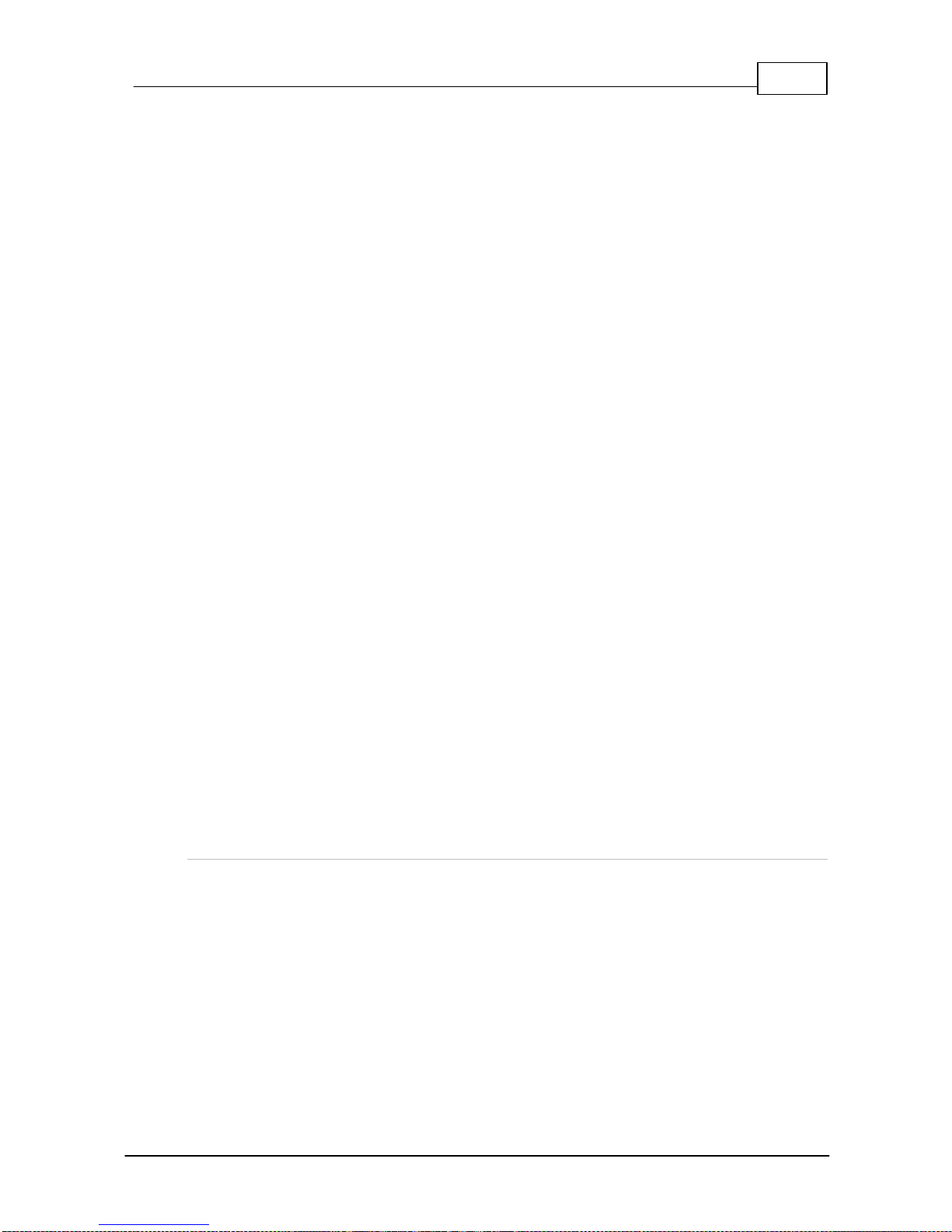
13
© Tieline Pty. Ltd. 2016
ViA User Manual v1.2
2. Tap to select Portal Browser to launch a web-browser on the TOUCH SCREEN.
3. Enter credentials and/or accept terms as required in the web-browser.
Helpful Hint: Use fingers on the TOUCH SCREEN to pinch zoom in to web-browser
content, or zoom out.
Connecting over Cellular Wireless via USB Modems
1. Attach a supported USB Modem to either USB PORT 1 or USB PORT 2 on the codec. When
the modem is detected by the codec, the network symbol and signal strength is displayed in the
Status Bar on the TOUCH SCREEN. Note: It may take up to 90 seconds for the modem to be
detected by the codec and connect to the network.

14 ViA User Manual v1.2
© Tieline Pty. Ltd. 2016
2. From the Home screen tap Settings > Transport Interfaces > Cellular > USB1/2
Module to view cellular details.
Important Note: It may be necessary to manually add an Access Point Name (APN) if
the codec cannot connect automatically to the network. See Adding Cellular Access
Points for more details.
USB Cellular ModemIndications
Symbol
Description of Status
1
No symbol
·A cellular modem is not attached to the codec.
·A modem is attached but not ready yet; it can take up to a minute for
the modem to be detected.
·The modem has a SIM card issue (locked or not present).
·The modem is not supported by the codec.
2
A cellular modem is attached to the codec but there is an error. Check
that:·The SIM card does not have a PIN code enabled.
·The modem has data enabled.
·The modem is compatible with the network to which you are
attempting to connect.
3
The cellular modem is connected to the network and signal strength is
displayed. Note: when first attached the symbol is greyed out while the
modem is connecting to the cellular network. It will remain greyed out if:
·Data is not enabled.
·No APN is selected and the modem doesn't contain a correct APN
setting from a factory default or previous connection.
·An incorrect APN is selected. When using different SIMs they may
require different APNs, even if they are from the same Telco.
·The correct APN is selected but data has run out.
4
Each USB port is identified by the number 1 or 2 in the top-left corner of
the symbol.

15
© Tieline Pty. Ltd. 2016
ViA User Manual v1.2
5Codec Menus
Following is an overview of the menu structure in the codec.

16 ViA User Manual v1.2
© Tieline Pty. Ltd. 2016
6Connection Guide
This quick start guide will get you connected with ViA in mono or stereo in just a few minutes. The
codec is configured to connect in mono over IP by default when shipped, or when factory default
settings are restored.
1. Ensure the codec is not powered up when inserting or removing modules.
2. Attach the 12VDC power supply to the codec or insert the charged BATTERY. Note: the
BATTERY is automatically charged inside the codec when the power supply is connected.
3. Attach headphones and microphones to the codec.
4. Press the POWER button to power up the codec.
5. Press the INPUT ON/OFF button to turn each input on and adjust the INPUT GAIN rotary
encoder for each microphone. Note: Navigate to Home screen > Audio > Inputs >
Input Type > Gain Type to adjust coarse gain levels for each input source.
6. Follow the procedure for connecting over IP, SIP, ISDN or POTS.
CAUTION: DO NOTattach non-digital microphones or an AES3 source to input 1 when
AES42 mode is selected, or equipment may be damaged by high voltages.
Important Note:
·Unused inputs should be turned [OFF] to avoid introducing noise and improve audio
quality.
·To load a saved program and dial, press the HOME button to return to the Home
screen and then tap Programs . Tap to select the program you want to use and
then tap Load in the Program Loader dialog. Tap Connect or press the CONNECT
button to dial using the newly loaded program.
Helpful Hints:
·Press the CONNECT button in any screen within the Dialer and the codec will
go to the Direct Dial Connections screen. This is also a short-cut to avoid the Save
Program dialog.
·Swipe left once from the home screen to view programs selected as Favorites. To learn
more about configuring programs as Favorites see Load, Connect and Manage
Programs.
·The codec remembers recent calls just like a cell-phone. To view Call History press the
CONNECT button in any screen, except when you have selected the Dialer or
Programs from the Home screen.
·If you don't save the program during configuration, a temporary program is created after
you dial the connection for the first time. The temporary program will appear in the Call
History list if you want to redial the program.

17
© Tieline Pty. Ltd. 2016
ViA User Manual v1.2
6.1 Connecting over IP
The following procedure will create a custom peer-to-peer connection program using the codec's
TOUCH SCREEN. For IP connections, attach an RJ45 Ethernet cable to one of the LAN ports on the
codec's left side panel, or connect to an available Wi-Fi network, or attach a USB modem to USB
PORT 1 or USB PORT 2.
1. Press the HOME button to return to the Home screen, then tap Dialer .
2. Tap Transport and select IP > Tieline if ISDN or POTS is the currently configured
transport. Note: Select SIP instead of Tieline session when dialing non-Tieline codecs and
see Dialing SIP Peer-to-Peer to configure SIP connections. Select Sessionless to dial a
sessionless IP connection over networks supporting this connection method.
3. Tap Algorithm, then tap to select an algorithm from those listed. Note: In most situations
Tieline Music is the best algorithm to use and this is configured by default.
4. Tap to select a sample rate. Note: multiple sample rate options are available for algorithms
like MP2, MP3, AAC and aptXEnhanced.
5. Tap to select the initial connection bit-rate.

18 ViA User Manual v1.2
© Tieline Pty. Ltd. 2016
6. Tap Destination to connect over an IP LAN (using an automatically assigned DHCP IP
address).
7. Tap Destination to enter the IP address of the codec you are dialing, then tap Accept in the
top right-hand corner of the TOUCH SCREEN.
8. Tap Via to select a specific dialing interface in the Select Via screen, or use the default
Any setting. Tap Save in the top right-hand corner of the screen to dial using the default
Any setting. This setting uses the first available interface based on the following default
priorities.
·Primary = LAN1.
·Secondary = LAN2.
·Tertiary = Wi-Fi.

19
© Tieline Pty. Ltd. 2016
ViA User Manual v1.2
You can also select a specific interface, e.g. Primary, Secondary, LAN1 or LAN2, as
displayed in the preceding image. Interfaces are not displayed if they are unavailable, e.g. if Wi-
Fi is turned off or there is no cellular modem attached to USB PORT 1 or USB PORT 2. To
reconfigure the default Primary, Secondary and Tertiary settings see the main user manual.
9. If required:
·Tap Remote Session Port to enter the session port number of the remote codec (to which
you are dialing).
·Tap Remote Audio Port to enter the audio port number of the remote codec (to which you
are dialing).
Important Note: Sessionless connections provide the ability to change the Remote
Audio Port and Local Audio Port setting.
When these settings are completed tap Done in the top right-hand corner of the TOUCH
SCREEN.
10.Tap to toggle the On/Off button for Auto reconnect if you want the codec to automatically
reconnect when the connection is temporarily lost.
11.Tap Jitter Buffer to select a different automatic jitter buffer setting for your connection, or to
enter a fixed buffer setting in milliseconds (maximum 5000 ms). The default Auto, Best
Compromise setting is a good starting point for most internet connections. Note: The
Depth setting allows you to select predetermined minimum and maximum jitter settings
within the auto jitter buffer's minimum and maximum jitter limitations. The default setting of
60 to 1000ms is a good starting point for most networks.
12.Tap FEC to configure local and remote forward error correction settings.

20 ViA User Manual v1.2
© Tieline Pty. Ltd. 2016
13.Tap Direction if you want to save data and configure the codec to either Encode Only or
Decode Only. Note: this can be helpful if connection bandwidth is limited.
14.Tap to toggle the On/Off button for Auxiliary data to activate CONTROL PORT I/O
operation and RS232 data in the codec.
15. When configuration is complete, tap Continue in the top right-hand corner of the TOUCH
SCREEN and you will be prompted to save the configuration as a program. Tap Direct Dial
in the Save Program dialog to go straight to the Direct Dial Connections screen and
make a connection, or tap Save & Load Program to name and save the program. The new
program will be loaded automatically after it has been saved.
16. Tap Connect or press the CONNECT button to dial the destination codec.
Other manuals for VIA
3
This manual suits for next models
1
Table of contents
Other Tieline Conference System manuals
Popular Conference System manuals by other brands

APsystems
APsystems ECU-R Installation & user manual

Clear One
Clear One COLLABORATE Live 300 quick start guide

Clear One
Clear One COLLABORATE Versa Pro 50 quick start guide

Clear-Com
Clear-Com FreeSpeak II user guide

PTZOptics
PTZOptics 20X-SDI user manual

Clear One
Clear One Converge Pro 880T Installation & operation manual