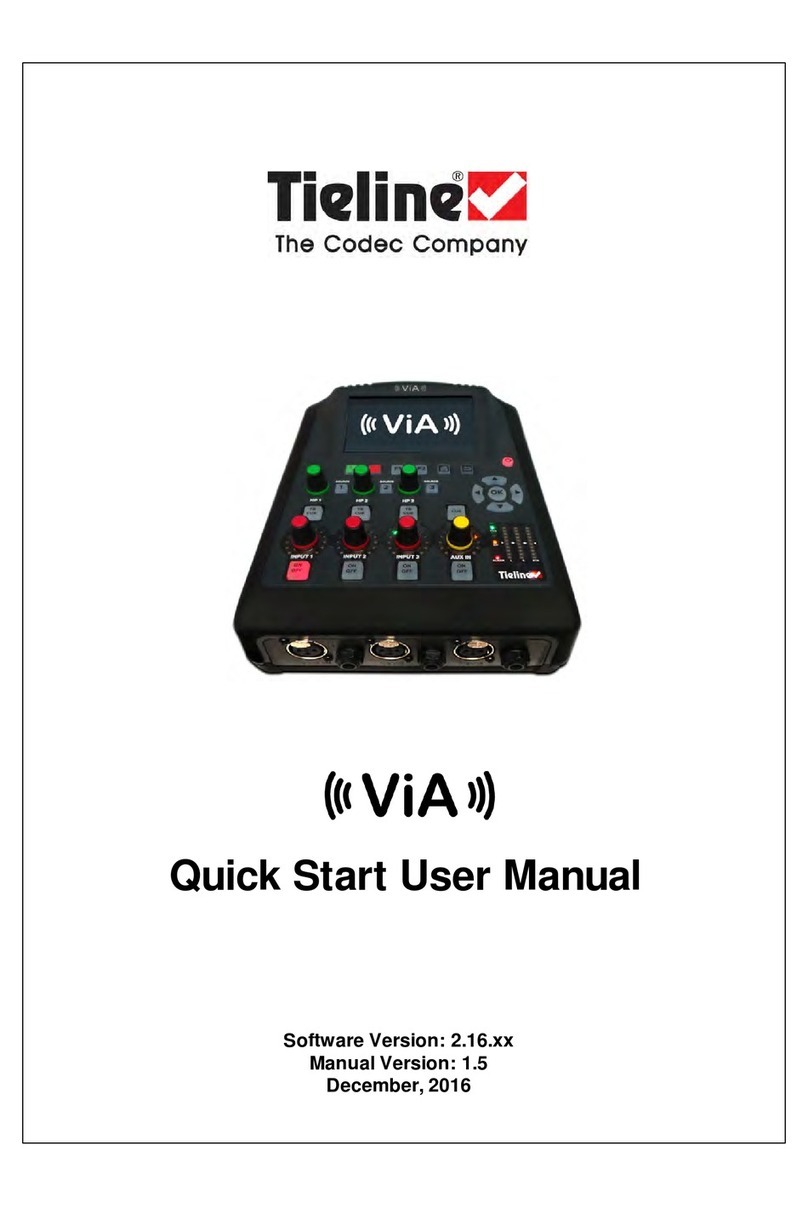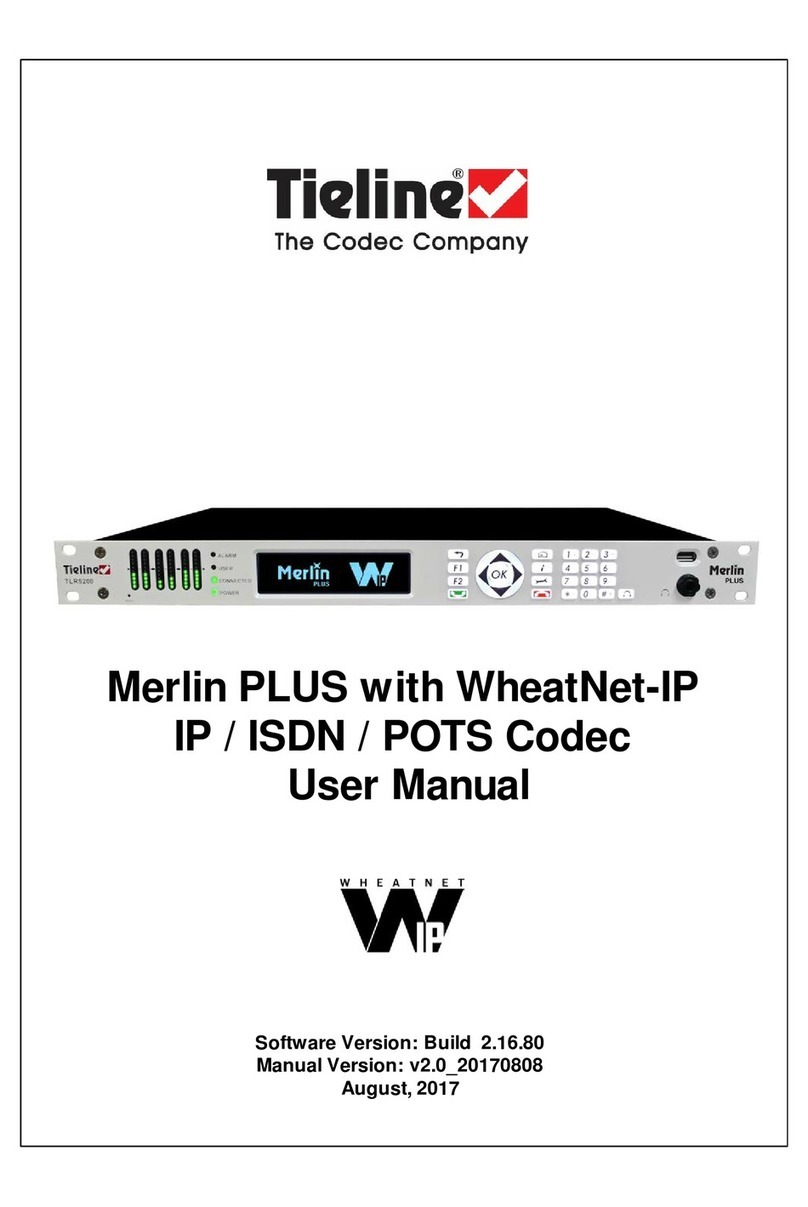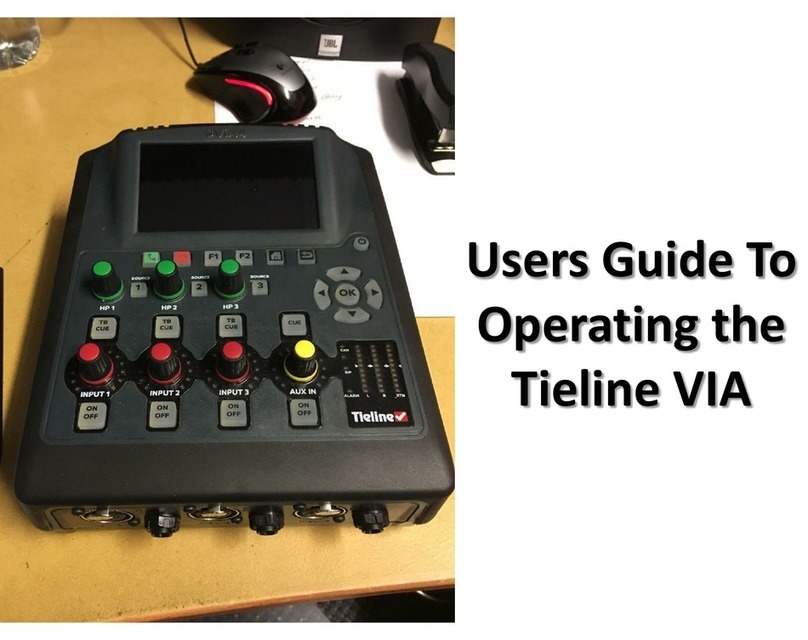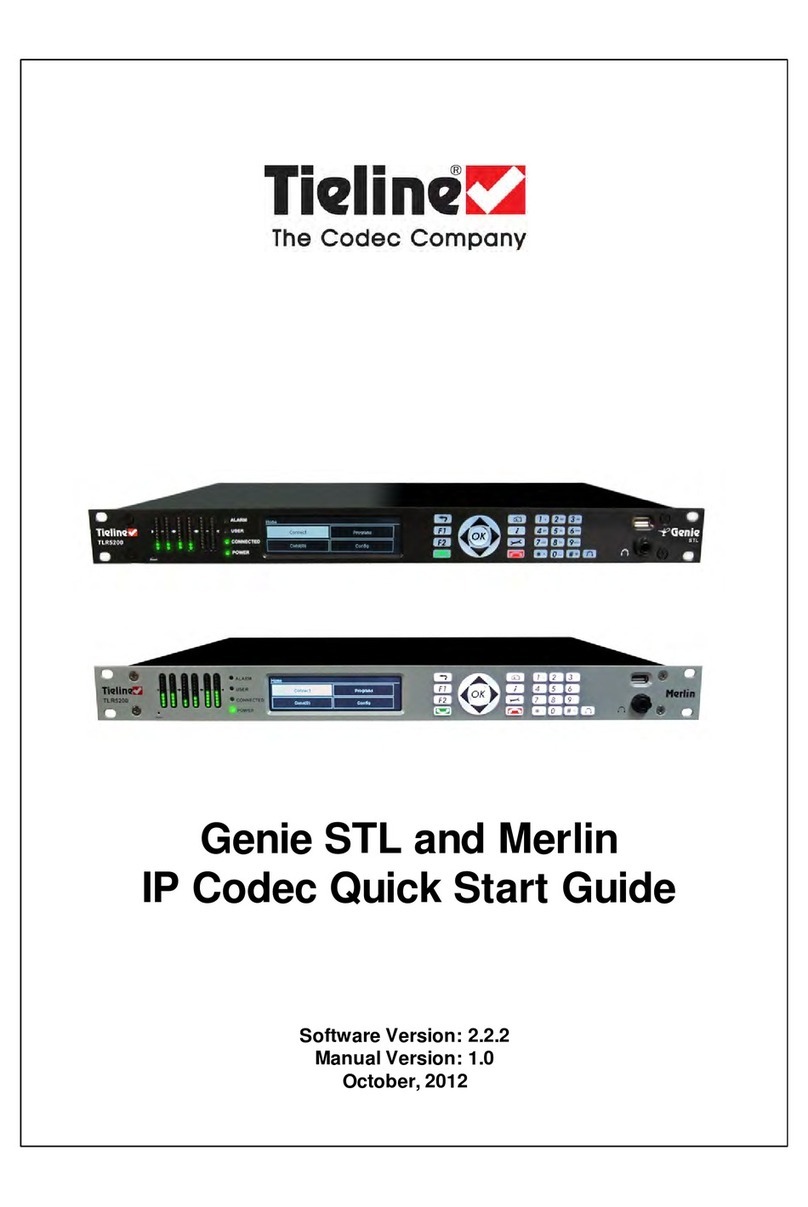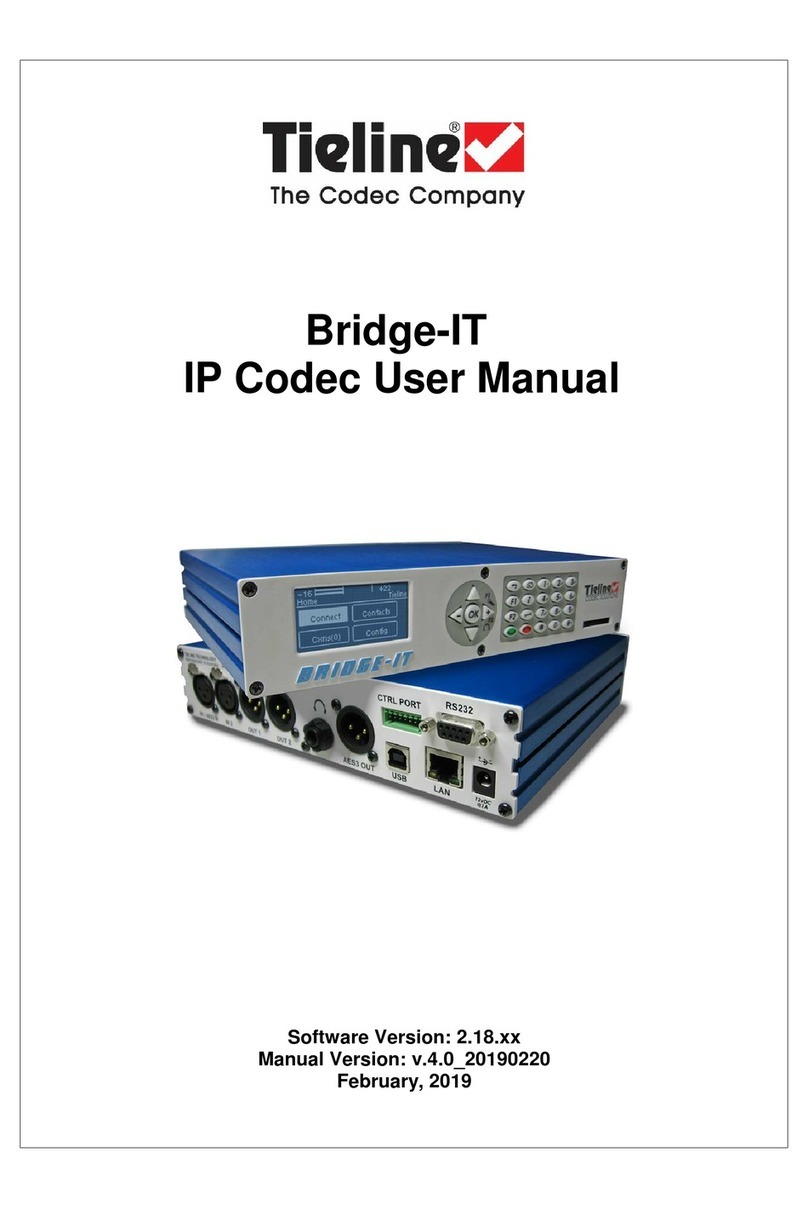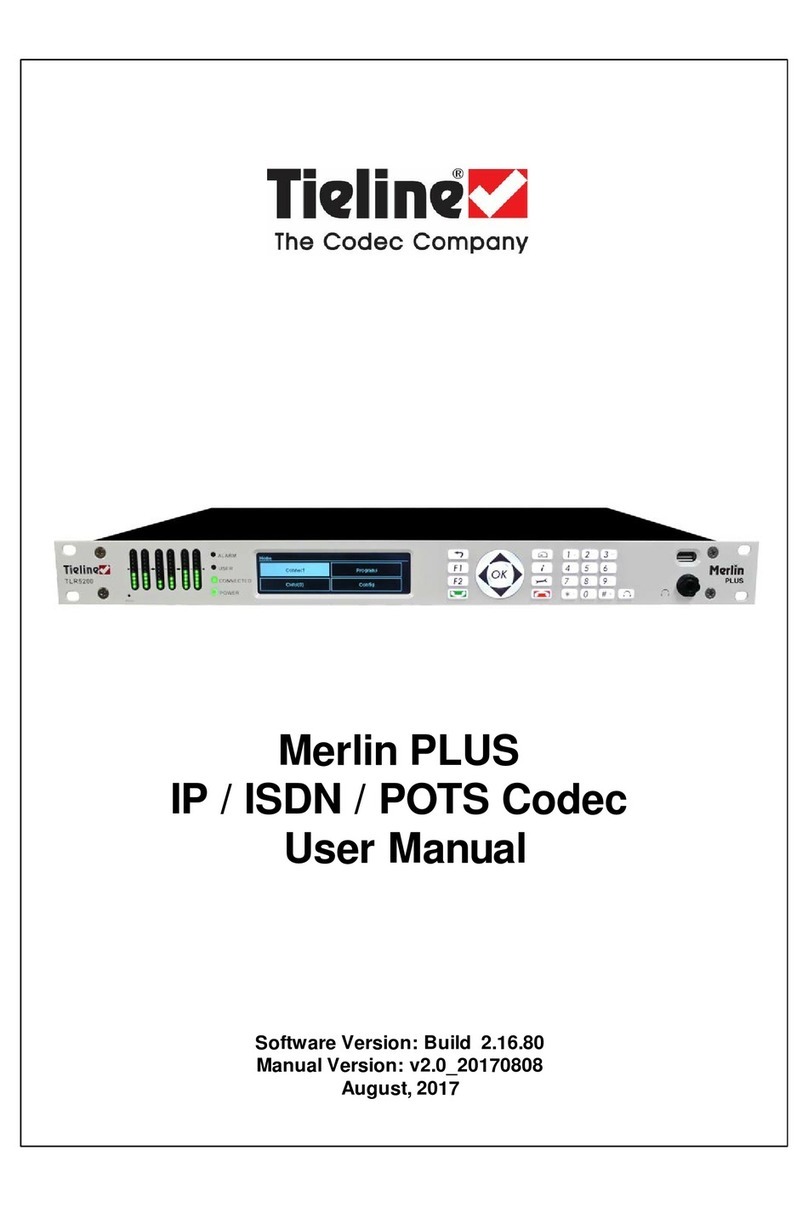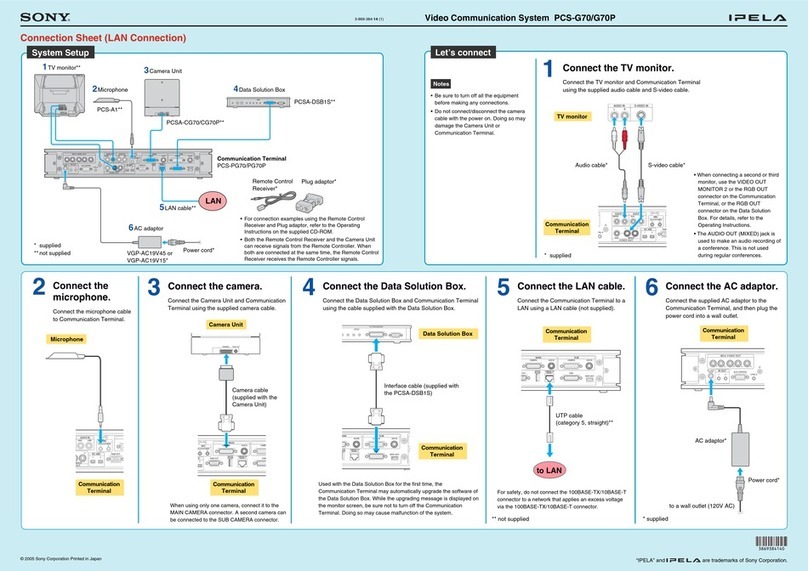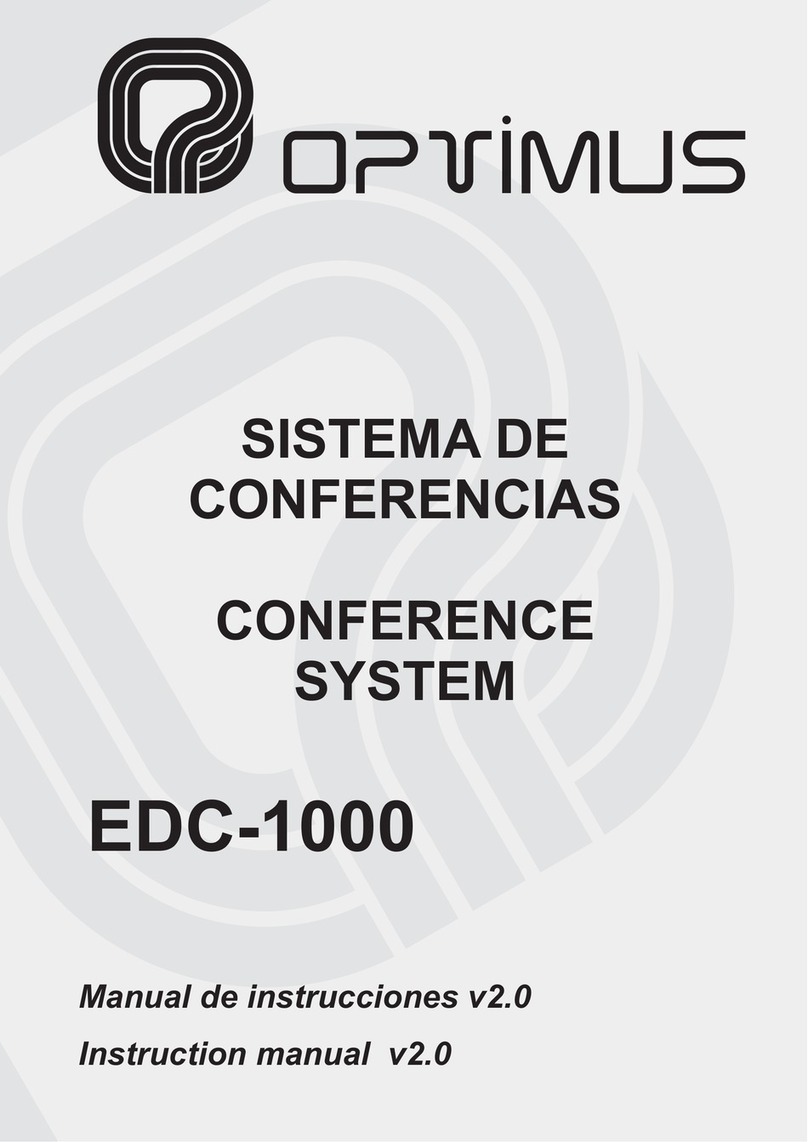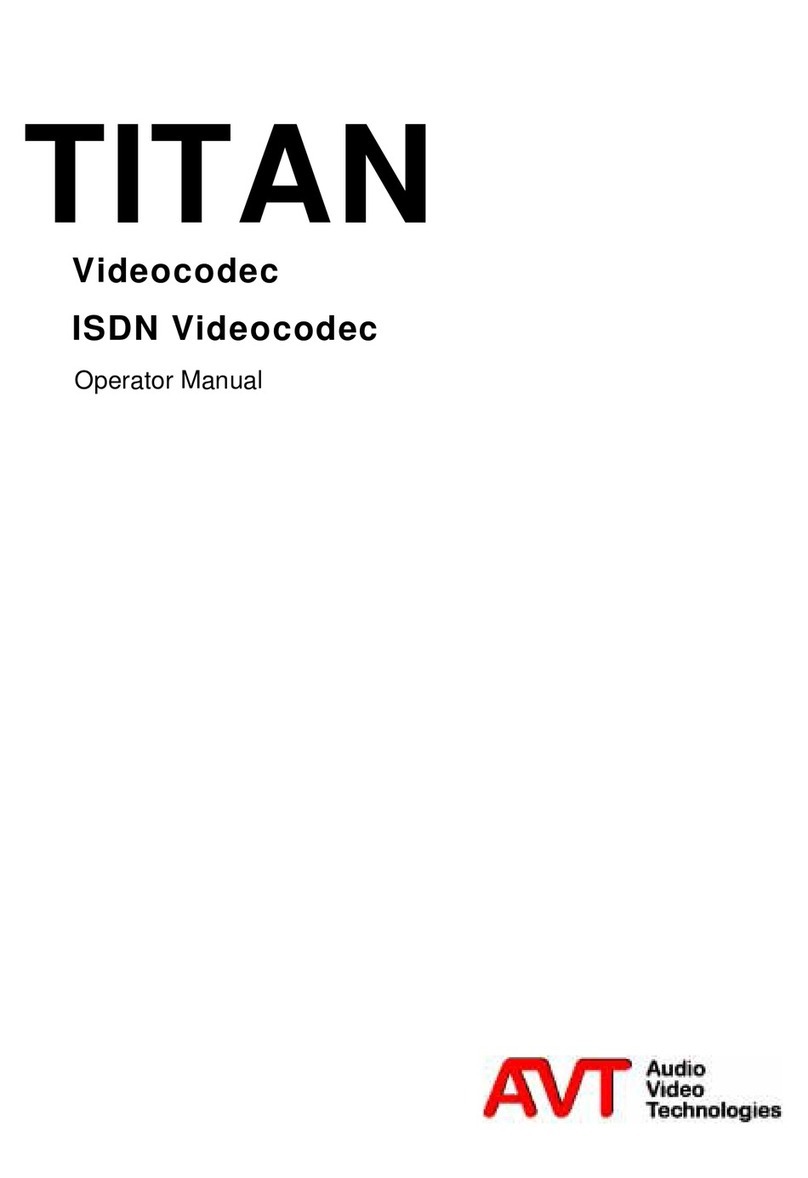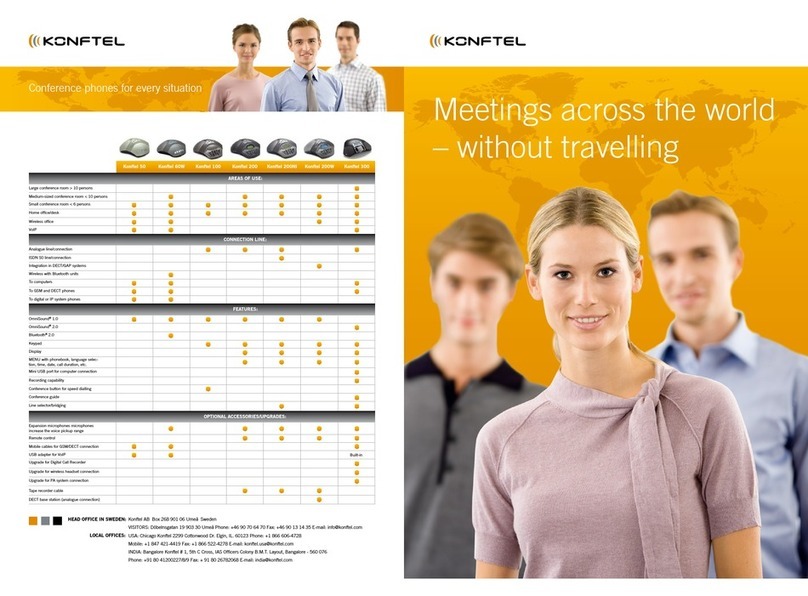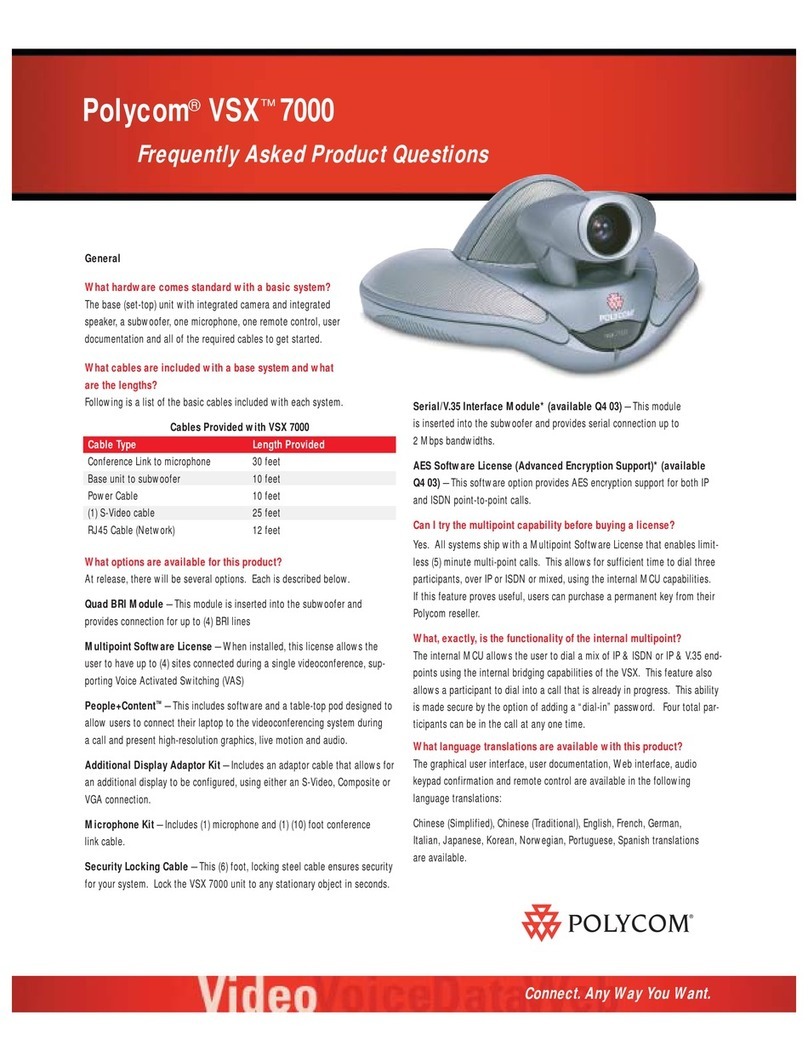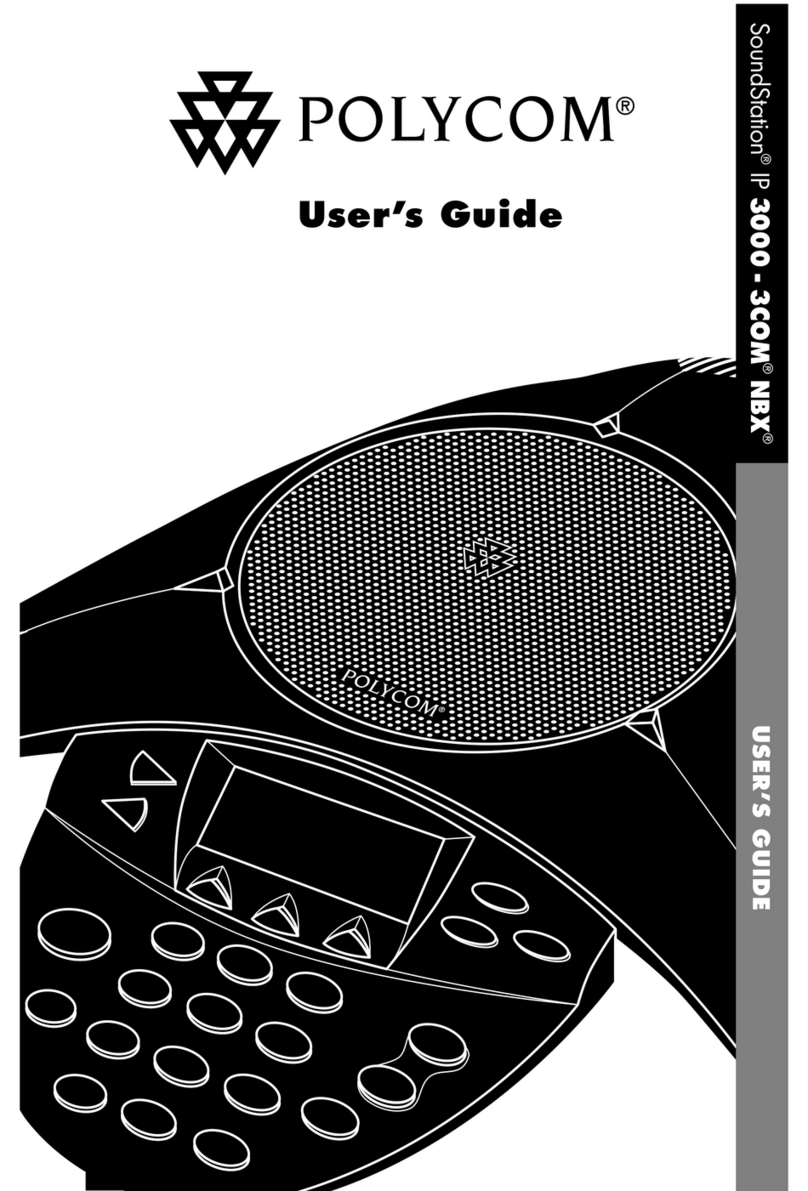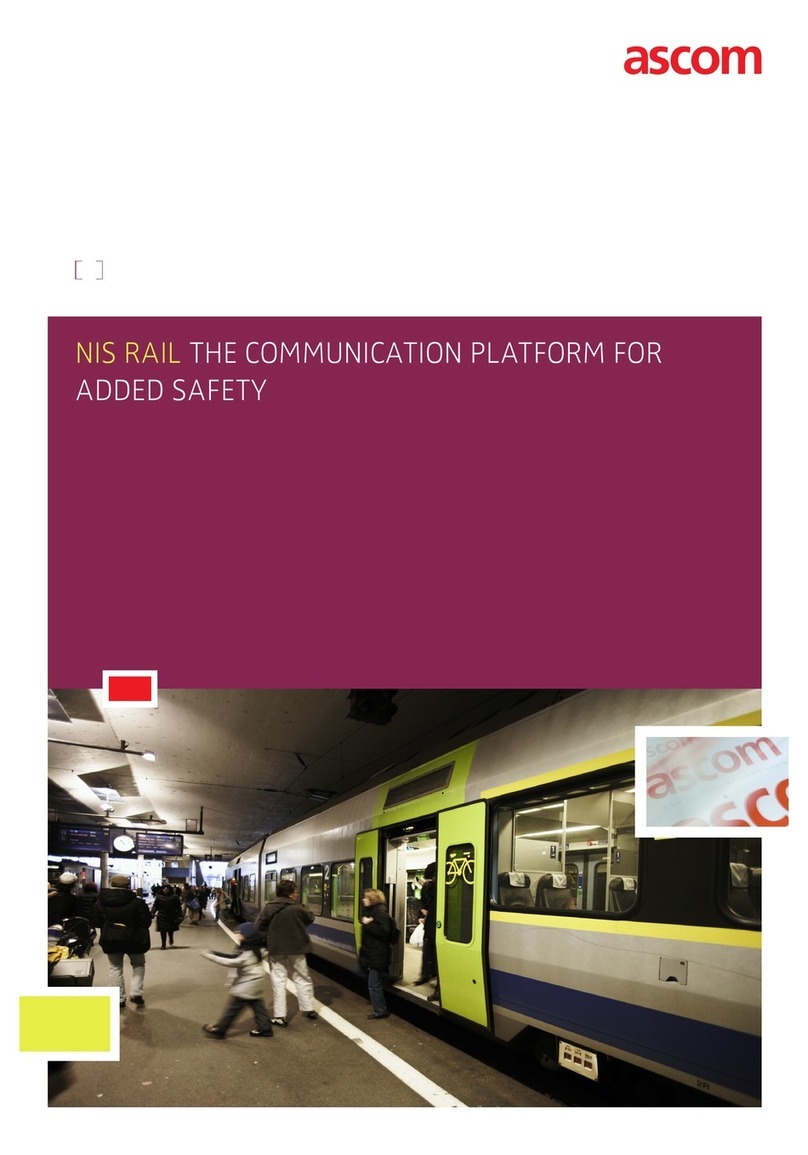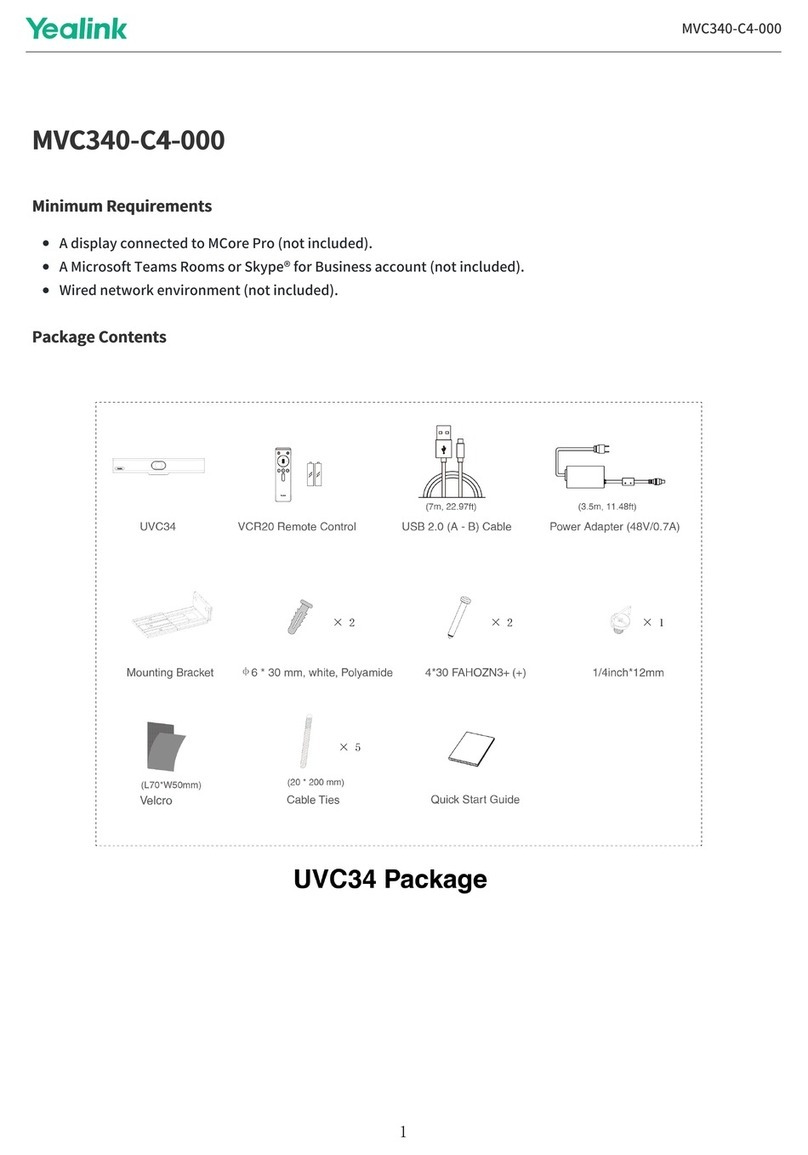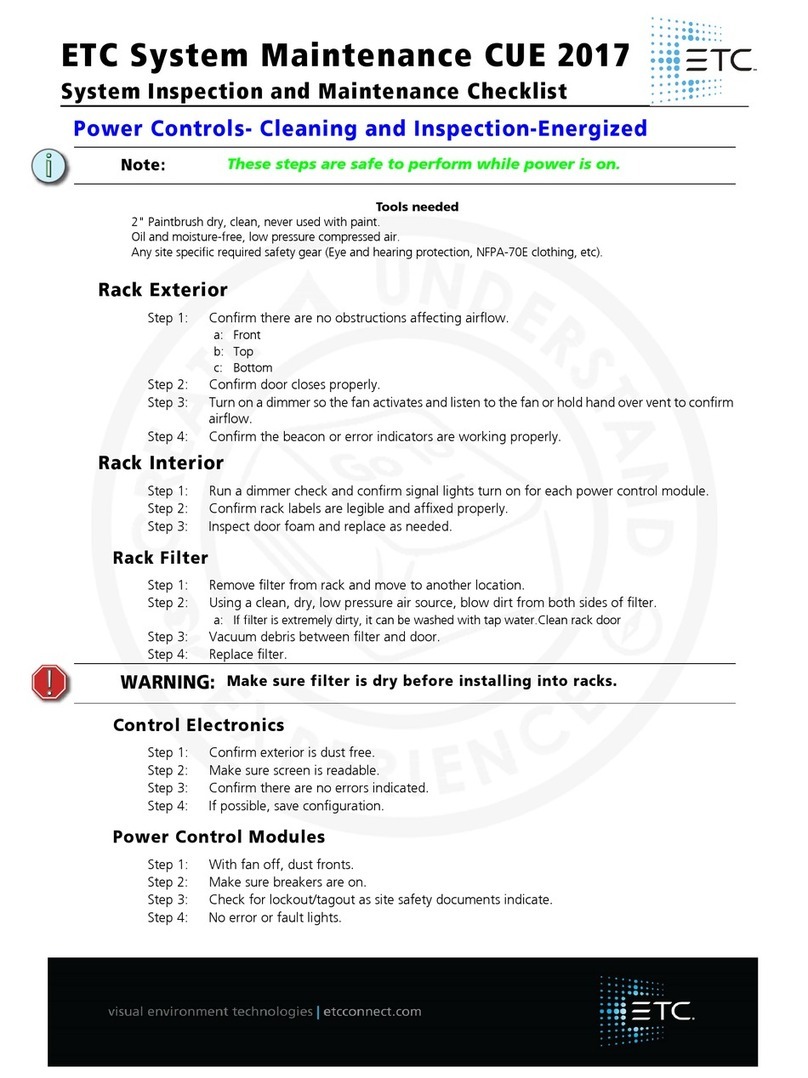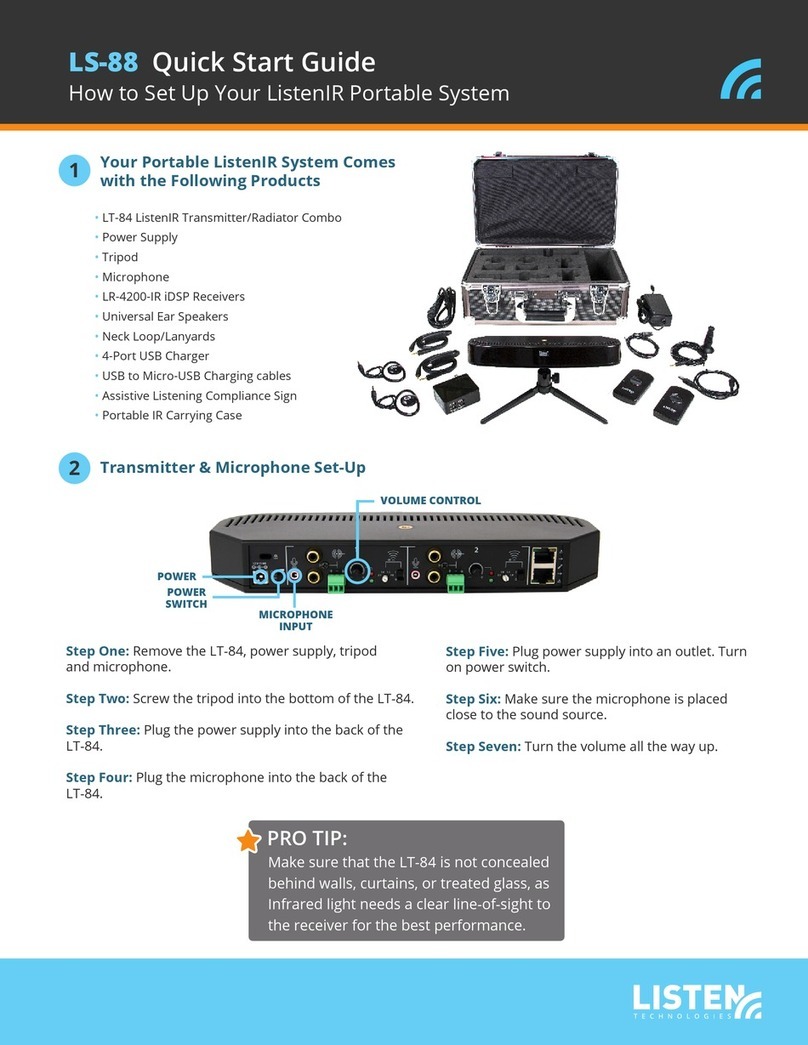Tieline Genie STL User manual
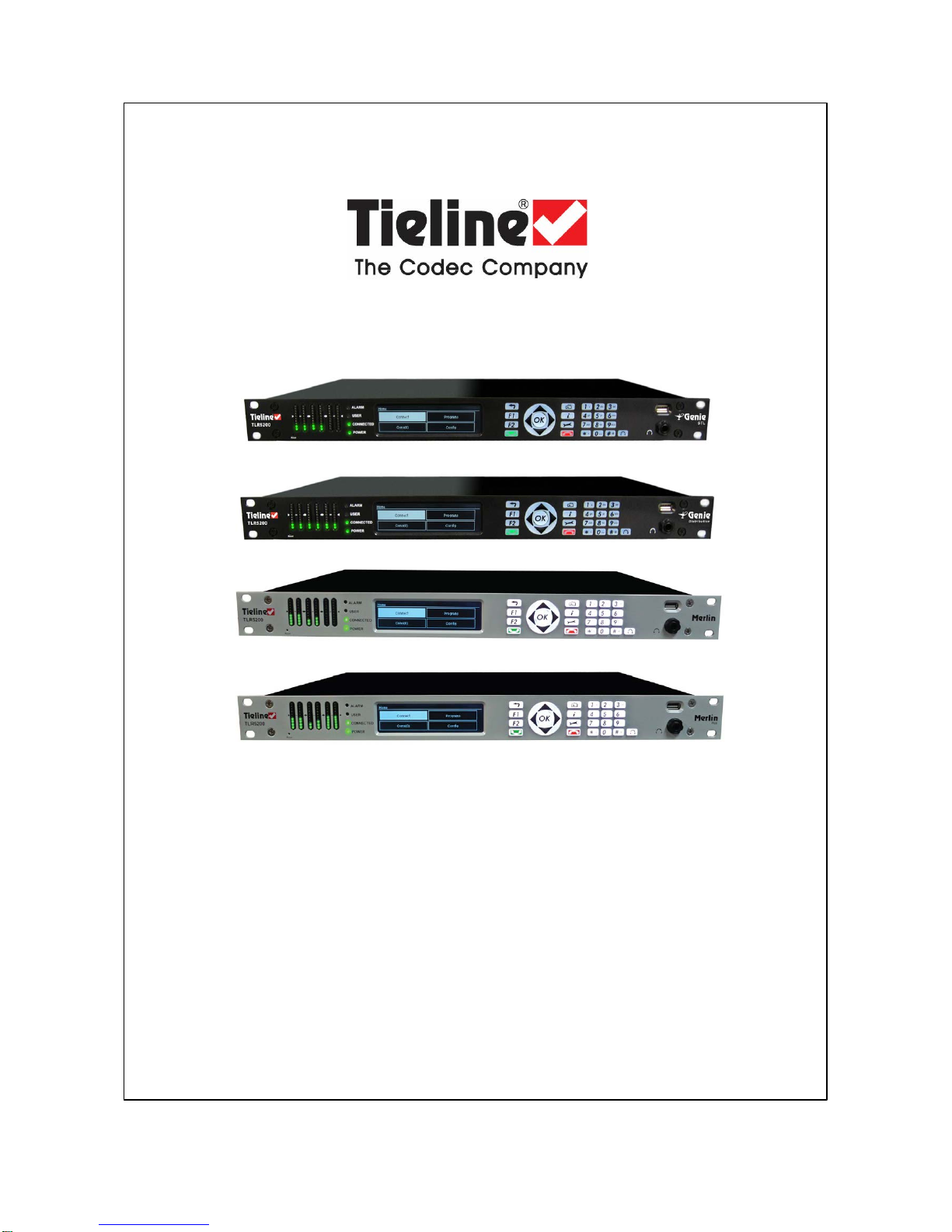
Codec Quick Start for
Genie STL, Genie Distribution,
Merlin and Merlin PLUS
Software Version: 2.18.xx
Manual Version: 2.0
September, 2018

Genie and Merlin Quick Start Manual v.2.02
© Tieline Research Pty. Ltd. 2018
Table of Contents
Part I Warnings & Safety Information 3
Part II Install the Codec and Configure
Network Settings 5
Part III Getting Connected Quickly 10
................................................................................................................................... 111 Stepsto Connect over IP
................................................................................................................................... 142 Monitoring IP Connections
................................................................................................................................... 153 Stepsto Connect over ISDN
................................................................................................................................... 194 Monitoring ISDN Connections
................................................................................................................................... 195 Stepsto Connect over POTS
................................................................................................................................... 226 Monitoring POTS Connections
................................................................................................................................... 237 Load and Dial Custom Programs
................................................................................................................................... 238 Disconnecting a Connection

3Warnings & Safety Information
© Tieline Research Pty. Ltd. 2018
1 Warnings & Safety Information
1. Both appliance power cables must be removed from the device for Power Disconnection.
2. Remove the phone cable from the POTS interface before servicing.
THUNDERSTORM AND LIGHTNING WARNING:
DO NOT USE Tieline codecs during thunderstorms and lightning. You may suffer an injury
using a phone, Tieline codec, or any device connected to a phone during a thunderstorm.
This can lead to personal injury and in extreme cases may be fatal. Protective devices can
be fitted to the line, however, due to the extremely high voltages and energy levels involved
in lightning strikes, these devices may not offer protection to the users, or the Tieline codec
and equipment connected to the codec.
Secondary strikes can occur. These secondary strikes are induced by lightning strikes and
also produce dangerously high currents and energy levels. You only need to be near an
object struck by lightning to lead to personal injury or damage to equipment. e.g. if you are
located near a lighting tower at a sports facility, water features and drains on golf courses,
you may be affected by these secondary strikes.
Damage to personnel and Tieline codecs may occur during thunderstorm, even if the codec
is turned off but remains connected to the phone or ISDN system, LAN or the power.
ANY DAMAGE TO A TIELINE PRODUCT CAUSED BY LIGHTNING or an ELECTRICAL
STORM WILL VOID THE WARRANTY. Use of this product is subject to Tieline's
SOFTWARE LICENSE and WARRANTY conditions, which should be viewed at
www.tieline.com/support before using this product.
DIGITAL PHONE SYSTEM WARNING:
DO NOT CONNECT THE ANALOG POTS MODULE TO A DIGITAL PHONE SYSTEM.
PERMANENT DAMAGE MAY OCCUR! If you are unfamiliar with any facility, check that the
line you are using is NOT a digital line. If the Tieline codec becomes faulty due to the use
of a digital phone system, the WARRANTY WILL BE VOID.
WARNING:
HIGH LEAKAGE CURRENT. EARTH CONNECTION ESSENTIAL BEFORE CONNECTING
SUPPLY.
If the total leakage current exceeds 3.5 mA, or if the leakage current of the connected
loads is unknown, connect the supplementary ground terminal to a reliable ground
connection in your facility.
Supplementary ground connection
A supplementary ground terminal is provided on the codec to connect the unit to a ground
connection. The ground terminal has an M4 stud with M4 retaining nuts and is compatible
with all grounding wires. Remove only NUT 2 to connect your ground wire. The ground wire
must have a suitable lug. When refitting NUT 2 ensure that both NUT 1 & NUT 2 are
correctly tightened to establish and maintain a proper earth connection.
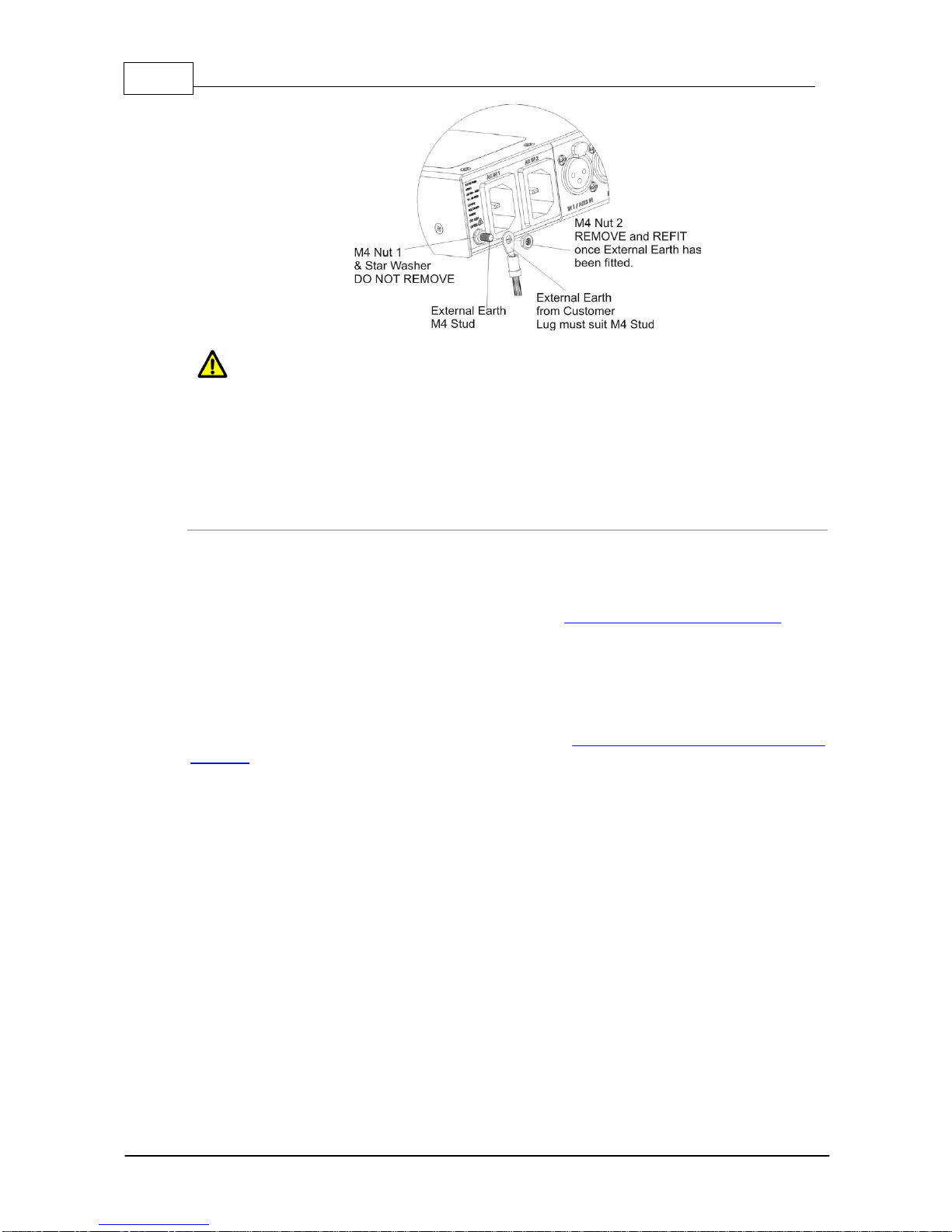
4 Genie and Merlin Quick Start Manual v.2.0
© Tieline Research Pty. Ltd. 2018
SAFE LISTENING GUIDANCE
WARNING: LISTENING TO AUDIO AT EXCESSIVE VOLUMES CAN CAUSE
PERMANENT HEARING DAMAGE. USE AS LOW A VOLUME AS POSSIBLE.
Over exposure to excessive sound levels can damage your ears resulting in permanent
noise-induced hearing loss (NIHL). Please use applicable health and safety authority
guidelines on maximum exposure limits. As a rule of thumb, avoid extended periods
listening to sound pressure levels (SPLs) of 85dBA or higher.
Warranty and Disclaimer
This equipment manufactured by Tieline is warranted by Tieline against defects in material and
workmanship for two years from the date of original purchase. During the warranty period, we will
repair or, at our option, replace at no charge a product that proves to be defective, provided you
obtain return authorization from Tieline and return the product, shipping prepaid, to Tieline. For return
authorization, contact Tieline's US or Australian office (see http://www.tieline.com/Contact-Us).
This Warranty does not apply if the product has been damaged by accident or misuse or as the
result of service or modification performed by anyone other than Tieline. With the exception of the
warranties set forth above, Tieline makes no other warranties, expressed or implied or statutory,
including but not limited to warranties of merchantability and fitness for a particular purpose, which
are hereby expressly disclaimed. Use of this product is subject to Tieline's SOFTWARE LICENSE
and WARRANTY conditions, which should be viewed at http://www.tieline.com/Support/Product-
Warranty before using this product.
In no event will Tieline, its directors, officers, employees, agents, owners, consultants or advisers
(its “Affiliates”), or authorized dealers or their respective Affiliates, be liable for incidental or
consequential damages, or for loss, damage, or expense directly or indirectly arising from the use of
any Product or the inability to use any Product either separately or in combination with other
equipment or materials, or from any other cause.
Whilst every effort has been made to ensure the accuracy of this manual we are not responsible for
any errors or omissions within it. The product specifications and descriptions within this manual will
be subject to improvements and modifications over time without notice, as changes to software and
hardware are implemented. Tieline takes no responsibility for any damage to equipment attached to
the codec.

5Warnings & Safety Information
© Tieline Research Pty. Ltd. 2018
2 Install the Codec and Configure Network Settings
Studio IP Streaming Setup for Tieline Audio Codecs
The following instructions are intended to help you configure your internet connection and Tieline
codecs at the studio to enable incoming calls over the internet from a remote Tieline codec. It is
assumed that you have a basic understanding of your IP network and how to configure IP devices. If
you have limited IT network knowledge, we recommend you engage the services of an IT
professional to install the public IP address and perform the Network Address Translation (NAT) and
port forwarding between the public internet and your private Local Area Network (LAN) at the studio.
Getting Started at the Studio
To perform a typical codec installation at the studio you will need to:
1. Contact your Internet Service Provider and organize a dedicated high speed broadband
connection at the studio for your codec with a public static IP address. Do not share this
connection with other devices.
2. Install your codec at the studio and attach an active RJ-45 LAN cable to the “LAN” or
“Ethernet” port on the rear of the codec. Please note:
·The green LED underneath the “LAN” or "Ethernet" port will illuminate and the orange
LED will flash steadily if you are connected to an active LAN connection.
·The Genie and Merlin families of IP codecs support two simultaneous Ethernet
connections.
3. If you are connecting a single codec to a router without a firewall you can enter the public IP
address, Subnet Mask and Gateway directly into the codec and your work is done. Note:
your Telco should be able to provide this information.
4. Alternatively, if you are connected to a router with a firewall, configure Network Address
Translation (NAT) in your router. NAT is performed between the public internet and your
private Local Area Network (LAN) by your router. Your remote codec sends IP data packets
to the studio router's public static IP address and the router performs NAT, which forwards
these data packets to the private IP address allocated by the router to your codec. As part
of this process we recommended you:
·Connect to your router using a web-browser.
·Configure it to allocate a static private IP address for each codec.
Important Note: The IP address may change if the codec is allocated a DHCP IP
address by the router and it loses power or is temporarily disconnected from the LAN.
This will cause problems for remote codecs attempting to dial and connect.
5. Ensure your router's firewall is configured with the relevant TCP and UDP IP ports open to
allow data traffic between your codec and the remote codec. The process is fairly simple if
you use the following procedure:
a. Connect to your router using a web-browser.
b. Navigate to https://portforward.com/router.htm
c. Select your router manufacturer from the list.
d. Next, select your router model from the list.
e. Follow the instructions to complete port forwarding. Note: It is necessary to select the
device you are configuring in the drop-down "Application" menu (usually step 4). Select
"Tieline Bridge-IT", "Tieline-G3" or "Tieline -G5" to suit the codec you are configuring.
6. Visit www.portforward.com and download the port checking application to verify your router's
ports are open.
7. Configure the static IP address in your codec using the instructions in the next section. To
allow multiple codecs to share a single public static IP address behind a firewall and route

6 Genie and Merlin Quick Start Manual v.2.0
© Tieline Research Pty. Ltd. 2018
the calls correctly, your codecs and the firewall need to be configured similarly to the
example diagram which follows. Ensure the port, IP address, Subnet Mask and Gateway
settings in your codecs match those configured in your router.
Port Forwarding to 3 Studio Codecs Sharing a Public Static IP Address
Important Note:
·The most common studio configuration issue is a firewall which blocks the incoming
and/or outgoing TCP and UDP ports, or not configuring NAT and port forwarding
correctly. The following table lists the firewall ports you need to open for each model of
Tieline codec if they are dialing your router at the studio. If the remote codec is also
connected to a LAN with a firewall you may also need to open the ports at the remote
end of the link to connect successfully.
·Some firewalls require symmetric port configuration. The codec supports configuration
of the "send" audio port (codec port at the remote end of the link to which you are
sending audio) and "return" audio port (port used by the local codec to receive audio
from the remote codec).

7Install the Codec and Configure Network Settings
© Tieline Research Pty. Ltd. 2018
Firewall Ports
Commander G3 /
i-Mix G3
Bridge-IT / Bridge-IT
XTRA
Merlin and Genie
Codec Families
ViA Codec
Cloud
Codec
Controller
TCP
UDP
TCP
UDP
TCP
UDP
TCP
UDP
TCP
IP1
Session
Port: 9002
IP1 Audio
Port:
9000
Session
Port
(Sess):
9002
Audio
(Proto):
9000
Session
Port:
9002
Audio Port
Stream 1:
9000
Session
Port:
9002
Audio Port
Stream 1:
9000
HTTP
80
IP2
Session
Port: 9012
IP2 Audio
Port:
9010
Web-GUI:
80
SIP
Session:
5060
Alternative
Session:
9012
Audio Port
Stream 2:
9010
Alternative
Session:
9012
Audio Port
Stream 2:
9010
HTTPS
443
Toolbox
Software:
5550
Toolbox
Software:
5550
Alternative
Session:
9012
SIP Audio:
5004
Web-GUI:
80
Audio Port
Stream 3:
9020
Web-GUI:
80
SIP
Session:
5060
SIP
Session:
5060
Alternative
Web-GUI:
8080
Fuse-IP
8999
Alternative
Web-GUI:
8080
Audio Port
Stream 4:
9030
Alternative
Web-GUI:
8080
SIP Audio:
5004-5054
SIP
Audio:
5004
TLS/SSL
443
TLS/SSL
443
Audio Port
Stream 5:
9040
TLS/SSL
443
Fuse-IP
8999
Audio Port
Stream 6:
9050
SIP
Session:
5060
SIP Audio:
5004-5054
Fuse-IP
8999
Configuring a Static Public or Private IP Address in Genie, Merlin and
Bridge-IT (v.2.x firmware) Codecs
Static IP addresses are fixed addresses which are recommended for studio installations. Using a
static IP address ensures remote codecs can connect reliably using the same IP address over time.
To enter a static IP Address into the codec for NAT:
1. Press the SETTINGS button.
2. Select Network and press the button.
3. Use the down navigation button to select ETH1, ETH2,Wi-Fi or a VLAN interface.
4. Select Config and then Usage and then the appropriate control and/or streaming mode for
the connection. Next, press the button.
5. Select IPv4 Mode and press the button.
6. Select Static and press the button.
7. Navigate to IPv4 Static and enter the IP address, then press the button.
8. Navigate to IPv4 Subnet and enter the Subnet Mask, then press the button.
9. Navigate to IPv4 Gateway and enter the Gateway details, then press the button.

8 Genie and Merlin Quick Start Manual v.2.0
© Tieline Research Pty. Ltd. 2018
10.Use the up navigation button to scroll to the top of the menu and select Apply Setting,
then press the button to confirm the new settings.
11.Check the Unit Details menu to ensure the new static IP address has been entered
correctly.
Getting Connected
Once the studio codec is configured you are now ready to receive an incoming call from the remote
codec over the internet. Always dial from the field codec to the studio codec over the internet unless
the remote codec is assigned a public static IP address and you know this address.
If you dial the studio using a cell-phone data network at the remote site you will not normally
experience any firewall or port blocking issues at the remote end of the link using default Tieline
ports.
Troubleshooting: How to Determine Where Firewall Port Blocking is
Occurring
If you find you are unable to either send or receive audio between the studio and remote codecs you
can use Tieline's Link Quality reading to diagnose where ports are being blocked. LQ can be
displayed on the front LCD SCREEN of Tieline's Bridge-IT, Merlin and Genie codecs by selecting
Cxns, then select the connection you want to view and press the OK button. LQ readings are also
displayed on the home screen of all Commander and i-Mix G3 codecs.
Link Quality(LQ) Readings
Send and Return LQ numbers help you to determine if a problem is occurring at either end of a
connection. For example, on an IP connection the Return LQ reading represents the audio being
downloaded from the network locally (i.e. audio data is being sent by the remote codec).
Conversely, the Send LQ reading represents the audio data being sent by the local codec (i.e.
being downloaded by the remote codec). To ensure a stable connection, try to maintain a
reliable reading of 80 or higher for both the Send and Return LQ reading.
Important Note:
·The Return link quality reading is the same as the Local (L) setting displayed on a
G3 codec.
·The Send link quality reading is the same as the Remote (R) setting displayed on a
G3 codec.
Diagnosing Port Blocking via the Studio Codec LQ
If the studio codec Return LQ reading is 01 then incoming audio from the remote codec is being
blocked by a firewall at either point A or B in the following diagram. If the studio codec Send LQ
reading is 01 then outgoing audio from the studio is being blocked by a firewall at either point C
or D in the following diagram.
Diagnosing Port Blocking via the Remote Codec LQ
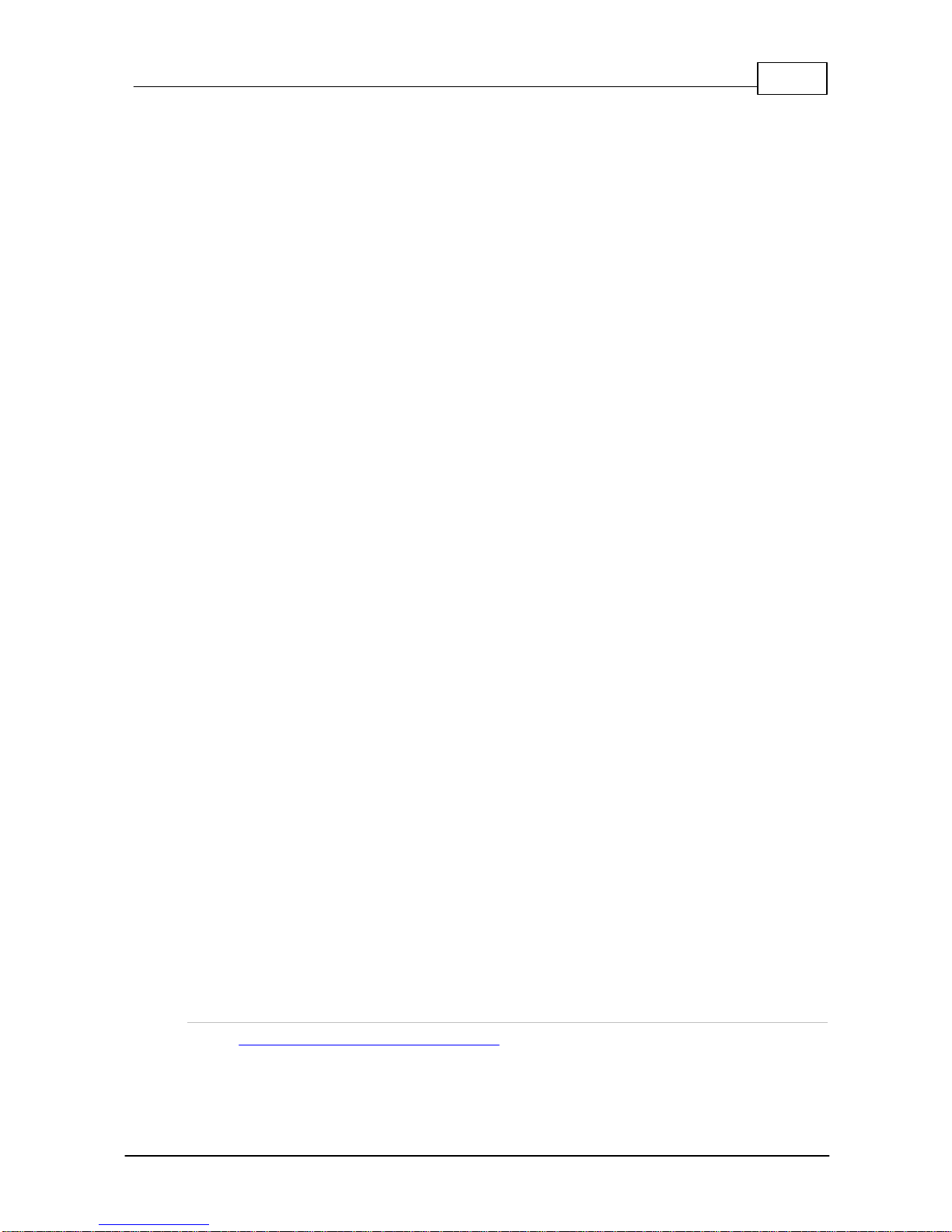
9Install the Codec and Configure Network Settings
© Tieline Research Pty. Ltd. 2018
If you attach your Tieline codec at the remote site to a LAN with access to the internet you can
often dial and connect to the studio without any problem. It is less likely that a firewall will block
outgoing TCP and UDP ports. However, if there is a firewall at the remote site it may block
incoming data packets from the studio.
The principle is the same at the remote codec for diagnosing blocked ports. If the remote codec
Return LQ reading is 01 then incoming audio from the studio codec is being blocked by a
firewall at either point C or D in the preceding diagram. If the remote codec Send LQ reading is
01 then the outgoing audio from the remote codec is being blocked by a firewall at either point A
or B in the preceding diagram.
Troubleshooting TCP Port Blocking
Error messages on the codec screen can help to diagnose TCP port blocking.
1. "Connection Refused" usually means that the firewall is configured correctly but the
codec is not using the expected port. For example, the firewall is set up to forward via
port 9002 but codec is 'listening' to port 10,000. “Connection Refused” is not normally
shown if the firewall is not configured correctly because a firewall will by design silently
drop any forwarding requests to ports that it doesn’t have open (see next point). Note:
"Connection Refused" will also be displayed if the Commander G3 or i-Mix G3 codec
you are calling is already connected.
2. “Connection Timeout” can mean one of two things:
·The firewall is not configured correctly and the attempted codec connection is being
silently dropped, e.g. a remote codec is dialing to port 9002 but the studio firewall
port forwarding is not configured.
·The UDP port is not port forwarded correctly. Tieline codecs send test data during
connection establishment to make sure that the audio path is configured correctly;
if this process fails then it will also result in a “Connection Timeout”.
How do I determine which end is blocking data flow?
Tieline test codec firewalls have the default Tieline TCP and UDP ports open. You can dial into
these test codecs (or other codecs you know are configured correctly) from your recently
configured studio and remote codecs and use the LQ readings to diagnose whether your studio
or remote codec firewall is blocking your data packets. If one codec connects ok and the other
one doesn't, then you will know which end is likely to be causing the problem. As an example:
1. Dial from site 1 to a Tieline test codec.
2. Dial from site 2 to Tieline test codec.
If both of these connect successfully then the “outbound” TCP path for session data is OK, and
the inbound UDP audio path is OK.
3. Dial to site 1 from a codec you know is configured correctly.
4. Dial to site 2 from a codec you know is configured correctly.
If either of these calls fail then TCP and/or UDP inbound data is being blocked on the failed
connection (see "Troubleshooting TCP Port Blocking" above).
Testing, Using & Maintaining Your Codec
·Visit http://www.tieline.com/Support/Test-lines for a list of test IP codec addresses you can use
to verify your codec is configured correctly.
·See Testing IP Network Connections for more IP test information.
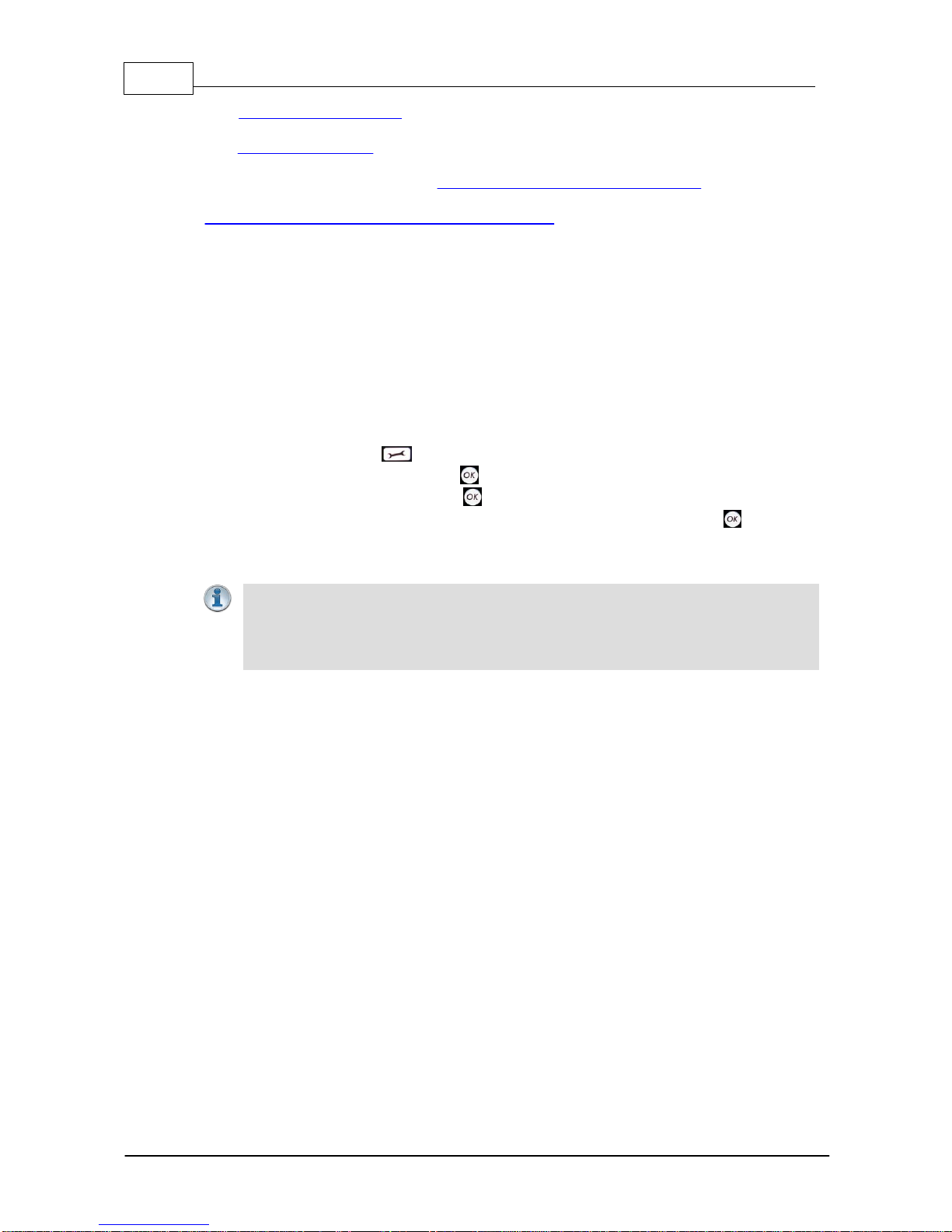
10 Genie and Merlin Quick Start Manual v.2.0
© Tieline Research Pty. Ltd. 2018
·Visit http://www.speedtest.net/ to test the upload and download speed of your IP connections.
This site will also identify your public IP address.
·Visit www.portforward.com and download the port checking application to verify your router's ports
are open.
·To download the latest firmware visit www.tieline.com/Support/Latest-Firmware.
·To download the latest main user manual for your codec visit
www.tieline.com/Support/Documentation/User-Manuals.
3 Getting Connected Quickly
Before attempting a new audio stream connection please connect and adjust the following:
1. Attach power to the codec.
2. For IP connections, attach RJ45 Ethernet cables to at least one of the ETH ports on the
codec's rear panel. Attach cables to ISDN or POTS modules inserted in your codec as
required.
3. Attach headphones to the 6.35mm (1/4") headphone jack on the codec's front panel.
4. Check that the correct country is selected in the codec.
i. Press the SETTINGS button.
ii. Navigate to System and press the button.
iii. Navigate to Country and press the button.
iv. Use the navigation buttons to select your country of operation and press the button.
5. Make sure you know the IP address, or line numbers for dialing over ISDN or POTS to the
destination codec.
Important Note: It is important to set the correct country setting for connections over
POTS to adjust the POTS G5 module for varying ring tones and line impedances in
different countries. The country setting also affects whether G.711 µ-Law (North
America/Japan) or A-Law (Europe/Australasia) coding is used over IP, SIP and ISDN
connections.
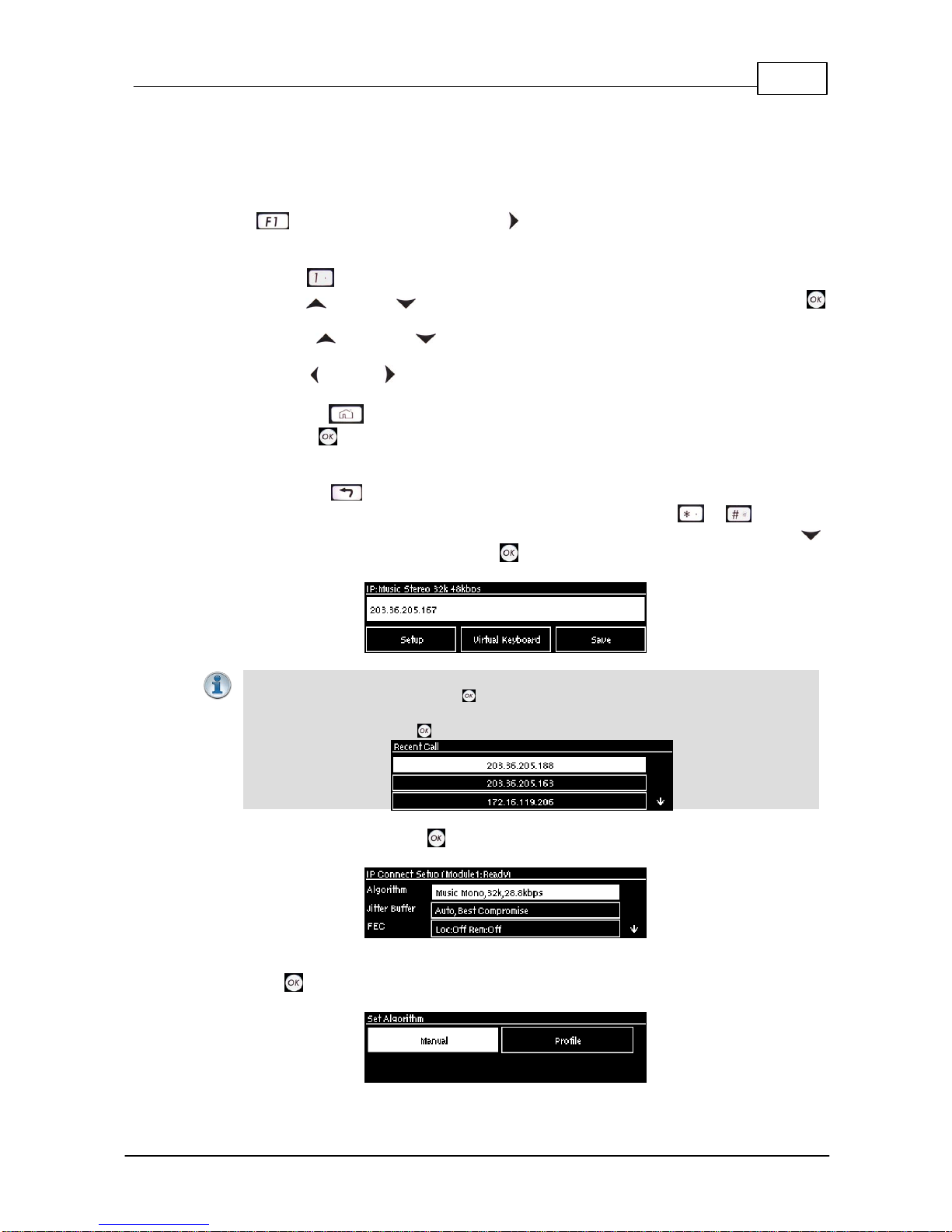
11Getting Connected Quickly
© Tieline Research Pty. Ltd. 2018
3.1 Steps to Connect over IP
The following procedure will create a custom peer-to-peer connection program using the codec front
panel keypad and navigation buttons. It instructs how to connect your codec over IP for the very first
time without using the Toolbox Web-GUI and your computer for configuration.
1. Press and press and release the right arrow button to open the Input Audio Level
adjustment screen.
·Press the number on the keypad corresponding to the channel you want to toggle on or off.
E.g. press on the numeric keypad to toggle channel 1 on and off.
·Use the up and down navigation buttons to select the gang function and press the
button to toggle ganging on/off.
·Use the up and down navigation buttons to select a single channel, or ganged
channels. Note: A channel is highlighted when selected.
·Use the left and right navigation buttons to adjust the input levels up or down.
2. Press the HOME button to return to the Home screen, select Connect > IP > Tieline
and press the button. Note: Select SIP or Sessionless instead of Tieline if these
connections are required.
3. Use the RETURN button to delete any numbers if already entered, then use the numeric
KEYPAD to enter the IP address of the codec you want to dial, using the or buttons to
enter the periods in the IP address (or use the Virtual Keyboard). Next, press the down
navigation button to select Setup and press .
Important Note: The codec remembers recent IP addresses just like a cell-phone. To
view these addresses just press when you select the Connect IP screen. The most
recent addresses and programs are listed first and you can use the navigation buttons to
scroll up and down. Press to select the address you have highlighted.
4. Navigate to Algorithm and press .
5. Use the navigation buttons to select an algorithm profile or manually enter algorithm settings,
then press .
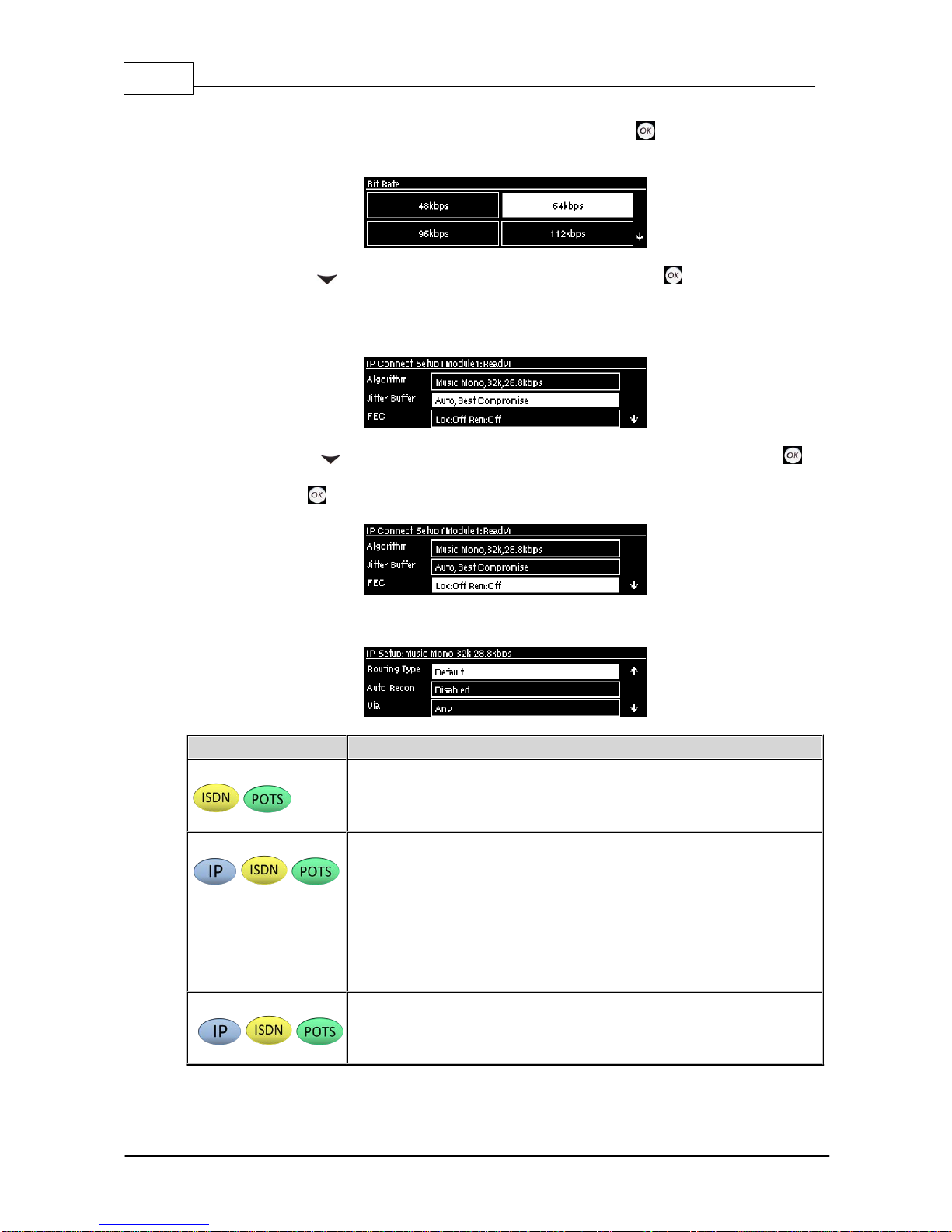
12 Genie and Merlin Quick Start Manual v.2.0
© Tieline Research Pty. Ltd. 2018
6. If you decide to manually program the algorithm, use the navigation buttons to select your
preferred algorithm sample rate (if displayed) and bit rate, pressing after each option is
selected.
7. Press the down navigation button to select Jitter Buffer and press to select a different
automatic jitter buffer setting for your connection, or to enter a fixed buffer setting in
milliseconds (maximum 5000 ms). The default Auto, Best Compromise setting is a good
starting point for most internet connections.
8. Press the down navigation button to select FEC (forward error correction) and press to
view selection options. Use the navigation buttons to select the FEC percentage you want to
use and press .
9. Navigate to Routing Type to configure routing options as per the table below:
Routing Type Options:
Default
No Dial Route or Answer Route is configured. An incoming call will be
routed to an audio stream on a first-come, first-served basis in a multi-
stream program. Note: By default IP streams are routed using audio
ports.
Deterministic
Select a Dial Route or Answer Route to configure deterministic routing
of multiple audio streams using transports like ISDN or POTS. Use of
Dial and Answer Routes is not usually necessary over IP because
dedicated ports or Line Hunt mode call answering is employed. However
dial routes can be used over IP when a single stream on an answering
codec answers using POTS and/or ISDN connections, as well as IP. This
effectively creates an answering group using different transports. See
Configuring ISDN Answering or Configuring POTS Answering for more
information.
Line Hunt
Create line hunt groups for multiple incoming callers on a first come, first
served basis. This is ideal for separating groups of inputs and outputs
between different studios or stations. See Line Hunt Call Answering for
more information.
10.Navigate to G3 Profile to configure profile settings when dialing a Tieline G3 Codec.

13Getting Connected Quickly
© Tieline Research Pty. Ltd. 2018
Important Note: The G3 profile setting supports maintaining specific G3 codec settings
when answering a call from a G5 codec.
1. Auto: The codec will dial the G3 codec and connect in mono or stereo. Note: This
is overridden in a ViA codec when a G3 Main + IFB use-case is configured.
2. Dual Program: This allows the codec to dial a G3 codec with a Dual Program
profile loaded and support two simultaneous mono connections.
3. Runtime: The G3 codec will retain runtime settings when answering a call from a
G5 codec.
4. Custom: The G3 codec will load a specified profile, e.g. profile 6, which is the first
custom profile number.
11.Navigate to G3 Channel when connecting to a G3 codec in dual mono mode. This setting lets
you configure which G3 channel (encoder) is used when the G3 codec receives a call from this
codec. E.g. Channel 1 will route the incoming stream to Encoder 1 on the G3 codec and
Channel 2 will route the incoming stream to Encoder 2 on the G3 codec.
12.When configuration is complete press the RETURN button to navigate backwards to the
Connect IP screen that the IP address was entered into.
Important Note: At this point you can navigate to Save on the Connect IP screen and
press to use the numeric KEYPAD to name the program and press to save the
program.
13.Press the CONNECT button to make a connection. The Wait Connecting screen
appears during the connection process.
14. Alternatively, to load a saved program and dial press the HOME button, navigate to
Programs, select the program you want to dial and press the CONNECT button to load
the program and dial.
15. When dialing, the CONNECTED LED on the front of the unit will flash green. When connected,
the CONNECTED LED on the front of the unit will illuminate solid green.
16.From the Home screen use the down navigation button to select Cxns and view connection
Status and press to view connection statistics for IP packets being sent over the
connection. To negotiate higher bit rates press then 3 on the numeric KEYPAD; for lower
bit rates press then 9.

14 Genie and Merlin Quick Start Manual v.2.0
© Tieline Research Pty. Ltd. 2018
3.2 Monitoring IP Connections
Connection Details
The number of active audio streams and connections is displayed on the Home screen via Cxns. In
the following image two connections (left bracketed number) and two audio streams (right bracketed
number) are currently in use.
1. Press the HOME button to return to the Home screen.
2. Use the navigation buttons to select Cxns and press the button.
3. If a single IP audio stream is connected, the Connected IP screen displays details of the
active connection. When multiple audio streams are connected, navigate to the one you
want to view in the Connections screen and press the button to view more details.
For IP connections you can view the IP address dialed and the LQ (link quality) on the screen. Use
the down navigation button to view the algorithm being used, the connection bit rate, total bytes
used and the amount of jitter buffer delay over the IP network.
Link Quality (LQ) Readings
Send and return LQ numbers can also help to determine if a problem is occurring at either end of a
connection. For example, on an IP connection the Return reading represents the audio being
downloaded from the network locally (i.e. audio data is being sent by the remote codec).
Conversely, the Send link quality reading represents the audio data being sent by the local codec
(i.e. being downloaded by the remote codec). To ensure a stable connection, try to maintain a
reliable reading of 80 or higher for both the Send and Return LQ reading.
Important Note:
·The Return link quality reading is the same as the Local (L) setting displayed on a G3
codec.
·The Send link quality reading is the same as the Remote (R) setting displayed on a G3
codec.
Viewing Connection Statistics
Navigate to Status in the Connected IP screen and press the button to display the Cxn Stats
(connection statistics) screen. This displays the performance of the codec in sending IP audio
packets across the network. Analysis is historic and assessed over 60 seconds and 10 minutes of
connection time.

15Getting Connected Quickly
© Tieline Research Pty. Ltd. 2018
Feature
Description
1
Lost Packets
Packets sent that failed to arrive
2
Empty (Jitter
Buffer)
Indicates how often the jitter buffer ‘reservoir’ empties causing loss of
audio
3
Late Packets
The number of packets that arrive late, i.e. after audio play out
4
FEC Packets
Indicates the number of forward error correction (FEC) packets that
have been used (replaced) when FEC is enabled
5
1 minute
Statistics listed for the last minute of network activity
6
10 minutes
Statistics for the last 10 minutes of network activity
Important Note: If the jitter buffer, FEC or the connection bit rate is changed, we
recommend assessing a minute of recent connection performance in preference to 10
minutes of historical connection performance. 10 minutes of data will include connection
settings which may no longer be relevant. ‘Packet arrival history’ is cleared when you hang
up a connection.
3.3 Steps to Connect over ISDN
The following procedure explains how to create a custom peer-to-peer program and dial another
Tieline codec over ISDN using the front panel keypad and navigation buttons.
Important Notes:
·See Testing ISDN Connections for valuable information about setting up and
maintaining reliable ISDN connections.
·See ISDN Module Configuration for details on module settings.
·See ISDN Answering Configuration for details on ISDN answering settings.
·See Configuring ISDN to configure ISDN settings using the HTML5 Toolbox Web-GUI.
5. For detailed information about connecting with other brands of codec using ISDN click
http://www.tieline.com/interoperability
1. Press and press and release the right arrow button to open the Input Audio Level
adjustment screen.
·Press the number on the keypad corresponding to the channel you want to toggle on or off.
E.g. press on the numeric keypad to toggle channel 1 on and off.
·Use the up and down navigation buttons to select the gang function and press the
button to toggle ganging on/off.
·Use the up and down navigation buttons to select a single channel, or ganged channels.
Note: A channel is highlighted when selected.
·Use the left and right navigation buttons to adjust the input levels up or down.
2. Press the HOME button to return to the Home screen, select Connect > ISDN and press
the button.
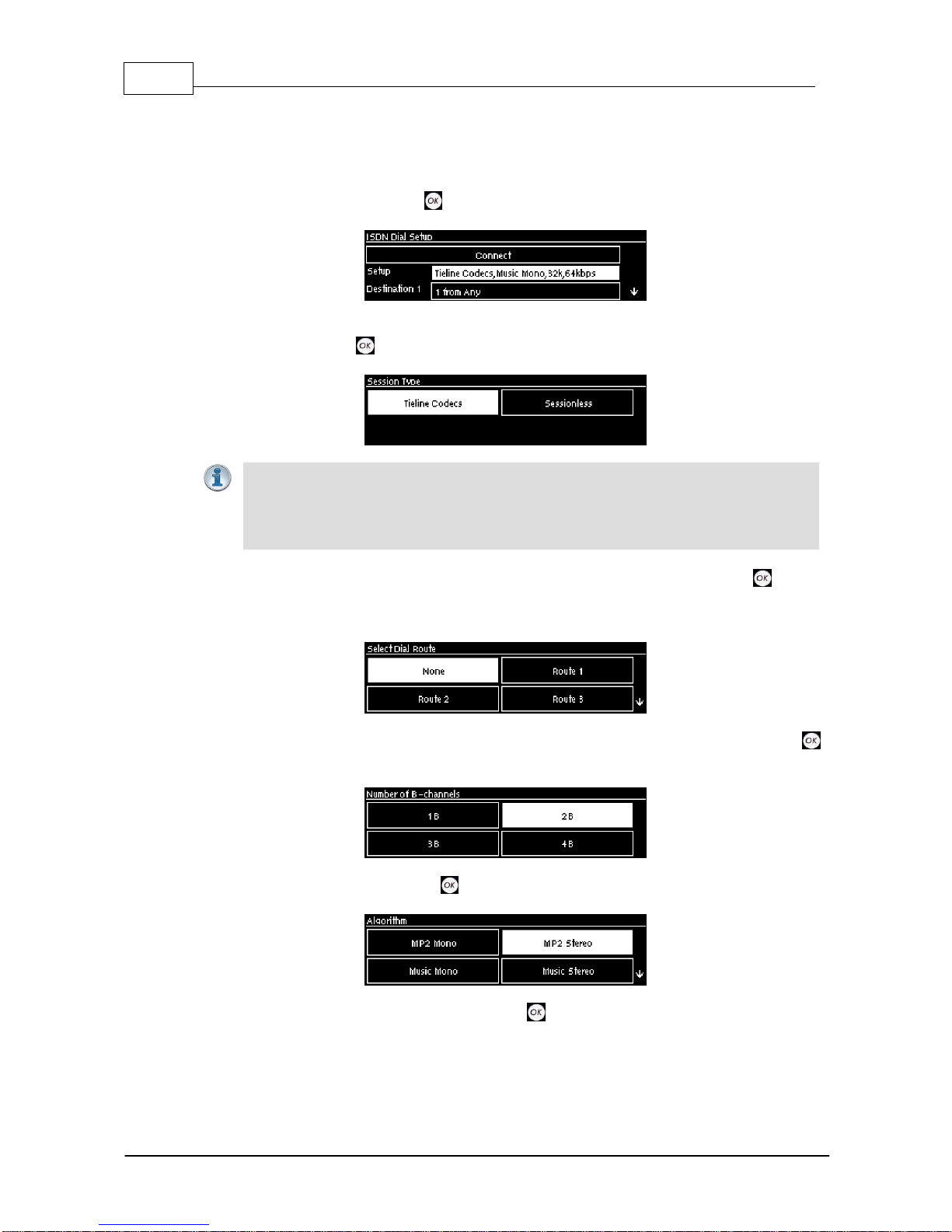
16 Genie and Merlin Quick Start Manual v.2.0
© Tieline Research Pty. Ltd. 2018
3. Navigate to Setup and press the button.
4. Select whether to dial with Tieline Session Data or select Sessionless if dialing a non-Tieline
codec, then press the button.
Important Note: By default, when Tieline codecs dial they send call configuration
settings to the remote codec using Tieline Session Data. This configures the codec
receiving the call with matching algorithm, sample rate and bit rate settings. This does not
occur when dialing to non-Tieline devices, therefore Sessionless must be selected to
provide compatibility.
5. Select the Dial Route to use for this audio stream if one is required, then press the button.
Note: See Configuring ISDN Answering for more information on Dial Route and Answer Route
tags. These are useful when routing multiple audio streams over transports like ISDN.
6. Select the number of B channels being used for the audio stream connection, then press the
button.
7. Select an algorithm, then press the button.
8. Select the sample rate if required, then press the button.

17Getting Connected Quickly
© Tieline Research Pty. Ltd. 2018
9. Select Destination 1 and press the button, then use the numeric KEYPAD to enter the
ISDN number you want to dial and use the RETURN button to delete any numbers already
entered. Then press the button.
10. Select the preferred B channel or channels to use when dialing and press the button.
11. If you are dialing over multiple B channels to create a bonded connection select the next
destination, e.g. Destination 2, and use the numeric KEYPAD to enter the next ISDN number
you want to dial. Do this for all B channel destinations.
12. Navigate down to Auto Reconnect and press the button to toggle between Enabled and
Disabled. Note: This is normally enabled on the dialing codec only.
13. At this point we recommend you save a program to simplify dialing and to store this
configuration for future use. Use the up navigation button to select Save as Program and
press the button.
14. Use the numeric KEYPAD to name the program, then press to save the program.

18 Genie and Merlin Quick Start Manual v.2.0
© Tieline Research Pty. Ltd. 2018
15. It is possible to dial the B channels associated with this audio stream from this menu. Use the
up navigation button to select Connect and press to connect.
16. When dialing, the CONNECTED LED on the front of the unit will flash green. When connected,
the CONNECTED LED on the front of the unit will illuminate solid green.
Important Note: To load a saved program and dial press the HOME button,
navigate to Programs, select the program you want to dial and press the CONNECT
button to load the program and dial.

19Getting Connected Quickly
© Tieline Research Pty. Ltd. 2018
3.4 Monitoring ISDN Connections
Each new audio stream connection becomes visible in the Cxns menu via the Home screen.
1. Press the HOME button to return to the Home screen.
2. Use the navigation buttons to select Cxns and press the button.
3. If a single ISDN audio stream is connected, the Connected ISDN screen will display
details of the active ISDN connection. When multiple audio streams are connected, navigate
to the one you want to view in the Connections screen, e.g. ISDN, and press the button
to view more details.
3.5 Steps to Connect over POTS
The following procedure explains how to create a custom peer-to-peer program and dial another
Tieline codec over POTS using the front panel keypad and navigation buttons.
Important Notes:
·See POTS Connection Tips and Precautions for valuable information about setting up
and maintaining reliable POTS connections.
·See POTS Module Settings for details on module settings.
·See POTS Answering Configuration for details on POTS answering settings (required for
answering calls from non-Tieline POTS codecs)
·See Configuring POTS for details on configuring codec connections via a computer.
·The Local and Remote line quality displayed for POTS Codec connections is related to
the actual POTS line quality at either end of the link. This reading affects the maximum
allowable bit rate when the codec is training and negotiating a connection.
1. Press and press and release the right arrow button to open the Input Audio Level
adjustment screen.
·Press the number on the keypad corresponding to the channel you want to toggle on or off.
E.g. press on the numeric keypad to toggle channel 1 on and off.
·Use the up and down navigation buttons to select the gang function and press the
button to toggle ganging on/off.
·Use the up and down navigation buttons to select a single channel, or ganged channels.
Note: A channel is highlighted when selected.
·Use the left and right navigation buttons to adjust the input levels up or down.
2. Press the HOME button to return to the Home screen, select Connect > POTS and press
the button.
3. Use the RETURN button to delete any numbers if already entered, then use the numeric
KEYPAD to enter the number you want to dial. Note: When POTS (Ready) is displayed

20 Genie and Merlin Quick Start Manual v.2.0
© Tieline Research Pty. Ltd. 2018
throughout POTS menus it means the POTS module has initialized and is ready to accept or
make a call.
4. Navigate to Setup and press the button.
5. Select Via to nominate the module used when dialing a connection, or select Any to use any
available module in the codec, then press the button.
6. Navigate to the connection Mode and press the button to toggle between selecting either
POTS Codec or Analog Phone. Note: Redundant settings in the menu will disappear If you
select Analog Phone.
7. Select an algorithm, then press the button.
8. Select Tieline Codecs session data when connecting to another Tieline codec or Sessionless
when dialing to non-Tieline POTS codecs.
Important Notes: To dial a Comrex® Vector, Matrix® or BlueBox® codec over POTS
select the Other algorithm and Sessionless. Please note that 9.6kbps connections are
not supported by Comrex codecs.
9. Select the Dial Route to use for this audio stream if one is required, then press the button.
Note: See Configuring POTS Answering for more information on Dial Route and Answer Route
tags. These can be useful when routing multiple audio streams.
Other manuals for Genie STL
3
This manual suits for next models
3
Table of contents
Other Tieline Conference System manuals