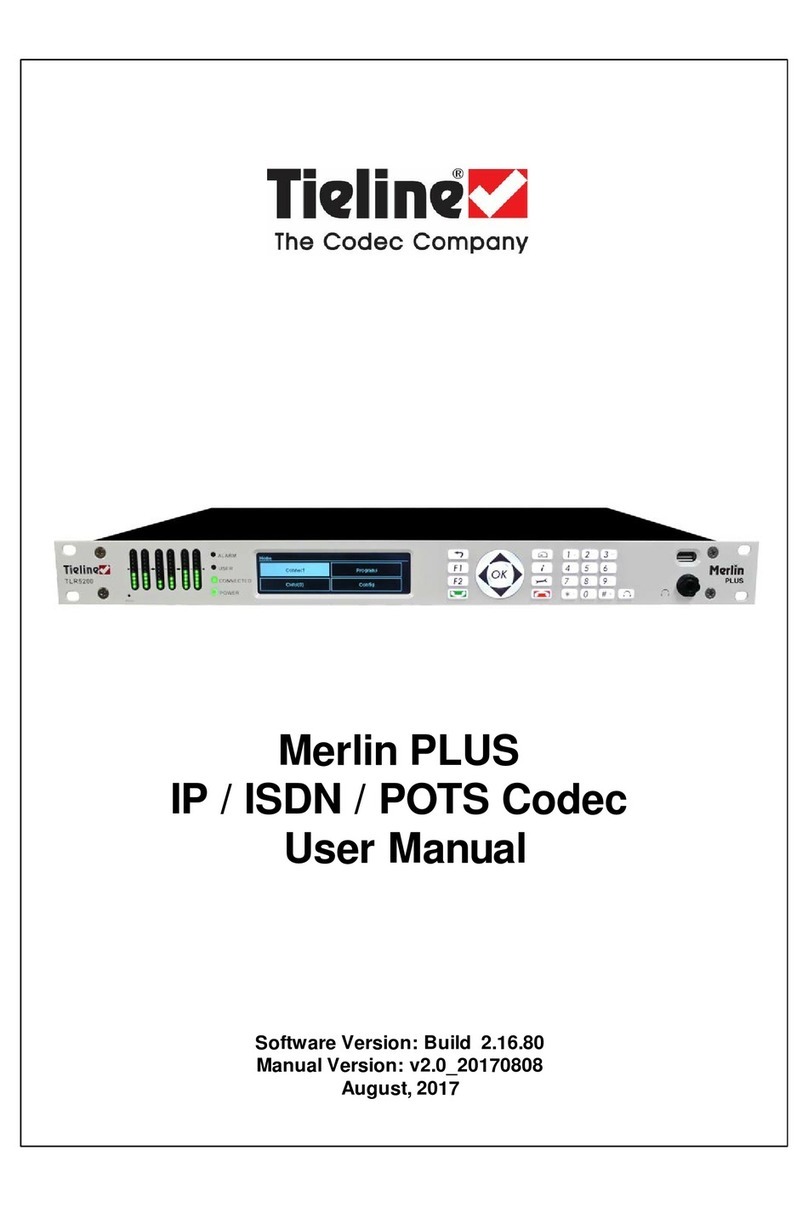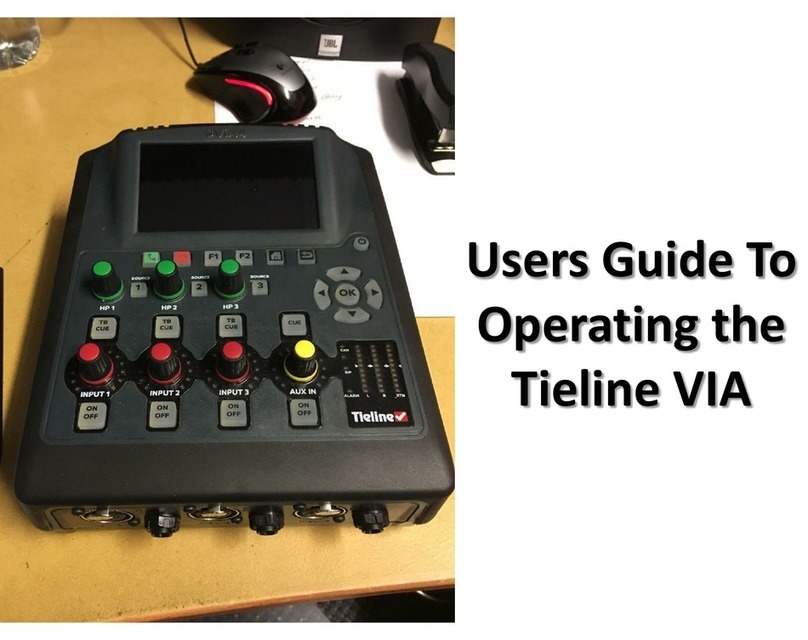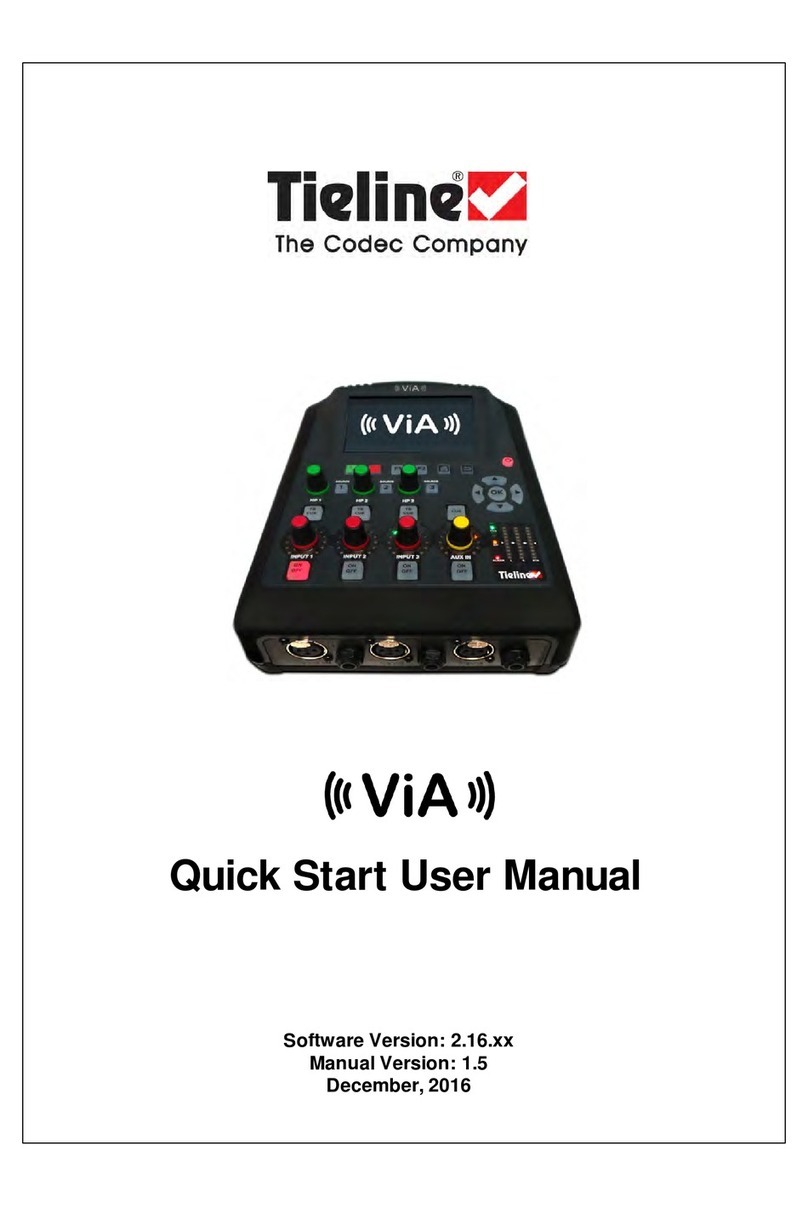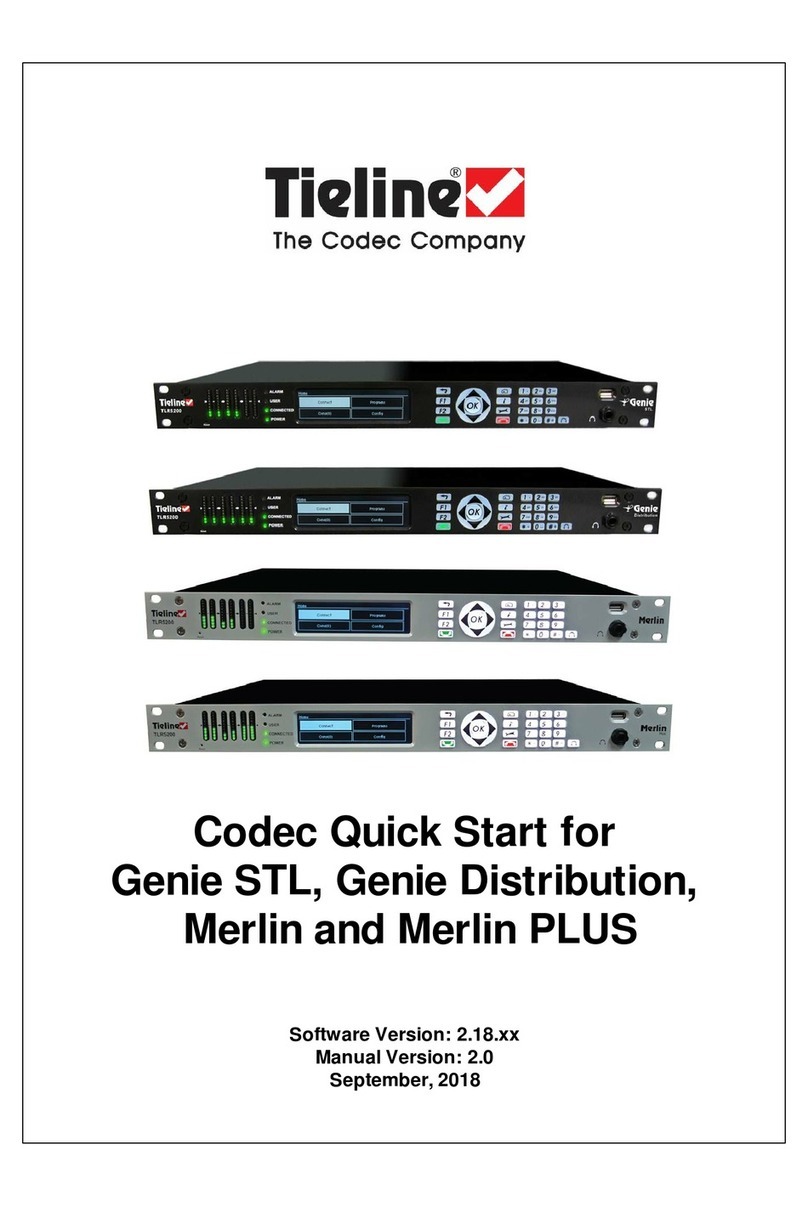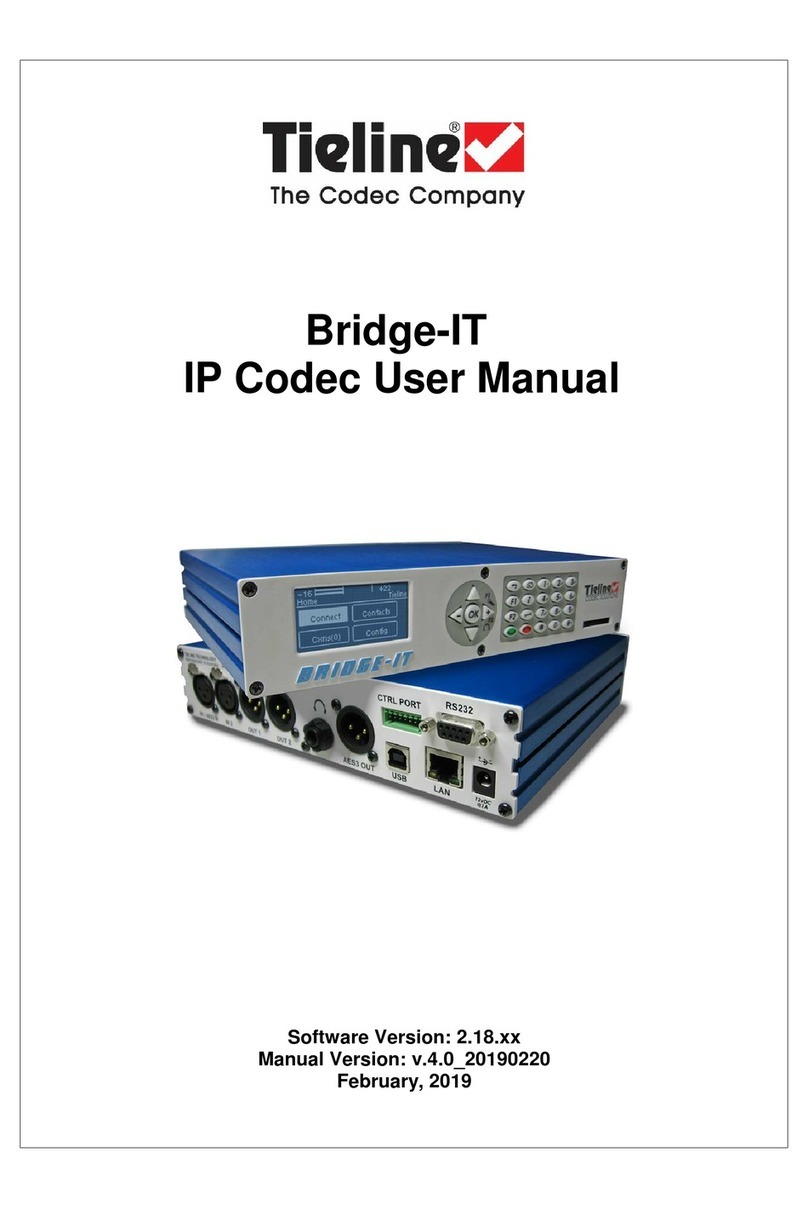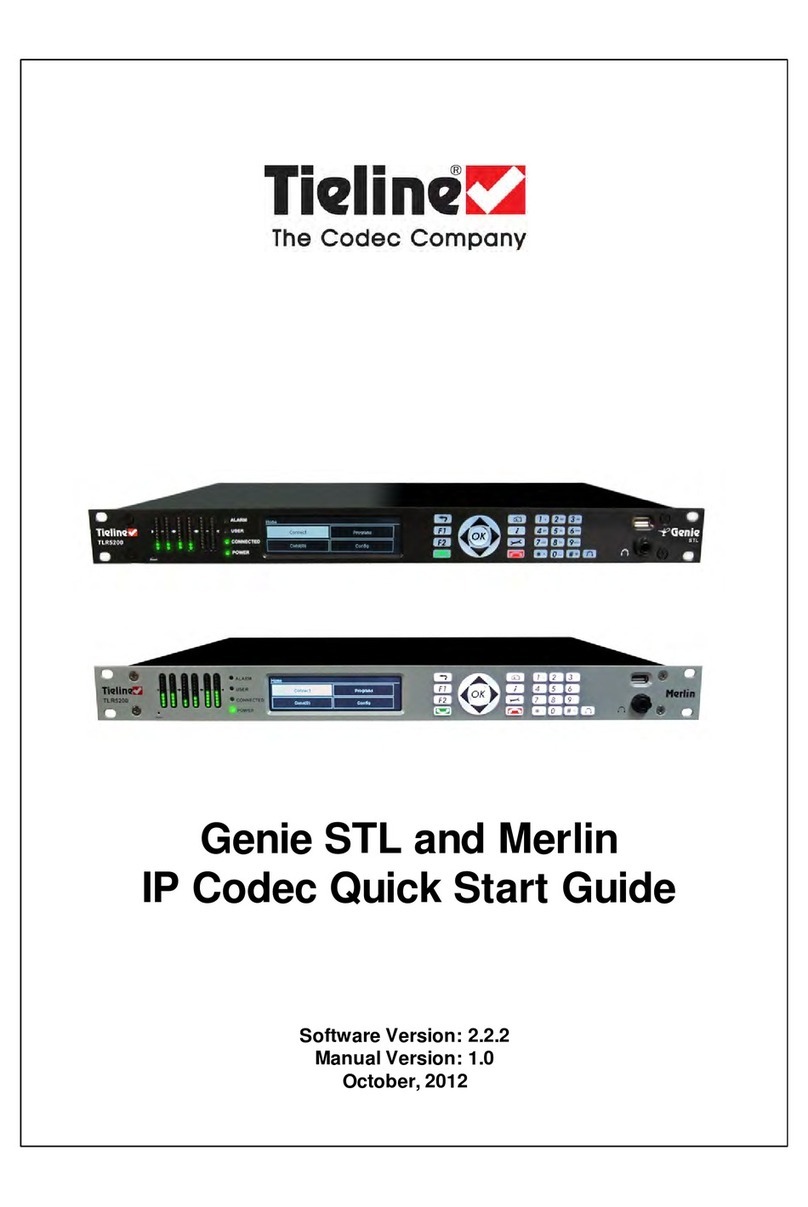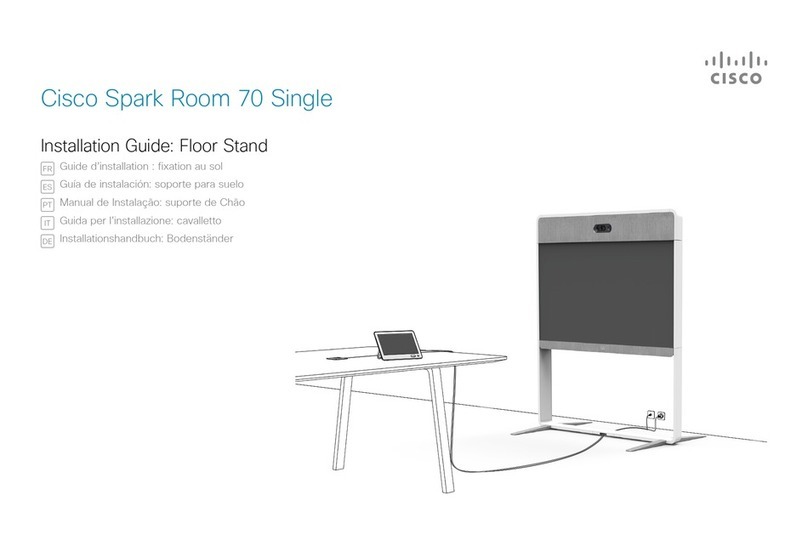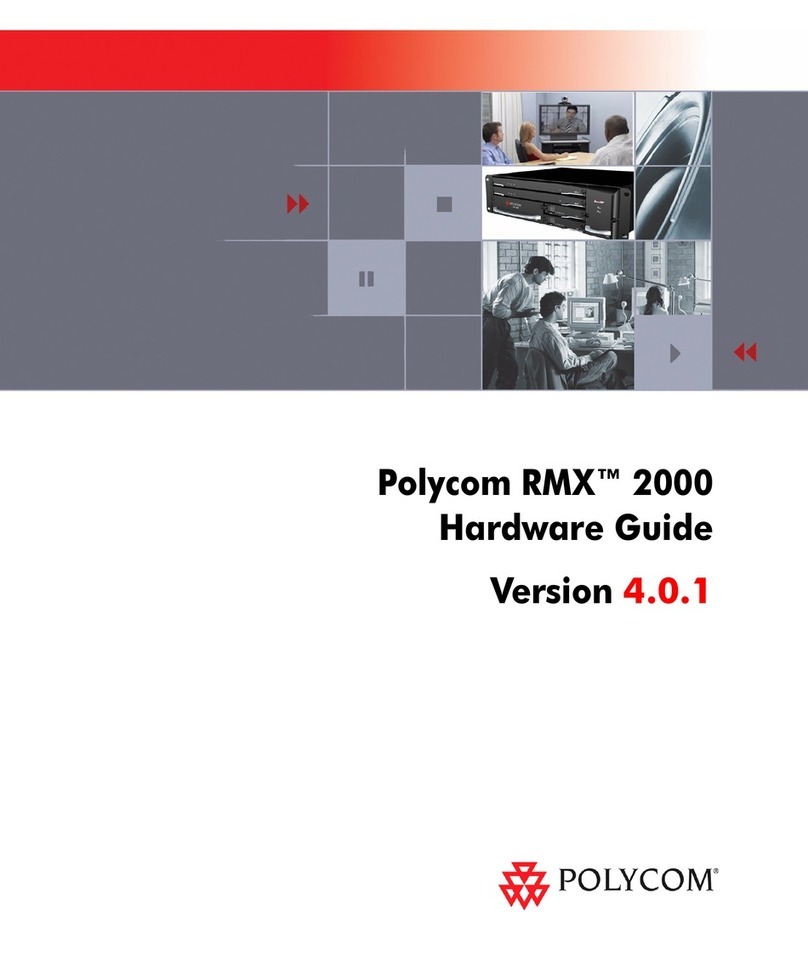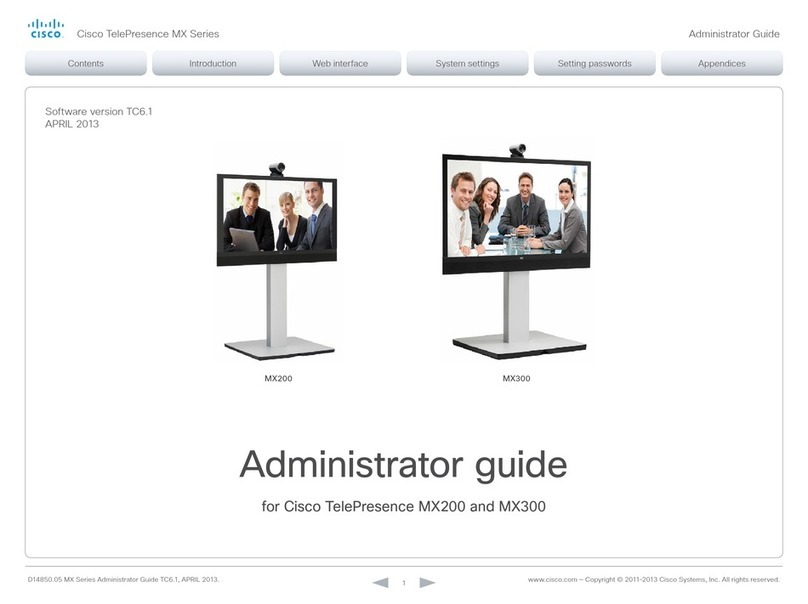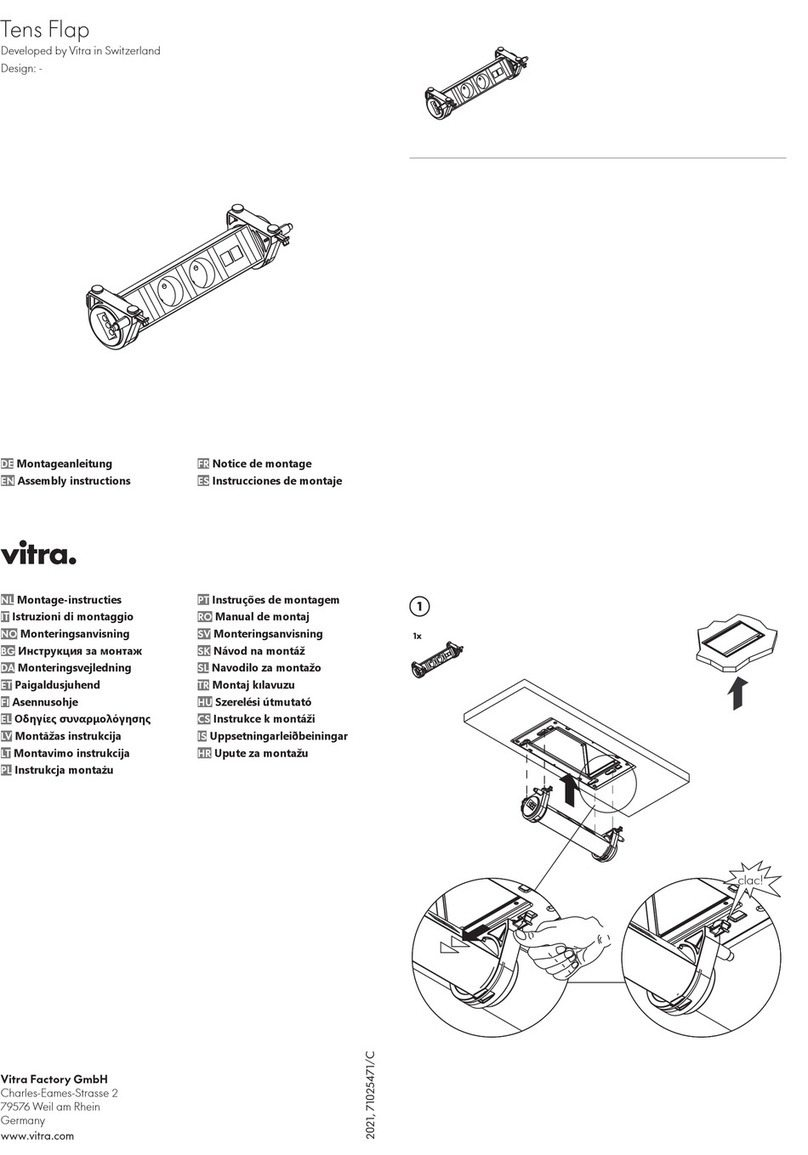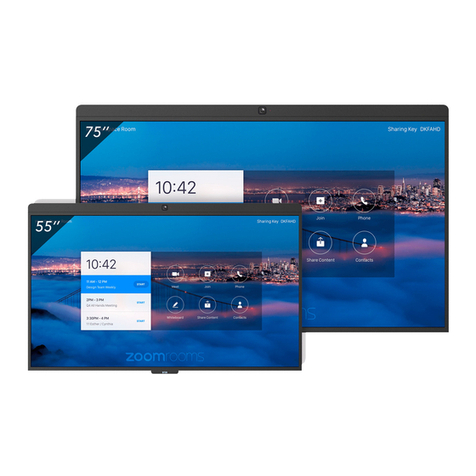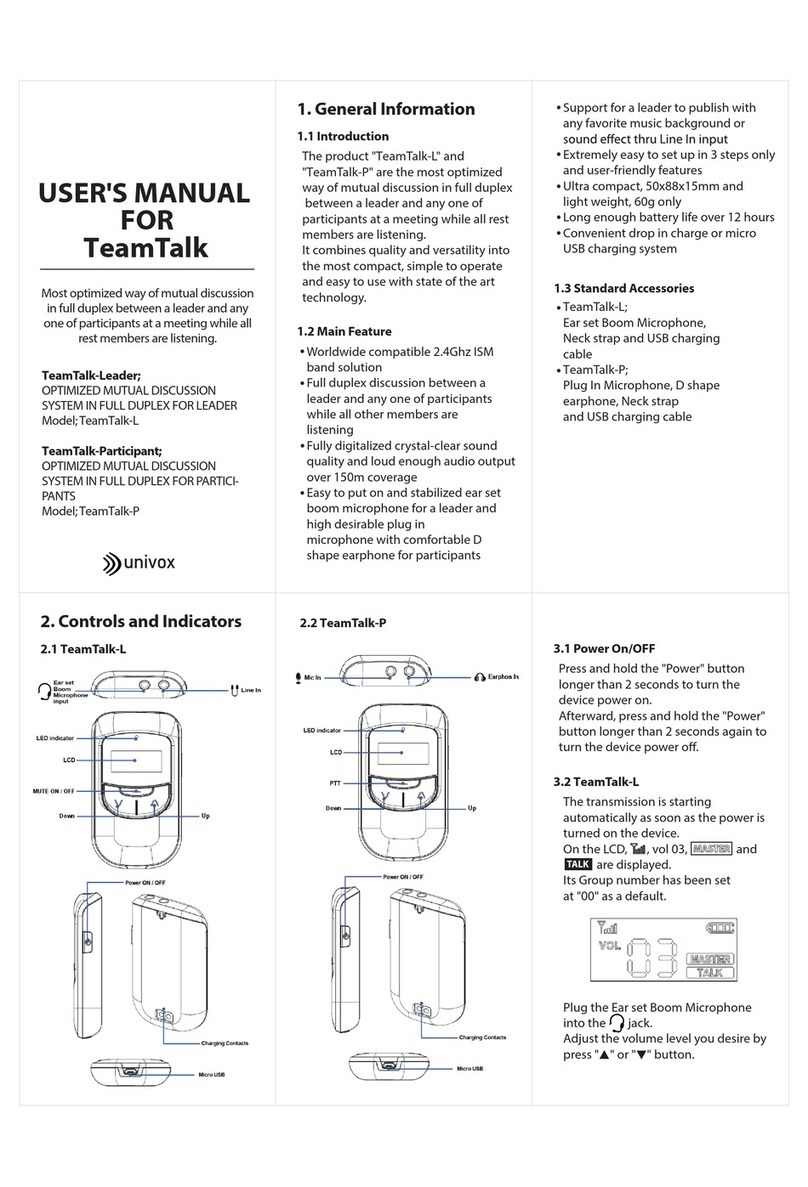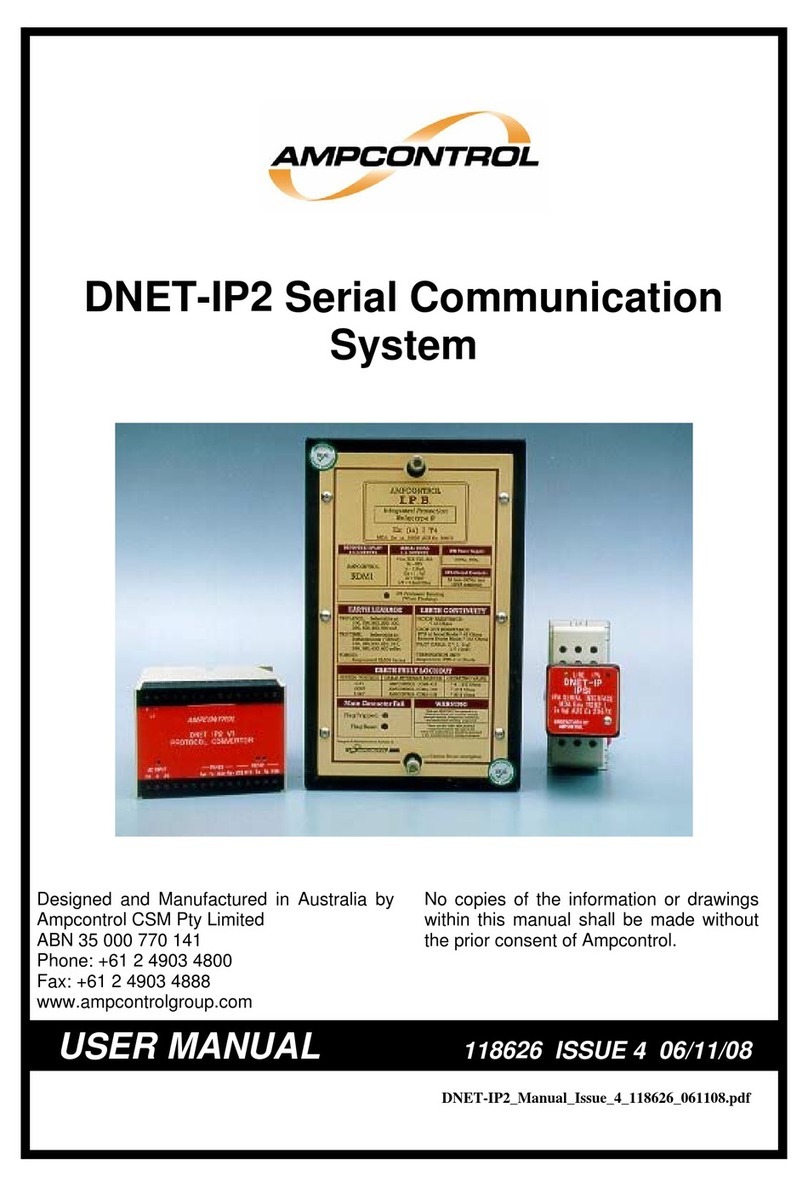Tieline Merlin PLUS User manual
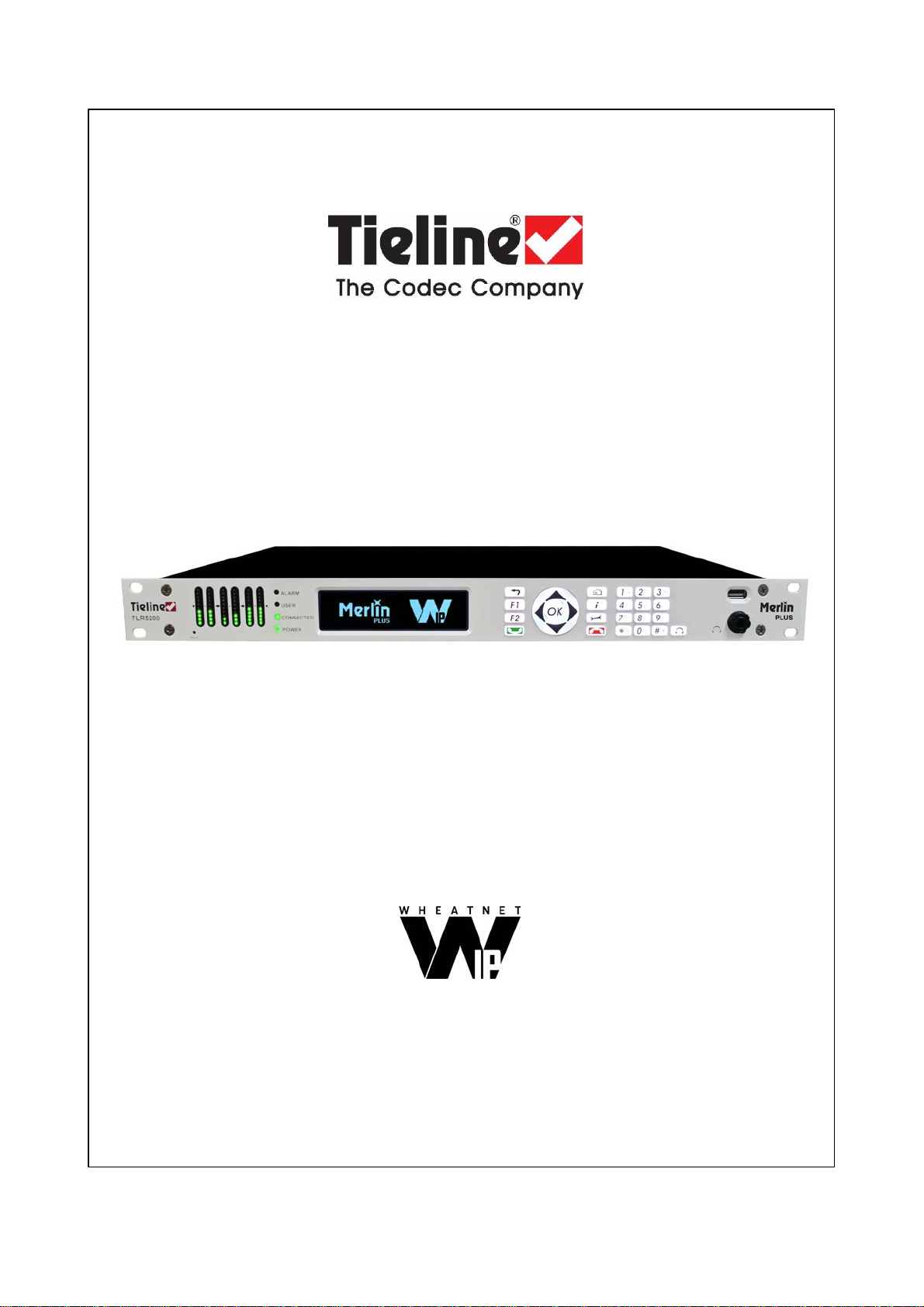
Merlin PLUS with WheatNet-IP
IP / ISDN / POTS Codec
User Manual
Software Version: Build 2.16.80
Manual Version: v2.0_20170808
August, 2017
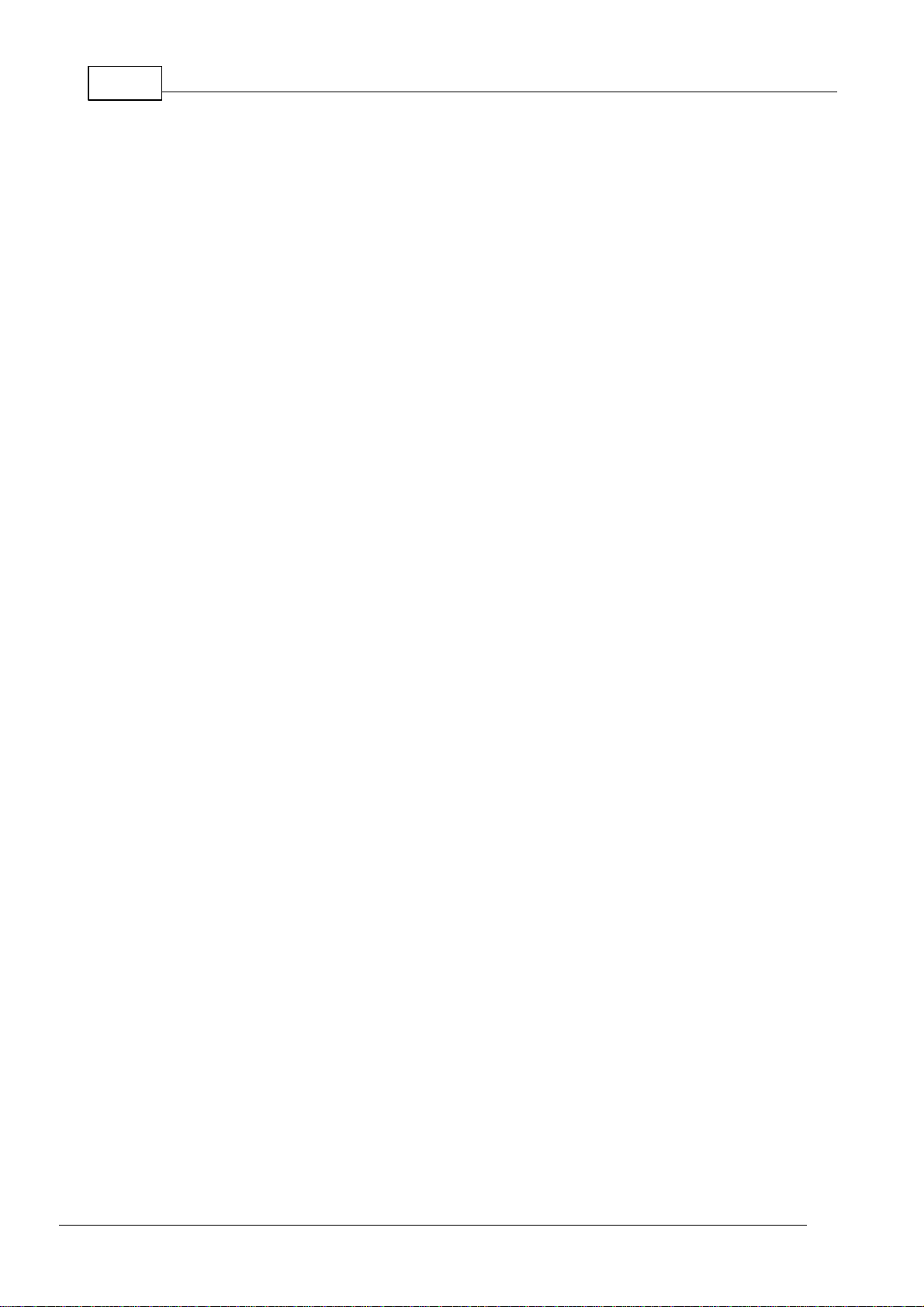
2
© Tieline Pty. Ltd. 2017
Merlin PLUS WNET Manual v2.0
Table of Contents
Part I Warnings & Safety Information 6
Part II How to Use the Documentation 8
Part III Manual Glossary of Terms 9
Part IV Getting to know Merlin PLUS with
WheatNet-IP 11
Part V Merlin PLUS with WheatNet Rear
Panel 13
Part VI Configuring Merlin PLUS for
WheatNet-IP 15
................................................................................................................................... 201Configuring Merlin PLUS Sources and Destinations
Part VII Merlin Front Panel Controls 22
Part VIII Menu Navigation in Merlin PLUS
with WheatNet 25
Part IX Merlin PLUS WheatNet Input
Levels and PPMs 32
Part X Merlin PLUS Headphone/Aux
Output 40
Part XI Inserting Hardware Modules 42
Part XII About ISDN Modules 43
................................................................................................................................... 441ISDN Module Settings
................................................................................................................................... 472ISDN Answering Configuration
Part XIII About POTS Modules 50
................................................................................................................................... 511POTS Module Settings
................................................................................................................................... 542POTS Answering Configuration
Part XIV About SIP 57
................................................................................................................................... 591Configuring SIP Interfaces
................................................................................................................................... 612Configuring SIP Accounts
Part XV Language Selection 63
Part XVI About Program Dialing 64

3Merlin PLUS WNET Manual v2.0
© Tieline Pty. Ltd. 2017
Part XVII Multiple Stream Programs 66
Part XVIII 6 x Mono Programs 66
Part XIX Mono or Stereo + IFB Programs 67
Part XX 2 x Mono or Stereo + IFB
Programs 67
Part XXI Getting Connected Quickly 68
................................................................................................................................... 681Steps to Connect over IP
................................................................................................................................... 712Monitoring IP Connections
................................................................................................................................... 733Steps to Connect over ISDN
................................................................................................................................... 764Monitoring ISDN Connections
................................................................................................................................... 765Steps to Connect over POTS
................................................................................................................................... 796Monitoring POTS Connections
................................................................................................................................... 807Load and Dial Custom Programs
................................................................................................................................... 808Disconnecting a Connection
................................................................................................................................... 809Redialing a Connection
................................................................................................................................... 8010 Configuring Auto Reconnect
................................................................................................................................... 8111 Speed Dialing Connections
................................................................................................................................... 8212 Dial/Disconnect Multiple Audio Stream Programs
................................................................................................................................... 8313 Dialing SIP Connections
................................................................................................................................... 8514 Creating a Multicast Client Program
................................................................................................................................... 8815 Deleting Programs
................................................................................................................................... 8816 Selecting Algorithm Profiles
................................................................................................................................... 9017 Merlin Algorithm Profiles
................................................................................................................................... 9118 Merlin Backup Options
................................................................................................................................... 9319 Lock or Unlock a Program in the Codec
................................................................................................................................... 9420 Locking the Front Panel
Part XXII Connecting to the ToolBox
Web-GUI 95
................................................................................................................................... 951Opening the HTML5 Web-GUI & Login
................................................................................................................................... 982Security and Changing the Default Password
Part XXIII Using the HTML5 Toolbox
Web-GUI 100
................................................................................................................................... 1151Using the HTML5 Toolbox Quick Connect Web-GUI
................................................................................................................................... 1212Configuring IP Settings
................................................................................................................................... 1263Configure Fuse-IP Bonding
................................................................................................................................... 1294Line Hunt Call Answering
................................................................................................................................... 1315Configuring ISDN

4
© Tieline Pty. Ltd. 2017
Merlin PLUS WNET Manual v2.0
................................................................................................................................... 1396Configuring POTS
................................................................................................................................... 1447Configuring Codec Input/Output Settings
................................................................................................................................... 1478Configure Mono or Stereo Peer-to-Peer Programs in Merlin
................................................................................................................................... 1599Configure 2 Mono Peer-to-Peer Answering Programs in Merlin
................................................................................................................................... 16410 Configure Mono or Stereo + IFB Dialing Programs
................................................................................................................................... 17611 Configure Mono or Stereo + IFB Answering Programs
................................................................................................................................... 18212 Configure 2 Mono or Stereo + IFB Answering Programs
................................................................................................................................... 18913 Configure 6 x Mono Peer-to-Peer Answering Programs
................................................................................................................................... 19614 Configure 6 x Mono Peer-to-Peer Answering Programs
................................................................................................................................... 20315 Configure Multicast Client Programs
................................................................................................................................... 20816 Configuring SIP
................................................................................................................................... 21517 Configure Peer-to-Peer SIP Programs
................................................................................................................................... 21918 Configure Multiple Stream SIP Programs
................................................................................................................................... 22419 Answering Multiple SIP Peer-to-Peer Calls
................................................................................................................................... 22620 Load, Unload and Dial a Program
................................................................................................................................... 22921 Delete a Program
................................................................................................................................... 23022 Adjusting the Connection Bit Rate
................................................................................................................................... 23023 Reset Factory Default Settings
................................................................................................................................... 23124 Backup and Restore Functions
................................................................................................................................... 23325 Lock or Unlock Programs
................................................................................................................................... 23426 Configuring SNMP in the Codec
................................................................................................................................... 23527 Download Logs
................................................................................................................................... 23728 Using the Program Scheduler
................................................................................................................................... 24129 Configuring Alarms
................................................................................................................................... 24730 RS232 Data Configuration
................................................................................................................................... 24931 Creating Rules
................................................................................................................................... 25432 Adjusting Codec Time and Date
................................................................................................................................... 25533 Upgrading Codec Firmware
Part XXIV Front Panel Configuration Tasks 257
................................................................................................................................... 2571Configuring IP via the Front Panel
................................................................................................................................... 2602IP Via Mapping
................................................................................................................................... 2623Connecting over Wi-Fi
................................................................................................................................... 2644Inverting Input Polarity
................................................................................................................................... 2655Connecting with Fuse-IP Bonding
................................................................................................................................... 2706Selecting an Algorithm
................................................................................................................................... 2777Configuring the Jitter Buffer
................................................................................................................................... 2818Configuring Forward Error Correction
................................................................................................................................... 2849Configuring Encode/Decode Direction
................................................................................................................................... 28510 Enabling Relays & RS232 Data
................................................................................................................................... 28611 Configuring TCP/UDP Ports
................................................................................................................................... 28812 Configuring QoS for IP Packets

5Merlin PLUS WNET Manual v2.0
© Tieline Pty. Ltd. 2017
................................................................................................................................... 28913 Tieline G3 Profile Compatibility
................................................................................................................................... 29014 Reset and Restore Factory Default Settings
................................................................................................................................... 29215 System Backup and Restore
................................................................................................................................... 29416 Configuring SNMP Settings
................................................................................................................................... 29517 Adjusting the LCD Screen Display
................................................................................................................................... 29618 Adjusting Time Settings
................................................................................................................................... 29619 Test Mode
................................................................................................................................... 29720 Upgrading Firmware via USB
................................................................................................................................... 29821 Installing a Security Certificate
Part XXV Reference 301
................................................................................................................................... 3011Regular Maintenance
................................................................................................................................... 3022Installing the Codec at the Studio
................................................................................................................................... 3083Understanding IP Networks
................................................................................................................................... 3104Tips for Creating Reliable IP Connections
................................................................................................................................... 3115Testing IP Network Connections
................................................................................................................................... 3136Testing ISDN Connections
................................................................................................................................... 3137Using Answer Routes for Sessionless ISDN Calls
................................................................................................................................... 3168POTS Connection Tips & Precautions
................................................................................................................................... 3189Merlin Compliances and Certifications
................................................................................................................................... 31810 FCC Compliance Statements
................................................................................................................................... 32011 Declaration of Conformity
................................................................................................................................... 32112 Trademarks and Credit Notices
Part XXVI Merlin PLUS with WheatNet
Specifications 322
Part XXVII Appendix A: RS232 and Control
Port Wiring 324
Index 326

6Merlin PLUS WNET Manual v2.0
© Tieline Pty. Ltd. 2017
1Warnings & Safety Information
1. Both appliance power cables must be removed from the device for Power Disconnection.
2. Remove the phone cable from the POTS interface before servicing.
THUNDERSTORM AND LIGHTNING WARNING:
DO NOT USE Tieline codecs during thunderstorms and lightning. You may suffer an injury
using a phone, Tieline codec, or any device connected to a phone during a thunderstorm.
This can lead to personal injury and in extreme cases may be fatal. Protective devices can
be fitted to the line, however, due to the extremely high voltages and energy levels involved
in lightning strikes, these devices may not offer protection to the users, or the Tieline codec
and equipment connected to the codec.
Secondary strikes can occur. These secondary strikes are induced by lightning strikes and
also produce dangerously high currents and energy levels. You only need to be near an
object struck by lightning to lead to personal injury or damage to equipment. e.g. if you are
located near a lighting tower at a sports facility, water features and drains on golf courses,
you may be affected by these secondary strikes.
Damage to personnel and Tieline codecs may occur during thunderstorm, even if the codec
is turned off but remains connected to the phone or ISDN system, LAN or the power.
ANY DAMAGE TO A TIELINE PRODUCT CAUSED BY LIGHTNING or an ELECTRICAL
STORM WILL VOID THE WARRANTY. Use of this product is subject to Tieline's
SOFTWARE LICENSE and WARRANTY conditions, which should be viewed at
www.tieline.com/support before using this product.
DIGITAL PHONE SYSTEM WARNING:
DO NOT CONNECT THE ANALOG POTS MODULE TO A DIGITAL PHONE SYSTEM.
PERMANENT DAMAGE MAY OCCUR! If you are unfamiliar with any facility, check that the
line you are using is NOTa digital line. If the Tieline codec becomes faulty due to the use
of a digital phone system, the WARRANTY WILL BE VOID.
WARNING:
HIGH LEAKAGE CURRENT. EARTH CONNECTION ESSENTIAL BEFORE CONNECTING
SUPPLY.
If the total leakage current exceeds 3.5 mA, or if the leakage current of the connected
loads is unknown, connect the supplementary ground terminal to a reliable ground
connection in your facility.
Supplementary ground connection
A supplementary ground terminal is provided on the codec to connect the unit to a ground
connection. The ground terminal has an M4 stud with M4 retaining nuts and is compatible
with all grounding wires. Remove only NUT 2 to connect your ground wire. The ground wire
must have a suitable lug. When refitting NUT 2 ensure that both NUT 1 & NUT 2 are
correctly tightened to establish and maintain a proper earth connection.

7
© Tieline Pty. Ltd. 2017
Merlin PLUS WNET Manual v2.0
SAFE LISTENING GUIDANCE
WARNING: LISTENING TO AUDIO AT EXCESSIVE VOLUMES CAN CAUSE
PERMANENT HEARING DAMAGE. USE AS LOW A VOLUME AS POSSIBLE.
Over exposure to excessive sound levels can damage your ears resulting in permanent
noise-induced hearing loss (NIHL). Please use applicable health and safety authority
guidelines on maximum exposure limits. As a rule of thumb, avoid extended periods
listening to sound pressure levels (SPLs) of 85dBA or higher.
Warranty and Disclaimer
This equipment manufactured by Tieline is warranted by Tieline against defects in material and
workmanship for two years from the date of original purchase. During the warranty period, we will
repair or, at our option, replace at no charge a product that proves to be defective, provided you
obtain return authorization from Tieline and return the product, shipping prepaid, to Tieline. For return
authorization, contact Tieline's US or Australian office (see http://www.tieline.com/Contact-Us).
This Warranty does not apply if the product has been damaged by accident or misuse or as the
result of service or modification performed by anyone other than Tieline. With the exception of the
warranties set forth above, Tieline makes no other warranties, expressed or implied or statutory,
including but not limited to warranties of merchantability and fitness for a particular purpose, which
are hereby expressly disclaimed. In no event shall Tieline have any liability for indirect,
consequential or punitive damages resulting from the use of this product. Use of this product is
subject to Tieline's SOFTWARE LICENSE and WARRANTY conditions, which should be viewed at
http://www.tieline.com/Support/Product-Warranty before using this product.
Whilst every effort has been made to ensure the accuracy of this manual we are not responsible for
any errors or omissions within it. The product specifications and descriptions within this manual will
be subject to improvements and modifications over time without notice, as changes to software and
hardware are implemented. Tieline takes no responsibility for any damage to equipment attached to
the codec.

8Merlin PLUS WNET Manual v2.0
© Tieline Pty. Ltd. 2017
2How to Use the Documentation
Manual Conventions
Warnings: Instructions that, if ignored, could result in death or serious personal injury
caused by dangerous voltages or incorrect operation of the equipment. These must be
observed for safe operation.
Cautions: Instructions warning against potential hazards, or to detail practices that must
be observed for safe operation and to prevent damage to equipment or personnel.
Important Note: Information you should know to connect and operate your codec
successfully.
Information specific to IP connections.
Information specific to ISDN connections.
Information specific to POTS connections.
Typographic Conventions
·
Codec software elements are in Arial bold, e.g. Contacts
·
Codec hardware elements are in bold Capitals, e.g. KEYPAD
Help Button
Press the (information/help) button when navigating codec menus to display a dialog
suggesting the actions which can be performed from within the current menu.
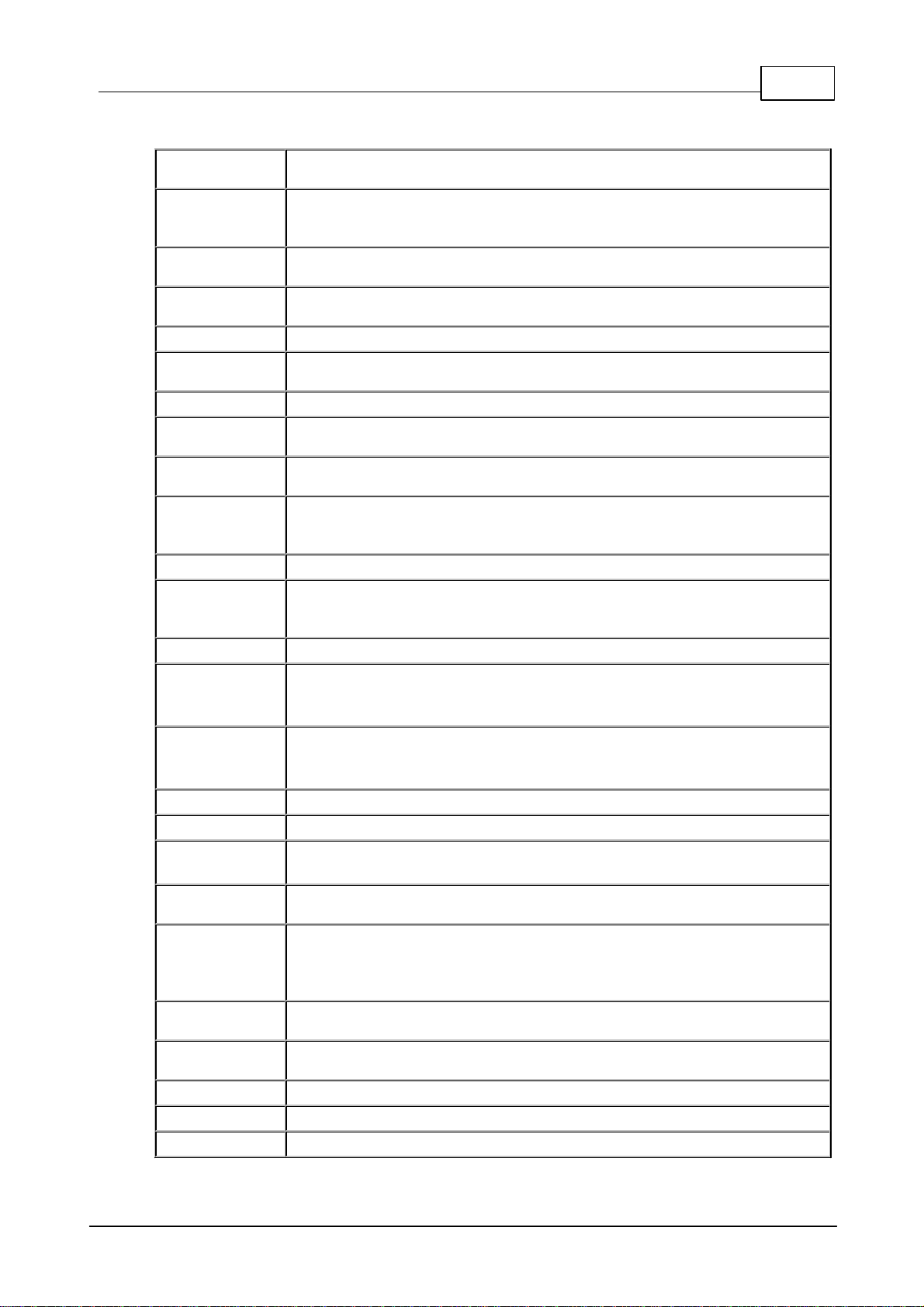
9
© Tieline Pty. Ltd. 2017
Merlin PLUS WNET Manual v2.0
3Manual Glossary of Terms
DNS
The Domain Name System (DNS) is used to assign domain names to IP
addresses over the World-Wide Web
Domain
A group of computers or devices on a network which are administered with
common rules and procedures. Devices sharing a common part of the IP
address are said to be in the same domain
DSCP
The Differentiated Services Code Point is a field in an IP packet header for
prioritizing data when traversing IP networks
Failover
Method of switching to an alternative audio stream if the primary connection is
lost
GUI
Graphical User Interface
ISP
Internet Service Providers (ISPs) are companies that offer customers access to
the internet
IP
Internet Protocol; used for sending data across packet-switched networks.
LAN
Local Area Network; a group of computers and associated devices sharing a
common communications link
Latency
Delay associated with IP networks and caused by algorithmic, transport and
buffering delays
MIB
A management information base (MIB) is a database used for managing the
entities in a communications network. This term is associated with the Simple
Network Management Protocol (SNMP).
Multicast
Efficient one to many streaming of IP audio using multicast IP addressing.
Multi-unicast
A multi-unicast program (also known as multiple unicast) can transmit a single
audio stream with common connection settings to a number of different
destinations.
MSN
Multiple Subscriber Number for ISDN
Network Address
Translation
(NAT)
A system for forwarding data packets to different private IP network addresses
that reside behind a single public IP address
Port Address
Translation
(PAT)
Related to NAT; a feature of a network device that allows IP packets to be
routed to specific ports of devices communicating between public and private IP
networks
POTS
Plain old telephone system: copper phone network infrastructure
PSU
Power Supply Unit
QoS (Quality of
Service)
Priority given to different users or data flows across managed IP networks. This
generally requires a Service Level Agreement (SLA) with a Telco or ISP.
RTP
A standardized packet format for sending audio and video data streams and
ensures consistency in the delivery order of voice data packets.
SDP
SDP defines the type of audio coding used within an RTP media stream. It
works with a number of other protocols to establishes a device’s location,
determines its availability, negotiates call features and participants and adjusts
session management features
SIP
SIP is a common protocol which works with a myriad of other protocols to
establish connections with other devices to provide interoperability.
SLA
Service Level Agreements (SLAs) a contractual agreement between an ISP and
a customer defining expected performance levels over a network
SNMP
Simple Network Management Protocol
SPID
Service Profile ID number used to identify Terminating Equipment on ISDN lines
STL
Studio-to-transmitter link for program audio feeds.
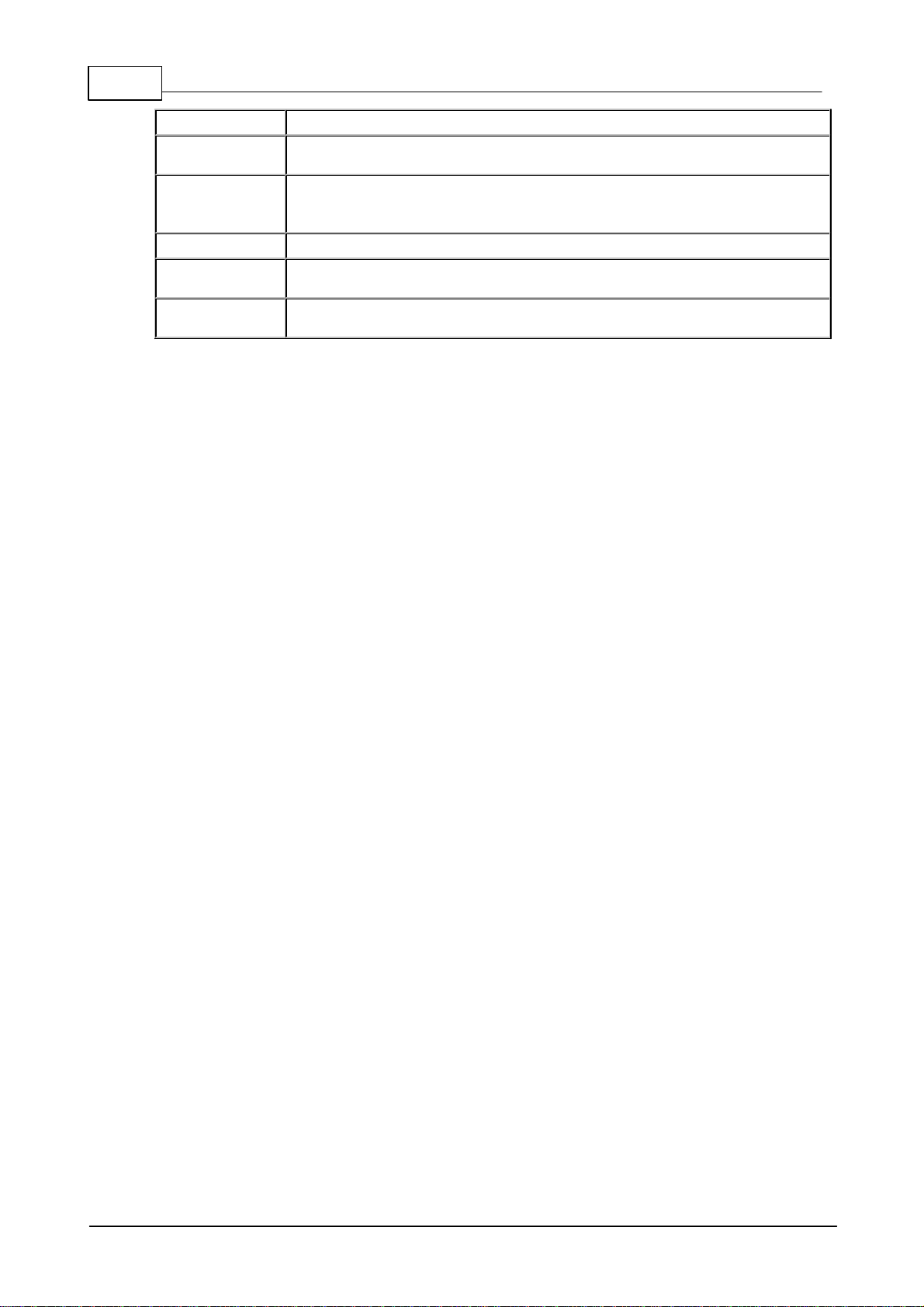
10 Merlin PLUS WNET Manual v2.0
© Tieline Pty. Ltd. 2017
STS
Studio-to-studio audio link
TCP
TCP protocol ensures reliable in-order delivery of data packets between a
sender and a receiver.
UDP
User Datagram Protocol: the most commonly used protocol for sending internet
audio and video streams. UDP packets include information which allows them
to travel independently of previous or future packets in a data stream.
Unicast
Broadcasting of a single stream of data between two points
VLAN
Virtual Local Area Network: partitioning of a single layer-2 network to create
multiple distinct broadcast domains
WAN
Wide Area Network; a computer network spanning regions and/or countries to
connect separate LANs
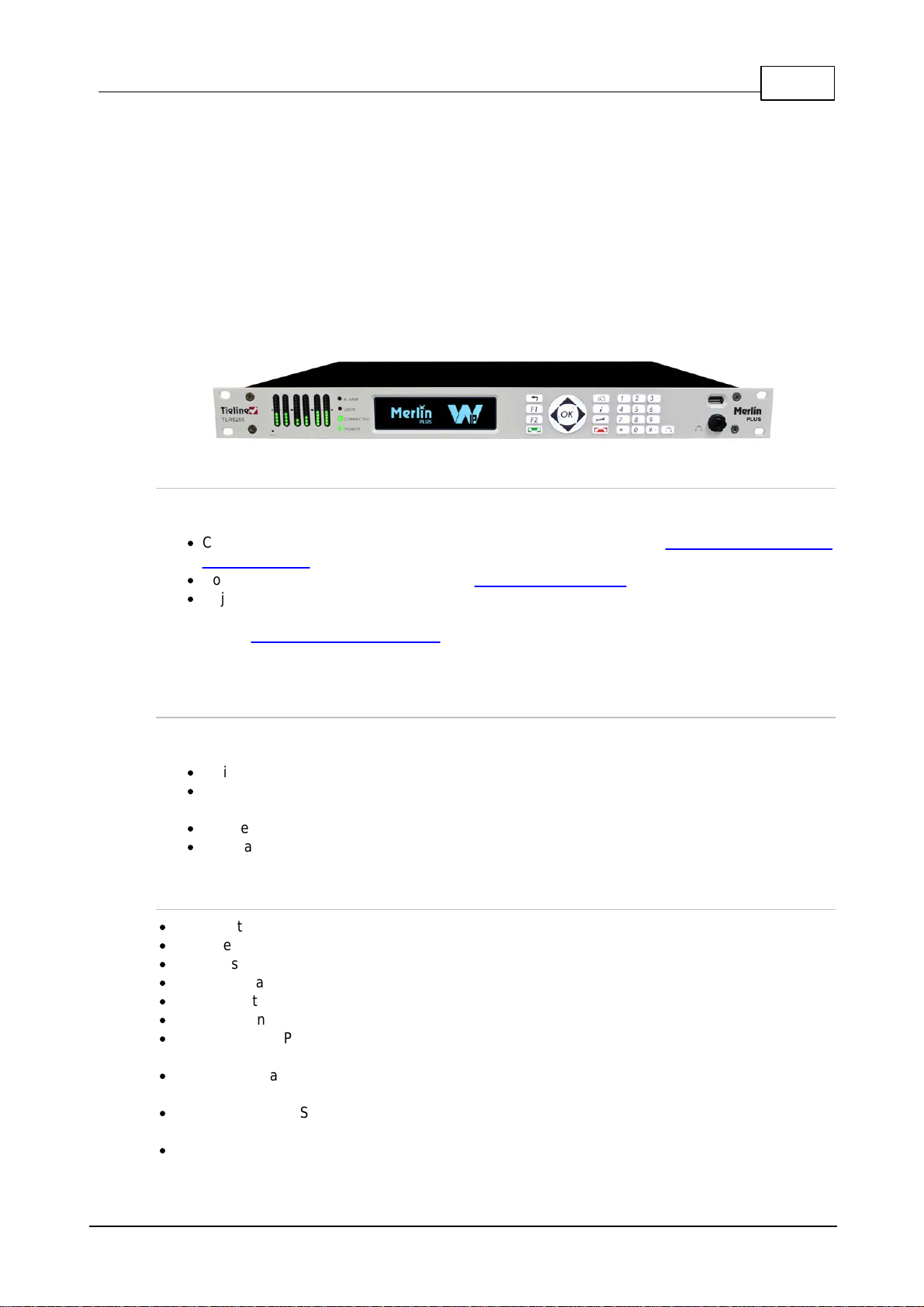
11
© Tieline Pty. Ltd. 2017
Merlin PLUS WNET Manual v2.0
4Getting to know Merlin PLUS with WheatNet-IP
The 1RU Merlin PLUS with WheatNet-IP has a purpose-built rear panel with a WheatNet audio card
and LAN port. It is designed to seamlessly integrate 3 stereo or 6 mono channels of WheatNet-IP
audio into the WheatNet-IP Environment for remote broadcast applications.
Merlin PLUS with WheatNet-IP lets you rapidly expand your remote capability and manage up to
six bidirectional mono connections, which saves money on codec hardware costs and reduces
studio rack space requirements. Connect using IP codecs or smartphones using Report-IT, as well
as ISDN and POTS codecs via optional plug-in transport modules. The codec is also designed to
deliver two bidirectional mono or stereo remote broadcast connections, each with a separate
bidirectional IFB channel for communications.
Overview of this User Manual
Use this manual to learn how to:
·
Configure your codec for the WheatNet-IP Environment (please read Configuring Merlin PLUS
for WheatNet-IP for more info).
·
Configure codec 'programs' (please read About Program Dialing for more info).
·
Adjust audio and connection settings within the codec.
Please read Getting Connected Quickly for an overview of how to adjust and store audio and
connection settings in your codec using 'programs'.
Applications
Merlin PLUS is ideal for studio and remote truck installations and is capable of:
·
6 simultaneous bidirectional mono remote connections.
·
1 or 2 Bidirectional mono or stereo remotes, each with a separate bidirectional IFB channel
for communications.
·
Simple local or remote command and control.
·
Recallable codec configurations via ‘programs’.
Codec Features
·
WheatNet audio card and LAN port with Sync/Stream LEDs.
·
Interfaces with Wheatstone Navigator software for source/destination configuration.
·
Interfaces with Wheatstone Razor software for WheatNet-IP card configuration.
·
DSP-based architecture designed for continuous operation.
·
Dual Gigabit (10/100/1000) Ethernet ports with automatic switching for redundancy.
·
Auto switching, dual redundant AC power supplies.
·
Uncompressed PCM audio plus the low-delay, cascade resilient aptX® Enhanced algorithm
(capable of up to 24bit, 48kHz audio sampling)
·
Other popular algorithms including LC-AAC, HE-AAC v1 and v2, AAC-LD, AAC-ELD, AAC-ELDv2,
Opus, MPEG-1 Layer II and III, Tieline Music and MusicPLUS, G.722 and G.711.
·
SmartStream PLUS redundant streaming for high reliability over IP networks without Quality of
Service.
·
Fuse-IP bonding.
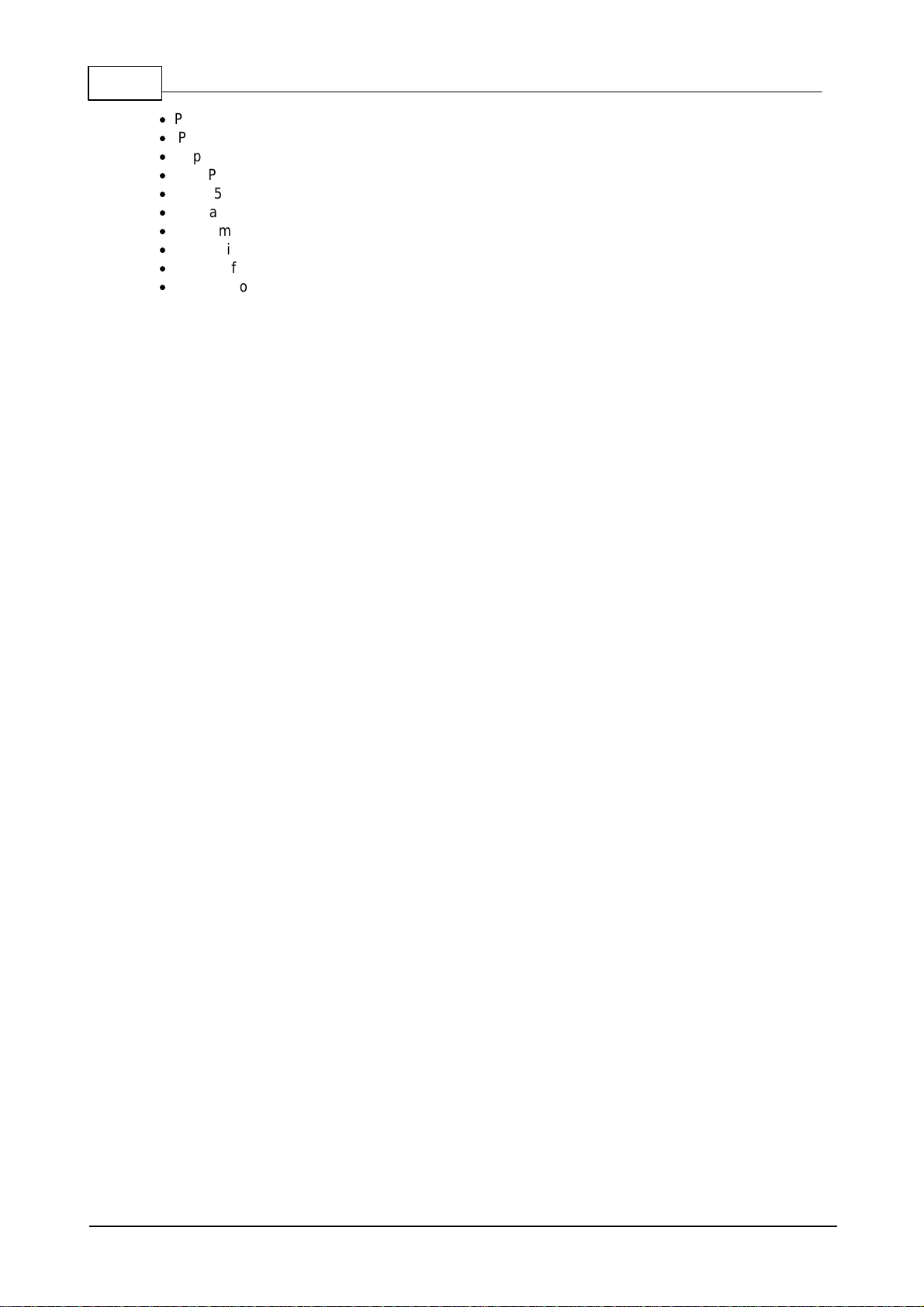
12 Merlin PLUS WNET Manual v2.0
© Tieline Pty. Ltd. 2017
·
Program Scheduler.
·
IPv4 & IPv6 compatible and ready.
·
Supports ISDN and POTS connections via optional interface modules.
·
SNMP and integrated alarm management.
·
HTML5 Toolbox GUI enables remote codec control over WANs.
·
Low latency in-band RS-232 auxiliary data channel.
·
Programmable software rules engine via a GUI for Control Port functions.
·
Streamlined codec wizards and GUI for configuration and control.
·
Support for multiple languages: English, Spanish, Portuguese, French and Chinese.
·
Connect to all Tieline IP codecs and Report-IT iOS/Android suite of Apps.

13
© Tieline Pty. Ltd. 2017
Merlin PLUS WNET Manual v2.0
5Merlin PLUS with WheatNet Rear Panel
XLR Analog Inputs
XLR IN1 and IN 2are balanced analog line inputs.
XLR Analog Outputs
XLR OUT 1 and 2are balanced analog audio line outputs.
Dual Gigabit Ethernet Ports
The codec features two Gigabit (10/100/1000) RJ-45 Ethernet ports for IP connections. By default,
the codec assumes ETH1 is the primary LAN connection and ETH2 is the backup LAN connection
when in use. If you are only using one Ethernet port, always use ETH1.
WheatNet Audio LAN Port
Transport WheatNet-IP audio using a purpose built rear panel and the Tieline WheatNet-IP audio
card. This optional rear panel provides a LAN interface for connecting directly to a WheatNet-IP
network and transport IP audio to external sites over IP networks like the internet.
Aux Mic/Line Input
AUX IN 6.35mm (1/4") balanced auxiliary mic or line input.
Headphone Out/Aux Line Out
HP/AUX OUT 6.35mm (1/4") software configurable stereo headphone output, or balanced auxiliary
line output. The front panel HEADPHONE output and rear panel HP/AUX OUT share the same
hardware output. This means both are switched and configured together. I.e. both outputs are either
a stereo headphone output (default setting), or a balanced mono auxiliary output.
Command & Control Interfaces
1. Four relay inputs and four opto-isolated outputs for machine control via the DB15 CONTROL
PORT IN/OUT connector.
2. A nine pin female RS-232 serial connection for local and remote control of equipment at either
end of the link.
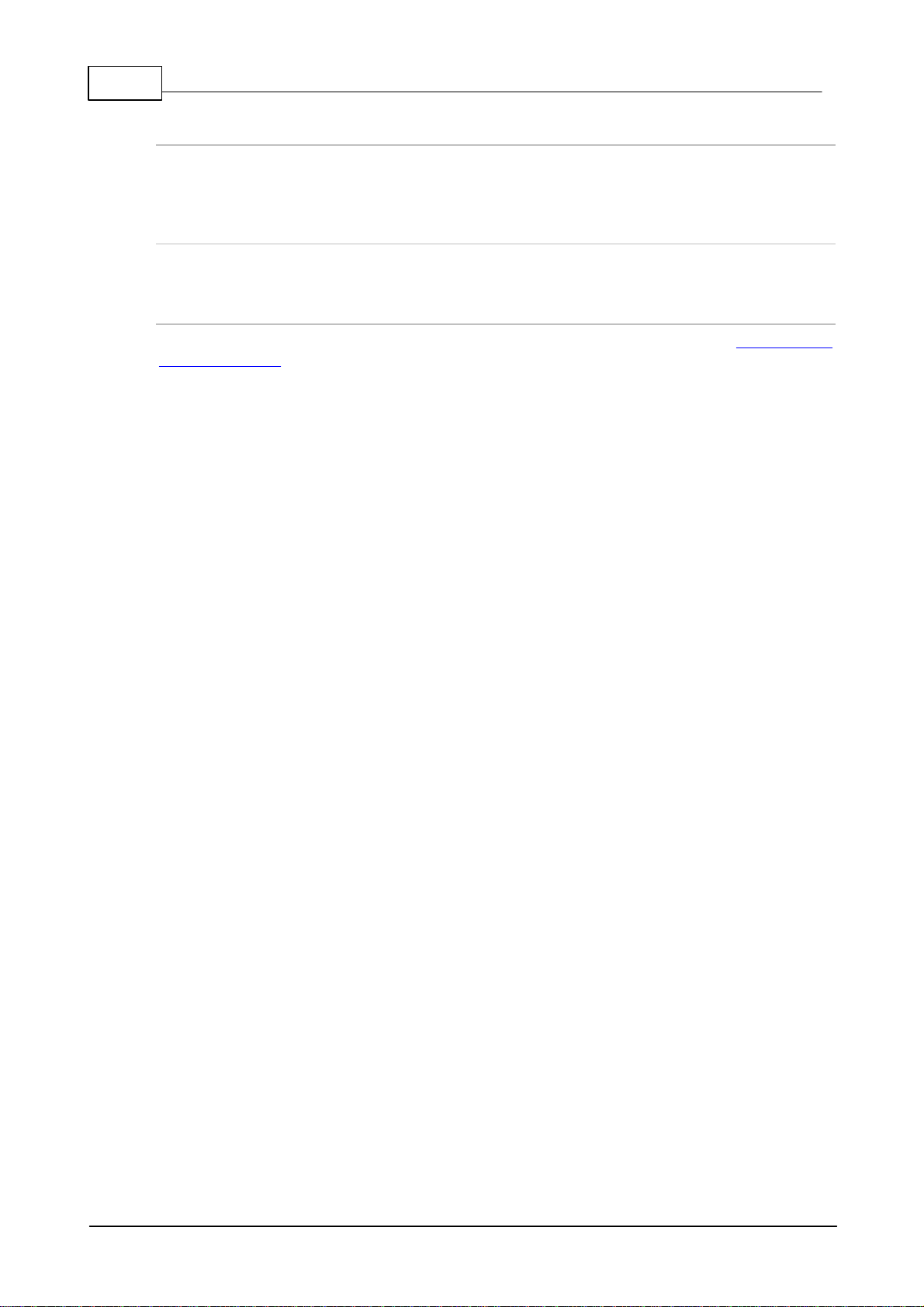
14 Merlin PLUS WNET Manual v2.0
© Tieline Pty. Ltd. 2017
Dual Redundant AC Power Inputs
The codec is powered by dual 100-240 volt redundant AC power supplies, which use standard IEC
connectors.
Dual Module Slots
Two additional module slots for inserting optional POTS or ISDN modules.
Supplementary Ground Terminal
Supplementary ground terminal for connecting the unit to a ground connection. See Warnings and
Safety Information for more details.

15
© Tieline Pty. Ltd. 2017
Merlin PLUS WNET Manual v2.0
6Configuring Merlin PLUS for WheatNet-IP
Tieline Merlin PLUS WheatNet-IP enabled codecs are capable of integrating with Wheatstone's
WheatNet-IP Environment.
The codec is capable of:
·
6 simultaneous bidirectional mono remote connections.
·
2 Bidirectional mono or stereo remotes, each with a separate bidirectional IFB
communications connection.
The following procedures describe how to configure the WheatNet-IP card in the codec using
Wheatstone's Razor Setup Tool software. This process is required in order to use Wheatstone
Navigator software to control the codec's WheatNet-IP destination and source routing. The codec
configuration process includes:
1. Installation of Wheatstone Razor Setup Tool software onto your PC.
2. Configuration of your WheatNet-IP card with Razor software.
3. Add the Tieline Codec to the Razor Software Device List.
4. Ensure WheatNet-IP Navigator software is installed.
5. Add the codec to the Navigator software device list to allow source and destination routing.
Important Note: Ensure installation and configuration is completed in the preceding order
to configure the codec correctly.
Install Razor Software on your PC
Download the Razor Setup Tool software onto your PC using the link and login credentials provided
to you by Tieline.
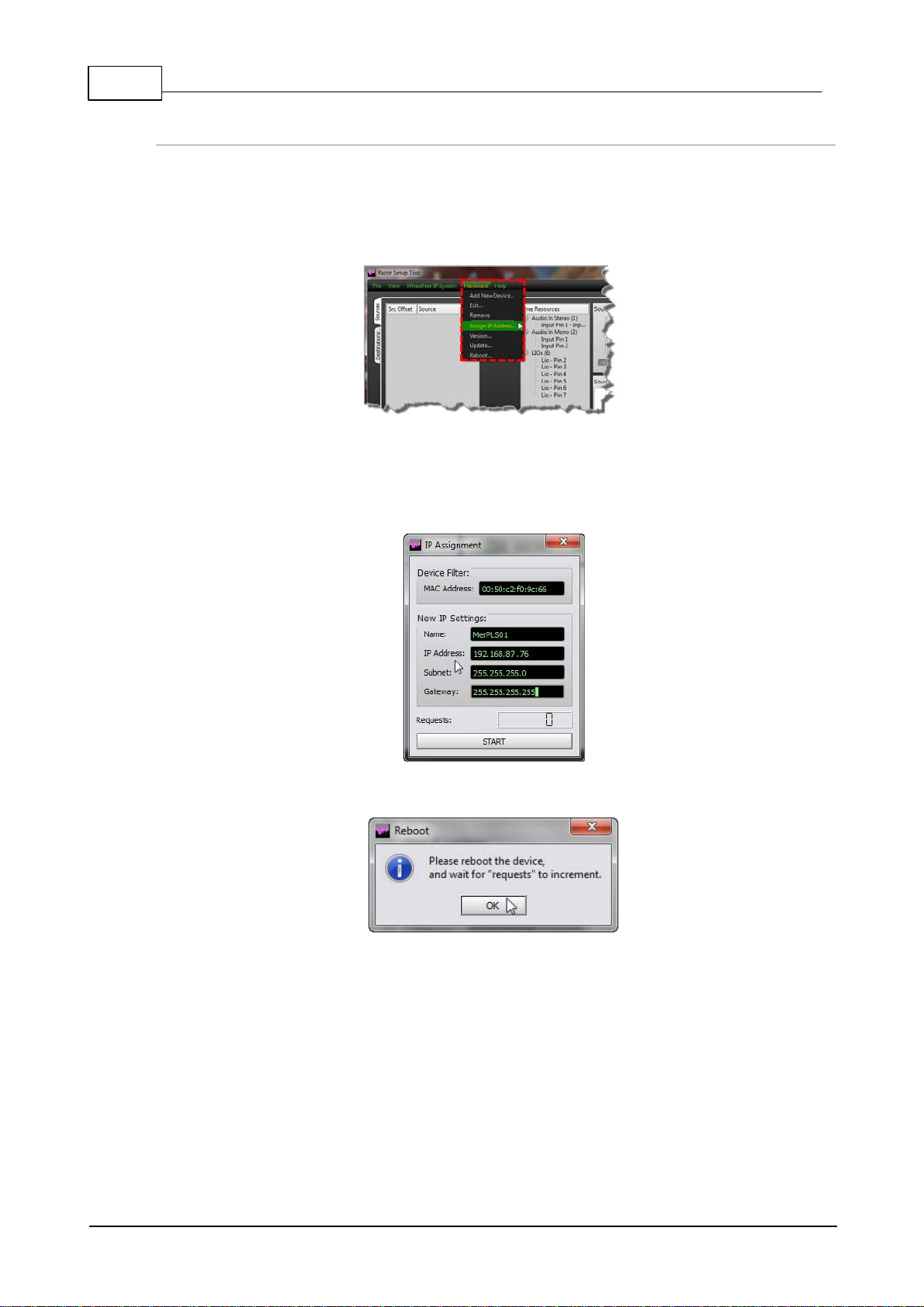
16 Merlin PLUS WNET Manual v2.0
© Tieline Pty. Ltd. 2017
Configure the WheatNet-IP Card's IP Address
This process will configure the WheatNet-IP card inside the Merlin PLUS codec with a different IP
address from the default of 192.168.87.240. Note: resetting factory defaults on the codec will not
reset any WheatNet-IP card settings configured by the Razor Setup Tool.
1. Launch the Razor Setup Tool software.
2. Select Hardware > Assign IP Address.
3. Enter the MAC Address of the WheatNet-IP card in the codec. This is displayed on a label
on the rear of the codec near the WNET Audio connector. Then name the codec, add the IP
address details for your WheatNet-IP network and click START. Note: By default each
WheatNet-IP device is given an IP address in the 192.168.87.xxx range.
4. Reboot the codec and click OK when the following dialog appears.
5. The following dialog should appear to confirm the WheatNet-IP card in the codec has been
configured. Click STOP to close the dialog.

17
© Tieline Pty. Ltd. 2017
Merlin PLUS WNET Manual v2.0
Add the Tieline Codec to the Razor Software Device List
1. Launch Razor software and select Hardware > Add New Device.
It is also possible to click the Add button in the Devices pane in the bottom left-hand corner of the
graphical user interface (GUI).
2. In the Add Device dialog enter the codec Name, and then click the drop-down Device Type
arrow and select Tieline Genie.Enter the IP Address and click Ok.
3. The Merlin PLUS WheatNet-IP codec will now appear in the device list within the Razor Setup
Tool.
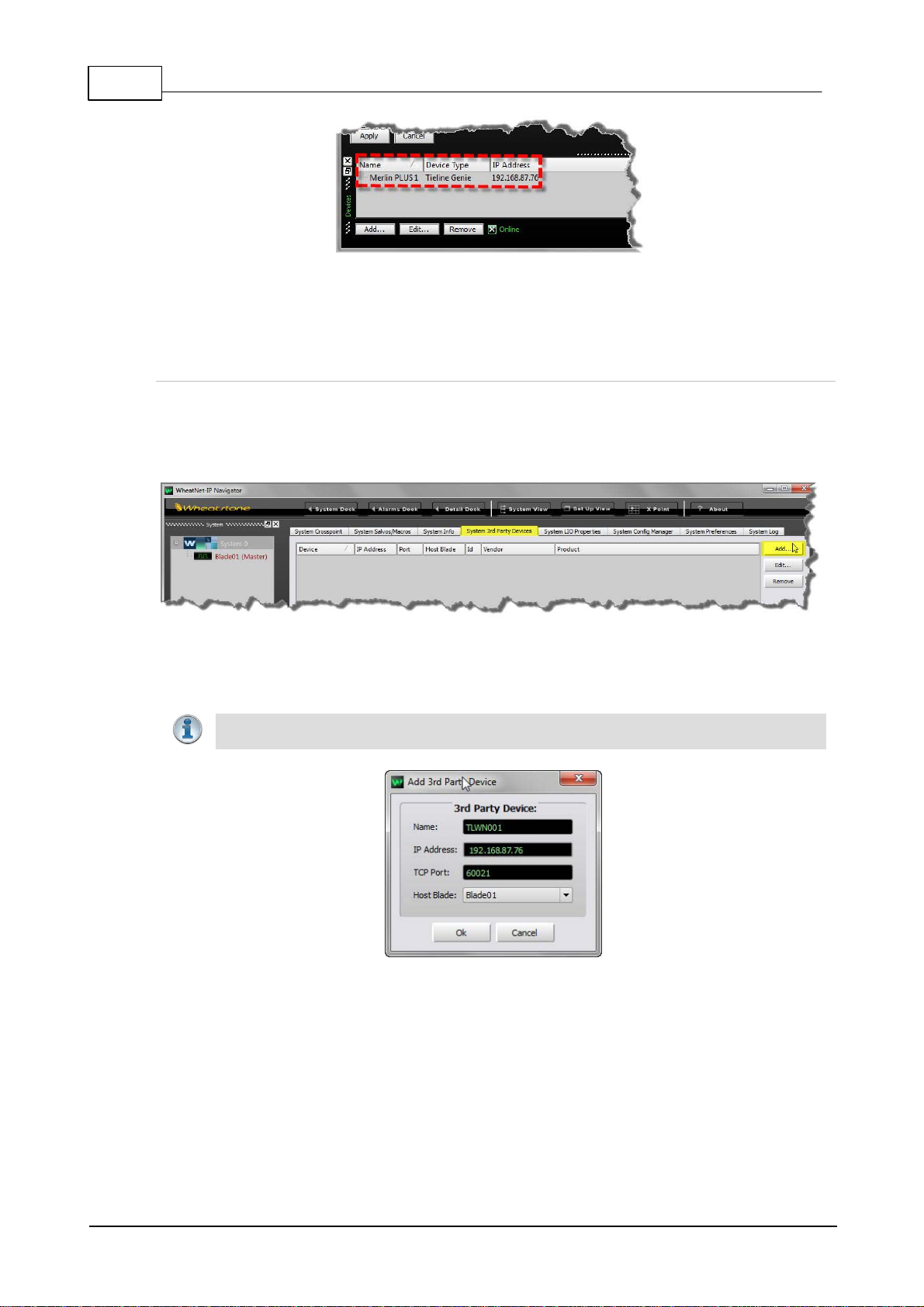
18 Merlin PLUS WNET Manual v2.0
© Tieline Pty. Ltd. 2017
4. Default WheatNet-IP source and destination names are Src 1-6 and Dst 1-6. If multiple codecs
are being configured it is a good idea to change the names to avoid multiple WheatNet-IP
channels sharing the same name and causing confusion.
Add the Codec to the Navigator Software Device List
1. Ensure the WheatNet-IP Navigator software (supplied by Wheatstone) is installed on your PC.
2. Launch the WheatNet-IP Navigator software, select the System 3rd Party Devices tab and click
Add.
3. Enter the codec's Name and IP Address into the Add 3rd Party Device dialog. Click the Host
Blade drop-down menu to select the Blade to which the codec is assigned. The codec will use
this Blade as a portal for communication with the WheatNet-IP system. Next, click Ok.
Important Note: A maximum of up to 10 Tieline codecs can be assigned to a single
Blade.
4. The codec will now appear in the System pane within the GUI and you are ready to configure
WheatNet-IP audio routing for your codec.

19
© Tieline Pty. Ltd. 2017
Merlin PLUS WNET Manual v2.0
Important Note: To ensure the codec is added into Navigator correctly, when you add
the codec using the System 3rd Party Devices tab:
1. Ensure you use the identical Name and IP Address used to configure the device in
Razor software.
2. Ensure the codec is powered up and connected to the WheatNet-IP network.
3. After configuration the device should be displayed in the System pane in Navigator
software under a Blade.
4. Close Navigator software, remove power from the codec for 5 seconds and then
restore power.
5. Restart Navigator and test if codec sources can be routed to Blade destinations.
This is verified when green dots are displayed in the Navigator cross-point matrix.
Yellow cross-point dots indicate the Blade and Navigator haven't detected the
codec correctly. If this occurs, remove the newly added device, close Navigator
and remove power from the codec for 5 seconds. Then restore power to the codec
and add the device in Navigator again.
Only one codec should be added to Navigator at a time. For more information on the
WheatNet-IP system download Wheatstone user documentation via
www.wheatstone.com

20 Merlin PLUS WNET Manual v2.0
© Tieline Pty. Ltd. 2017
6.1 Configuring Merlin PLUS Sources and Destinations
Configuring 6 x Mono Sources and Destinations
Merlin PLUS supports 6 bidirectional mono connections and the following image depicts a typical
configuration.
Other manuals for Merlin PLUS
3
Table of contents
Other Tieline Conference System manuals