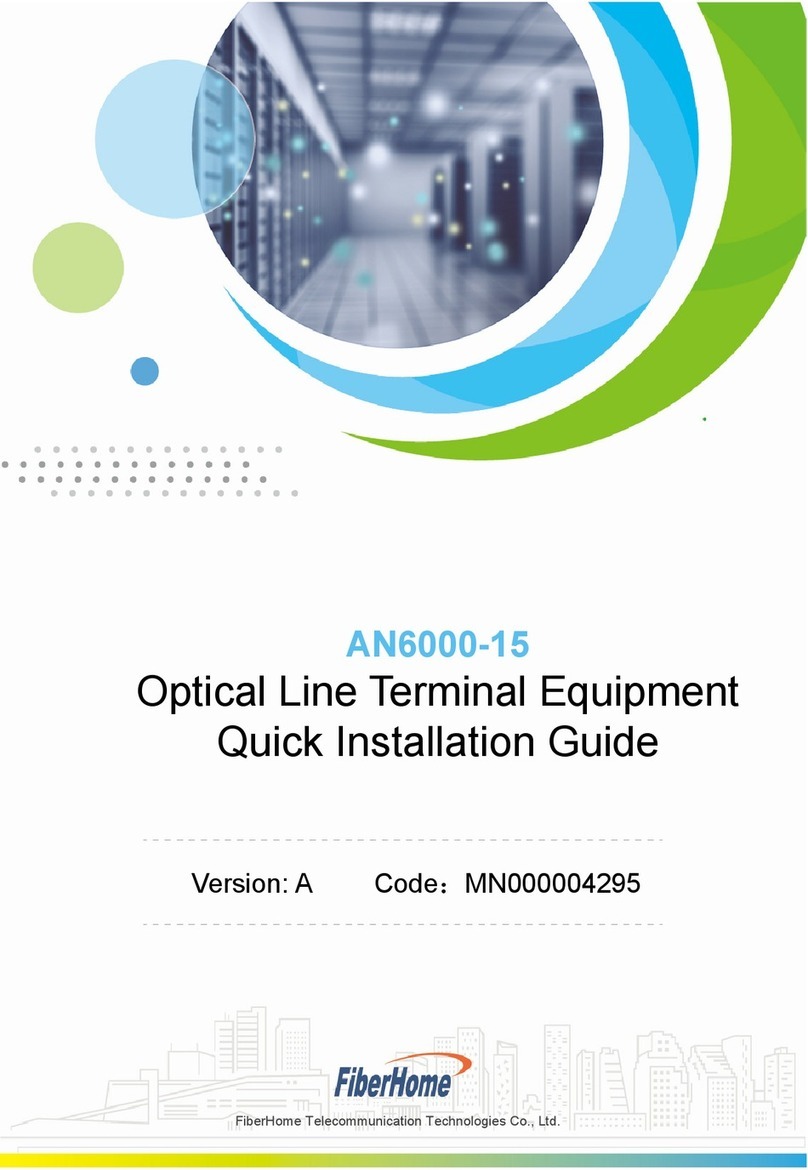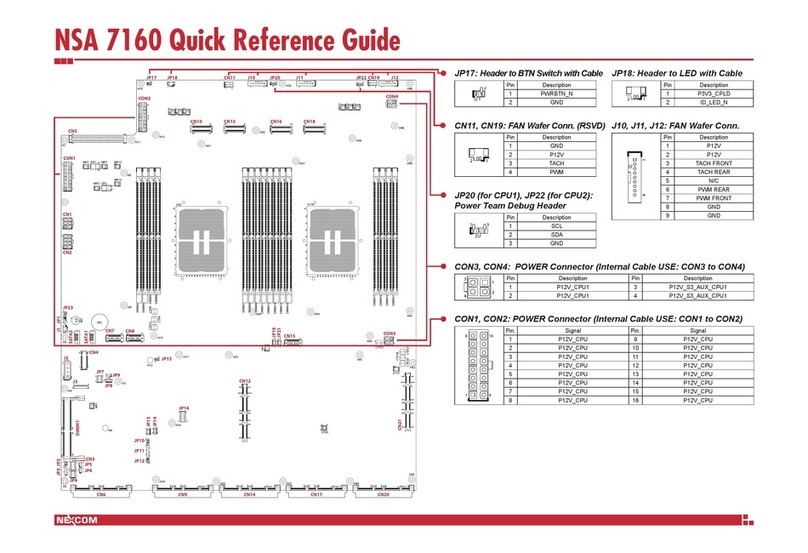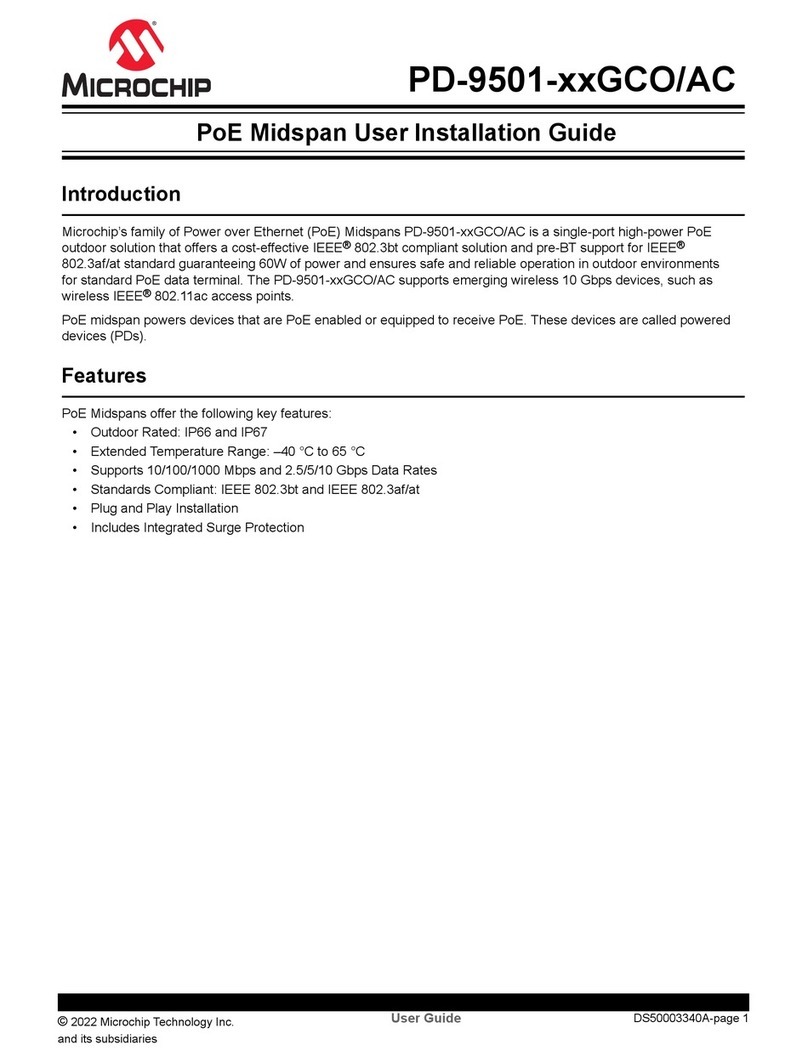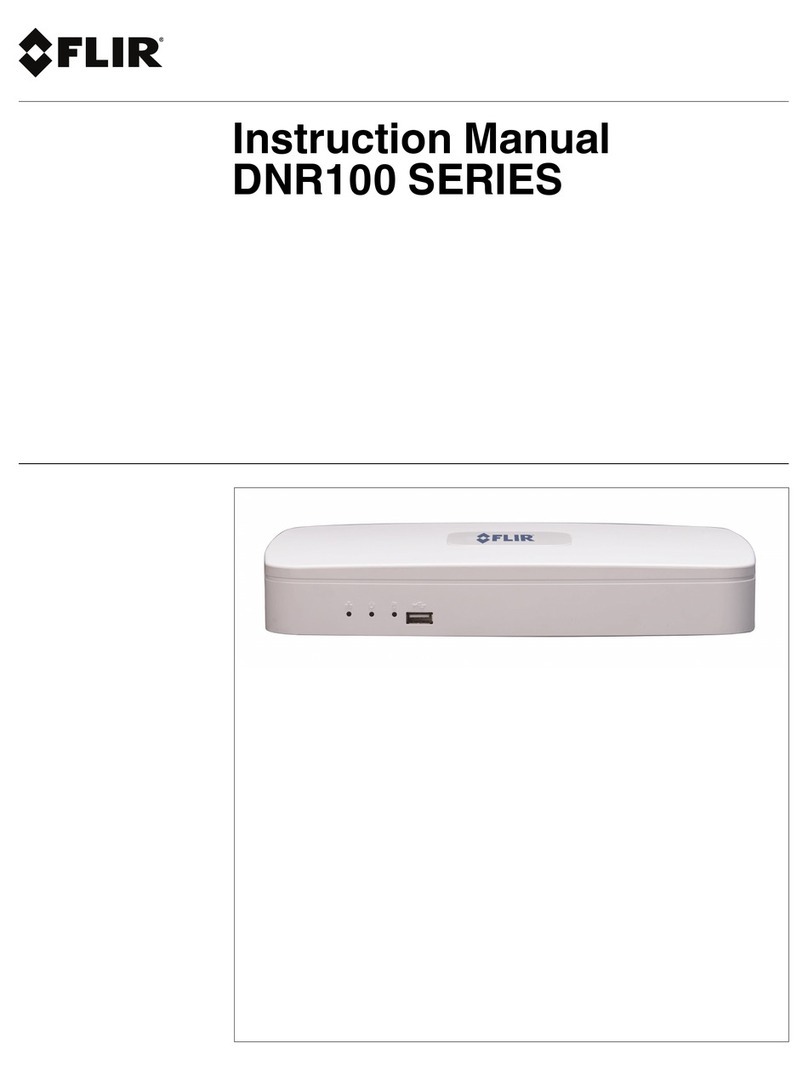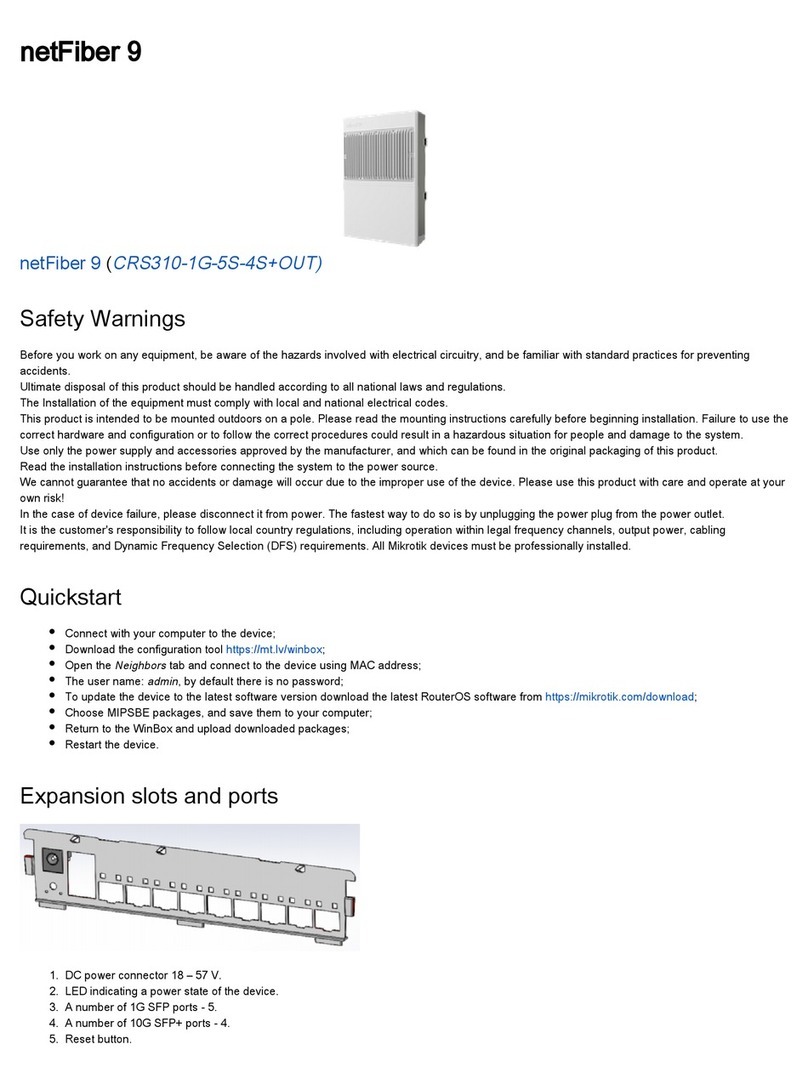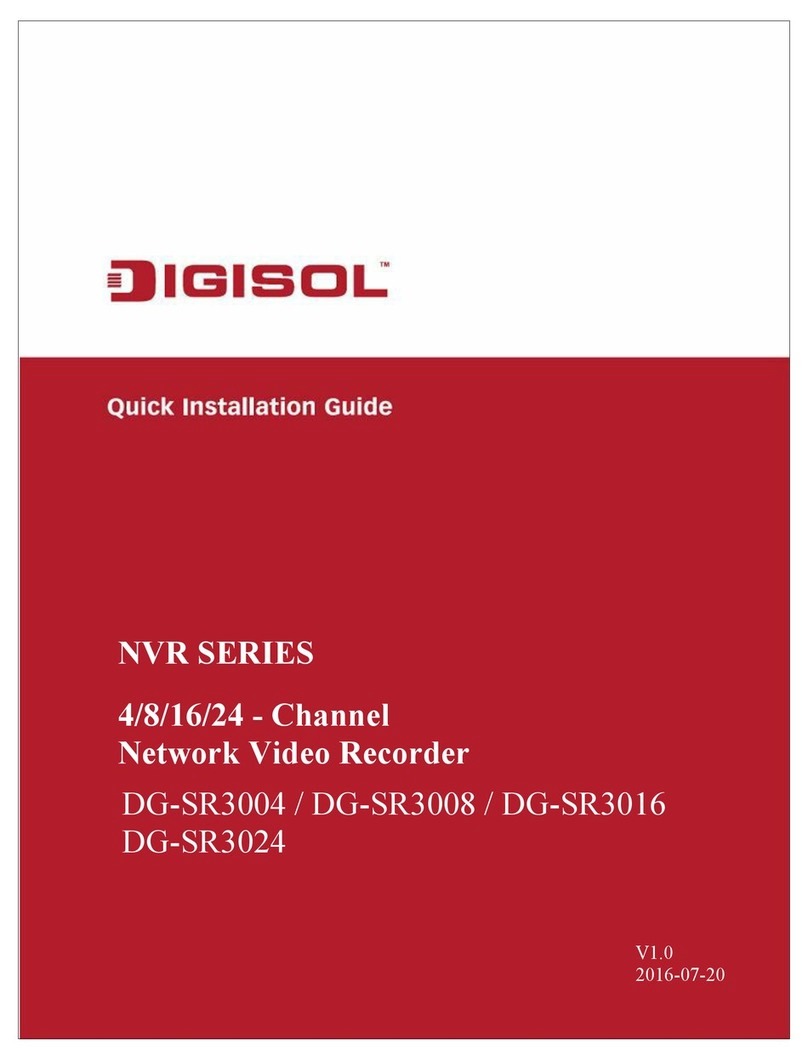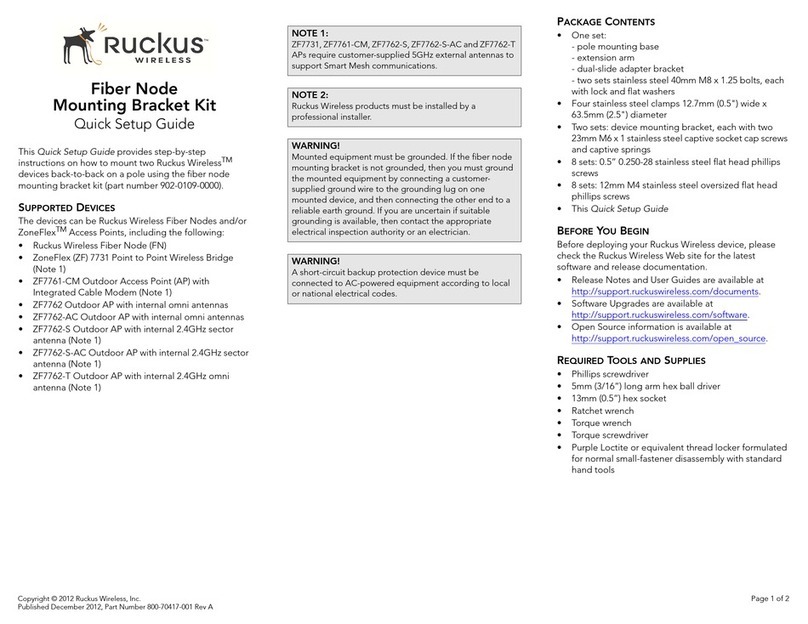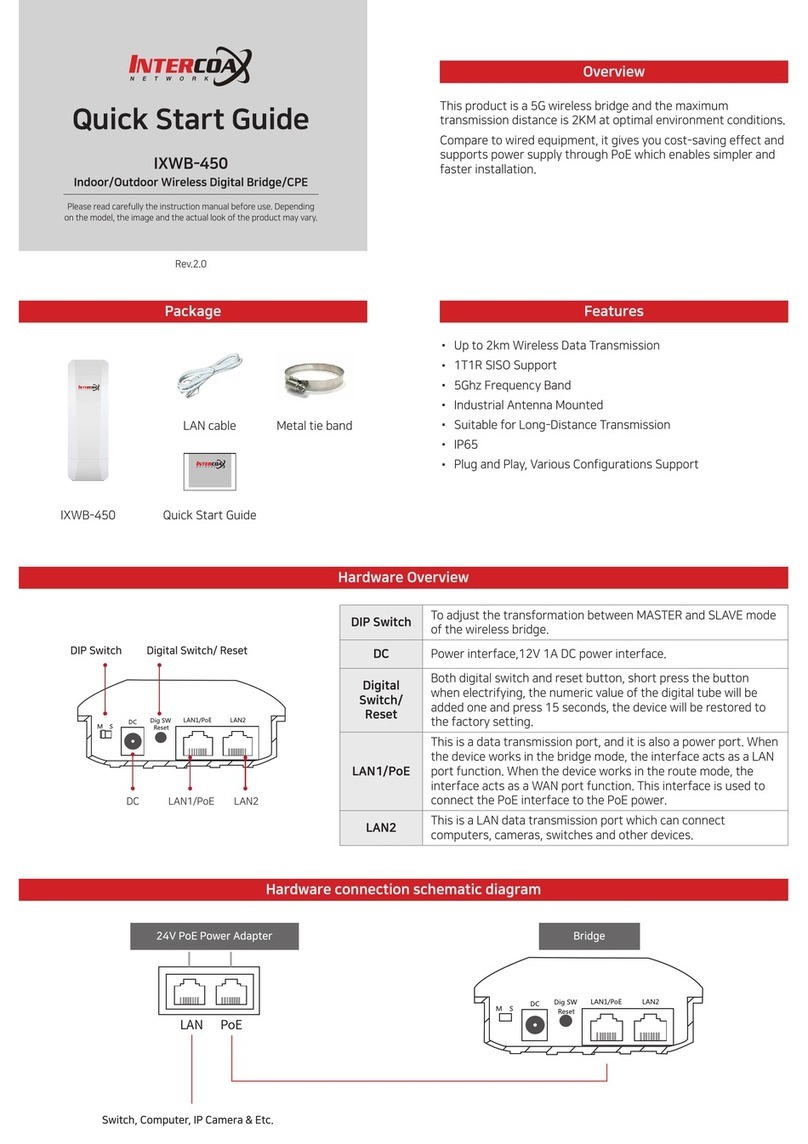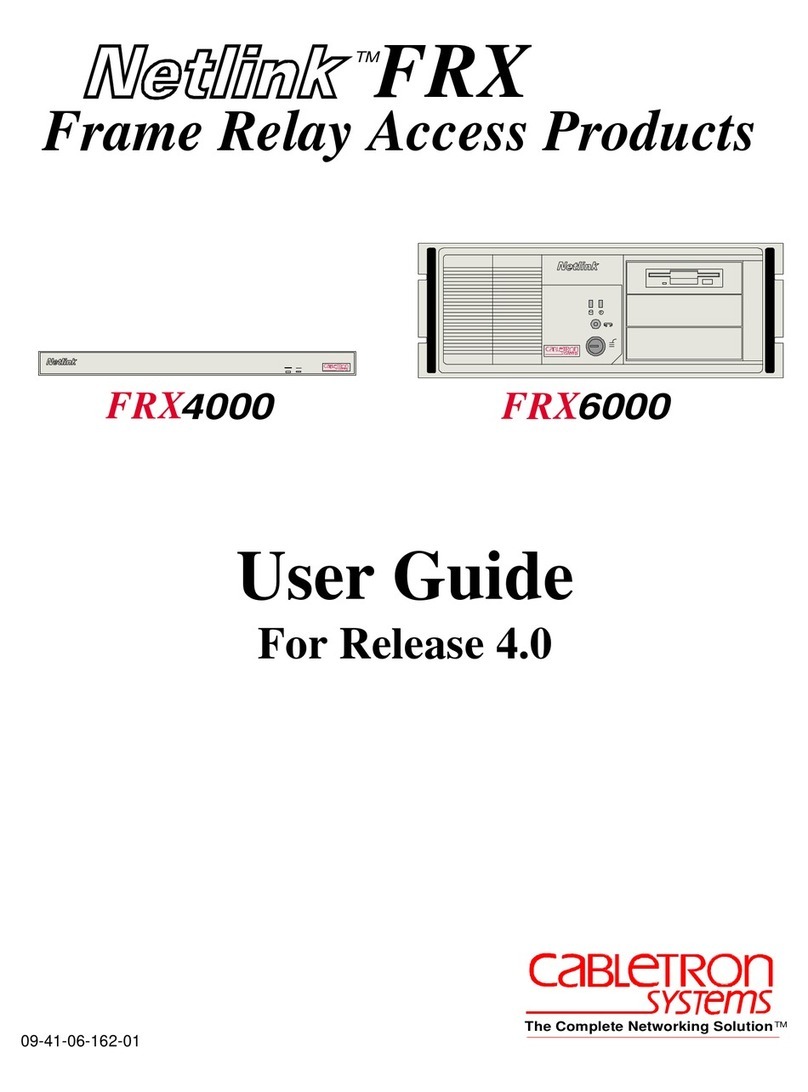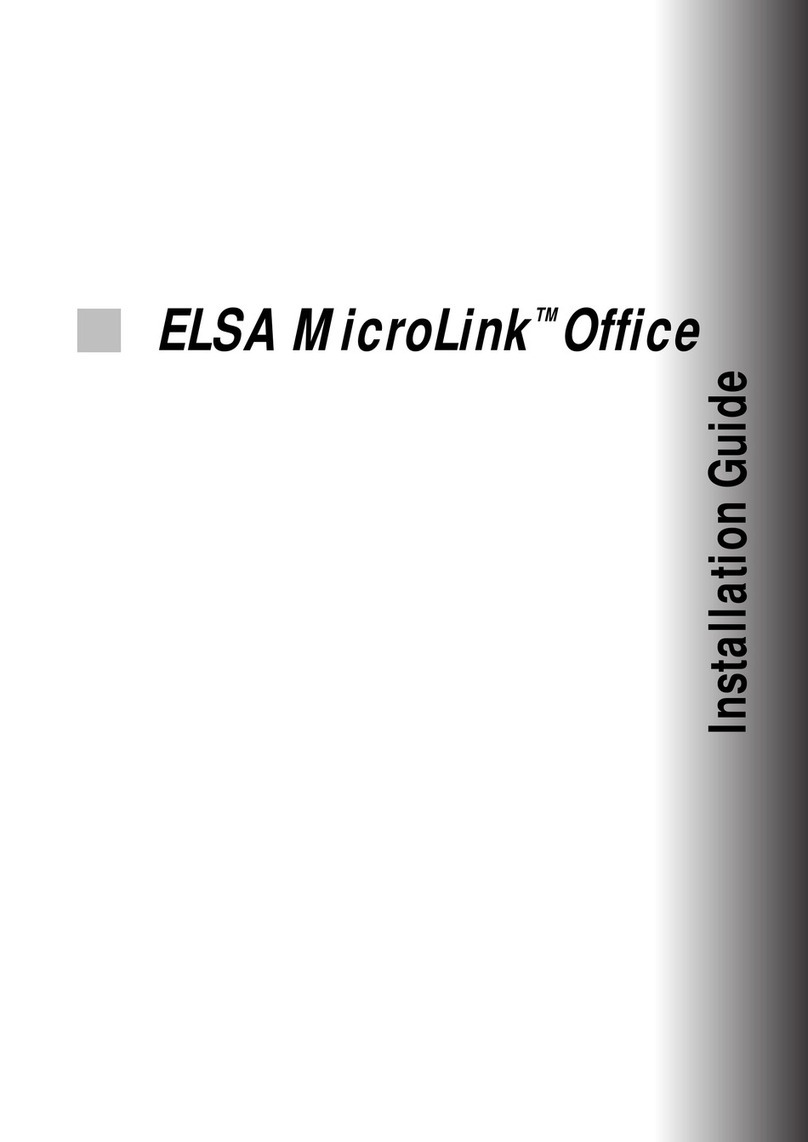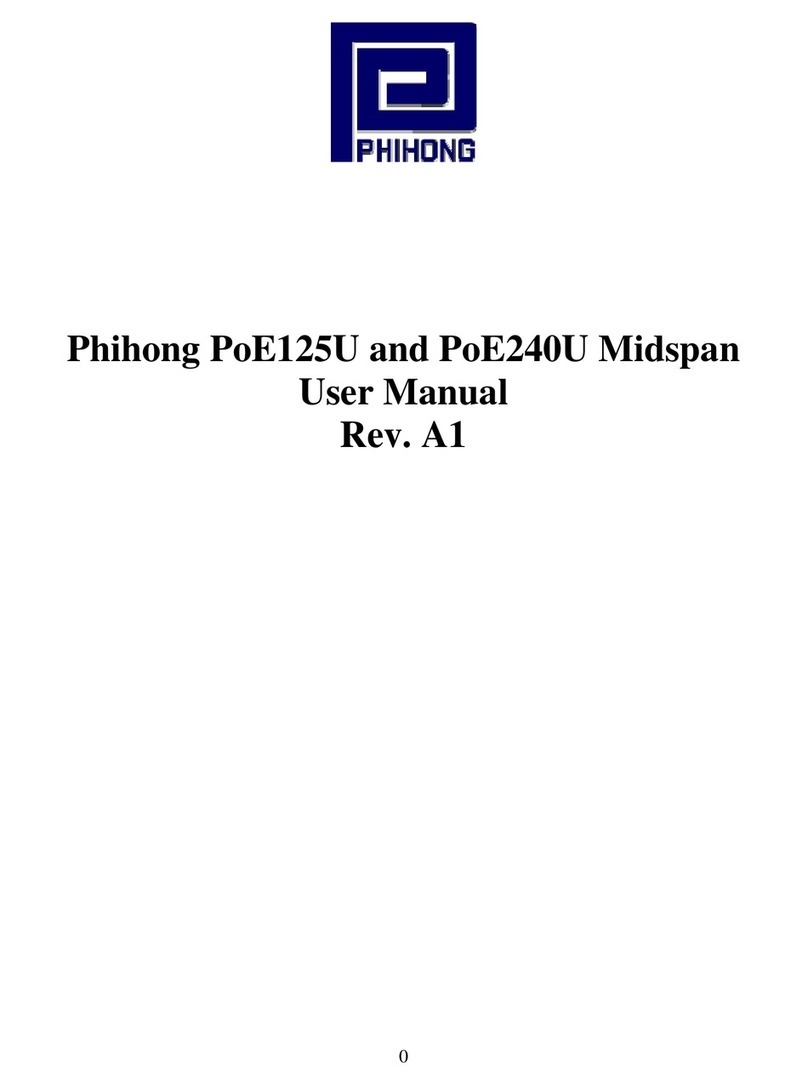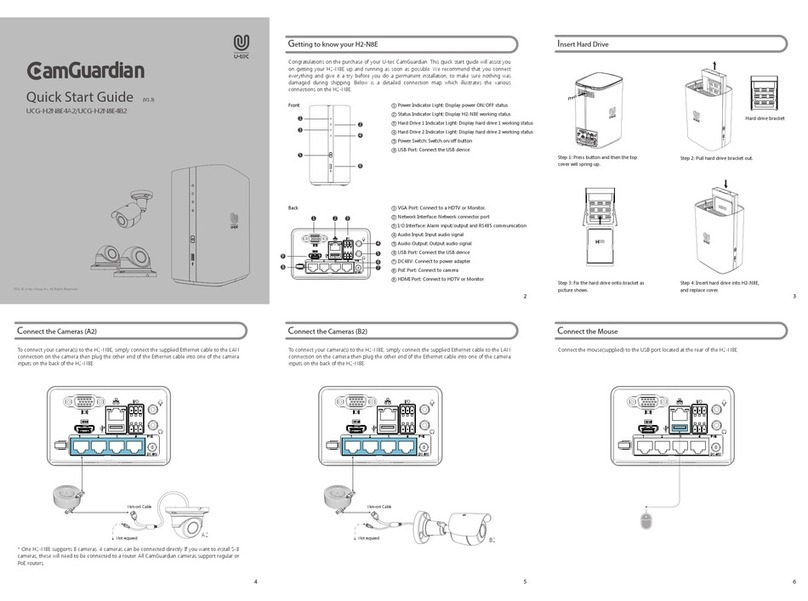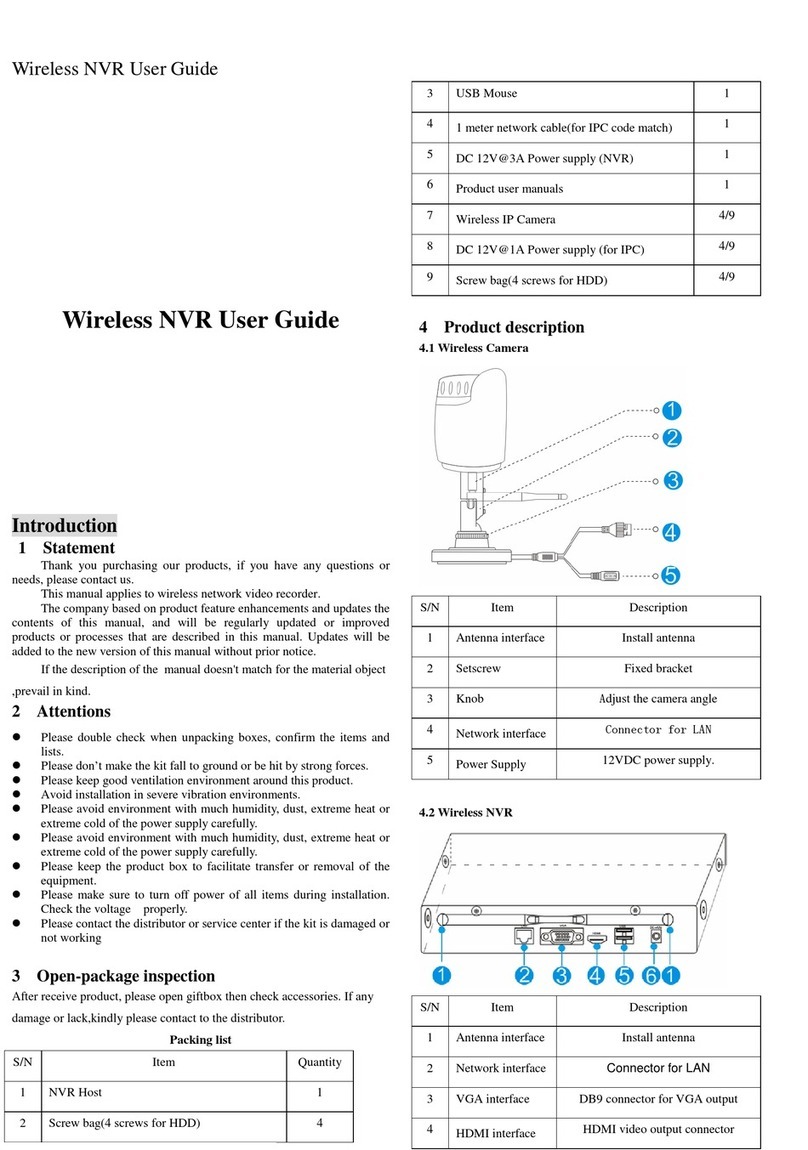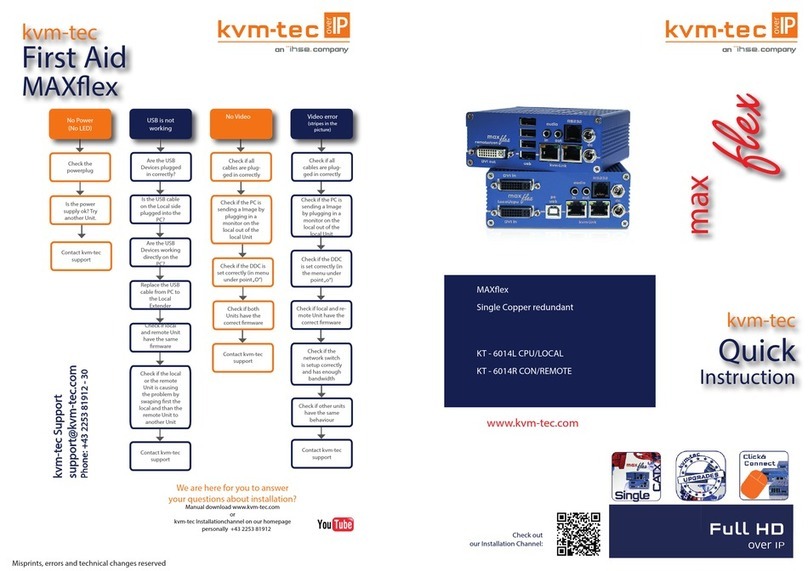9Preparations for Cable Connectio
Internal cables are the wires and cables t
are usually connected before delivery. In
on site. The items to check include wheth
wires and cables are properly and neatly
whether incorrect insertion or poor inserti
The installers can choose the top access
according to the equipment room and the
access wiring mode as an example for d
Note
Before laying out wires and cables, you n
limited for operations, remove the baffle
After you have completed layout of wires
original places.
-
specifications and pin definitions of the P
For a cabinet equipped with mouseproof
on the top fasten the mouseproof hop
Preparing Wiring Holes on the Cabinet
Tip
Note
,
-
external wires and cables are led into the
well arranged.
For a cabinet equipped with cover plate o
or bottom of the cabinet, determine the p
and number of wiring holes according to t
plan. Pierce the cover plate with diagonal
holes. The following introduces how to m
Recommended areas and
sequence for making wiring holes
Caution
Prepare the holes from near to far in seq
Polish the raw edges of holes so that the
LMR
1
1
at are connected inside the cabinet. These cables
tallers should check the connection of internal cables
er the cable distribution is reasonable, whether the
rranged, whether the plugs are connected firmly,
n exists, and whether any part is missing.
wiring mode or the floor access wiring mode
installation site conditions (This guide uses the top
scription).
Fastening the mouseproof hop-
pockets on the top of cabinet
ed to remove the front panel of the PDP. If space is
t the bottom of the PDP.
and cables, restore the front panel and baffle to their
.
P.
op-pockets
cabinet and
n the top
sition, size
he wiring
pliers at desired positions to make wiring
ke wiring holes on the top of the cabinet.
Making a wiring hole
ence.
will not cut hands or cables.
Pierce the cover plate
with diagonal pliers
along the edges desired
for making a wiring hole
3