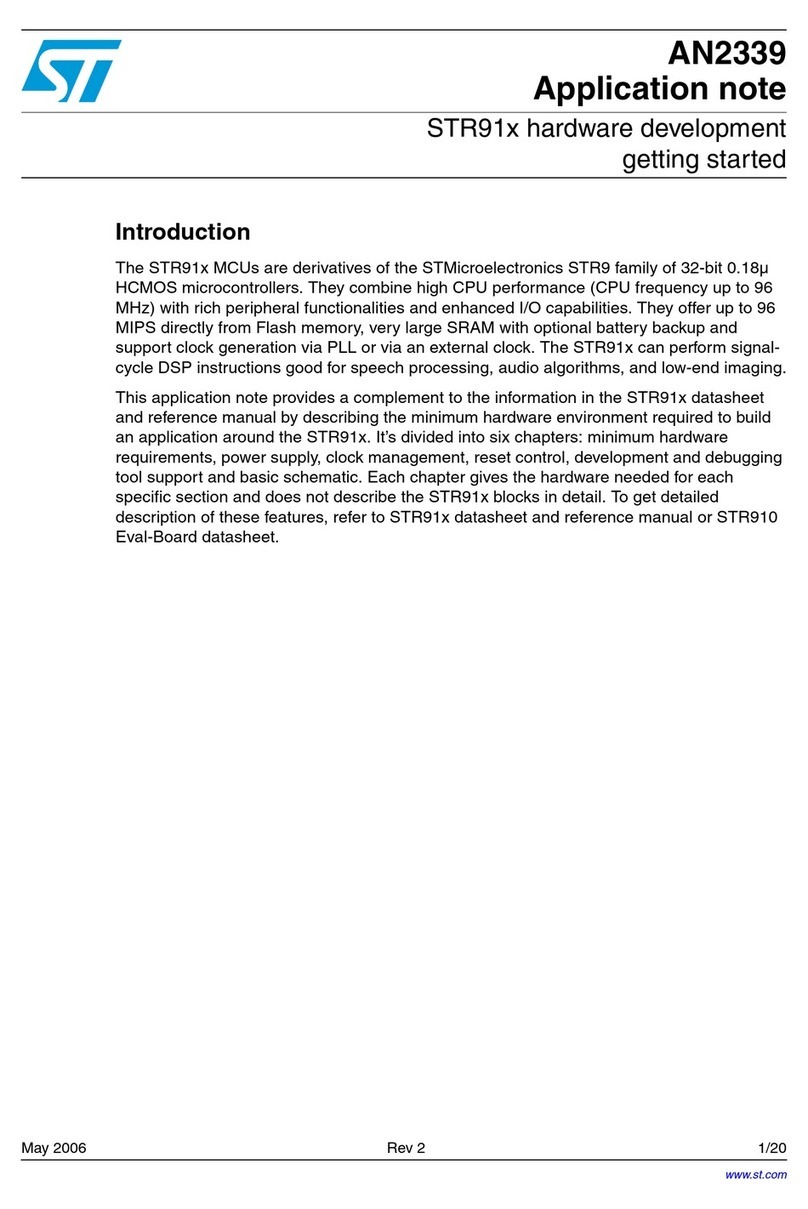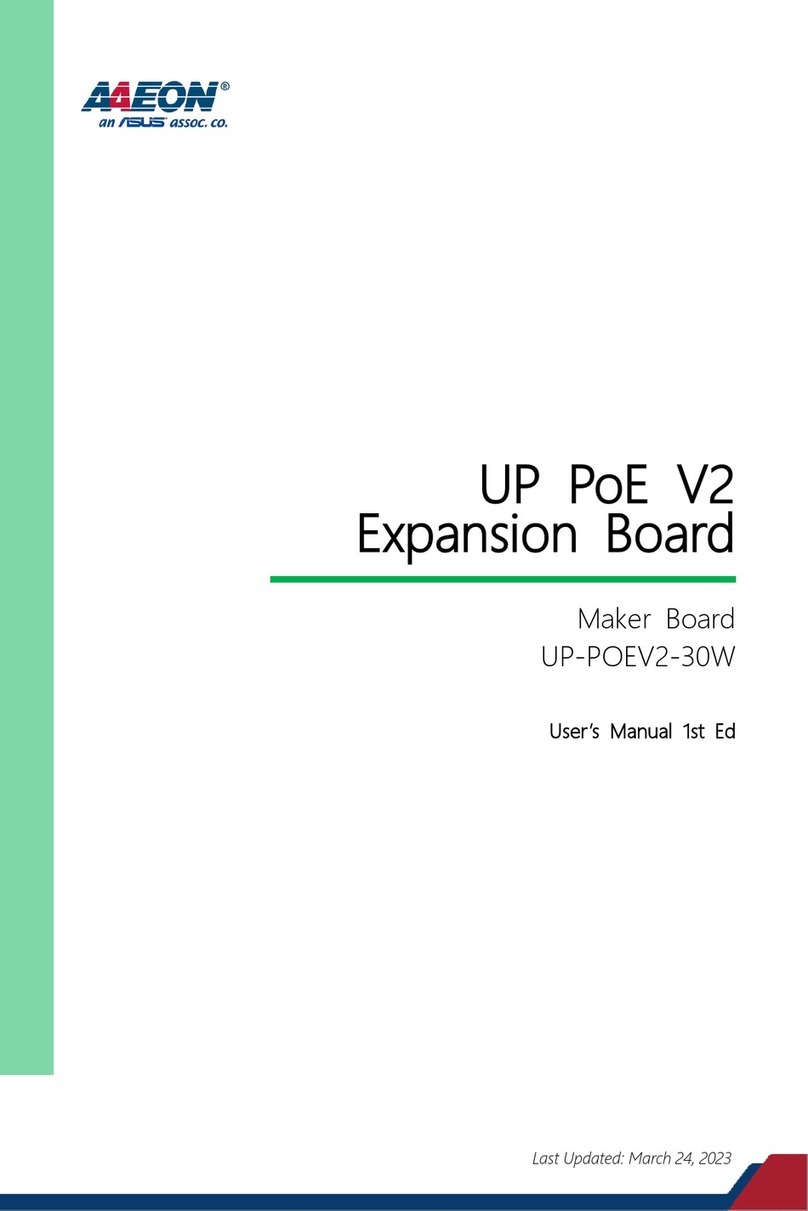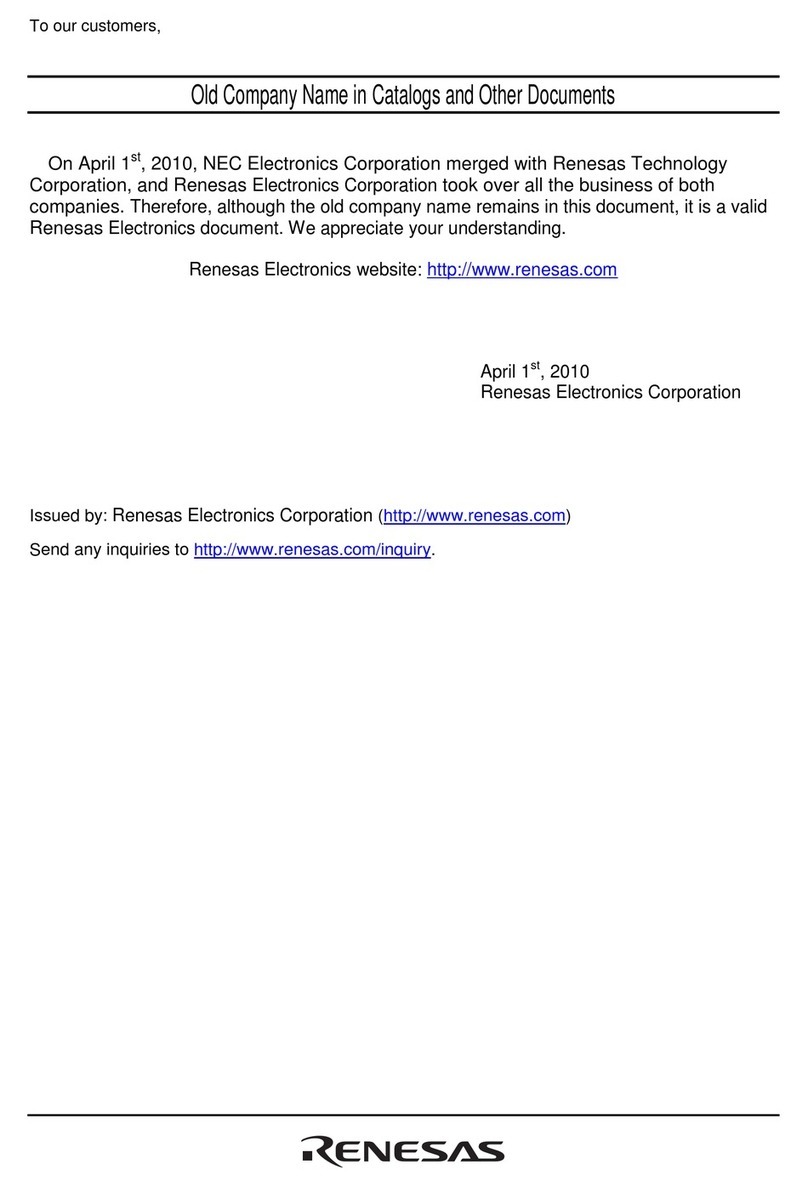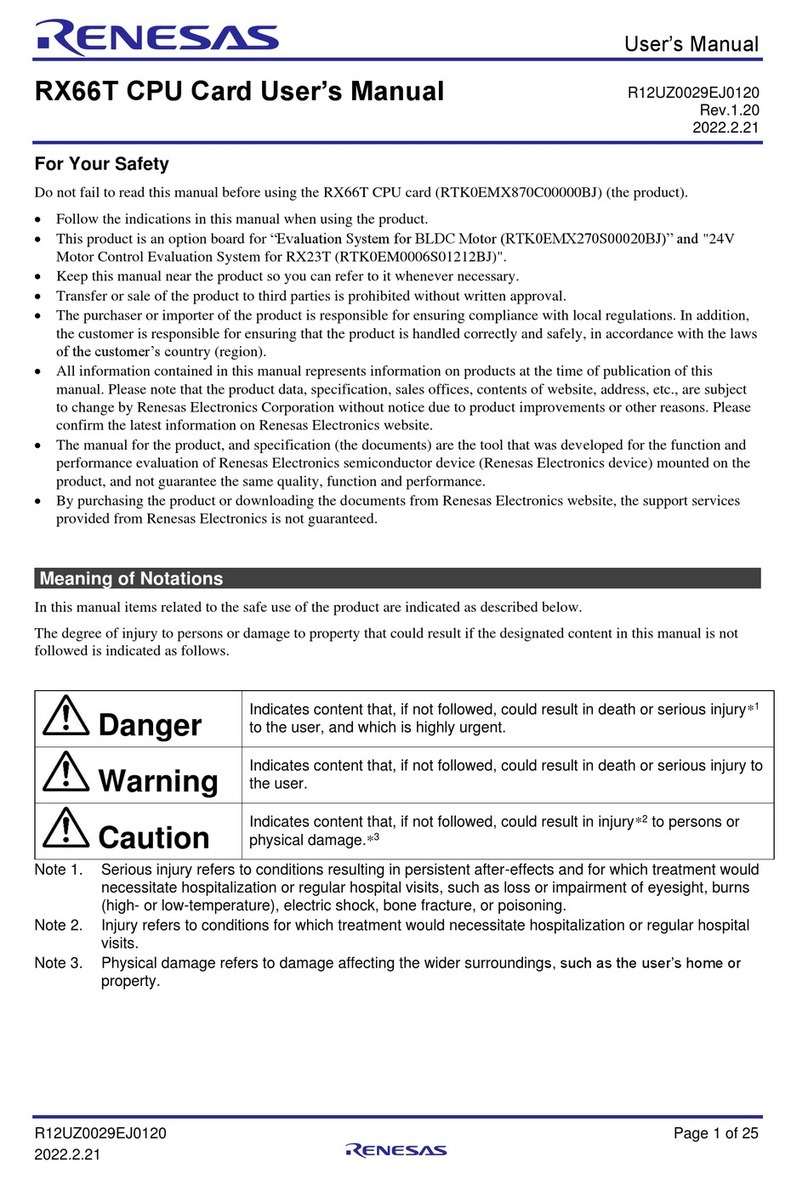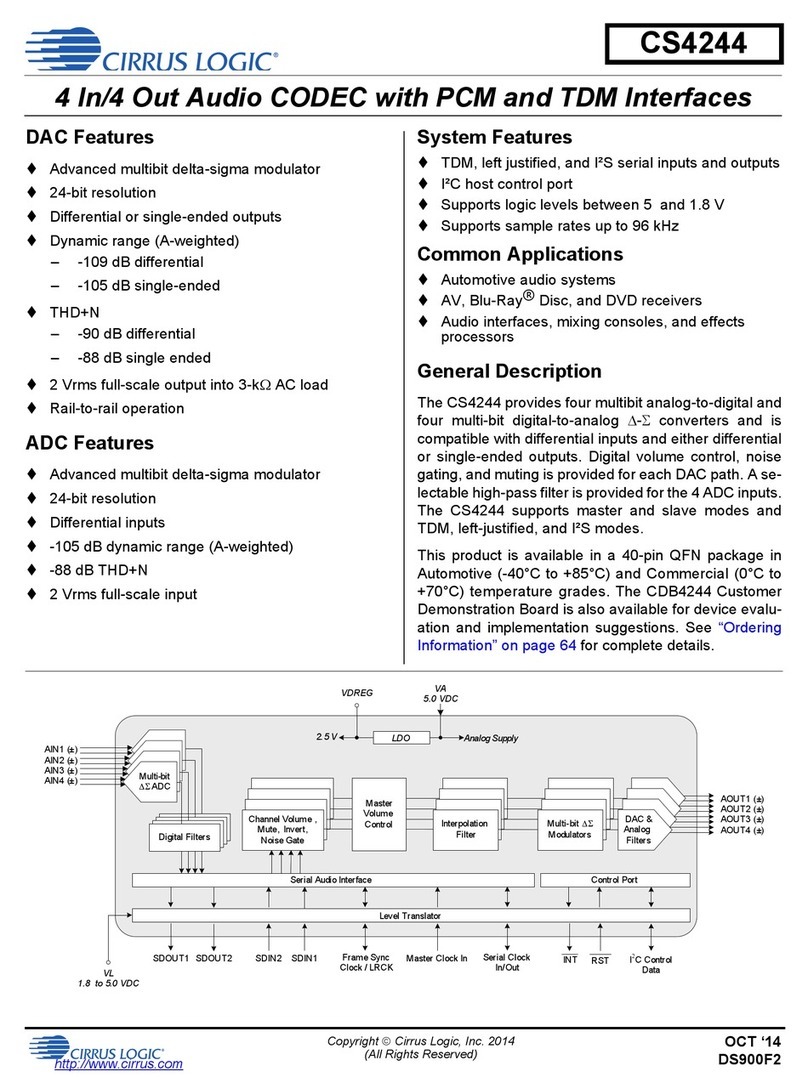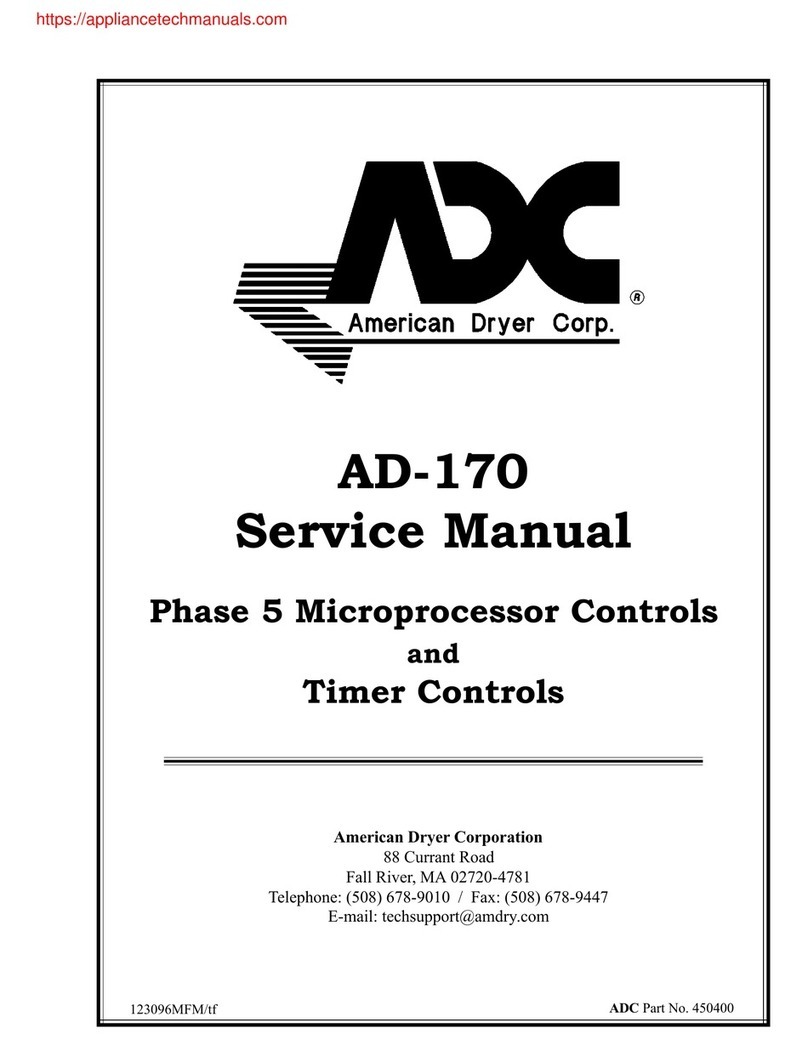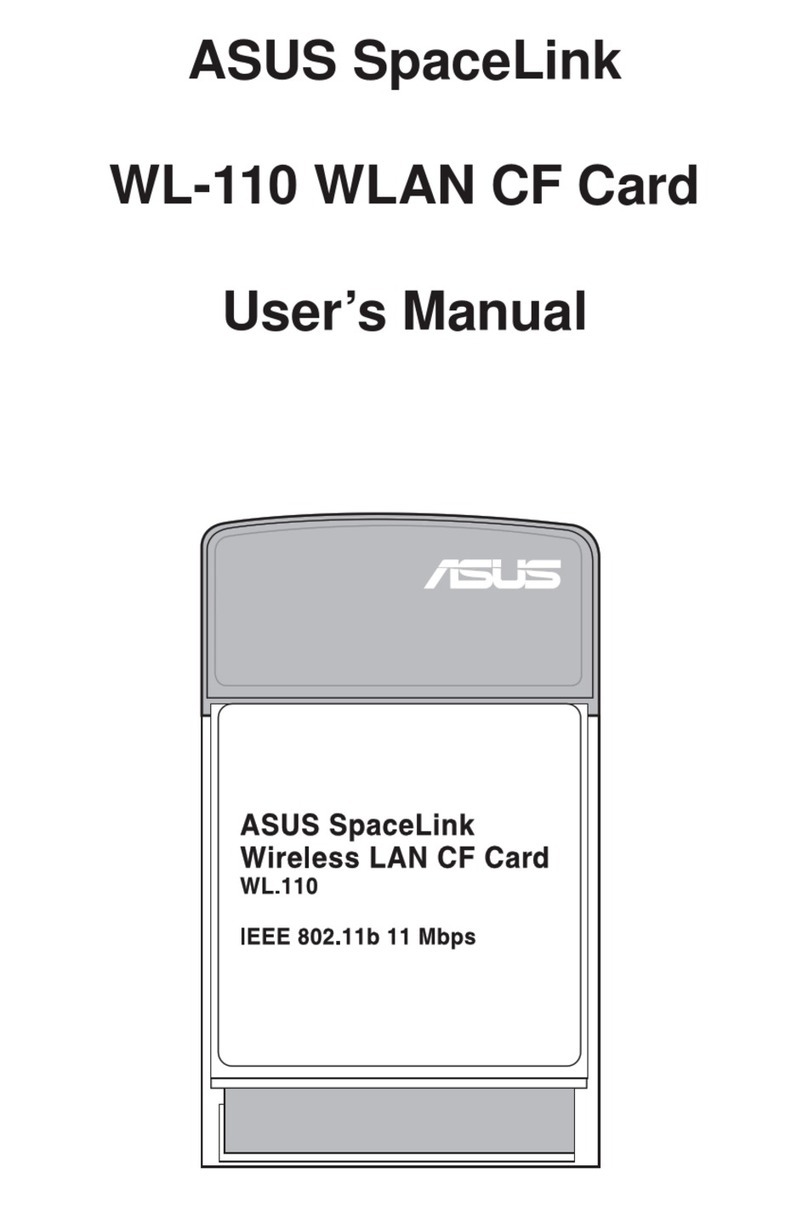TiGHT AV DSP-AEC-0606 User manual

User Manual
DSP-AEC-0606
Audio DSP with AEC
4-in/4-out analog and 2x2 USB
All Rights Reserved
Version: DSP-AEC-0606_2023V1.1

Audio DSP with AEC, 4-in/4-out analog and 2x2 USB
1
Preface
Read this user manual carefully before using the product. Pictures shown in this
manual are for reference only. Different models and specifications are subject to real
product.
This manual is only for operation instruction, please contact the local distributor for
maintenance assistance. The functions described in this version were updated by
June 2023. In the constant effort to improve the product, we reserve the right to make
functions or parameters changes without notice or obligation. Please refer to the
dealers for the latest details.
FCC Statement
This equipment generates, uses and can radiate radio frequency energy and, if not
installed and used in accordance with the instructions, may cause harmful
interference to radio communications. It has been tested and found to comply with
the limits for a Class A digital device, pursuant to part 15 of the FCC Rules. These
limits are designed to provide reasonable protection against harmful interference in a
commercial installation.
Operation of this equipment in a residential area is likely to cause interference, in
which case the user at their own expense will be required to take whatever measures
may be necessary to correct the interference.
Any changes or modifications not expressly approved by the manufacture would void
the user’s authority to operate the equipment.

Audio DSP with AEC, 4-in/4-out analog and 2x2 USB
2
SAFETY PRECAUTIONS
Please read this manual before installing or using the product. Review the following
safety precautions.
The lightning symbol in the triangle is used to alert you to the presence of dangerous
voltage inside the product that may cause a risk of electric shock to anyone opening the
case. It is also used to indicate improper installation or handling of the product which could
damage the electrical system of the product or other equipment connected to the product.
The exclamation point in the triangle is used to alert you to important operating and
maintenance instructions. Failure to follow these instructions may result in injury or
product damage.
Be careful with electricity:
Power Outlet: To avoid electric shock, make sure that the electrical plug used on
the product power cord matches the electrical outlet used to supply power to the
TiGHT AV product. Use the power adapter and power connection cables designed
for this unit.
Power Cord: Make sure the power cord is routed so that it will not be walked on or
pinched by heavy objects.
Lightning: To protect against lightning or when the product is left unattended for a
long period of time, unplug it from the power source.
Also follow these precautions:
Ventilation: Do not block the ventilation slots, if any, on the product or place heavy
objects on it. Blocking the airflow could cause damage. Arrange the components so
that air can circulate freely. Ensure adequate ventilation if the product is placed on a
stand or cabinet. Place the product in a well-ventilated place, away from direct
sunlight or any heat source.
Overheating: Avoid stacking the DSP-AEC-0606 on top of a hot component, such
as a power amplifier.
Risk of Fire: Do not place the unit on top of easily combustible materials, such as
rugs or fabrics.
Proper Connections: Make sure all cables and equipment are connected to the unit as
described in this manual.
Object Entry: To avoid electric shock, never stick anything in the slots on the case, or
remove the cover when connected to a power supply.
Water Exposure: To reduce the risk of electric shock or fire, never expose the unit to
rain or moisture.
Cleaning: Do not use aerosol cleaners or liquid to clean this unit. Always unplug
the power source to the device before cleaning the unit.
ESD: Handle this unit with proper ESC care. Failure to do so can result in failure.

Audio DSP with AEC, 4-in/4-out analog and 2x2 USB
3
Table of Contents
Quick Start Guide ....................................................................................................... 5
1. Product Introduction................................................................................................ 6
1.1 Key Features..................................................................................................... 6
1.2 Package List...................................................................................................... 6
1.3 Customer Service.............................................................................................. 7
1.4 Technical Specifications.................................................................................... 7
1.5 Front Panel Features......................................................................................... 9
1.6 Rear Panel Features ......................................................................................... 9
1.7 Signal Flow Chart ............................................................................................ 11
2. DSP Software ....................................................................................................... 12
2.1 Software Requirements................................................................................... 12
2.2 Software Installation ........................................................................................ 12
2.3 Software Operation ......................................................................................... 12
2.3.1 File Menu .................................................................................................. 13
2.3.2 Settings Menu ........................................................................................... 14
2.3.2.1 Device Settings .................................................................................. 14
2.3.2.2 Group Settings................................................................................... 15
2.3.2.3 Preset Name ...................................................................................... 16
2.3.2.4 Panel Setting...................................................................................... 16
2.3.2.5 User Interface .................................................................................... 18
2.3.3 Help Menu................................................................................................. 20
2.3.3.1 About ................................................................................................. 20
2.3.3.2 Support .............................................................................................. 20
2.3.3.3 Command copy.................................................................................. 20
2.3.4 Theme Menu............................................................................................. 21
2.3.4.1 Light Mode ......................................................................................... 21
2.3.4.2 Dark Mode ......................................................................................... 22
2.3.5 Device List................................................................................................. 22
2.3.6 Top Right Settings .................................................................................... 23
2.3.7 Home Tab ................................................................................................. 23
2.3.8 Module Tabs ............................................................................................. 25
2.3.8.1 Inputs / Outputs.................................................................................. 25
2.3.8.2 AutoMixer........................................................................................... 25

Audio DSP with AEC, 4-in/4-out analog and 2x2 USB
4
2.3.8.3 AEC (Acoustic Echo Cancellation)..................................................... 27
2.3.8.4 ANS (Automatic Noise Suppression) ................................................. 28
2.3.8.5 Matrix ................................................................................................. 28
2.3.8.6 Meters................................................................................................ 29
2.3.9 Channel Processing Modules.................................................................... 30
2.3.9.1 Input Source....................................................................................... 30
2.3.9.2 Expander (Inputs) .............................................................................. 30
2.3.9.3 Compressor (Inputs) .......................................................................... 31
2.3.9.4 AGC (Automatic Gain Control) (Inputs).............................................. 32
2.3.9.5 PEQ ................................................................................................... 33
2.3.9.6 Adaptive Feedback Suppression (Inputs) .......................................... 34
2.3.9.7 Filter (Outputs) ................................................................................... 35
2.3.9.8 Delay (Outputs).................................................................................. 37
2.3.9.9 Limiter (Outputs) ................................................................................ 37
2.3.9.10 Output Setting .................................................................................. 38
2.3.10 USB Soundcard ...................................................................................... 39
3. Control.................................................................................................................. 39
3.1 External Control Programmer.......................................................................... 39
3.2 Control Protocol............................................................................................... 39
3.2.1 V1 Protocol................................................................................................ 40
3.2.2 V2 Protocol................................................................................................ 40
3.2.3 Preset Structure (V1 and V2 protocol) ...................................................... 41
3.2.4 UDP to RS232/RS485 (V2 protocol only).................................................. 41
3.2.4 RS232/RS485 to UDP (V2 protocol only).................................................. 42
3.2.5 Central Control Response control ON/OFF (V2 protocol only):................. 43
3.2.6 Feedback and response to SET or GET commands (V1 and V2)............. 43
3.3 Appendix A: Module ID.................................................................................... 44
3.4 Appendix B: Module Parameters..................................................................... 45
3.5 Appendix C, Command Structure Examples ................................................... 53
3.5.1 V1 examples ............................................................................................. 53
3.5.2 V2 examples ............................................................................................. 57
4. Environment and recycle information.................................................................... 59
4.1 Disposal of electric and electronic devices EC Directive 2012/19/EU ............. 59
4.2 Packaging recycling information...................................................................... 59

Audio DSP with AEC, 4-in/4-out analog and 2x2 USB
5
Quick Start Guide
1. Install the TiGHT DSP software found on the product page at www.TiGHTAV.com
2. Connect the computer running the software directly to the DSP via network cable, or
connect to the same network.
3. Open software and click ”Device List” in the top right corner and connect to the DSP.
4. Make sure your computer and TiGHT DSP are connected on the same network and
using correct IP settings.
5. Click on ”Connect”.
You”re all set, enjoy your TiGHTAV product!

Audio DSP with AEC, 4-in/4-out analog and 2x2 USB
6
1. Product Introduction
Thanks for choosing the TiGHT AV DSP-AEC-0606. The DSP-AEC-1410 is an audio
signal processing unit with 12 analog inputs, 8 analog outputs as well as 2x2 USB
Audio interface for computer.
The unit is configured and controlled from a Windows application that presents an
easy to use GUI. Powerful processing with eq, dynamics, ducker, mixer, matrix and
camera tracking combined with advanced acoustic echo cancellation (AEC) makes
this unit suitable for a wide range of use cases. For critical applications the unit
supports redundancy mode.
Analog audio inputs supports both microphone and line level sources. Phantom
power is selectable individually for each channel.
USB connection to host computer works as a sound card for easy computer audio
connectivity for conference calls, playback and recording.
.
1.1 Key Features
•4x4 analog inputs and outputs
•2x2 USB channels with processing for computer audio playback and recording
•Powerful DSP processing with matrix and mixer
•Advanced AEC (Acoustic Echo Cancellation)
•Easy to use GUI
•16 user configurable presets for easy recall
•Device snapshot export and mass import
•Light or dark theme selections
•Open API for external control via ethernet (UDP) or RS-232/485
•External control from custom software or 3rd party control systems
1.2 Package List
•1 x DSP-AEC-0606
•2 x Mounting Brackets for surface mounting
•2 x Mounting Brackets for 19” rack mounting
•6 x Mounting screws
•4 x 6-pin and 2 x 3-pin Terminal Block
•1 x 1,5m USB 2.0 cable (Type A to Type B)
•1 x EU/UK power supply
•1 x Screwdriver
•4 x Rubber Feet
Note: Please contact your distributor immediately if any damage or defect in the
components is found.

Audio DSP with AEC, 4-in/4-out analog and 2x2 USB
7
1.3 Customer Service
TiGHT AV provide a limited warranty for the product within five years counting from
date of purchase (The purchase invoice shall prevail).
For more information see TiGHT AV general Warranty Statement at
https://tightav.com/warranty-statement or just scan the QR-code.
1.4 Technical Specifications
DSP Processor
Type
ADI SHARC 21489
DSP Handling Capacity
400 MIPS, 1,6 GFLOPS
Input
Inputs
(
4) Analog Mic/line Audio
Input Connector
(2)
6-pin Green Terminal Blocks
Phantom Power
48V (Max 10mA), selectable
per input
Output
Outputs
(4)
Analog Line Audio
Output Connector
(2)
6-pin Green Terminal Blocks
Interface
Ethernet
LAN
, 10/100/1000 Base-T Ethernet
Ethernet Connector
(2) RJ45
PoE
802.3af
USB
(1) USB 2.0, Type B
Serial
(1) RS
-232, (1) RS-485
Serial Connector
(2)
3-pin Green Terminal Blocks
Audio Performance

Audio DSP with AEC, 4-in/4-out analog and 2x2 USB
8
Input Gain
0
- 48dB in 6dB steps
Frequency Response
±0.5dB (20Hz~20KHz)
Maximum Level
+18dBu
THD + Noise
0.003%@4dBu
Input Dynamic Range
110dB
Output Dynamic Range
112dB
Background Noise
(A-weighted)
-
91dB
Common Mode Rejection Ratio @60Hz
80dB
Channel Isolation @1KHz
108 dB
Input Impedance (Balanced)
5.6kΩ
Output Impedance (Balanced)
102Ω
System Latency
<3ms
Sample Rate
48 kHz
Bit Depth
24
Bit
General
Power
requirements
PoE
802.3af or 12VDC
Power adapter
AC110~240V 5
0Hz-60Hz, 12VDC / 2A output
Maximum Power Consumption
10W
Rack Space
Half Rack
Dimensions with terminal blocks (W x D x H)
215mm x 192mm x 44mm
Shipping Weight
2kg
Operating
Temperature
0 ~ +40
℃
Storage Temperature
-
25 ~ +70℃
Relative Humility
10%
- 90%
Compliance
Compliance
FCC, CE
Environmental Compliance
RoHS, REACH, WEEE

Audio DSP with AEC, 4-in/4-out analog and 2x2 USB
9
1.5 Front Panel Features
1. Status LED: A green LED indicates network connection on the Local Area
Network and program is running.
2. Power LED: A green LED indicates the unit is receiving power.
3. I/O LEDs: A green LED indicates the unit receiving analog signal.
4. USB Audio: USB soundcard connection for Audio over Type-A USB cable.
1.6 Rear Panel Features
1. DC Power Input:12VDC, 10W, center positive power input. Acts as alternate
power source to PoE. For redundancy power, use simultaneous DC Power
Input and PoE.
2. ETHERNET / PoE Port:connector, this interface is used for communication
with computer software and any third-party external controller.
ETHERNET Port: Secondary 100 Base-T Ethernet port
3. Analog Inputs: Balanced or Unbalanced high impedance inputs. Line or Mic
Level supported with +48VDC phantom power.
Signal Label
XLR
TRS
+
Pin 2
Tip
-
*
Pin 3
Ring
Pin 1
Sleeve
*used with “jumper” when using unbalanced
4. Analog Outputs: Balanced or Unbalanced outputs. 24bit DA Conversion.

Audio DSP with AEC, 4-in/4-out analog and 2x2 USB
10
Signal Label
XLR
TRS
+
Pin 2
Tip
-
*
Pin 3
Ring
Pin 1
Sleeve
*do not use (-) for unbalanced
5. Serial Communication:RS-232 connections for remote control devices, such
as a control panel.
Signal Label
Signal
Rx
RS-232
Receive
Ground
Tx
RS-232
Transmit

Audio DSP with AEC, 4-in/4-out analog and 2x2 USB
11
1.7 Signal Flow Chart

Audio DSP with AEC, 4-in/4-out analog and 2x2 USB
12
2. DSP Software
2.1 Software Requirements
TiGHT AV DSP software:
A Windows computer with a processor of 1 GHz or higher and:
Windows 7 or higher version.
1 GB free storage space.
1024 x 768 resolution.
24 bit or higher color.
2GB or higher memory.
Network (Ethernet) port.
Audinate software’s:
Refer to Audinate minimum requirements recommendations.
2.2 Software Installation
1. Download software from the DSP-AEC-0606 product page at
https://www.TiGHTAV.com/. Or open a web browser and type in the IP address of
the DSP´s control interface and download the software stored on the device.
2. Double click the downloaded file and install by following the instructions on the
screen.
3. After installation is complete, launch the software by clicking the
following icon:
4. Wait for the software to launch, may take 1-15s to start.
2.3 Software Operation
After the software has opened, click ”OK” on your selected model (this startup
selection box can be turned off under “Device Settings”.

Audio DSP with AEC, 4-in/4-out analog and 2x2 USB
13
To connect to the DSP click on ”Device List” and
choose your DSP from the list. Then click
”Connect”. The software will automatically scan the
network for available DSPs. The software will be
able to find DSPs even if they are not configured
with an IP address according to the computer
network configurations as long as the DSP can be
reached.
First time setup of a DSP, the DSP will have the
default static IP-Address 169.254.10.227 with
subnet mask 255.255.0.0. Click “Set IP” button to
configure a new static IP address. If DHCP is
needed connect to the DSP then go to “Settings”
tab and select “Device settings” (see section Device
settings)
The following shows the Home Tab view of the interface using Light Mode theme.
Use button and select model to add multiple DSPs to control simultaneously.
2.3.1 File Menu
Open:The File Menu gives you the option of importing saved presets from your
computer or saving presets to your computer.
Note: This option is only available offline. To import presets from your computer to an
online DSP use the “Import Preset” feature described in section 2.3.6.

Audio DSP with AEC, 4-in/4-out analog and 2x2 USB
14
Save As:Export current preset and save on your computer.
Export All: Exports a full device snapshot with all configurations and presets. IP
settings will not be exported. Save snapshot file on your computer.
Import All: Imports a snapshot file stored on a computer.
Note: Unit will disconnect after import is done and users need to connect again.
2.3.2 Settings Menu
For the Device Settings Menu to be accessible the software and DSP-AEC-0606
must be connected.
2.3.2.1 Device Settings
Device Name: Set the name of the device and the name will display anywhere the
device is addressed. The name is saved into the hardware.
Device IP Address: Set the IP address of the LAN interface.
Gateway: Set the default gateway for the network.
Netmask: Set the network mask associated with the desired subnet.
Mac Address: Shows the MAC address of the control interface.
Note:
Default Preset: Sets the default preset the device loads upon a power cycle event.
Can be set to one of the 16 presets or set to last active preset prior to the power
cycle.

Audio DSP with AEC, 4-in/4-out analog and 2x2 USB
15
Central Control Response: Enable this when using an external controller that
expects a response to control messages (see Appendix C, Command Structure
Examples).
Real Time Save: When enabled, active preset changes are saved in real time.
Enable this will ensure the exact state of the device to be restored upon a power
cycle if ”Previous Loaded Preset” is selected in the ”Default Preset” parameter. If
Real Time Save is set to ”Off”, changes that are not manually saved will be lost after
a power cycle.
Enable Model Selection Box: When enabled, upon starting the software the model
selection window will appear.
UDP Control Port: Shows the UDP control port for remote communication with the
DSP-AEC-0606.
RS-232/RS-485: Set the baud rate, Data bit, Stop bit and Parity bit for the serial port
of the device.
OK: All settings done in the Device Setting window are saved to the device and the
window will close.
Cancel: Will close the window and no changes are saved.
2.3.2.2 Group Settings
The group setting window has separate tabs for input and output groups. 5 groups
can be set in each tab. A channel can only participate in one group. In the same
group, the channel volume/gain control and mute functions are linked. Individual level
differences are kept. Other functions are not linked. For pairwise linking of all channel
parameters, use the link button below the channel fader.

Audio DSP with AEC, 4-in/4-out analog and 2x2 USB
16
The relationship between groups and link: The channel participating in a group
will not participate in LINK, which means the group’s priority is higher than LINK. The
difference between groups and LINK is that groups can only control channel gain
and mute, while LINK includes all parameters in the channel. LINK sets volume/gain
to same value whereas the Group keeps the differences set by the faders.
2.3.2.3 Preset Name
In this window, all 16 preset names can be changed
in one window.
All changes made here will correspond to other
features in the software where Preset Names are
available.
2.3.2.4 Panel Setting
Panel configuration page for button and OLED panels. Use network cables to
connect multiple physical panels with DSP devices via the network switch(es).
Offline devices: Panels can be configured offline for later upload on-site
commissioning.

Audio DSP with AEC, 4-in/4-out analog and 2x2 USB
17
Drag offline device from the sidebar to panel design area and double click to edit it.
Note the small circle on both panel and device. Click the circle and draw a line
between the units to establish the connection between panel and the DSP device to
be controlled.
Double click on the panel in the design area to enter panel configuration interface.
After finishing configuration, click the toolbar download icon to download the panel
configuration to the panel hardware.

Audio DSP with AEC, 4-in/4-out analog and 2x2 USB
18
Edit panel:
The OLED panel consists of a 1.3” OLED
screen and a knob. The panel functions are
added in a list, and a single encoder is
used for selecting the function and
parameter adjustment.
Click "add menu" to show menu selection
box. Choose corresponding menu item and
configure it. After finishing the setup, click
the toolbar download icon to download the
configuration to panel hardware.
Panel menu navigation:
1. Display panel name and IP address on
main interface and turn the knob left or right to select function.
2. Press the button on the knob, and the second row on menu interface starts to flash
which indicates edit mode.
3. Turn the knob left or right to change value.
4. Press the button on the knob again to exit edit mode and go back to menu mode.
2.3.2.5 User Interface
The User Interface menu opens up the User Interface
Window. This feature allows the user to fully customize a
control panel for hand-held devices such as smartphones,
designed to suit the needs of the end user.
The hand-held device must have the app DSP Pro 2
installed in order to use the designed control panel. The
app is available on the App Store for apple devices.
Android devices is not supported at this stage.

Audio DSP with AEC, 4-in/4-out analog and 2x2 USB
19
New Page: Opens up a new empty design page.
Save: Saves the user´s current design.
Open: Allows the user to open a previously created panel design.
Template: Allows the user to choose from specific templates based on common
hand-held devices.
Sync: This will open up the Sync Window. In this window all discovered compatible
devices on the network will appear that has the DSP Pro v2 app installed and open.
Click on your desired device and then click sync to connect the control panel and the
hand-held device. Using the DSP Pro v2 app the control panel will then be available
in the app for usage.
Rotate: This will rotate the chosen template. Note that all current objects in the layout
will not be adjusted. Therefore, decide first if the panel will be horizontal or vertically
before designing the layout.
Quickly Change IP: This will open a window for the user to quickly change the
source address and destination address, and also the range of pages the changes
will apply to.
Table of contents
Other TiGHT AV Computer Hardware manuals