Zenitel ITSV-2 User manual
Other Zenitel Intercom System manuals

Zenitel
Zenitel VINGTOR STENTOFON ITSV-1 User manual

Zenitel
Zenitel VR3G-1 Guide

Zenitel
Zenitel Phontech CIS 3100 Instruction Manual
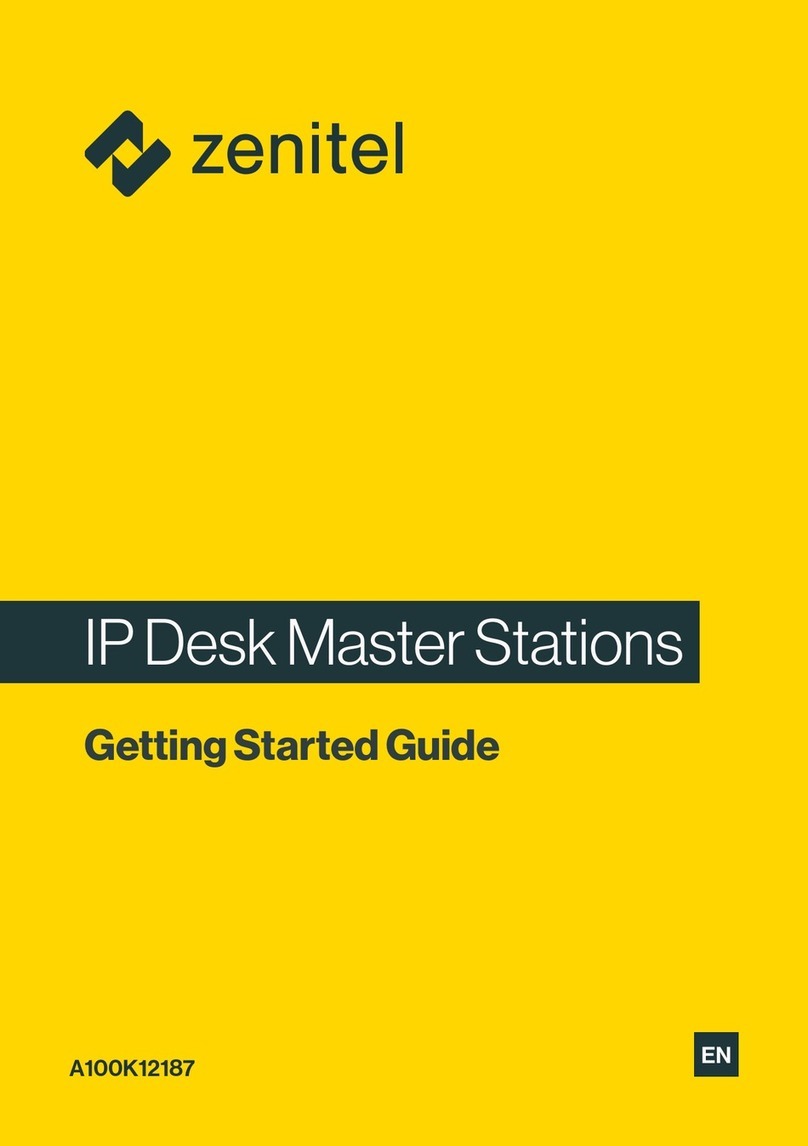
Zenitel
Zenitel IPDM-V2_P User manual
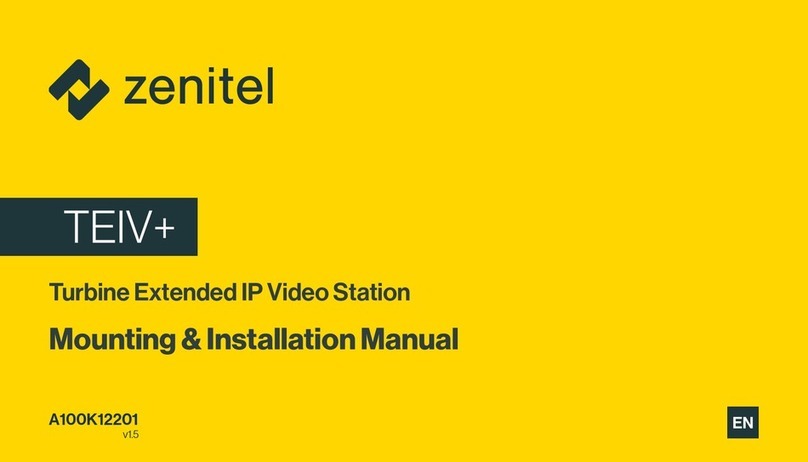
Zenitel
Zenitel TEIV+ User manual

Zenitel
Zenitel EAPFX-1-V2 Guide

Zenitel
Zenitel Turbine Compact IP + Guide

Zenitel
Zenitel VINGTOR STENTOFON ECP-AA1 Quick guide

Zenitel
Zenitel Vingtor Stentofon ITSV-3 User manual

Zenitel
Zenitel TCIS-1 Guide
Popular Intercom System manuals by other brands

MGL Avionics
MGL Avionics V16 manual

SSS Siedle
SSS Siedle BVI 750-0 Installation & programming

urmet domus
urmet domus AIKO 1716/1 quick start guide

urmet domus
urmet domus IPerVoice 1039 Installation

Alpha Communications
Alpha Communications STR QwikBus TT33-2 Installation, programming, and user's manual

Monacor
Monacor ICM-20H instruction manual























