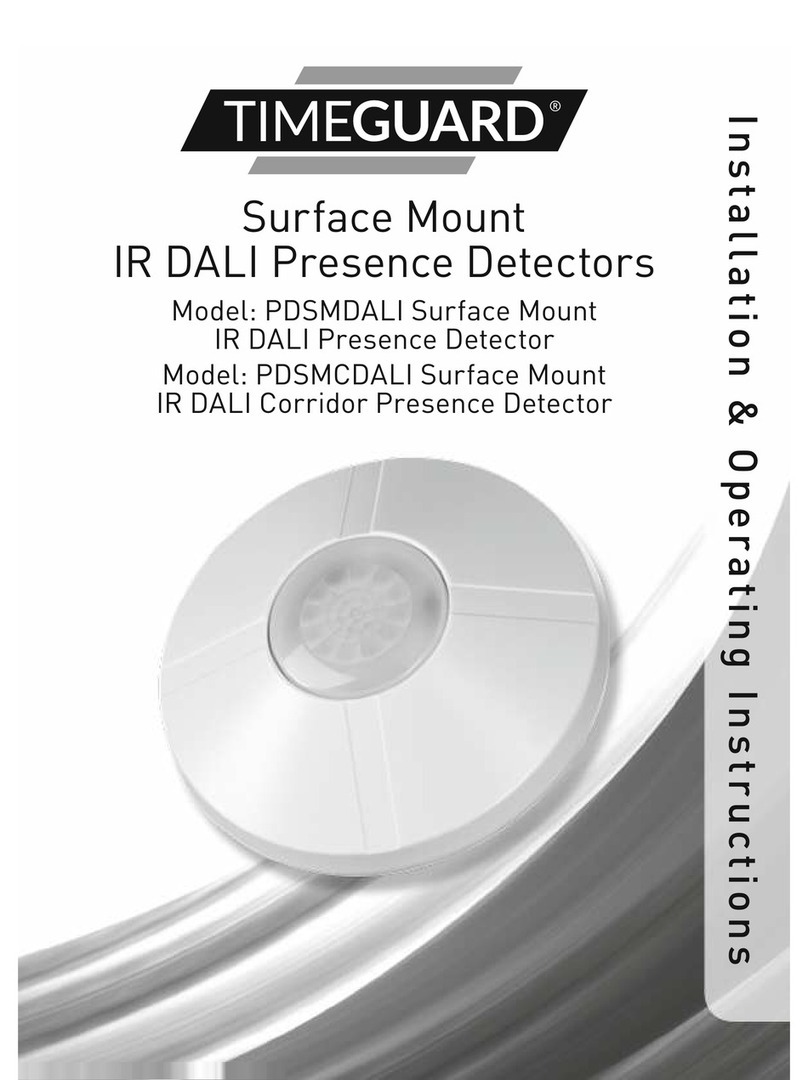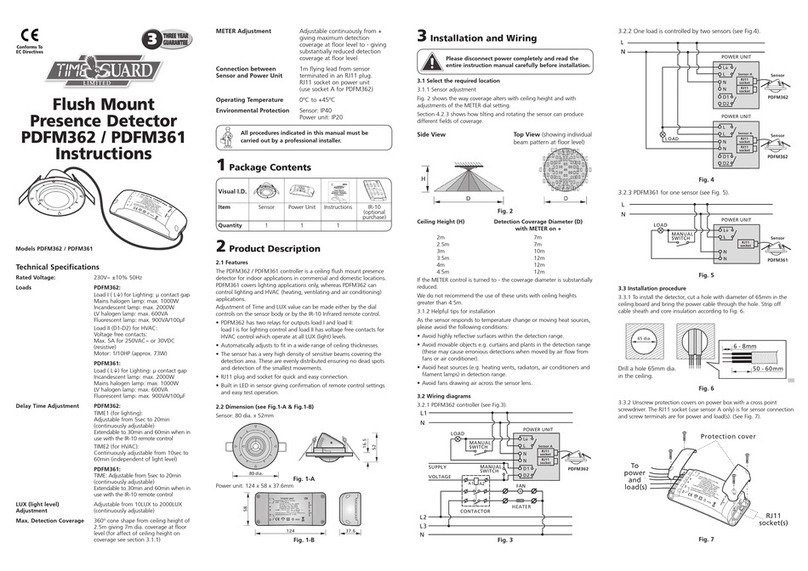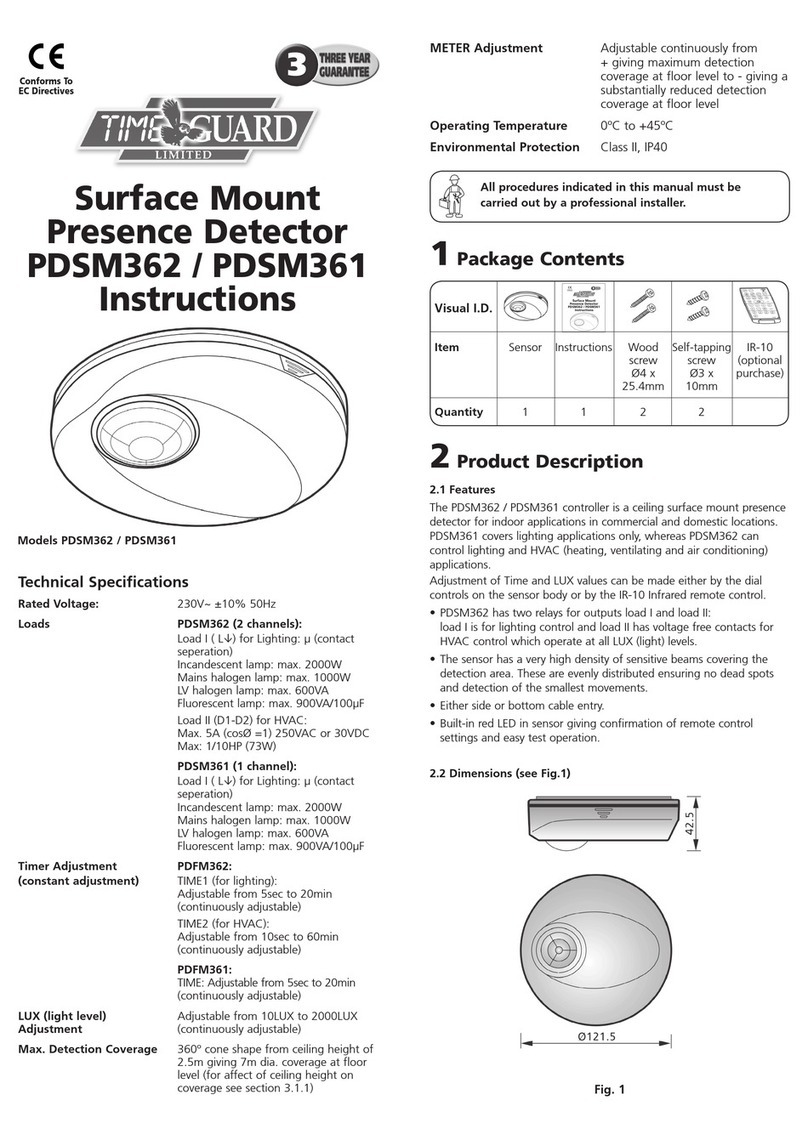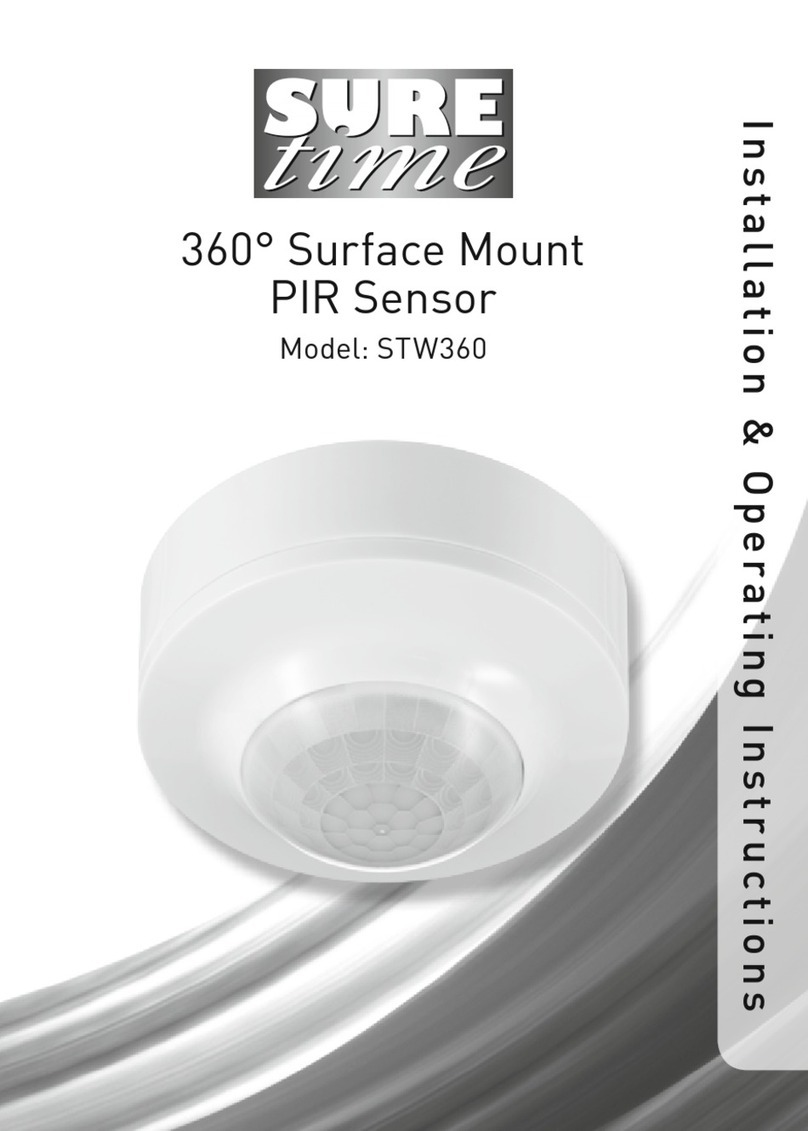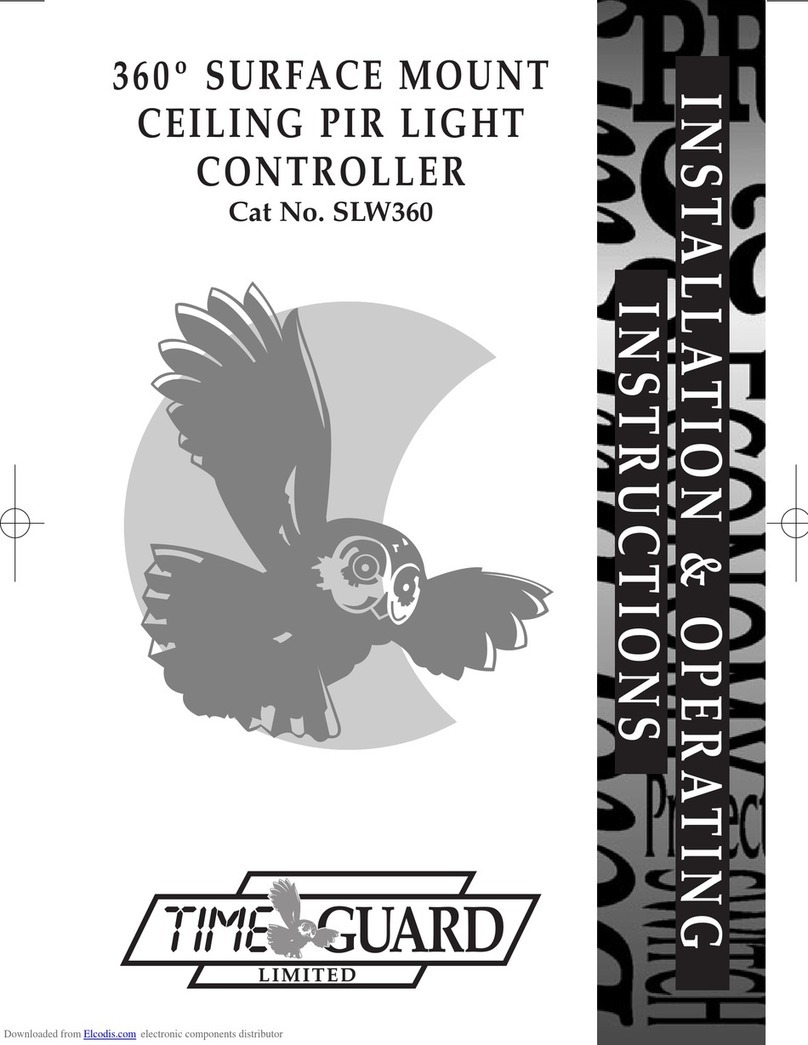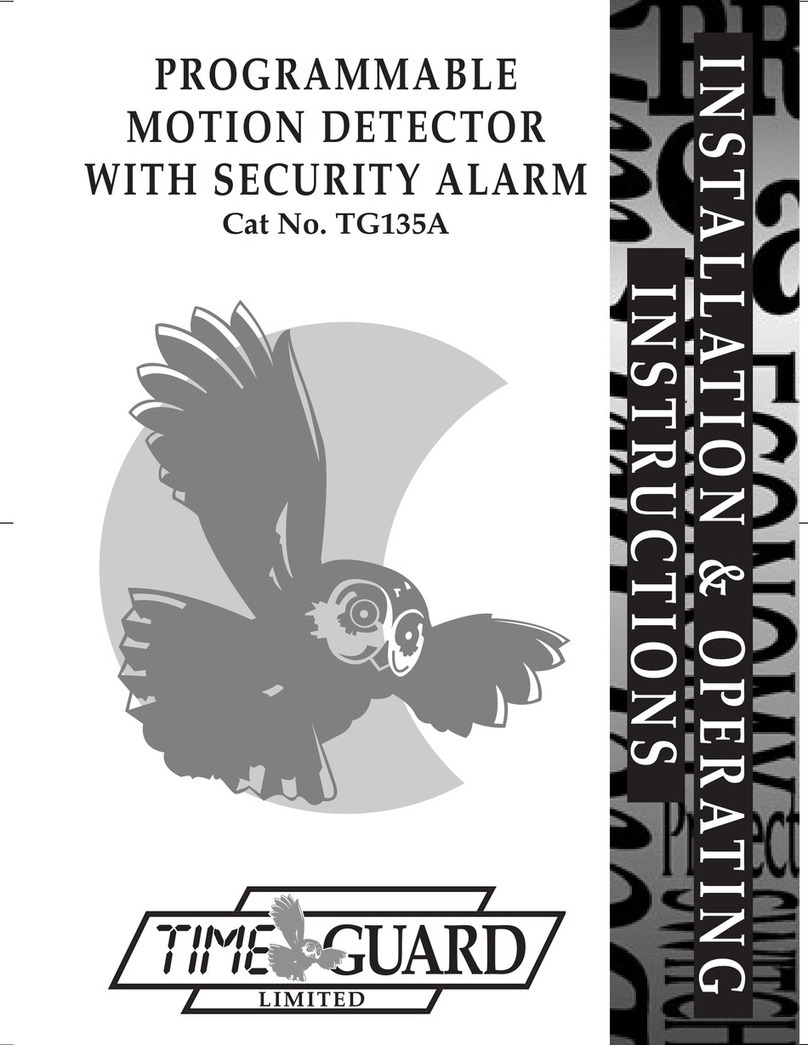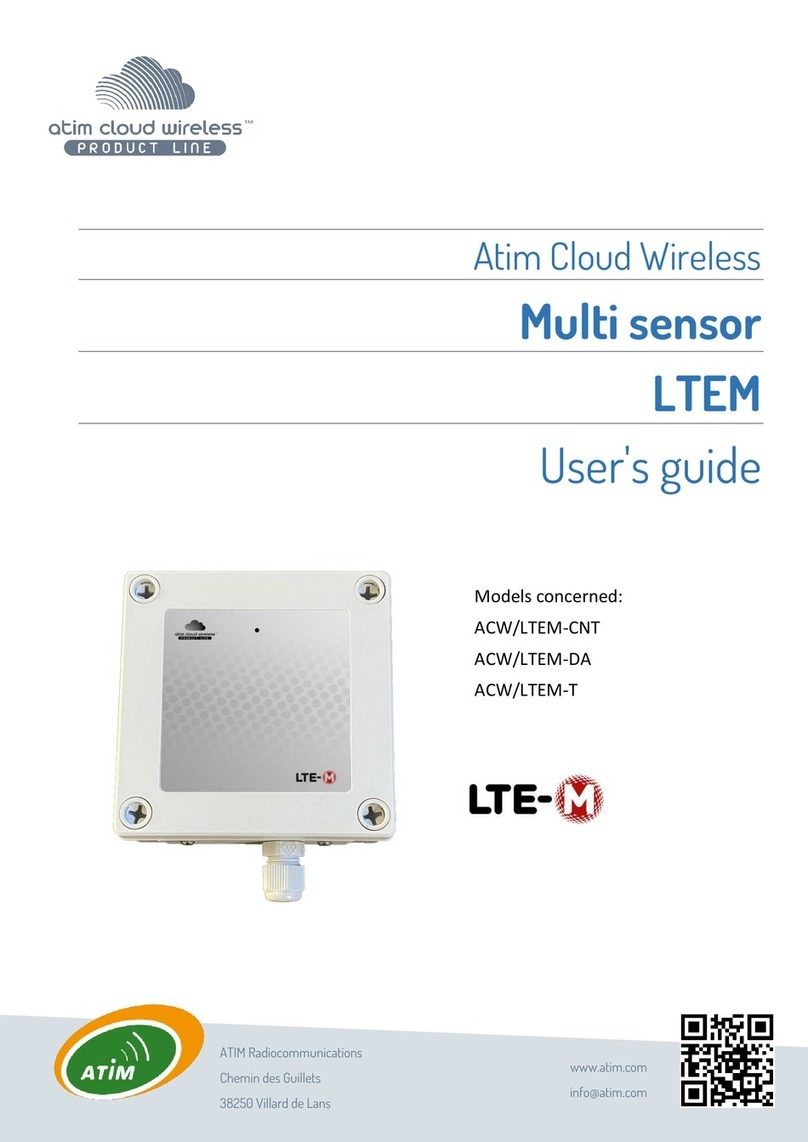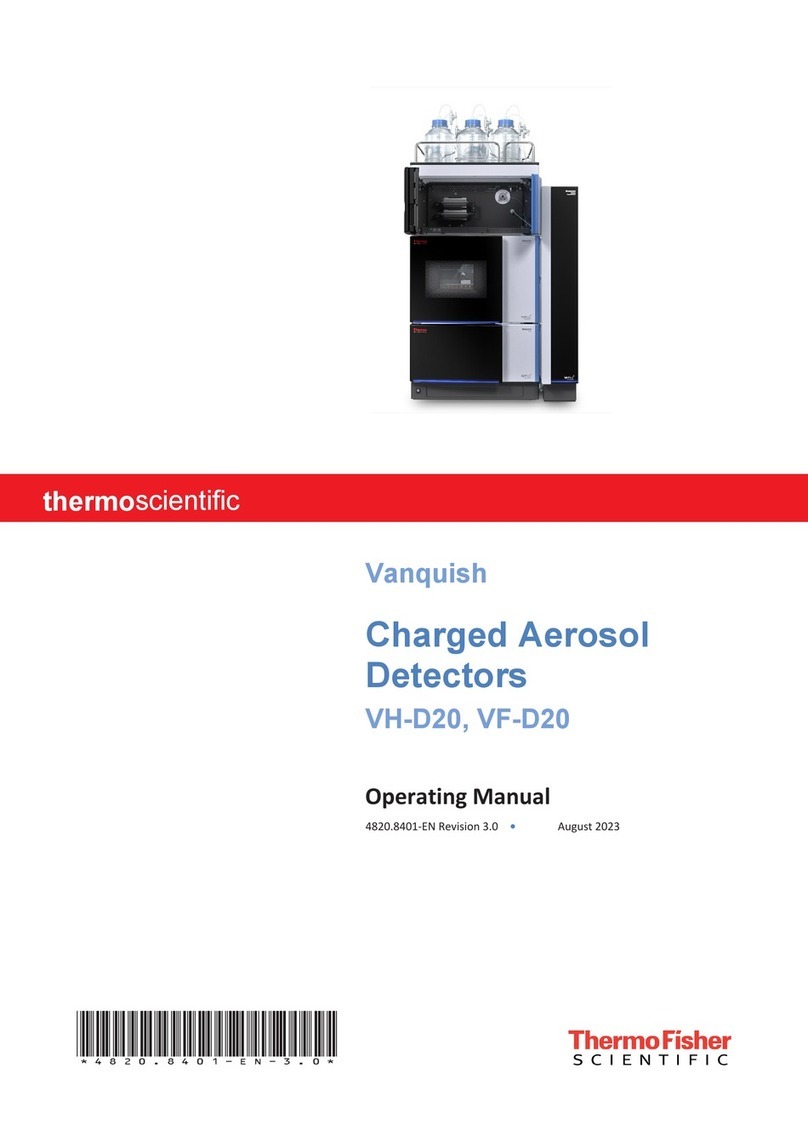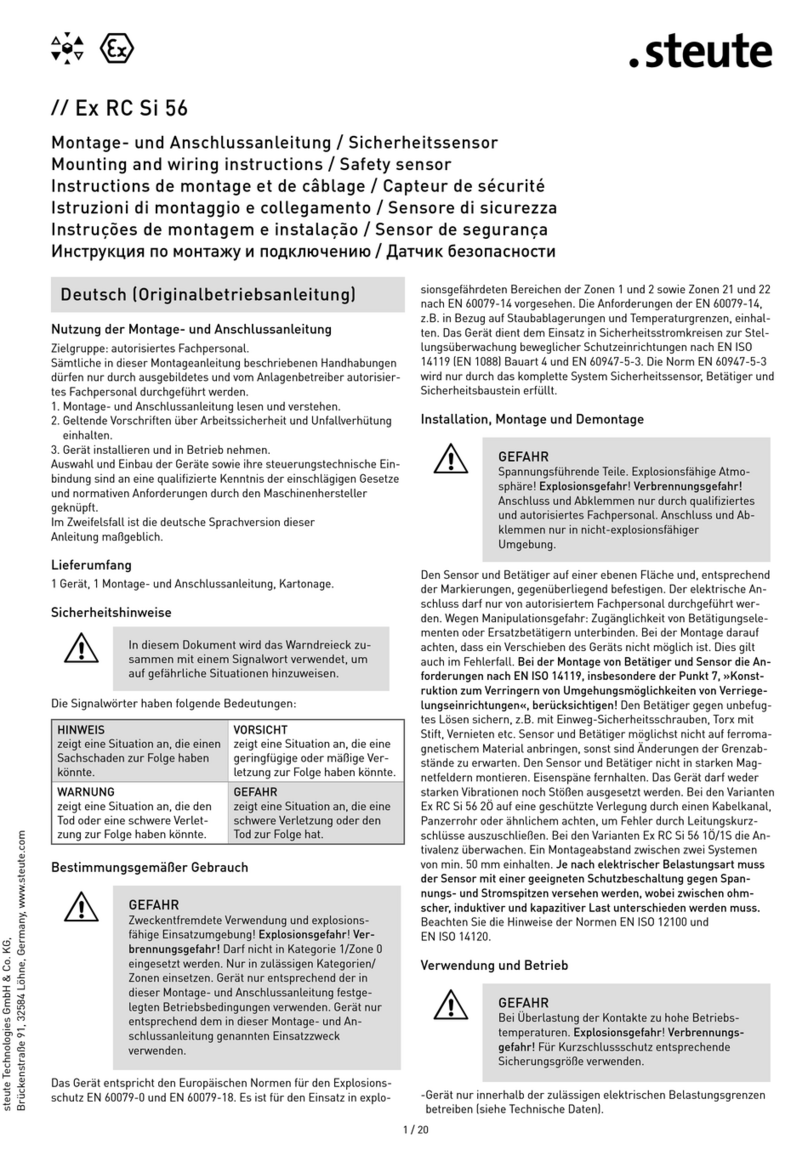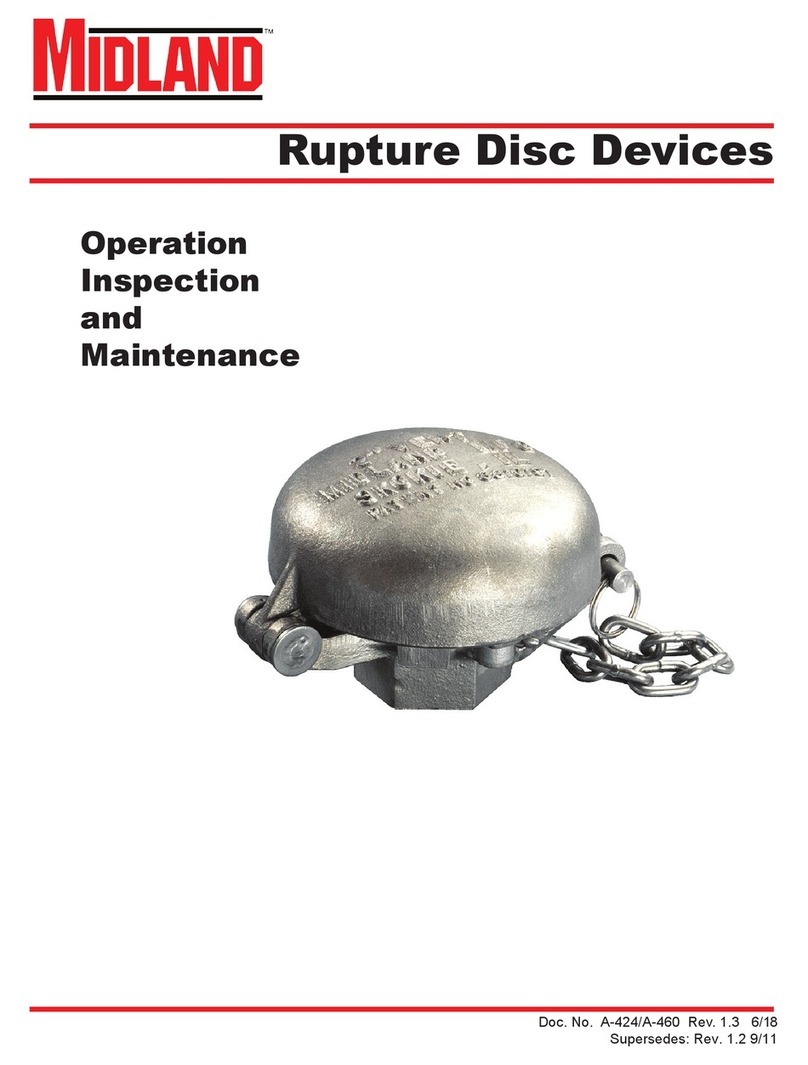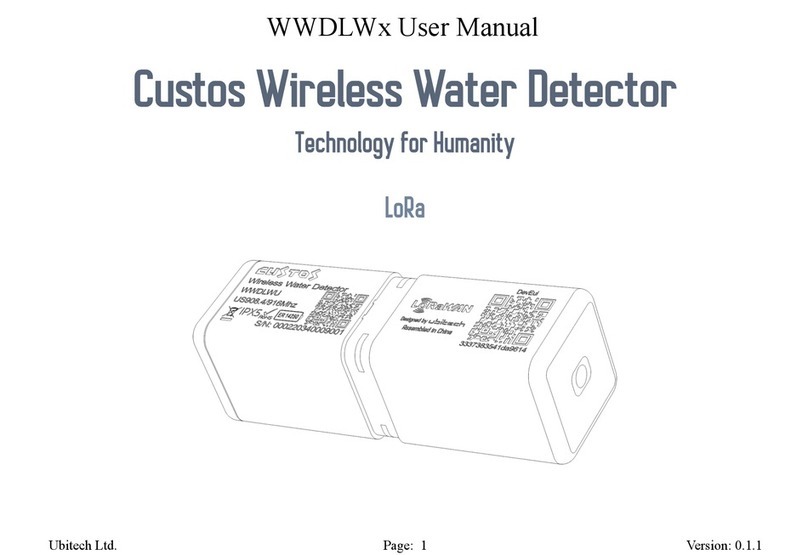Timeguard WFPIRB User manual

I n s t a llation & Ope r ating Instruction s
Tuya Smart Wi-Fi PIR
With Direct / Indirect Switching
Model WFPIRB - Black
Model WFPIRWH - White

1
1. General Information
These instructions should be read carefully and retained for
further reference and maintenance.
Timeguard reserve the right to alter these instructions
at any time. Up to date instructions will always be available
for download at www.timeguard.com
2. Safety
• Before installation or maintenance, ensure the mains supply
to the Wi-Fi PIR is switched off and the circuit supply fuses
are removed or the circuit breaker turned off.
• It is recommended that a qualified electrician is consulted or
used for the installation of this Wi-Fi PIR and install in
accordance with the current IEE wiring and Building
Regulations.
• Check that the total load on the circuit including when this
Wi-Fi PIR is fitted does not exceed the rating of the circuit
cable, fuse or circuit breaker.
• To clean use a clean dry cloth only. Do not use liquid cleaners.
3. Technical Specifications
• Class Protection: Class II
Note:
• IP Rating: IP55
• Operating Temperature: 0˚to 40˚C
• Wi-Fi Specification: 2.4GHz b/g/n only
• Frequency Range: 2.412 - 2.484 GHz
• Mains Suppply: 220-240V AC 50Hz

2
Switch: Switches relay ON / OFF as required.
Learn: Sets the current lux setting of installation area.
Lux Mode: Disables / enables the photocell depending
on the toggle position status on the app.
Time Setting: Adjusts the time delay of the PIR.
Lux Setting: Adjusts the lux setting of the PIR.
Auto: Presence detection mode.
Semi-Auto: Absence detection mode.
Test: Puts the device in test mode (will trigger day/night for
3 seconds when performing a walk test).
• PIR Detection Range: Up to 12m at a 2.5m
mounting height
(adjustable)
• Dectection Angle:
• Time ON Adjustment:
• (LUX) level adjustment: 10 - 2000
• Manual Override: Yes (App Based)
• Pan & Tilt Function: 160˚ Pan / 50˚ Tilt
• Construction: Polycarbonate
• Dimensions (H x W x D): 100mm x 79mm x 88mm
140˚ (Fixed)
30 seconds - 30 minutes
4. Operating Modes
• PIR Switching Capacity: 1000W Incandescent
500W Fluorescent
250W LED
• Contact Type: Normally Open,
micro disconnection

3
5. System Requirements
• Smartphone/Tablet with at least iOS 9.0 or Android 6.0.
Minimum software version requirements will be subject to
App updates from Tuya Inc. and not Timeguard.
• WLAN-enabled router: 2.4GHz (Separate Band)
• Tuya Smart App
6. Selecting a location
• The PIR has a number of detection zones at various
horizontal and vertical angles as shown below.
• A moving human body or object needs to cross one of
these zones to activate the sensor. The optimum height
for this is between 1.5m - 2m mouting height. Careful
positioning of the PIR is required to ensure the best
performance from the PIR and the appointed
approach path.
Effective Approach Path
(ACROSS)
Ineffective Approach Path
(TOWARDS)

4
7. Installation
• Avoid positioning the PIR near any sources of heat in
and around the detection area such as extractor fans,
tumble dryers or boiler exhausts etc. This would also
include other light sources such as secuirty lights.
• Reflective surfaces (i.e. pools of water, white painted
walls, overhanging branches and other types of foliage)
may cause false activation under heightened weather
conditions.
• During extreme weather conditions the PIR may exhibit
unusual behaviour. Once normal weather resumes, the
PIR will carry out normal operations.
• Ensure the mains supply is switched off and the circuit
supply fuses are removed or the circuit breaker turned
off.
• An isolating switch should be installed
to enable the power to be switched
ON and OFF to the luminaire.
This allows the unit to be
easily switched OFF for
maintenance purposes.

5
• Remove the wall plate from the PIR sensor as
shown on the diagram.
• Using the wall plate as a template mark the
position of the fitting holes. Drill the holes.
Then, insert the rawl plugs into the
holes.
• Pass the supply cable through the cable
entry point on the wall plate, ensuring the grommet(s)
is used to maintain the IP rating of the PIR sensor.
• Fix the wall plate to the wall. Take care not to
over-tighten the screws to prevent damage to the wall
plate. If using a power screwdriver, use the lowest
torque setting.
• Terminate the cable into the terminal block ensuring
correct polarity is observed and that all bare conductors
are sleeved see section 8 ( Connection Diagram).

6
8. Connection Diagram
Connect the mains supply cable to the terminal block
on the back plate as follows (see connection below).
NEUTRAL (Blue)
N
EARTH (Green/Yellow)
LIVE (Brown)
L
Connect the cable from the lighting
load to the terminal block on the backplate
as follows;
EARTH (Green/Yellow)
NEUTRAL (Blue)
N
SWITCH LIVE (Brown)
L‘
Ensure all connections are secure.
Line the unit up with the wall plate, apply pressure to
both sides of the unit until all catches click into place to
ensure a weatherproof seal.
230V AC
50Hz
MAINS
LOAD
L
N
ISOLATION SWITCH
L
L’
Use the earth (loop)
terminal to join the supply
and load if required.
SUPPLY
N

7
Important Note: Skip to Section 10, (Pairing Your Device)
if you wish to set the lux and timeout parameters via
the Tuya Smart app.
Note: See page 8 for PIR controls.
9. Commisioning and Operation
• Restore the power from the mains supply breaker or
isolating switch and test for the correct operation.
• Once the PIR’s pan and tilt angles have been set,
adjust the time dial (fully clockwise), to test mode.
This should bypass the photocell so the walk test can
commence at day or night periods.
• The PIR should now switch on the luminaire at anytime
where movement is detected. If the PIR fails to switch
ON set the lux dial to 2000 lux.
• Once the unit times out to the OFF position walk across
the detection area, when the PIR is triggered and the
load will turn ON briefly for a set amount of time.
• Once satisfied with the pickup area of the PIR twist the
lux dial in the anti-clockwise direction to trigger when
dusk is approaching, then set the time delay to your
preference. (Best performed in real time conditions).
Walk Test Procedure

8
10. Downloading App & Registration
PIR Controls
Reset Button
(Used for pairing
and factory reset)
Lux Dial
(Dusk/Dawn/Learn)
PIR Lens
Time Delay Dial
Note: the sensitivity of the dials can vary slightly
Test
TIME
RESET
LUX
30s
30 Min
15 Min
10 Min
5 Min
1 Min
10
2000
1000
500
100
Note: the mobile or tablet device must be connected to
a 2.4GHz band on the router. Pairing on the 5GHz band
will result in pairing timing out or being unsuccessful.
Refer to your ISP (Internet Service Provider) on
separating the bands if required.
• Ensure your phone or tablet is connected to your local
Wi-Fi network.
• Download the Tuya Smart App onto your phone or
tablet by searching for ’Tuya Smart’ on Google Play
or the App Store. You can also scan the QR code on
page 9 applicable to your device.

9
• Install the App and open it to the registration screen.
Click on the ’Register’ button.
• Tap ‘Agree’ to accept the privacy policy.
• Choose your region by selecting your
‘Country Code’. Enter your email address and phone
number and click ‘Get Verification Code’.
• Enter the verification code sent to the email address
or phone number that you provided. Once you have
successfully entered the code, the app will
automatically move you to the password screen.

10
• Assign a password (this must be between 6 to 20
characters including letters and digits) and click
‘Done’. The App home page will now appear.
11. Pairing Your Device(s)
Note: if you are using a VPN, make sure this is disabled
before continuing, and ensure that the 2.4GHz Wi-Fi band
is enabled for this device, separate from the 5GHz band.
• Once you are on the home page of the Tuya Smart App
press the plus button ‘ ’ on the top right hand side of
the app.
• Under the ‘Add Manually’ menu, select the
‘Sensors’ catagory on the left hand side of the app.
Then select ‘Sensor (Wi-Fi)’ from the devices list.
• Enter the Wi-Fi password for the network your mobile
or tablet is curently connected to and then press the
‘next’ button.
• Press and hold the pairing (reset) button on the Wi-Fi
PIR for 5 seconds, the Wi-Fi connection indicator will
begin to flash rapidly.
• Select the ‘Confirm the indicator is blinking rapidly’
option on the App, then press the ‘next’ button to
begin the pairing process.
• Shortly into the pairing process, the flashing Wi-Fi light
will cease flashing and become stable. This indicates
that the device has joined the network.

11
• Once the pairing process is complete, you can rename
the device as required or press ‘Done’ to complete the
pairing process.
Note: if the pairing process was not successful, follow
the bullet points from ‘Section 11’ to try again ensuring
that the conditions for pairing have been met.
12. Smart Home Assistant
13. Offline Control
For Smart Home Assistant services such as Google Home
or Amazon Alexa, follow the on-board instructions on
the TuyaSmart App. This can be found under the ‘Me’
section on the home page of the App.
If the device was to lose its Wi-Fi connection to your
network, the device will continue to work under the last
configured setting applied. For example, if the PIR was
set via the app last before going offline, the time and lux
values will remain unchanged when offline unless the
the PIR settings have been adjusted outside of the app.
If the PIR was configured physically, it will run based on
these settings and reflect the changes on the app once
the PIR is back online.
Note: The Smart Home Assistant services supported by
the TuyaSmart App may change as it is a 3rd party App
Service. Any services that may be removed are the
responsibility of TuyaSmart developers and not
Timeguard.

12
14. Control Screen
1
3
4
6
79
10
8
2
Switch: Current ON/OFF Status / Manual
Override Toggle
Trigger: PIR Trigger Display
ON: Motion Detected
OFF: No Motion Detected
5
Suspend Motion Sensor (6 Hours)
ON: When active the PIR will be suspended for
6 hours. The PIR will then revert to the previous
setting before this mode was active.
PIR suspention may be useful for extreme weather
conditions where false activation is common in PIRs.
This process should circumvent the need to cover
the PIR lens or power down the PIR manually.
ON : Active Load OFF : Non - Active Load
Learn
ON: Active / OFF Inactive
After the PIR has completed the learn process,
the toggle will switch off automatically.
Manual: PIR switches over from app control to the
the current physical lux and time delay settings.
Once an adjustment has been made in the app,
this will then become the primary method of
control for the PIR. If the dials are adjusted after at
any time, the settings will then sync with the app.
Sensor Light
ON: When PIR is triggered, the LED indicator will
flash.
OFF: When PIR is triggered, the LED indicator will
remain blank.
Disable Photocell
ON: Photocell disabled
OFF: Photocell enabled
Time Setting: (±30sec):
30 - 1800 Seconds (30s - 30mins)
Lux Setting: (± 5 Lux)
5 - 2000 Lux
Adjustable In AppAdjustable In App
Mode Selection: Auto (Presence Mode), Semi-Auto ( Absence Mode) & Test Mode
When test mode has been set, the PIR will revert to the previous mode after 10 minutes.
1 2
34
5
67
89
10

Problem Cause/Solution
The luminaire does
not switch on when
in the detection
area.
Bulb faulty or missing.
Nearby light sources causing interference.
Redirect the PIR or light source if possible.
Smart automation function is not active or
set on the app. (Indirect switching only).
False activation.
(Luminaire switches
on for no apparent
reason).
Heat sources as described in section 6.
Reflective surfaces described in section 6.
Moving pedestrians, cars or animals in
the area. Check the detection area.
Nearby electromagnetic disturbance from
a neighbouring circuit (CCTV interference).
Luminaire remains
switched on.
Continuous false activation resetting the
delay time when an object is detected.
Luminaire switches
on during daylight
hours.
Shadow casting over the PIR sensor
Clouds creating a dark presence.
Ensure the luminaire receives adequate
daylight from all angles (not covered).
15. Troubleshooting Guide
13
MOUNT ON A STABLE SURFACEAIM SENSOR DOWNWARD TO REDUCE
RANGE

1414
3 Year Guarantee
In the unlikely event of this product becoming faulty due
to defective material or manufacture, within 3 years of the
date of purchase, please return it to your supplier with
proof of purchase and it will be replaced free of charge.
For years 2 to 3 or with any difficulty in the first year,
telephone our helpline. Note: a proof of purchase is
required in all cases. For all eligible replacements (where
agreed by Timeguard) the customer is responsible for all
shipping/postage charges outside of the UK. All shipping
costs are to be paid in advance before a replacement is sent.
MAKE SURE LENS NEVER POINTS
DIRECTLY AT THE SUN
DON'T MOUNT ABOVE LAMPS
OR NEAR AIR VENTS
MORE SENSITIVE TO MOVEMENT
ACROSS FIELD THAN INTO FIELD
POSITION SENSOR EXACTLY LEVEL
FROM SIDE TO SIDE
AVOID REFLECTED LIGHT FROM
BRIGHT SURFACES
DON'T EXPOSE TO RAIN OR
ROOF RUNOFF

If you experience problems, do not immediately
return the unit to the store.
Email the Timeguard Customer Helpline:
HELPLINE
helpline@timeguard.com
or call the helpdesk on 020 8450 0515
Qualified Customer Support Coordinators will be online
to assist in resolving your query.
For a product brochure please contact:
Timeguard Limited.
Victory Park 400 Edgware Road,
London NW2 6ND
Sales Office: 02084521112
www.timeguard.com
67.058.693 (Issue 1)
T.W - May 2021
This manual suits for next models
1
Table of contents
Other Timeguard Security Sensor manuals