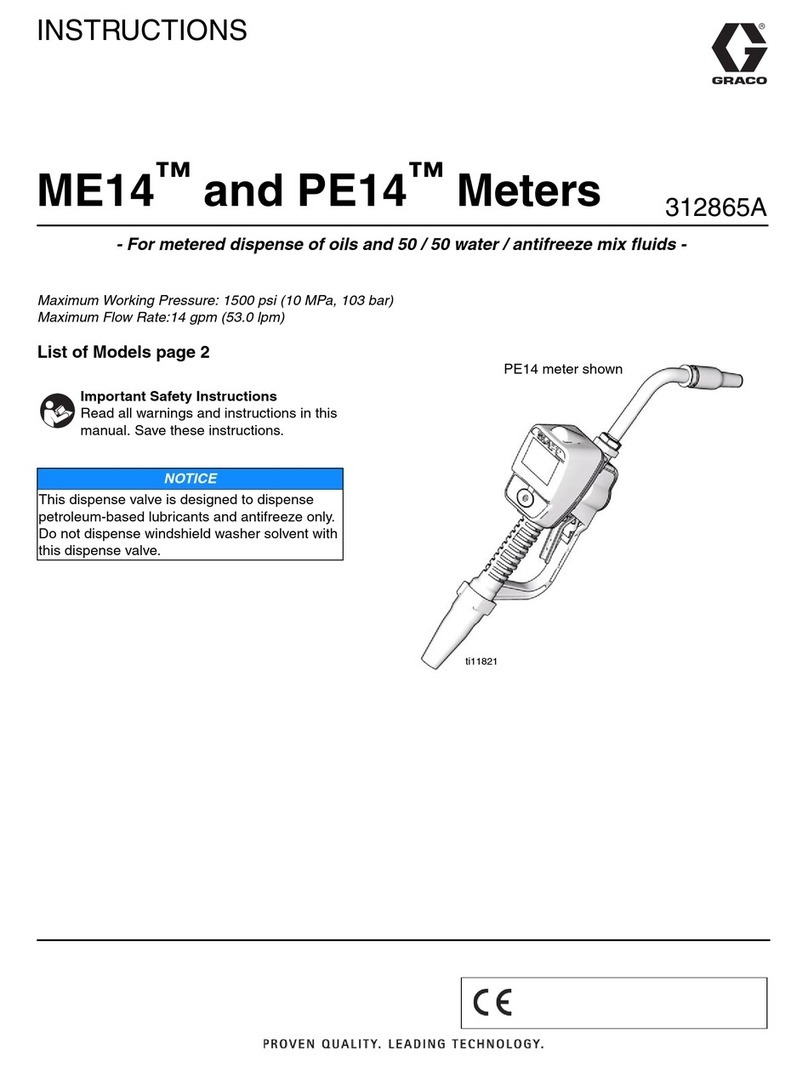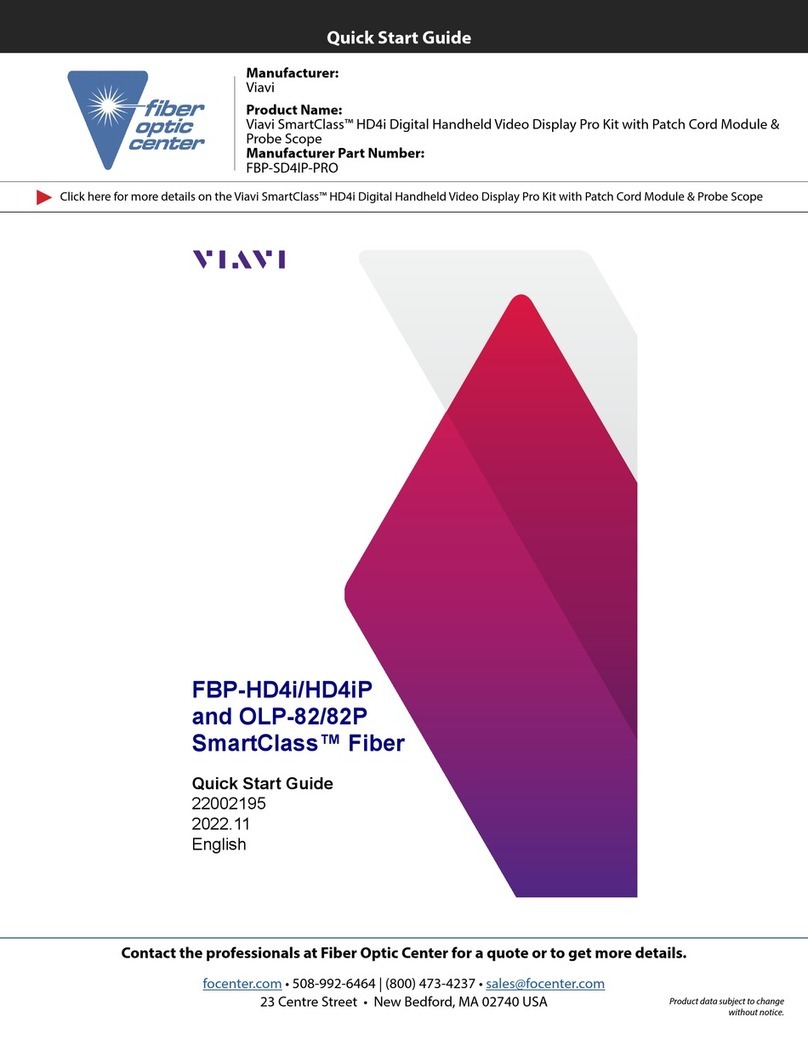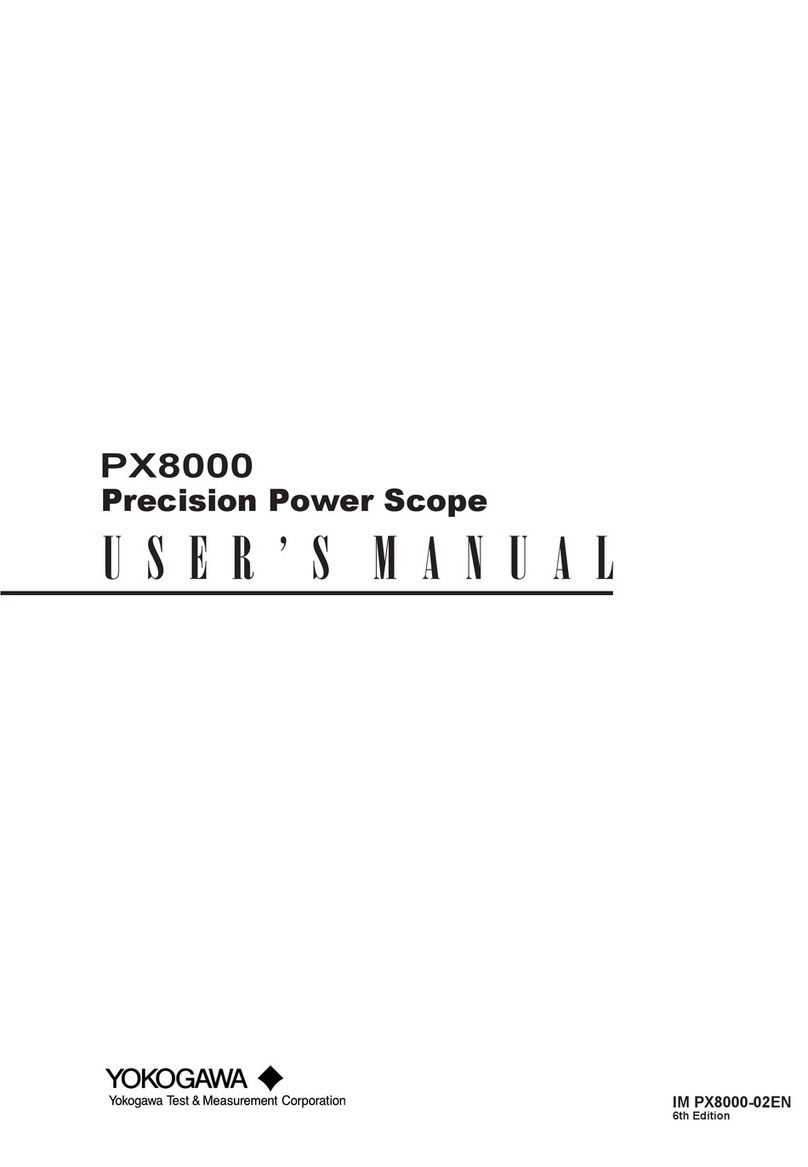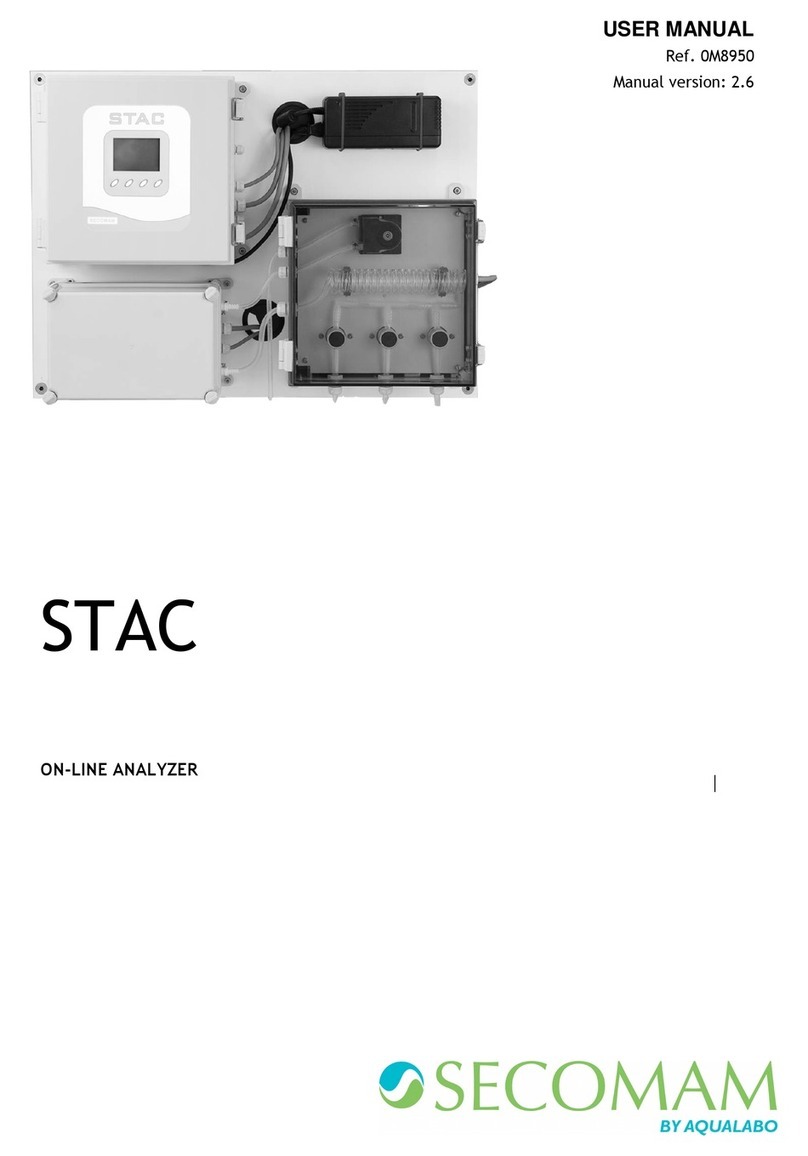TimeTronics MacFinish 2HS 500 User manual
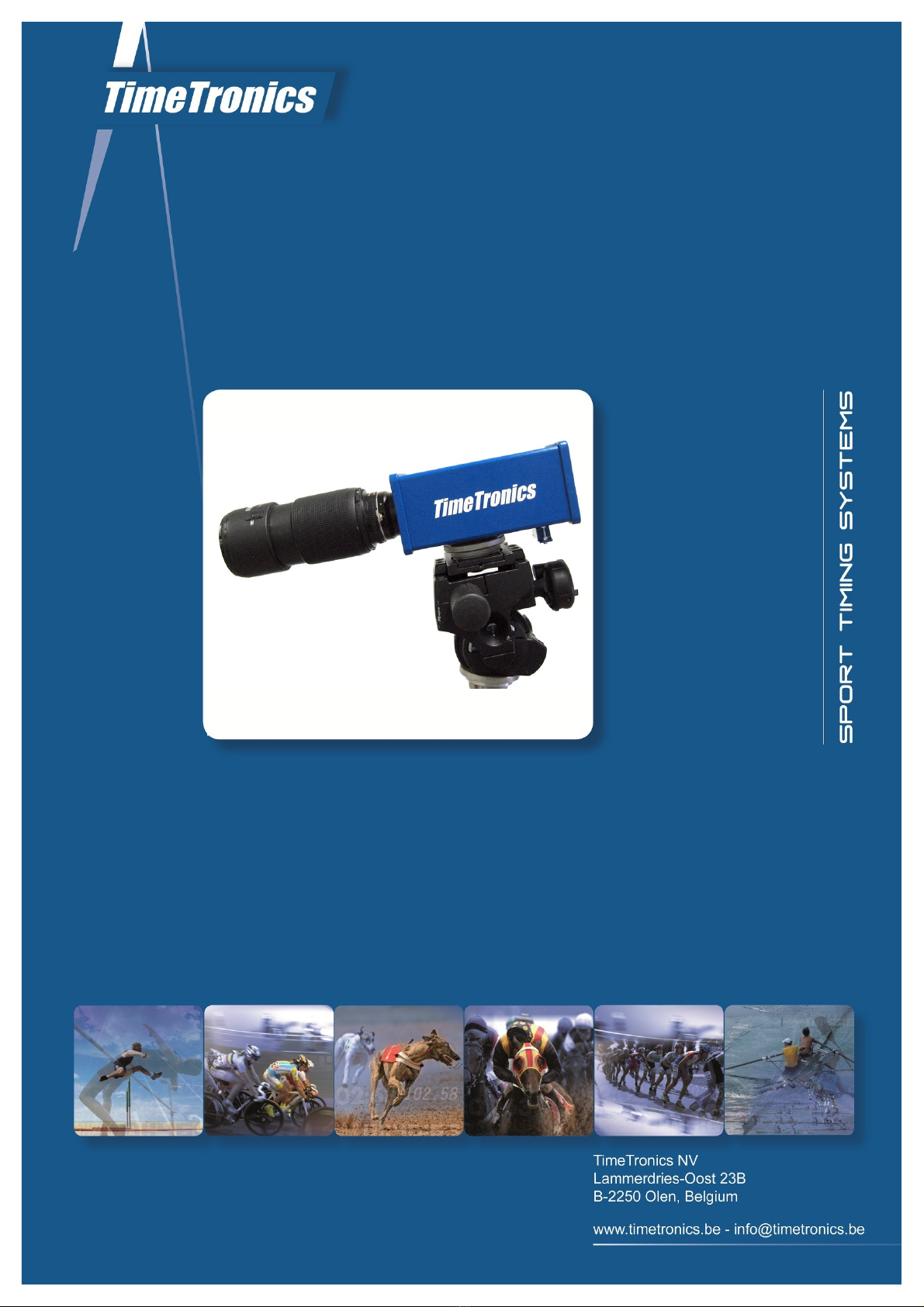
Manual
MacFinish 2HS 500
Version: 2014 v1
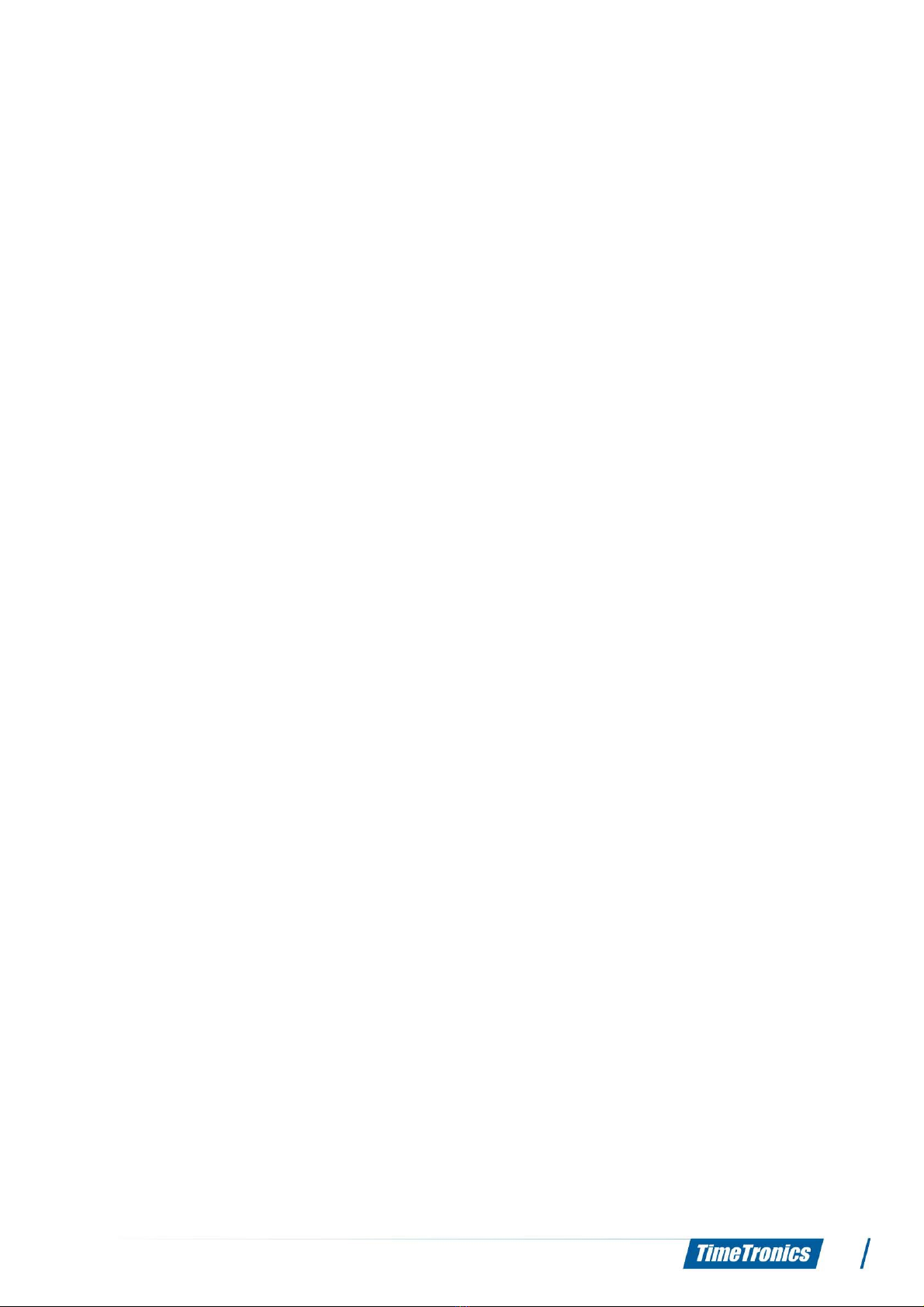
MacFinish 2HS 500 manual
Table of Contents
1.PREFACE.....................................................................................................................3
2.HOW DO WE CONNECT ALL CABLES?..............................................................................4
2.1 Camera connection ..............................................................................................4
2.2 Mounting the camera on the tripod and len on the camera .......................................4
2.3 Steamy len e ......................................................................................................5
2.4 Interface Box.......................................................................................................5
2.4.1 Start detection ..............................................................................................5
2.4.1.1 Start detector/ tart pi tol.............................................................................6
2.4.1.2 Manual Start Pu h Button ............................................................................6
2.4.1.3 Cable to witch of tarting gate ....................................................................6
2.4.2 Fini h detection .............................................................................................7
2.4.2.1 Photocell .................................................................................................7
2.4.2.2 Manual Fini h Pu h Button ..........................................................................8
2.4.3 Arrival Remote Control Box .............................................................................8
2.4.4 Serial port for ScoreBoard (SB) .......................................................................9
2.4.5 Serial port for WindSpeed (WS).......................................................................9
2.4.6 Serial port for FieldTerminal (FT) .....................................................................9
2.4.7 Power = 12 VDC battery, with optional battery charger ......................................9
3.SOFTWARE INSTALLATION..........................................................................................10
3.1 Framework .NET 4..............................................................................................10
3.2 Pylon in tallation:...............................................................................................10
3.3 MacFini h 2HS 500 oftware in tallation.................................................................10
4.SOFTWARE................................................................................................................11
4.1 In general..........................................................................................................11
4.2 File/Camera tab..................................................................................................12
4.2.1 File.............................................................................................................12
4.2.2 Viewer check box.........................................................................................12
4.2.3 Virtual photo cell .........................................................................................12
4.2.4 Line Rate bar / Gain Rate bar.........................................................................12
4.3 Po ition/Zoom....................................................................................................12
4.3.1 Po ition.......................................................................................................13
4.3.2 Zoom..........................................................................................................13
4.3.3 Orientation..................................................................................................13
4.4 Image...............................................................................................................13
4.4.1 Pixel Shift....................................................................................................13
4.4.2 Black/White Calibration.................................................................................14
4.4.3 Contra t/Lumino ity......................................................................................14
4.4.4 Delete.........................................................................................................14
4.5 Export...............................................................................................................15
4.5.1 Export Setting ............................................................................................15
4.5.2 Ticket.........................................................................................................15
4.5.3 Remote Control............................................................................................15
4.6 Re ult ..............................................................................................................15
5.ADVANCED USER SETTINGS........................................................................................17
5.1 Data file............................................................................................................17
5.2 Setting .............................................................................................................17
6.SHORTCUT KEYS........................................................................................................19
2
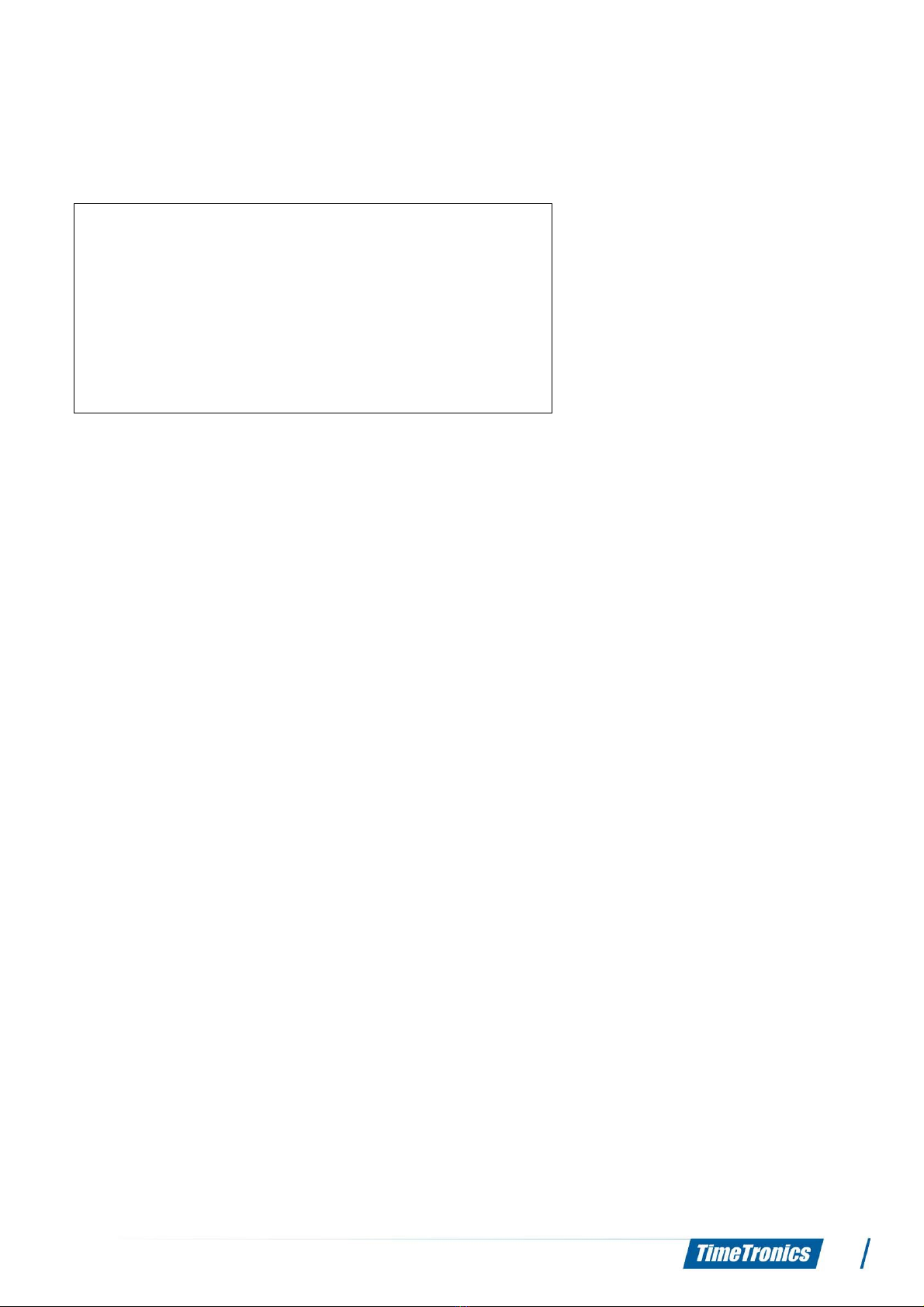
MacFinish 2HS 500 manual
1. PREFACE
MacFinish Photo-finish: Concept-Idea
Welcome to the 'MacFini h 2HS 500' u er manual.
May we recommend you to gently leaf through the entire manual fir t, ju t to have an initial idea of
how the manual i tructured. A we cannot po ibly explain all detail imultaneou ly, thi might
help you a bit in under tanding and tracing thing back. Of cour e, the table of content will al o
help you in doing o.
If you, after reading thi document, have any further que tion regarding the operation or ervice of
thi or any other TimeTronic equipment, plea e contact your local di tributor or TimeTronic directly,
by email; info@timetronic .be, or call u at (32) 14 / 23.19.11
Plea e al o contact u if you have any remark or advi e regarding thi u er manual;
info@timetronic .be.
Good luck with MacFini h 2HS 500 and thank you for your confidence in the TimeTronic product
and ervice .
The editor .
© Copyright 1998...2014 TimeTronic . All right re erved.
TimeTronic
Lammerdrie 27
B-2250 Olen
Belgium
Tel.: (32) 14 - 23.19.11
Fax: (32) 14 - 23.19.44
MacFini h II c i and MacFini h Ethernet are regi tered trademark of TimeTronic .
TimeTronic pecification or functional feature are ubject to change without notice.
TimeTronic i not re pon ible for the con equence of erroneou u age or functioning of the MacFini h (any ver ion).
Window and Window XP are regi tered trademark of Micro oft Corporation.
3
The idea of photo-fini h i , a the name indicate , to take
picture of the fini h line when an athlete or object arrive .
Contrary to ordinary ‘ till’ picture taken with your camera,
the MacFini h y tem record only the fini h line. With a
range from 100 to 9300 line per econd, the
MacFini h 2HS 500 end the re ulting picture to the
MacFini h PC. Thi allow the operator to read time with
an accuracy of up to 0.5 thou andth of a econd.
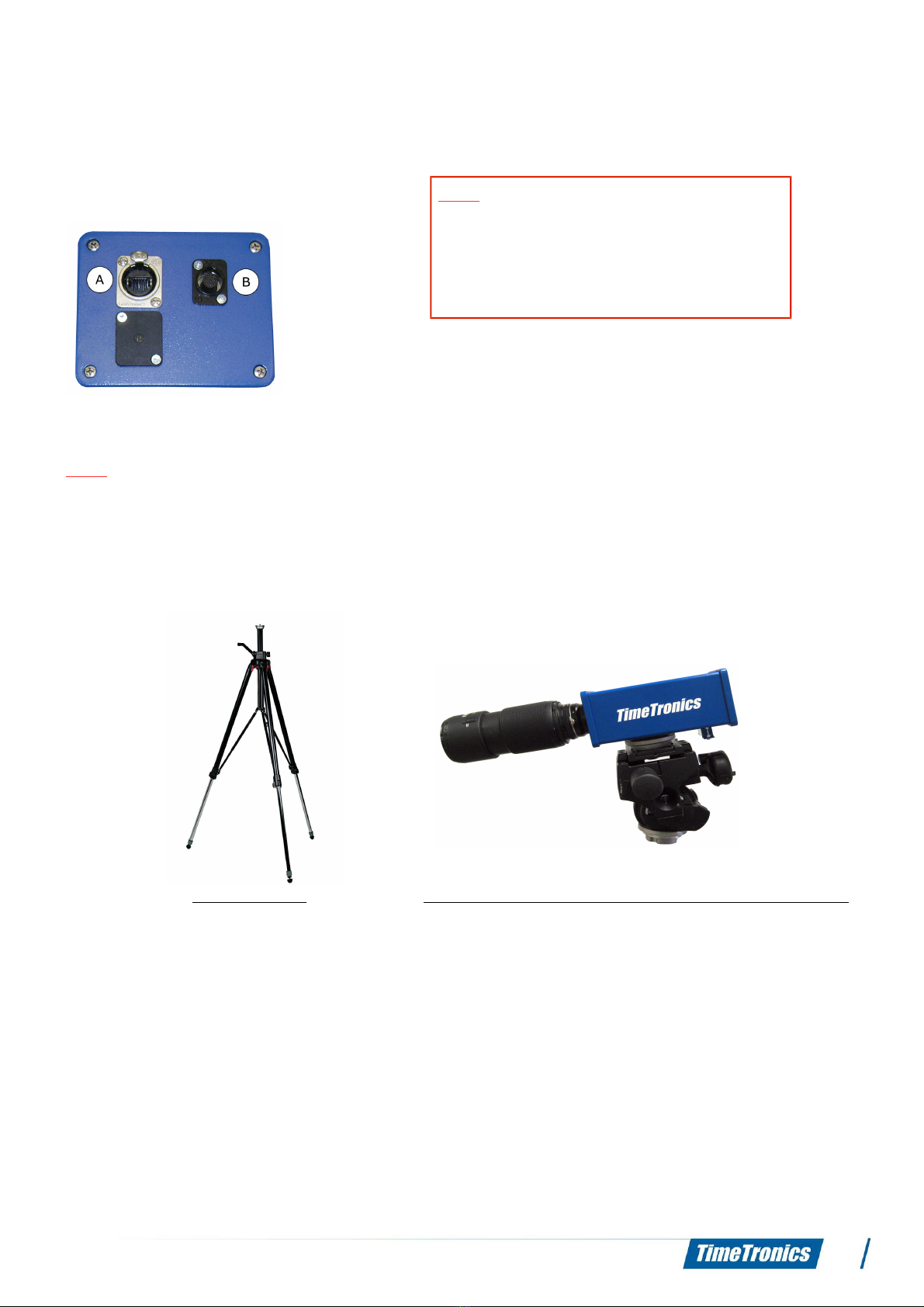
MacFinish 2HS 500 manual
2. H W D WE C NNECT ALL CABLES?
2.1 Camera connections
At the back of the MacFini h 2HS 500 camera, you have two
connection . In the “A” connection you need to plug in the Ethernet
cable, which i u ed to make the direct connection with your photo-
fini h computer. The “B” connection i u ed to plug in the cable of your Interface Box to make
further connection with the battery, photocell , tart ignal, etc.
Note: It i very important that you connect the camera directly with the photo-fini h computer!
There may be no interference by an Ethernet witch or hub for thi connection! Thi i very
important for the MacFini h 2HS 500.
If you need to u e other Ethernet connection on your computer, you will need to work with an
Ethernet witch. Plug in the 'USB to Ethernet converter' in one of the computer' USB port .
2.2 Mounting the camera on the tripod and lens on the camera
Photos: Tripod MacFinish 2HS 500 camera, lens and Pro camera head
Attach the camera head on the tripod or camera pole fir t. Then attach the camera on the camera
head.
Attach the F-mount (NIKON bayonet mount) len to the camera. Make ure that the little white ball
on the len i facing up, lide the len into the camera, and turn left until you hear a ‘click’. The len
i now fixed to the camera. Completely open the len diaphragm (= iri ) (on the malle t number,
for example "F2.8"). Adju t the focu between 10 meter and “infinite“ and zoom out (if you u e a
zoom len ).
4
Note: It i very important for the
MacFini h 2HS 500 to have a direct
connection between the Ethernet cable
from your camera and the photo-fini h
computer!
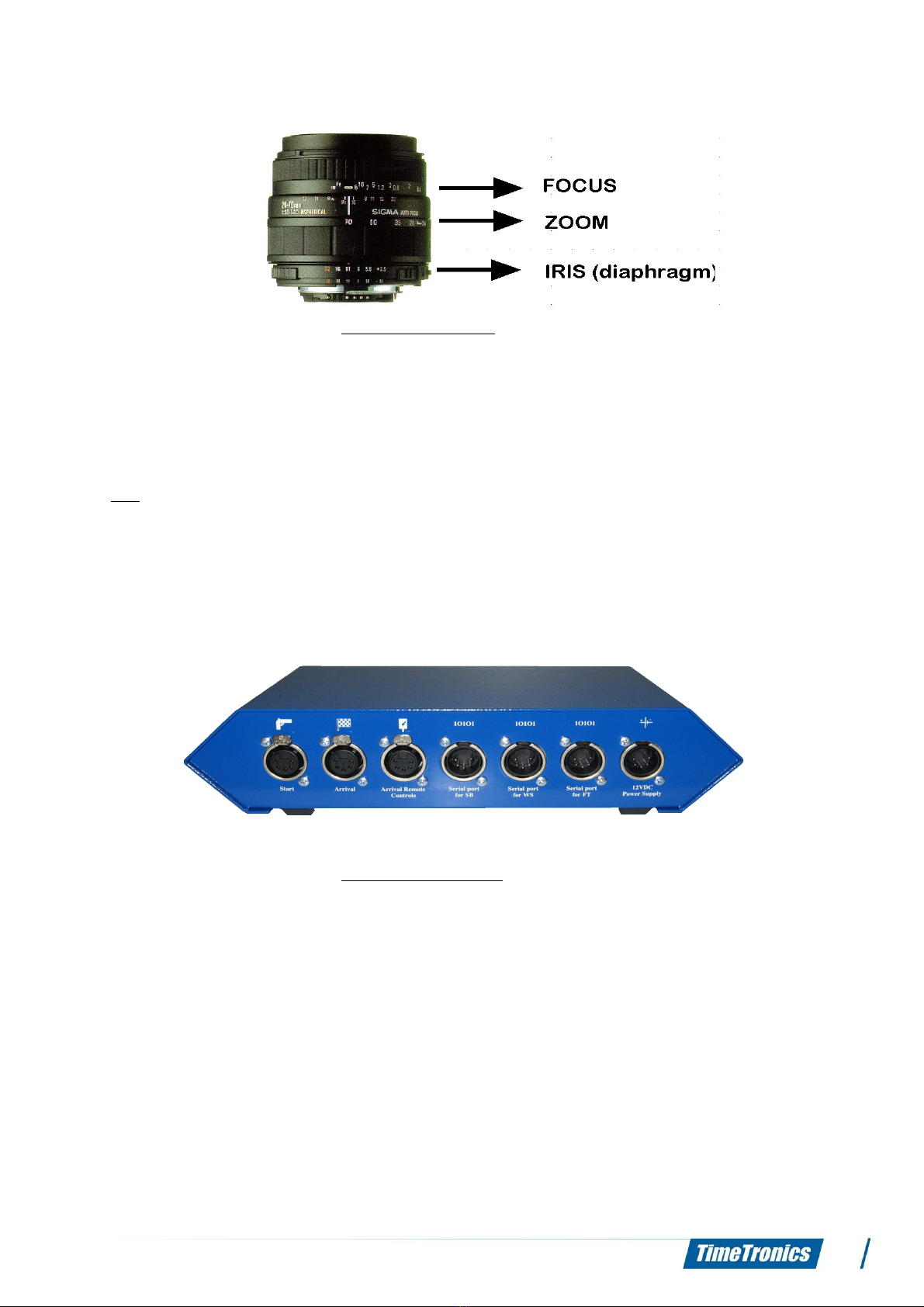
MacFinish 2HS 500 manual
Photo: Camera lens
2. Steamy lenses
You could ometime truggle with a teamy len in hot and moi t countrie . When having tored
the equipment in a cool or air-conditioned room, the wet air may tart conden ing on the cold len
gla during the fir t quarter of an hour when expo ed to thi ‘tropical’ weather. Water may tart
dropping from the len . In thi ca e, we recommend you to ju t wait for a quarter of an hour to
have the equipment adapted to thi new temperature. Sub equently, you hould dry both the len
gla and the CCD- en or with a dry and clean cloth.
2.4 Interface Box
The Interface Box i u ed to connect the camera with different erial port like the tart detector, the
fini h detector, Arrival Remote Control, ScoreBoard, WindSpeed, FieldTerminal and battery
(charger).
The different erial port are explained below:
Photo: Interface Box
2.4.1 Start detection
The y tem can u e different tart ignal ource , depending on which port the y tem i being
u ed for:
• tarting pi tol, for example with athletic
• manual tart pu h button, for example with road cycling race of many hour .
• cable to be connected to a tarting witch of the race track, for example at greyhound
race .
Plug the cable of the cho en tart- en or into 'Start' = leftmo t connection on the front of the
'MacFini h Interface Box', R in the tart connection of the 12-wire cabling y tem (cable-reel or
Connection-box).
5
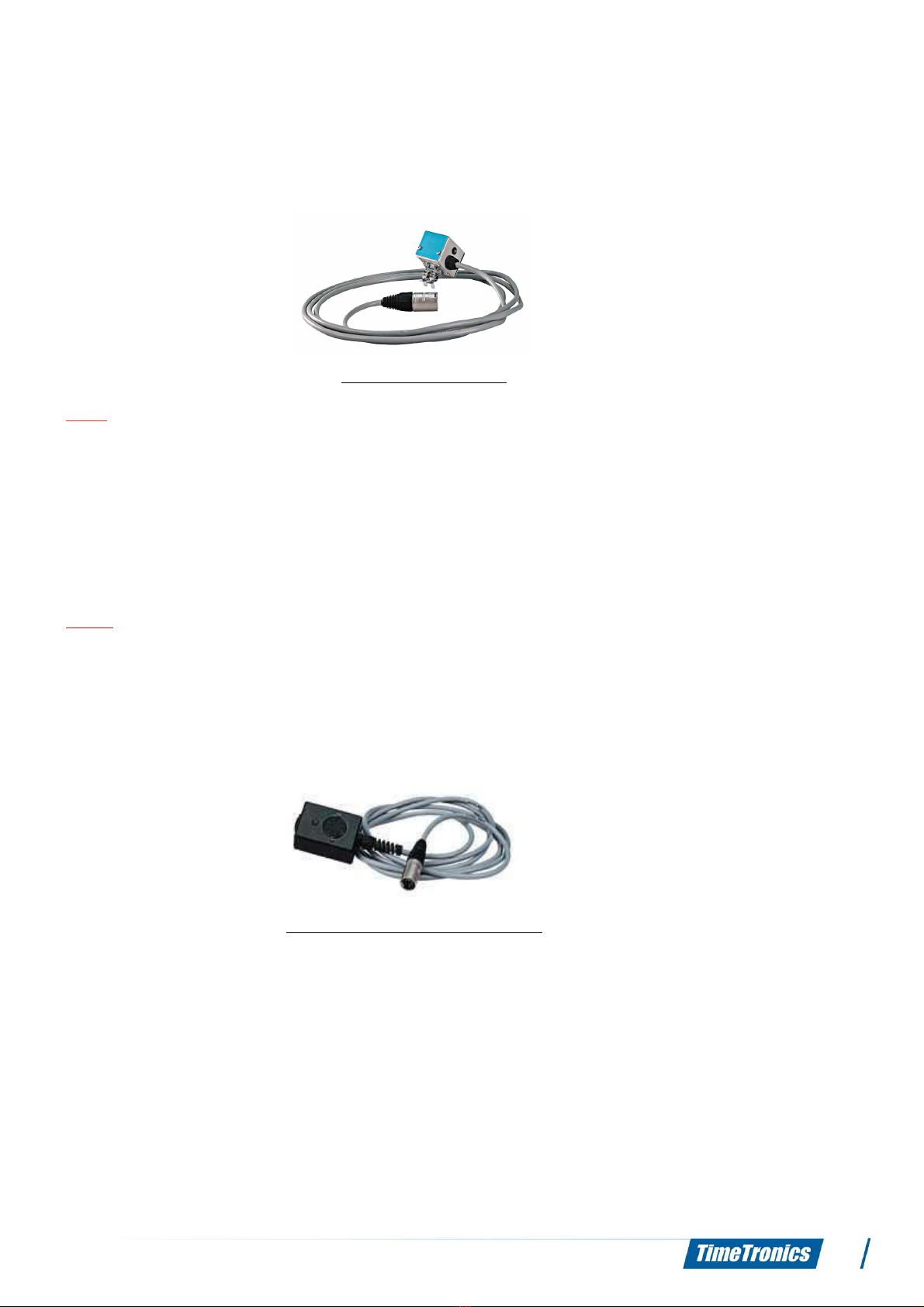
MacFinish 2HS 500 manual
2 4 1 1 Start detector/start pistol
The tart detector (a hown below) i a little blue aluminium box, which hould be attached to the
barrel of the tarting pi tol. If the detector cannot be attached to the barrel, it mu t be po itioned at
a maximum di tance of 10 cm from the pi tol’ barrel.
Photo: Start detector
Note: TimeTronic al o offer their cu tomer a DOUBLE CHANNEL tart detector, which i
completely compatible with the (older) ingle channel (= tandard) tart detector. Thi double
channel ver ion ha TWO build-in tart en or , and two electronic circuit , to avoid a timing
problem if uddenly their would be a breakdown of a en or. If one or both of the e en or detect
a tarting hot, a tart i given to the MacFini h y tem. But how can YOU te t that both en or
and corre ponding circuit are till working correctly, even after a number of year ? If you plug uch
a double channel tart detector DIRECTLY IN THE START CONNECTION OF THE MACFINISH
INTERFACE BOX ( o not in the 12-wire cable reel or connection box on the track !), and you give it a
large shock to imulate a tart, you hould ee that both red led (on the MacFini h Interface) will
light up during a few econd . If only one of the led fla h, then one of the en or in ide the tart
detector i damaged.
Note: If you smoothly knock on one ide of the tart detector, for example with a finger, then only
ONE of the led will illuminate. You can even te t which en or i mounted on the top of the tart
detector, and which one i mounted on the oppo ite ide of the detector.
2 4 1 2 Manual Start Push Button
If no tarting pi tol i u ed, a manual tart pu h button can initiate the timing proce . The timing
accuracy will be without correct 'electronic timing', but with 'manual timing accuracy'.
Photo: Manual Start Push Button
2 4 1 3 Cable to switch of starting gate
It i al o po ible to u e your own witch (a normally open-contact, with a clo ing contact when the
race i tarted) to get the MacFini h y tem tarted. Do NOT worry if other people tell you that a
normally clo ed contact i much better, to be able to te t the tart cable BEFORE the tart of the
race. Thi i becau e we have included a 2K2 re i tor in parallel to the tart witch, o that the
MacFini h y tem can al o te t the tart cable, and give a warning beep if the cable i BROKEN or if
the cable i SHORT CIRCUITED. Our method i therefore better than a tart witch with normally
clo ed contact, which can only te t a broken cable...!
6

MacFinish 2HS 500 manual
2.4.2 Finish detection
The y tem can u e different fini h ignal ource , depending on the port for which the y tem i
being u ed:
• photocell , for example with athletic
• manual fini h pu h button, for example with road cycling race of many hour .
Plug the cable of the cho en fini h en or into 'Arrival' on the front of the 'MacFini h Interface Box',
R in the fini h connection of the 12-wire cabling y tem (cable-reel or Connection-box).
2 4 2 1 Photocells
Photocell are u ed to give an arrival ignal to the MacFini h Interface Box, o that the recording of
photo and time could take place automatically. The photocell con i t of an infrared light tran mitter
and receiver module, which hould be in talled clo e to the fini h line, on the left and right ide of
the track. Mount them at a uitable height (between athlete che t and hip height), depending on the
age of the athlete that you want to record. Make ure that you do not mount them too high, a
( mall) athlete who do not interrupt the photocell will not be recorded automatically. The
chematic repre entation may give you an idea.
Photo: Photocells
Try to po ition the photocell a clo e to the fini h line a po ible, but make ure that they do not
ob cure the view of your camera!
• The photocell tran mitter i imply connected to a battery pack (12Vdc), to receive power.
• The photocell receiver i connected to the MacFini h y tem (Interface Box or 12-wire
cabling).
You can identify the tran mitter and receiver by the following;
• On the photocell tran mitter you ee an arrow (→) pointing AWAY from the photocell.
• On the photocell receiver you ee an arrow (←) pointing TO the photocell.
You can fix your photocell ea ily with Velcro trip on the L- haped metal plate, which can be
crewed on top of the included tripod . Of cour e, they can al o be fixed more permanently by
mean of the crew . When the IR light beam i interrupted between the tran mitter and receiver, a
ignal i ent to the MacFini h Interface Box, indicating that a competitor i fini hing, or ju t ha
fini hed. You may wonder how image are correctly being recorded when the photocell are placed
ju t behind the fini h line! Make ure that both photocell module are correctly pointed toward each
7

MacFinish 2HS 500 manual
other, enabling the receiver to correctly receive the infrared light from the tran mitter. You can later
verify thi , when you have powered the MacFini h y tem with a battery; the led on the arrival
remote control box hould be out.
Note: TimeTronic al o offer their cu tomer a DOUBLE CHANNEL photocell pole, which i
completely compatible with the (older) ingle channel (= tandard) fini h detector. Thi double
channel ver ion i a blue lacquered aluminium bar with TWO build-in photocell beam , and an
electronic circuit, to give the MacFini h an arrival ignal only when BOTH parallel beam are broken.
The purpo e of the two beam i that the coreboard can now be topped ( howing the UNOFFICIAL
time of the fir t competitor) when the body or tor o of an athlete i pa ing the fini h line, and not
yet when a hand of a competitor i blocking a ingle infra-red beam ! The re ult i a ( tati tically)
more correct (unofficial) time on the coreboard, and on televi ion ! We can not GUARANTEE that it
will alway be more correct, becau e it could till be po ible that the hand of one athlete i blocking
the upper beam, and the hand of another athlete i blocking the lower beam.
Note: Thi i only the ca e if nobody tand between the detector , if both detector are correctly
pointed toward each other and if the photocell tran mitter i powered with a battery!
Note: From a di tance it i ea ier to verify the adju tment of the photocell tran mitter and receiver
than from a hort di tance, in other word ; tand a few meter behind and be ide the photocell to
check the direction of the photocell tran mitter and receiver module .
2 4 2 2 Manual Finish Push Button
MacFini h can al o be u ed without the u e of photocell . In that ca e, recording of a photo-fini h
picture will be done manually by operating the 'Manual Arrival' Button:
Photo: Manual Finish Push Button
2.4.3 Arrival Remote Control Box
The u e of any fini h detector can be combined with an 'Arrival Remote Control box', equipped with
an 'Off/Auto/Manual witch' plu a 'led' which indicate the tatu of the fini h detector:
Photo: Arrival Remote Control Box
Connect the plug of the 'Arrival Remote Control box' to 'Arrival Remote Control' at the front panel of
the 'MacFini h Interface Box'. The witch on the control box make it po ible for the operator to
di able ('off' po ition) or enable ('auto' po ition) the fini h detector (photocell ), for example if ome
athlete are pa ing the fini h line, but you do not want to take a picture, if they till have to run
one or more lap . The third po ition of the remote control witch (pre completely down) i to
8
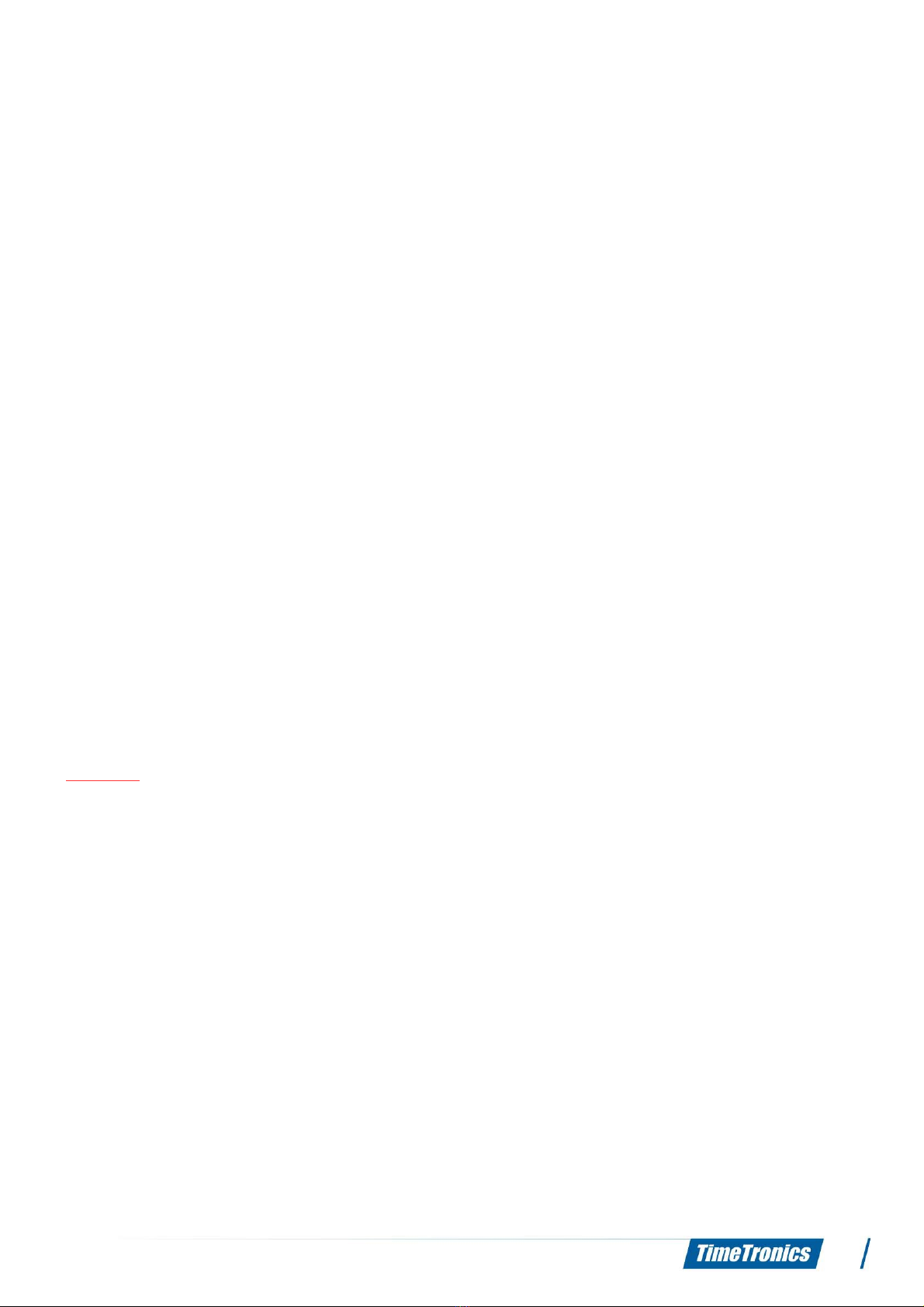
MacFinish 2HS 500 manual
manually generate an arrival ignal if:
• there i no fini h detector connected.
• there i no fini h detector ignal; for example; athlete diving under the photocell beam.
2.4.4 Serial port for ScoreBoard (SB) - Not for 2HS 500
Thi connection hould be connected by mean of a TimeTronic erial cable with product number
'P244' to a RS232 erial port of your MacFini h computer, if you want to drive a timing coreboard
(of any brand of type). The coreboard( ) it elf hould be connected to a cable reel (mobile 12-wire
cable ) OR connection box (underground 12-wire cable ), by mean of the 12m cable (P229) that i
upplied with the coreboard, or any compatible 5-wire exten ion cable P063 (=50m) or P064
(=100m).
2.4.5 Serial port for WindSpeed (WS) - Not for 2HS 500
Thi connection hould be connected by mean of a TimeTronic erial cable with product number
'P244' to a RS232 erial port of your MacFini h computer, if you want to u e an (optional) ultra onic
'WindSpeed' anemometer. The WindSpeed it elf hould be connected by mean of the ‘P532’ erial
cable to a 12-wire cable reel, or a 12-wire connection box on the track.
2.4.6 Serial port for FieldTerminal (FT) - Not for 2HS 500
Thi connection hould be connected by mean of a TimeTronic erial cable with product number
'P244' to a RS232 erial port of your MeetManager computer, if you want to u e one or more
FieldTerminal( ). The FieldTerminal ( ) it elf hould be connected to a cable reel (mobile 12-wire
cable ) OR connection box (underground 12-wire cable ), by mean of the 50m cable (P063) that i
upplied with the FieldTerminal, or any compatible 5-wire exten ion cable P229 (=12m) or P064
(=100m).
2.4.7 Power = 12 VDC battery, with optional battery charger
You can now power-up the MacFini h y tem by connecting a fully charged 12Vdc battery pack
(P041) to the rightmo t connection on the front of the MacFini h Interface Box, marked with '12VDC
Power upply'. If you think that you will need to u e the MacFini h for everal hour , you better
immediately connect a battery charger to the battery pack, o that the battery remain fully
charged.
Warning: Be ure to protect the battery charger for rain or other water ource , a it ha an open
tructure and it i not protected again t water! Thi could be dangerou ! When you have plugged in
the battery, you will hear a beep immediately. Wait for two econd to give the MacFini h time to
tart up. If photocell are being u ed, check whether the led on the arrival remote control box i out.
You may now witch on your computer and your computer creen. We take it for granted that the
computer y tem oftware ha already been in talled. If not: plea e con ult your computer manual!
The hardware configuration ha now been in talled; we will explain in the next chapter how to u e
the (MacFini h) oftware.
9
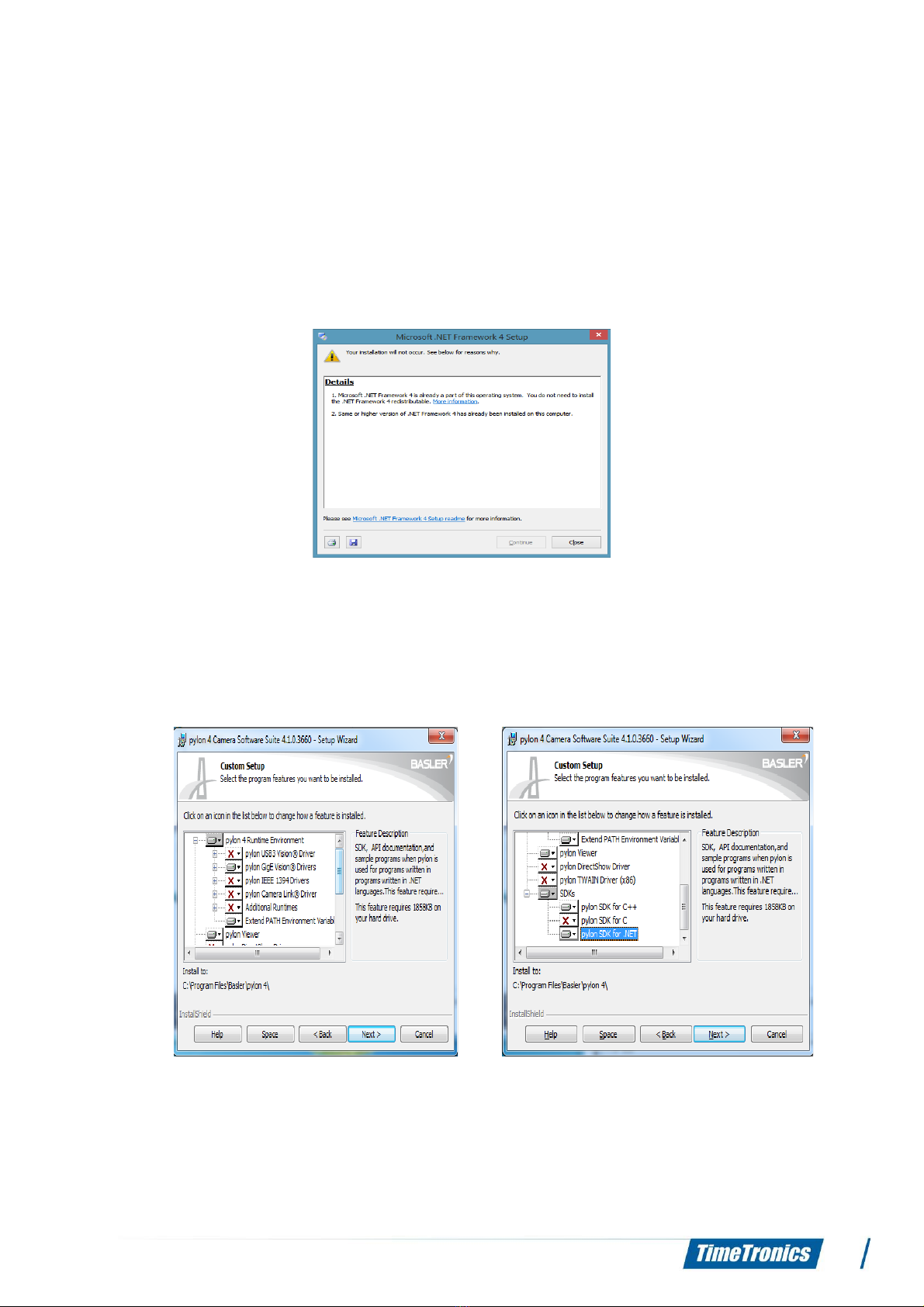
MacFinish 2HS 500 manual
3. S FTWARE INSTALLATI N
Recommended PC operating system: Windows7 or Win8 1 (32bit or 64bit)
.1 Framework .NET 4
In tall or update to Framework .NET4: Framework_40_Full_x86_x64.exe
It i po ible that you have already in talled thi oftware with other program in tallation. In thi
ca e you will get following me age during the in tallation. In thi ca e ju t clo e and proceed to the
next tep.
.2 Pylon installation:
Depending on the computer y tem you are u ing you have to in tall the 32bit or 64bit
●Ba ler pylon x86 4.1.0.3660.exe (window 32bit)
●Ba ler pylon x64 4.1.0.3660.exe (window 64bit)
During the in tallation you have choo e following component :
. MacFinish 2HS 500 software installation
In tall the following: MacFini h_2H5500.m i
10
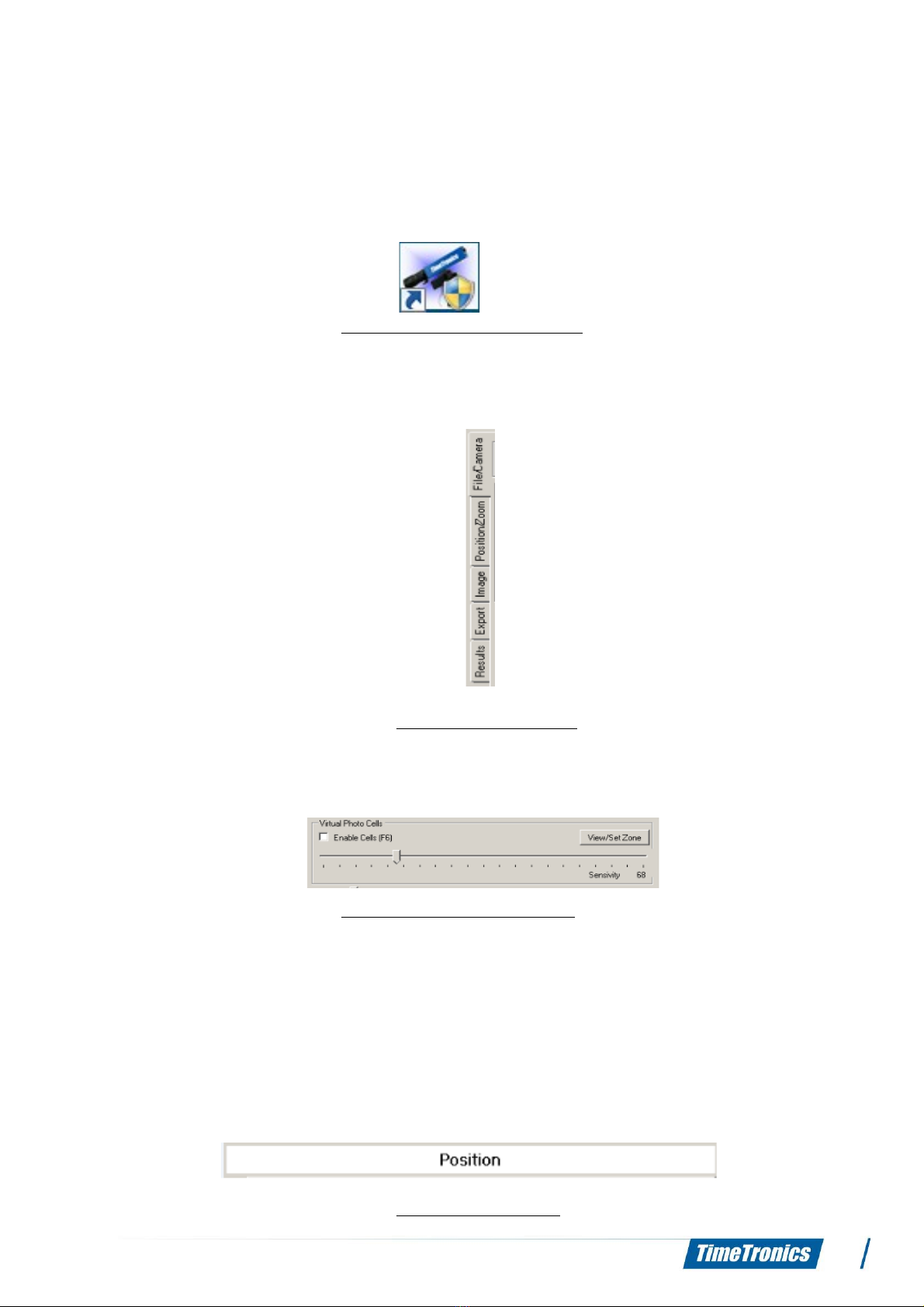
MacFinish 2HS 500 manual
4. S FTWARE
4.1 In general
Open the oftware by double clicking on the MacFini h 2HS 500 icon
Photo: MacFinish 2HS 500 icon
If you open the oftware, you will ee the main page of the oftware. Our oftware ha a particular
tructure. Fir t of all, it ha 5 tabs (see picture below) on your left hand ide (File/Camera,
Po ition/Zoom, Image, Export, Re ult ).
Photo: Camera/File tab
Every tab contain different parts (see picture below). The e part are built up by item , check
boxe , line bar , (a on the picture) … In the middle there i a gray window which di play the
different part , item , check boxe , ... of the tab .
Photo: Virtual Photo cells part
On top of thi gray window there i a white field which how you in what mode you are operating.
There are 8 different mode, which all have a different purpo e.
1. Po ition mode
2. Zoom mode
3. Pixel Shift mode
4. Photocell mode
5. Delete mode
6. BW Calibration mode
7. Debug mode
8. Second View mode
Photo: Position Mode
11

MacFinish 2HS 500 manual
On your right hand ide, you will ee the camera window. Thi i the window where your camera will
di play the photo fini h. On top of the camera window, there i a time ruler which indicate the
arrival time.
You can command the oftware by u ing your mou e, your keypad or the hortcut on your
keyboard. Look at the fifth chapter (Shortcut keys) in the manual for the list of shortcut
keys!
4.2 File/Camera tab
If you click on the File/Camera tab, you will ee 2 different part : File and Camera .
To tart, you fir t have to make a connection between your camera and your PC ( oftware). Click on
the 'Camera' button in the 'Camera ' part. Select the camera you are u ing and click OK.
Photo: Camera selection
If you have et up a connection between your camera and your computer, then your camera view
hould now be di played on the right part of your computer creen. If you want to di connect the
camera, ju t click on the 'Clo e' button.
4.2.1 File
To name your fini h picture , click on the 'Set File Name' button in the 'File' part. Enter the name
you want to give to your photo (for in tance the name of the race). By clicking the '+' and '-'
button or by hitting the Page down (+) and Page up (-) button, you can hift between the different
photo . The number of the photo i di played between the '-' and 'Set File Name' button.
4.2.2 Viewer check box
If you mark the 'Viewer' check box, a new window will appear on the rightmo t ide of you computer
creen. Thi how your camera view. You can now tart recording by clicking on the 'Record' button
or by hitting F5 on your keyboard. You will notice that the white field which di play the operating
mode, will turn red during recording.
4.2.3 Virtual photo cells
If you want to u e 'virtual' photo cell , mark the check box in the 'Virtual Photo Cell ' part or hit the
F6 button on your keyboard. Virtual photo cell can be u ed if you want to record automatically. It i
the software that will detect that an object i pa ing the fini h line (by continuou ly looking at the
live camera picture), and then will activate the recording of the camera in memory. You can al o
enable & di able uch 'virtual photo cell' and ' et the en itivity' of thi to the de ired value.
4.2.4 Line Rate bar / Gain Rate bar
The 'Line Rate' bar can be u ed to et the amount of line of capturing. The higher your line rate,
the more line your camera will capture. Plea e note that the higher you et the line rate, the more
light your camera require . Thi can be et in the 'Gain Rate' bar. The higher thi bar, the more light
your camera get .
4. Position/Zoom
The econd tab i u ed for the di play etting of the picture on your computer creen.
You will notice three part : Po ition, Zoom and Orientation.
12

MacFinish 2HS 500 manual
4.3.1 Position
In the Po ition part you have 8 button . From left to right:
Upper row:
1. Shifting backward rapidly in the picture
2. Shifting backward in the picture
3. Shifting forward in the picture
4. Shifting forward rapidly in the picture Photo: Upper row in 'position' part
Lower row:
1. Shift to the top of the picture
2. Shift to the bottom of the picture
3. Shift to the beginning of the picture
4.Shift to the end of the picture Photo: Lower row in 'position' part
By u ing the arrow on the keyboard, you can hift in the picture a well.
4.3.2 Zoom
U e the 'Zoom' part for zooming in and out on the picture. U e the 'Vertical' line to zoom in and out
vertically. The 'Horizontal' line can be u ed for zooming in and out horizontally.
Photo: Zoom line
4.3.3 rientation
Mark the 'Flip Hor' check box for flipping your picture horizontally. Mark the 'Flip Vert' check box for
flipping your picture vertically.
Photo: Flip check boxes
4.4 Image
The 'Image' tab contain four different part : Pixel Shift, Black/White Calibration,
Contra t/Lumino ity and Delete.
4.4.1 Pixel Shift
Thi part can be u ed for fixing the color of your picture. Sometime the RGB calibration doe not
contain the ame value (example below), which make you to fix the color of the picture. The
'Pixel Shift' part contain two bar . The 'Top' bar can be u ed for fixing the top part of your picture.
The 'Bottom' bar can be u ed for fixing the bottom part of your picture. You can al o u e the Q and
W touche on your keyboard to control the Pixel Shift.
13

MacFinish 2HS 500 manual
Photos: Before using Pixel Shift After using Pixel Shift
4.4.2 Black/White Calibration
Thi part can be u ed for fixing the color of your picture manually. If you want to et the level of
darkne of your picture, click on the black pixel and then on a black point in your picture which you
define a being the 'perfect' black. The picture will then take over the level of blackne you
indicated. If you want to fix the lighter part of your picture, click on the white pixel box, then on
the white part of your picture which you define to be the 'perfect' white. All white part will adju t to
that level of whitene . For example: on the picture below, after clicking the white pixel box, the
white in the upper part of the ID number wa elected to be the perfect whitene . All light part will
adju t to thi level of whitene .
Photo: Perfect whiteness
4.4.3 Contrast/Luminosity
The 'Contra t' bar i u ed for fixing the contra t of your picture (dark – light).
4.4.4 Delete
In the 'Delete' part you have 4 button and 1 check box. Thi part i u ed for deleting (empty,
unnece ary, …) part of your picture.
If you want to delete part of your picture, fir t click on the 'Delete' button next to the check box.
Thi way you activate the Delete mode (check white field on top). Then elect the part of your
picture you would like to delete, click again o that the election area turn yellow or green, then hit
the delete button on your keyboard. Now you have deleted the zone you elected.
If you click on the 'Auto Cel' button, the y tem detect the empty pace in the picture and elect
them. Then you can hit the delete button on your keyboard to delete the e pace .
The 'Auto Re ' button give you the po ibility to choo e how many line you would like to keep after
each time indicating line ( ee picture below). Thi give you the po ibility to croll fa ter in the
picture.
14

MacFinish 2HS 500 manual
Photo: 100 lines after time indicating line (green)
If you would like to ee again all the part you deleted (for in tance to check), then mark the 'Show
hidden' check box.
If you want to undo your delete action , click on the 'Undel All' button.
4.5 Export
You can export your picture to another de tination. The export tab contain three part : Export
Setting , Ticket and Remote Control. If you want to export your picture to an external creen, mark
the 'Enable' check box.
To export, click on the 'Export' button and elect the de ired de tination.
To print your picture, click on the 'Print' button.
4.5.1 Export Settings
In thi part you can elect what part of your picture you would like to export.
4.5.2 Ticket
In thi part, you can define to what port you would like to export.
4.5.3 Remote Control
--- Under construction ---
4.6 Results
The 'Re ult ' tab contain 1 part: Race etting .
If you click on thi part you et the race information like the type of race and the di tance
The re ult of the race will be di played underneath the 'Export' and 'Partant ' button.
The table contain 9 column . You can define your own column , which will be explained later in the
Advanced U er Setting chapter.
All re ult will be filled in automatically, but you can al o add re ult by hand. Move your mou e on
the picture to the front ide of the competitor' front wheel and click. A red line with a mall box will
appear di playing hi time, you ju t have to fill in the ID number of the competitor.
A we mentioned above, the re ult table contain 9 column . Some column are u ed for different
port , which mean that you po ibly don't need ome of them.
15
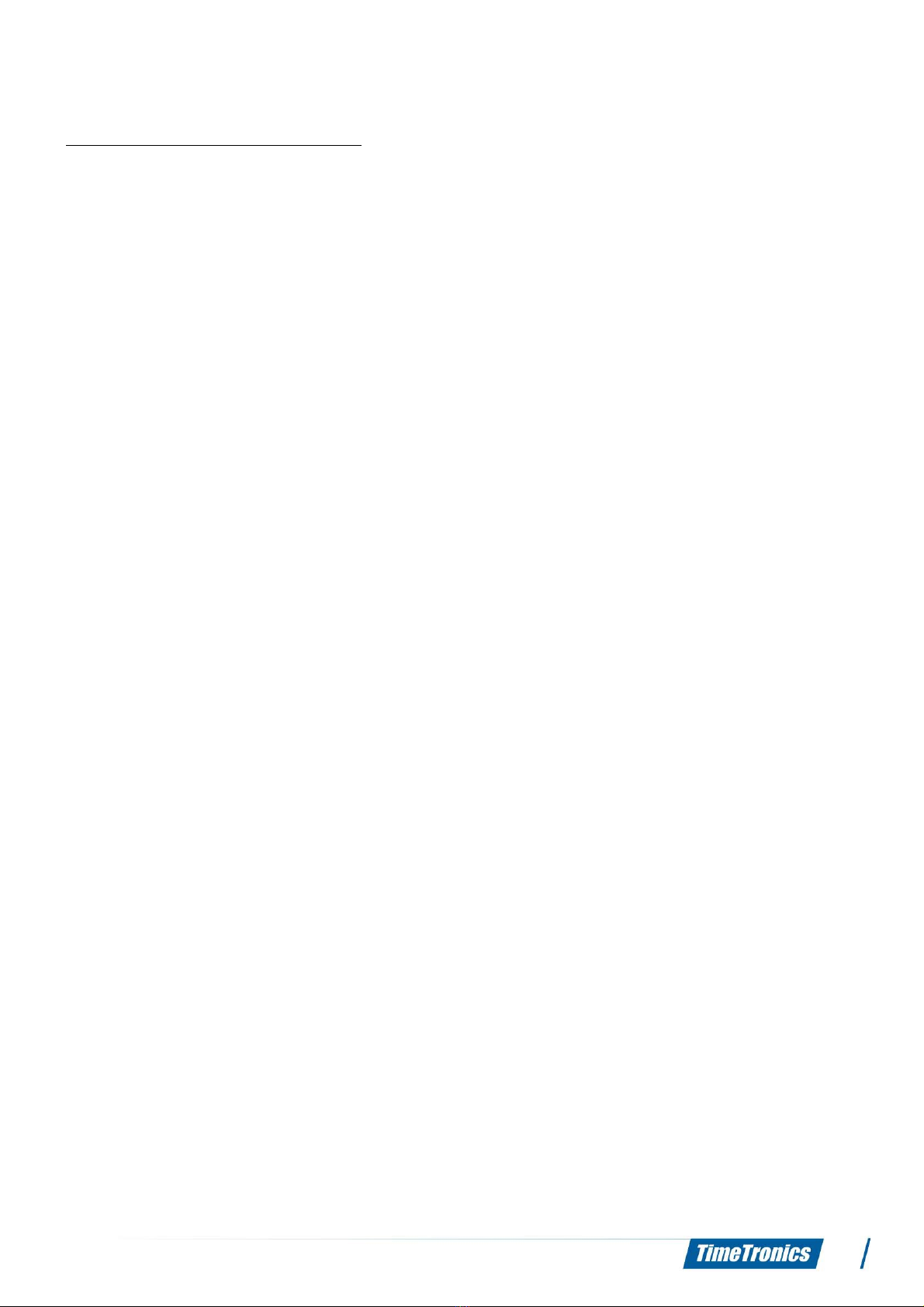
MacFinish 2HS 500 manual
Explanation of the different column :
Po : po ition of the competitor.
Bib: ID number of the competitor.
Name: Name of the competitor.
Time: time of the competitor.
Gap: difference with competitor.
Gap: difference with fir t hor e.
Di tance: calculated formula for di tance difference with fir t competitor.
Avg: --- Under construction ---
T/K: calculated formula for the average peed (Time/Kilometer)
You can export the e re ult by clicking on the 'Export' button.
You can al o import a participant file by clicking on the 'Partant ' button.
16
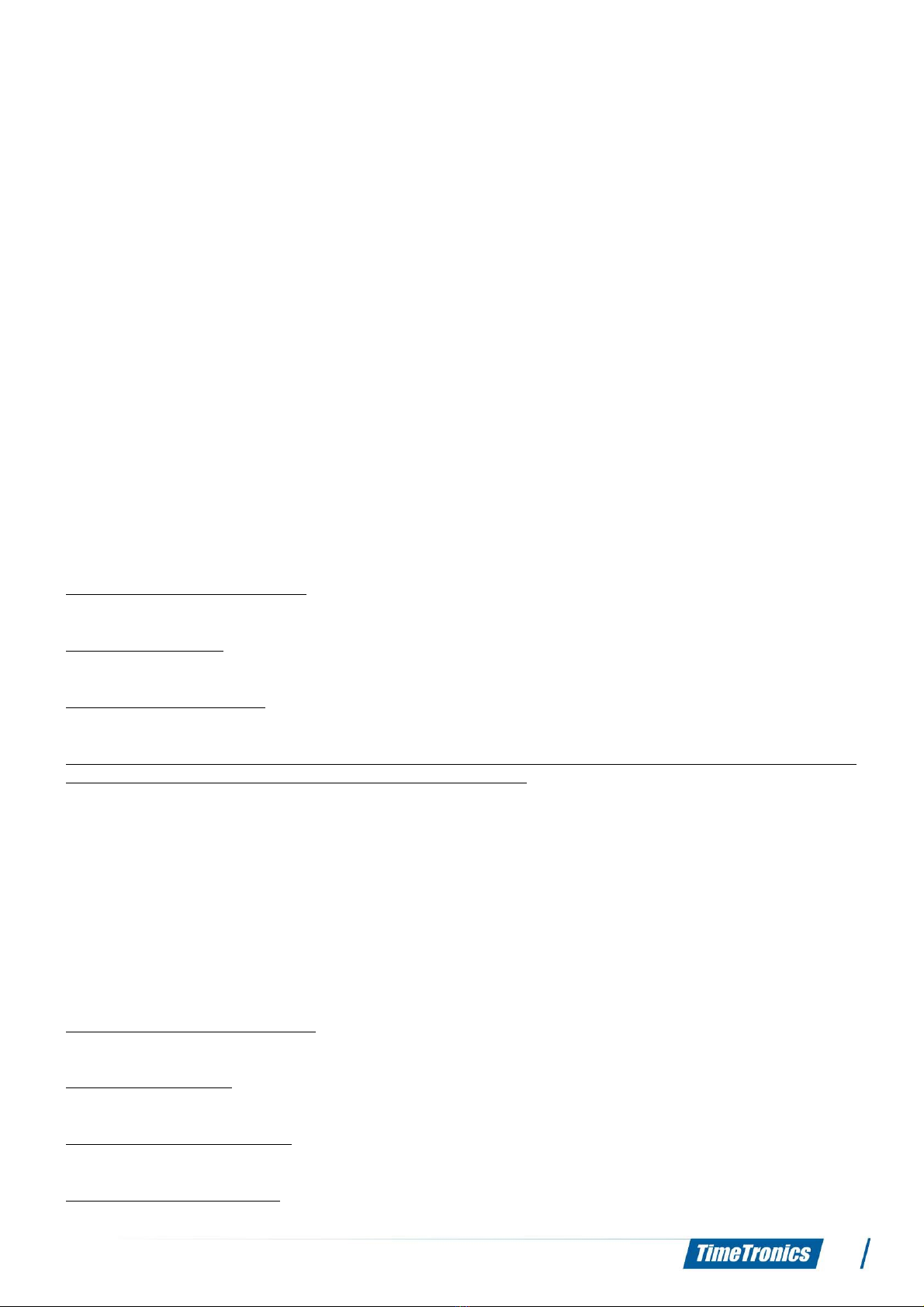
MacFinish 2HS 500 manual
5. ADVANCED USER SETTINGS
5.1 Data file
All picture , re ult and configuration file can be found in the MF DATAFOLDER. Thi file can be
found on C:/MF DATAFOLDER. All picture will be tored here.
Three file will be created for every picture:
• .CFG file which contain all action that were carried out in the picture
• .OPF file which contain the fini h picture
• .Txt file which contain the re ult of the picture
Be ide the e three type of document , there i al o a fourth type which can be u ed. Thi i a .reg
file or al o called a PARticipant file. Thi file can be u ed to import a participant li t.
5.2 Settings
The etting document 'Setting .txt ' which contain all parameter can be found in the map where
you have in talled the MacFini h oftware.
All parameter are et in thi document. nly change them when necessary!
Explanation of the parameter :
CELL_ZONES=0,557,1082,459
- --- Under construction ---
FILE_PREFIX= NAME
- Thi i the name of the file you are u ing.
MAX_CHECK_TIME=2000
- --- Under construction ---
RESULT_FIELDS=po : R_Po ,bib: I_Bib,time: BR_Time,gap: R_Gap,hor e_gap: R_Hor e_Gap,di ta
nce_gap: R_Di tancep,color: H_Color,avg: I_Avg,tkm:T/K
- The e are the different column that can be et in the 'Re ult ' tab.
–po : R_Po = Po ition of the competitor
–bib: I_Bib = ID number of the competitor
–time: BR_Time = Time of the competitor
–gap: R_Gap = Difference with fir t competitor
–hor e_gap: R_Hor e_Gap = Difference with fir t hor e
–di tance_gap: R_Di tancep = calculated formula for di tance difference with fir t
competitor
–color: H_Color = --- Under construction ---
–avg: I_Avg = --- Under construction ---
–tkm:T/K = Time/Kilometer of the competitor
REMOTE_DIRECTORY= C:\Te tje
- Thi i the directory which ha to contain the participant file
CELL_SENSIVITY=52
- Thi i the maximum en itivity value of the virtual photocell
SAVE_DIRECTORY= C:\Te tje
- Thi i the working directory
ENABLE_DATABASE=FALSE
- --- Under construction ---
17
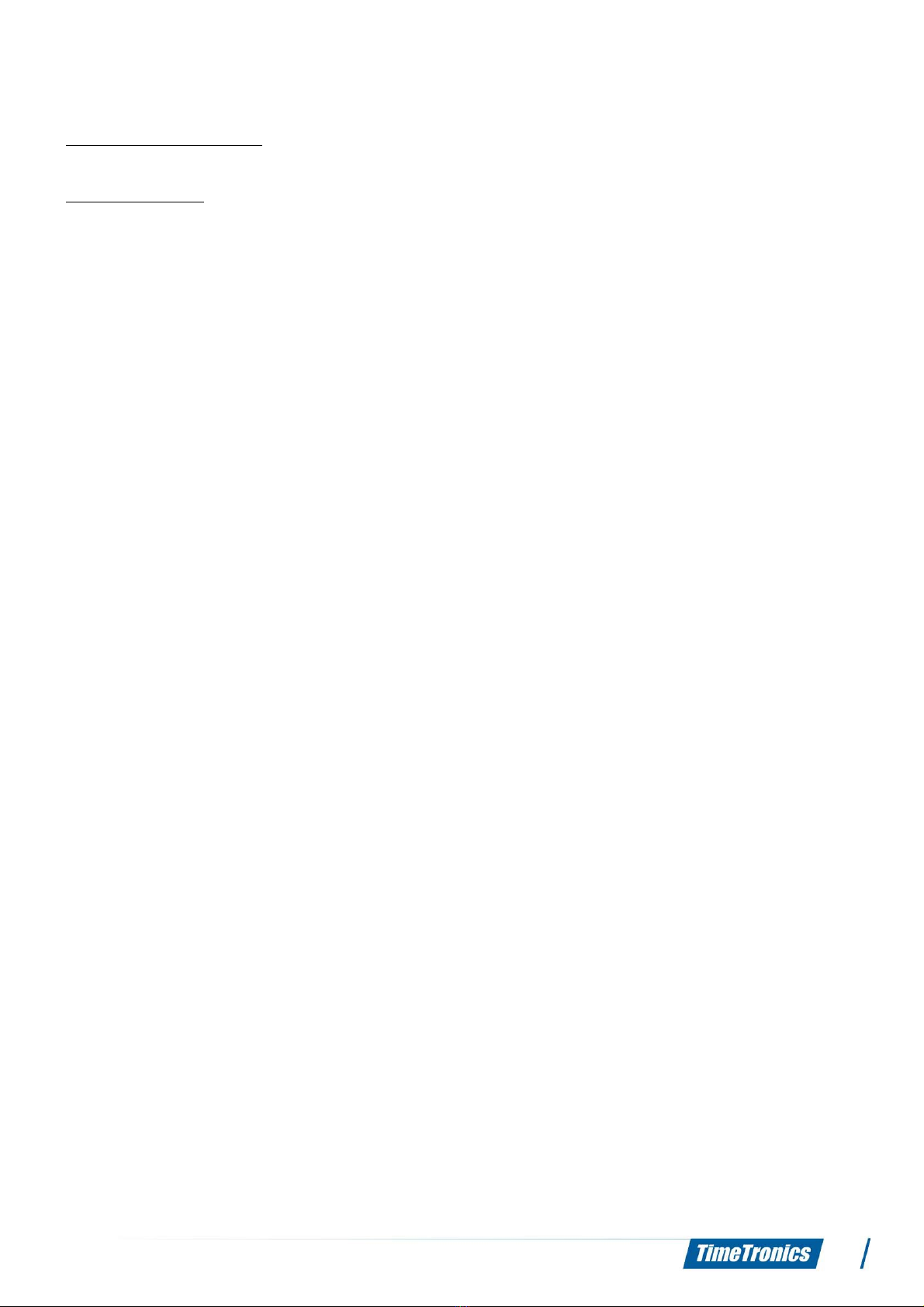
MacFinish 2HS 500 manual
MIN_CHECK_TIME=1050
- --- Under construction ---
NEW_TIME=1000
- --- Under construction ---
18
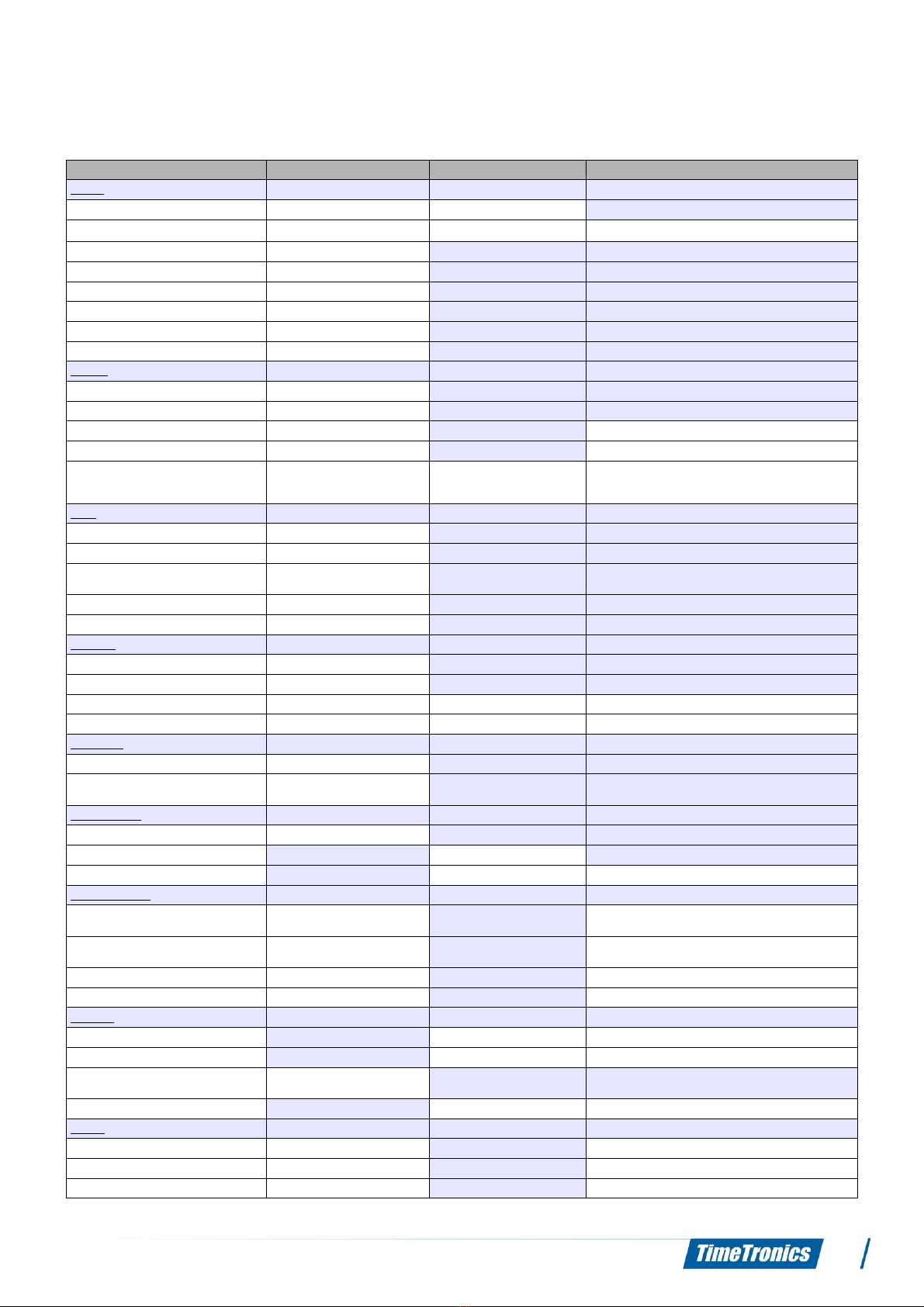
MacFinish 2HS 500 manual
6. SH RTCUT KEYS
Action Keyboard Mouse What mode?
Modes
Switch to Po ition mode P Left button
Switch to Zoom mode Z Middle button Navigating between Zoom and Po ition mode
Switch to Pixel Shift mode S
Switch to Photocell mode C
Switch to Delete mode “delete” button
Switch to BW Calibration mode B
Switch to Debug mode D
Switch to Second View mode E
Moving
To front of the picture “home” button
To end of the picture “end” button
Shifting up Left/right arrow In Po ition mode
Shifting down Up/down arrow In po ition mode
Scrolling in the picture Arrow - Wheel
- Clicking on the edge of
camera creen
In Po ition mode
View
Show/hide preview F7
Pre ent creen on new creen F9
Leading competitor on new creen with
red line
F10
Horizontal flip of picture H
Vertical flip of picture V
Zooming
Zooming in by multiple of 2 *
Zooming out by multiple of 2 /
Zooming in by 1 + Wheel In Zoom mode
Zooming out by 1 - Wheel In Zoom mode
Recording
Start recording/ top recording F5
Start recording by photocell / top
recording by photocell
F5
Identification
Search by ID number CTRL + F
Selecting Left button
Add indicating line at the end Right button In Po ition mode
Color adjusting
Adju ting Pixel Shift by +1 - Q
- ↓ and → arrow
In Pixel Shift mode
Adju ting Pixel Shift by -1 - W
- ↑ and ← arrow
In Pixel Shift mode
Adju ting Pixel Shift by +5 ALT + Q In Pixel Shift mode
Adju ting Pixel Shift by -5 ALT + W In Pixel Shift mode
Deleting
Start new deleting zone/recycle zone 1 t click In Delete mode
End of deleting zone 2nd click In Delete mode
Confirming delete command /recycle
command
“Enter” or “Delete” button
Delete pace of red bar SHIFT + Left button In po ition or Delete mode
Export
Export to a erial port T In Second View mode
Export E In Second View mode
Print P In Second View mode
19
Table of contents
Other TimeTronics Measuring Instrument manuals
Popular Measuring Instrument manuals by other brands

LB Altimeters
LB Altimeters ALFA QUICK START & ROAD MAP

Sper scientific
Sper scientific 800020 instruction manual

Absolute Process Instruments
Absolute Process Instruments API 4008 G quick start guide
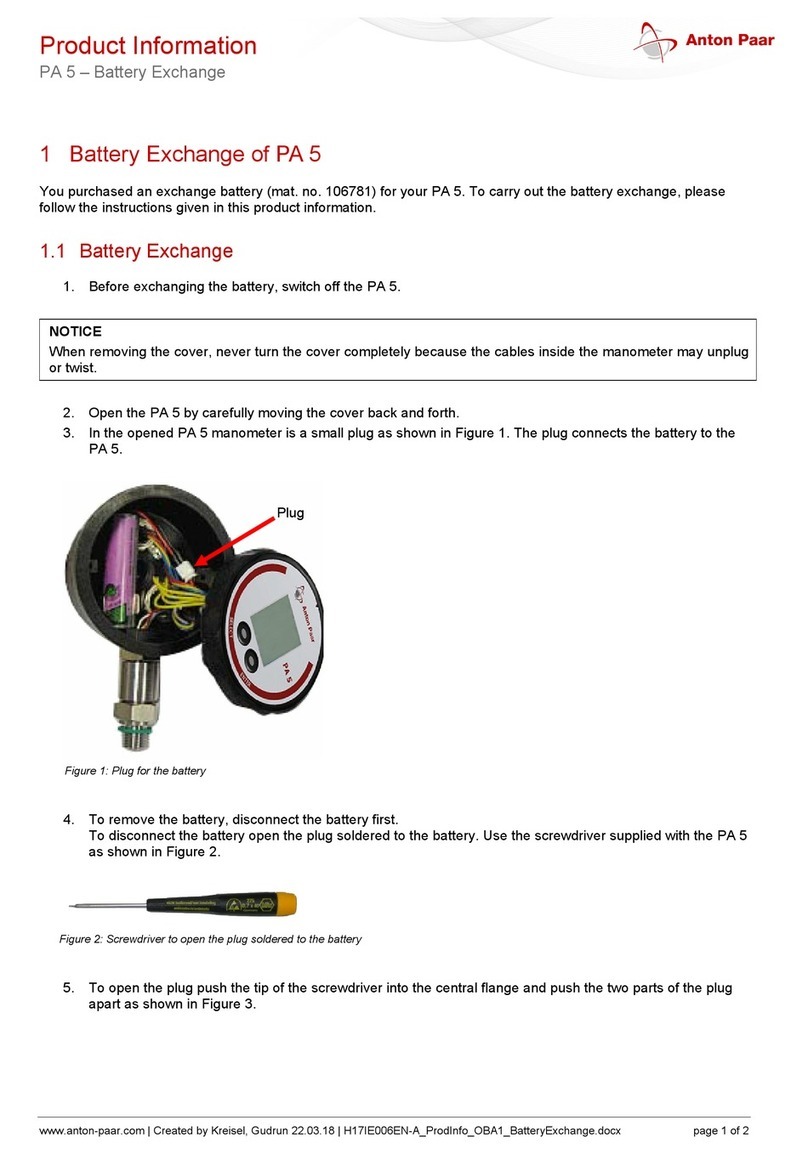
Anton Paar
Anton Paar PA 5 Product information
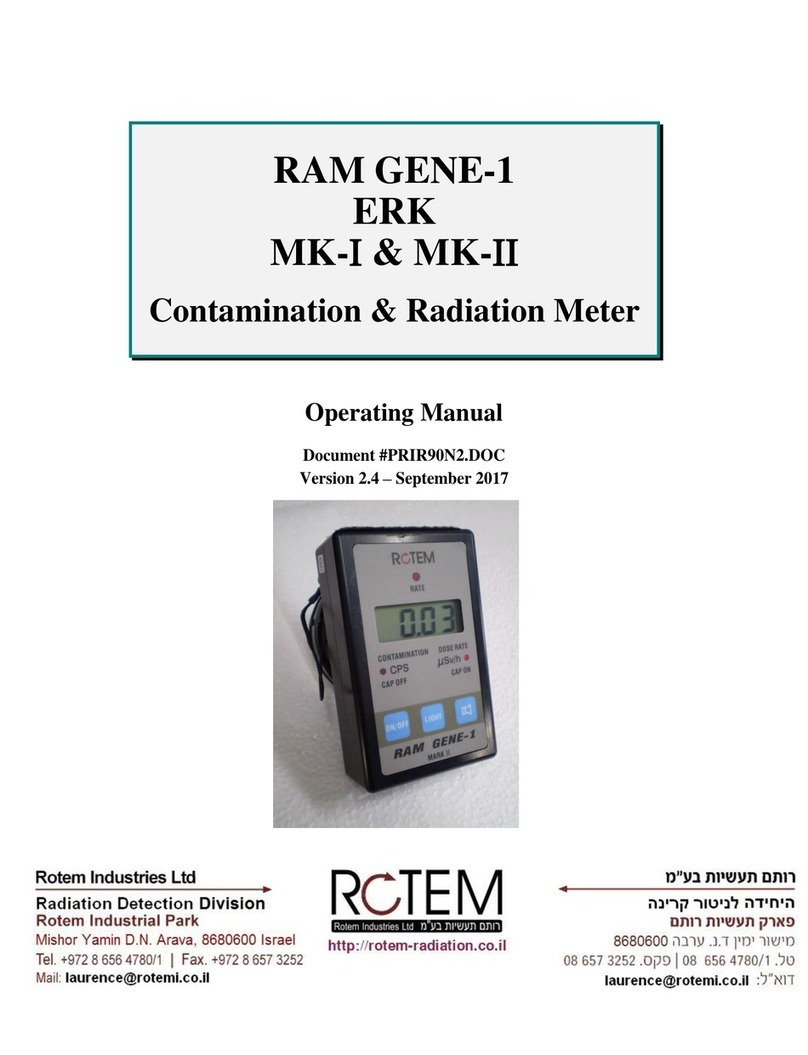
Rotem
Rotem RAM GENE-1 operating manual

Endress+Hauser
Endress+Hauser Proline Promag W 400 technical information