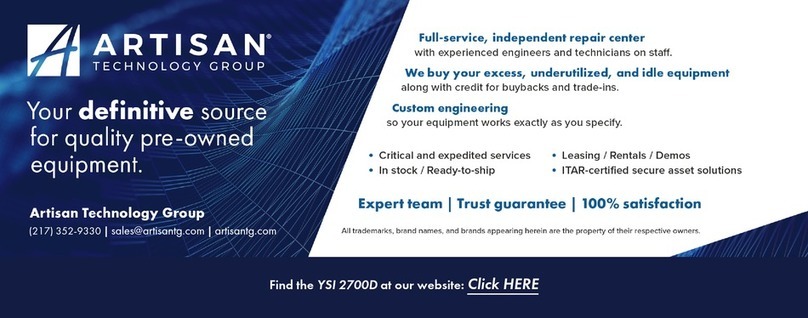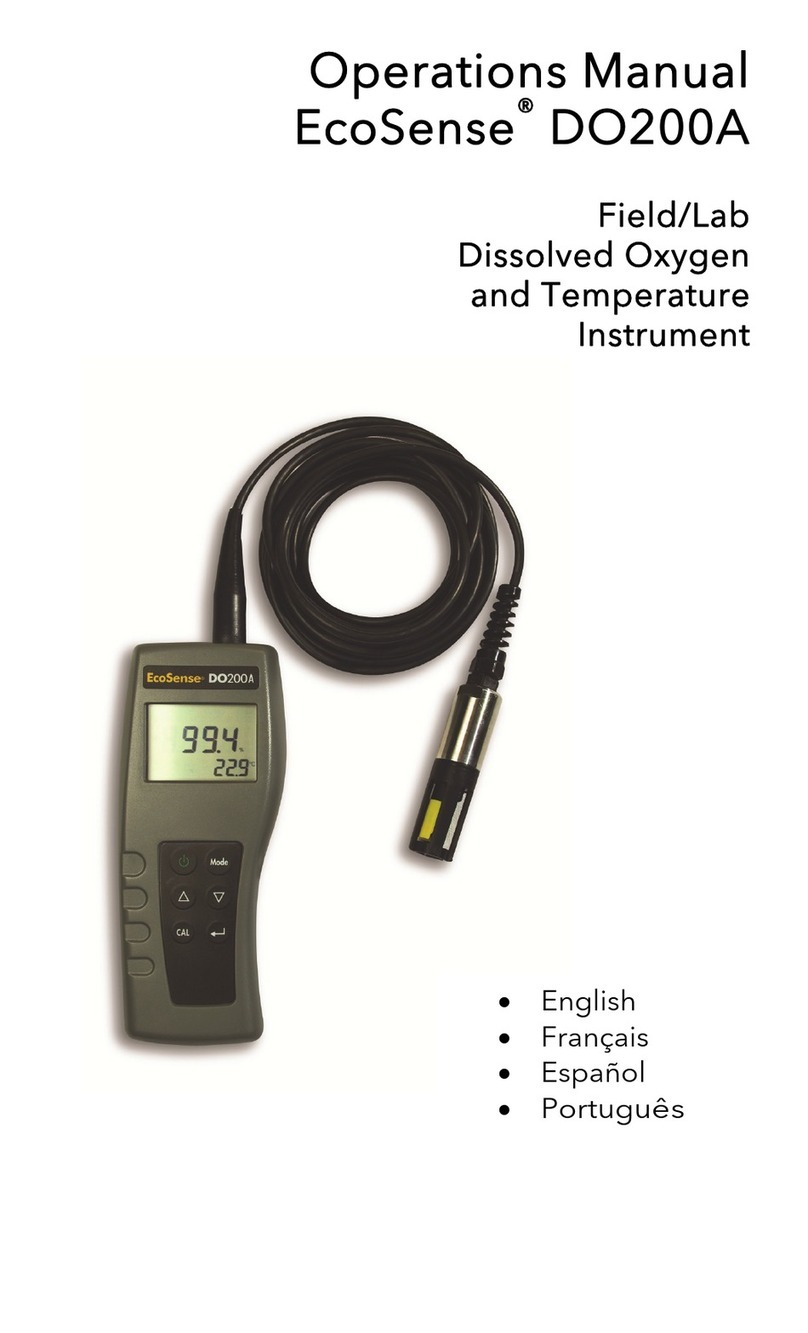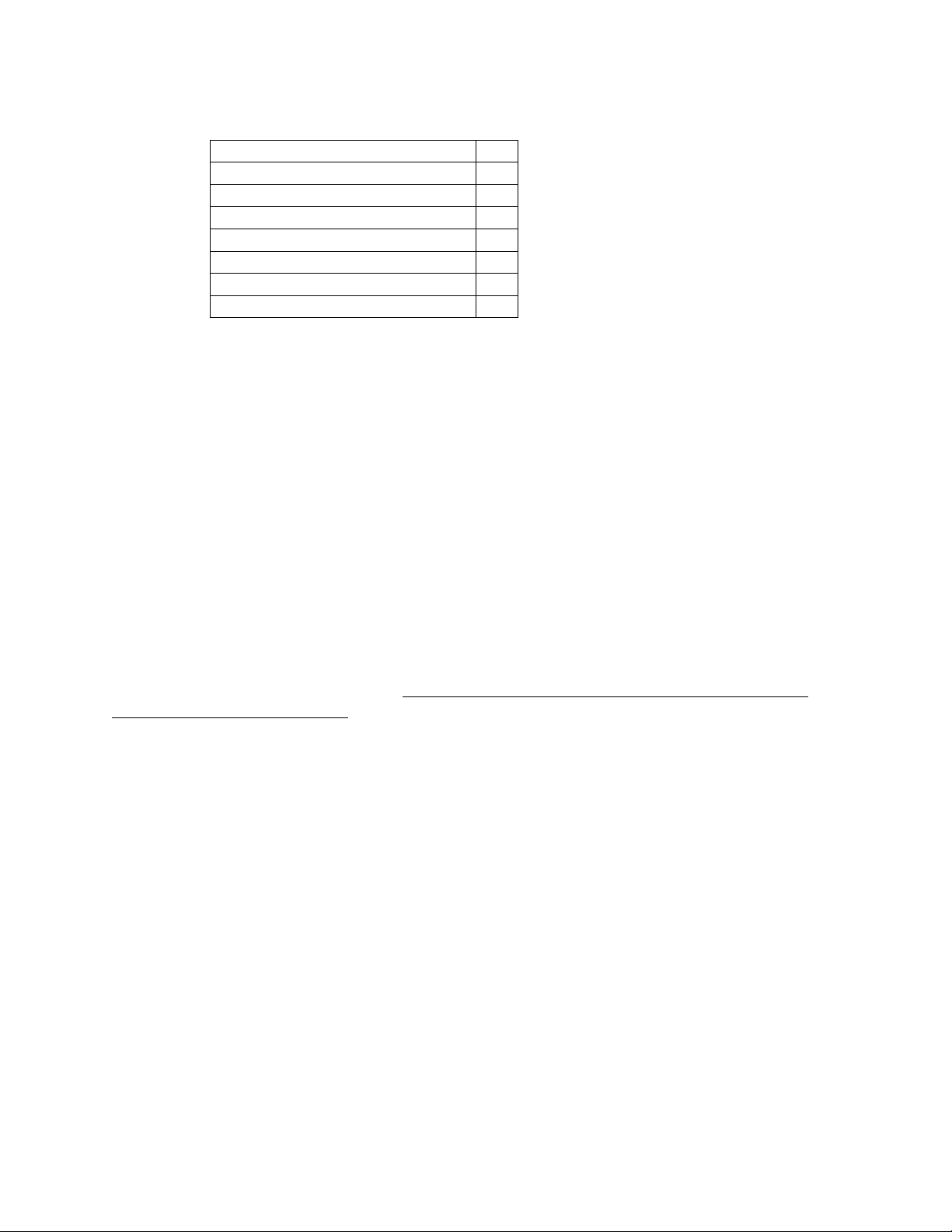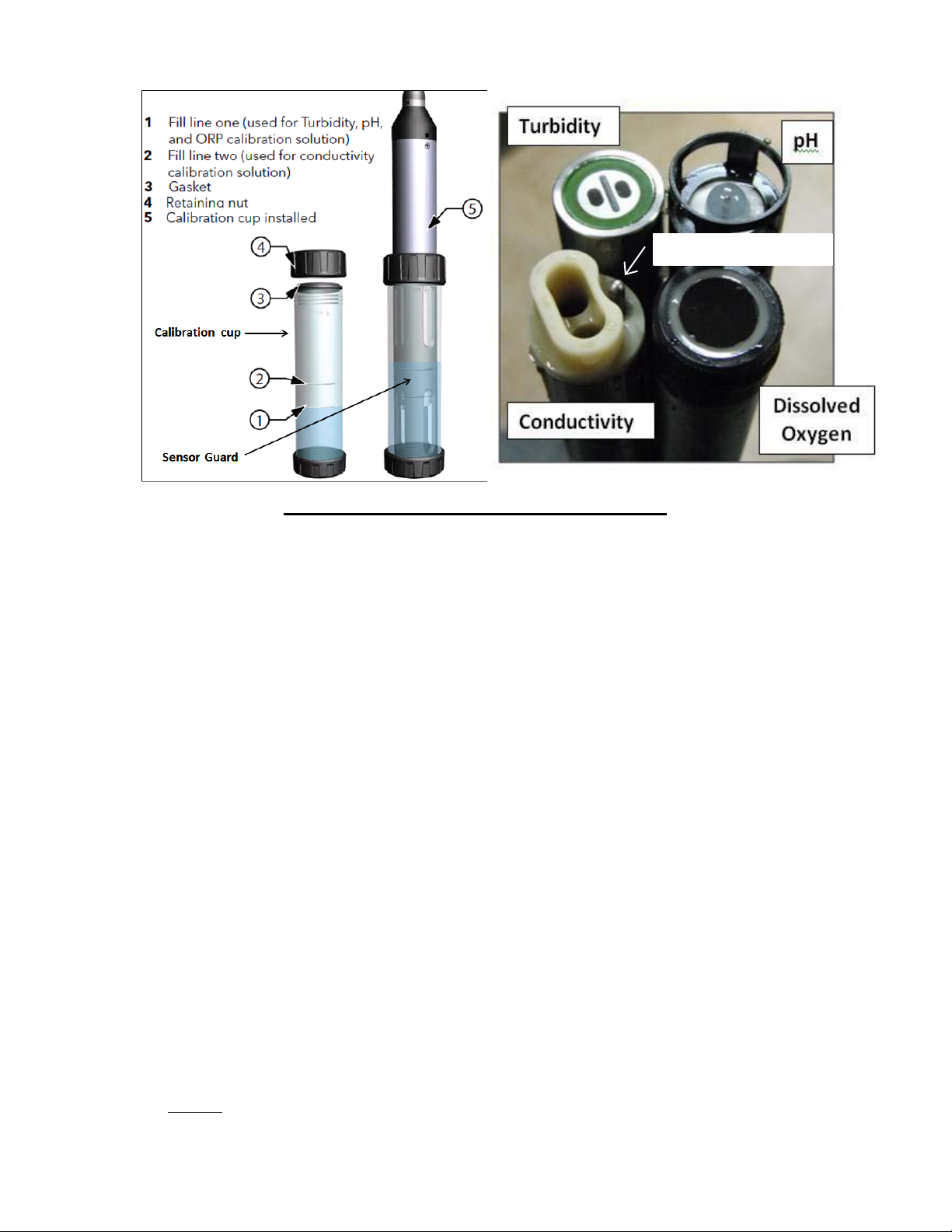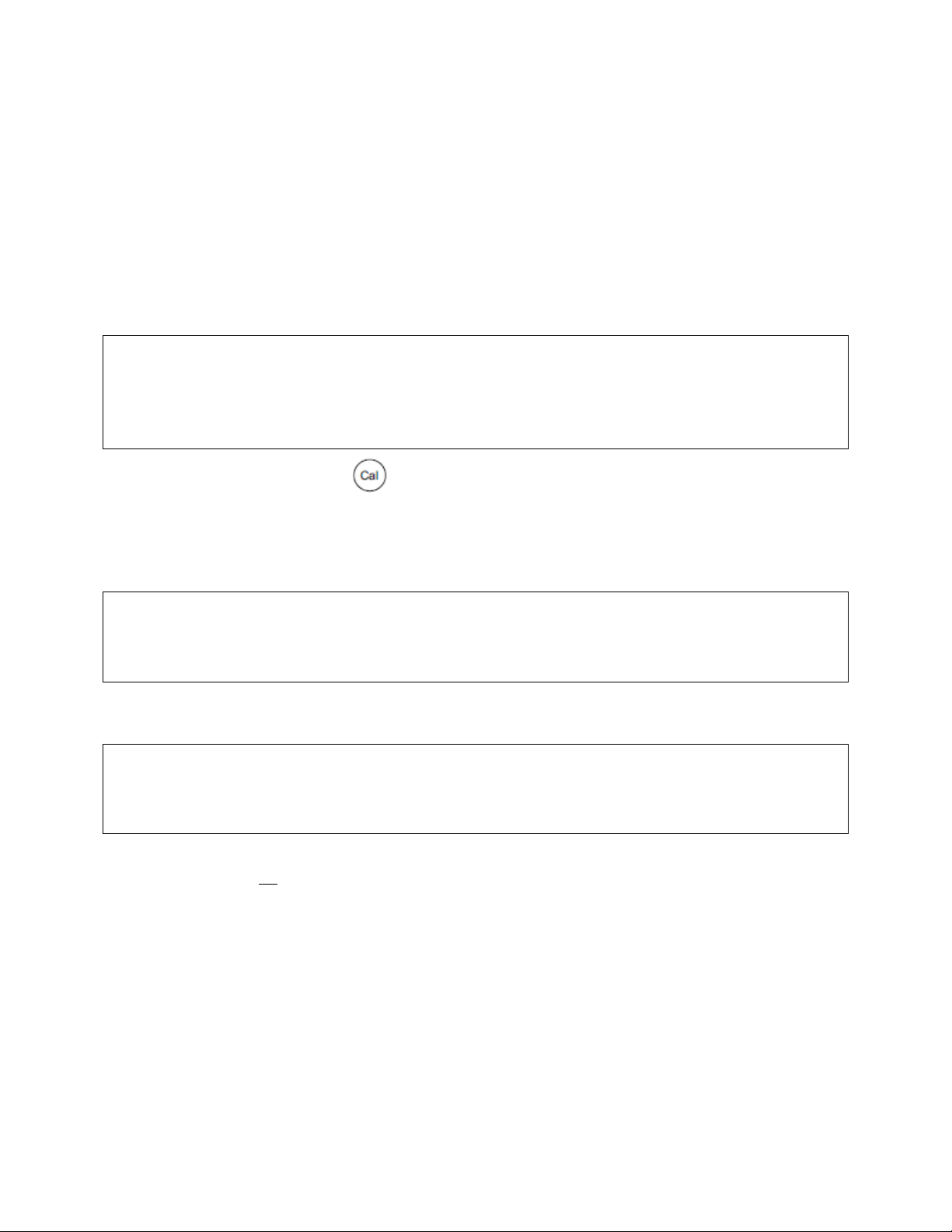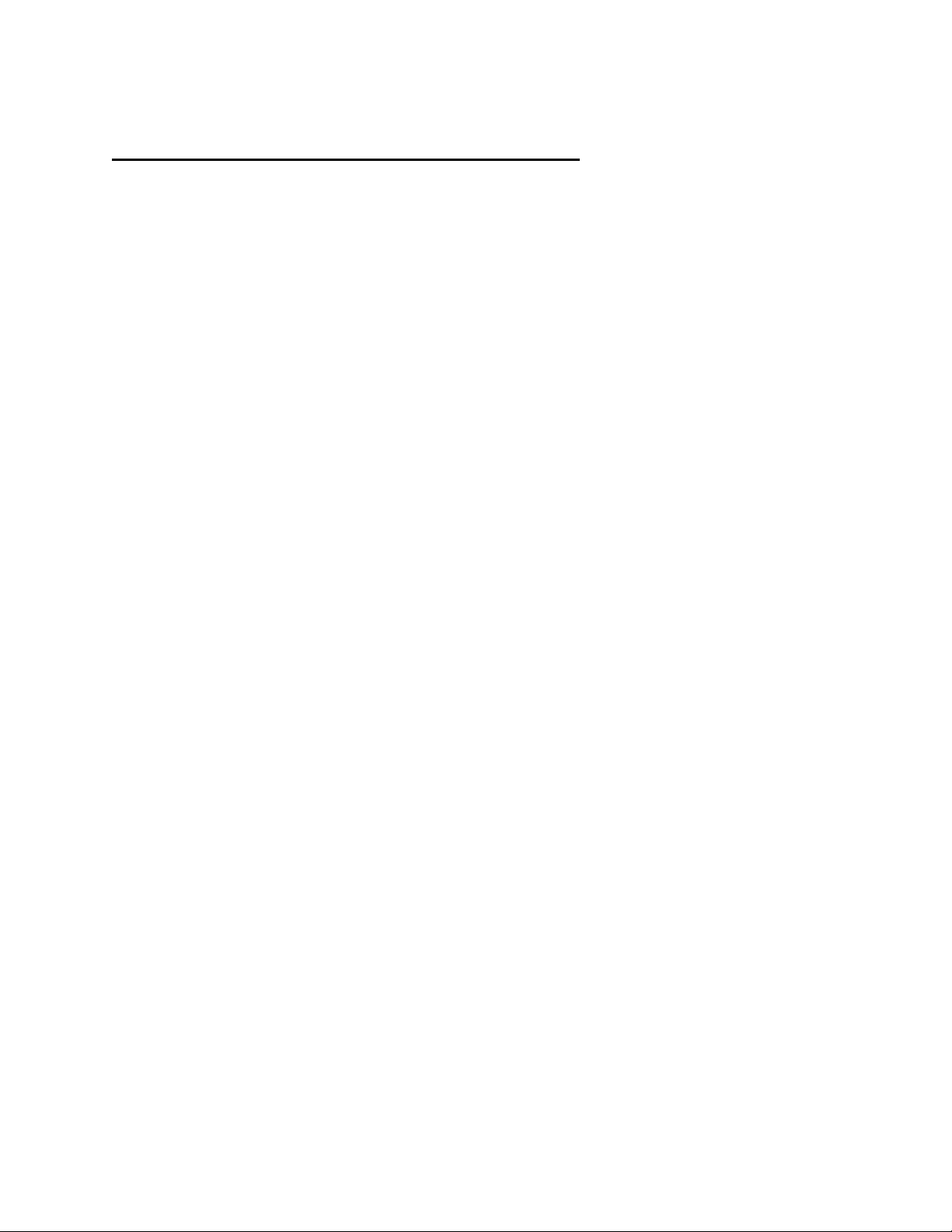YSI ProDSS Meter Calibration and Routine Maintenance
K:\Streamkeepers\Communication\Website\To load onto Web\ProDSS calibration.docx
DO 100% Air-Saturated-Water drift check:
This is considered by USGS to be a superior benchmark to water-saturated air (Rounds et al.,
2013), and therefore it is one of the tests we use to confirm sensor stability and accuracy.
Equipment needed:
•1 or 2 large 5-gallon plastic bucket(s) - depends on method used below
•Purified water, lint-free tissues for cleaning
•Aquarium air pump and aeration stone
Prepare calibration bucket:
•Method 1 (air stone--preferred)
1. Fill a bucket with water in the lab.
2. Place bucket on the counter.
3. Place the aeration stone on the bottom of the bucket and turn on pump.
4. Loosely cover the bucket and set aside for a minimum of one hour (preferably overnight).
•Method 2 (pouring back and forth)
1. Fill one of the buckets with water in the lab.
2. Pour this water into the other bucket and repeat 20 times.
3. Place bucket on the counter.
4. Let this water sit with a loose lid on it until the following day. If the temperature does not
change, it will stabilize and remain at 100% oxygenation.
Procedure:
1. Move the air stone to one side of the bucket and wait for the bubbles to clear on the other
side. Then place the probe, with the cup off but the guard on, in the other side of the bucket.
Tap the guard at an angle against the side of the bucket to dislodge any air bubbles from the
probes.
2. Wait for the readings to stabilize: no change in DO Sat % or Temp for 40 seconds.
3. RECORD the time and the water temp, barometric pressure, DO Sat %, DO mg/L, and
Specific Conductance readings.
4. In DO% mode, the meter should read 100% ±2%.
5. Check the values you’ve recorded against the theoretical oxygen solubility of water at your
temperature, pressure, and conductivity, using the USGS DO tables or calculator on the Web.
The DO mg/L value you recorded should be within 0.2 mg/L of the theoretical value.
6. If the meter doesn’t pass, you can try to retest. If it fails again, data from the previous
sampling period (back to the last calibration) may need to be qualified per the Quality
Assurance Plan governing the sampling. Or you can test via a Winkler titration (next
section).
7. If performing Winkler side-by-side testing, it’s a good idea at this point to set up the zero-
saturation solution described later in the section entitled “DO Zero-Point Calibration,”
because this solution has to sit for a while after being mixed.
8. See separate “Winkler Titration Side-By-Side Testing” procedure. This procedure is not
required by our current QAPP but is useful as an additional check. To test the calibration of
the instrument, the instrument’s reading should differ from the Winkler reading by no more
than the nominal accuracy of the ProDSS (± 0.2) added to the nominal accuracy of the
Winkler titration (± 0.2 per Hallock and Ehinger 2003).
9. Another way that Streamkeepers does Winkler titration side-by-side testing is by sampling
side-by-side with the WA Dept. of Ecology when they do their monthly ambient sampling in
Clallam County.