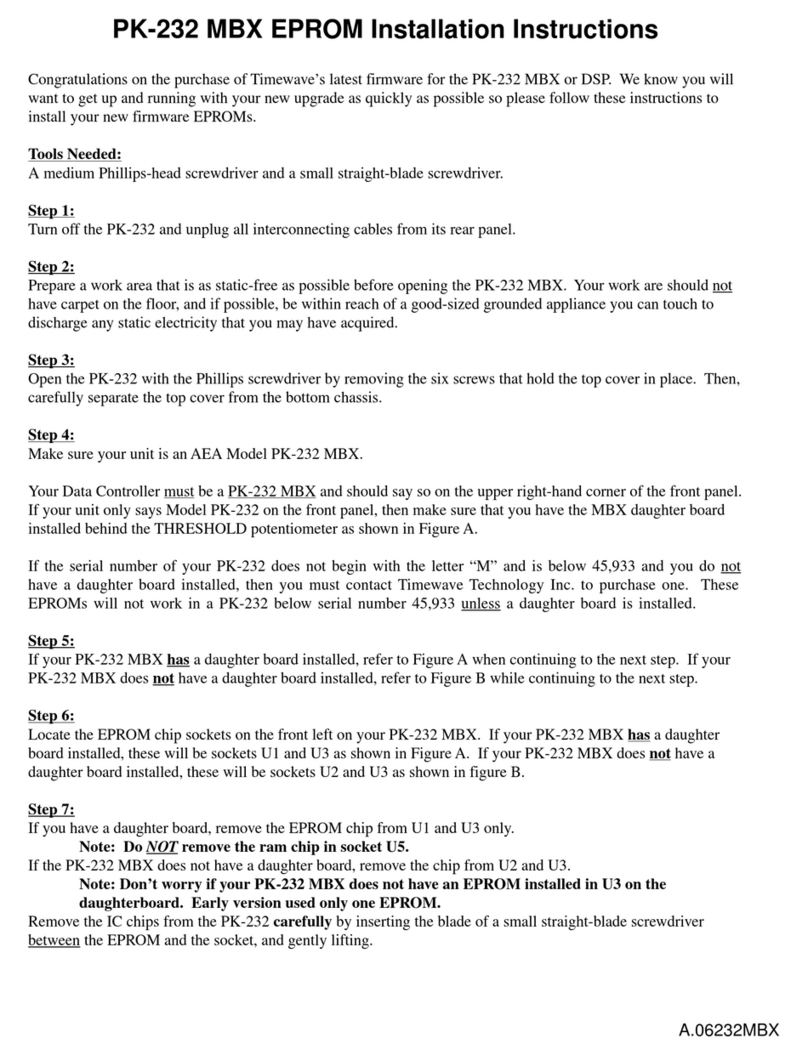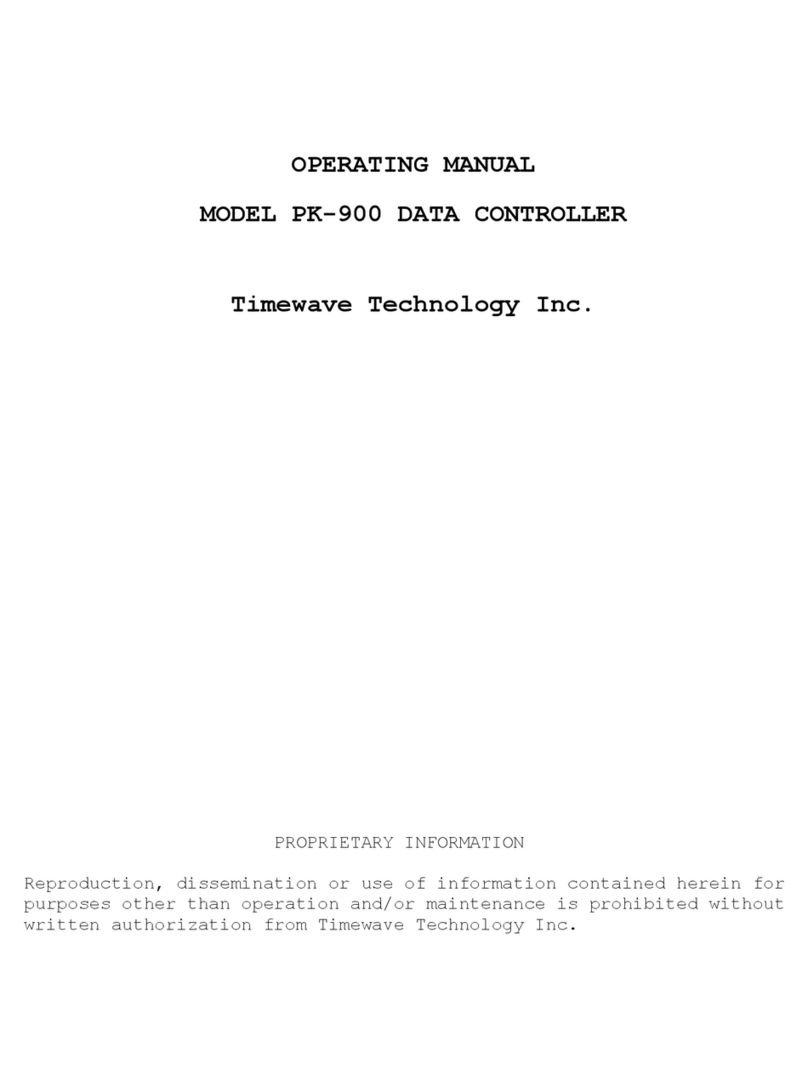DSP-232 Multi-Mode Operating Manual
Going on the Air......................................................................................................................5-9
I’m having Trouble Connecting...............................................................................................5-9
More Packet Features.....................................................................................................................5-10
Nodes and Node Operation....................................................................................................5-10
Your DSP acts as a Node!..............................................................................................................5-10
Operating Your Node..............................................................................................................5-11
Digipeating..............................................................................................................................5-13
Are Your a Digipeater?...........................................................................................................5-13
Identifying as a Digipeater......................................................................................................5-14
Time-stamping Packet Messages ..........................................................................................5-14
Multiple Connection Operation .......................................................................................................5-14
Setting Up...............................................................................................................................5-14
The Channel Switching Character..........................................................................................5-14
CHCALL..................................................................................................................................5-15
HF Packet Operation ......................................................................................................................5-15
Where to Operate...................................................................................................................5-15
Settings...................................................................................................................................5-16
Tuning in HF Packet Stations.................................................................................................5-16
Transmitter Adjustments.........................................................................................................5-16
Going on the air ......................................................................................................................5-16
Packet Meteor Scatter Extension ...................................................................................................5-17
Immediate and Advanced Packet Commands ...............................................................................5-18
Packeting Through Voice Repeaters..............................................................................................5-19
Packet Formatting and Editing........................................................................................................5-19
Packet Protocol Basics...................................................................................................................5-20
Packet Mail......................................................................................................................................5-23
Packet Commands..........................................................................................................................5-23
Chapter 6 - Global Positioning System Applications
Why do GPS in the DSP-232?........................................................................................................6-1
What is APRS? ...............................................................................................................................6-1
Hardware Configurations................................................................................................................6-2
Setting Up the DSP-232 for GPS Operation...................................................................................6-3
Stand Alone Tracking Device Set Up.....................................................................................6-4
Connecting the GPS Receiver to the DSP-232..............................................................6-5
Hardware Single Port Mode....................................................................................................6-5
Dual Port Mode Set Up...........................................................................................................6-6
Building your own APRS cable.......................................................................................................6-6
Schematic Diagram for the APRS Adapter Cable..................................................................6-7
DSP-232/ULTIMETER II Stand Alone Weather Set Up .................................................................6-7
GPS Specific Commands ...............................................................................................................6-8
Chapter 7 - MailDrop Operation
MailDrop Memory............................................................................................................................7-1
Expanding Your MailDrop...............................................................................................................7-2
Setting Up Your MailDrop...............................................................................................................7-2
Accessing and Commanding Your MailDrop..................................................................................7-2
Monitoring Your MailDrop...............................................................................................................7-3
Packet MailDrop Prompts and Operation.......................................................................................7-3
Packet MailDrop command summary.....................................................................................7-3
Sending Mail ...................................................................................................................................7-5
Sending Other Types of Messages........................................................................................7-6
Message Numbers..................................................................................................................7-9
Forwarding and Reverse-Forwarding.....................................................................................7-9
Settings for Auto-forwarding...................................................................................................7-9
Entering a Message for Reverse Forwarding.........................................................................7-9
AMTOR MailDrop............................................................................................................................7-10
iv September, 05