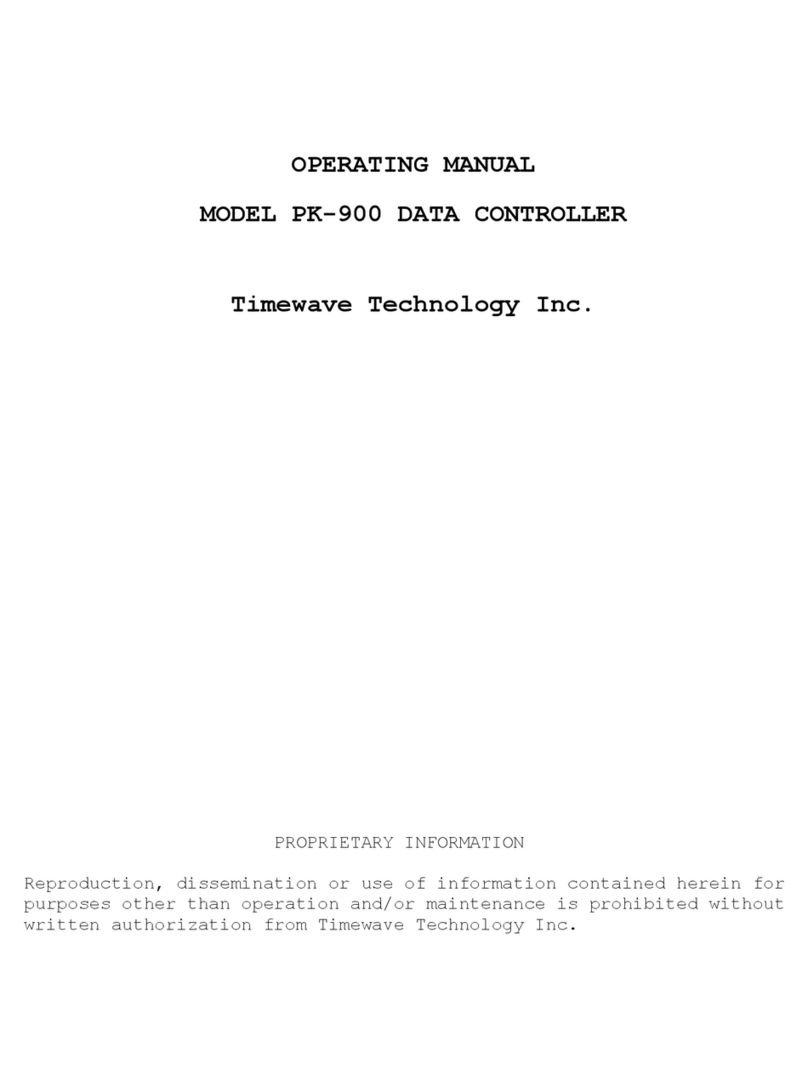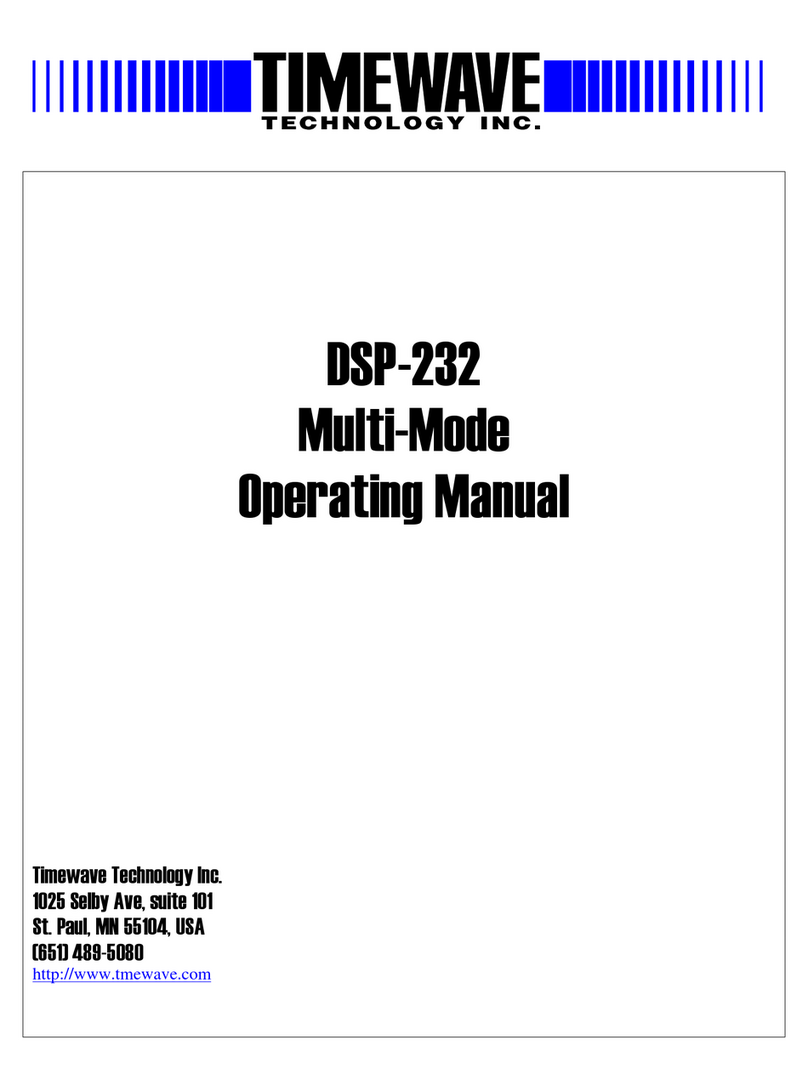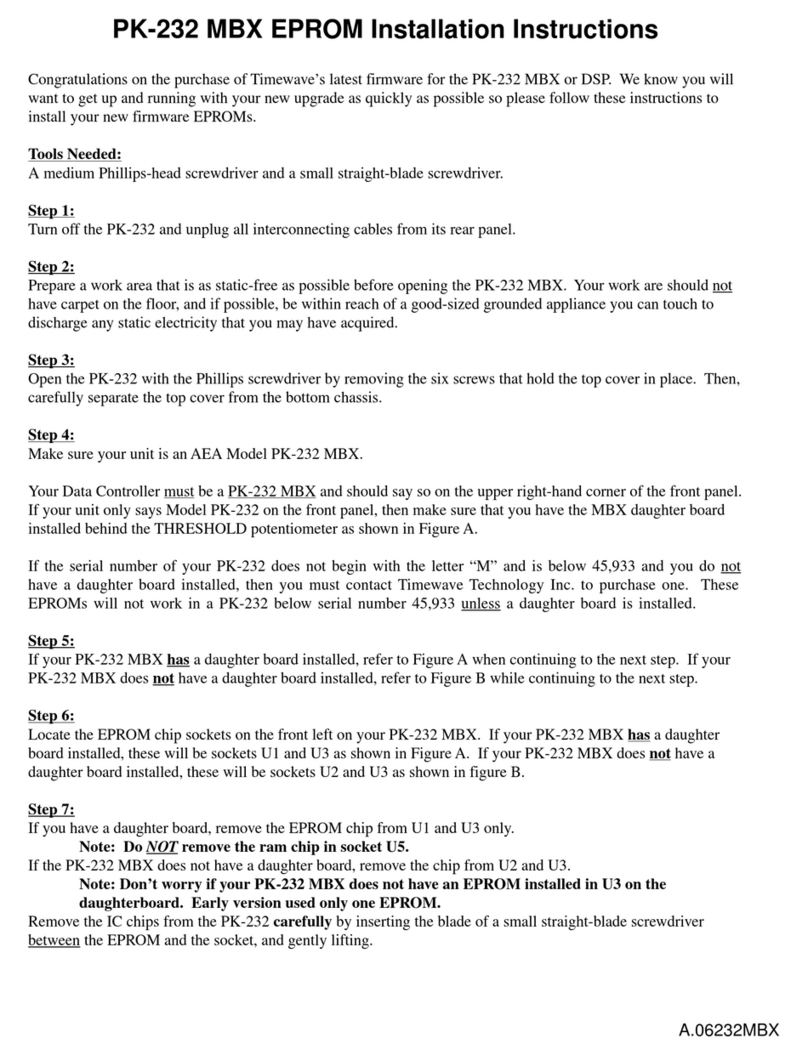CHAPTER 4 - PACKET RADIO (Continued)
Paragraph Page
4.4.7.3 Redisplay........................................ 4-18
4.4.7.4 The PASS Character............................... 4-18
4.4.8 Packet Transmit Timing................................ 4-18
4.4.8.1 TXDELAY and AUDELAY.............................. 4-18
4.4.8.2 AXDELAY and AXHANG............................... 4-19
4.5 Packet Protocol Basics..................................... 4-19
4.5.1 Unconnected Packets................................... 4-20
4.5.2 Connected Packets..................................... 4-20
4.5.3 FRACK and RETRY....................................... 4-20
4.5.4 PACLEN and MAXFRAME................................... 4-20
4.5.5 Reducing Errors Through Collision Avoidance........... 4-20
4.5.6 CHECK and RELINK...................................... 4-21
4.6 Multiple Connection Operation.............................. 4-21
4.6.1 Multiple Connection Description....................... 4-21
4.6.2 The Channel Switching Character....................... 4-22
4.6.3 Will You Accept Multiple Connects..................... 4-22
4.6.4 Display Multiple Connected Callsigns.................. 4-22
4.6.5 Doubling Received CHSWITCH Characters................. 4-22
4.6.6 Checking Your Connect Status with the CSTATUS Command. 4-22
4.6.7 The MULT LED.......................................... 4-22
4.7 HF Packet Operation........................................ 4-23
4.7.1 Where to Operate HF Packet............................ 4-23
4.7.2 PK-232 HF Packet Settings............................. 4-23
4.7.3 HF Receiver Settings.................................. 4-23
4.7.4 Tuning In HF Packet Stations.......................... 4-23
4.7.5 Transmitter Adjustments............................... 4-24
4.7.6 Going On The Air...................................... 4-25
4.8 Advanced Packet Operation.................................. 4-25
4.8.1 Transparent Mode...................................... 4-25
4.8.2 Sending 8-bit Data in Converse Mode................... 4-25
4.8.3 The ALTMODEM Command.................................. 4-26
4.8.4 The CFROM Command..................................... 4-26
4.8.5 Operating in Full-Duplex.............................. 4-26
4.8.6 Identifying as a Digipeater........................... 4-26
4.8.7 Digipeater Alias Callsign............................. 4-26
4.8.8 Morse ID in Packet.................................... 4-26
4.8.9 Sharing Packet Channels With Voice Operation.......... 4-26
4.8.10 Disabling Transmit Operation.......................... 4-26
4.9 Seldom Used Commands....................................... 4-26
4.10 Packet Lite HF Packet Protocol Extension................... 4-27
4.10.1 Enabling Packet Lite.................................. 4-27
4.10.2 Compatibility With Standard AX.25 Stations............ 4-28
4.10.3 Packet Lite Protocol Enhancement Summary.............. 4-28
CHAPTER 5 - MAILDROP OPERATION
5.1 Overview of PakMail Operation.............................. 5-1
5.1.1 RAM Space for Message Storage......................... 5-1
5.1.2 System Commands....................................... 5-1
5.1.3 Your MailDrop Callsign................................ 5-1
5.1.4 Start and Stop MailDrop Operation..................... 5-1
5.2 Local Logon................................................ 5-1
5.2.1 Monitor MailDrop Operation............................ 5-2
5.2.2 Caller Prompts........................................ 5-2
5.3 SYSOP MailDrop Commands.................................... 5-2
8/91 TOC-3