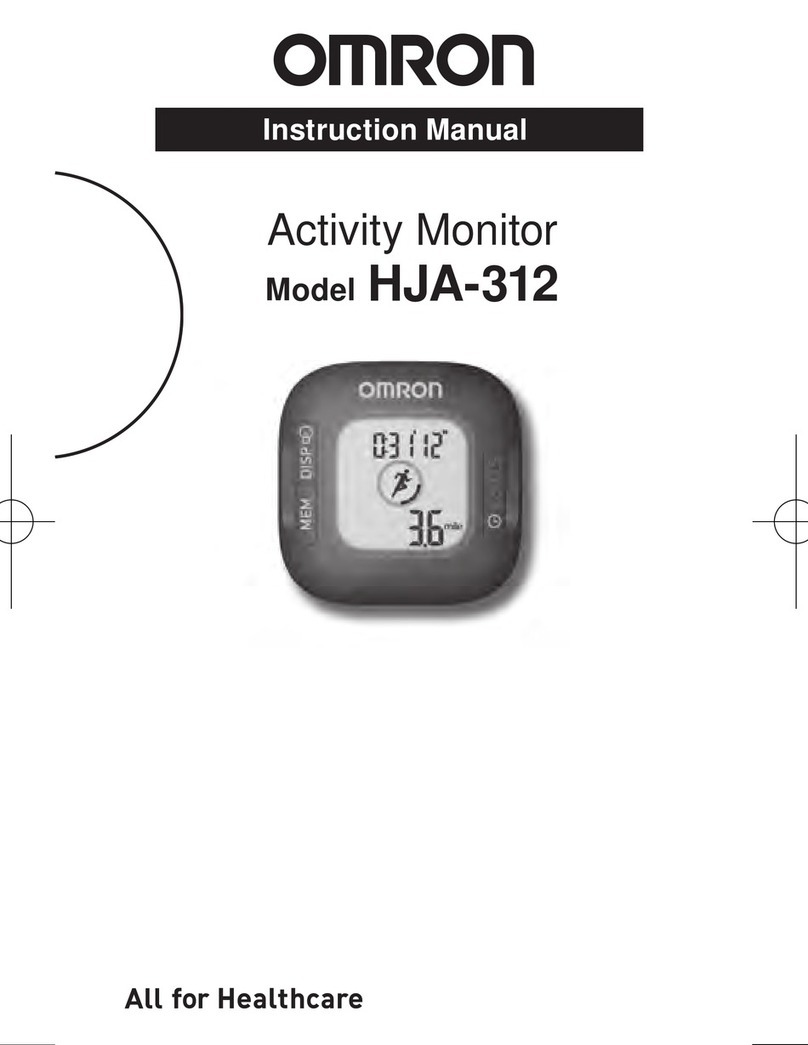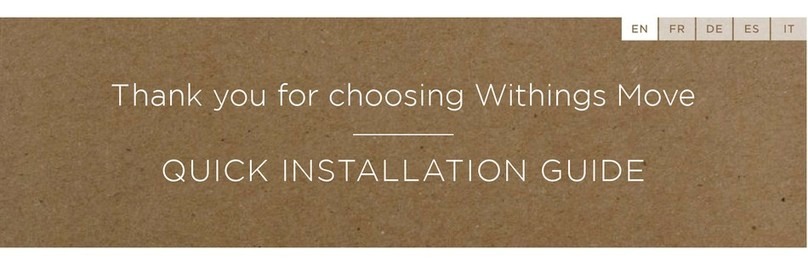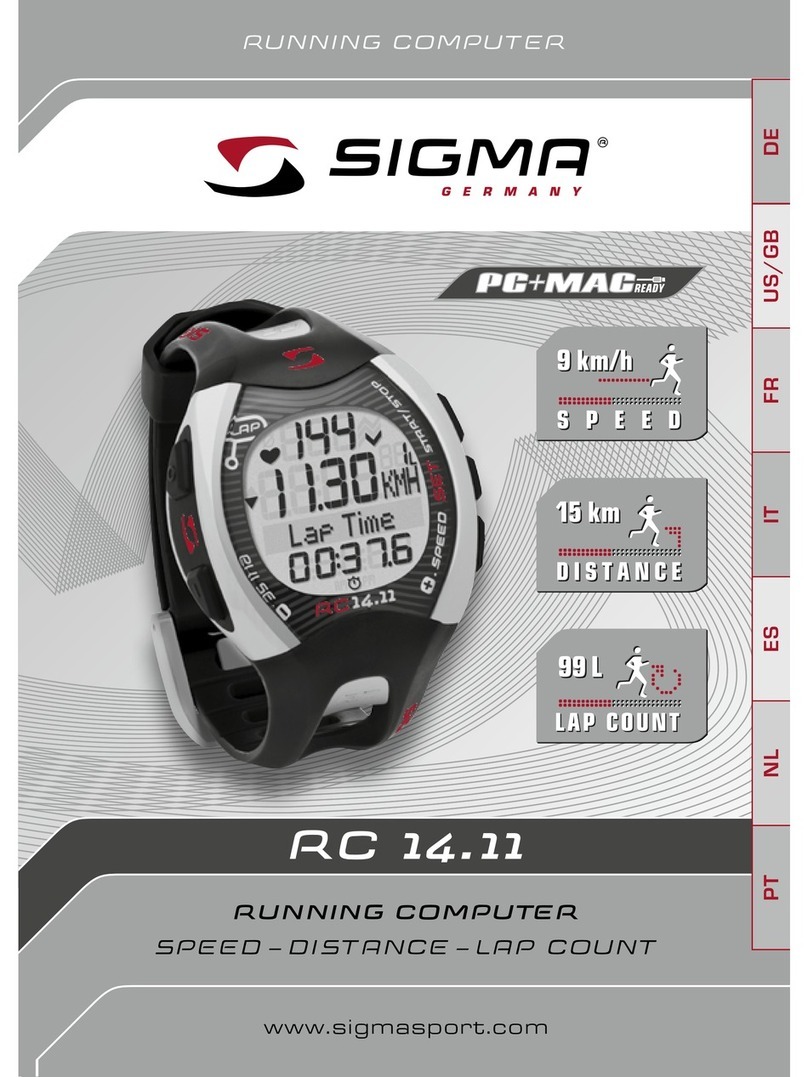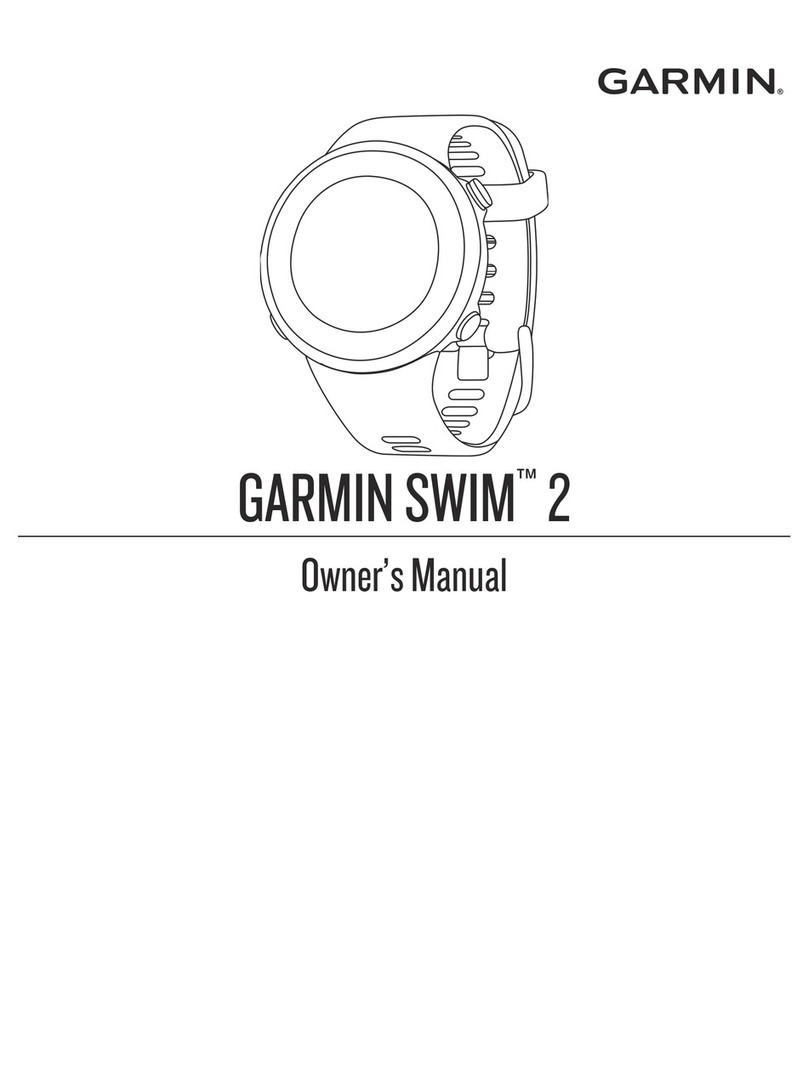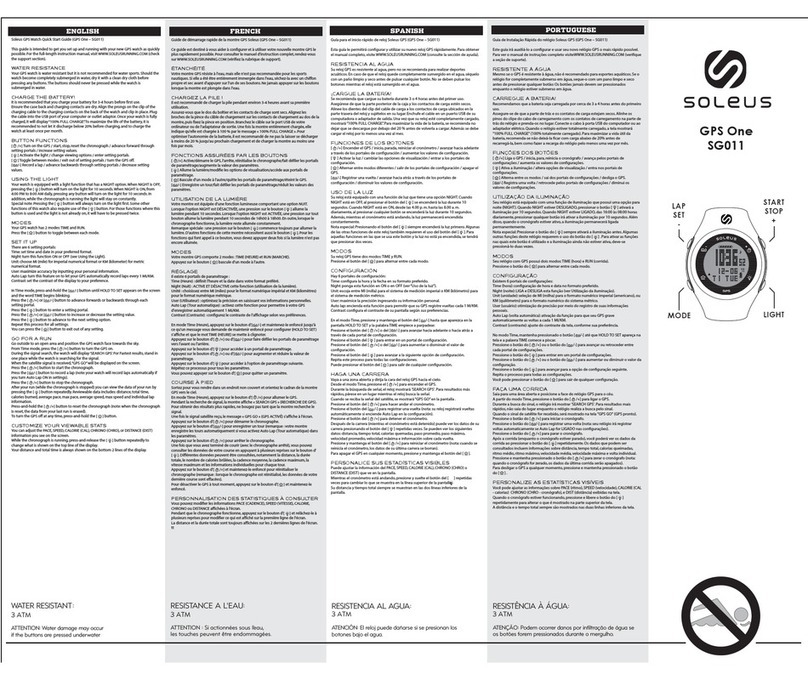Timex FamilyConnect SENIOR User manual

User Manual
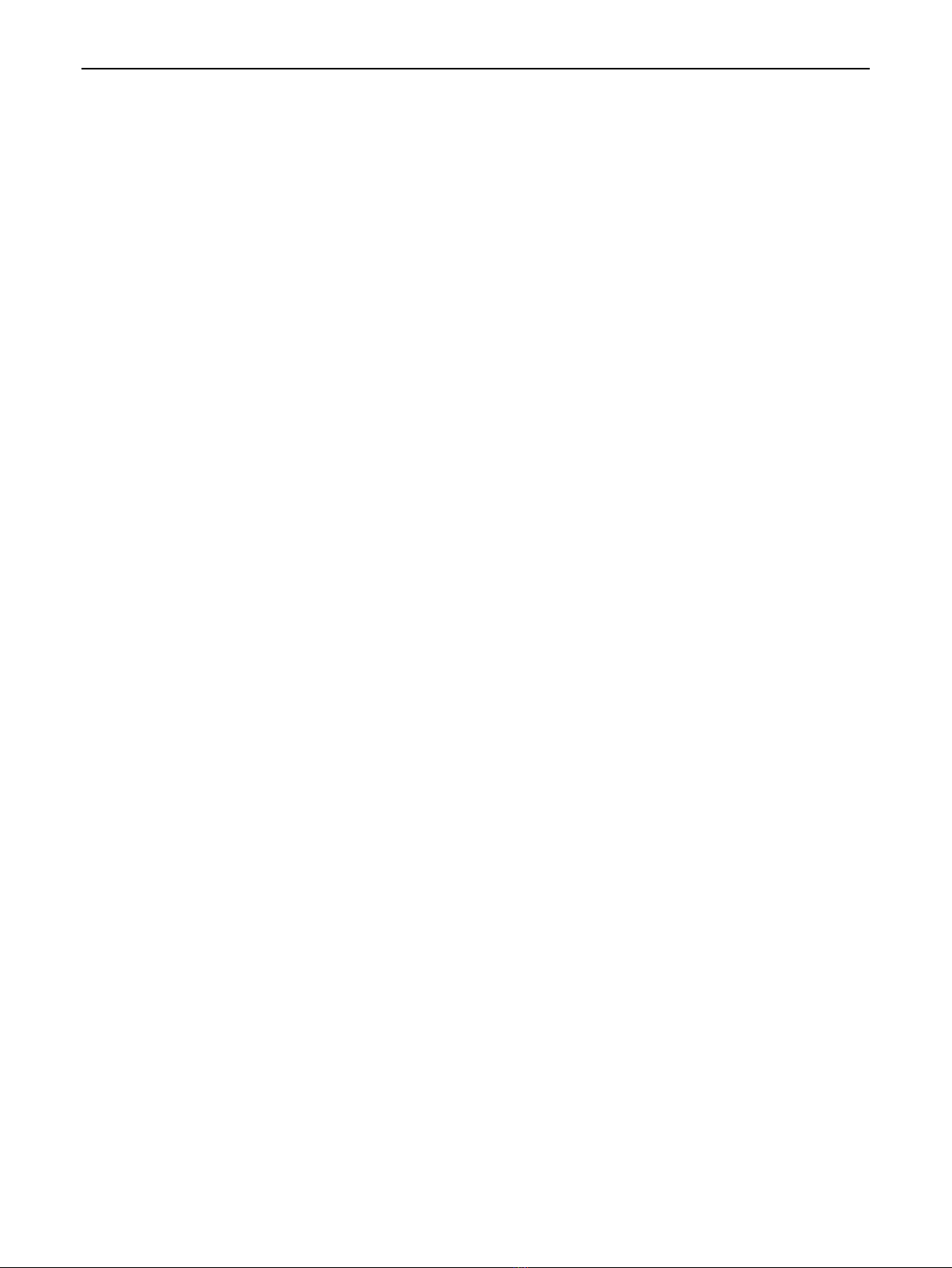
ii
Contents
Read this first............................................................................................................................................... iv
Chapter 1. Set up and get started...........................................................................................................1
Overview........................................................................................................................................................................1
Charge the watch.........................................................................................................................................................1
Set up and pair the watch with your phone...........................................................................................................2
Unpair the watch..........................................................................................................................................................3
Pair with more than one Timex watch.....................................................................................................................3
Turn the watch on and off .........................................................................................................................................3
Wake up and turn off the watch display.................................................................................................................4
Replace a SIM card ......................................................................................................................................................4
Remove and attach watch bands .............................................................................................................................5
Chapter 2. Basics ........................................................................................................................................6
Basic navigation............................................................................................................................................................6
Status icons ...................................................................................................................................................................6
Adjust sounds ..............................................................................................................................................................7
Adjust brightness .........................................................................................................................................................8
Check the weather ......................................................................................................................................................9
Turn on airplane mode................................................................................................................................................9
Turn on Do Not Disturb .............................................................................................................................................9
Change the watch face............................................................................................................................................ 10
View and manage notifications.............................................................................................................................. 10
Manage Fall Detection............................................................................................................................................. 10
Enable privacy and security features.................................................................................................................... 11
Configure Sedentary Reminder.............................................................................................................................. 12
Set the language........................................................................................................................................................ 12
Restart, reset and update the watch..................................................................................................................... 12
Get information about your watch........................................................................................................................ 13
Chapter 3. Apps on your watch ............................................................................................................ 15
Activity ........................................................................................................................................................................ 15
Alarms.......................................................................................................................................................................... 15
Calculator.................................................................................................................................................................... 16
Check in ...................................................................................................................................................................... 17
Contacts...................................................................................................................................................................... 17
Heart Rate .................................................................................................................................................................. 17
Medications................................................................................................................................................................ 18
Messages .................................................................................................................................................................... 19
PAI ................................................................................................................................................................................ 20
Phone ......................................................................................................................................................................... 20
Reminders................................................................................................................................................................... 22
Sleep ............................................................................................................................................................................ 23
Chapter 4. The Timex FamilyConnectTM app ..................................................................................... 24
Map View.................................................................................................................................................................... 24
My Devices................................................................................................................................................................. 25
All Contacts................................................................................................................................................................ 26
Messages .................................................................................................................................................................... 27
Activity Center........................................................................................................................................................... 27
Daily Planner.............................................................................................................................................................. 30

iii
My Account ............................................................................................................................................................... 30
App Settings............................................................................................................................................................... 30
Support........................................................................................................................................................................ 30
Logout.......................................................................................................................................................................... 30
Important safety information ................................................................................................................ 31
Important safety instructions ................................................................................................................................. 31
Hearing loss................................................................................................................................................................ 31
Medical device interference ................................................................................................................................... 31
Skin irritation.............................................................................................................................................................. 32
Choking hazard.......................................................................................................................................................... 32
Charging...................................................................................................................................................................... 32
Battery......................................................................................................................................................................... 32
Operating temperature............................................................................................................................................ 32
Regulatory compliance information..................................................................................................... 33
Electromagnetic fields (EMF) ................................................................................................................................. 33
FCC compliance statement..................................................................................................................................... 33
Disposal and recycling information....................................................................................................................... 34
Trademarks................................................................................................................................................. 35
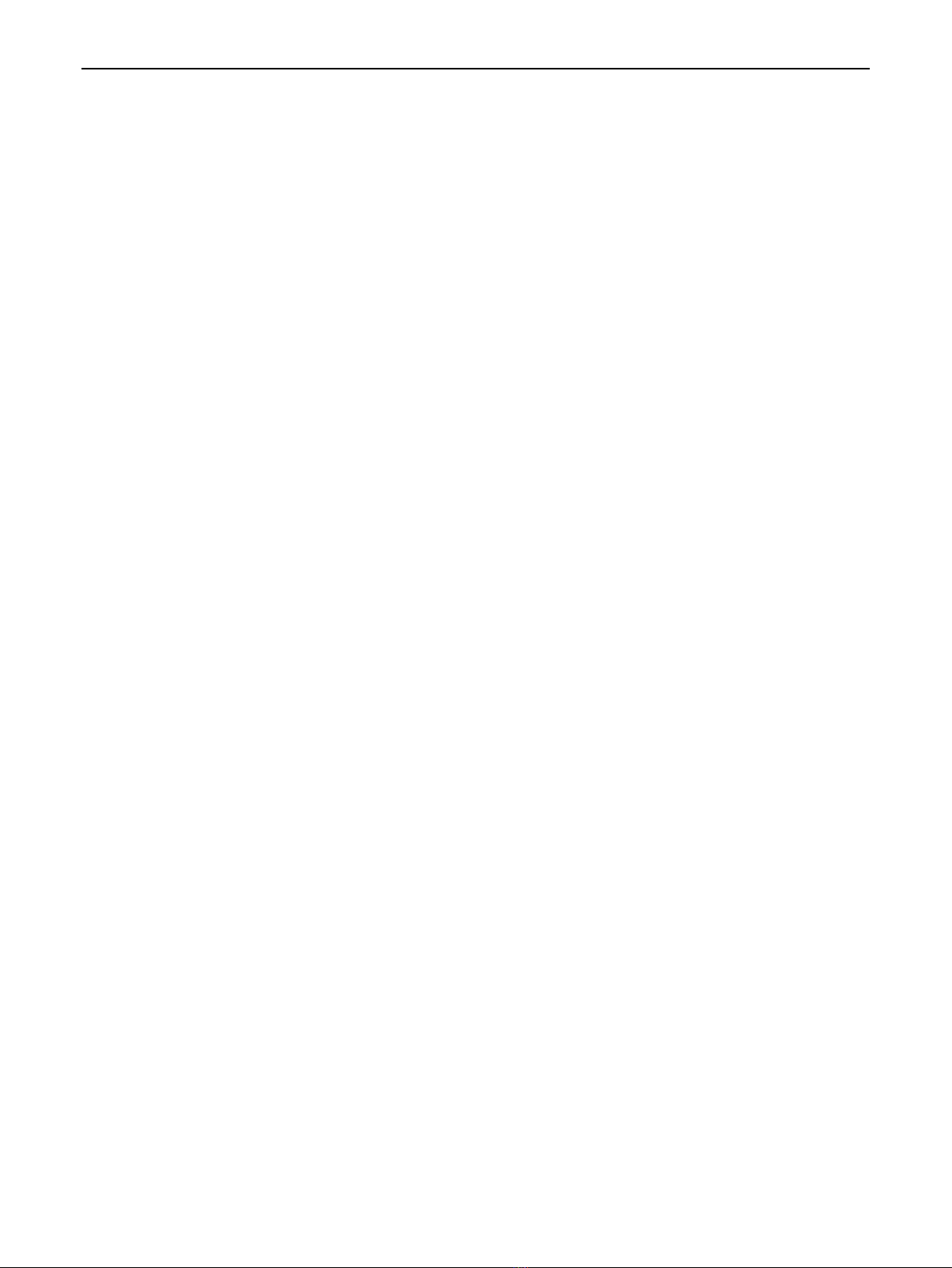
iv
Read this first
•Before using this documentation and the device it supports, ensure that you read and
understand the "Important safety information" on page 28.
•Illustrations in this documentation might look different from your device.
•Instructions in this documentation may vary depending on your device model and software
version.
•Some apps and features are not available in all countries or regions. App and feature
availability is subject to change.
•Documentation content is subject to change without notice. We make constant
improvements on the documentation of your device, including this user manual.
•Timex Group USA, Inc. does not assume any liability that may occur due to the use or
application of the product described herein. Every effort has been made in the preparation
of this documentation to ensure accuracy of the contents, but all statements, information
and recommendations in this documentation do not constitute the warranty of any kind,
express or implied.
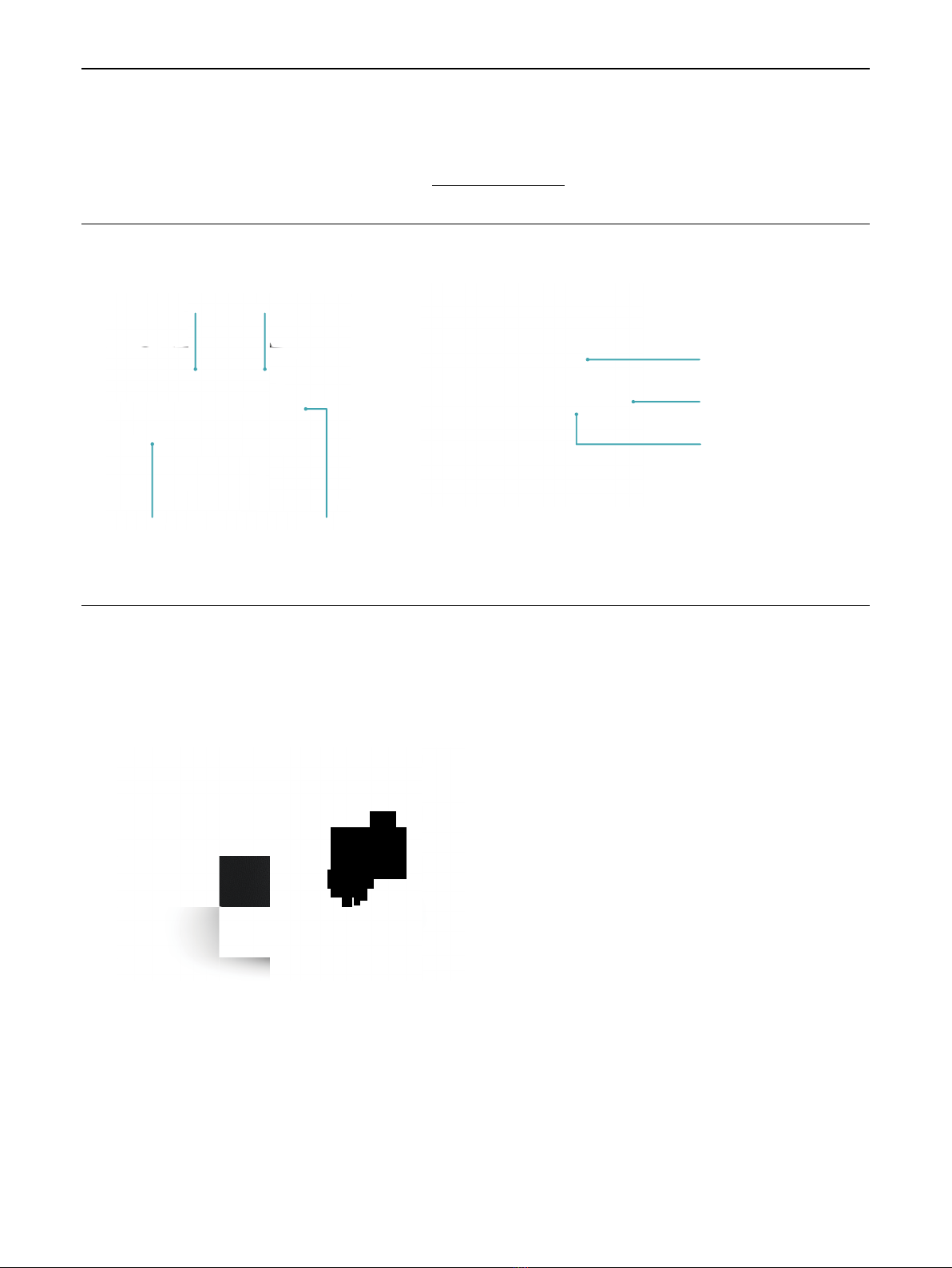
1
Chapter 1. Set up and get started
This manual describes everything you need to know about your TIMEX FamilyConnectTM Senior
Watch. If you need more information, visit www.timex.com.
Overview
Speaker Microphone
SOS key
Charging contacts
SIM card slot
Power key
Optical heart
sensor
Charge the watch
Charge the watch before using it for the first time. To charge the watch, follow these steps:
1. Connect the charging dock to a charger using the supplied USB Type-C cable.
2. Place the watch in the charging dock as shown below.
3. Ensure the contacts on the back of the watch are engaged with those on the charging
dock. The watch display will then show the time and the battery level.
4. When the watch is fully charged, remove it from the charging dock. The watch is now ready
for setup.
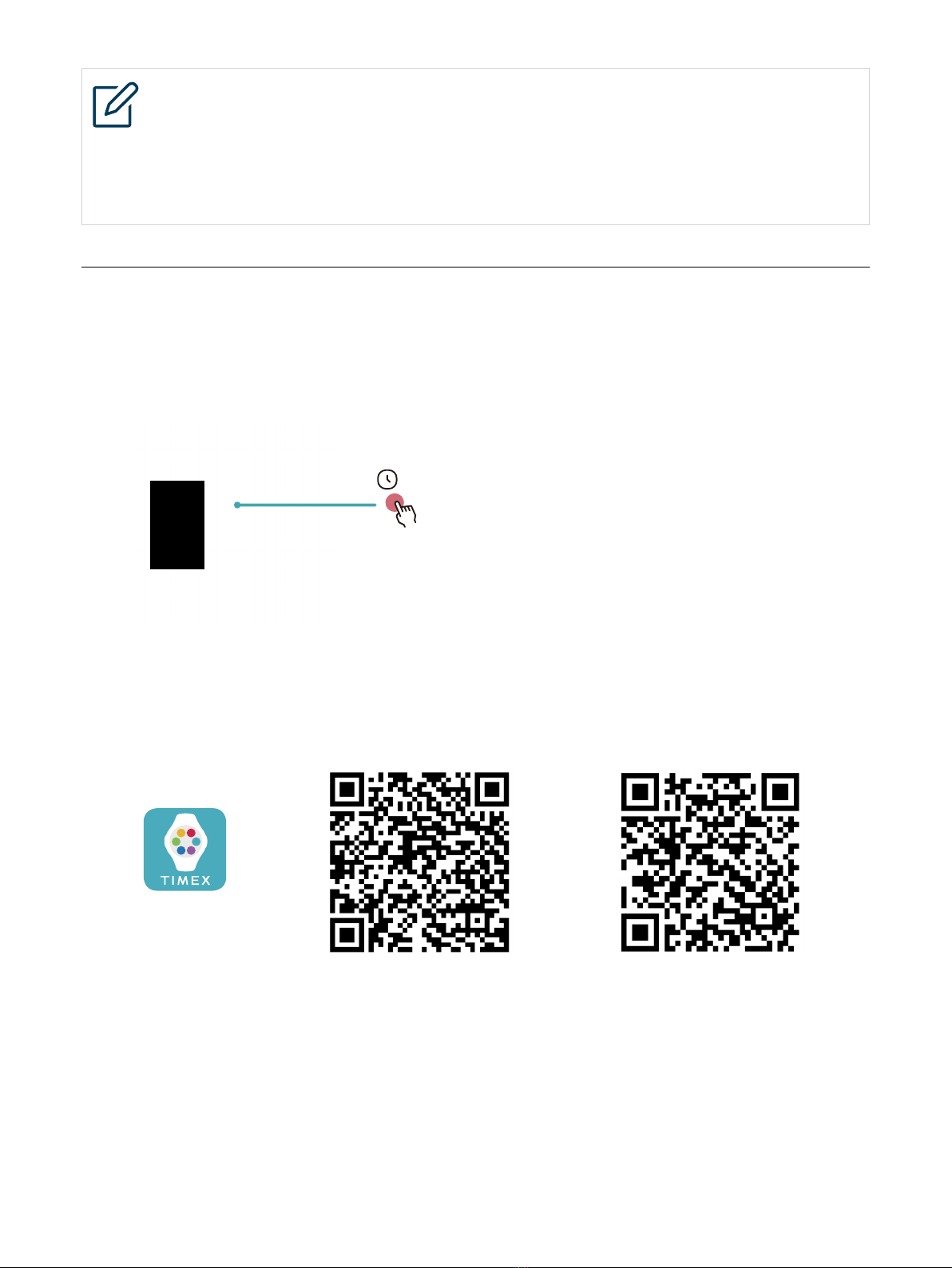
2
NOTES
•The recommended output voltage/current of the charger is 5 V/1 A. Using other
chargers could cause damage to the watch or pose a risk of injury or death.
•It takes approximately 2 hours to fully charge the watch. The charging time may
vary depending on the battery usage conditions.
Set up and pair the watch with your phone
For best experience, you need to pair the watch with your phone.
1. Press and hold the power key for 3 seconds to turn on the watch. Follow the step-by-step
instructions to activate the watch until you see the QR code on your watch.
3s
2. Download the Timex FamilyConnectTM app on your phone from the Google PlayTM or App
Store, or by scanning the QR codes below.
Android iOS
3. Launch the Timex FamilyConnectTM app, tap ADD WATCH, then choose your watch model
and follow the on-screen instructions to finish setup.

3
NOTES
•Before pairing the watch with your phone, ensure that you are in an area with
good cellular reception.
•Upon launching the Timex FamilyConnectTM app for the first time, you need to
create an account.
Unpair the watch
1. Open the Timex FamilyConnectTM app on your phone.
2. Tap at the upper-left corner, then tap My Devices.
3. Select the desired watch, and tap Settings > Device Settings > OTHER SETTINGS >
Remove Device from the App.
Pair with more than one Timex watch
You can pair another Timex watch with your phone.
1. Open the Timex FamilyConnectTM app on your phone.
2. Tap at the upper-left corner, then tap My Devices.
3. Tap ADD WATCH, then choose your watch model and follow the on-screen instructions.
Turn the watch on and o
Turn on the watch
If your watch is off, press and hold the power key until the watch vibrates and the TIMEX logo
appears.
Turn off the watch
You can turn off the watch using the following methods:
•Press and hold the power key until power options appear, then swipe left on the screen and
select Power Off.
•Open the Settings app on your watch, then tap Power Options > Power Off.
•Open the Timex FamilyConnectTM app on your phone, tap at the upper-left corner and
tap My Devices, then select the desired watch and tap Settings > Device Settings > OTHER
SETTINGS > Turn Off Device Remotely.
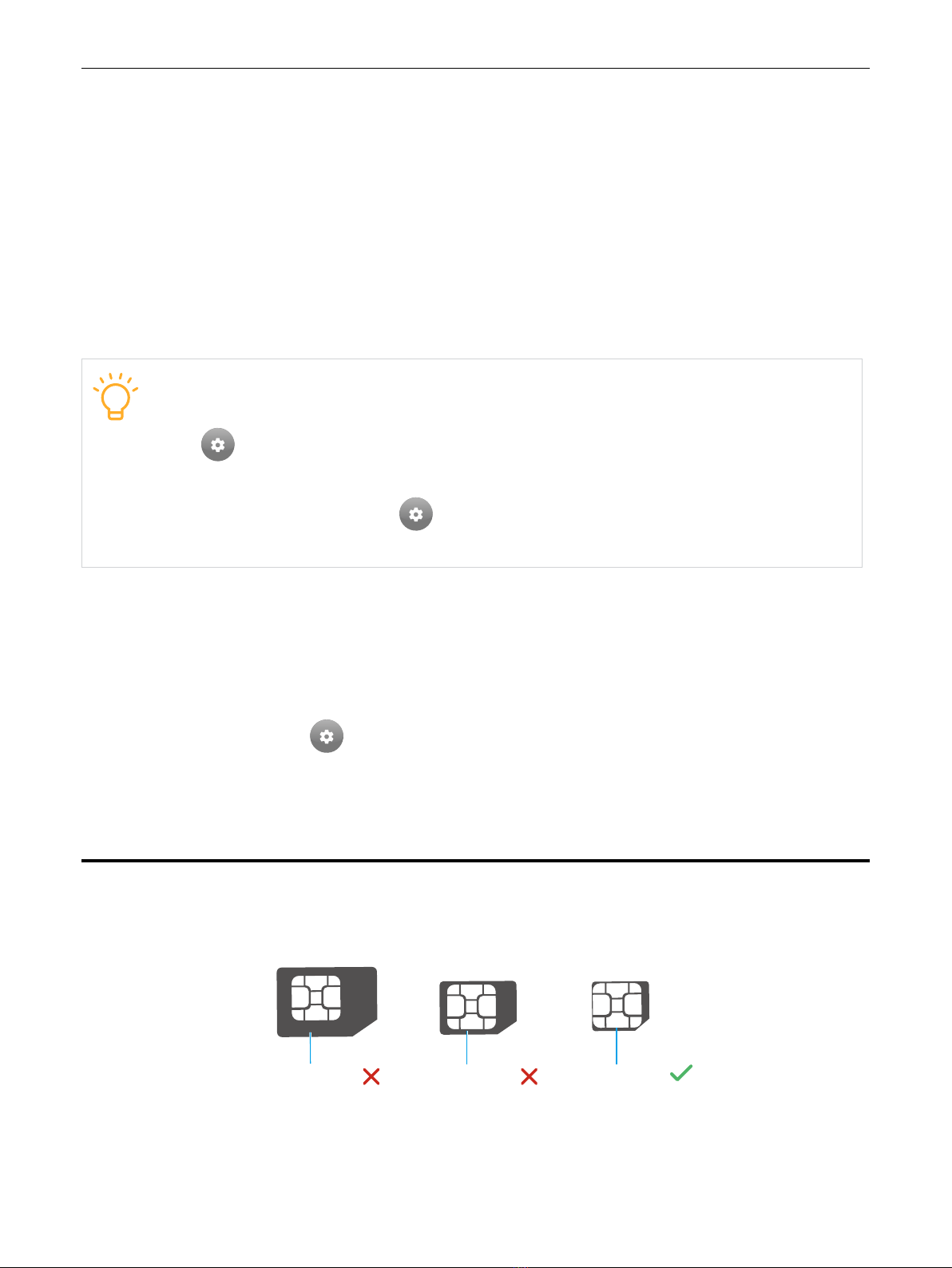
4
Wake up and turn o the watch display
Wake up the watch display
You can wake up the watch display using the following methods:
•Raise your wrist. The watch will turn off its display when you lower your wrist.
•Press the power key.
•Press the SOS key.
If your watch doesn’t wake up when you raise your wrist, make sure the Tilt To Wake function
is enabled. If your watch doesn’t wake up when you press the power key or SOS key, it may
need charging.
Tilt To Wake
If you want to wake up your watch when you raise your wrist, open the Settings
app on your watch, go to Device >Tilt To Wake, then turn on this function.
NOTE: If you want to wake up your watch when you raise your wrist during sleep
time, open the Settings app on your watch, go to Device >Tilt To Wake, then
turn on During sleep time.
Turn off the watch display
You can turn off the watch display by pressing the power key.
By default, the watch will turn off its display in 10 seconds to save battery life. You can adjust
the display timeout setting by following these steps:
1. Open the Settings app on your watch.
2. Go to Device > Display > Screen Timeout.
3. Select a timeout option.
Replace a SIM card
PREREQUISITE: Select the right size of SIM card for your watch.
Mini-SIM (2FF) Nano-SIM (4FF)
Micro-SIM (3FF)
To replace the SIM card, follow these steps:
1. Locate the SIM card slot, then use the provided removal tool to remove the SIM card tray.
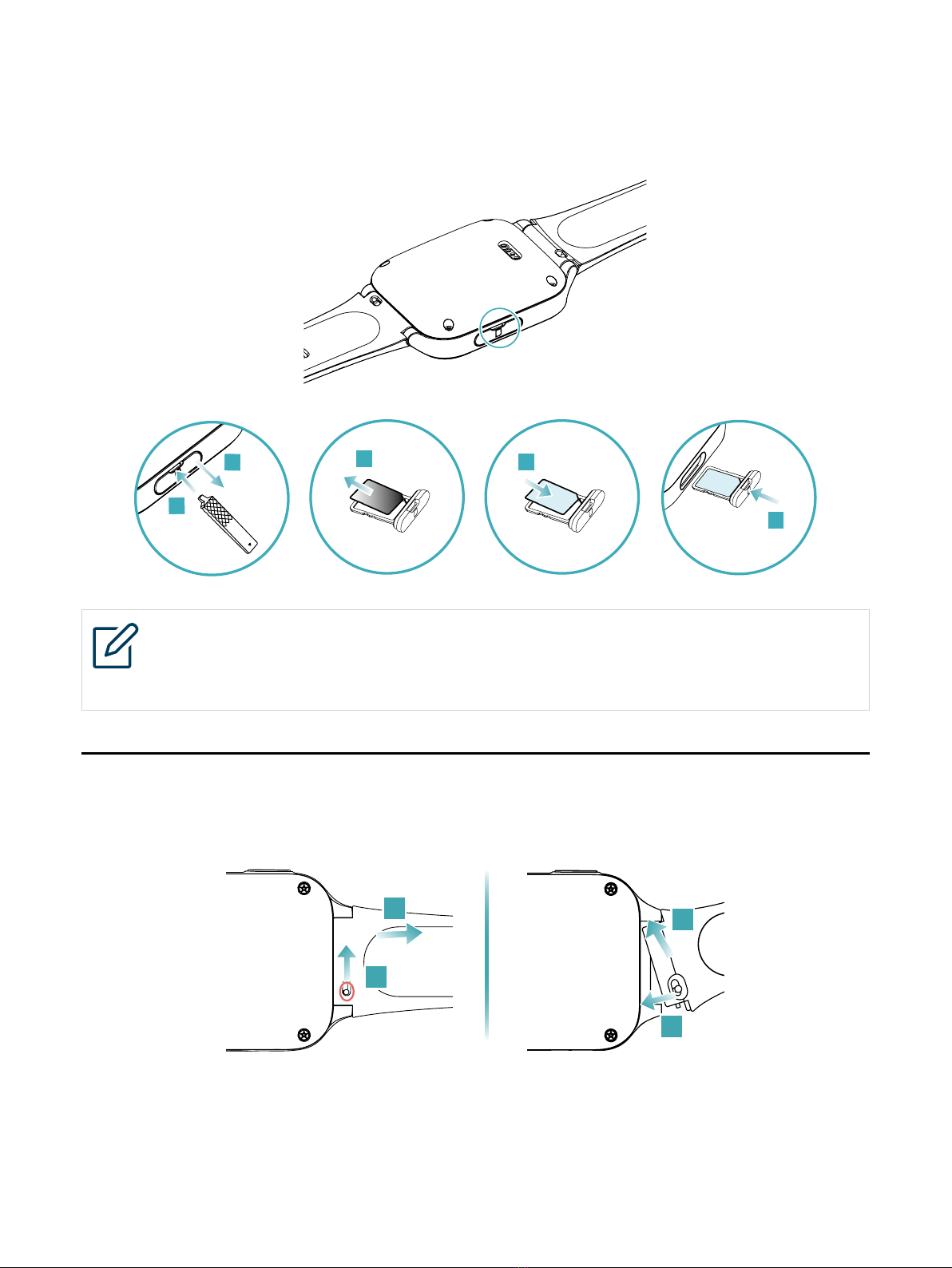
5
2. Remove the SIM card from the tray.
3. Place a new SIM card on the tray, and ensure the card is seated correctly.
4. Slide the SIM card tray back in the SIM card slot.
1
2
4
3
5
NOTE
Note the orientation of the SIM card. If the SIM card is placed incorrectly, it may get
jammed.
Remove and aach watch bands
Remove and attach the watch band as illustrated below.
2
1
2
1
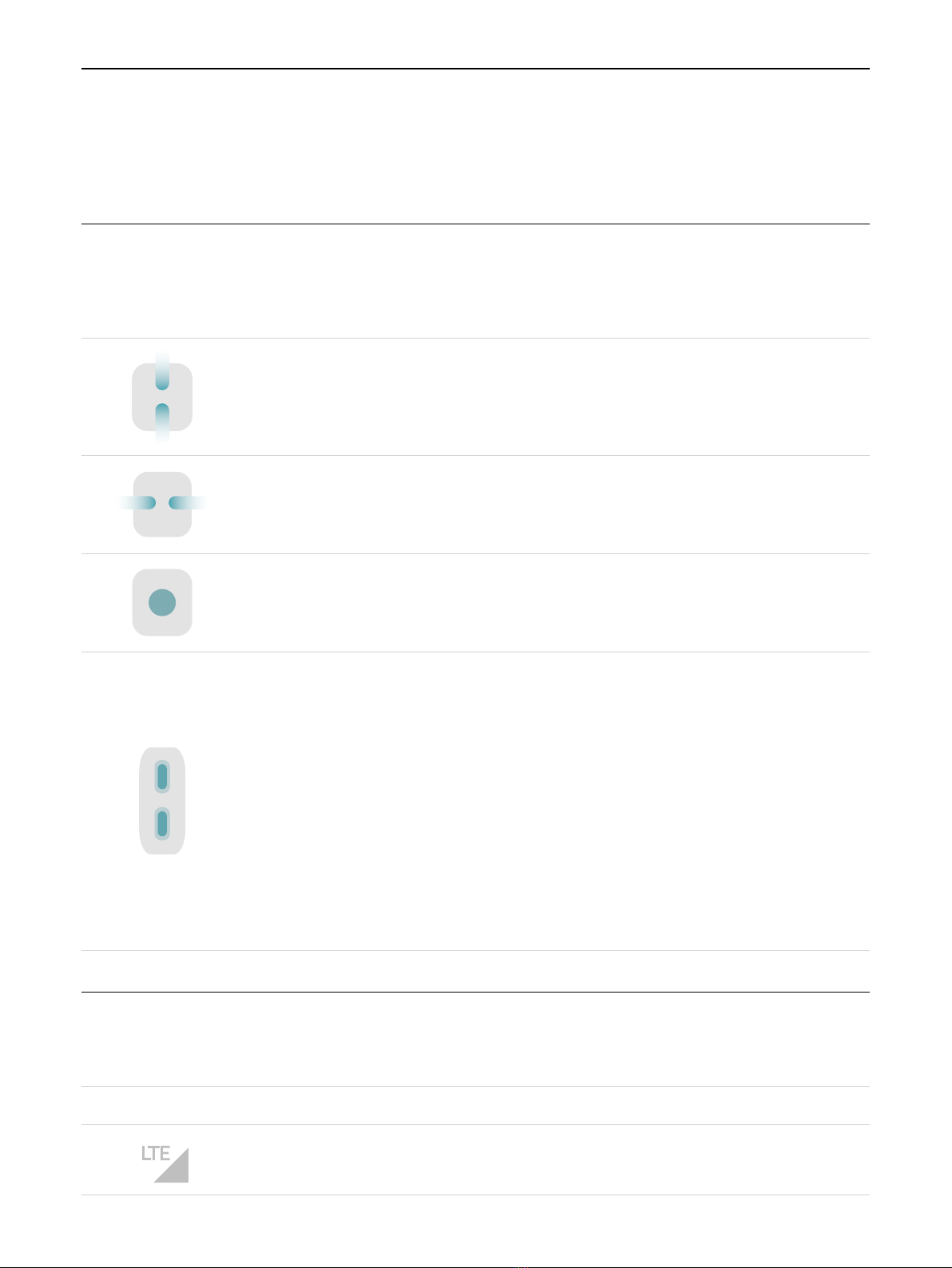
6
Chapter 2. Basics
This chapter introduces how to navigate the screen, manage settings, check desired information,
and more.
Basic navigaon
You can use the following basic gestures to interact with your watch.
On the home screen, swipe up for notifications, and down for weather
and quick settings.
On the home screen, swipe left or right for watch apps.
Press the home screen for 5 seconds to access watch faces.
Power key:
•Press to wake up or turn off the display, or return to the home screen.
•Press for 3 seconds to turn the watch on.
•Press for 3 seconds to access power options: Restart and Power Off.
SOS key:
•Press to return to the previous screen or to the home screen.
•Double press for voice assistant.
•Press for 3 seconds to send a Help alert to the Guardian and keep
holding for about 5 seconds to make an emergency call.
Status icons
Status icons at the top of the home screen give you information about your watch.
Status icon What it means
4G
LT EThe watch is connected to a cellular network. The area of the triangle
indicates signal strength.

7
SIM card is not available.
Airplane mode is on.
Do Not Disturb mode is on.
You have a missed phone call.
You have declined a phone call.
You have an unread SMS message.
You have an unread app message.
You have a medication reminder.
You have an event reminder.
You have a voice reminder.
You have an alarm reminder.
A high-five is received.
You have a system notification.
The watch is charging.
Adjust sounds
To change the sounds your watch plays when you get a call, message, reminder, or other type
of notification, you have the following options:
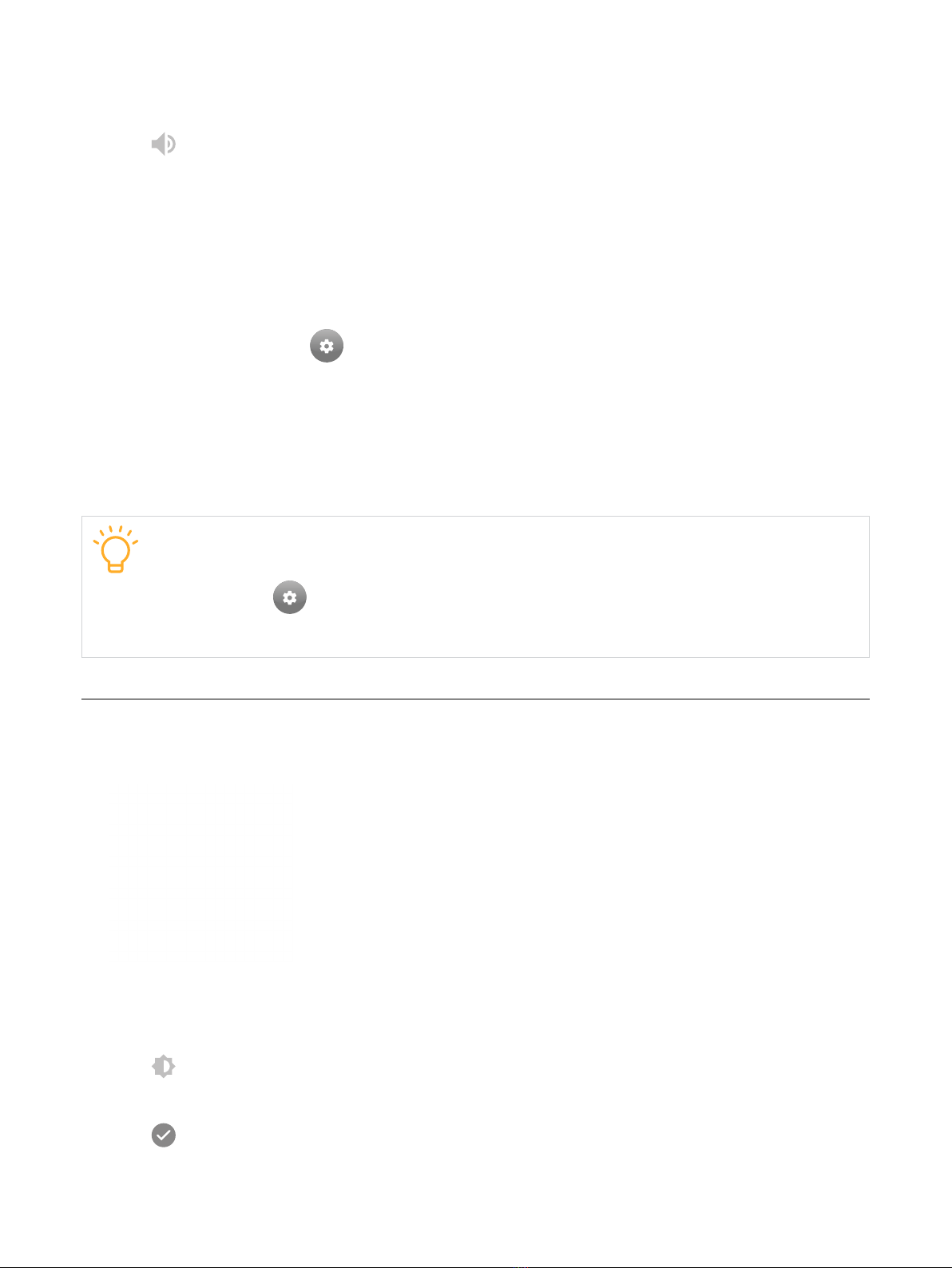
8
Option one
1. On the home screen, swipe down for quick settings.
2. Tap to access Sounds & Vibrations settings.
3. To set the volume for the sounds, tap All Volumes, then drag the sliders to where you want
them.
4. To change the tones of the sounds, tap Ringtones. Select a sound type, such as phone calls
or alarms, then choose a tone (scroll to see them all).
Option two
1. Open the Settings app on your watch.
2. Go to Device > Sounds & Vibrations.
3. To set the volume for the sounds, tap All Volumes, then drag the sliders to where you want
them.
4. To change the tones of the sounds, tap Ringtones. Select a sound type, such as phone calls
or alarms, then choose a tone (scroll to see them all).
Enable or disable vibrations
To enable or disable vibrations your watch uses for notifications and alerts, open the
Settings app on your watch, go to Device > Sounds & Vibrations, then turn on
or off Vibration as per your need.
Adjust brightness
To make the watch screen dimmer or brighter, you have the following options:
Option one
1. On the home screen, swipe down for quick settings.
2. Tap to access Brightness settings.
3. Tap the brightness controls or drag the slider to adjust brightness.
4. Tap to save changes.

9
Option two
1. Open the Settings app on your watch.
2. Go to Device > Display > Brightness.
3. Tap the brightness controls or drag the slider to adjust brightness.
4. Tap to save changes.
Check the weather
On the home screen of your watch, swipe down to check the weather for your current location.
Tap the weather icon to display more details.
On the weather details page, tap the weather icon to view the current temperature, UV index
and wind speed information for the day. To view a 4-day weather forecast, scroll the watch
display.
Turn on airplane mode
Turning on airplane mode will turn off cellular connection. When airplane mode is on, you see
at the top of the home screen.
To turn on airplane mode, swipe down on the home screen for quick settings, then tap .
Tap to turn on airplane mode.
Turn on Do Not Disturb
Turning on Do Not Disturb will reject all calls and keep alerts from making sounds or vibrations.
When Do Not Disturb is on, you see at the top of the home screen.
To turn on Do Not Disturb, swipe down on the home screen for quick settings, then tap .
Tap to turn on Do Not Disturb.
In Do Not Disturb mode, you can still make a call to your emergency contact.
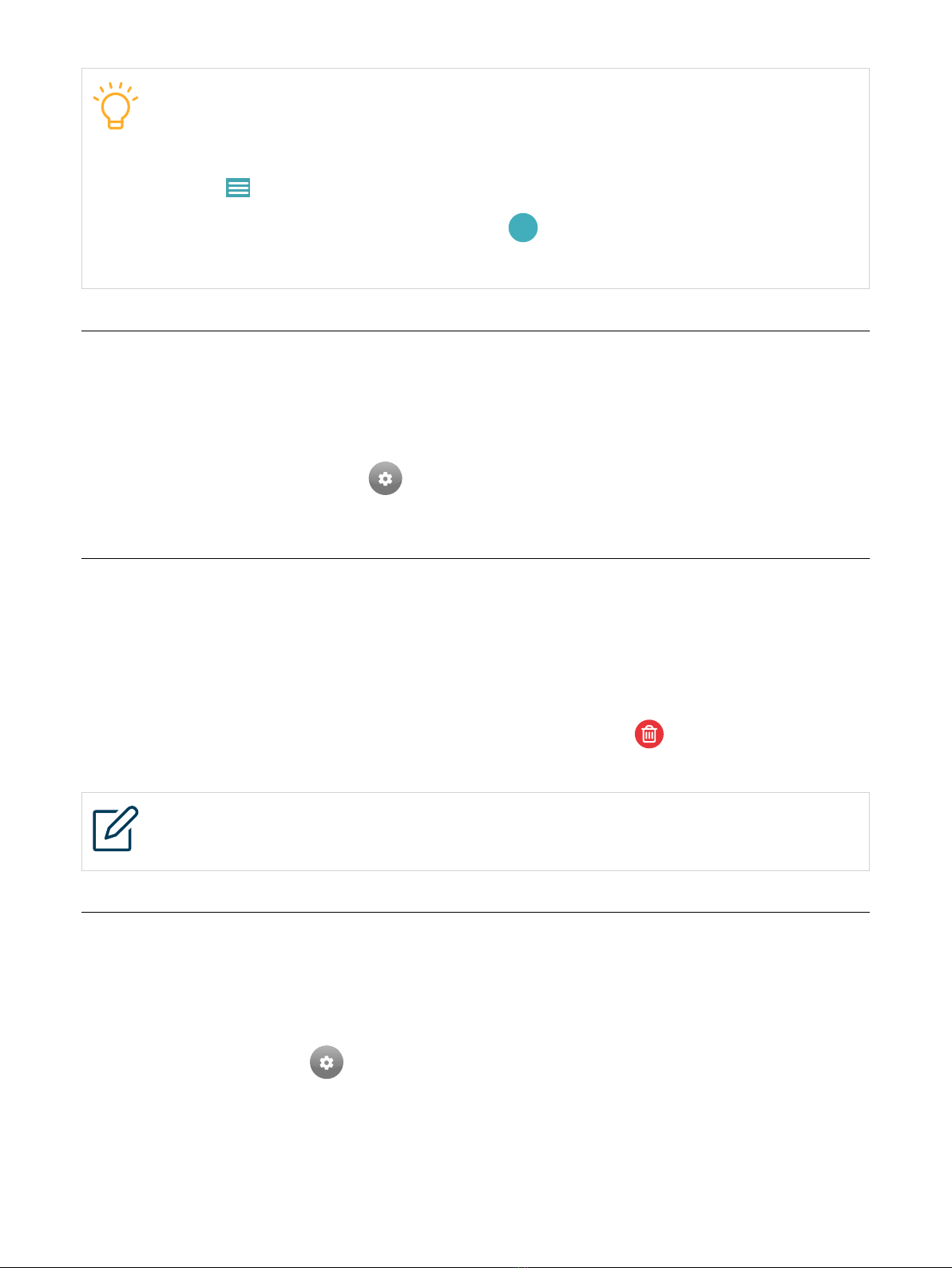
10
Manage Do Not Disturb mode
To manage Do Not Disturb mode, follow these steps:
1. Open the Timex FamilyConnectTM app on your phone.
2. Tap at the upper-left corner, then go to Daily Planner > Do Not Disturb.
3. Tap the mode you want to edit, or tap
+
to create a new one.
4. Tap SAVE after editing or creating a mode.
Change the watch face
On the home screen, press and hold the watch display for 5 seconds to enter the watch face
list. To choose a watch face, swipe across to view all available watch faces, then tap the one you
want.
Or, you can open the Settings app on your watch, tap Watch faces. To choose a watch
face, swipe across to view all available watch faces, then tap the one you want.
View and manage nocaons
Your watch will alert you with a popup message, sound, or vibration when notifications arrive. If
you don’t read one right away, it’s saved in the notification center so you can check it later.
To view unread notifications, swipe up on the home screen, then tap any notification to expand
it.
•To clear a notification, swipe left over the notification, then tap .
•To clear all notifications, scroll to the bottom of the notification, then tap CLEAR ALL.
NOTE
All unread notifications will be cleared if the watch restarts.
Manage Fall Detecon
With Fall Detection enabled, if the watch detects a hard fall, it can help connect you to
emergency services and send a notification to your emergency contacts. To enable this feature,
follow these steps:
1.Open the Settings app on your watch.
2.Go to Privacy/Security.
3.Turn on Fall Detection.

11
NOTES
To manage the Fall Detection feature on your watch, make sure this feature is
enabled in the Timex FamilyConnectTM app on your phone. To enable the Fall
Detection feature in the app, follow these steps:
1. Open the Timex FamilyConnectTM app on your phone.
2. Tap at the upper-left corner, then tap My Devices.
3. Select the desired watch, then tap Settings > Manage Features, and turn on Fall
Detection.
If the watch detects a hard fall, an alert will be displayed on the watch:
•Tap I AM OK within one minute to dismiss the alert.
•If you tap HELP, the watch will notify the pre-defined contacts, send your current location
to your family contacts, and dial the emergency contact.
If the watch detects a hard fall and that you have been immobile for about a minute, it will
notify the pre-defined contacts, send your current location to your family contacts, and make a
call to the emergency contact automatically.
NOTES
•The watch cannot detect all falls. The more physically active you are, the more
likely you are to trigger Fall Detection due to high-impact activity that can appear
to be a fall.
•If able, users should press the SOS key when they need help.
Enable privacy and security features
Your watch includes some useful privacy and security features, such as location sharing, heart
rate data sharing and activity tracking.
To enable these features on your watch, follow these steps:
1.Open the Settings app on your watch.
2.Go to Privacy/Security.
3.Turn on Location Tracking to share your location.
4.Turn on Heart Rate to share your heart rate data.
5.Turn on Activity Tracking to share activity performance.
6.Turn on Allow Calls and SMS only from Connections to allow calls and messages from your
contacts only.
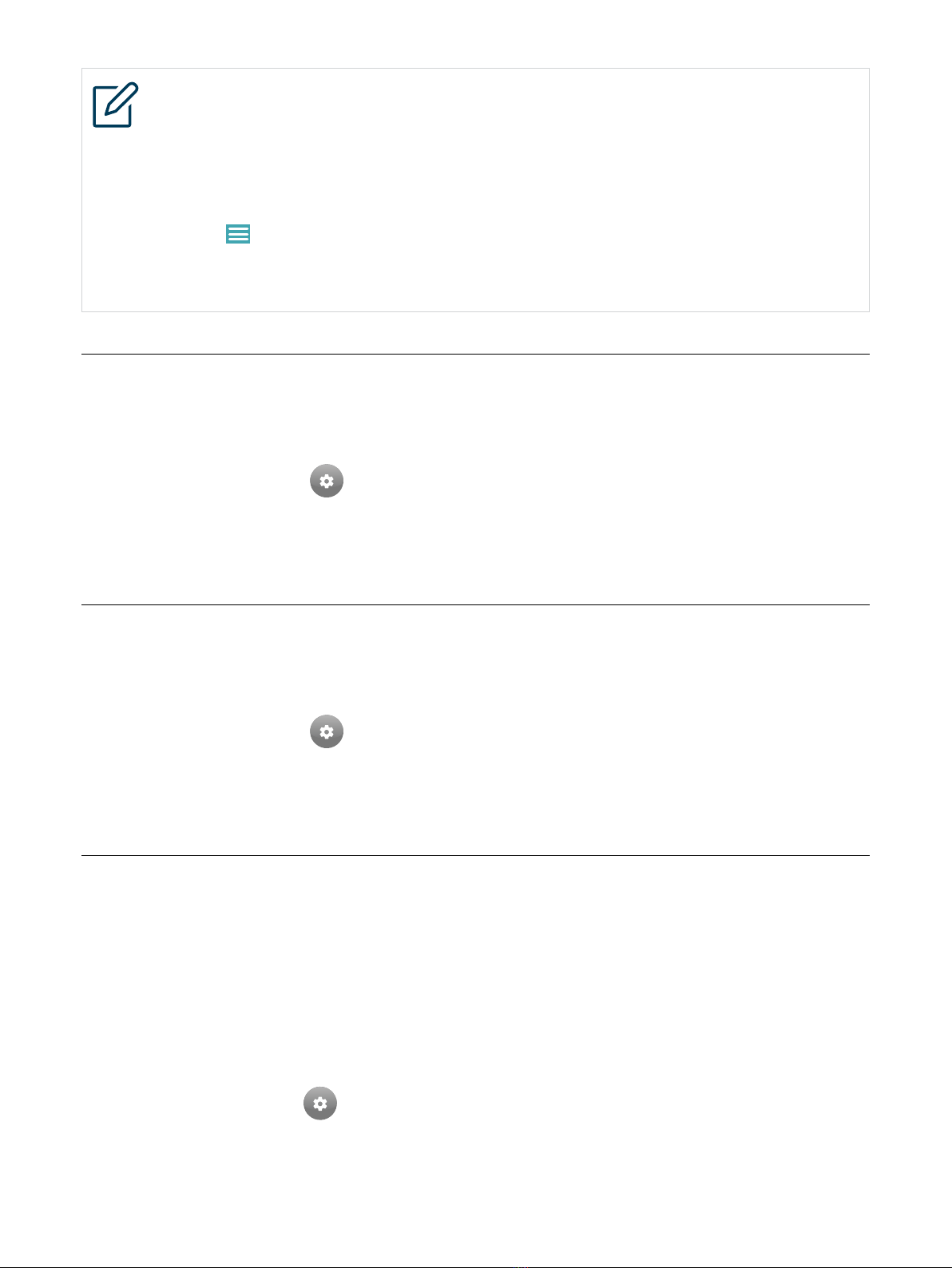
12
NOTES
To manage these features on your watch, make sure these features are enabled in
the Timex FamilyConnectTM app on your phone. To enable these features in the app,
follow these steps:
1. Open the Timex FamilyConnectTM app on your phone.
2. Tap at the upper-left corner, then tap My Devices.
3. Select the desired watch, then tap Settings > Manage Features, and turn on the
desired features.
Congure Sedentary Reminder
With Sedentary Reminder enabled, you will receive a reminder to stand and move around if you
have been sitting for too long. To configure Sedentary Reminder, follow these steps:
1. Open the Settings app on your watch.
2. Tap Sedentary Reminder.
3. Turn on the feature, and configure how frequently you want to receive the reminder.
Set the language
You set the language of your watch during the initial setup. To change the language, follow
these steps:
1. Open the Settings app on your watch.
2. Go to Device > Language.
3. Select a language.
Restart, reset and update the watch
If your watch isn’t working properly, try restarting and updating it. If the problem persists, you
may need to reset your watch.
Restart the watch
To restart the watch, do one of the following:
•Press and hold the power key until power options appear, then select Restart.
•Open the Settings app on your watch, then tap Power Options > Restart.
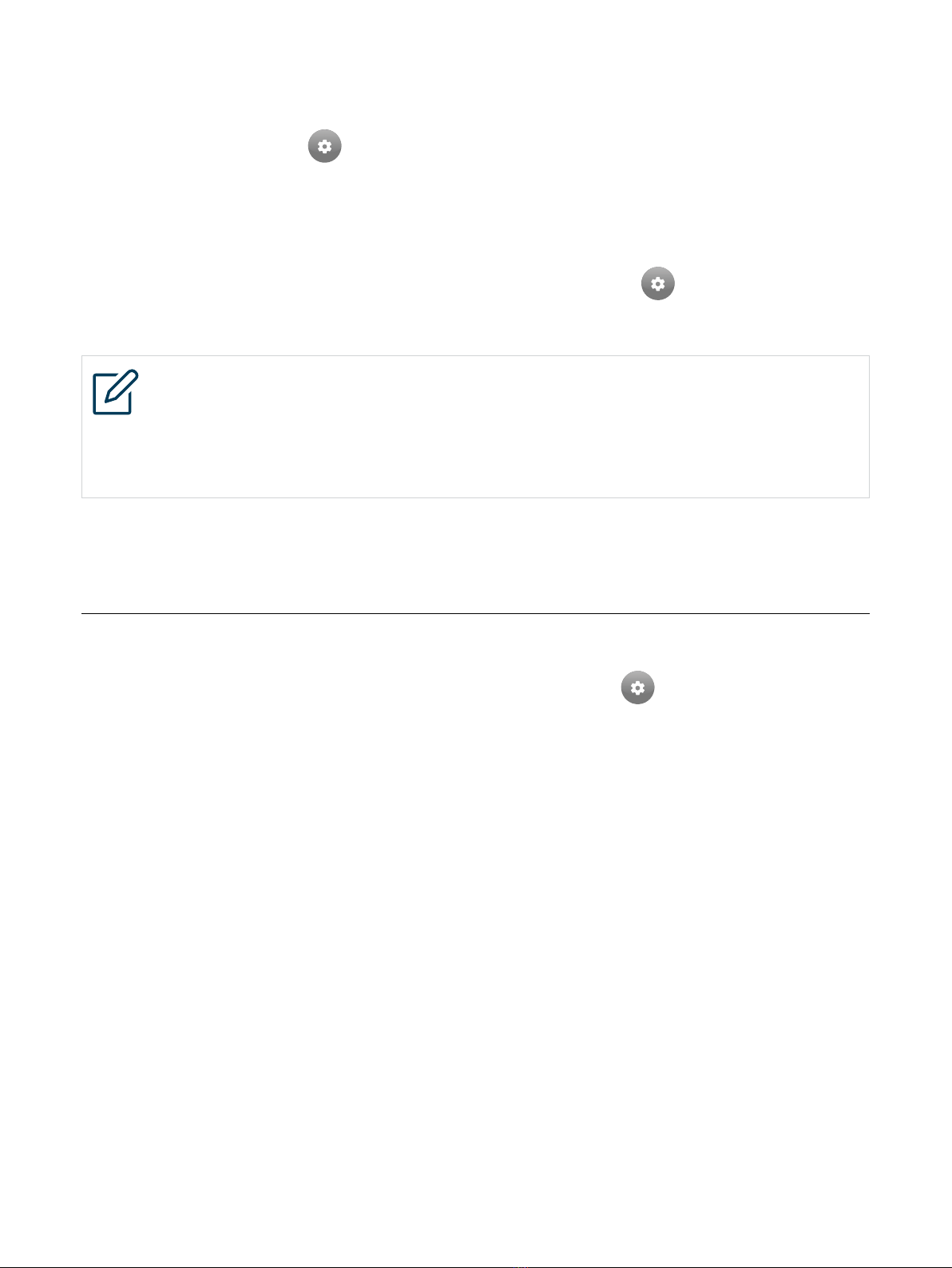
13
Reset the watch
To reset the watch, follow these steps:
1. Open the Settings app on your watch.
2. Tap Power Options > Factory Reset.
Update the watch
To check for and update the watch firmware, open the Settings app on your watch, tap
Device > Update Watch, then, if an update is available, tap OK and follow the on-screen
instructions.
NOTES
To update the watch, make sure:
•The watch is at least 50 percent charged.
•The watch is connected to the cellular network.
CAUTION: The watch will only operate with firmware versions that have been approved for use
by your wireless carrier and the device manufacturer. Your watch may not function if you install
unauthorized firmware on it.
Get informaon about your watch
To view the information about your watch, open the Settings app on your watch, then tap
About. The items you can view include phone number, firmware version, hardware version,
IMEI, network, and FCC ID.
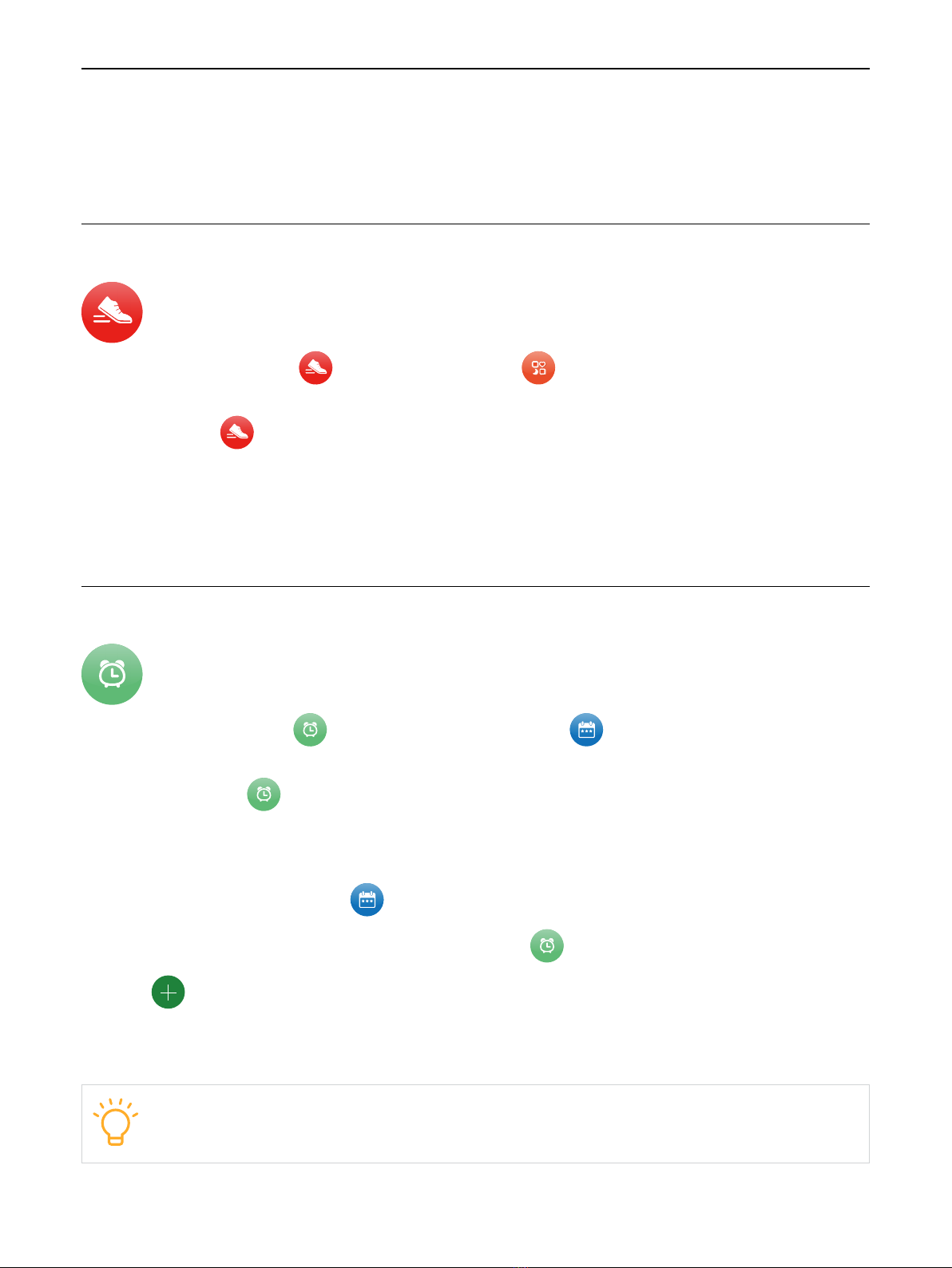
14
Chapter 3. Apps on your watch
Your Timex watch includes a collection of apps, which help you keep tabs on your health, keep
track of your activity, keep in touch with your family and friends, and more.
Acvity
To access the Activity app , open the Health app , then navigate to the app by swiping
across the screen.
The Activity app on your watch keeps track of your movement throughout the day and
encourages you to meet your fitness goal. The app tracks the number of steps you have taken,
the distance you have walked or run, and the active calories you have burned.
Scroll down to check your activity ranking among your family or friends, high fives you have
received, and your weekly progress.
Alarms
To access the Alarms app , open the Daily Planner app , then navigate to the app by
swiping across the screen.
Use the Alarms app to play a sound or vibrate your watch at a set time.
Set an alarm on the watch
1. Open the Daily Planner app .
2. Swipe across the screen to access the Alarms app .
3. Tap , tap TIME, scroll the numbers to set the time, then tap SAVE.
4. Tap REPEAT, choose the days of the week to set the repeat option, then tap SAVE.
5. Tap SAVE.
TIP
To turn the alarm on or off, tap its switch.
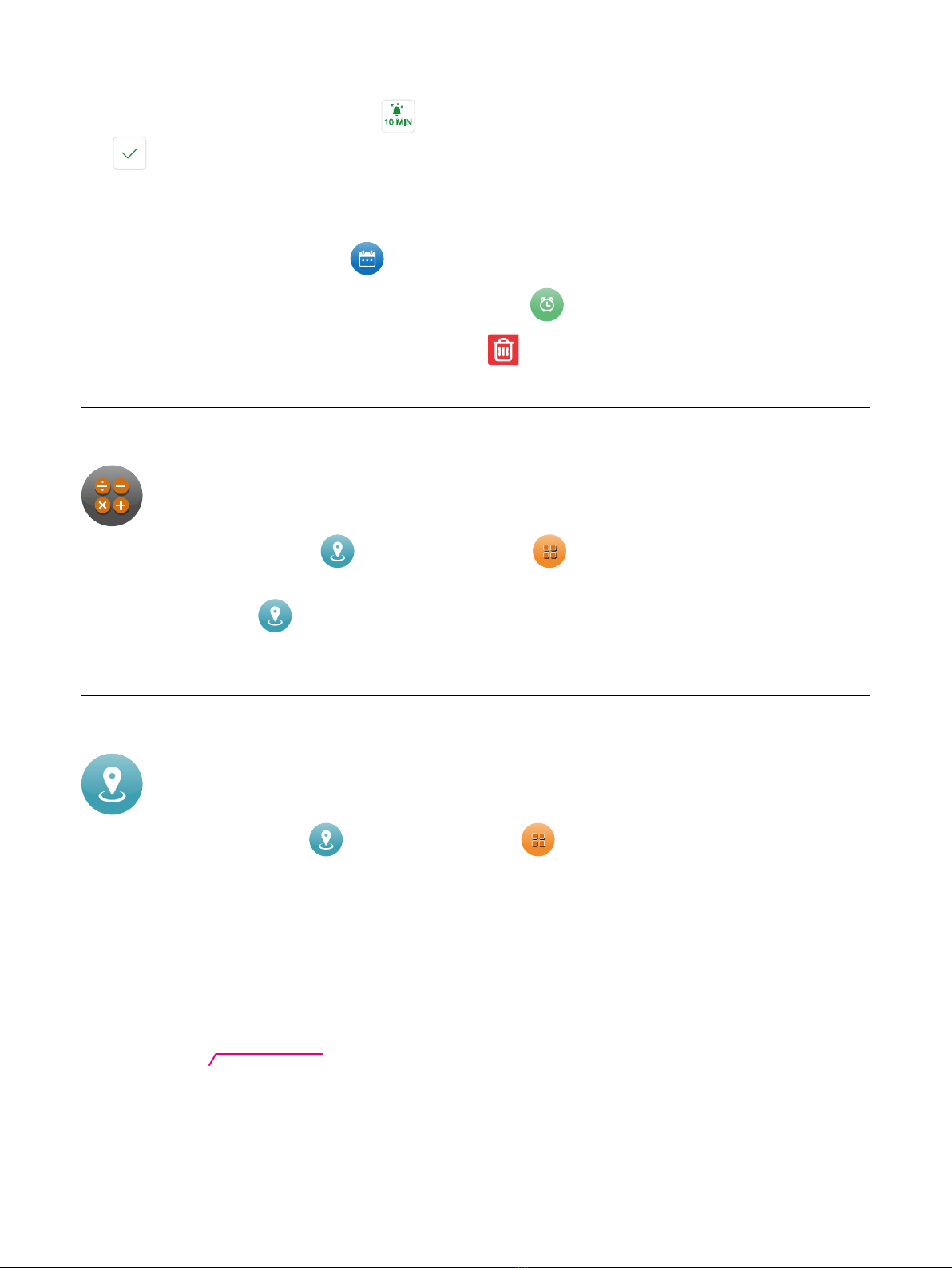
15
Respond to an alarm
When an alarm sounds, you can tap 10 MIN to wait ten minutes before the alarm sounds again, or
tap to dismiss the alarm.
Delete an alarm on the watch
1. Open the Daily Planner app .
2. Swipe across the screen to access the Alarms app .
3. Swipe left over the alarm in the list, then tap .
Calculator
To access the Calculator app , open the More app , then navigate to the app by
swiping across the screen.
In the Calculator app , you can perform basic arithmetic calculations. To perform a quick
calculation, tap numbers and operators to get a result.
Check in
To access the Check in app , open the More app , then navigate to the app by swiping
across the screen.
Tap to share your location.

16
Contacts
View your contacts list in the Contacts app. Tap a contact to make a phone call or send a
message.
Heart Rate
To access the Heart Rate app , open the Health app , then navigate to the app by
swiping across the screen.
Your heart rate is an important way to monitor how your body is doing. You can check your
heart rate at any time. The watch continues measuring your heart rate as long as you’re wearing
it.
Your watch will notify you if your heart rate remains above or below a chosen threshold.
Set the heart rate threshold
1. Open the Timex FamilyConnectTM app on your phone.
2. Tap at the upper-left corner, then tap Activity Center.
3. Tap the Heart Rate tile, tap the settings icon , then tap HR Alerts.
4. Enable heart rate alerts, tap the edit icon to define heart rate threshold, then
tap Done.
NOTE
This watch is not a medical device and is not recommended for use by persons
with serious heart conditions. Consult your physician before beginning any exercise
program.
Medicaons
To access the Medications app , open the Daily Planner app , then navigate to the app
by swiping across the screen.
Other manuals for FamilyConnect SENIOR
1
Table of contents
Languages:
Other Timex Fitness Tracker manuals
Timex
Timex DIGITAL ACTIVITY TRACKER User manual
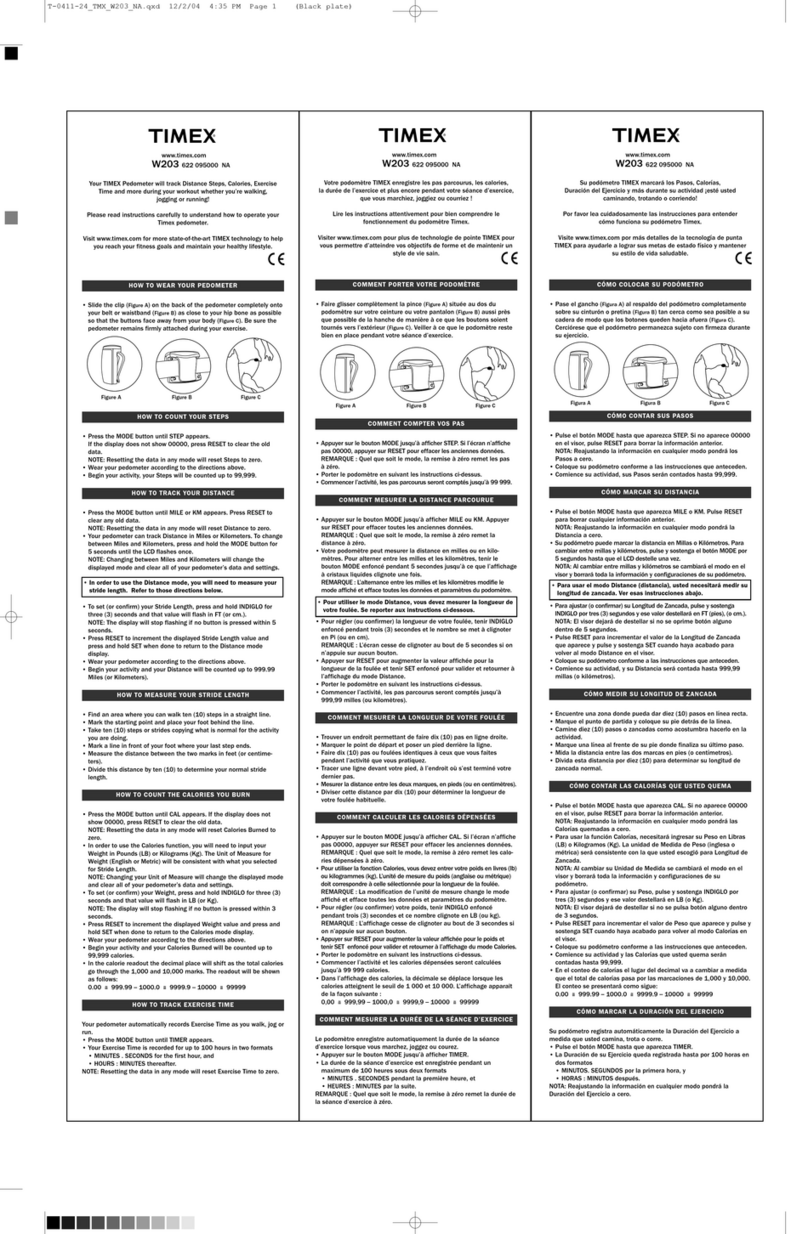
Timex
Timex W203 User manual
Timex
Timex iConnect Active+ M08Y User manual
Timex
Timex Ironman Triathlon User manual
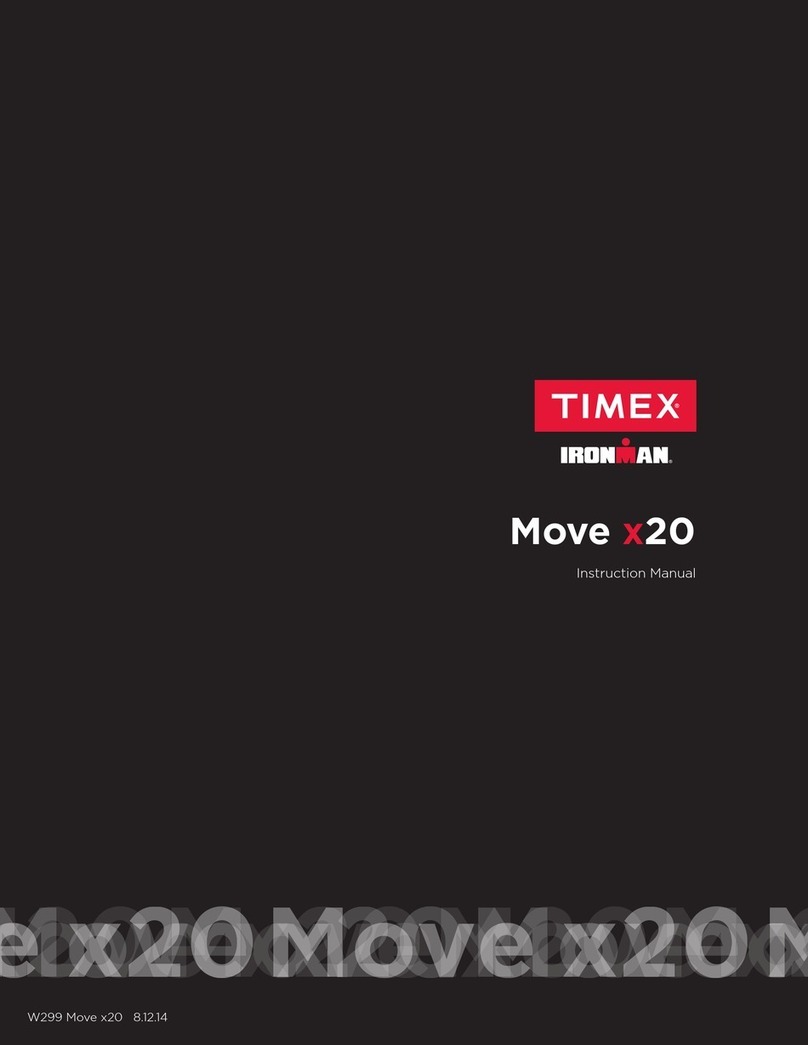
Timex
Timex IRONMAN Move x20 FAQs User manual
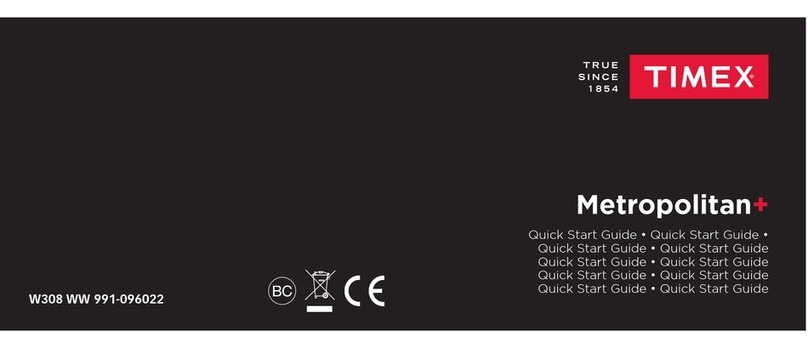
Timex
Timex Metropolitan+ User manual
Timex
Timex 30-LAP User manual
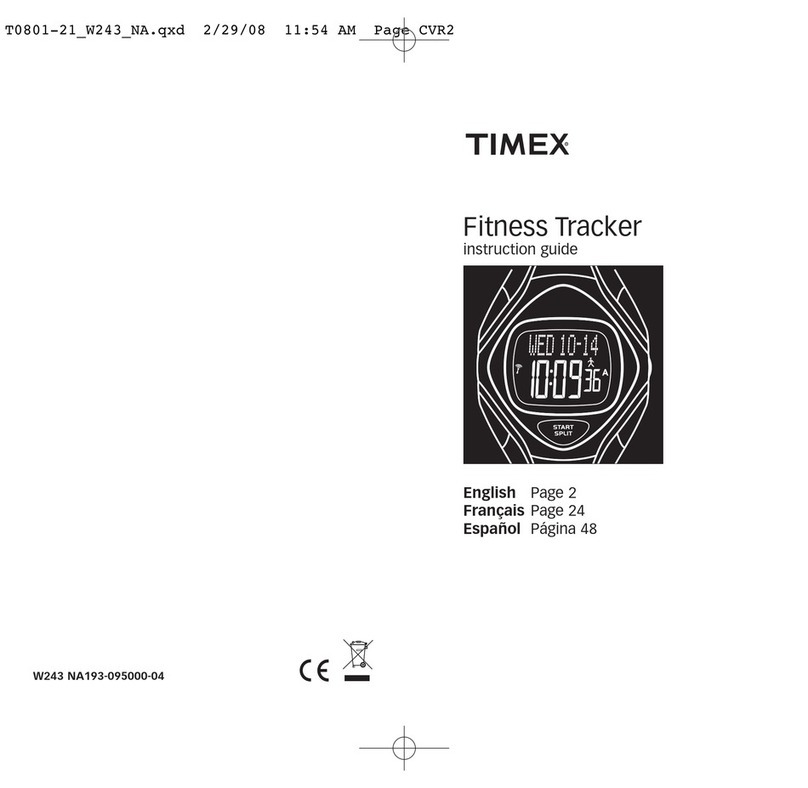
Timex
Timex Ironman W243 Manual
Timex
Timex Blink Instruction Manual