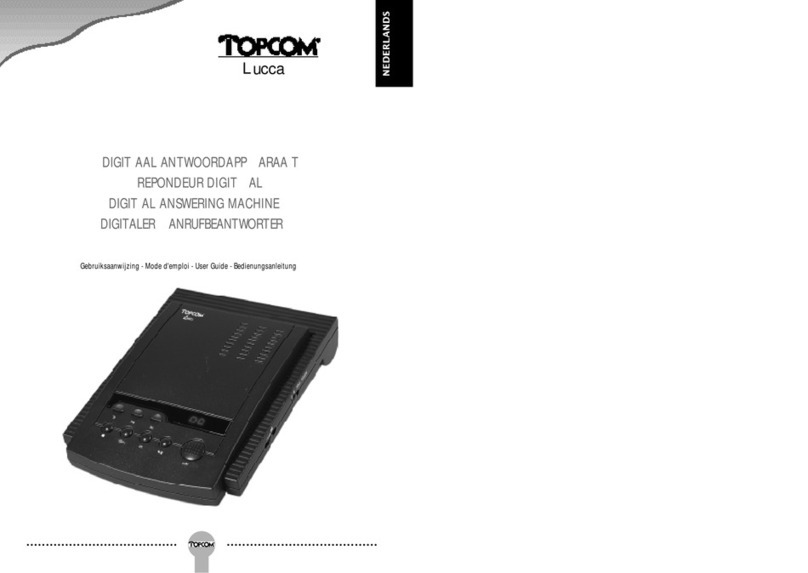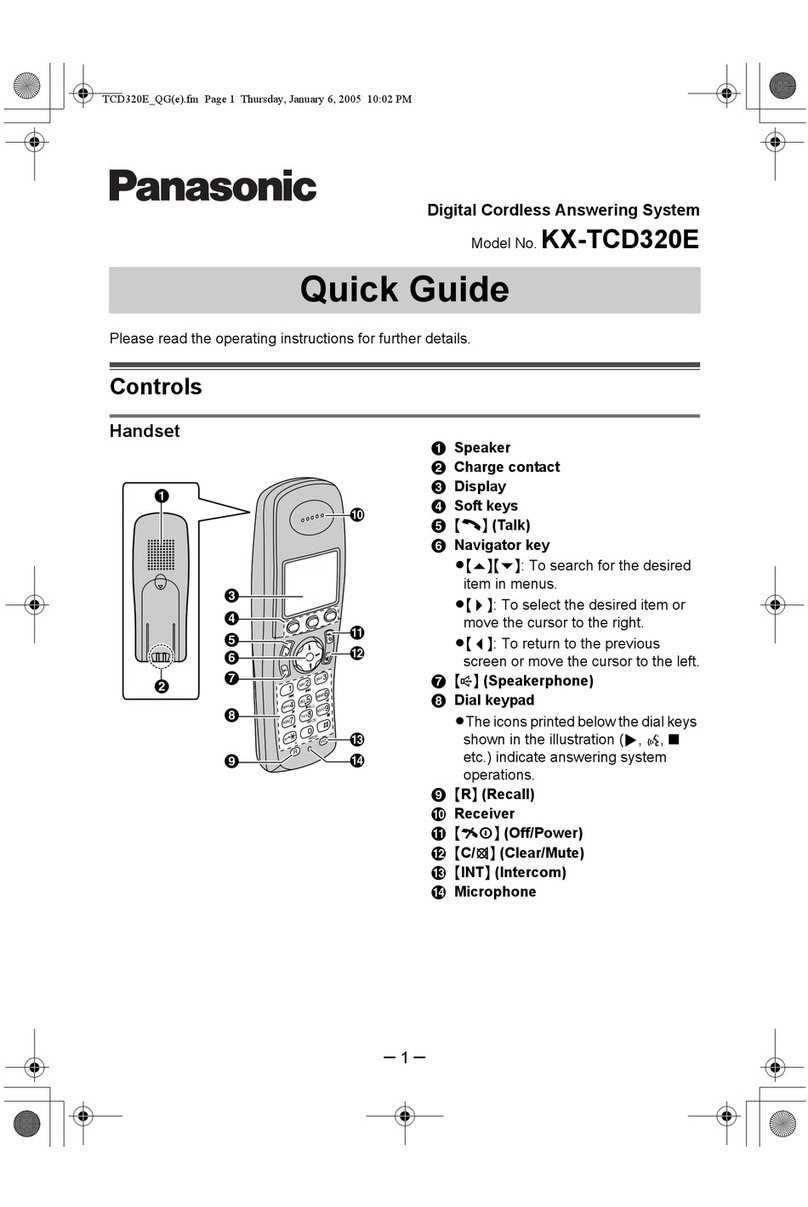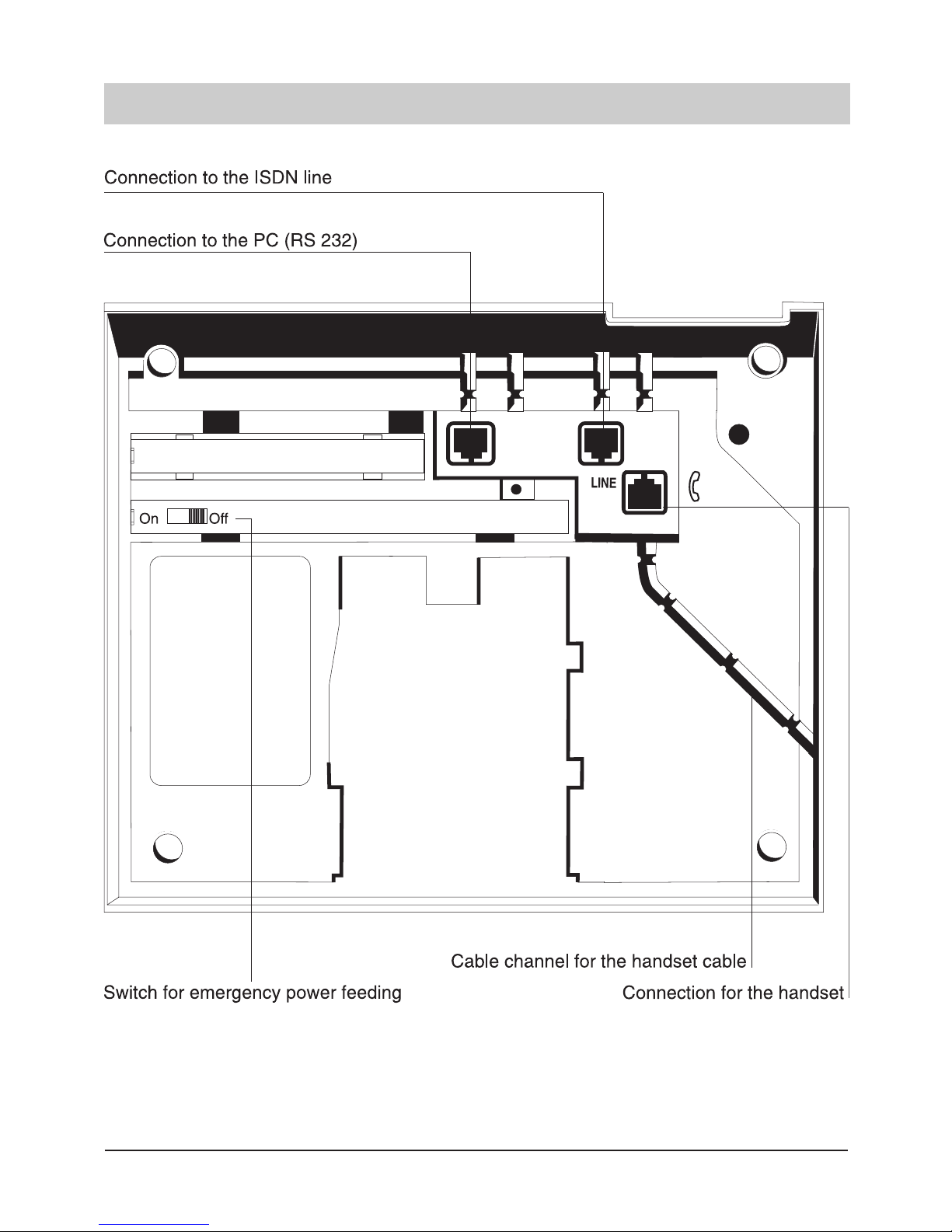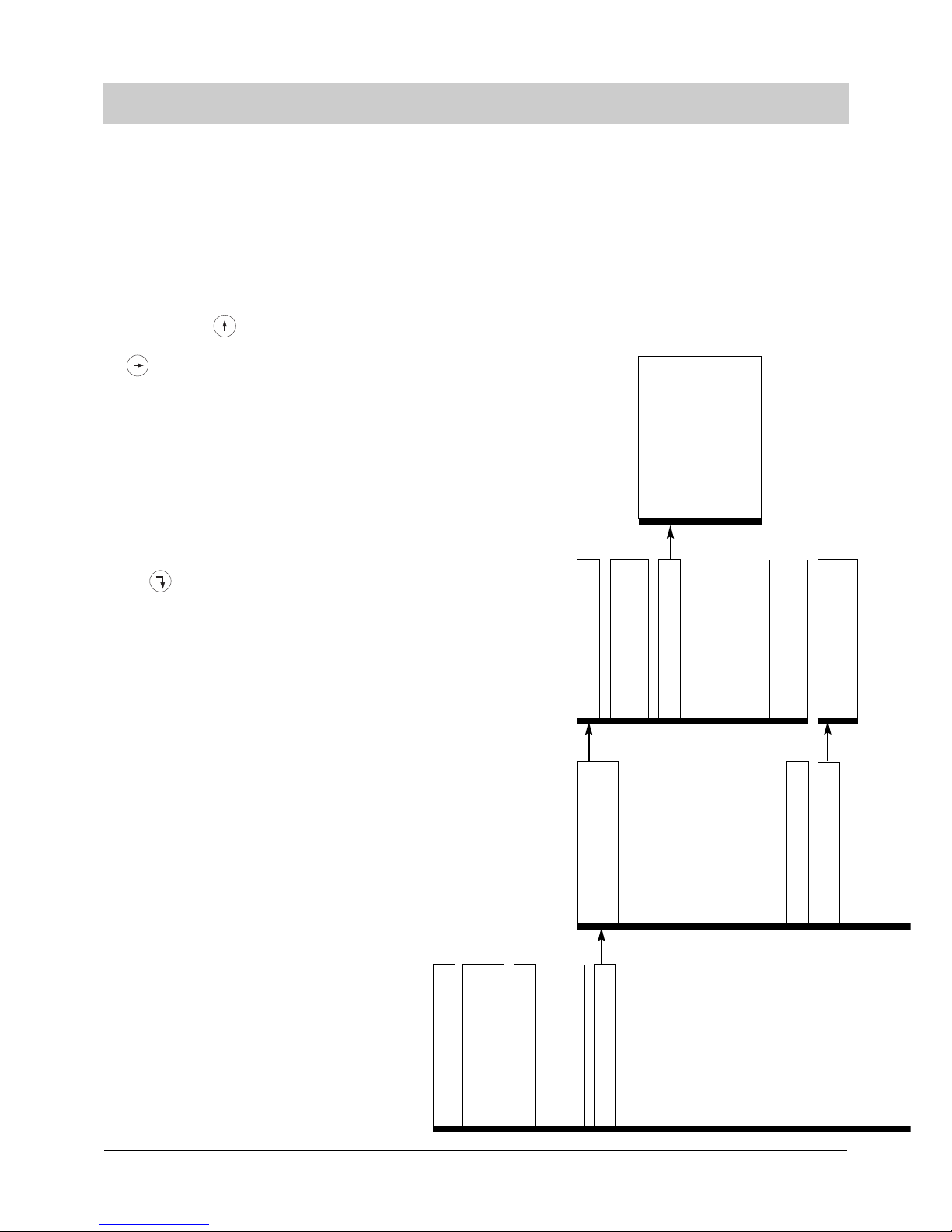2
Table of contents
Illustration
Illustration (upper housing, ke pad) . . .4
Illustration (underneath) . . . . . . . . . . . .5
Initial operation
Scope of suppl . . . . . . . . . . . . . . . . . .6
Connection . . . . . . . . . . . . . . . . . . . . . .6
ISDN connection . . . . . . . . . . . . . . . . . .6
Emergenc operation . . . . . . . . . . . . . .7
Button functions
Button functions . . . . . . . . . . . . . . . . . .8
Operational hints
Adjusting the volume . . . . . . . . . . . . . . .9
Handset volume . . . . . . . . . . . . . . . . . .9
Operation overview . . . . . . . . . . . .10-11
Telephone calls
Call counter . . . . . . . . . . . . . . . . . . . .12
Direct manual call . . . . . . . . . . . . . . . .12
Off-line call preparation (indirect call) . .13
Dialling from the electronic
telephone book / register . . . . . . . . . . .13
Redial . . . . . . . . . . . . . . . . . . . . . . . . .14
Displa / erase redial memor . . . . . . .14
Automatic call-back on bus (CCBS) . .15
Edit call-back list . . . . . . . . . . . . . . . . .15
Automatic redial . . . . . . . . . . . . . . . . .16
Loudspeaker . . . . . . . . . . . . . . . . . . . .16
Hands-free operation . . . . . . . . . . . . .16
Switching between handset and
hands-free operation . . . . . . . . . . . . . .17
Mute function . . . . . . . . . . . . . . . . . . .17
Conversation recording
(onl tiptel 193) . . . . . . . . . . . . . . . . . .17
Call tracing (MCI) . . . . . . . . . . . . . . . .18
Placing a call on hold / additional call .18
Disconnecting a call . . . . . . . . . . . . . .18
2-line operation with hold . . . . . . . . . .19
Three-part conference . . . . . . . . . . . .19
Call transfer . . . . . . . . . . . . . . . . . .19-20
Call parking . . . . . . . . . . . . . . . . . . . . .20
Call waiting . . . . . . . . . . . . . . . . . . . . .21
Answering a call . . . . . . . . . . . . . . . . .22
Ke pad . . . . . . . . . . . . . . . . . . . . . . . .23
Sub-addressing . . . . . . . . . . . . . . . . . .23
Call list . . . . . . . . . . . . . . . . . . . . . . . .24
Electronic telephone book
General information on the electronic
telephone book . . . . . . . . . . . . . . . . . .25
Entering data . . . . . . . . . . . . . . . . . . .25
Storing data . . . . . . . . . . . . . . . . . . . .26
Editing data . . . . . . . . . . . . . . . . . . . . .27
System settings
Entering the MSNs . . . . . . . . . . . . . . .28
Selecting the outgoing MSN . . . . . . . .28
Call number displa . . . . . . . . . . . . . .29
Setting the call waiting function . . . . . .30
Setting the call transfer function . . . . .31
Setting the call diversion
(CD) function . . . . . . . . . . . . . . . . . . .31
Internal ISDN features (onl tiptel 193) 32
Setting time and date . . . . . . . . . . . . .33
Contrast adjustment . . . . . . . . . . . . . .33
Changing the PIN . . . . . . . . . . . . . . . .34
Charge rate . . . . . . . . . . . . . . . . . . . . .34
Factor pre-set . . . . . . . . . . . . . . . . . .35
Access to the public exchange . . . . . .35
Loading new software . . . . . . . . . .36-37
Telephone settings
Ringing tone . . . . . . . . . . . . . . . . . . . .37
Direct dialling (bab call) . . . . . . . . . . .38
Call blocking/ ke pad locks . . . . . .39-40
Appointments
Enter/edit appointments . . . . . . . . . . .41
Time control
Enter/edit time control data . . . . . .42-43
Information
Charges . . . . . . . . . . . . . . . . . . . . . . .43
Memor . . . . . . . . . . . . . . . . . . . . . . .44
Calls . . . . . . . . . . . . . . . . . . . . . . . . . .45
Macro programming
Macro programming . . . . . . . . . . . . . .46
Call forwar ing
Call forwarding . . . . . . . . . . . . . . . .46-47