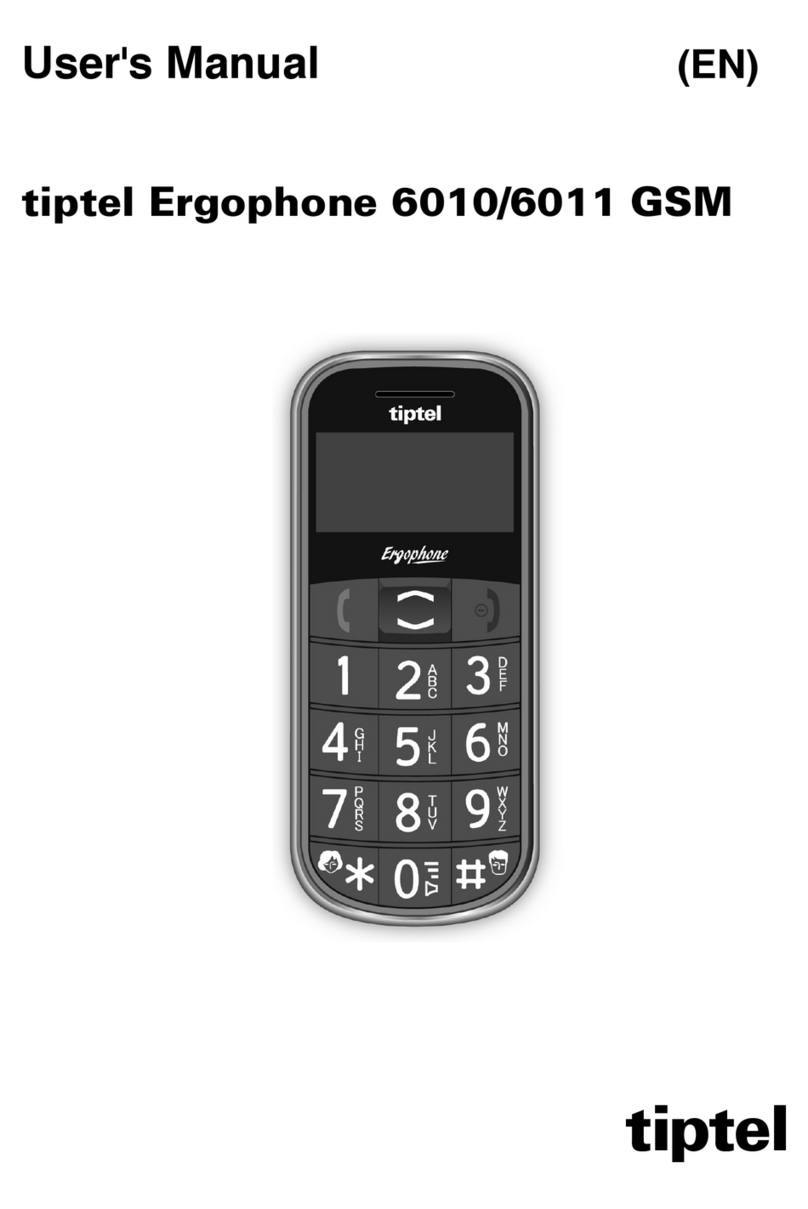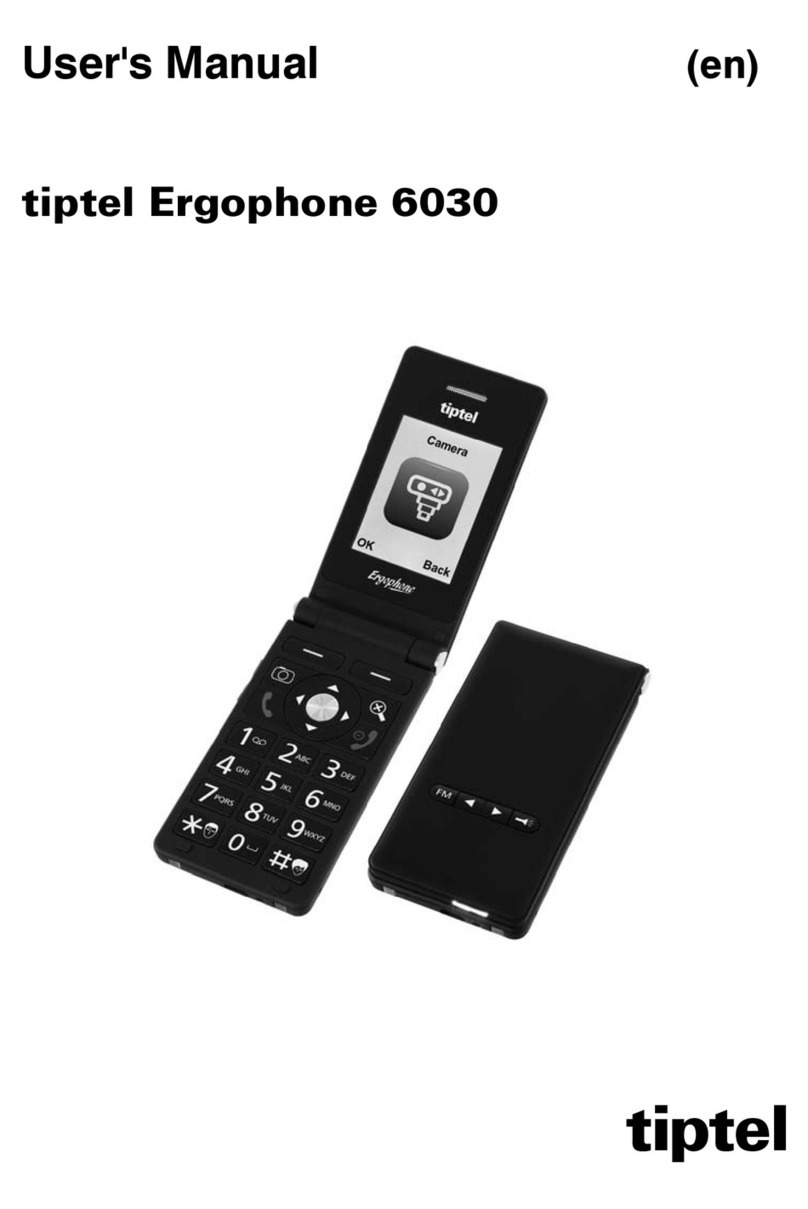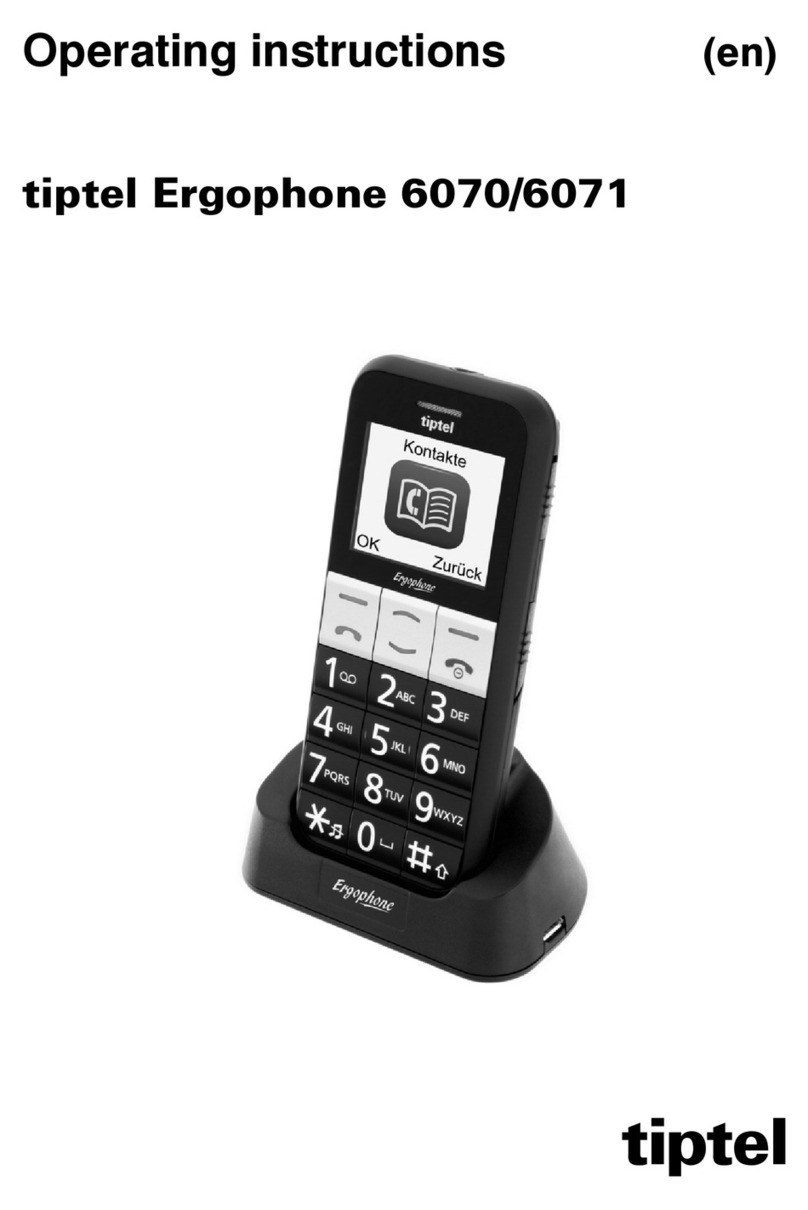Table of contents
5
FM radio .................................................................................... 39
Radio mode options ..............................................................39
Channel list..........................................................................39
Auto search .........................................................................39
Loudspeaker .......................................................................40
Additional options ...............................................................40
Sound recorder......................................................................... 41
Recorder options ...................................................................41
New record..........................................................................41
List .......................................................................................41
Settings................................................................................41
Additional options ...............................................................42
Alarm ......................................................................................... 43
Calculator.................................................................................. 44
Tasks......................................................................................... 45
Services .................................................................................... 46
Bluetooth................................................................................... 47
Settings ..................................................................................... 48
Phone settings .......................................................................48
Time and date .....................................................................48
Tone settings.......................................................................48
Volume ................................................................................49
Alert type .............................................................................49
Language ............................................................................49
Font size ..............................................................................49
Additional phone settings ...................................................49
User level settings..................................................................50
Security settings.....................................................................51
Additional settings ................................................................... 51
Call settings............................................................................51
Visibilty main menu................................................................52
Order main menu...................................................................52
Emergency settings ...............................................................53