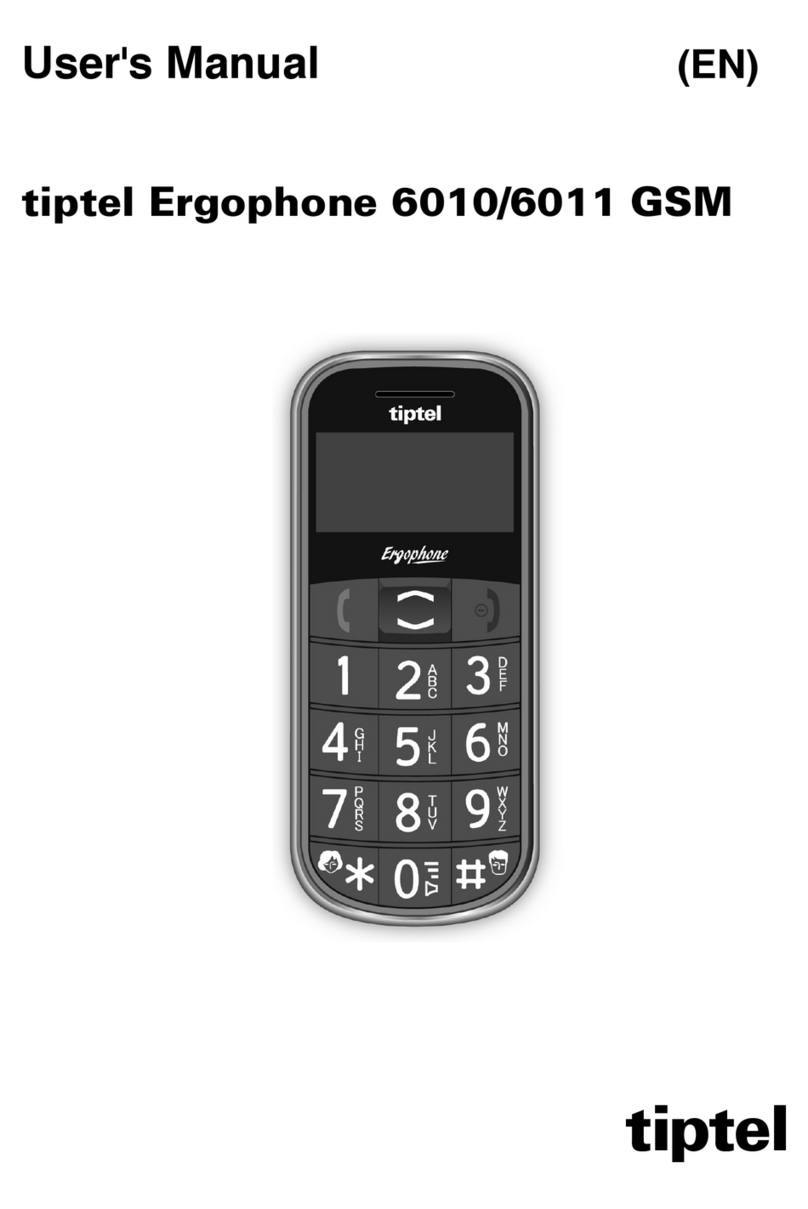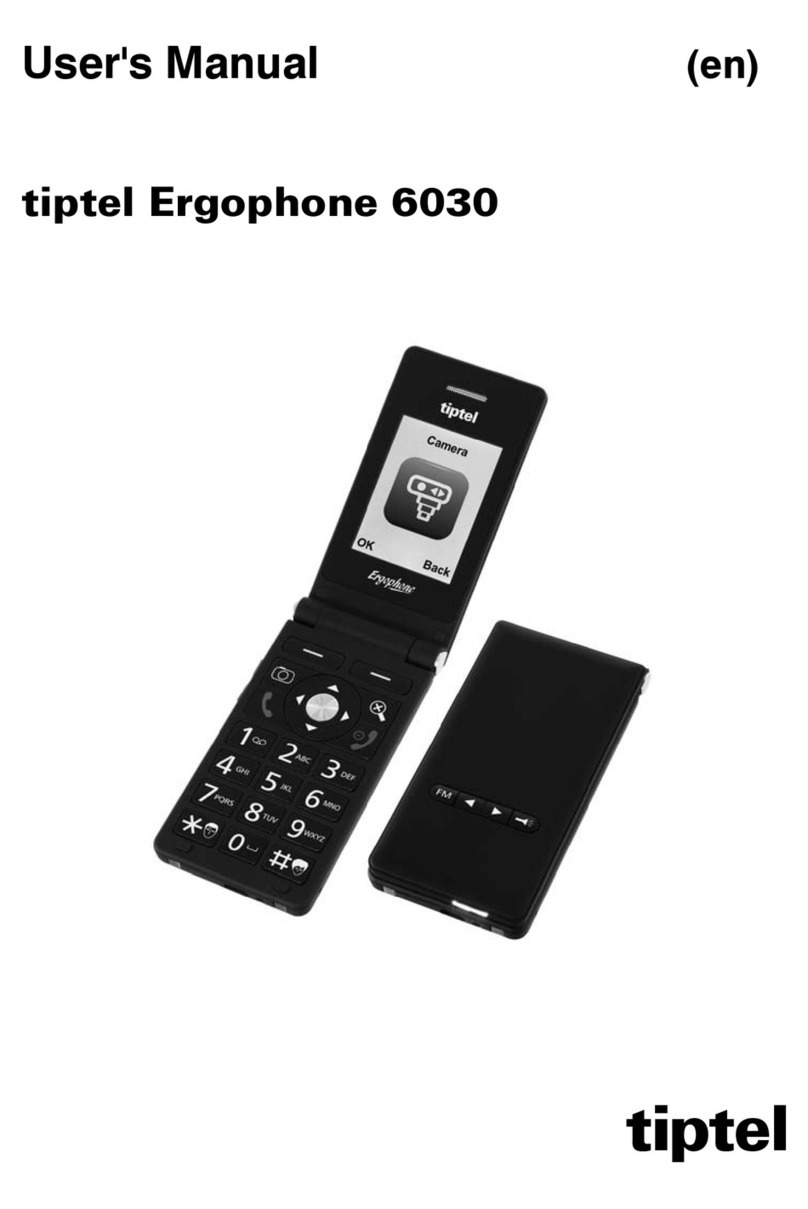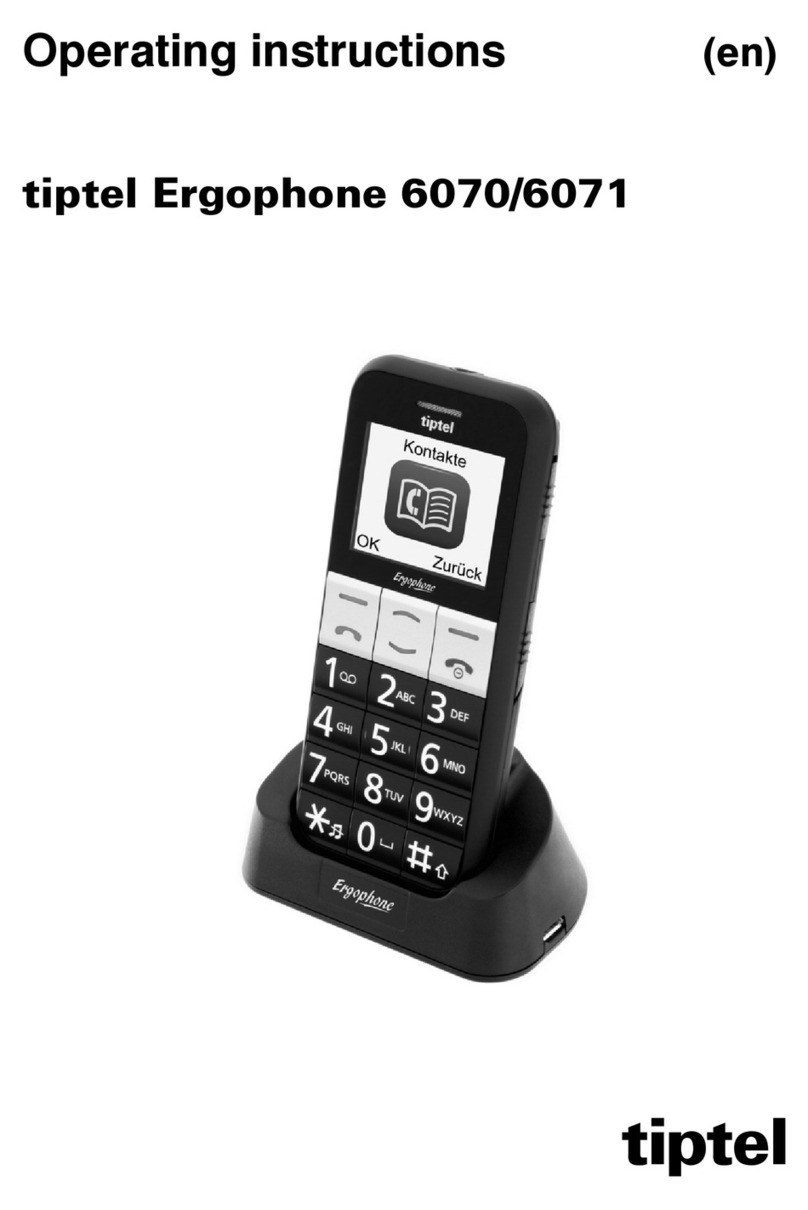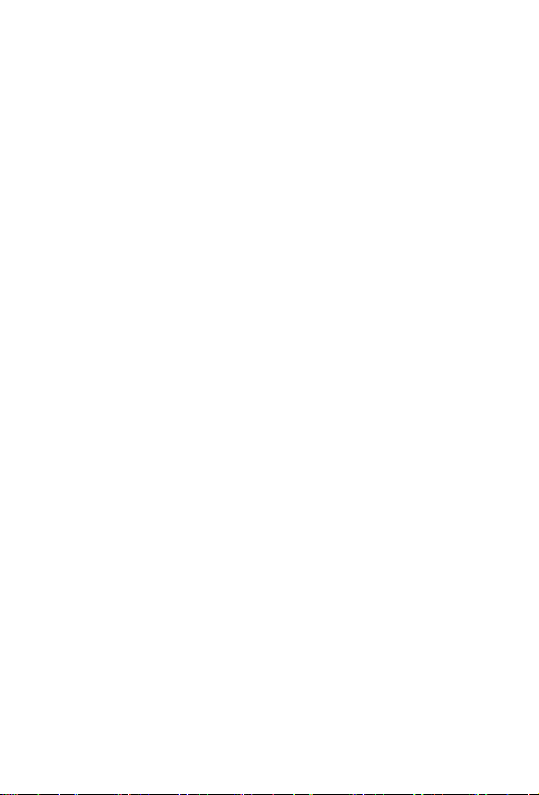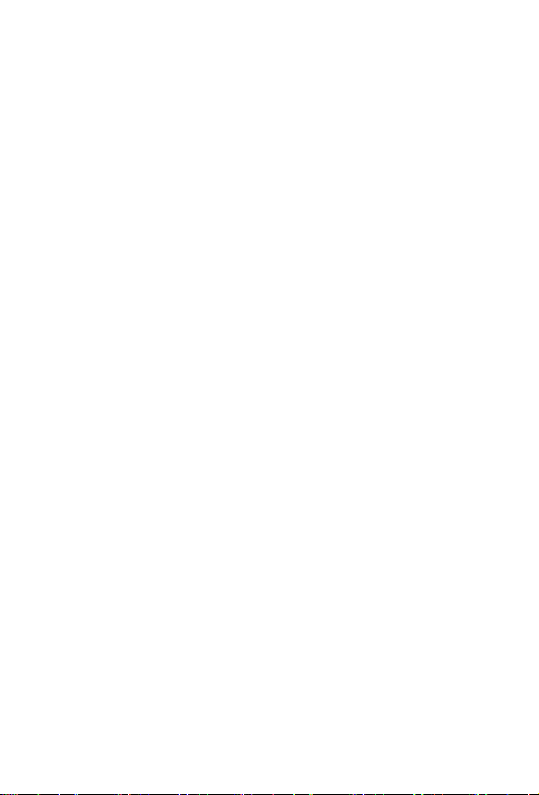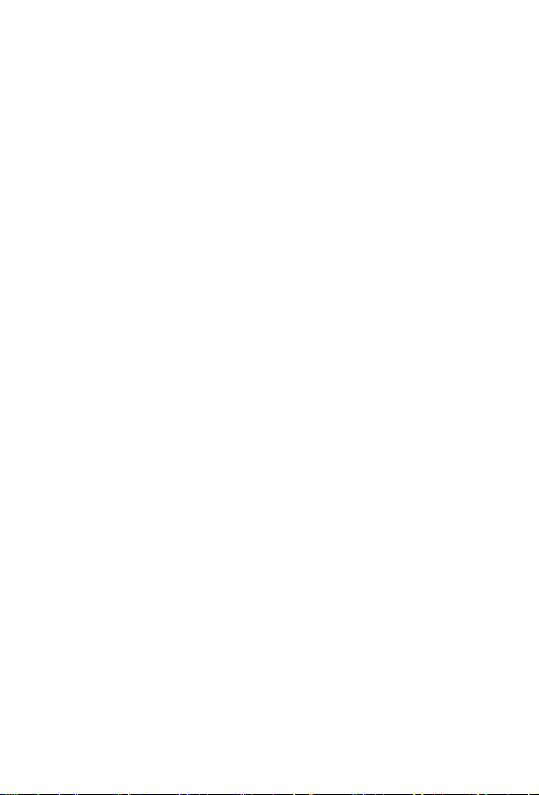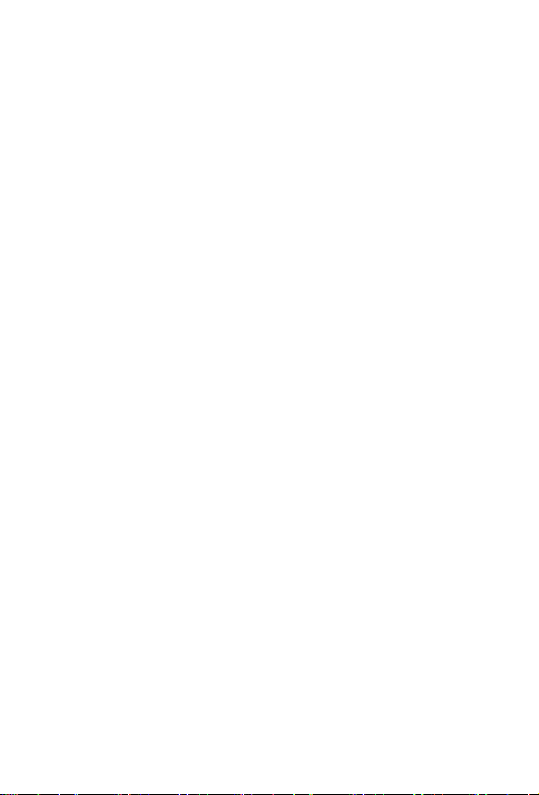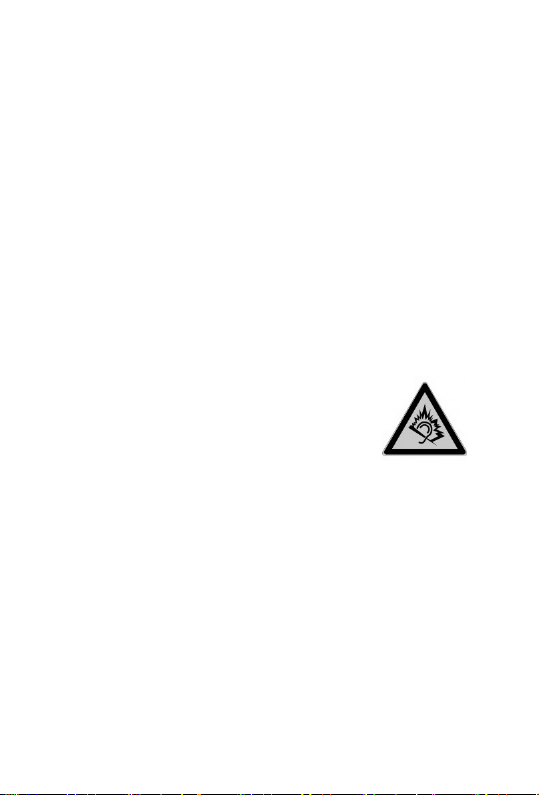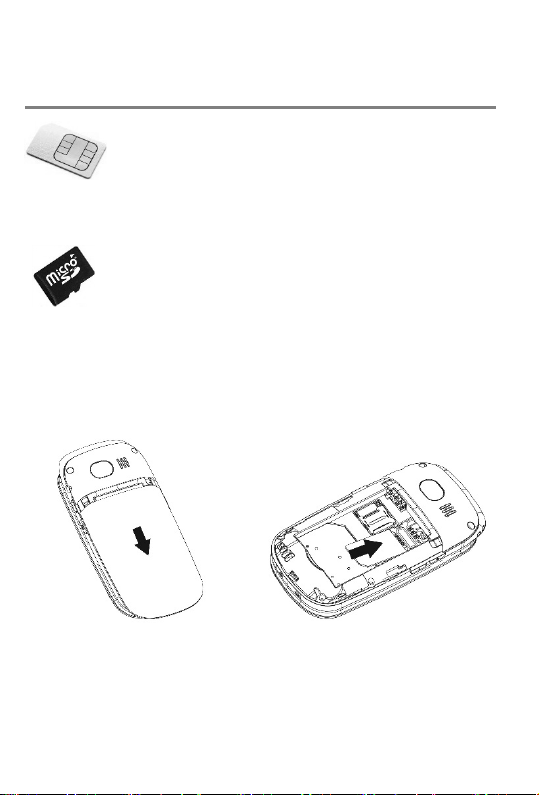5
Size ..............................................................33
Quality..........................................................33
Shutter sound ..............................................33
Storage ........................................................34
Image viewer................................................34
Other camera options...............................34
Transferring photos to a computer...........34
FM radio............................................................. 35
Radio mode options ....................................35
Channel list ...............................................35
Auto search...............................................36
Additional options.....................................36
Sound recorder ................................................. 36
Recorder options .........................................36
New record ...............................................37
List ............................................................37
Storage .....................................................37
Alarm.................................................................. 38
Calculator .......................................................... 39
Bluetooth ........................................................... 39
Settings.............................................................. 40
Phone settings.............................................40
Date & Time .............................................. 40
Language..................................................41
Font size ...................................................41