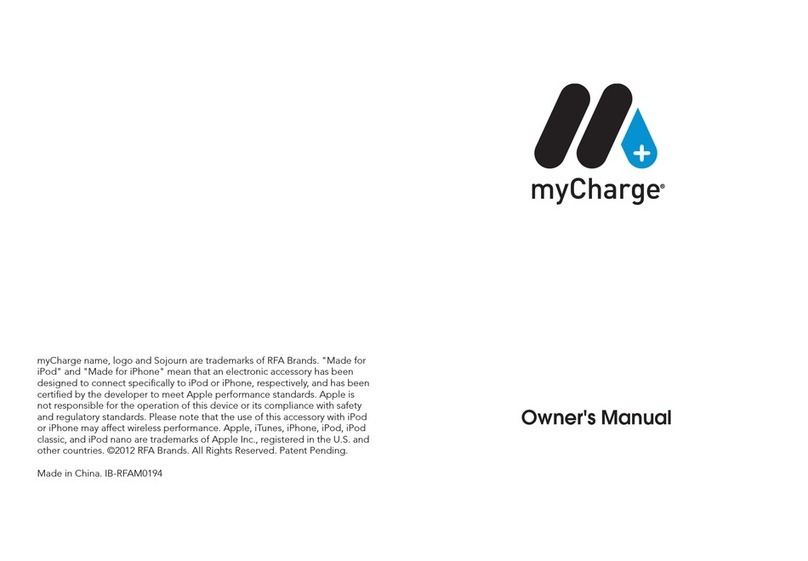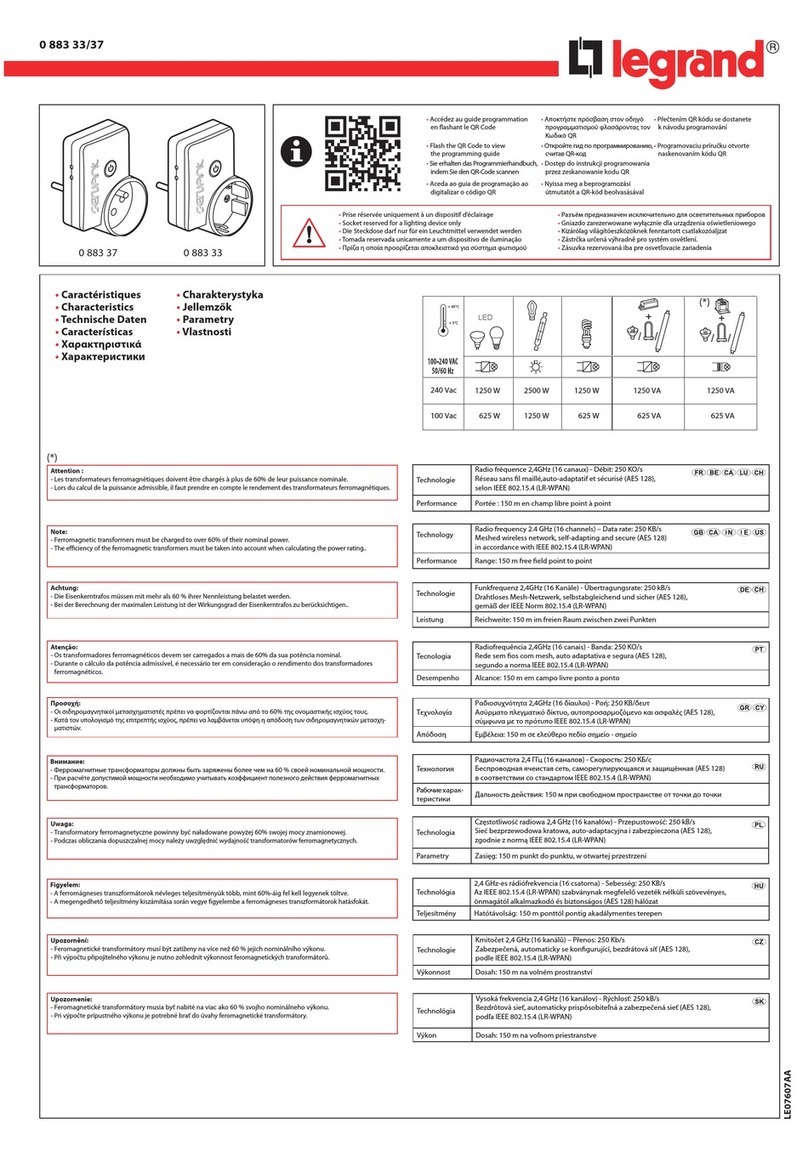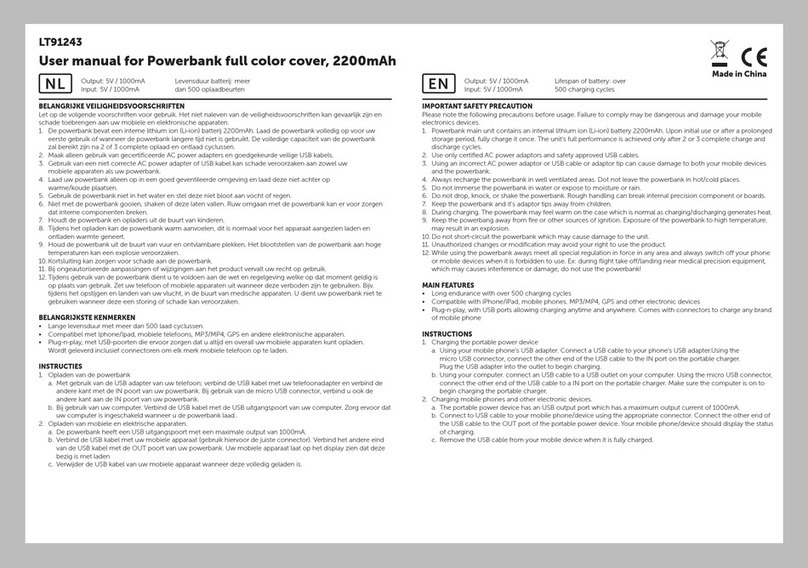TIS Air-Socket-S User manual

Equipped with a built-in Wi-Fi module so that it can
connect automatically to the Internet, this device
enables you to remotely control your lights and
any other electrical appliances that are connected
to the power outlet.
PRODUCT INFORMATION
6 58921 79693 1
BARCODE (UPC-A)
TIS AIR SOCKET
INSTALLATION MANUAL
Model: AIR-SOCKET-S
Wi-Fi Smart Power Plug
PRODUCT SPECIFICATIONS
Power supply
Input Voltage 110-230 VAC 50/60 Hz
Output Power 3W / 12V
Protection Built-in protection fuse
Current consumption 20 mA / 12 V DC
Output
Number of channels 1
Nominal voltage 110 – 230 V AC 50/60 Hz
Nominal current per channel 10 A / 230 VAC
Output switching current
Max switching current 16A/230 VAC Resistive
8A/230 VAC Florescent
Max Continues current 10A/230 VAC
Max. switching Voltage 440VAC / 125VDC
Output service life Mechanical Endurance > 10,000,000 OPS
Output switching times
Operating time 15 mS (at nomi. Volt)
Releasing time 8 mS (at nomi. Volt)
Max. operating frequency 20 cycle/min
TIS AIR WIFI Signal 2.4 GHz
Protocol Standard 802.11 b/g/n
Socket Type Optional Europe, UK, US or Universal type
Operating and display
elements
touch buttons 1 Control Button
Backlight LED Backlight Indicators
TIS AIR TIS Protocol Messages & Commands
Upgrading By WIFI Connection
Weight Without packaging 20 g
Dimensions Length × Width × Height 62mm × 68mm × 102mm
Housing
Materials PC fire-proof
Internal Parts color White
IP rating IP 50

2
INSTALLATION MANUAL
Model: AIR-Socket-S
TIS CONTROL LIMITED
RM 1502-p9 Easey CommBldg
253-261 Hennessy Rd Wanchai
Hong Kong
TEXAS INTELLIGENT SYSTEM LLC
SUITE# 610. 860 NORTH DOROTHY DR
RICHARDSON
TX 75081.USA
Copyright © 2020 TIS, All Rights Reserved
TIS Logo is a Registered Trademark of Texas Intelligent System LLC in the
United States of America. This company takes TIS Control Ltd. in other
countries. All of the Specifications are subject to change without notice.
www.tiscontrol.com
TIS AIR SOCKET
Mounting Location
Can be installed in any power outlet.
Electrical Wires
The installer should adequately consider
the total current consumption when
connecting any device.
Warranty
We provide a warranty as required by law.
A hologram warranty seal and product
serial number are provided on each
device.
Please send the description of the defect
with Product S/N to our dealer network.
Read Instructions
We recommend that you read this
Instruction Manual before installation.
Safety instructions
Electrical equipment should only be
installed and tted by electrically skilled
persons.
Failure to observe the instructions may
cause damage to the device and other
hazards.
These instructions are an integral part of
the product and must remain with the end
customer.
Programming
This device can be tested and
programmed manually. Advanced
programming requires TIS Device Search
software. Advanced software programming
knowledge should be obtained in the
advanced training courses.
Simple Installation
Just plug it in to the power outlet.

3
INSTALLATION MANUAL
Model: AIR-Socket-S
TIS CONTROL LIMITED
RM 1502-p9 Easey CommBldg
253-261 Hennessy Rd Wanchai
Hong Kong
TEXAS INTELLIGENT SYSTEM LLC
SUITE# 610. 860 NORTH DOROTHY DR
RICHARDSON
TX 75081.USA
Copyright © 2020 TIS, All Rights Reserved
TIS Logo is a Registered Trademark of Texas Intelligent System LLC in the
United States of America. This company takes TIS Control Ltd. in other
countries. All of the Specifications are subject to change without notice.
www.tiscontrol.com
TIS AIR SOCKET
INSTALLATION
Insert TIS AIR Plug in to the wall power
outlet.
SERVER LINKING
In order for a project to be fully linked to the TIS server, server conguration must be enabled
in just 1 product within that project.
If you have already done that with any other panel, just ignore these steps and proceed to
conguration steps.
To do the server linking, complete the following steps:
1In the TIS App, go to Settings Connect
Server, and follow the steps by entering
your SSID password.
21

4
INSTALLATION MANUAL
Model: AIR-Socket-S
TIS CONTROL LIMITED
RM 1502-p9 Easey CommBldg
253-261 Hennessy Rd Wanchai
Hong Kong
TEXAS INTELLIGENT SYSTEM LLC
SUITE# 610. 860 NORTH DOROTHY DR
RICHARDSON
TX 75081.USA
Copyright © 2020 TIS, All Rights Reserved
TIS Logo is a Registered Trademark of Texas Intelligent System LLC in the
United States of America. This company takes TIS Control Ltd. in other
countries. All of the Specifications are subject to change without notice.
www.tiscontrol.com
TIS AIR SOCKET
2On the AIR Plug, press and hold the PRG
button for 6 seconds. The button LED will
start blinking.
SERVER LINKING
4Select your server option and 4-digit
password. Then, press Save.
3On the TIS app, press Search and wait
for a few seconds. The plug will link to
your Wi-Fi, and the button LED will turn
blue.
21
6”

5
INSTALLATION MANUAL
Model: AIR-Socket-S
TIS CONTROL LIMITED
RM 1502-p9 Easey CommBldg
253-261 Hennessy Rd Wanchai
Hong Kong
TEXAS INTELLIGENT SYSTEM LLC
SUITE# 610. 860 NORTH DOROTHY DR
RICHARDSON
TX 75081.USA
Copyright © 2020 TIS, All Rights Reserved
TIS Logo is a Registered Trademark of Texas Intelligent System LLC in the
United States of America. This company takes TIS Control Ltd. in other
countries. All of the Specifications are subject to change without notice.
www.tiscontrol.com
TIS AIR SOCKET
1In the TIS App, go to the settings and
select TIS Air cong. Then, enter your
SSID password.
2Press and hold the PRG button on the Air
Plug for 5 seconds. Release the button
when the red LED ickers.
5”
CONFIGURATION STEPS
21
3On the TIS app, press search and wait
for a few seconds. The AIR Socket will
link to your WiFi, and the LED will turn
blue.

6
INSTALLATION MANUAL
Model: AIR-Socket-S
TIS CONTROL LIMITED
RM 1502-p9 Easey CommBldg
253-261 Hennessy Rd Wanchai
Hong Kong
TEXAS INTELLIGENT SYSTEM LLC
SUITE# 610. 860 NORTH DOROTHY DR
RICHARDSON
TX 75081.USA
Copyright © 2020 TIS, All Rights Reserved
TIS Logo is a Registered Trademark of Texas Intelligent System LLC in the
United States of America. This company takes TIS Control Ltd. in other
countries. All of the Specifications are subject to change without notice.
www.tiscontrol.com
TIS AIR SOCKET
4In the TIS App, add comments for your
plug.
5 Select the room, and then select channel
names and icons.
CONFIGURATION STEPS

7
INSTALLATION MANUAL
Model: AIR-Socket-S
TIS CONTROL LIMITED
RM 1502-p9 Easey CommBldg
253-261 Hennessy Rd Wanchai
Hong Kong
TEXAS INTELLIGENT SYSTEM LLC
SUITE# 610. 860 NORTH DOROTHY DR
RICHARDSON
TX 75081.USA
Copyright © 2020 TIS, All Rights Reserved
TIS Logo is a Registered Trademark of Texas Intelligent System LLC in the
United States of America. This company takes TIS Control Ltd. in other
countries. All of the Specifications are subject to change without notice.
www.tiscontrol.com
TIS AIR SOCKET
7Go to the room page, and control your
plug from your app.
CONFIGURATION STEPS
6Select the blackout setting that you need.

8
INSTALLATION MANUAL
Model: AIR-Socket-S
TIS CONTROL LIMITED
RM 1502-p9 Easey CommBldg
253-261 Hennessy Rd Wanchai
Hong Kong
TEXAS INTELLIGENT SYSTEM LLC
SUITE# 610. 860 NORTH DOROTHY DR
RICHARDSON
TX 75081.USA
Copyright © 2020 TIS, All Rights Reserved
TIS Logo is a Registered Trademark of Texas Intelligent System LLC in the
United States of America. This company takes TIS Control Ltd. in other
countries. All of the Specifications are subject to change without notice.
www.tiscontrol.com
TIS AIR SOCKET
PAIRING (MANUAL PROGRAMMING)
1Long press the plug’s ON/OFF PRG
button for 15 seconds until you hear its
relay sound starting ON/OFF sequence.
To pair the TIS Air Power Plug with any TIS wall panel buttons, do the following:
2Go to your wall panel, and short press on
any lighting button.
3 Test by pressing the wall panel’s ON/OFF
button. TheAIR Plug relay should respond
by turning ON and OFF accordingly.
15”
CHANDELIER
00-00-00 IN 22
SPOTLIGHT
CEILING
WALL LIGHT
ROPE LIGHT
FLUORESCENT
CHANDELIER
00-00-00 IN 22
SPOTLIGHT
CEILING
WALL LIGHT
ROPE LIGHT
FLUORESCENT

9
INSTALLATION MANUAL
Model: AIR-Socket-S
TIS CONTROL LIMITED
RM 1502-p9 Easey CommBldg
253-261 Hennessy Rd Wanchai
Hong Kong
TEXAS INTELLIGENT SYSTEM LLC
SUITE# 610. 860 NORTH DOROTHY DR
RICHARDSON
TX 75081.USA
Copyright © 2020 TIS, All Rights Reserved
TIS Logo is a Registered Trademark of Texas Intelligent System LLC in the
United States of America. This company takes TIS Control Ltd. in other
countries. All of the Specifications are subject to change without notice.
www.tiscontrol.com
TIS AIR SOCKET
USER OPERATION
You can turn your plug power ON/OFF
any time by pressing the ON/OFF button.

10
INSTALLATION MANUAL
Model: AIR-Socket-S
TIS CONTROL LIMITED
RM 1502-p9 Easey CommBldg
253-261 Hennessy Rd Wanchai
Hong Kong
TEXAS INTELLIGENT SYSTEM LLC
SUITE# 610. 860 NORTH DOROTHY DR
RICHARDSON
TX 75081.USA
Copyright © 2020 TIS, All Rights Reserved
TIS Logo is a Registered Trademark of Texas Intelligent System LLC in the
United States of America. This company takes TIS Control Ltd. in other
countries. All of the Specifications are subject to change without notice.
www.tiscontrol.com
TIS AIR SOCKET
TROUBLESHOOTING
PRG button blinks purple color
rapidly
Reason: The plug address conicts with
another device in the TIS network. You
need to press and hold the PRG button for
6 seconds so that the module can get a new
address.
Device’s PRG LED is RED Reason 1: The device is not connected to
Wi-Fi.
Device cannot link to Wi-Fi
router
Reason 1: The device is too far from the
Wi-Fi router.
Reason 2: The SSID or password is not
correct.
Reason 3: Some setting in the Wi-Fi router
is preventing new devices from being
added.
Wall panels can’t pair with the
device
Reason 1: TIS-BUS connection is not
linked to the same Wi-Fi network.
Reason 2: The manual programming
function is disabled in the device (default is
enabled).
Wall panels can’t control the
device channels
Reason 1: The TIS-BUS connection is not
linked to the same Wi-Fi network.
Reason 2: The programming address is
wrong.
Table of contents
Other TIS Accessories manuals