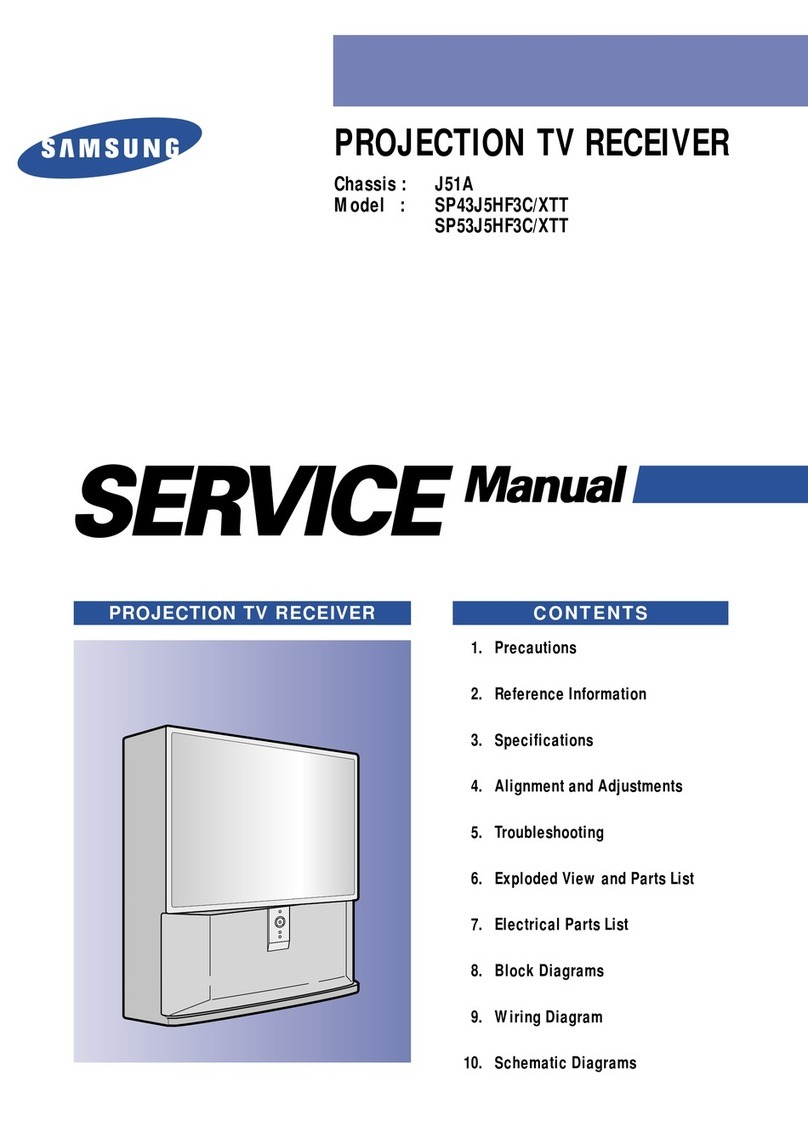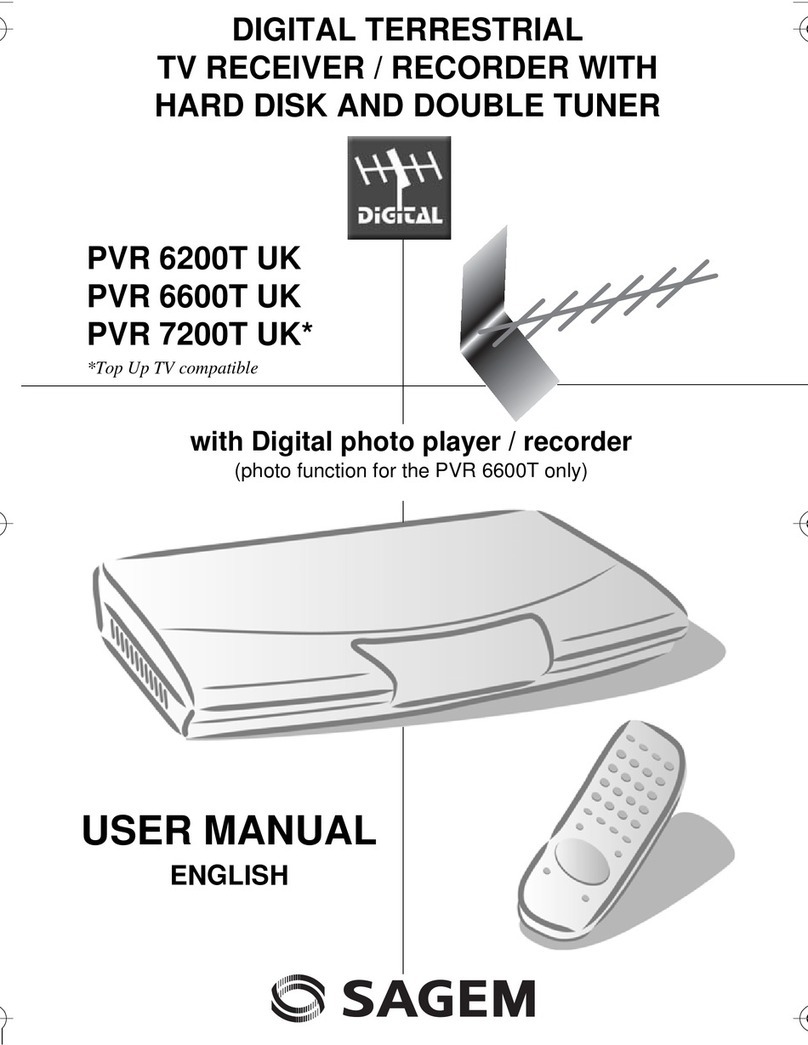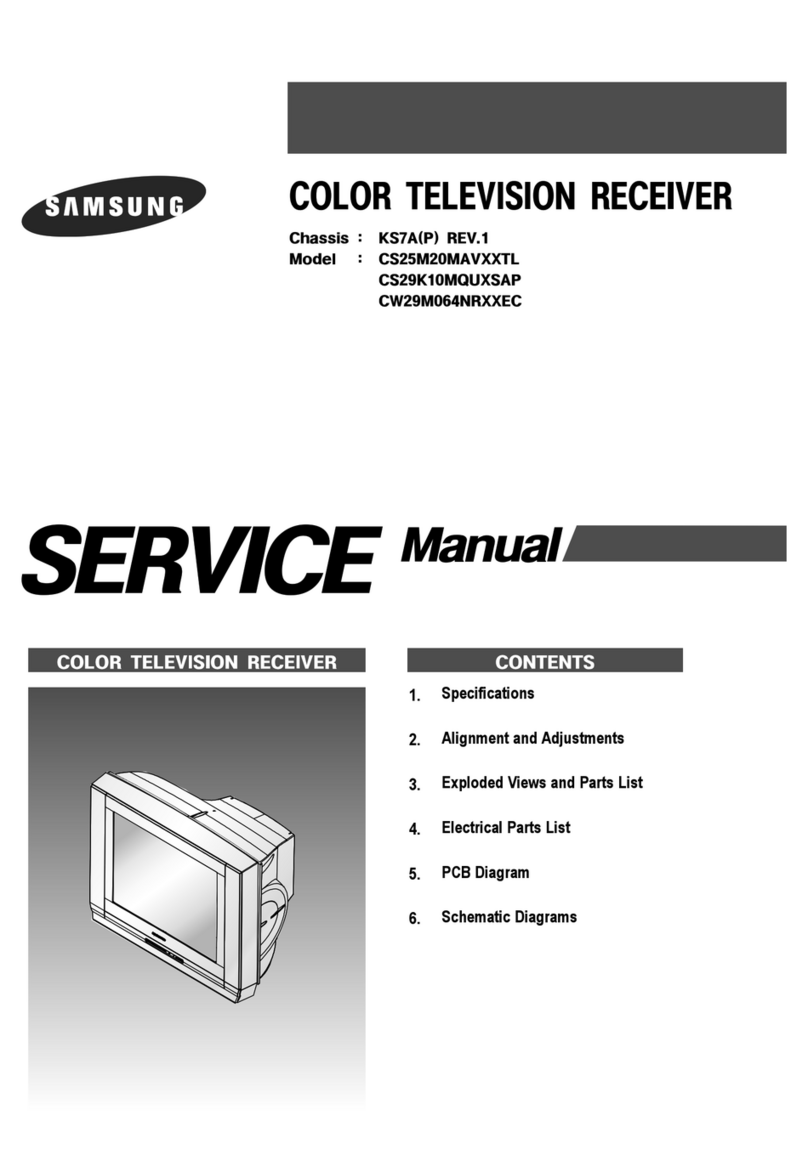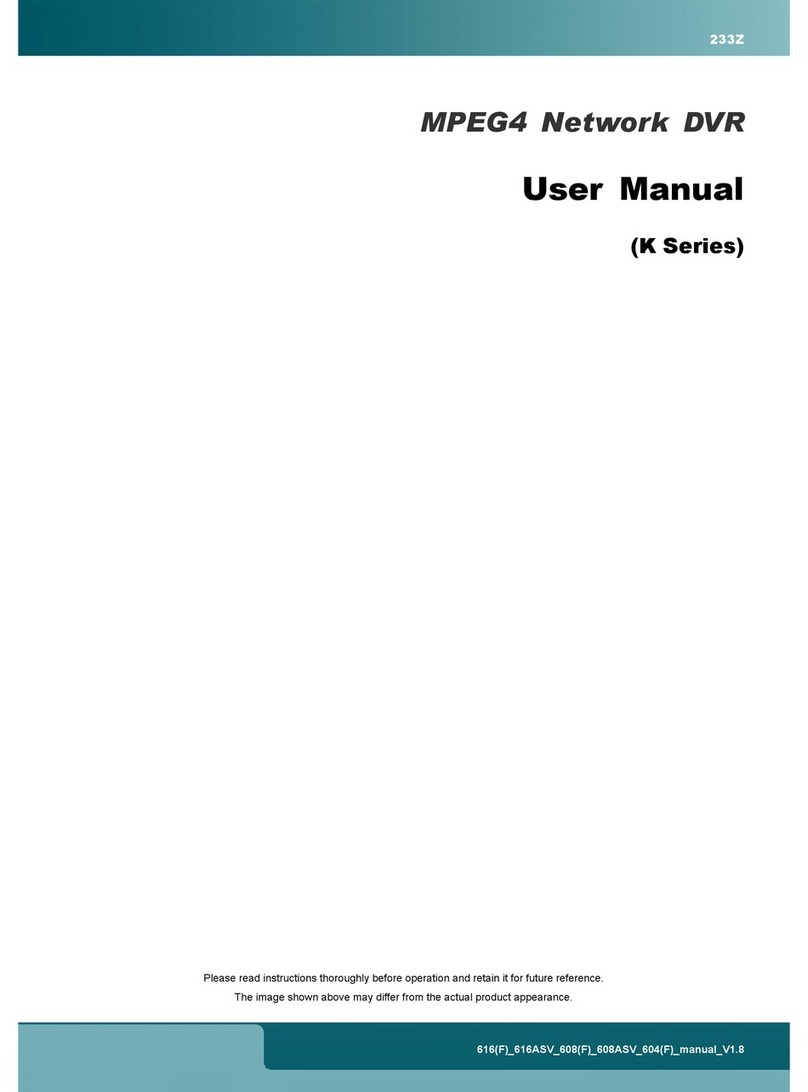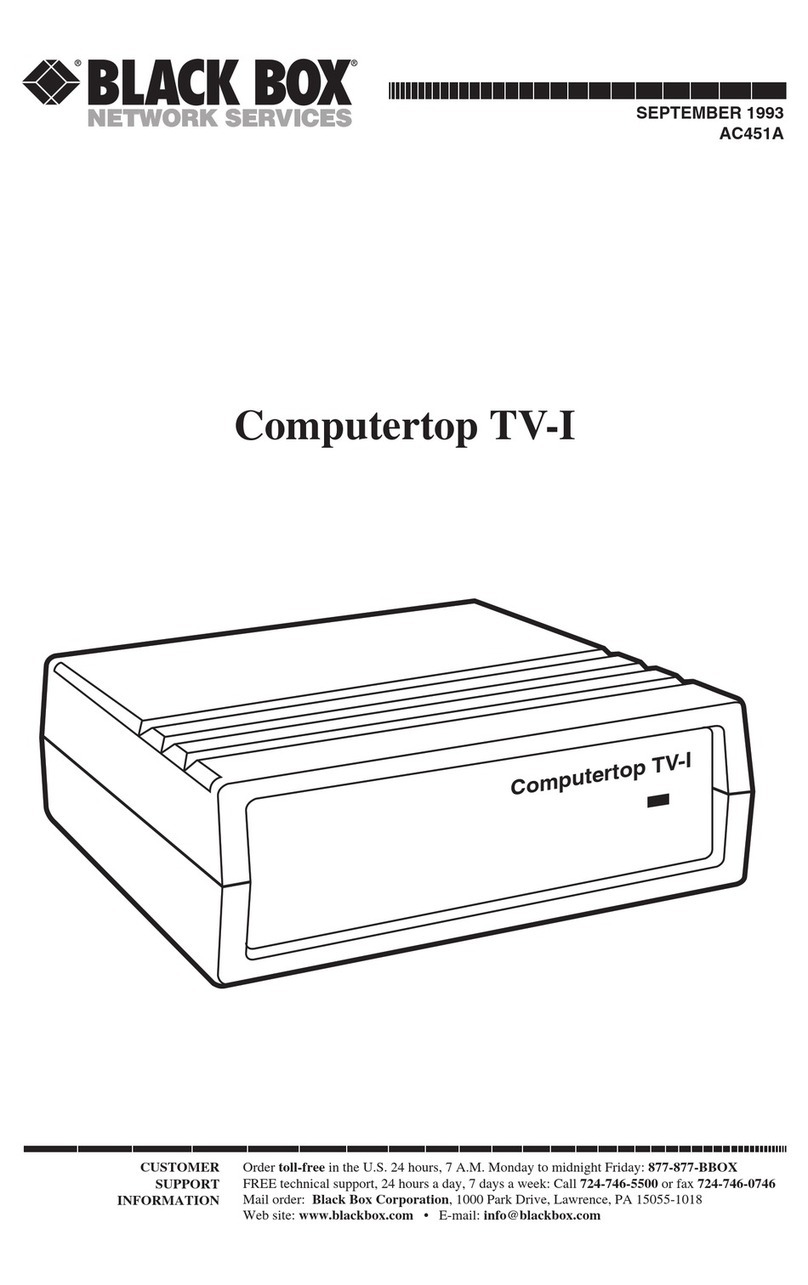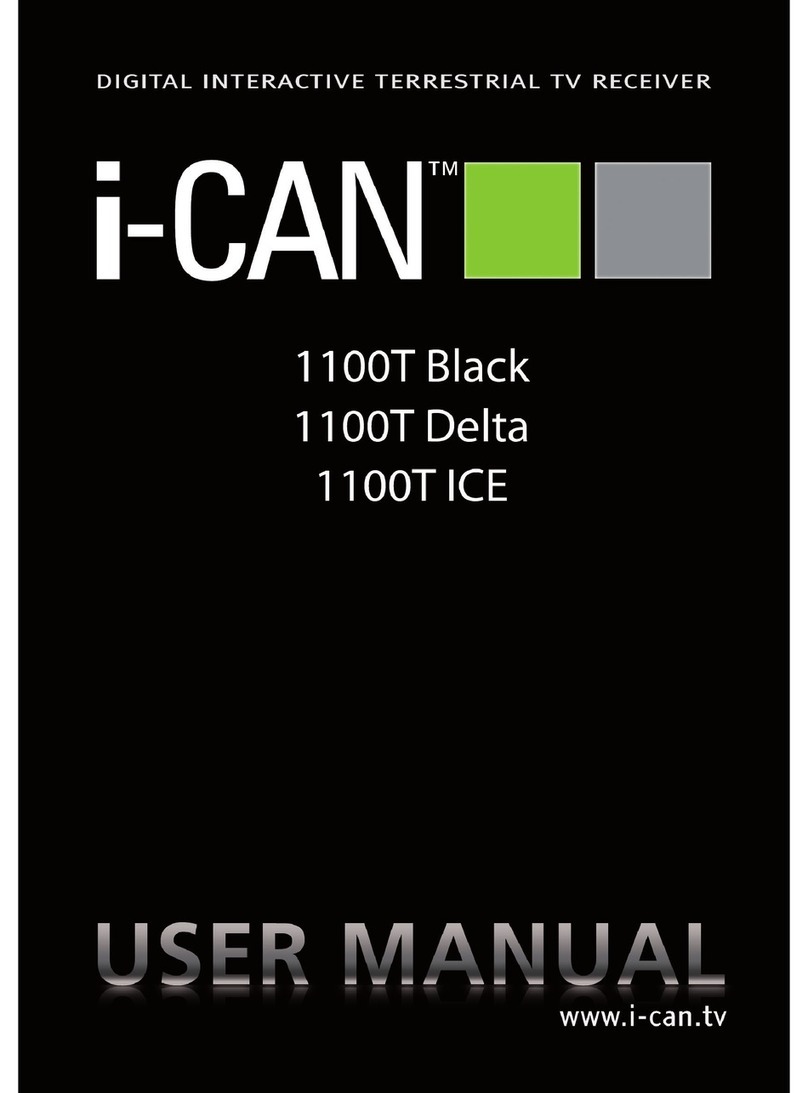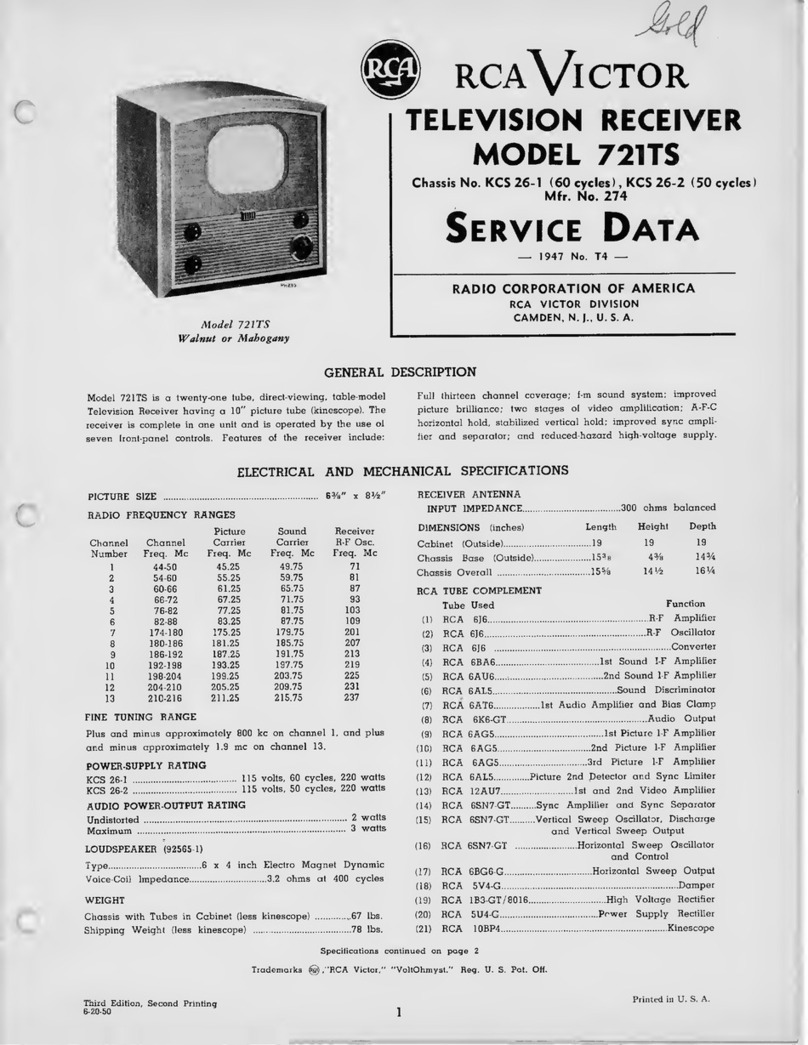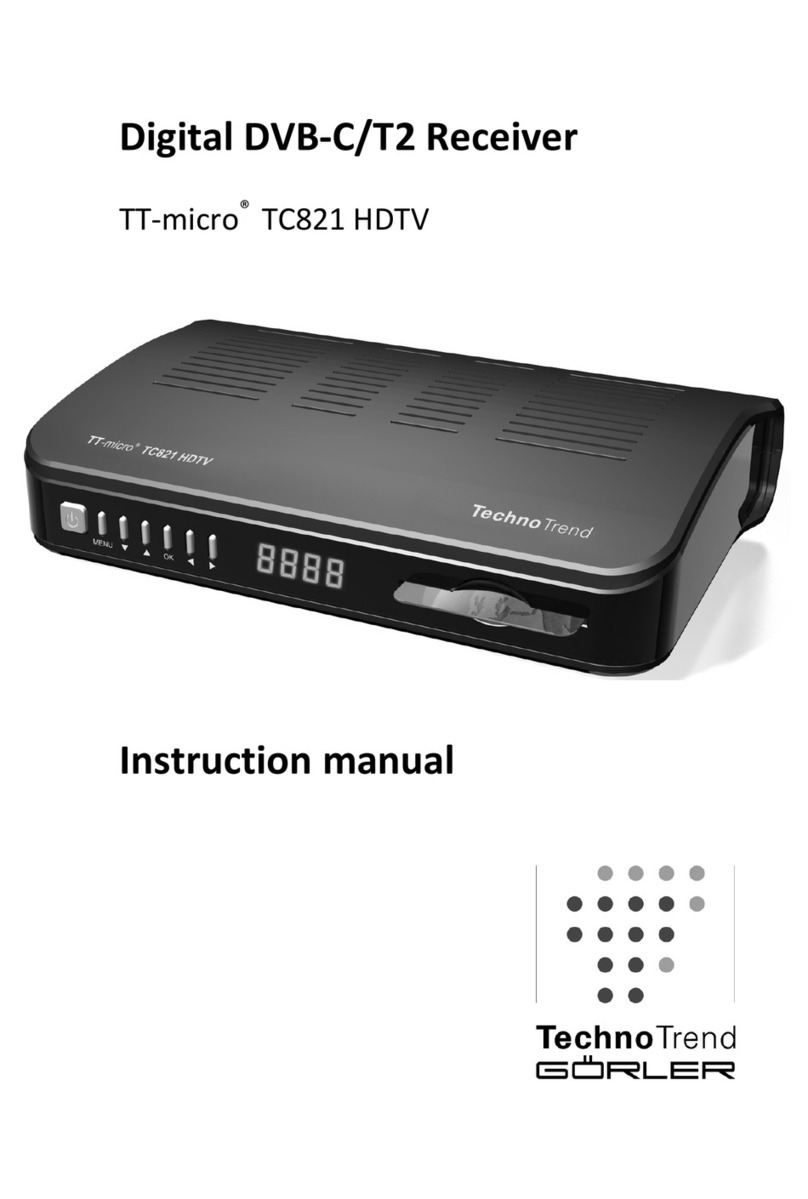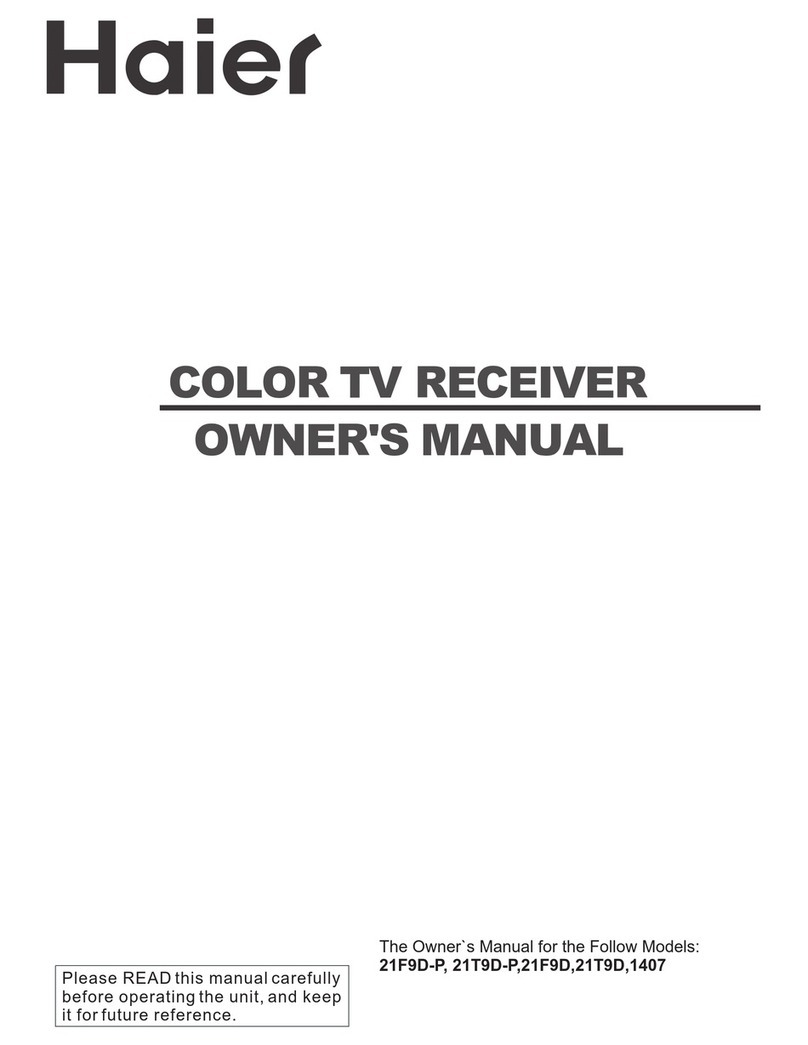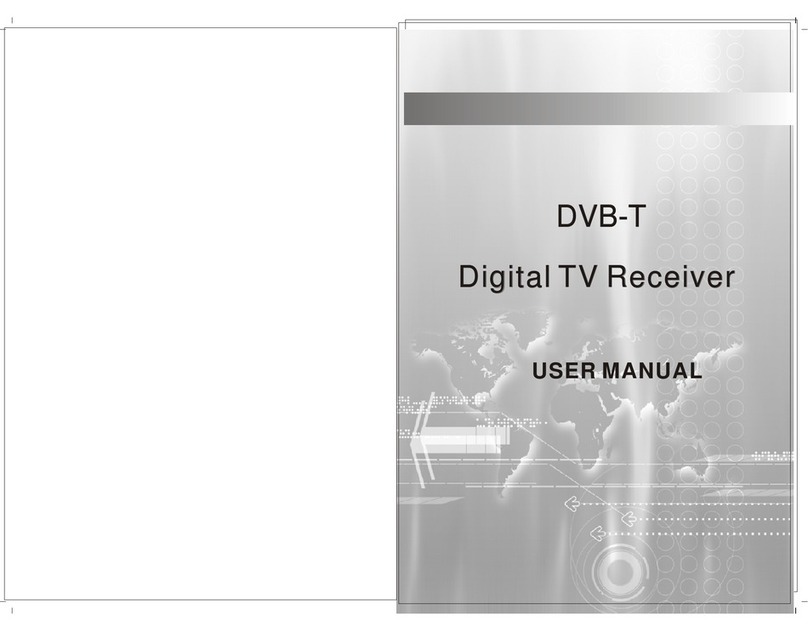Tiscali TalkTalk User manual

A
A brighter home for everyone
YourYouView
UserGuide

Yourremote
Recordbutton
Record a programme
on Freeview
Helpbutton
Get on-screen help
Pausebutton
Pause live TV for up to 2 hours
Guidebutton
Open the YouView Guide
Numberbuttons
Use to enter Freeview
channel numbers
Info button
Display more information
about a programme
TalkTalkbutton
Access the TalkTalk Player
YouView button
Open the main menu
Searchbutton
Find what you want
to watch
Colouredbuttons
Take short-cuts to special
features within the TV service
Your remote control and set top box may differ from those
shown in this guide but the buttons will work in the same way
NOTE
Get started – What you're about to enjoy����������������������������������������������������������������������� 1
YouView – Never miss great TV again���������������������������������������������������������������������������2-7
The TalkTalk Player – Your exclusive entertainment library ���������������������������������8-13
Parental Controls – Manage your security settings���������������������������������������������� 14-15
Q&A – Some common questions �����������������������������������������������������������������������������16-18
Brighter ways to save – Manage your account online������������������������������������������������19
Quick start guide �����������������������������������������������������������������������������������������������������������������20
What'sinside

1D
GetStarted–
What you're about to enjoy
Welcome to our TV Trial� We're glad to have you on board and
hope you enjoy the experience� The trial is planned to run until
31st August and we will be in touch when it is coming to a close�
We’ve put together this user guide to give you an introduction
to the service – we hope you find it useful� Here's a summary of
what you'll be able to enjoy�
YouView – never miss great TV again
>Access BBC iPlayer, ITV Player,
4oD, Demand 5 and many more
all in one place, on your TV
>Catch-up on your favourite
Freeview channels from the past
week and see what's coming up
over the next 7 days
>Seamlessly search and browse
through thousands of films and
TV series available on demand
>Watch some of your favourite
channels in HD
The TalkTalk Player – your exclusive entertainment library
>Get the latest and greatest films,
shows and box sets from both
sides of the Atlantic at great prices
>Enjoy a great selection of free
entertainment
>Build your own personal package
to suit your needs by adding TV
Boosts� They're all available from
as little as £4�50 a month for a
minimum of 30 days so give you
more flexibility than costly
annual subscriptions
We understand that it might take a little while before you feel fully familiar with
things so if you have any questions you can visit talktalk.co.uk/chatback
NOTE
Yourpersonalchecklist
My TalkTalk PIN –For purchasing entertainment through the TalkTalk player
My YouView PIN – To protect children from seeing anything inappropriate
My broadband username and password
My Account username
My Account password
Notes

32
Browsechannels
See what’s available in The YouView Guide
> Press
Guide
on your remote to bring up
The Guide
> Go backwards and forwards in time
using the and buttons on your
remote
> To jump a day at a time press or
> Press
OK
to select something to watch
> Press to go straight to what's
on now
> To move up and down by channel
press and
> To skip through what's listed a page
at a time, press
Pg
or
Pg
> To exit out of The Guide press
Close
The YouView Guide is your electronic TV & Radio listings� Here
you can see what’s coming in the next week and catch up with
the programmes you have missed over the past 7 days�
Catchup
If you've missed something that was on last night or a few nights ago it
will be waiting for you the TV Guide ready to watch when you want�
> Catch-up on TV from the past 7 days
in The Guide by using the button
> Anything highlighted in white with a
next to it can be watched straight away
Channelhopping
There are a number of ways you can move between channels
while watching live TV
> Press
OK
to access the Mini Guide,
this is the easiest way to channel hop
> To browse a channel press or
> Press to see what's on
> Press
OK
to watch
> You can also type in the channel
number on the keypad on your
remote control
> Or press the
ch.
and
ch.
buttons
Pause, rewind and fast forward live TV
Want to pause to make a cup of tea? You’re in control and can
pause and rewind so you’ll never miss a second�
> Press to pause what you’re watching
for up to 2 hours
> Press to continue watching the
programme where you left off
> To rewind press
> You can rewind at a speed that suits
you by pressing again, up to 4 times
> When you are ready to continue
watching, press
Find out more about a programme
Press
Info
to find out more about a
programme, such as what it’s about and
the release date� This will tell you if it’s
suitable for children to watch and if
subtitles are available�
It will also give you the option to watch a
programme now, record it, set a
reminder, watch in HD or find more
episodes if available�
YouView
Never miss great TV again

54
ManageyourrecordingsinMyView
Set a reminder in The YouView Guide
You can set a reminder in The Guide to alert you when your favourite
programmes are about to start�
> Find the programme you want to set a
reminder for
> Press
OK
> When a reminder has been set will
appear next to the programme
> When the programme is about to
start a reminder will appear on your
TV screen
Press at anytime and select MyView from the menu to access all
your recordings�
TIP
MyView is your personal TV diary� Here you can see
and manage everything you’ve chosen to record and set a
reminder for�
RecordliveTV
All the TV programmes and films that you’ve chosen to record
will be stored in MyView�
> To record a programme press
Guide
,
select the programme you want to
record and press
R
> You can also record by selecting a
programme, pressing the
Info
button and
selecting Set Recording from the screen
> To cancel a recording press
R
again
and you will see the symbol
disappear� This confirms the
programme is no longer set to record
Findyourrecordings
> Find programmes by choosing MyView
from the main menu
> Search by watched or unwatched
programmes by pressing on your
remote
> For more information on the
programmes you’ve recorded press
Info
> To watch a programme you’ve recorded
scroll up or down to select one and
press to watch
> Free up more space and delete things
you’ve watched and no longer want by
highlighting the recording and pressing
Sub
Del
on your remote control
Protectyourfavouriterecordings
There may be programmes and films you want to keep and
watch over again�
> To make sure you don’t lose a recording
you can lock it by pressing � This
protects it from Auto-Delete, which
automatically deletes your recordings,
starting with the oldest first, when
there is no more space to save anything
> To unlock a programme press again
YouView
Never miss great TV again

76
Browse and search On Demand TV
Choose from a great selection of On Demand TV programmes,
films and music videos across a number of Players including BBC
iPlayer, ITV Player, 4oD, Demand 5 and many more� Each Player is
easy to find and packed with free and paid for entertainment�
Amongst these is The TalkTalk Player which will give you exclusive
access to a huge library of TV and film On Demand�
AccessingThePlayers
> Press to get to the main menu
> Highlight On Demand and
press
OK
to see all The Players
>To go directly to a Player select it and
Press
OK
>To close a player and go back to The
Guide press
Close
at any point
Browse by genre
If you’re not looking for anything specific or need some inspiration on
what to watch you can search by genre, such as film, which will show
you all of the films that are available across all of The Players
> Press , highlight On Demand and
press
OK
to view the Players
> Scroll left or right through the genres
until you find the one you want and
press
OK
to bring up the sub-genres
and scroll left or right to browse the
programmes
> To find out more about a programme
press
Info
> Select the programme you’d like to
watch from the list by using the arrow
buttons and press
OK
to be taken
directly to The Player it's showing in
Find out more about a programme
> For more information about a
particular programme press
Info
> This will display the information panel
which will give more information about
the programme, including the rating,
which will show what age it is suitable
for, and if subtitles are available
YouView
Never miss great TV again
Search
The quickest way to find On Demand TV programmes, series and films
to watch�
> Press
Search
on your remote control
> Or press to go to the main menu
and select Search, then press
OK
�
As you start to type, a list of suggested
programmes will appear based on
the letters you key in, e�g� if you type
“EAST” then “Eastenders” will appear
as a suggestion
> Click
OK
on a programme or keep
typing until you find the programme
you’re looking for
>To find more episodes from a
particular series press
Info
and select
More Episodes
> Select Play On Demand to start
watching straight away

98
Accessingandbrowsing
theTalkTalkPlayer
The TalkTalk Player is exclusively for our customers� If you have
added any of our great value TV Boosts to your package, you
can watch them here�
Live channels can only be watched when the programme is
scheduled to run and these channels can't currently be recorded
and stored in MyView� On Demand channels have next to
them� What you can watch is dependent upon the broadband
speed that you are able to get�
There are three ways you can get to the TalkTalk Player
The main guide in the TalkTalk Player gives you a mix of free and paid for
entertainment�
> Press the button on your remote
(this is the quickest way)
> Or press , use the or to scroll
across to and press
OK
> Or go to On Demand and select genre
and choose a programme from the
TalkTalk player
Accessing the TalkTalk Player for the first time
The first time you use the TalkTalk Player you will be asked to confirm a
few details for security reasons, just so we know it’s you� It doesn’t take
long� You’ll need your TalkTalk PIN which is in your Welcome Pack�
> Press on your remote and follow
the on-screen instructions
> Enter your TalkTalk PIN
The main guide in the TalkTalk Player displays
a mix of free and paid for entertainment�
TIP
Browse by genre
> When you are in the TalkTalk Player
you will see all of the genres like Kids,
Factual, Film and Sport across the top
of the screen� Underneath there
will be highlights
> To see everything that's available in a
particular genre press
OK
> Select the channel from the list to the
left of the screen to go to the channel’s
home screen
Channelhopping
There are lots of ways to discover what else is on while you are watching
something in the TalkTalk Player�
> Press to bring up the Mini Guide and
browse what else is on in The TalkTalk
Player without leaving what you are
currently watching
> Use the and to highlight a channel
and press to see what's on
> Press
OK
to watch something
The TalkTalk Player –
Your exclusive entertainment library

1110
Pause,rewindandfastforward
You can pause what you're watching and rewind so you can watch your
favourite bits over and over�
>Press to pause what you’re watching
>Press to continue watching the
programme from where you left off
>Press to rewind and to fast
forward
>Keep pressing or to keep going
backwards or forwards or choose a
different amount of time to jump
forwards or backwards using the
and buttons on your remote
> Press to continue watching
Find out more about a programme
An easy way to help make your mind up about what to watch�
> Press
Info
> To watch the programme press
OK
> Press
Back
to return to the screen you
were on
Accessingandbrowsing
theTalkTalkPlayer
The TalkTalk Player –
Your exclusive entertainment library

1312
Rentingentertainment
You can rent programmes on a one-off basis or choose one
of our great value TV Boosts for a flexible way to personalise
your package�
Paying to watch a film or TV programme is simple and secure�
You can rest assured that there won't be any nasty surprises and
anything you pay to watch will be shown on your TalkTalk bill�
What's more, you will always be asked to confirm your purchases
using the TalkTalk PIN so nothing can be bought by mistake�
Purchasingentertainment
All you need is your TalkTalk PIN that you'll find online in My Account�
> Select the programme you want
to watch
> You’ll be taken to the payment screen
where you’ll see what options are
available, for example you can purchase
a programme on a one-off basis or you
may prefer to add it to your subscription
as a Boost and pay monthly
> You will be told how long you can keep
a film for when you rent it, but it will
usually be for between 24-48 hours�
You can watch it as many times as you
like over this period
> The price is shown onscreen and you’ll
only be charged when you enter your
TalkTa lk PIN
> Enter your TalkTalk PIN when prompted
> As soon as you enter your TalkTalk PIN
the programme will start and you will
see the charge on your next bill
TVBoosts
We have a wonderful selection of great value film, sports and
entertainment Boosts that you can add for 30 days at a time so there
is no long term commitment� There are 2 ways to add a TV Boost to
your package�
> Instantly through the TalkTalk Player
where you can also choose to add a
film, programme or entire series
> Or you can add Boosts online at
talktalk.co.uk/myaccount where
you’ll also be able to see a list of all
the Boosts available
Use your TalkTalk PIN to pay for TV shows and films in
The TalkTalk Player�
IMPORTANT
The TalkTalk Player –
Your exclusive entertainment library

1514
Manageyoursecuritysettings
Here at TalkTalk we take safety very seriously and understand
that you can’t always be in the room to monitor what your
children are watching� With Parental Controls you can choose
what channels and programmes are restricted, with peace of
mind that any unsuitable programmes are PIN protected�
The YouView PIN – protect children from seeing
anythinginappropriate
Your set top box comes with a YouView PIN (1234) already set� We
recommend you change this to make it more secure� You may want to
align it with your TalkTalk PIN so you’ve got less things to remember
> To change your YouView PIN press
and select Settings
> Select Parental Controls
> Change PIN and follow the instructions
> To hide adult content so it doesn’t
appear in the On Demand listings go
to Settings and Restrict On Demand
> You can restrict access to
entertainment rated 12,15 and 18 and
any with a guidance label by setting the
Restricted Rated Programme Option
to ON� You can customise the rating
level at which the restrictions apply
> If you forget your YouView PIN
you can change it by answering a
security question
> Go to Settings
> Select Parental Controls
> Change PIN
If you forget your YouView PIN and
security questions you will have to reset
your box�
> Press
> Go to settings
> Select Device Management
> Reset YouView box
Follow the on-screen instructions
The TalkTalk PIN – to pay for entertainment in the
TalkTalkPlayer
Your TalkTalk PIN is unique to you and can be found online in My
Account� It provides you with a simple and secure way of purchasing
entertainment in the TalkTalk Player� Details of how to do this can be
found on page 15 of this guide� For extra security if you forget your
PIN or want to change it you can do this by logging in at
talktalk.co.uk/myaccount
Give your home the UK’s safest broadband connection
HomeSafeTM is our innovative security
service which gives you the UK’s safest
connection to your home�
It’s completely free and has 3 simple
features:
• Virus alerts – help stop viruses before
they reach your front door
• Kids Safe – helps protect your kids
from seeing inappropriate websites
• Homework Time – helps prevent
distractions during homework time
• Manage your settings now at
talktalk.co.uk/myaccount
Stay safe on-the-go with Super Safe Boost
As well as having HomeSafeTM to keep you
safe at home, you can also benefit from
the Super Safe Boost which protects up to
three internet devices wherever you are
and is free to TalkTalk Plus customers�
Super Safe Boost protects your identity,
bank details and all the important stuff
on your computer, wherever it is, against
security threats and viruses, and it even
removes infections�
Together, HomeSafeTM and Super Safe
Boost provide TalkTalk homes with the
UK’s safest broadband connection�
Use your YouView PIN to protect children by limiting access to what
they can see by age rating� This is different to your TalkTalk PIN which
is used to pay for entertainment in the TalkTalk Player�
Resetting your set top box will delete your recordingsandany preferences
that you’ve saved and you will need to re-register in the TalkTalk Player� IMPORTANTNOTE
Parental Controls

1716
Q&A–somecommonquestions
Set-Up – get started
Why do I need 2 different PIN numbers?
The TalkTalk PIN and YouView PIN are
used for different reasons� The YouView
PIN is set by default to 1234 and is used
to confirm age restricted programming
you have set up as part of your Parental
Controls� If it's easier you can change your
YouView PIN to the same number as your
TalkTalk PIN� The TalkTalk PIN is used to
confirm any payments you make in the
TalkTalk Player� You can find your personal
TalkTalk PIN in your Welcome Pack that
you will have received in the post�
Why do I need a TV aerial?
You’ll need a TV aerial as well as a set top
box for the TV service so that you can
access the Freeview channels� What you
can access will depend on your location
and the strength of the signal�
Will I need cables running through my house?
You will need a cable connecting your set
top box and broadband router so you can
access TV On Demand services like BBC
iPlayer and The TalkTalk Player� The
problem of untidy cables can be solved
by purchasing one of our Powerline
Connecters� They create a connection
between your set top box and your router
through one electrical socket�
Can I use the same remote control for my TV
and set top box?
If you want to use your remote to control
your TV as well as your set top box, press
and hold down and
OK
simultaneously
until flashes and then enter the four
digit TV PIN until the remote flashes twice�
A list of the key manufacturer codes are
listed opposite� If yours isn’t listed here
please refer to the manual you got with
your TV�
Samsung: 2051 0618 0812 0587 1458 1619 0556 1249 1312
2103 2137 1630 0644 2094 1584 2097 1235 0009 0037
1678 0217 0370 0060 0766 0814 0072 0264 1037 0163
LG: 2182 1149 1423 1840 1663 0178 0037 1305 1842 1768
0714 1637 0606 1319 1721 1265 0009 0556 0715 1681
0001 0217 0163 0109 0698 0247 0361 2057 2731
Sony: 1505 1825 1651 1625 1751 0010 0011 1685 0036
0000 0810 2778
Panasonic: 0650 1636 1650 0226 0250 1310 0361 0853
0367 0037 0556 0163 0548 0001 1335 0108 2677
Toshiba: 1508 0508 0035 1567 1289 1656 0714 1243
1935 0070 1582 1265 1704 0217 0109 0195 0191 0618
1916 1908 0009 0698 0037 0832 1556 0650 1156 1343
1037 2732 2598
YouView – never miss great TV again
Can I record two programmes at the same time?
You can watch one programme while
recording another� You can also record
two programmes at the same time and
still watch another one that’s showing on
catch-up, On Demand or that you’ve
stored in MyView� Live premium channels
like SKY Movies, SKY Sports and ESPN
currently can't be recorded in the
TalkTalk Player�
What should I do if an error message appears on my TV screen?
Make a note of the error code and follow
the onscreen instructions� Most issues
can be fixed by switching your YouView
box and broadband router off and on
again� If you are still having problems
visit talktalk.co.uk/chatback
What can I do if I’m having problems with my picture quality?
Your entertainment is delivered through
your TV aerial and your broadband
connection� If you are experiencing
problems you may need to retune your
live digital channels, select Channels in
Settings to do this� If you are experiencing
problems watching On Demand TV try
switching your YouView box and broadband
router off and on again� If this doesn’t fix the
problem visit talktalk.co.uk/chatback
Can I watch TV in multiple rooms?
Watching TV in multiple rooms could
affect the quality of the service you
receive� Therefore it isn’t possible to do
this currently�

1918
Each year in the UK we throw away over 1�2 million tonnes of electrical and electronic waste (WEEE)�
Over 75% of this waste finishes up in landfill, where lead and other toxins can cause soil and water
contamination� This can have a harmful effect on natural habitat, wildlife and also human health�
Many of the electrical items that we throw away can be recycled and re-used� Recycling helps to save
natural finite resources and also reduces the environmental and health risks� EU and UK regulations
require us to collect as much WEEE as possible for treatment, recovery/re-use and environmentally
sound disposal�
You can play an important part by ensuring that your TalkTalk equipment is recycled or given to
a take-back scheme… not just thrown away! Please visit talktalk.co.uk/weeereturns for details
of the TalkTalk take-back scheme�
Waste Electrical & Electronic Equipment
Brighter ways to save
My Account is your place for everything – from bills and Boosts
to savings and support� It’s the place where you can easily take
care of every aspect of your TalkTalk account 24/7�
Make the most of My Account today
• Free online bills� Save over £22 a year
by setting up online billing, where you
can view itemised bills and see any
payments you’ve made�
• Save with Boosts� Manage your TV,
broadband and phone Boosts to save
even more money�
• Cheaper calls with Calling Circle� Set up
your Calling Circle and get discounts on
the 16 numbers you call the most�
• Get help� Easy access to frequently
asked questions on our help pages�
• Manage your account online today by
visiting talktalk.co.uk/myaccount
The TalkTalk Player – your exclusive
entertainmentlibrary
What happens if I forget my TalkTalk PIN?
Your TalkTalk PIN is printed inside your
Welcome Pack� If you have mislaid your
Welcome Pack you can view and
change your PIN online at
talktalk.co.uk/MyAccount
What can I watch straight away?
The TalkTalk Player has a mix of On
Demand and live premium channels like
Sky Movies, Sky Sports and ESPN�
Anything with a and highlighted in
white is On Demand and can be viewed
straight away in the TalkTalk Player� Live
TV channels have a timeline at the top
that indicates when a programme starts
and finishes�
What are TV Boosts?
TV Boosts give you great value with a
choice of channels� They’re designed to
give you flexibility with a minimum 30 day
contract, you can remove them
whenever you like after that� The Boosts
that you can get are dependent on your
broadband speed� For a full list of TV
Boosts go to talktalk.co.uk/MyAccount
What can I subscribe to?
There is a huge selection of free
entertainment available in the YouView
Guide and through the TalkTalk Player� But if
you're still stuck for something to watch you
can pay for programmes� Alternatively you
can customise your package with our TV
Boosts that are flexible as you can add
them for a minimum of 30 days at a time�
How long can I keep a film for once I’ve rented it?
Paid for entertainment is available for
different lengths of time – usually
between 24 and 48 hours� You’ll be told
how long something is available for before
you rent it and will only be charged for this
amount, regardless of how many times
you watch it�
Why can't I access live premium channels in the TalkTalk Player?
To access the live premium channels you
need a faster broadband speed, so
customers with a slower broadband
speed may not be able to access these
channels so they will not appear in the
TalkTalk Player Guide�

20
Quickstartguide
If you ever need to change things round in your home or move
house just follow the simple set-up instructions below to get up
and running again in no time�
1. Connect the TV aerial to your set top box and aerial socket
2. Connect the Ethernet cable to your set top box and broadband
router. Alternatively, if you have a powerline you can use this
3. Plug your set top box into the power supply
4. Turn on the broadband router and set top box
5. Wait for things to start up and you're ready to watch TV
Table of contents