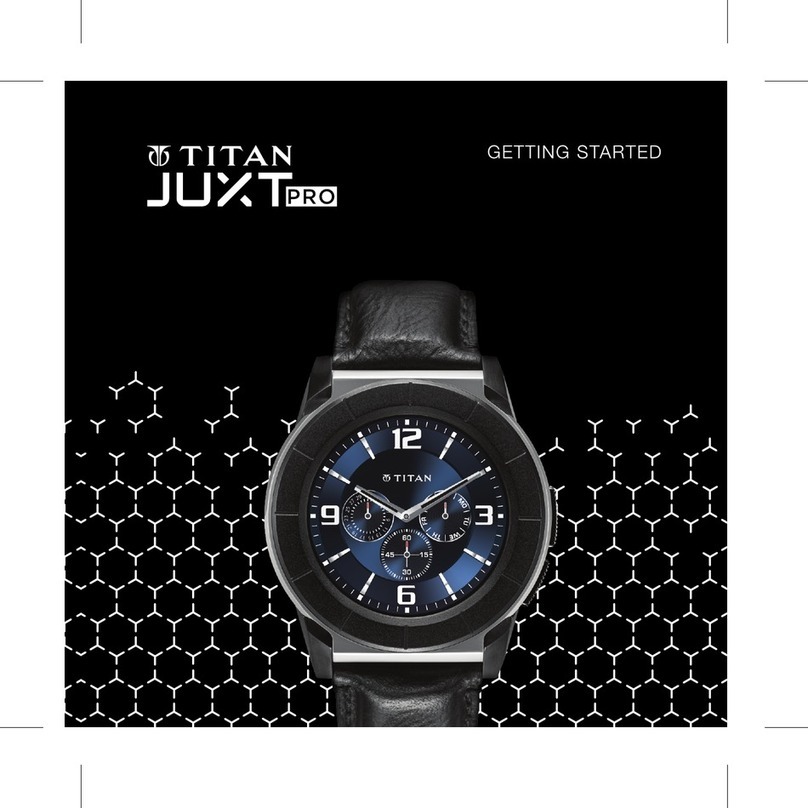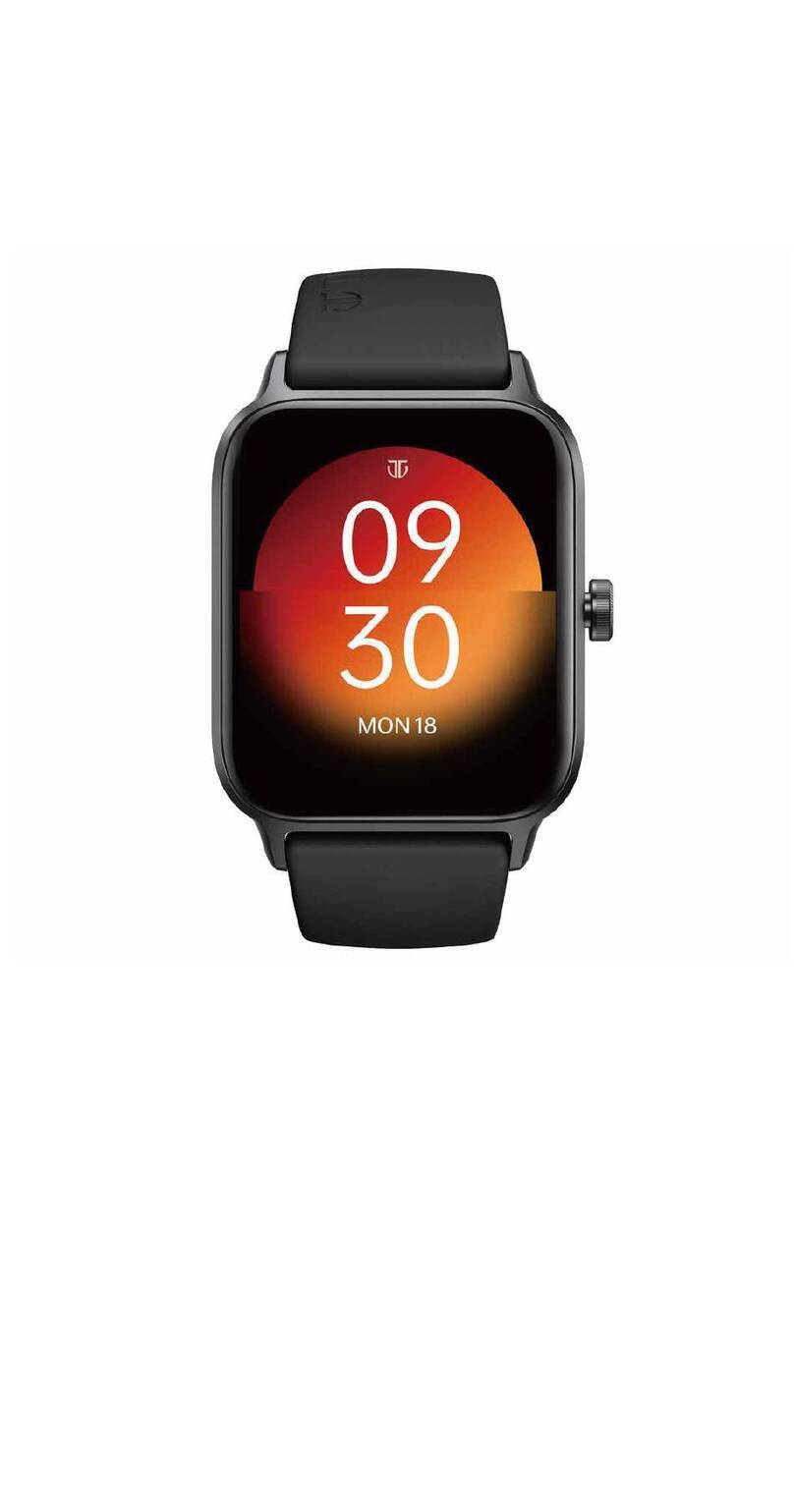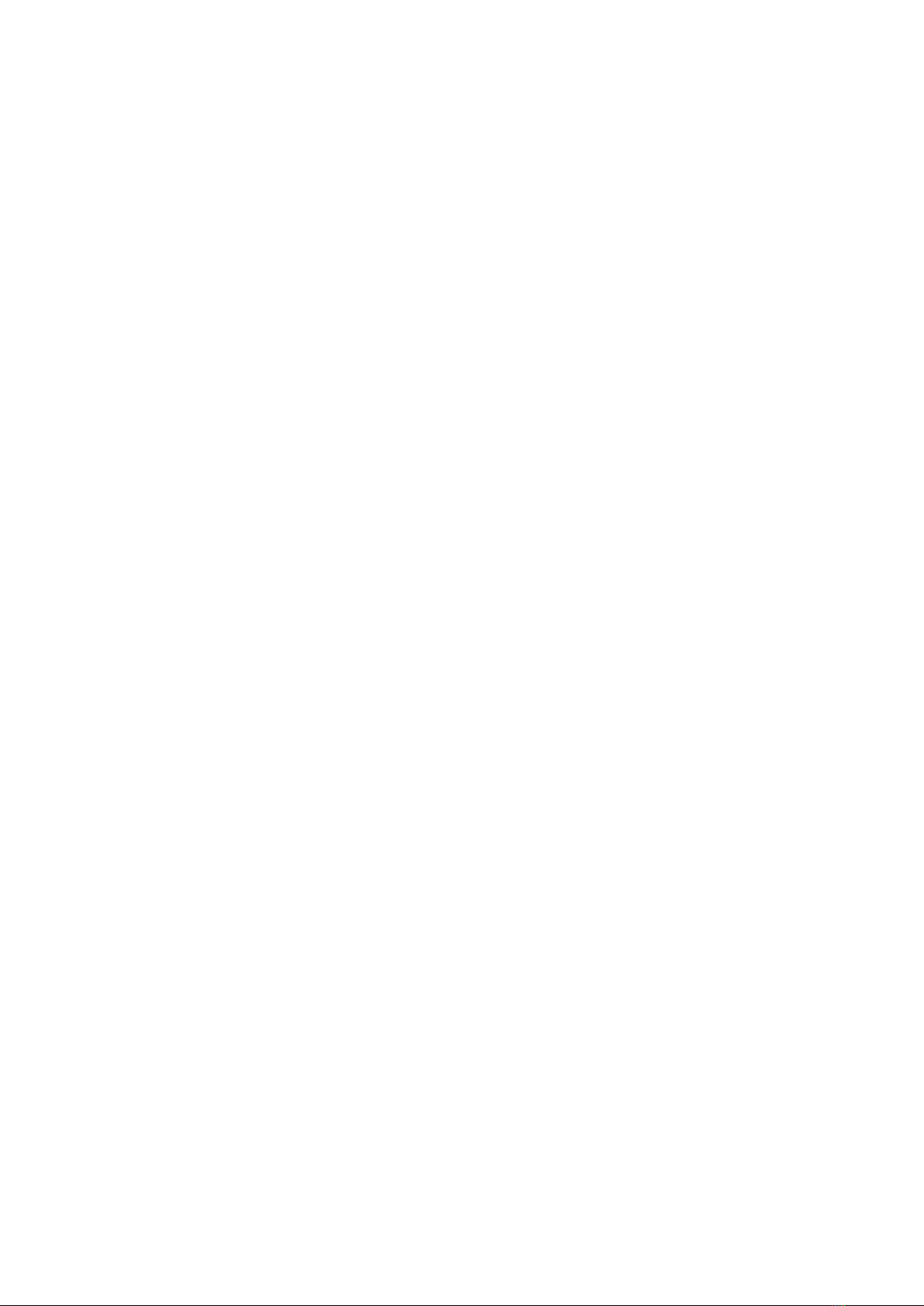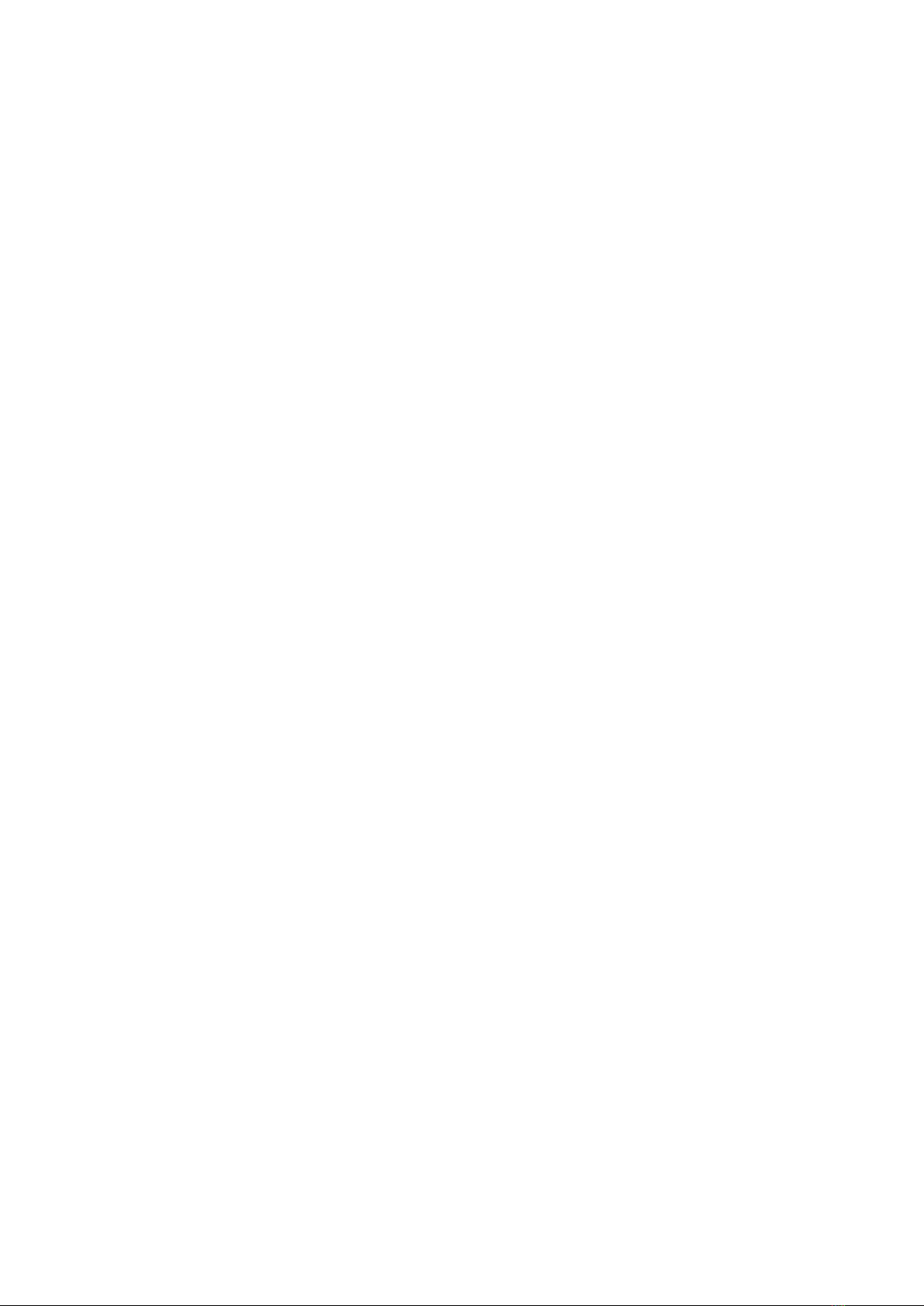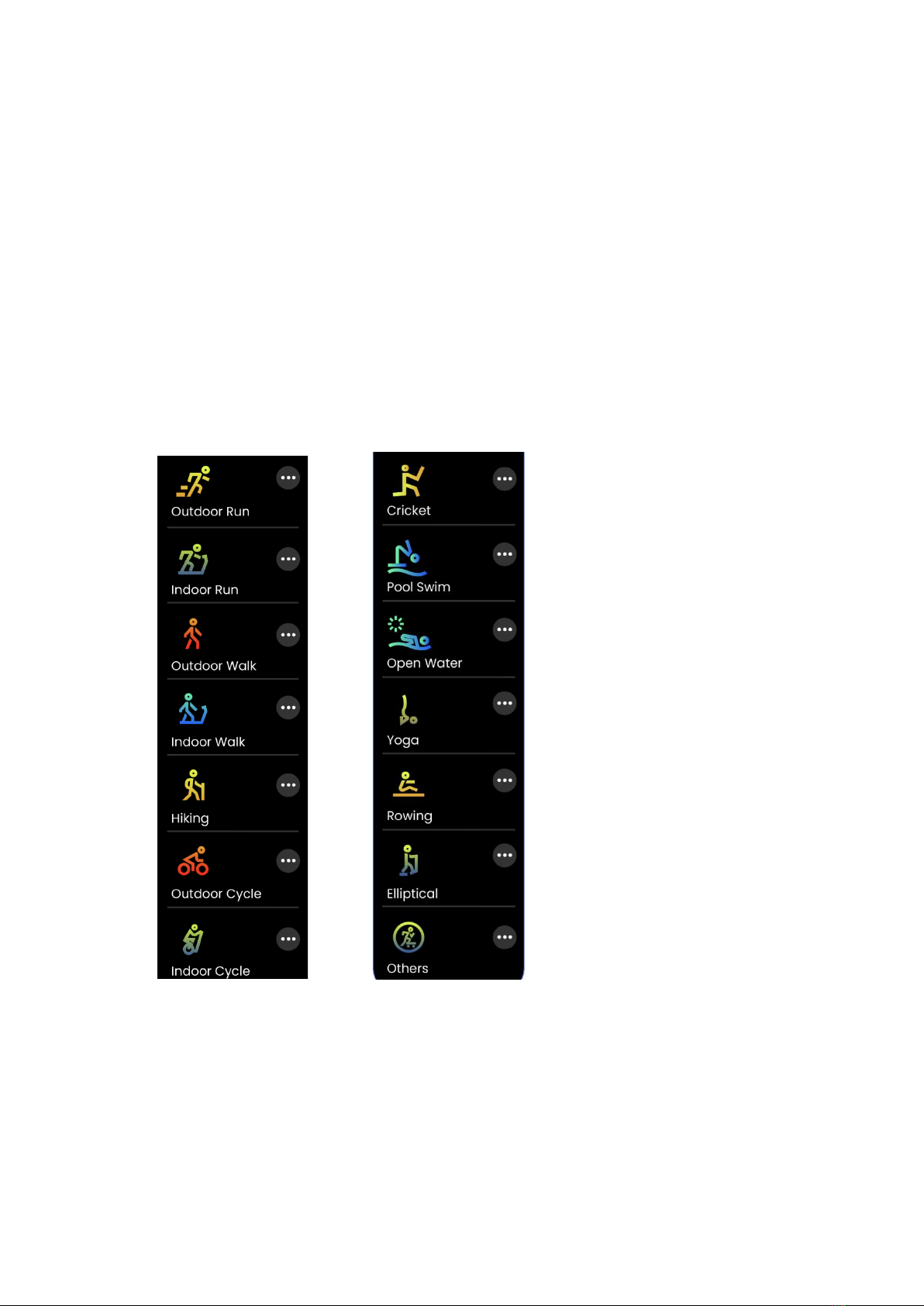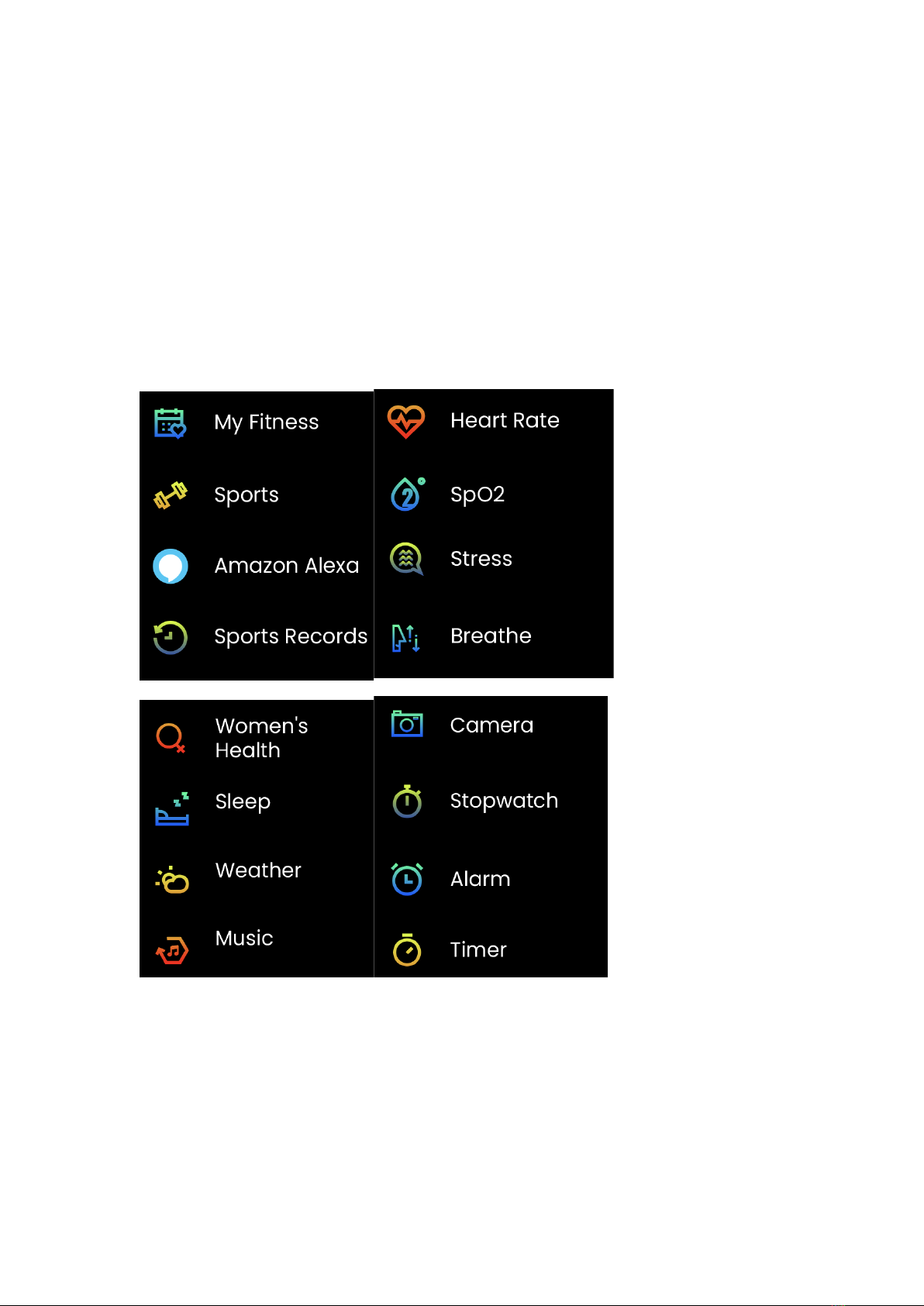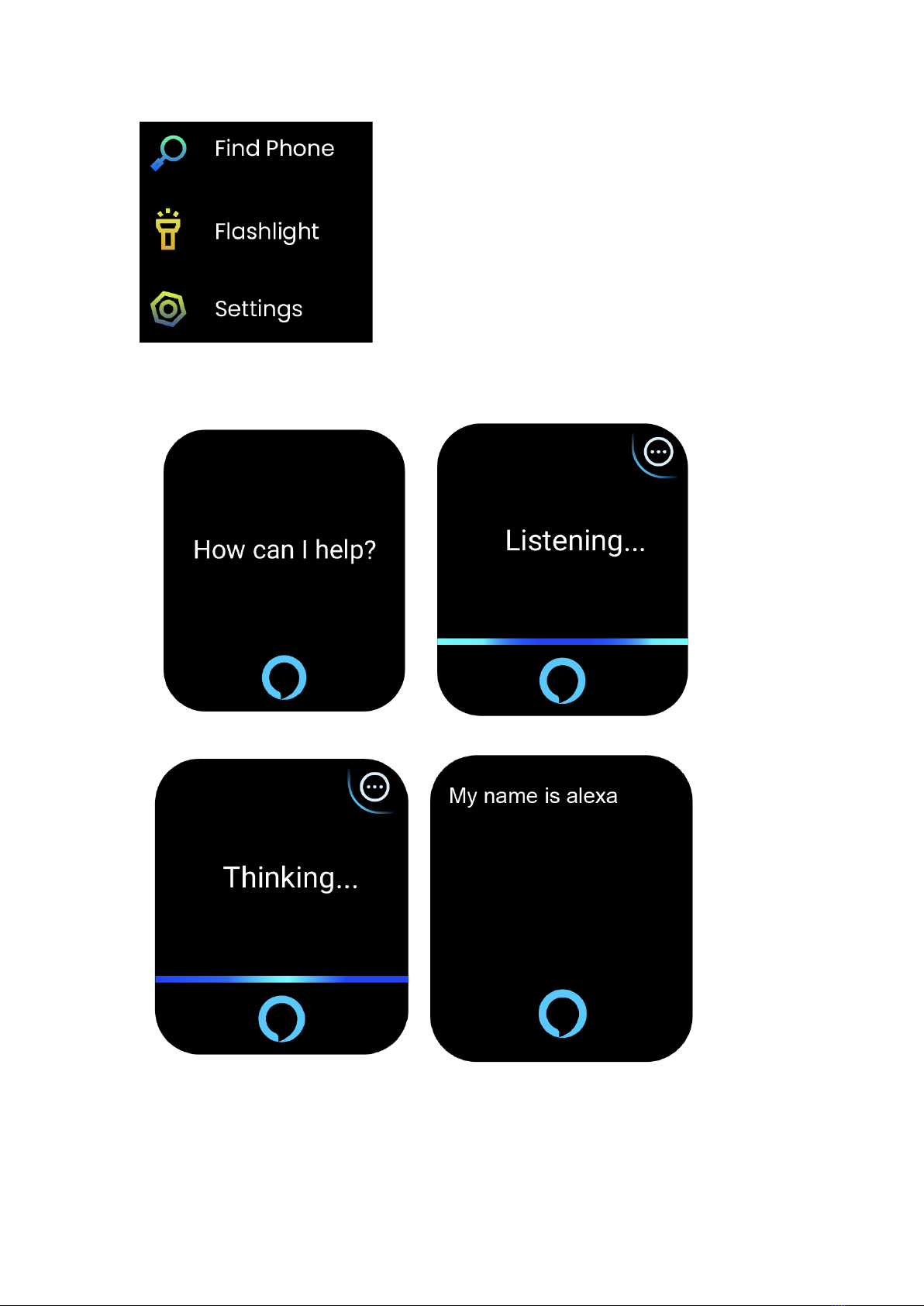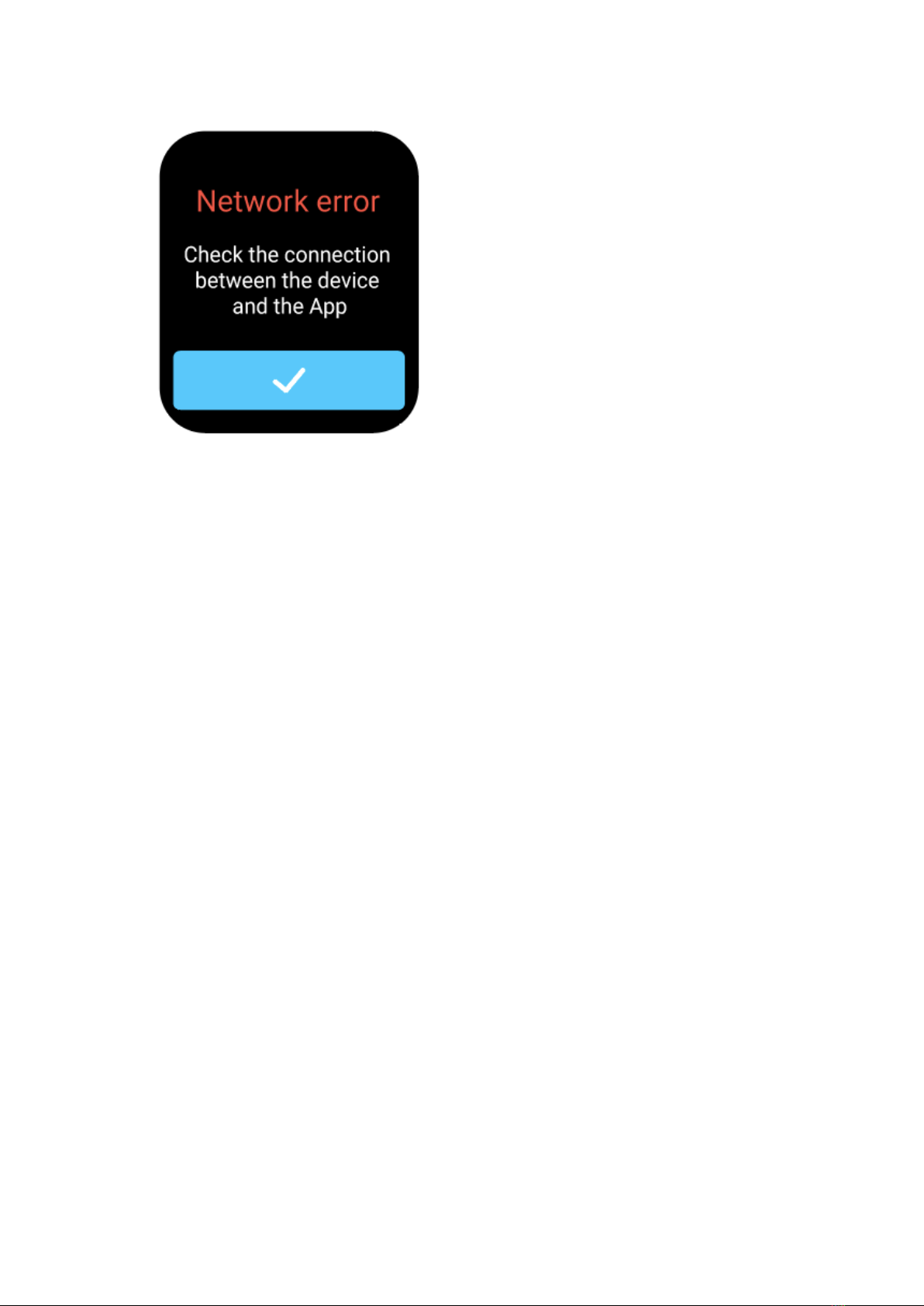Smart Sports Watch TIT03
How to Start
1. Open the package and check the items.
2. Items in the package: (1) the watch TIT03 (with built-in lithium
battery); (2) the User Manual; (3) the original charging cable.
3. Combine the charging contacts of the magnetic charging cable
with the charging contacts of the watch through the attraction of the
magnet to charge, activate and turn on the watch.
4. In the App Store on your phone, find “Fastrack Reflex Vox” and
download and install it; or scan the QR code to go to the App
downloading page.
5. In the App, set the personal information and step goal.
6. Go to the Home screen of the App, click [Bind a Device] and
select the watch in the device list to bind the watch.
Health
1. If you wear the watch in daily activities, the watch will record your
activity data automatically.
2. The watch supports manual measurement of heart rate, SpO2
and stress, and automatic all-day monitoring of stress, heart rate
and sleep. You can set the watch to monitor your health manually
or automatically.
3. Start an exercise: