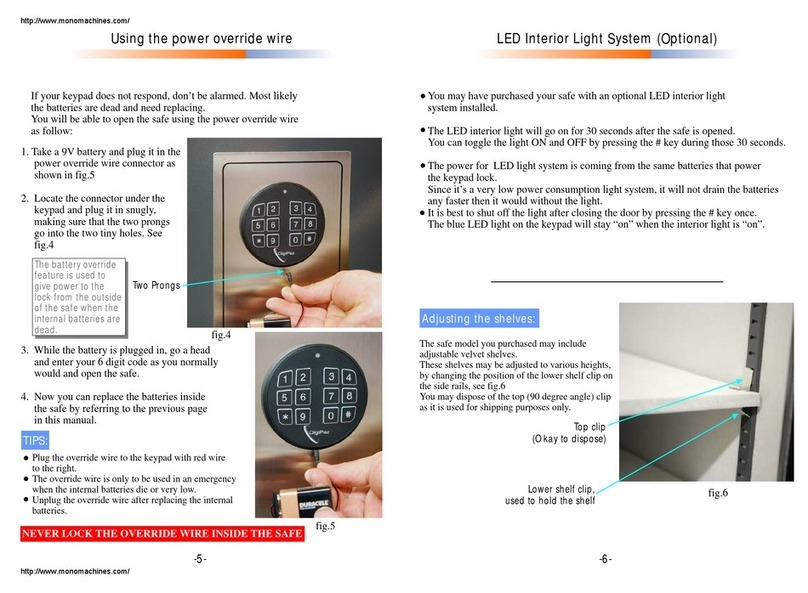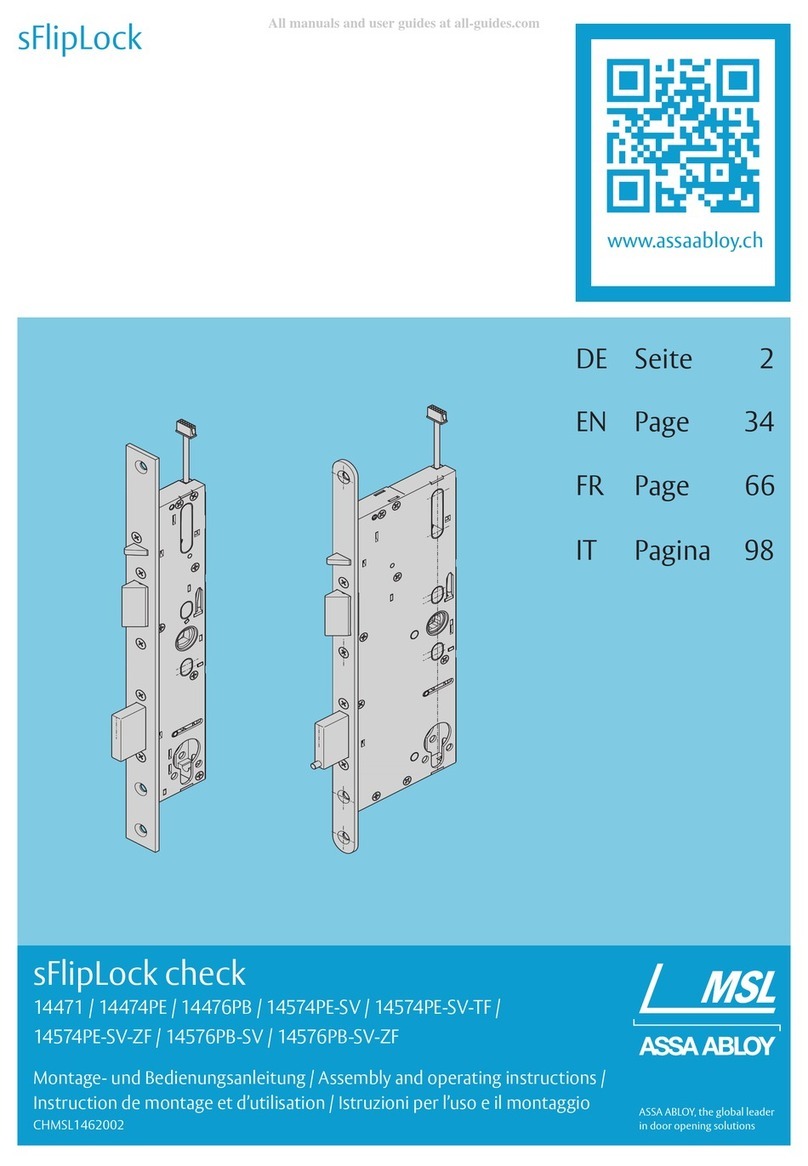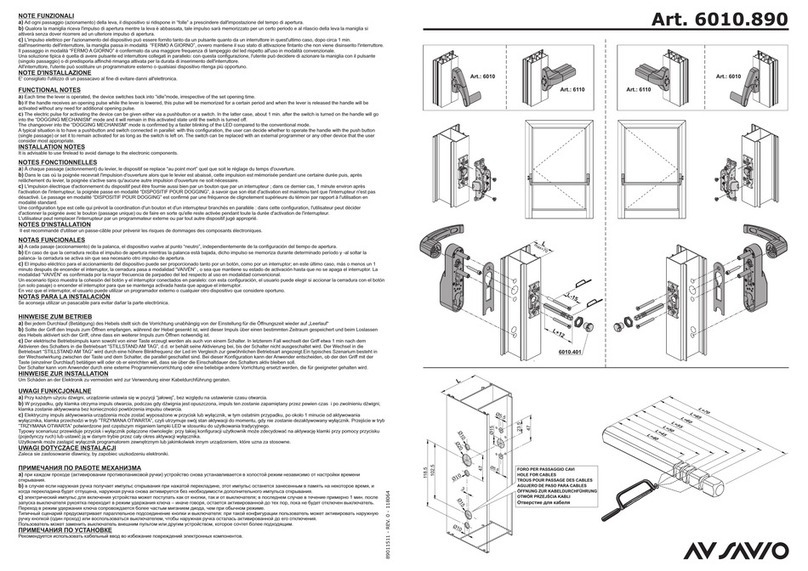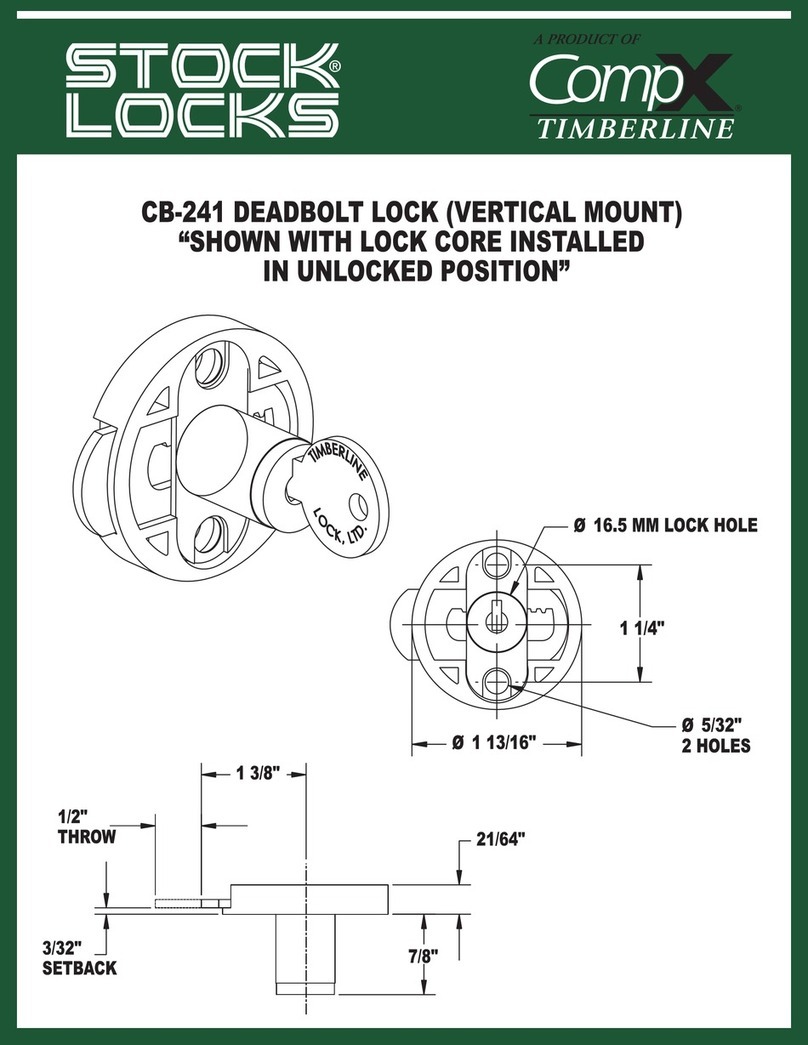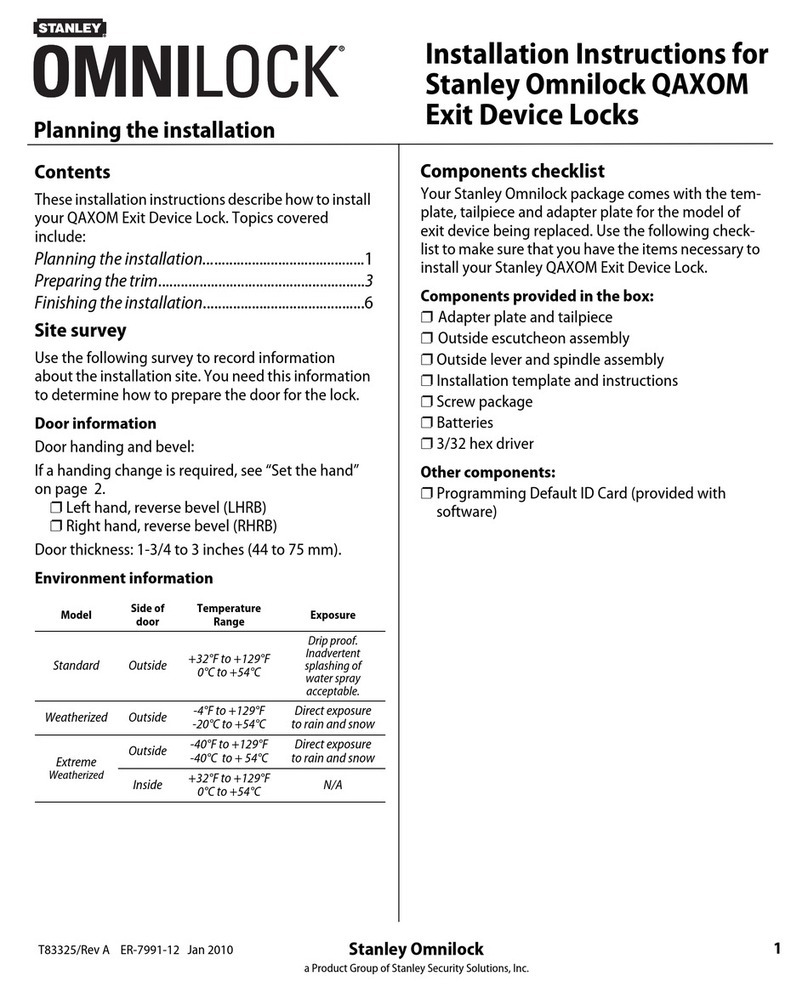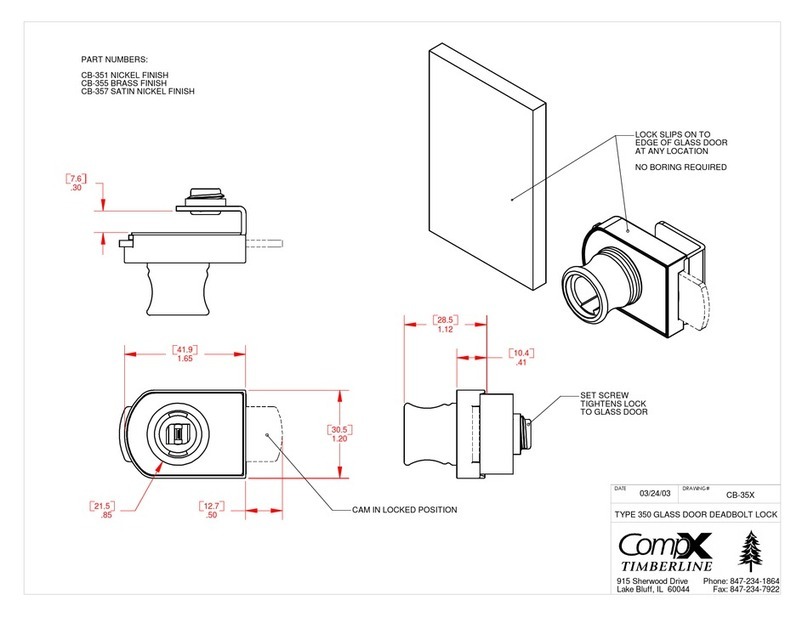TMEZON A233 User manual

TTLOCK VERSIONUser Manual-Smart Digital LockIC CardPasswordeKeyAPPFingerprintOfficial Website: http://www.tmezon.comSupport email: support@tmezon.com SCAN & FOLLOW USWelcome to send email if any problem.Scan QR code for Video tutorialScan QR code below to download TTLOCK APP

ContentEnglish ............................................................1-22 Español..........................................................23-44

3Card:200 /password:150 /Fingerprint: 100 groups, one adminSYSTEM INTRODUCTIONPACKING ACCESSORIESKeypadKeycard AreaCylinderBattery BoxBack HandleMicro-USBPrivacy ButtonLatch BoltBack Panel Front Panel Strike Plate1 Pc1 Pc1 Pc1 Pc1 PcStrike BoxManual Key 2 PcsfghijkPlease check the packing box and accessories when you got the lock in hand.PRODUCT SPECIFICATIONFingerprint SensorDoor Bell21Keycard2PcsSmart KeycardFront PanelBack Panel***35-39mm
Door Thickness
40-50mm51-60mm*M5x40:1M5x50:1M5x60:1M5x20:18x8x60:14x20:4M5x30:1M5x40:18x8x60:18x8x80:14x20:44x20:4
Quantity
Indicator LightPull slotAluminum Alloy,ABS,GlassFingerprint, IC Card, Password,APP,Manual keyStandard adjustable single latch, 5050/5572/5070/4585/6085 mortiseAvailableFactory master password:123456,after configuration,it will be invalid10%~95%-20~50 degree1~1.5 seconds<55uADC6V:4pcs AA alkaline batteries Black/Satin Nickel(10-12 months) by 10 times normal unlock35-60mmBLE 5.0iOS 7.0 or above, Android 4.4 or aboveVirtual PasswordUser CapacityMaterialColorDoor ThicknessCommunicationSupport OSBattery LifePower SupplyStatic CurrentDynamic CurrentUnlock WayUnlock TimeWorking TemperatureWorking HumidityFactory PasscodeMortise Type<200mAEN - 1 support@tmezon.comEN - 2 support@tmezon.com9.f-Screws10.b-Back Panel with handle12.b-Back Panel Cover8.b-Base Plate+Silicone Pad11.g-Screws6. a-Front Panel h-Spindle1.c-Latch Bolt2.i-ST4x20 Screws3.i-ST4x20 Screws4.d-Strike Plate5.e-Strike Box

4There is one Reset button on the back of rear panel.you can press this button for 3 seconds with sound tip,”please input initialization passcode,”enter: , with sound: “Successful”.000#Then the lock is under factory state, the default master password is: 123456you can open the door with any fingerprint or default master password. RESET TO FACTORY STATE123Reset ButtonPull ATTENTIONThere is one privacy button on the back panel.You can pull downward this button with sound tip “Secure Lock is on”, then the lock is dead locked inside, only the administrator can access the door, other user password or card will be invalid. And you can pull upward the button one more time with sound tip“Secure lock is off” to cancel this function. Notice even it is dead locked, you can still press handle inside to unlock the door without limit.Privacy ButtonDEAD LOCK FUNCTIONATTENTION
5
PASSAGE MODE &BELL FUNCTIONEnter the valid password or touch the IC card or press the finger to open the door.After unlock the door, you can press the number “ to activate the passage 123#”function. The lock will be under always open state, you can press any valid password to cancel the passage mode and lock the door.Bell function: You can press the button“#”to ring the bell.6PREPARING TO INSTALL6.1 Line DrawingDrawing Center LineDrill hole for StrikeTest with MortiseStep 1Step 2Step 3Draw a horizontal center line inside and outside the door at 1 meter from the ground. Fold the hole template, make the handle center line align at the door horizontal center line, then draw out the hole lines at front and side.Drill Hole with Template "[45mm]Thick doorTempla te-60 /70# LATC HInstallationTemplatePlan tilla d e Insta lació n설치 템플릿تﯾﺑ ﺛﺗﻟا ب ﻟﺎﻗDOOR SIDEARR OW UP "[60MM]Backset "[70MM]BacksetFO LDALON G DOOR FR AME ▶ "[35mm]Thick door2"[50mm]Thick doorDOOR FRONT/BACKDiameter:1"[25mm]holeDepth:4"[100mm]8314314328322" 5 0inches81mmiiEN - 3 support@tmezon.comEN - 4 support@tmezon.com

6.2 Adjust DirectionDouble LatchSingleMake sure the arrow point to the right position according to the different mortise.6.2.1.Adjust from Right to Left Direction(Front Panel)1. Turn the handle with 45 degree.2.Use the allen key to take off the screw like the photo.3. Turn the handle to 270 degree counterclockwise.4. Tighten the screw in left position.241345°270°6.2.2.Adjust from Right to Left Direction(Back Panel)1. Use the allen key to take off the screw on the right position.2. Turn the handle to 180 degree counterclockwise.3. Tighten the screw in left position.132180°EN - 5 support@tmezon.comEN - 6 support@tmezon.com77.1 Assemble the MortiseAssemble the latch bolt() into the cslot which is drilled according to the template.7.2 Assemble the Front Panel7.2.1 Tighten the two posts with front plate7.2.2 Press hard the spindle (h) into the handle hole.7.2.3 Cross the cable through the hole and fix the front panel(a) on the door.INSTALLATION STEPS:127.3 Fix Back PlateFix the back plate on the back, cross the cable through the hole and connect with the PCB board.7.4 Fix the Back PanelTight the back panel with front panel with the long screws as the photo.fg

7.5 Assemble the Battery BoxPut 4pcs AA alkaline batteries into the batterybox and buckle the battery box cover.7.6 Test Lock and Unlock by Manual KeyAfter finishing installation, please test with password: 123456 and turn the manual key and then press the handle to open.b21EN - 7 support@tmezon.comEN - 8 support@tmezon.comAPP Operation Steps81. Download the app “TTLock”Search "TTLock" app from Google Play Store or APP Store.2. Register and Login the Account3. Add the Lock to the APPFollowing the prompt steps of the program, you need to touch the screen after installingthe lock and installing the battery, match the blue icon lock, and set the name for the lock.NOTE: If the smart lock is in a non-addable state, take off the battery cover and press the reset button and enter the initialization password: “000#”, then add lock again.

2. Lock /UnlockPress for unlock, long press for lock. It requires your smart phone and bluetooth lock to be within a certain range.Note: If you want remote control, you need to connect to the Gateway (not included in the package, purchased separately).3. Send ekeyYou can add another account on the app.This way your family can also control the Bluetooth lock via the app. Supportauthorized users to Limited time, Permanent, One-time.Recurring control smart lock.4. Generate PasscodeGenerate or customize the passcode of the Bluetooth lock. Generate or customizepermanent one-time, time-limited, recurring passcode.Note: Generate the passcode to clear the passcode that Bluetooth lock stored by“Erase”. Once used, in addition to the admin passcode, other passcode will be cleared.EN - 9 support@tmezon.comEN - 10 support@tmezon.comTTLock APP Operation91. Account information Change1.1 When logging in “TTLock” App, you need set up an account and account password. Each account can be added with multiple smart device locks for management. Once the smart lock is added, it will become the admin account for the lock.

5. IC CardsYou can match two types of IC Card: Permanent or Timed.Place the card against the card reader sensor on the smart lock (keypad panel)6. FingerprintsYou will be required to Place and Remove your finger to the sensor several times, please follow the prompts. 7. RecordsIt records the time and manner of the smart lock when someone opening or closing.Manage your Bluetooth lock safely and efficiently.EN - 11 support@tmezon.comEN - 12 support@tmezon.com

8. SettingsIt has the function about the Bluetooth lock function setting, lock information setting.Like remote unlocking, auto-off time, lock sound, time proofread, record reading, etc.8.1. Function DefinitionMaster PIN CodeRequired for programming and adjusting settings. The Master PIN Code can be used to unlock the deadbolt in away mode and privacy mode. The default Master PIN code must be changed before programming. The owner / manager should keep thisinformation confidential.Auto LockThe unit will automatically lock after it has been unlock. This function is disabled by default. The time delay can be set from 1 to 180 seconds.Wrong Code Entry LimitAfter 10 unsuccessful attempts to enter a PIN code, the keypad will shut down and be unusable for 3 minutes.The sounds can be muted when pressing keypad. However, you will still hear low batterywarnings and system alerts.Silent modeThis is a safety feature when you leave your house for a vacation or long trip. Away mode disables all user codes until the Master Pin Code is entered on the keypad. When the lockis unlocked by the thumb turn, an alarm will sound for 1 minute, by entering the Master PIN Code on the keypad you can disable to alarm and away mode.Away modePush and hold the privacy button on the inside escutcheon for 3 seconds to activate privacymode. This will disable all user PIN code access. Privacy mode will be disabled automaticallyafter unlocking the door with the thumb turn or master code.Privacy modeWhen the batteries are running low, the battery indicator will flash and a voice will announceLow Battery. Please replace batteries as soon as possible “Replace the low batteries” withfour new AA alkaline batteries.Low battery alarmGenerated by TTLock APP, this PIN code can only be used once.One Time User CodeEN - 13 support@tmezon.comEN - 14 support@tmezon.com

Programming Instruction3secPress *39 #123456#2#Change to English voice tipPress the reset button and hold 3 secondsPlease input initialization passcode,enter: , with sound : “Successful”000#Please enroll the administrator before you start to use this lock. you can follow the operation steps as below. The APP for this device is TTLOCK, please download it to get more installation guide.1.Initialization2.Change Language000#2.Enroll Mobile AdministratorFactory state: Default master passcode is:.123456orPress *39 #123456#1#Change to Chinese voice tipTouch screen, light on, Voice tip:”please add Bluetooth administrator”.2.1 Factory state: press .*12#123456#new passcode#new passcode#2.2 You can use the mobile APP to add the Bluetooth administrator. When adding the door locks, operations must be completed near the lock.Step 1: Click “+” buttonStep 2: Select the lockStep 3: Click the device namePlease input Administrator passcodeFor sample: 123123Input new Master passcodeSuch as:654221Please enter fingerprint or passcode:Press your finger
4
please input againOperation successful!You can test the new passcodeEnter same password3.Change Master Passcode4.Enroll User Fingerprint“Please Input Administrator passcode”Press *12 #you can find the new master passcode in the mobile APP under “Settings”.also you can edit the master passcode on App and upload Admin passcode to the lock like the photo.you can also change the master passcode on the lock directly.Please find the operation steps below:Press *80 # button
4
please press again
5
Input successful! You can continue to add the new fingerprint4 times
5
EN - 15 support@tmezon.comEN - 16 support@tmezon.com

Press * 80 # button Please enter passcode,confirm with # key. such as:65432156.Enroll User Password“Please Input Administrator passcode”Please enter againEnter same passcodeconfirm with # keyInput successful! You can continue to add the new passcodeUnder the mobile APP, you can upload the added passcodes to the lock and server.Operation successful!All fingerprints are deleted.5.Delete User Fingerprint“Please Input Administrator passcode”Press *70 # buttonAPP operation: you can deleted the added fingerprints one the lock and server.7.Delete User PasscodePress *71 # button “Please Input Administrator passcode”Operation successful!all passcodes are deleted.Under the mobile APP, you can find the added passcodes, you can edit any passcode and click Delete button to delete the passcode. Touch one IC card to the induction areaInput successful!please input fingerprint or passcodeYou can continue to add user card
IC Card
8.Enroll User CardPress * 80 # button “Please Input Administrator passcode”Please enter fingerprint or passcode
IC Card
Under the mobile APP, you can upload the added cards to the lock and server.
4
EN - 17 support@tmezon.comEN - 18 support@tmezon.com

9.Delete User CardPress *69 # button “Please Input Administrator passcode”Operation successful!all user cards are deleted.Under the mobile APP, you can find the added IC Cards, you can edit any username and click Delete button to delete the card, also you can choose upload IC Cards to ensure the card is deleted in the server. 10.Passage Mode Unlock the door with any valid passcode or fingerprint.Press button during the time of unlocking.123#Sound tip: the lock set to passage modeThen the lock is under always open state, you can enter any valid passcode or fingerprint to cancel this function.Press 123#any valid passcodeor fingerprint11.Anti-peep KeypadThe lock supports up to 16-digit Vague Code. Just enter any 16-digit code, as long as a correct code is included in what you entered, you can open the door.The new version Wi-Fi gateway is to enable the remote unlock function when you are far from the lock, the gateway is required to configured with lock. please refer to the below parameters and operations. (Wi-Fi gateway is not included. you should purchase it separately. )Model: G2Dimension: 70x70x26mmNetwork: Wi-Fi 2.4GIEEE Standard: 802.11b/g/nPower Interface: Type C USBPower Input: DC5V/500mALight Status:When the gateway is powered on: Light flashes alternately with red and blue: Stand-by mode,ready for connection Blue light: working mode Red light: network failurePair the Gateway with APPActivate the APPPress the buttonSelect the [Gateway]Select the [G2]Plug the gateway and poweron it, light flashes alternatelywith red and blue.Press the “+”.Add GatewaySelect Wi-Fi and enter passwordFinish paring gateway12.WiFi Gateway(G2 version)EN - 19 support@tmezon.comEN - 20 support@tmezon.com

14INFORMATION AND SAFETY WARNINGS:This user manual will guide you through the functions and usages of our smart lock. It is important that you follow the instructions and regard all notes that appear throughout this manual. Consult this manual before you attempt to use this lock. If you have any questions that not answered by this manual or on need of non-routine service, please call our customer service hotline or send FAQ to us. 14.2 Safety Warnings:14.1 IntroductionWhen reading this manual, note these icons: notes with the icon Must be read, understood and obeyed to prevent injury or damage to the lock.General UsageThis lock shall only be used as described in this manual.Verify that all parts of the lock are accounted for. If any parts are missing, please contact our service person.Under factory default state,the lock is on always open status after you install the lock(no power on). It means the handle is free and lock can’t be locked, you shall power on the lock with batteries or set admin and pair the lock with the APP and then the lock will be under private mode automatically.Handle directions are reversible, please kindly follow chapter 6 to change the direction if the door opening direction is not same with your lock. Should you have any problem, please contact our service person.There is protective film on the front touch panel, if there are some scratches on the film, please remove the film if you need.Please use 4pcs AA batteries. Do not mix old and new batteries or other Zn/Mn batteries. Never insert objects into the lock other than batteries as described in this manual.Verify all surfaces are flat and level before beginning installation, installation on doors or surface with any types of deformity such as gaps or warping may cause the lock to malfunction or fail to operate entirely.Never apply any cleaner directly to any part of this lock. Only use clean water or mild cleaner on a soft non-abrasive cloth when cleaning.Potential shock warning: do not allow water or liquids to get into the lock’s electric parts.The lock must be used with TTLOCK APP. The lock will function without the APP but full functionality may only be achieved when the APP is on use.14.3 SALES AND SERVICE TERMSAny change submit to our confirmationAny error or question in our manual or sales term, please feel free to contact with us.It is forbidden to copy our manual and for other usage, except the authorized company and users.For any wrong operation or installation to the user or third party, we do not responsible for the duty.For the damage caused by anthropic factor or inevitable reason, we do not pay for the loss or maintain for free, please check our after sale service terms.Please do not take apart the lock if you are not technician, if necessary, please make the operations under the guide of technician.Notice: there maybe a little difference for product pictures with real product, please subject to our real products. After changing the battery, please do not throw away the battery, kindly refund to recycle bin in case of pollution!Please read the manual carefully before use!Limited 1-Year Electronic Warranty Limited Lifetime Mechanical and Finish Warranty This product comes with a 1-Year Limited Warranty on Electronic Parts and a Limited Lifetime Mechanical and Finish Warranty against defects in materials and workmanship under normal use to the original residential user. Proof of purchase and ownership is required for the warranty.13. Troubleshoot and Solution(FAQ)Question 1: why the lock is always open when I fixed it on the door at first time?Answer: The lock is under factory state before leaving factory, it is to ensure the user can unlock the door any time during installation when they did not take the manual key in hand. you can power on the lock with 4pcs AA alkaline batteries and the motor will activate to run one time, the lock will be locked after 5 seconds.Question 2: what kind of battery shall we use?Answer: This lock is highly recommended to be powered on by 4pcs AA alkaline batteries, do not mix old and new batteries or other Zn/Mn batteries!Question 3: My door is left open, how to change the lock handle?Answer: Standard direction for our smart lock with single latch is for right open, you can refer thepage5 to change the handle for front panel and back panel and ensure the arrow point to L.Question 4: I changed my handle, but it can not be unlocked from outside, only can be pulled upward to unlock.Answer: ensure the arrow is adjusted and point to the on the clutch!Important is to L position Question 5: I insert the manual key and turn but I can not unlock the door.Answer: Please insert the manual key and turn, then press handle to unlock the door, refer the photo below:21Question 6: how can I remote unlock my door?Answer: One extra gateway is required for remote unlock, please refer page 20 for detailoperations, after configuration, you can press the icon on the app to remote unlock.EN -21 support@tmezon.comEN - 22 support@tmezon.com

3Tarjeta:200 /contraseña:150 /Huella dactilar: 100 grupos, un administradorINTRODUCCIÓN AL SISTEMAACCESORIOS DE EMBALAJETecladoÁrea de tarjeta de accesoCilindroCaja de bateriaMango traseroMicro USBBotón de privacidadPerno de pestilloPanel posteriorPanel frontalPlaca de impacto1 Pc1 Pc1 Pc1 Pc1 PcCaja de huelgallave manual2 PcsfghijkVerifique la caja de embalaje y los accesorios cuando tenga la cerradura en la mano.ESPECIFICACIONES DEL PRODUCTOSensor de huellas dactilaresTimbre21Tarjeta de acceso2PcsTarjeta inteligentePanel frontalPanel posterior***35-39mm
Grosor de la puerta
40-50mm51-60mm*M5x40:1M5x50:1M5x60:1M5x20:18x8x60:14x20:4M5x30:1M5x40:18x8x60:18x8x80:14x20:44x20:4
Cantidad
Luz indicadoraRanura para tirarAleación de aluminio, ABS, vidrioHuella dactilar, Tarjeta IC, Contraseña,APP,llave manualPestillo simple ajustable estándar, mortaja 5050/5572/5070/4585/6085DisponibleContraseña maestra de fábrica:123456,Después de la configuración, no será válido.10%~95%-20~50 grados1~1,5 segundos<55uADC6V: 4 pilas alcalinas AA.Negro / níquel satinado(10-12 meses) por 10 veces el desbloqueo normal35-60mmBLE 5.0iOS 7.0 o superior, Android 4.4 o superiorContraseña virtualCapacidad de usuarioMaterialColorGrosor de la puertaComunicaciónOS compatibleDuración de la bateríaFuente de alimentaciónCorriente estáticaCorriente dinámicaDesbloquear caminoTiempo de desbloqueoTemperatura de trabajoHumedad de trabajoCódigo de acceso de fábricaTipo de mortaja<200mAES -23 support@tmezon.comES - 24 support@tmezon.com9.f-Tornillos10.b-Panel trasero con asa12.b-Cubierta del panel trasero8.b-Placa base+almohadilla de silicona11.g-Tornillos6. a-Panel frontalh-Huso1.c-Perno de pestillo2.i-Tornillos ST4x203.i-Tornillos ST4x204.d-Placa de golpe5.e-Caja de huelga

4Hay un botón de reinicio en la parte posterior del panel trasero. Puedes presionar este botón durante 3 segundos con punta de sonido, ”por favor ingrese el código de acceso de inicializacióningrese: con sonidoExitoso,”, : “”.000#Entonces la cerradura está en estado de fábrica, la contraseña maestra predeterminada es: 123456. puedes abrir la puerta con cualquier huella digital o contraseña maestra predeterminada.RESTABLECER AL ESTADO DE FÁBRICA123Botón de reinicioJalarATENCIÓNHay un botón de privacidad en el panel posterior.Puede tirar hacia abajo este botón con el mensaje sonoro "El bloqueo seguro está activado", entonces la cerradura está cerrada por dentro, Solo el administrador puede acceder a la puerta, la contraseña o tarjeta de otro usuario no será válida. Y puede tirar del botón hacia arriba una vez más con el mensaje sonoro "El bloqueo seguro está desactivado" para cancelar esta función. Tenga en cuenta que incluso si está cerrada, aún puede presionar la manija en el interior para desbloquear la puerta sin límite.Botón de privacidadFUNCIÓN DE BLOQUEO MUERTOATENCIÓN5ES -25 support@tmezon.comES - 26 support@tmezon.comMODO DE PASO Y FUNCIÓN DE BELLIngrese la contraseña válida o toque la tarjeta IC o presione el dedo para abrir la puerta.Después de desbloquear la puerta, puede presionar el número "" para activar la función 123#de paso. La cerradura estará en estado siempre abierto, puede presionar cualquier contraseña válida para cancelar el modo de paso y cerrar la puerta.Función de campana: Puede presionar el botón “#” para tocar el timbre.6PREPARANDO PARA INSTALAR6.1 Dibujo linealDibujar la línea centralTaladro para HuelgaPrueba con mortajaPaso 1Paso 2Paso 3Dibuja una línea central horizontal dentro y fuera de la puerta a 1 metro del suelo.Doble la plantilla de orificios, alinee la línea central de la manija con la línea central horizontal de la puerta y luego dibuje las líneas de los orificios en el frente y el costado.Taladro con plantilla "[45mm]Thick doorTempla te-60 /70# LATCHInstallationTemplatePlan tilla d e Insta lació n설치 템플릿تﯾﺑ ﺛﺗﻟا ب ﻟﺎﻗDOOR SIDEAR ROW UP "[60MM]Backset "[70MM]BacksetFOL DALONG D OOR FRA ME ▶ "[35mm]Thick door2"[50mm]Thick doorDOOR FRONT/BACKDiameter:1"[25mm]holeDepth:4"[100mm]8314314328322" 50inches81mmii

6.2 Ajustar direcciónDoble pestilloSingleAsegúrese de que la flecha apunte a la posición correcta según las diferentes mortajas.6.2.1.Ajustar de derecha a izquierda (panel frontal)1. Gire la manija 45 grados.2. Utilice la llave allen para quitar el tornillo como en la foto.3. Gire la manija 270 grados en sentido antihorario.4. Apriete el tornillo en la posición izquierda.241345°270°6.2.2.Ajuste de derecha a izquierda (panel trasero)1. Utilice la llave Allen para quitar el tornillo en la posición correcta.2. Gire la manija 180 grados en sentido antihorario.3. Apriete el tornillo en la posición izquierda.132180°ES -27 support@tmezon.comES - 28 support@tmezon.com77.1 Montar la mortajaMonte el pestillo (c) en la ranura taladrada según la plantilla.7.2 Ensamble el panel frontal7.2.1 Apriete los dos postes con placa frontal.7.2.2 Presione con fuerza el eje (h) en el orificio del mango.7.2.3 Pase el cable por el orificio y fije el panel frontal(a) en la puerta.PASOS DE INSTALACIÓN:127.3 Fijar la placa traseraFijar la placa trasera en la parte trasera, cruce el cable a través del orificio y conéctelo con la placa PCB.7.4 Reparar el panel traseroApriete el panel trasero con el panel frontal con los tornillos largos como se muestra en la foto.fg

7.5 Ensamble la caja de la bateríaColoque 4 pilas alcalinas AA en la caja de la batería y abroche la tapa de la caja de la batería.7.6 Prueba de bloqueo y desbloqueo mediante llave manualDespués de terminar la instalación, Pruebe con la contraseña: 123456, gire la llave manual y luego presione la manija para abrir.b21Pasos de operación de la aplicación81. Descarga la aplicación “TTLock”Busque la aplicación "TTLock" en Google Play Store o APP Store.2. Regístrese e inicie sesión en la cuentaES -29 support@tmezon.comES - 30 support@tmezon.com3. Añade el candado a la APPSiguiendo los pasos del programa, debe tocar la pantalla después de instalar el candado e instalar la batería, hacer coincidir el candado con icono azul y configurar el nombre del candado.NOTA: Si la cerradura inteligente está en un estado no agregable, Retire la tapa de la batería, presione el botón de reinicio e ingrese la contraseña de inicialización: “000#”, luego agregue el bloqueo nuevamente.

2. Bloqueo / DesbloqueoPresione para desbloquear, presione prolongadamente para bloquear. Requiere que su teléfono inteligente y su bloqueo bluetooth estén dentro de un rango determinado.Nota: Si desea control remoto, debe conectarse al Gateway (no incluido en el paquete, comprado por separado).3. Enviar clave electrónicaPuede agregar otra cuenta en la aplicación.De esta manera, su familia también puede controlar el bloqueo Bluetooth a través de la aplicación. Admite usuarios autorizados por tiempo limitado, permanente y único.Cerradura inteligente de control recurrente.4. Generar contraseñaGenere o personalice la contraseña del bloqueo Bluetooth. Genere o personalice un código de acceso permanente, único, recurrente y por tiempo limitado.Nota: Genere el código de acceso para borrar el código de acceso que el bloqueo de Bluetooth almacenó mediante "Borrar". Una vez usado, Además del código de acceso de administrador, se borrarán otros códigos de acceso.ES -31 support@tmezon.comES - 32 support@tmezon.comOperación de la aplicación TTLock91. Cambio de información de cuenta1.1 Al iniciar sesión en la aplicación "TTLock", necesita configurar una cuenta y una contraseña de cuenta.Cada cuenta se puede agregar con múltiples bloqueos de dispositivos inteligentes para su administración.Una vez que se agrega la cerradura inteligente, se convertirá en la cuenta de administrador de la cerradura.

5. Tarjetas ICPuede combinar dos tipos de tarjeta IC: permanente o temporizada.Coloque la tarjeta contra el sensor del lector de tarjetas en la cerradura inteligente. (panel de teclado)6. Huellas dactilaresSe le pedirá que coloque y retire el dedo del sensor varias veces,por favor siga las indicaciones.7. RegistrosRegistra la hora y la forma de la cerradura inteligente cuando alguien abre o cierra.Administre su bloqueo Bluetooth de forma segura y eficiente.ES -33 support@tmezon.comES - 34 support@tmezon.com

8. AjustesTiene la función sobre la configuración de la función de bloqueo de Bluetooth, configuración de información de bloqueo.Como desbloqueo remoto, tiempo de apagado automático, sonido de bloqueo, revisión de tiempo, lectura de registros, etc.8.1. Definición de funciónCódigo PIN maestroRequerido para programar y ajustar la configuración. El código PIN maestro se puede utilizar para desbloquear el cerrojo en modo ausente y en modo privado. El código PIN maestro predeterminado debe cambiarse antes de programar. El propietario/administrador debe mantener esta información confidencial.Bloqueo automáticoLa unidad se bloqueará automáticamente después de desbloquearla. Esta función está deshabilitada por defecto. El retardo de tiempo se puede configurar de 1 a 180 segundos.Límite de entrada de código incorrectoDespués de 10 intentos fallidos de ingresar un código PIN, el teclado se apagará y quedará inutilizable durante 3 minutos.Los sonidos se pueden silenciar al presionar el teclado. Sin embargo, seguirá escuchando advertencias de batería baja y alertas del sistema.Modo silenciosoEsta es una característica de seguridad cuando sale de su casa para unas vacaciones o un viaje largo. El modo Ausente desactiva todos los códigos de usuario hasta que se ingresa el código PIN maestro en el teclado. Cuando la cerradura se desbloquea con el giro del pulgar, Sonará una alarma durante 1 minuto; al ingresar el código PIN maestro en el teclado, puede desactivar el modo de alarma y ausente.Modo ausenteMantenga presionado el botón de privacidad en el escudo interior durante 3 segundos para activar el modo de privacidad. Esto deshabilitará el acceso al código PIN de todos los usuarios. El modo de privacidad se desactivará automáticamente después de desbloquear la puerta con el pulgar o el código maestro.Modo privadoCuando las pilas se están agotando, el indicador de batería parpadeará y una voz anunciará Batería baja. Reemplace las baterías lo antes posible. “Reemplace las baterías bajas” con cuatro baterías alcalinas AA nuevas.Alarma de batería bajaGenerado por la aplicación TTLock, este código PIN solo se puede usar una vez.Código de usuario únicoES -35 support@tmezon.comES - 36 support@tmezon.com
Table of contents
Languages:
Popular Lock manuals by other brands
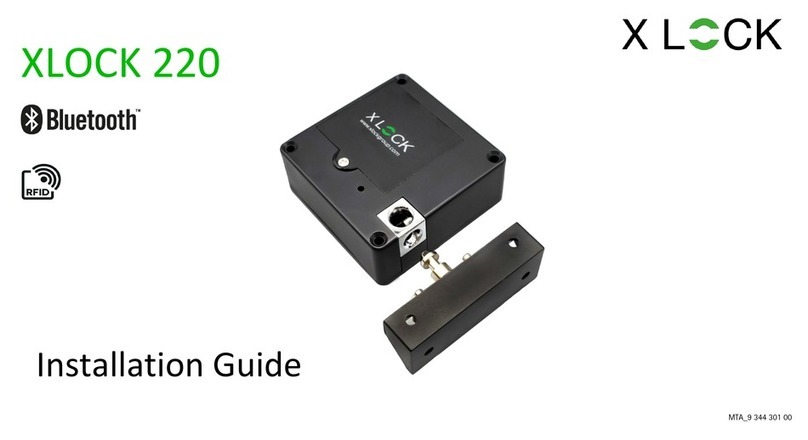
XLOCK
XLOCK 220 installation guide

Assa Abloy
Assa Abloy Securitron CEPT-10-10 installation instructions

LEHMANN
LEHMANN Captura 100 MIFARE operating instructions
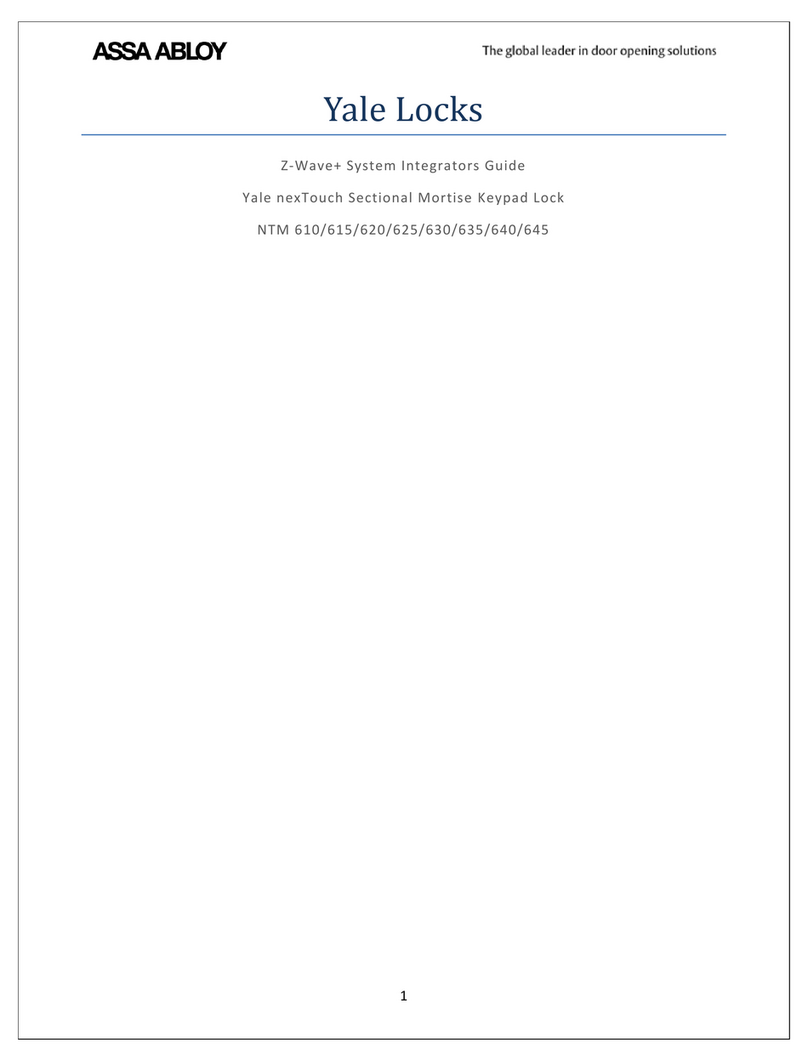
Assa Abloy
Assa Abloy Yale nexTouch NTM 610 Integrator guide

Allen-Bradley
Allen-Bradley 140M-C-KN1 Installation instruction

Geeklink
Geeklink Homelock V200 manual