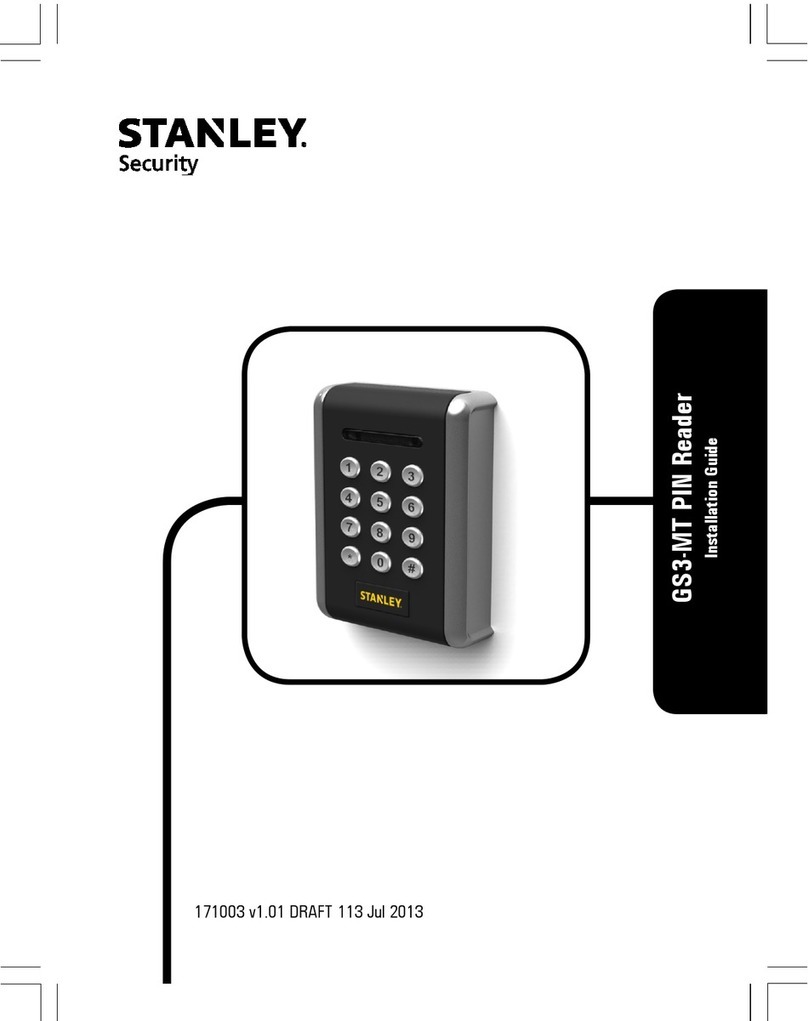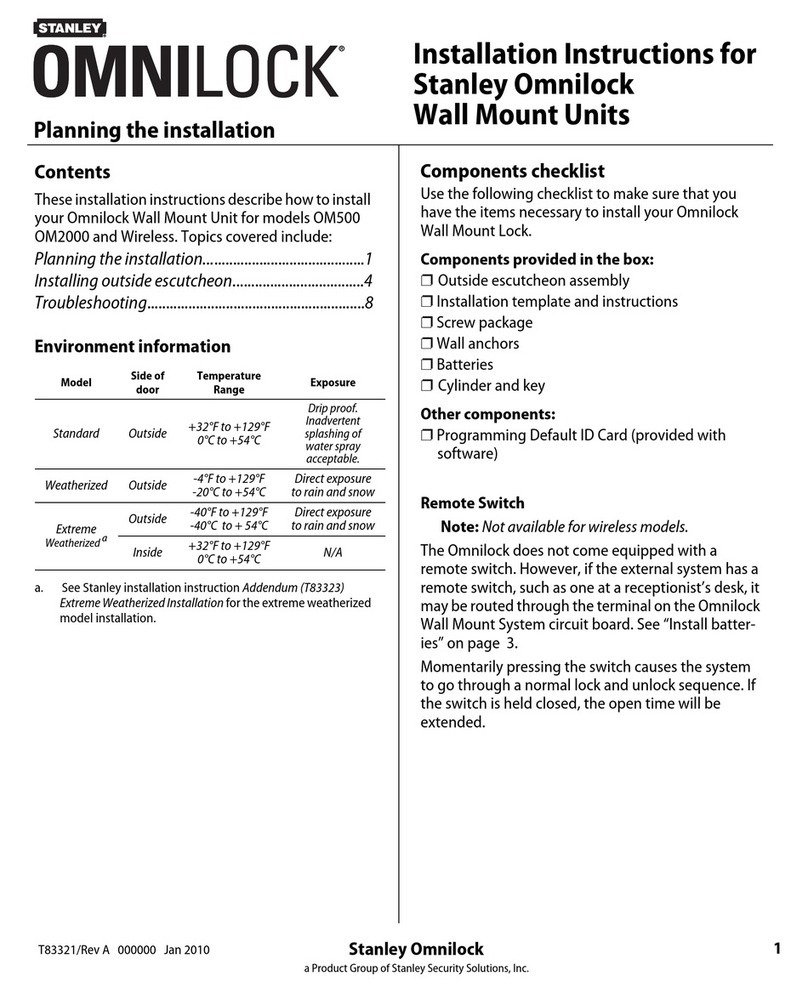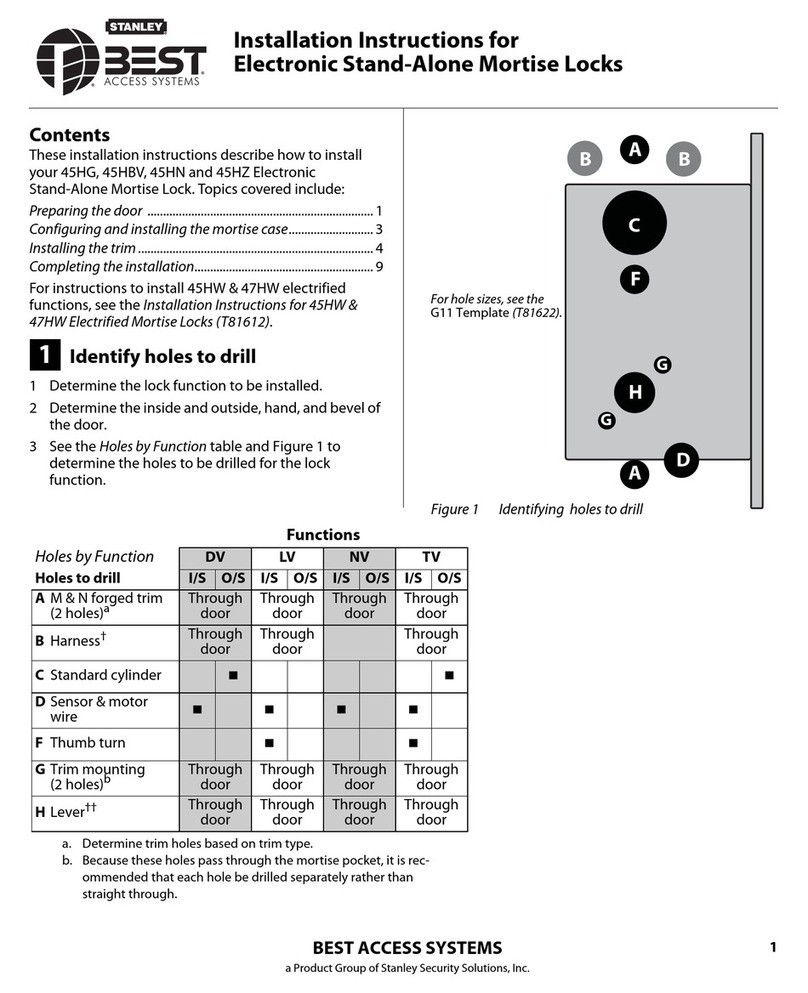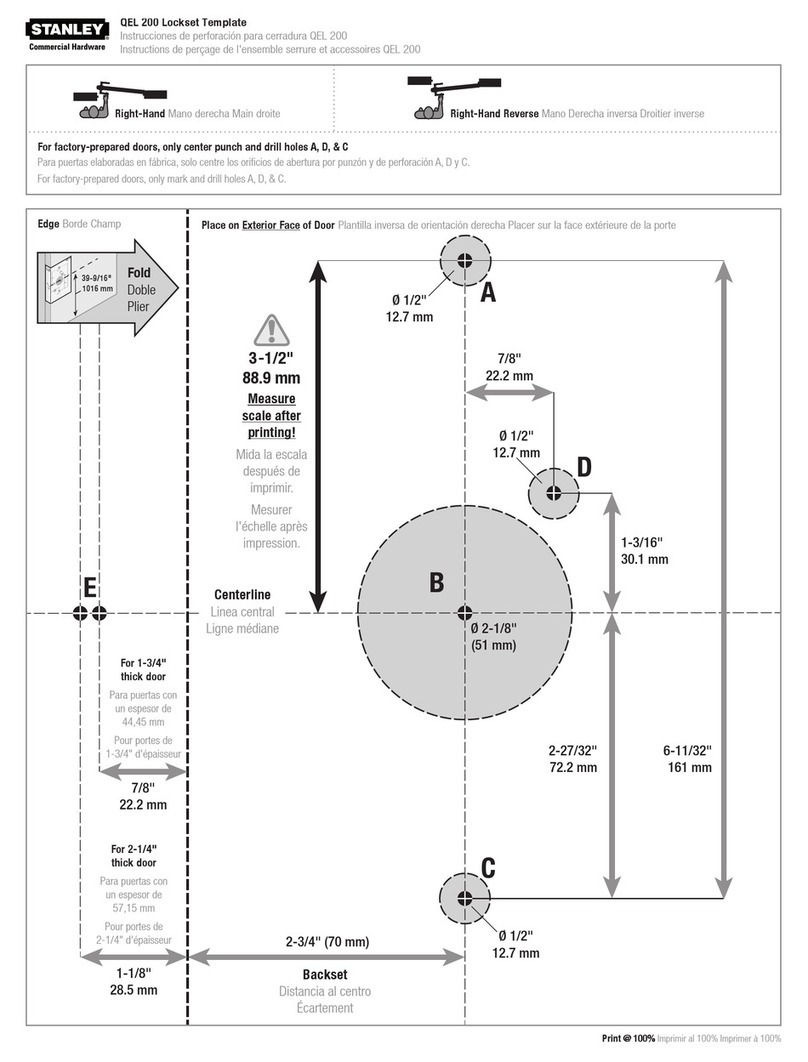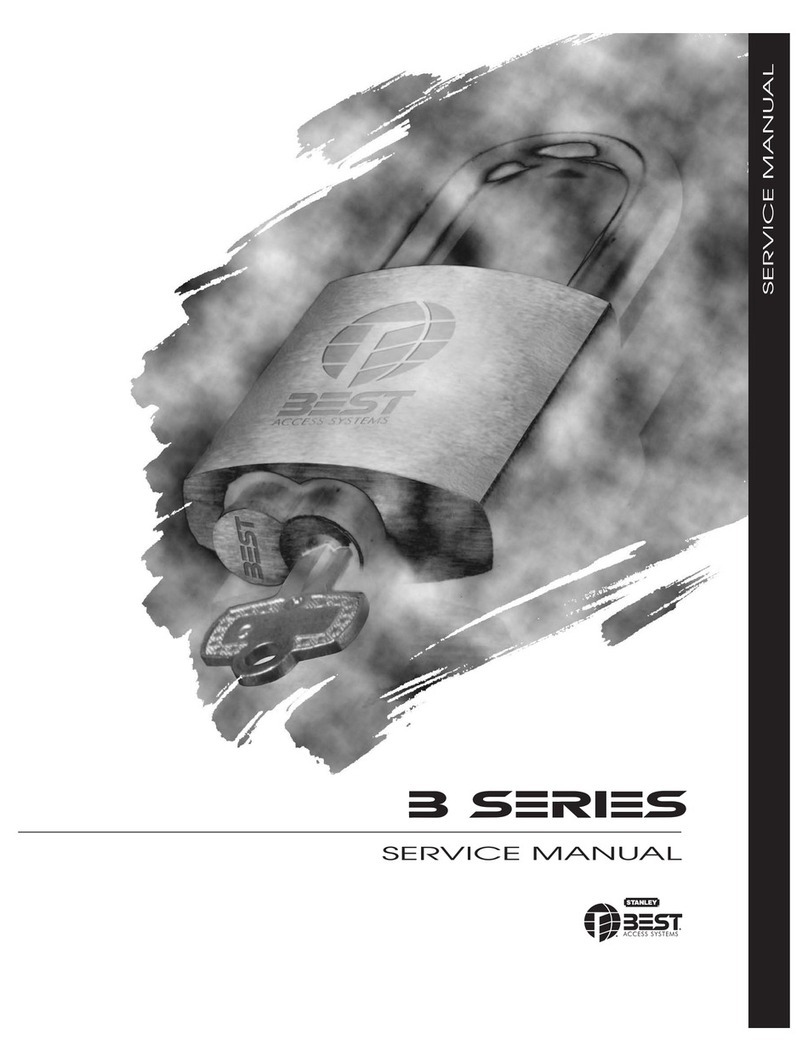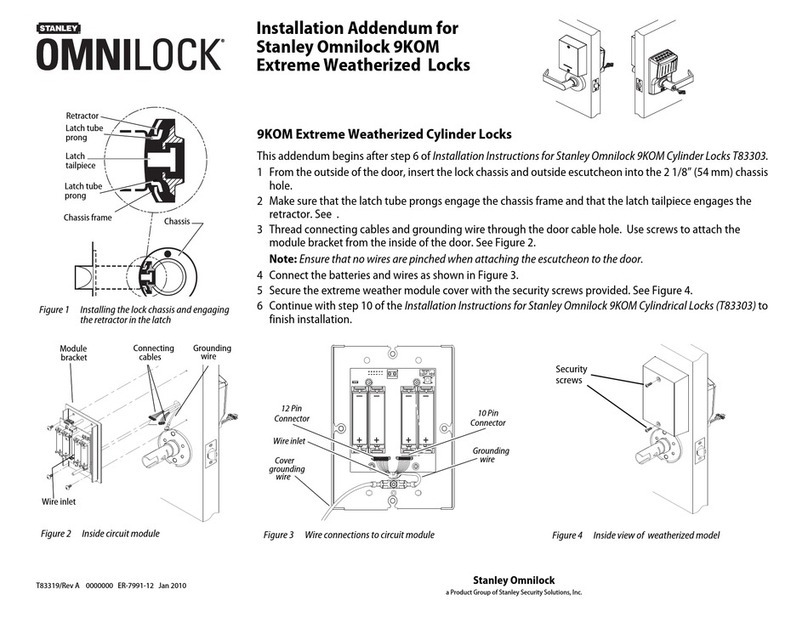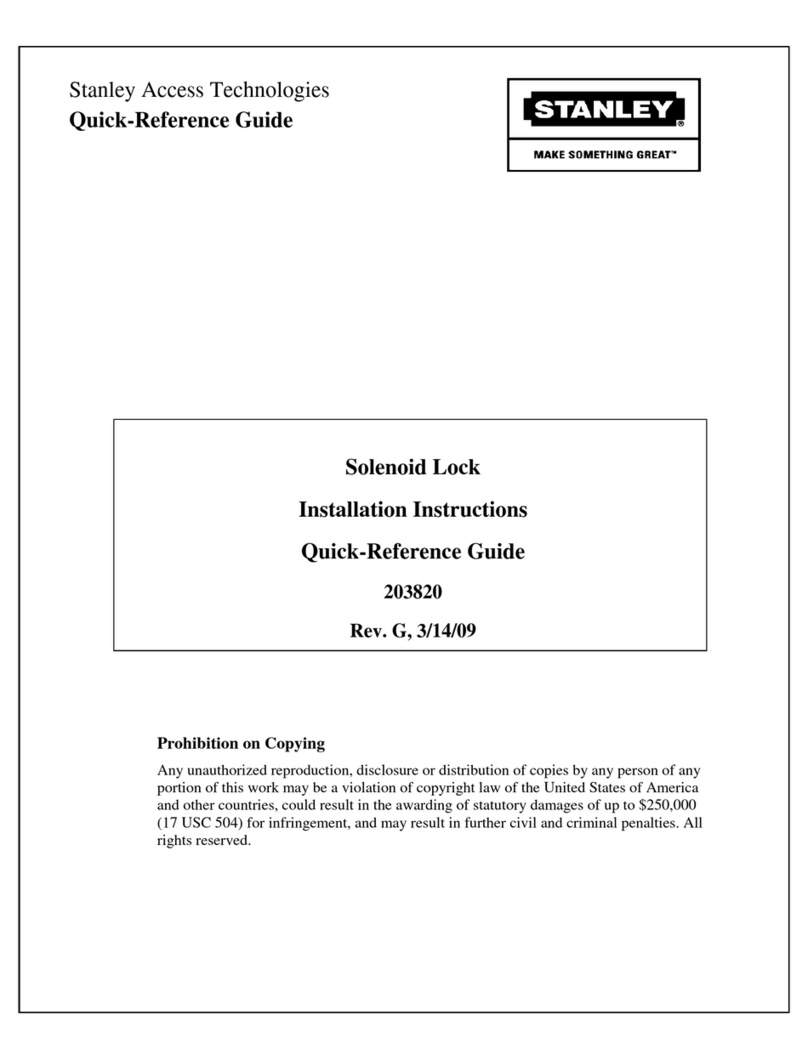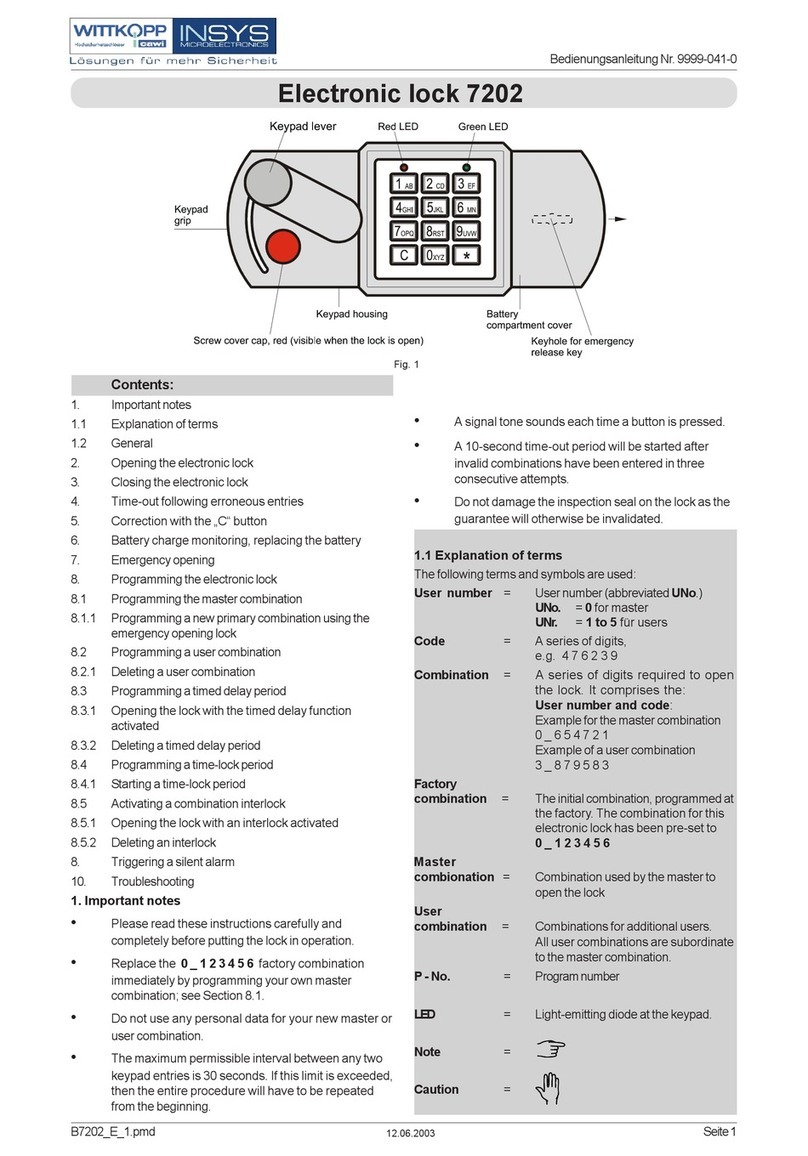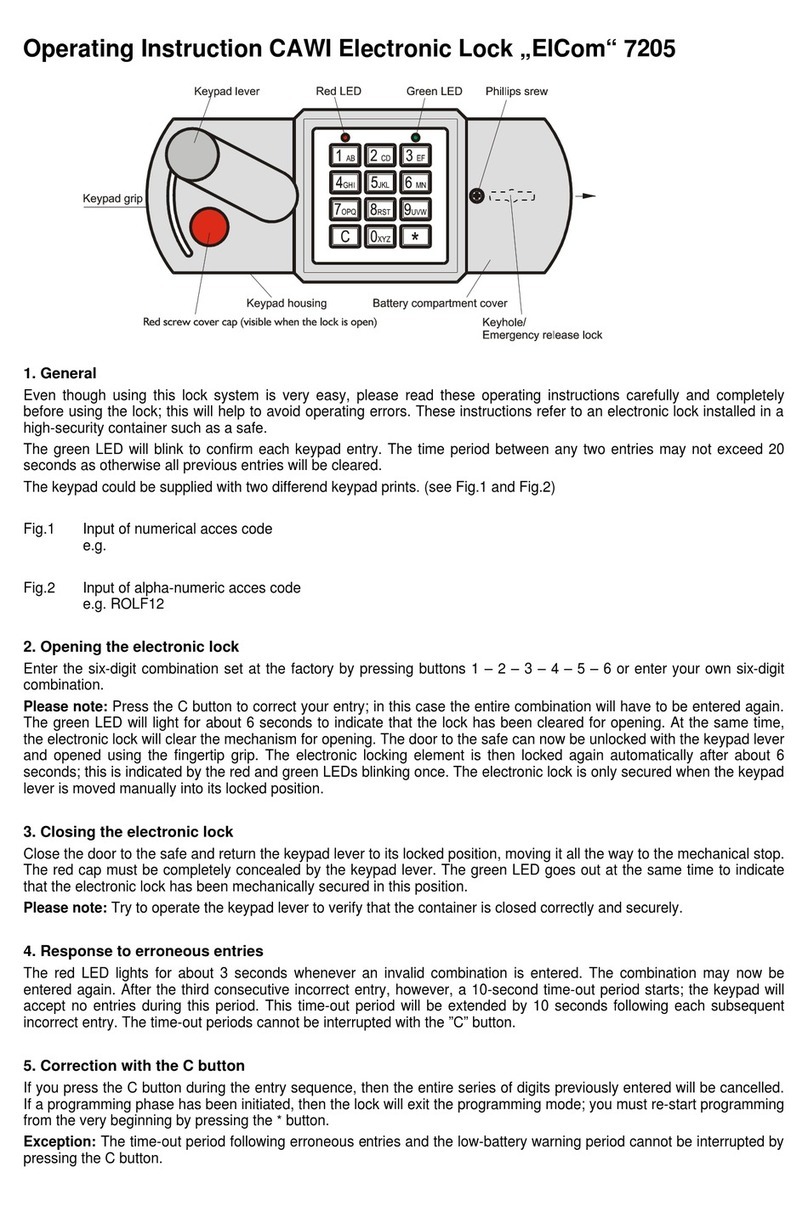Stanley Omnilock
a Product Group of Stanley Security Solutions, Inc.
7
Installation Instructions for Stanley Omnilock QAXOM Exit Device Locks
Finishing the installation
4 Install the screws to secure the exit device and the
adapter to the door.
5 Check for proper operation of the key bypass
feature by rotating the key to retract the latch.
Remove the key.
6 Install the exit device cover.
11 Check operation
Check the operation of the lock. For example, check
that:
❐exit device latches and opens properly
❐lever handle works
❐key bypass feature works
For assistance, contact your local Stanley Omnilock
dealer.
12 Test Lock
To test the lock for proper operation before the lock
is programmed, follow these instructions:
For keypad locks
1 Press 1234 for the 2000 series, or 5011234
for the 500 series.
The green light flashes and the latch unlocks.
2 Turn the lever and open the door.
During the unlock time, the green light flashes. Then
the red light flashes and the latch relocks.
For magnetic stripe cards
1 Align the magnetic stripe card with the V mark by
the card slot.
2 Insert and then remove the card.
The green light flashes and the latch unlocks.
3 Turn the lever and open the door.
During the unlock time, if using the Programming
Default ID Card, the green light flashes. Then the red
light flashes and the latch relocks.
A label on the housing assembly battery cover
indicates the pre-set magnetic card track (track 2
or track 3) that the system is set to read.
For proximity cards
1 Align the proximity card over the recess on the
front of the escutcheon.
The green light flashes and the latch unlocks.
2 Turn the lever and open the door.
During the unlock time, if using the Programming
Default ID Card, the green light flashes. Then the red
light flashes and the latch relocks.
13 Troubleshooting
If the mechanism does not unlock, remove the bat-
tery cover and check for proper orientation and seat-
ing of the batteries and motor connector. Ensure
that wires are not pinched. Reset the electronics by
pressing and holding the reset button on the circuit
board until the light flashes green (approximately 3
seconds), then releasing the button. See Figure 14.
Note: The system will go through a self-test and the
green light will flash five times. You will hear the
lock unlock, then relock three times. A red flash
indicates a PC board or drive system problem. If a
red flash or no flash is observed, check for proper
orientation and seating of the batteries and motor
connector, ensure that wires are not pinched, then
repeat the reset process.
Figure 14 Using the reset button
Reset button
Motor connector
Red wire
Black wire