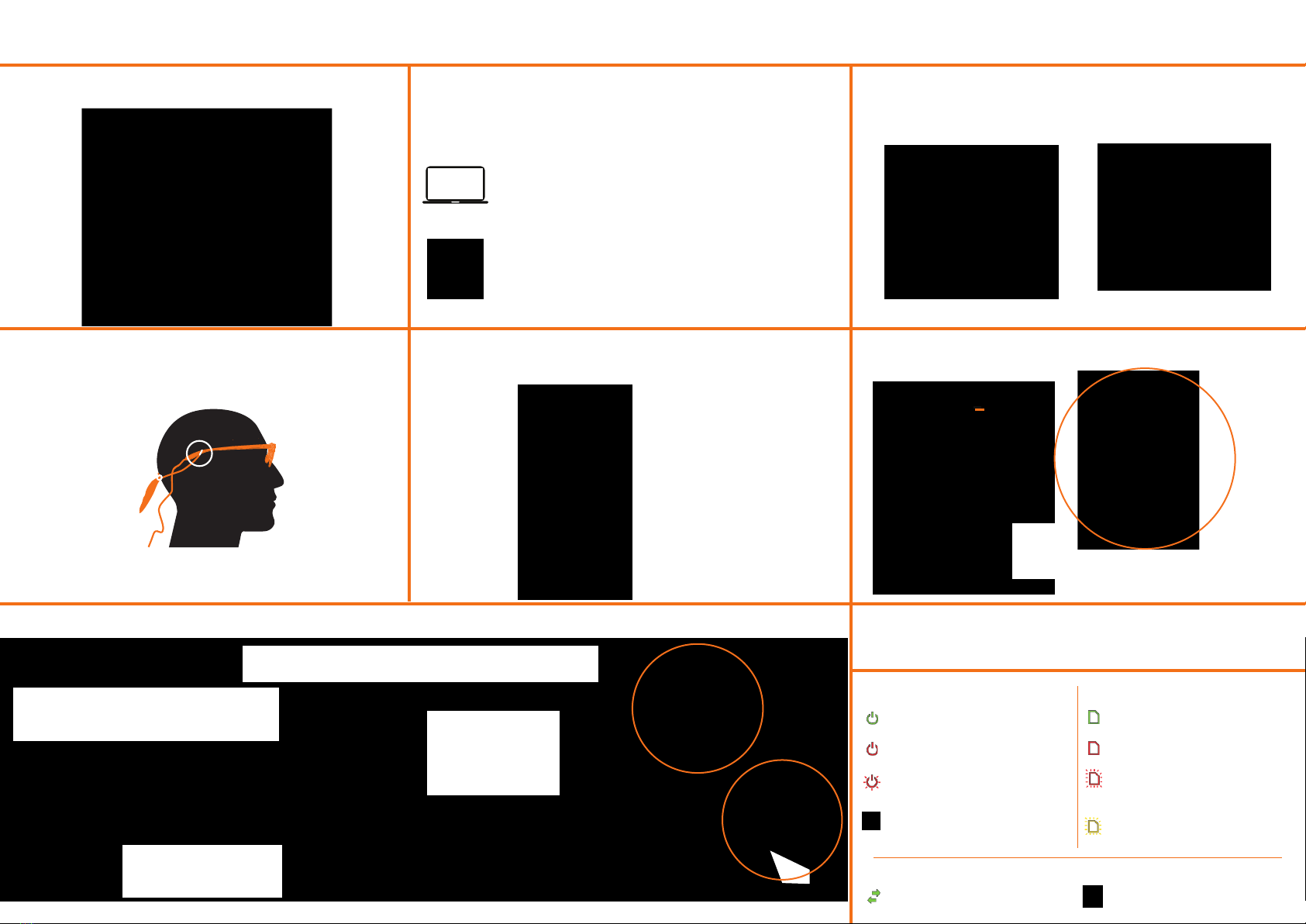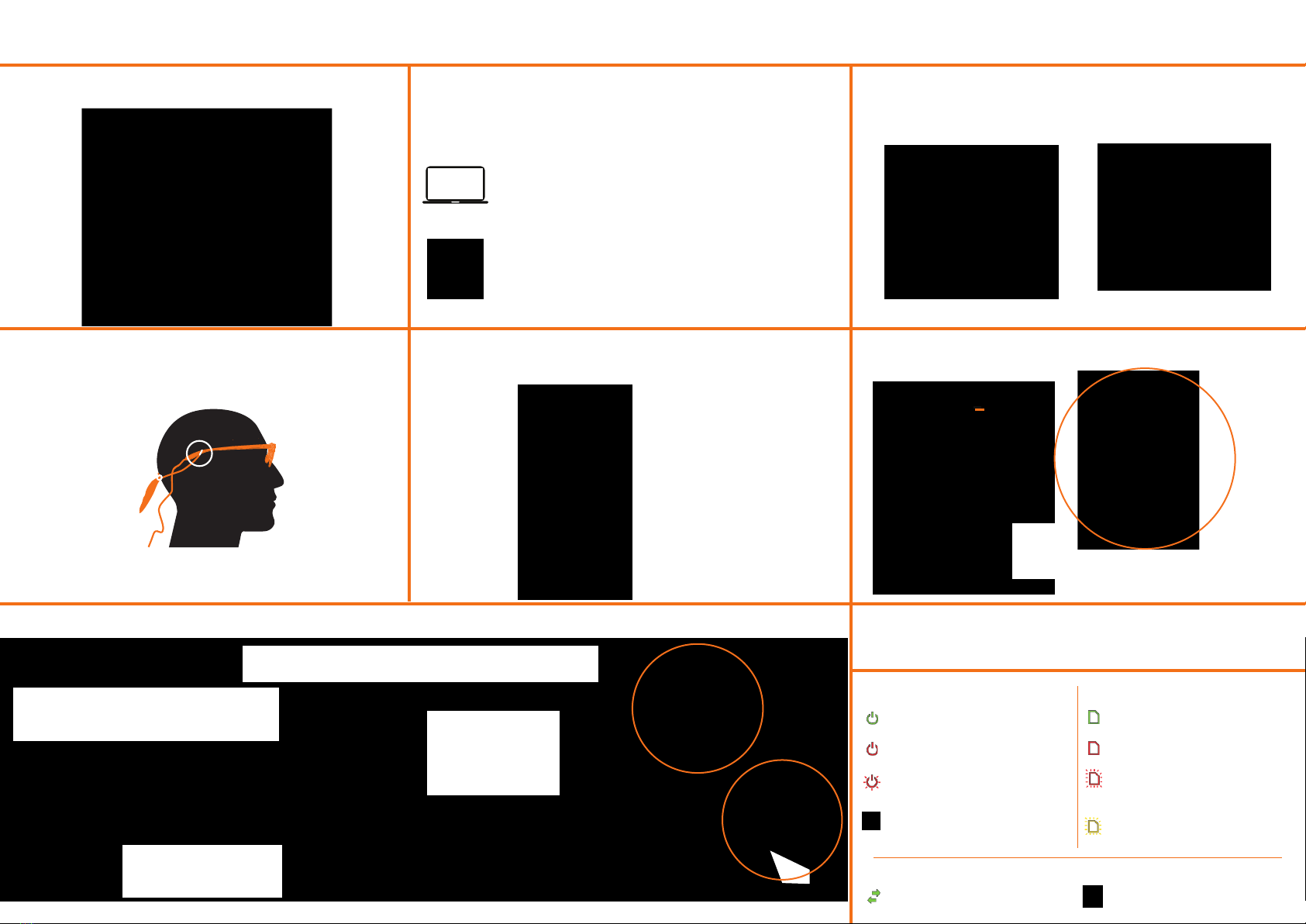
Power Indicator LED
Connection Status LED
SD Card Activity LED
(LED solid green) The recording unit is powered on.
~100-30% of battery power remaining.
(LED solid green) The recording
unit is connected to the head unit
(LED solid green) recording unit is ready to start
recording. The SD card can be removed.
(LED solid red)The battery is running out of power.
~29-10% of battery power remaining.
(LED blinking yellow) The recording unit is not
connected to head unit. Check the head unit cable.
(LED blinking red) The battery is out of power.
Stop any ongoing recordings immediately and
replace the battery.
(LED blinking green) The battery inside the
recording unit is charging via the USB port.
(LED solid red) There is less than enough space for
15 min. of recording.
(LED blinking red) The SD card is running out of
space, only 5 min. of recording time remains. Stop any
ongoing recording immediately and replace the card.
(LED blinking yellow) No SD card inserted, or there is
something wrong with the SD card and it cannot be
written to.
Press and hold the power button for a few
seconds until the power LED stops flashing
Insert SD
memory card
Insert charged
battery
Find and connect to your Pro Glasses 3 via WLAN.
The network name corresponds to the serial
number on the back of the recording unit.
The WLAN password for you Pro
Glasses 3 is TobiiGlasses
If using a wired
connection, securely
connect the Ethernet
cable to the recording
unit and to your
computer.
Follow the links below for Windows ® or Android™ installation
Connect head unit cable
to recording unit
tobiipro.com/learn-and-support/downloads-pro
play.google.com — Search for Glasses 3
(Optional)