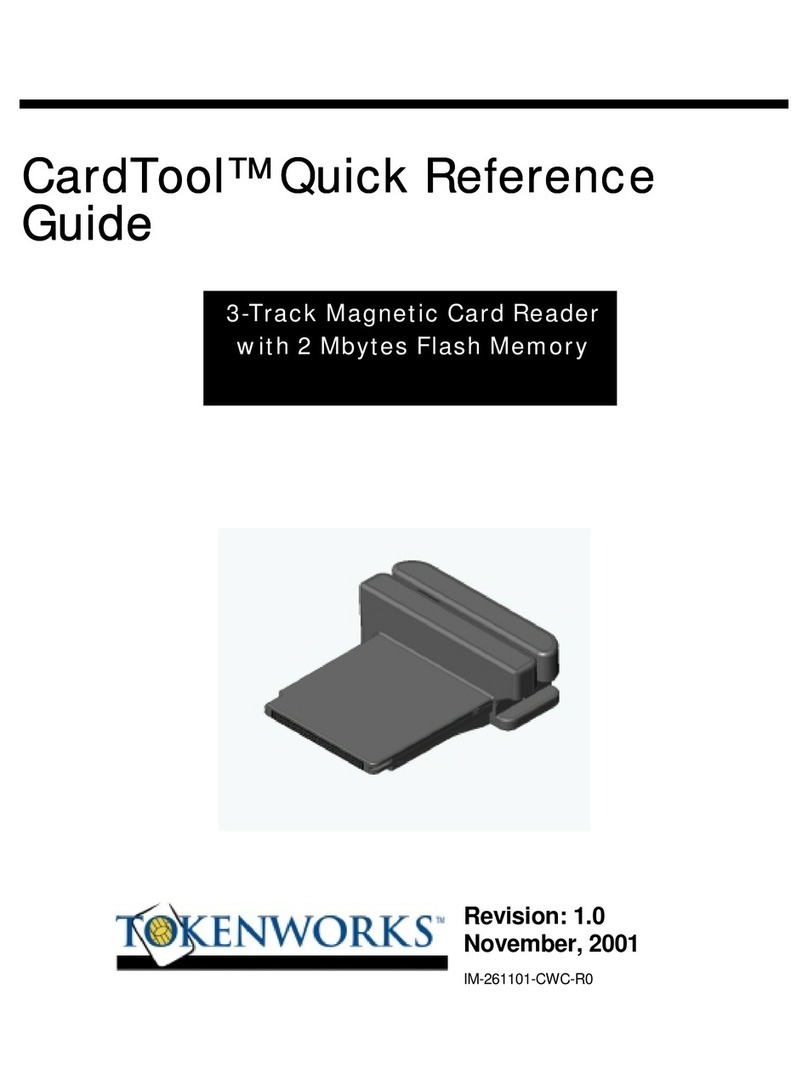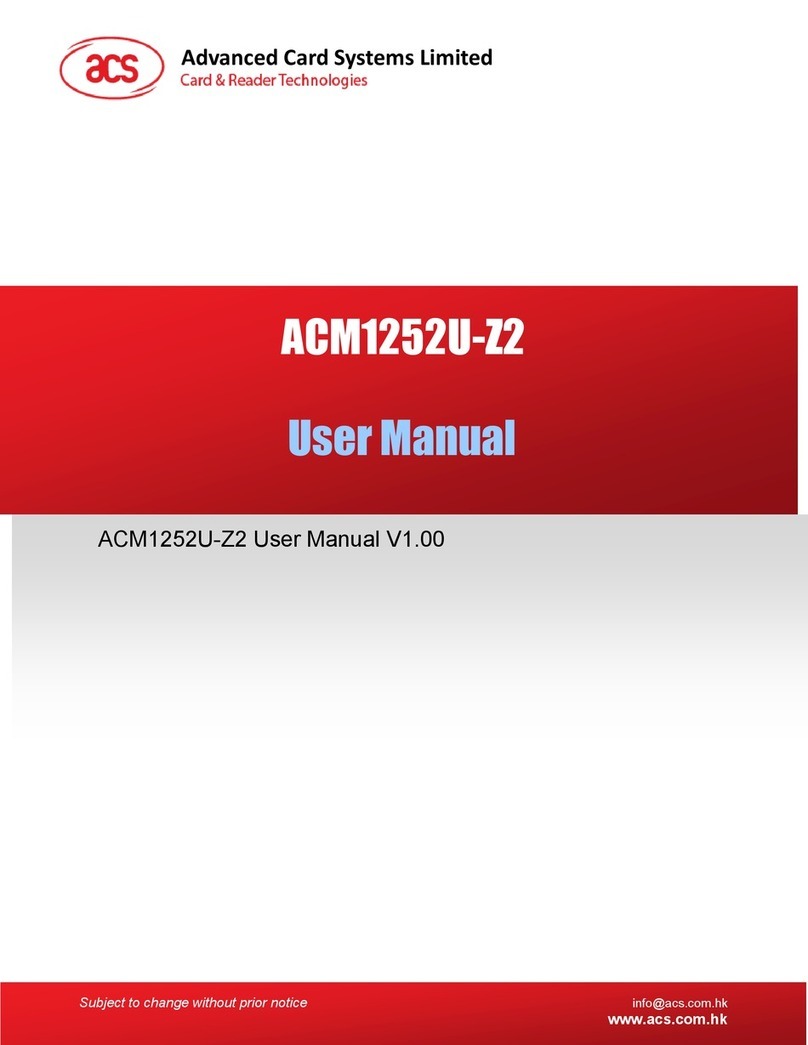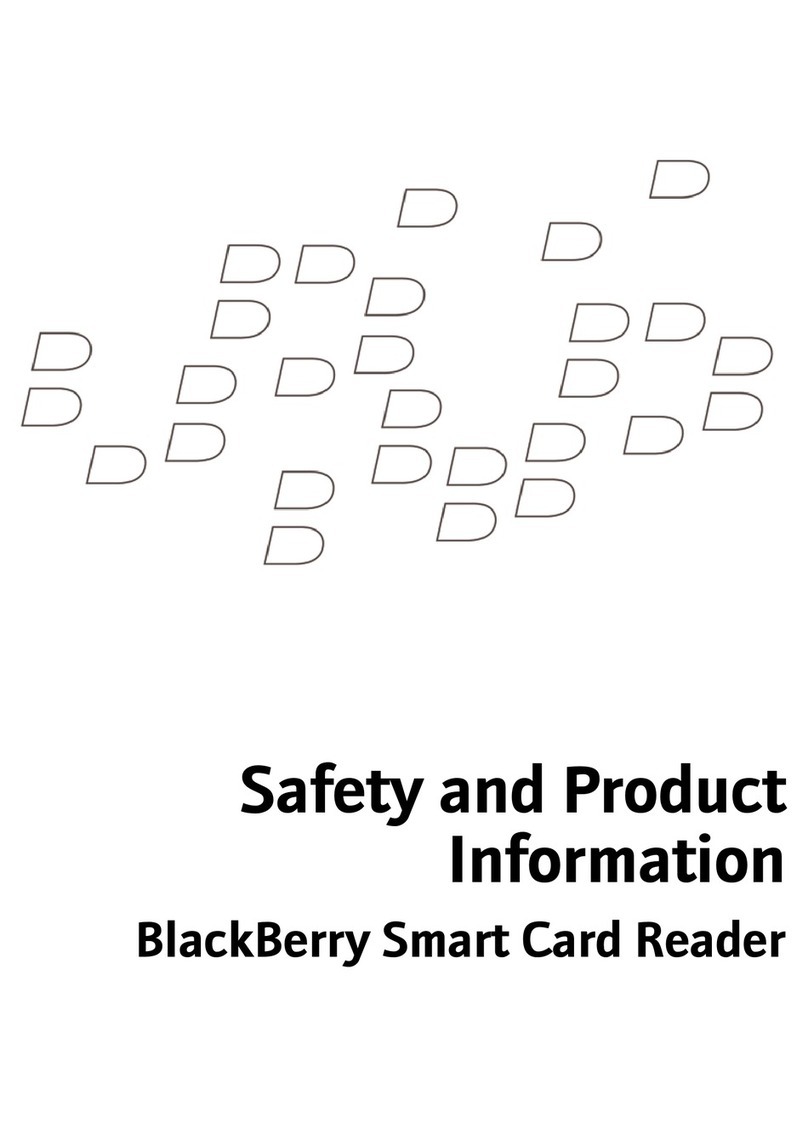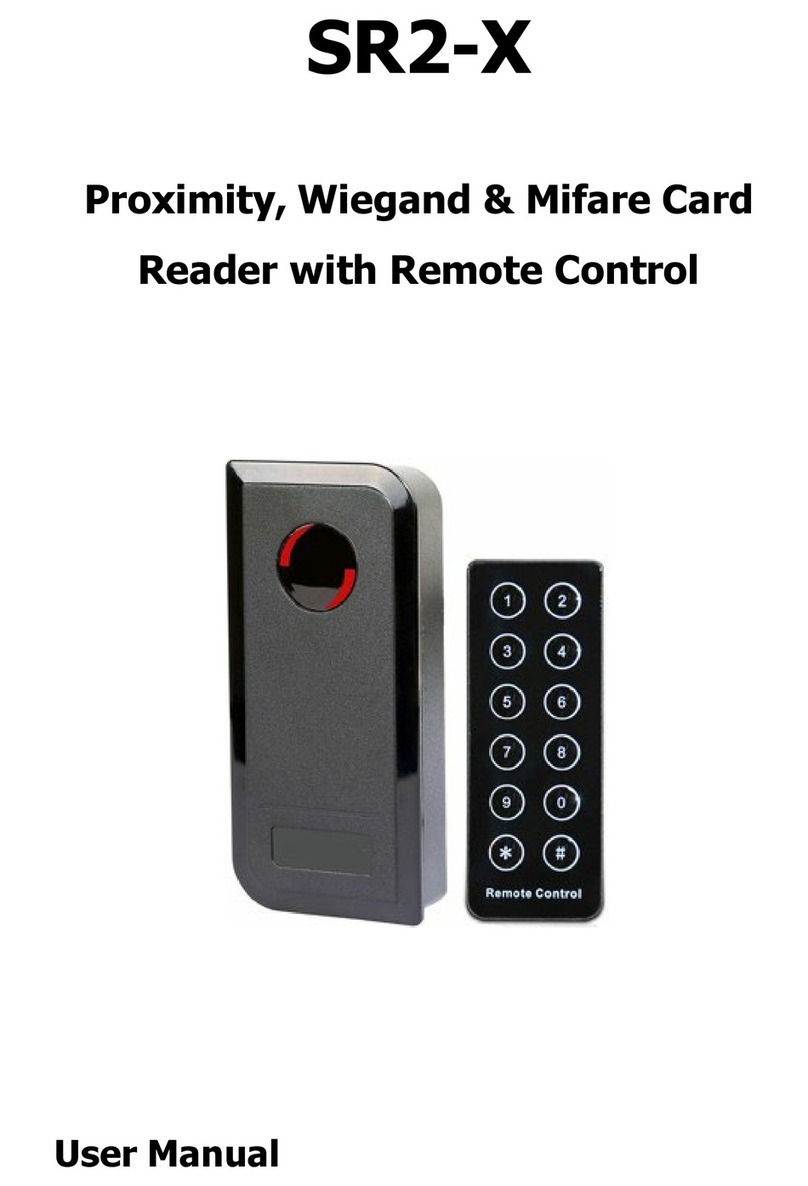Tokenworks IDvisor Mobile Instructions for use

IDvisor®
ID Scanner
Hardware User Manual
Mobile Counter Top
3511 Silverside Rd, Suite 105
Wilmington, DE 19810
Phone: (800) 574 5034
www.IDvisor.com - Product Information [email protected]
www.TokenWorks.com - Company Information Revision: 1.2 January 2010

About This Document
This document describes how to use the IDvisor®ID hardware – the first part of the
manual focuses on hardware and the later part on the built in software.
This document should be used in conjunction with the Palm Z22 user manual (on the
Palm CD or available on-line at Palm.com), and the CardVisor Software User manual
that details installation and use of PC data transfer software.
What’s in the box
Mobile Version
1. IDvisor®ID Scanner with CardVisor®software installed in memory.
2. USB Hotsync™ cable
3. AC Adapter – 12 Volt, 1 Amp DC output.
4. Orange Palm CD - Palm Desktop software and HotSync Manager
5. TokenWorks®White CD with User Manuals and VIP/Banned list utilities
6. Printed Software and Hardware User Manuals
IDvisor Hardware Manual Page 2 of 38

CounterTop Version
1. IDvisor®ID Scanner with CardVisor®software installed in memory.
2. USB Hotsync™ cable – For downloading data to PC
3. USB AC Adapter – Necessary to Power/Operate Scanner
4. Orange Palm CD - Palm Desktop software and HotSync Manager
5. TokenWorks®White CD with User Manuals and VIP/Banned list utilities
6. Printed Software and Hardware User Manuals
IDvisor Hardware Manual Page 3 of 38

Table of Contents
About This Document____________________________________________________ 2
What’s in the box _______________________________________________________ 2
Mobile Version _______________________________________________________ 2
CounterTop Version__________________________________________________ 3
Table of Contents _______________________________________________________ 4
Parts Diagram__________________________________________________________ 5
Mobile Version _______________________________________________________ 5
Counter Top Version__________________________________________________ 6
Palm Z22 Button & Icon Layout ___________________________________________ 7
Power_________________________________________________________________ 8
Mobile Version – Battery Issues_________________________________________ 8
Charging the Batteries ________________________________________________ 8
Battery Life__________________________________________________________ 9
CounterTop Version_________________________________________________ 11
How to scan a Driver’s license ____________________________________________ 12
Tips on scanning 2D Bar Codes ________________________________________ 14
Swiping a Magnetic Card _____________________________________________ 14
CardVisor Application Installation & Setup _________________________________ 15
Associating Calendar & Contact Buttons with CardVisor and/or MemoPad
Application _________________________________________________________ 15
Non-Volatile Memory ________________________________________________ 15
Main Screen Description______________________________________________ 17
Options Menu _________________________________________________________ 18
Age Threshold and Alarms ____________________________________________ 19
Memo Pad ____________________________________________________________ 20
Protecting ID Scanner Data______________________________________________ 21
Tip - Appending Notes to Swipe Data via MemoPad __________________________ 23
Appending Notes to License Data (CardVisor III & IV feature)_________________ 24
Palm Shortcuts – using Palm Shortcuts to speed Note Entry ________________ 24
CardVisor IV – Anti Card Pass Back_______________________________________ 27
Automatic Anti Pass-Back Database Management ________________________ 27
HotSyncing ___________________________________________________________ 28
Maintenance and General Care___________________________________________ 29
Resetting the Handheld _________________________________________________ 30
Performing a soft reset _______________________________________________ 30
Performing a Hard Reset _____________________________________________ 31
Trouble Shooting – _____________________________________________________ 32
IDvisor Hardware Manual Page 4 of 38

Copyright_____________________________________________________________ 34
Limited Warranty - _____________________________________________________ 34
Age Verification Calculation Limitations ________________________________ 35
State and Local Privacy Laws, Ordinances or Rules _______________________ 35
Graffiti Table _________________________________________________________ 36
Checking IDs _________________________________________________________ 37
Cross Check Data ___________________________________________________ 38
Parts Diagram
Mobile Version
IDvisor Hardware Manual Page 5 of 38

Counter Top Version
IDvisor Hardware Manual Page 6 of 38

Palm Z22 Button & Icon Layout
Shown are the buttons and icons referred to throughout this manual. Note the
location of the Calendar and Contacts buttons, Home and Menu icons.
IDvisor Hardware Manual Page 7 of 38

Power
Mobile Version – Battery Issues
There are two batteries in the IDVisor scanner. One powers the bar code/magnetic
stripe scanner and its charge state is indicated by the LED on the side of the case.
The other battery is built into the Palm Z22 PDA and its charge state is visible at the
top of the main screen. A lightning bolt over the battery indicator means the
handheld’s battery is charging. When it is fully charged, the lightning bolt will change
to a filled battery icon.
Charging the Batteries
To charge the batteries, just plug the wall adapter into the side of the Reader Cradle
and the LED should turn red, indicating the unit is charging.
Charge LED Color (near power input jack)
Red Green Yellow
Mode Charging Charge Complete Fault
IDvisor Hardware Manual Page 8 of 38

The Red Lighting Bolt
should display
whenever the
external power is
connected to the
unit. If not, contact
support at
Tokenworks as this
may indicate a
problem with the
wall charger.
A full charge will
require
approximately 4
hours. The charger
will automatically
switch from full
charge mode to
standby as soon as the battery reaches full charge. The charger will not overcharge
the battery and it is recommended to leave the charger connected.
Battery Charging – Red
Lighting Bolt
Battery at 40% - Yellow
If the Charge LED is Yellow, try turning the wall power on/off. If this does not resolve
the fault condition, it means there is a problem with the battery charger or battery
and technical support is required. DO NOT OPEN THE CASE TO SERVICE THE
a wall charger other than that supplied by Tokenworks. Using one with a higher
voltage or reversed polarity will damage the scanner. Using one with a lower voltage
or current rating will not charge the batteries.
IF THE PALM HANDHELD’S BATTERY IS FULLY DEPLETED, THE MAIN SCREEN
WILL NOT TURN ON UNTIL FOR ABOUT FIVE MINUTES. Wait 5 minutes and if
screen does not turn on, try soft reset procedure (described in this manual).
Battery Life
The battery, which powers the License Scanner, is oversized compared to the
capacity of the Palm Z22 handheld. Therefore use the battery level of the Palm Z22
handheld to determine remaining battery life.
IDvisor Hardware Manual Page 9 of 38

If the batteries become low, an alert appears on the handheld screen describing the
low battery condition. If this alert appears, reconnect the unit to power as soon as
possible.
Alert when battery drops below 20% Alert when battery drops below 10% -
Ignore instructions to replace AAA
batteries. This applies to another version
of product.
A fully charged unit will scan 6000 licenses, which is more than enough to last one
evening. As a rule of thumb, return the unit to the charger at the end of the
night/shift or leave it plugged in all the time. The batteries will NOT over charge.
Note: The Green Ready LED on the bar code scanner will always turn on when
external power is supplied regardless if the red scanner power button is on or off.
Note: When connected to external power the ID scanner display will not
automatically power off so that it is always ready to scan.
IDvisor Hardware Manual Page 10 of 38

CounterTop Version
In the CounterTop version, there is only one battery in the Palm PDA which
automatically charges when the scanner is connected to the AC wall adapter.
However, since this version requires external power, this battery charge status only
matters if the unit has not been powered for several weeks. See not below.
The Scanner Ready LEDs should turn
Green when powered AND the RED
Lighting bolt should display in the battery
icon at the top of the screen. The PDA
may power on without external power but
the Magnetic/Bar Code scanner requires
External power.
IF THE PALM HANDHELD’S BATTERY IS
FULLY DEPLETED, THE MAIN SCREEN
WILL NOT TURN ON FOR ABOUT FIVE
MINUTES. Wait 5 minutes, press the on
button and if screen does not turn on, try
soft reset procedure (described in this
manual).
IDvisor Hardware Manual Page 11 of 38

How to scan a Driver’s license
Mobile Version Setup/Operation
1.) Press Red Scanner Power button –
listen/wait for triple beep and Green Ready LED
2.) Press Scan License button – listen for triple
beep and message to scan/swipe a license
3.) Dunk license with 2D Bar Code into bar code
reader slot until license is fully inserted. The Red
LED will start flickering and remove the license.
When the bar code reader beeps the display will
update. If not, see scanning tips below.
3.) Swipe license with Magnetic Stripe facing
display in Magnetic reader slot using a smooth
continuous motion. If the reader beeps the display
will update. If not, try again from other direction.
See swiping tips below.
Mobile Version - When unit is not in use for extended time, turn scanner power off by
pressing RED scanner power button to conserve the license scanner battery pack. The
Palm power manager will automatically power off after 2 minutes of inactivity (which
can be changed via the preference settings on the main screen), but the scanner must
be manually powered off.
IDvisor Hardware Manual Page 12 of 38

CounterTop Setup / Operation
1.) Plug in Power – listen/wait for triple beep and
Green Ready LED on Scanner
2.) Press Scan License button – listen for triple
beep and message on screen
3.) Dunk license with 2D Bar Code into bar code
reader slot until license is fully inserted. The Red
LED will start flickering and remove the license
with a smooth continuous motion. If the bar code
reader beeps the display will update. If not, see
scanning tips at end of this section.
3.) Swipe license with Magnetic Stripe facing
display in Magnetic reader slot using a smooth
continuous motion. If the reader beeps the display
will update. If not, try again from other direction.
See swiping tips at end of this section.
IDvisor Hardware Manual Page 13 of 38

Tips on scanning 2D Bar Codes
1. Make sure the green reader LED is on. If not, press RED scanner power button.
2. Insert the Driver’s license into the bar code reader ‘dunk’ slot with the bar code
facing the display. Make sure the license is fully inserted.
3. The Red LED will start flickering. Wait for the Red Led to stop flickering and
remove the license with a smooth continuous motion.
4. If the card was decoded properly, the bar code reader will beep and shortly
thereafter the display will update. If not, try inserting & removing the license until
you hear the single good read beep.
Tip: Try a few scans to get the feel and timing of the bar code reader. It isn’t always
necessary to wait for the Red LED to stop flickering. The scan time depends on the
amount of data and the condition of the bar code. In states like New York, the
licenses can be read as fast as the license can be fully inserted and withdrawn.
Swiping a Magnetic Card
1. Make sure the green reader LED is on. If not, press RED scanner power button
2. With the CardVisor application running, hold the drivers license with the
MagStripe facing towards the display and swipe the card through the slot.
3. Ensure that the magnetic card’s edge remains in full contact with the base of the
card slot, swipe the card completely through the card slot.
4. It does not matter which way the card is swiped, but it is important that the card
is not skewed / tipped during the swipe. Skewing occurs if the card is tilted or
lifted as it is swiped through the slot.
5. If the card was decoded properly, the scanner will beep and shortly thereafter the
display will update. If not, try swiping in the other direction and speed up or slow
down the swipe.
IDvisor Hardware Manual Page 14 of 38

CardVisor Application Installation & Setup
The CardVisor software is stored in the flash memory of the Palm Z22 computer. It is
stored in non-volatile memory, which means it is protected, even if the battery drains
completely. All you have to do is recharge to regain access to your information. If the
application is manually deleted or erased due to a hard reset, then it will be
necessary to re-install on the Palm computer using the Palm Desktop installation
software (i.e. HotSyncing).
Associating Calendar & Contact Buttons with CardVisor and/or MemoPad Application
The Calendar and Contact Buttons are associated with the CardVisor and MemoPad
application from the factory. In the event of a Hard Reset which resets all the Palm
settings and in the case when the Palm has not been backed up via the Hotsync
Process, it is necessary to re-associate these buttons with the above applications.
To make the CardVisor application launch when the Calendar button is pressed or
see the license data when the Contacts button is pressed, tap on the ‘Home’ icon in
the graffiti area and then tap on the ‘Prefs’ icon on the main screen. Once in the
preferences application, select ‘buttons’ and from the pull down menu next to the
Calendar button, highlight CardVisor. Do likewise on the Contacts button for Memos.
Once completed, these buttons will launch CardVisor or MemoPad which either starts
the age verification program or reviews the stored transaction data.
Non-Volatile Memory
The Palm Z22 uses non-volatile memory. This means the information on your
handheld is protected — even if you're on the go and don't have time to recharge.
The non-volatile memory keeps your information safe, even if your battery drains
completely. All you have to do is recharge to regain access to your information.
IDvisor Hardware Manual Page 15 of 38

Setting Date - Time
It is VITAL to check the date and time displayed in the top right corner of the screen.
If the date is not correct, then the calculated age will be incorrect! To set the
date/time, click on the clock Icon that is in the graffiti area (see Palm Z22 Button &
Icon Layout in previous section). Tap on the box, which contains the date or time,
and then follow the prompts to change. Details also provided in the Palm Z22 User
guide.
Make Sure Date & Time at the top right corner of the form is
correct. It will update on each swipe/scan.
Note: Only version III and IV have the Notes Field
IDvisor Hardware Manual Page 16 of 38

Main Screen Description
The main screen is where the magnetic card data and status is displayed after
each swipe. At the bottom of the screen are Alcohol/Cigarette Icons which
indicates the ID status depending on age threshold set in the configuration
screen. The Status line is highlighted if a person ID is underage or expired.
Note: Main Screen after an Under 21 / Expired ID is scanned
What is the Graffiti Area?
The Graffiti writing area is divided into two parts: one for writing
letters, and one for writing numbers. The little "abc" or "123" at the
bottom corners of the Graffiti writing area tell you where to write
letters or numbers. You can also tap the "abc" or "123" to bring up
the onscreen keyboard.
IDvisor Hardware Manual Page 17 of 38

Options Menu
The Options menu is used to configure the CardVisor™ software. To access it, click
on the Menu Icon, just below the Application icon (small house in the graffiti area -
see previous diagram), or tap on the word ‘CardVisor’ in the top left corner of the
screen. Depending on the version of IDvisor software, there are three or four items
on the Options menu. The Reset option will re-initialize the program and you should
hear a triple beep from the scanner. If the unit is not responding to a card swipe, try
the reset option. If successful, the “Scan or Swipe ID” message will be displayed. If
not, see the trouble shooting section in this document.
Options Menu of CardVisor
CardVisor I and II do NOT have the
‘Test VIP/Banned Database’ item
Screen After Reset Command
The ‘About CardVisor’ displays information on the application and its developer. The
‘Age Threshold and Alarms’ item sets the age thresholds for various alarm events,
alarm sounds, and display options. See the Age Threshold and Alarm section in this
document for additional details. The ‘Test VIP / Banned Database’ item is present in
CardVisor III & IV and should be run whenever a new Banned/VIP database is loaded
into the handheld.
IDvisor Hardware Manual Page 18 of 38

Age Threshold and Alarms
The Age Threshold and Alarm screen configures at what age CardVisor software will
alarm at and what alarm sound will be played. There are six sounds available for the
under 18, under 19, under 20, under 21, and expired license conditions. After
selecting a new sound, it will play it before updating the display.
The Expired alarm may not be disabled, only the alarm sound may be changed. The
Happy Birthday song may be disabled by un-checking the check box. If checked, one
may select either the long or short version of the Happy Birthday. The Visual
indication of a birthday will be displayed on the main screen status line.
If the Age YYMMDD item is checked, then the age will be displayed in years months
and days. This allows one to see how close somebody’s birthday is and wish them a
pre-happy birthday. If un-checked, then the age is displayed just in years.
Under 18 and Under 21 age
alarms configured.
Pop Up menu for Under
21 Audible Alarm
Happy Birthday Song –
Long or Short Version
The Minimum Age for the Cigarette and Alcohol Icons are set using the pull down
menus on the left side of the screen. Options are 18,19,20,21 and off. The ‘Off’
option disables that alarm and is an option for bars that only allow those over 21 to
enter for Alcohol. The Icons will display REGARDLESS of the Under18, Under19,
Under20 and Under21 check box settings.
The 1 Minute Clear Check box clears the screen data from the previous swipe after a
one-minute delay. It is typically checked for Liquor/C Stores when they do not want
customer data to remain on the screen.
IDvisor Hardware Manual Page 19 of 38

Alcohol Age Threshold Option
Menu
Cigarettes Age Threshold
Option Menu
1 Minute Screen Clear
Check Box - Bottom Right
corner of screen
Memo Pad
Press the Memo Pad Button to see the stored license data. Tapping on each line will
provide a detailed view of the swiped license data. The driver's license data is
parsed and stored as Memos in MemoPad application (built-in Palm OS application)
under the IDvisor category. Shown below is a list of Parsed transactions on the main
MemoPad screen. On the right is the detailed data showing the following parsed
information; First, Middle, Last Name, Title (Jr., Sr., II, 3rd, etc.), Address, City, State,
Zip, Driver's License number (0213654424), Expiration date (YYYYMMDD), Date of
Birth YYYYMMDD of birth, Gender (M/F), the status of the swipe (OK, Under 18,
Under 19, ID Expired, etc.), and the scan date & time. Also shown are the field
separator characters (^), used when importing the data into programs like Microsoft
ACCESS or Microsoft Excel.
MemoPad showing all
memo Categories
Parsed Data in IDvisor
Category
Individual Memo showing
parsed data
In addition to the parsed data, an unparsed record is also stored in the MemoPad
application under the RawData category. This provides a convenient method to cross
IDvisor Hardware Manual Page 20 of 38
Other manuals for IDvisor Mobile
1
This manual suits for next models
1
Table of contents
Other Tokenworks Card Reader manuals
Popular Card Reader manuals by other brands

Sony
Sony MRW62E-S1 Read me first
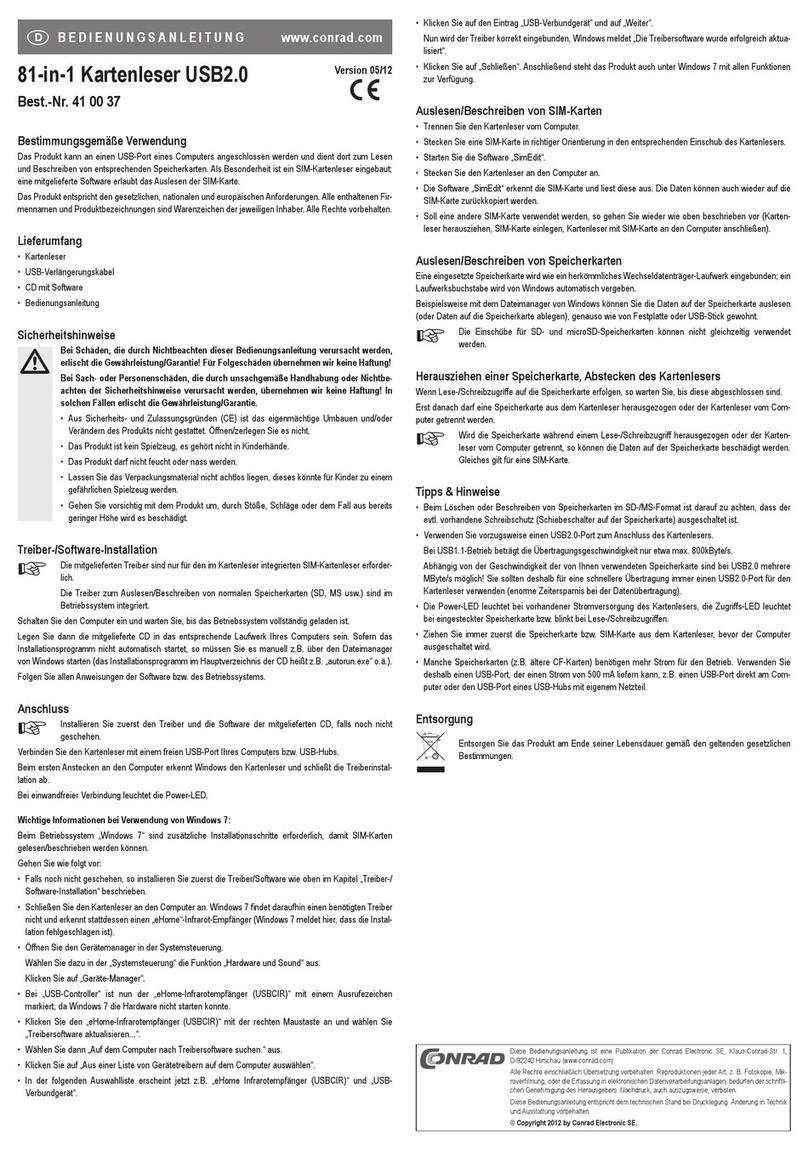
Conrad
Conrad 41 00 37 operating instructions
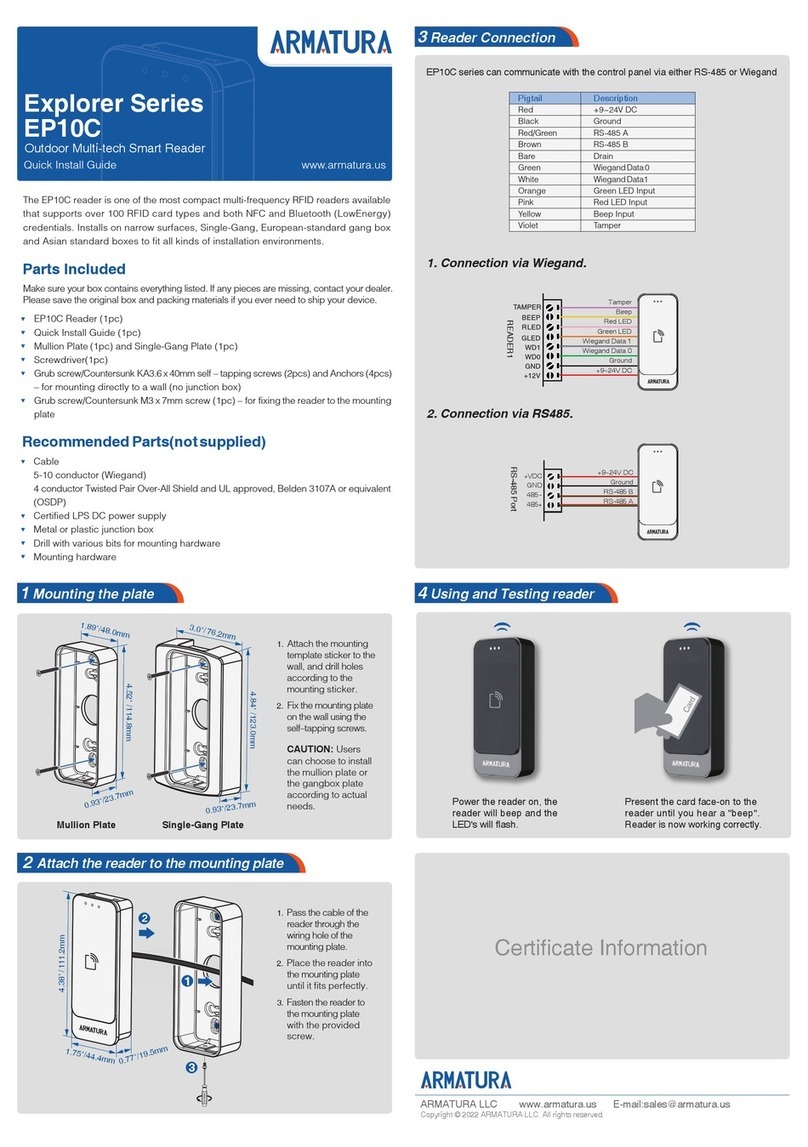
ARMATURA
ARMATURA Explorer Series Quick install guide
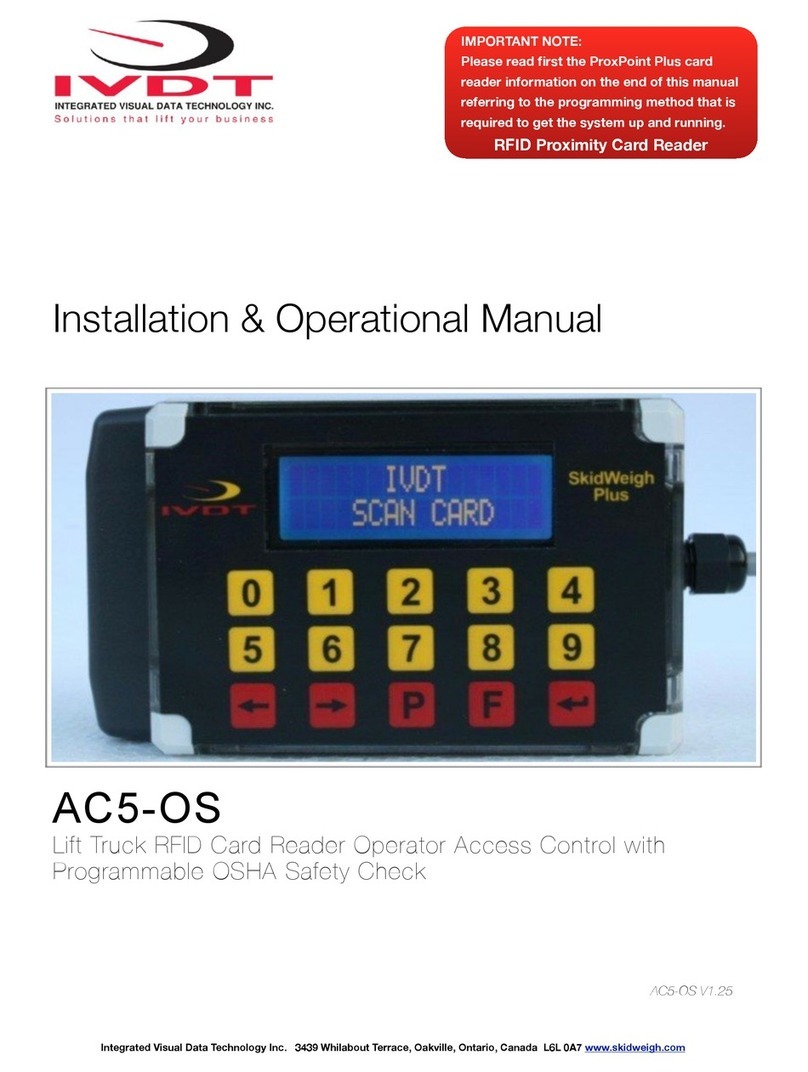
IVDT
IVDT AC5-OS V1.25 Series Installation & operational manual
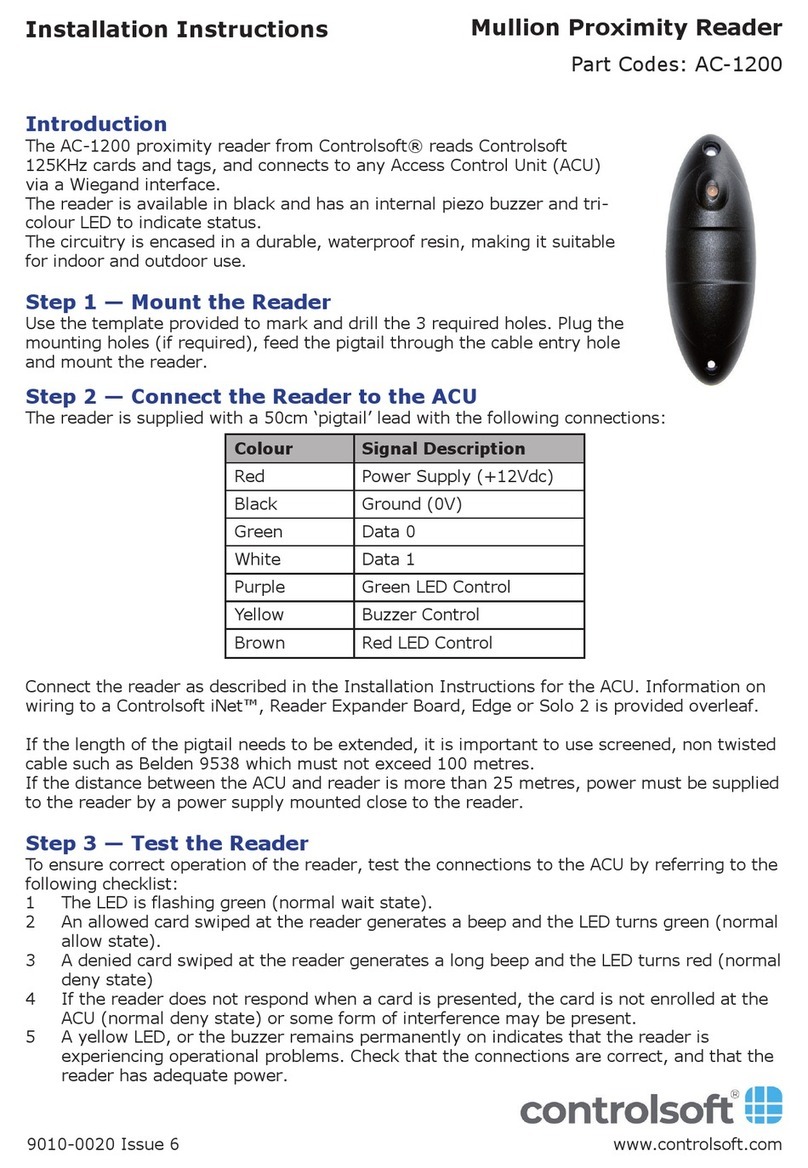
Controlsoft
Controlsoft AC-1200 installation instructions

SpringCard
SpringCard FunkyGate-IP RDR NFC quick start guide