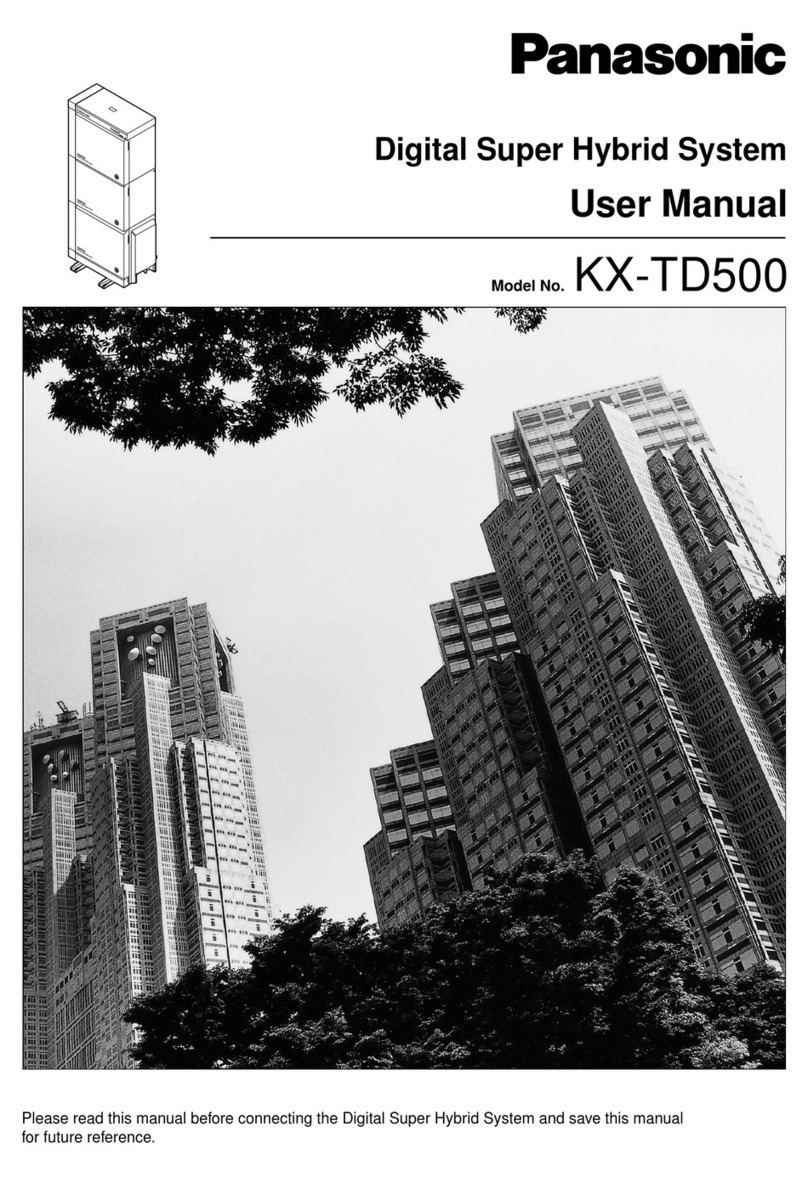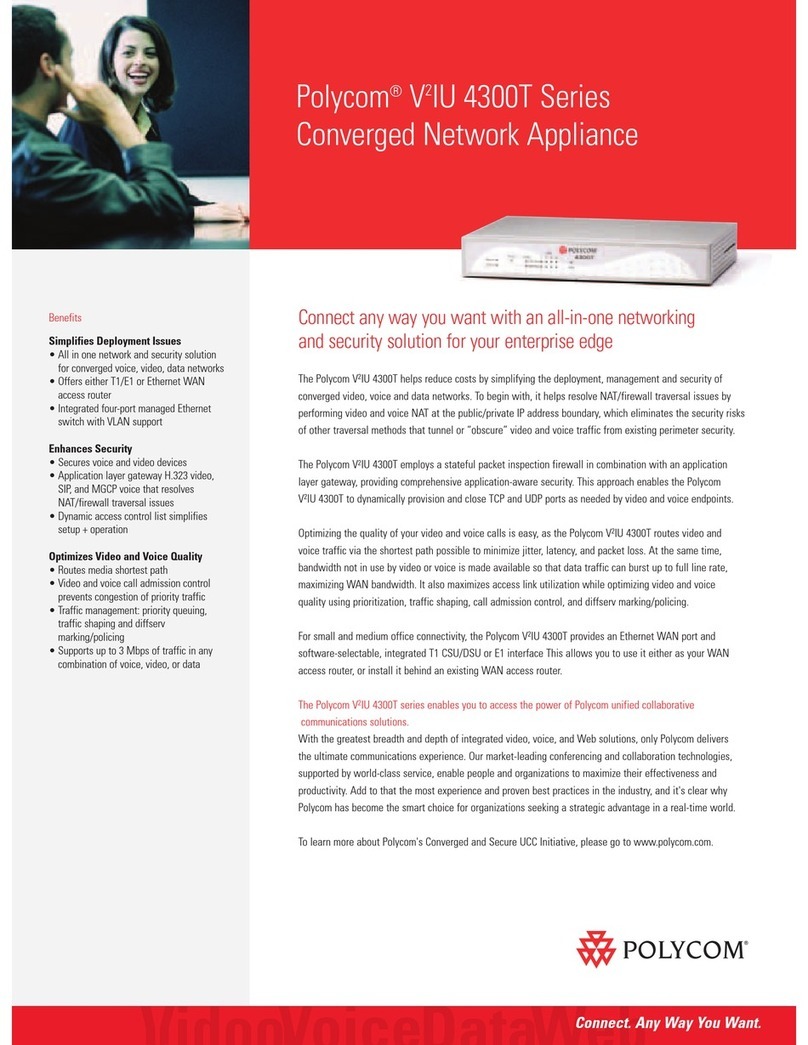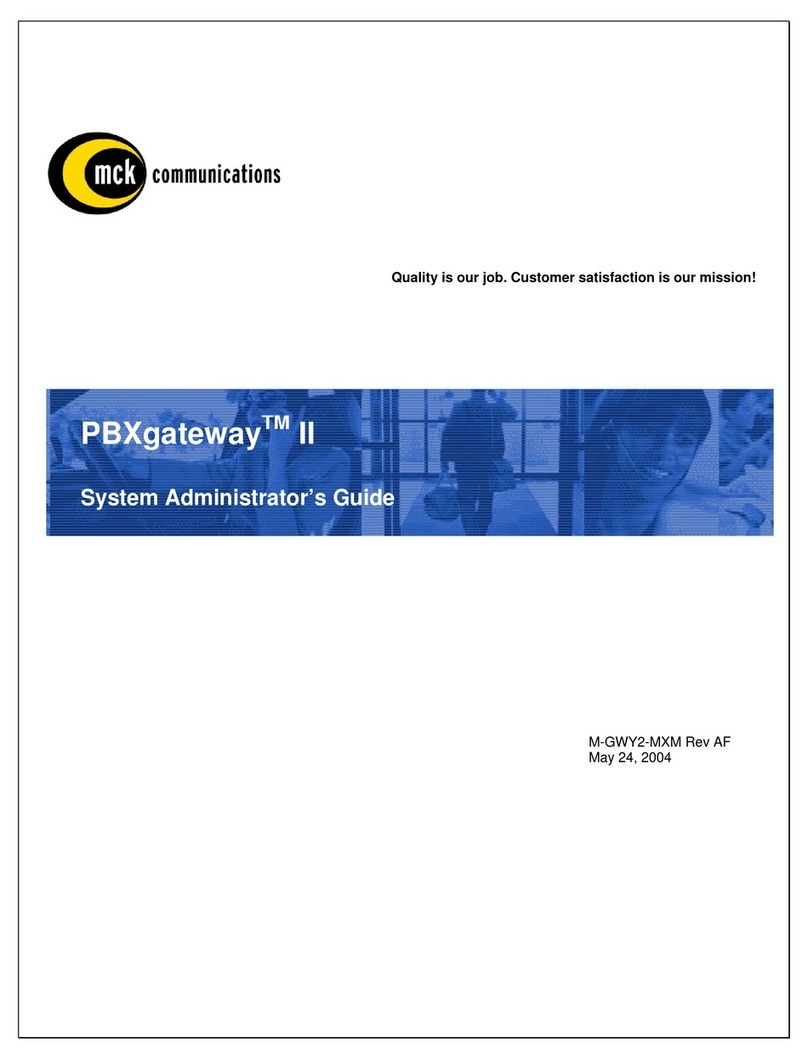Tokyo IPG-80XG User manual

IP PBX
Operation Manual
November 2007

2010-04-09 2
Table of Content
1. INTRODUCTION ..........................................................................................................................................................4
1.1. OVERVIEW ................................................................................................................................................................. 4
2. FEATURES....................................................................................................................................................................5
3. STANDARD COMPLIANCE.......................................................................................................................................5
4. PACKING CONTENT................................................................................................................................................... 6
5. LED INDICATORS & INTERFACE CONNECTORS............................................................................................... 6
6. INSTALLATIONS..........................................................................................................................................................8
7. RESET TO FACTORY DEFAULT..............................................................................................................................8
8. IP PBX CONFIGURATIONS BY WEB BROWSER................................................................................................9
8.1 NETWORK..................................................................................................................................................................... 11
8.1.1 Network Status...................................................................................................................................................11
8.1.2 LAN Setting........................................................................................................................................................ 12
8.1.3 WAN Settings.................................................................................................................................................... 12
8.1.4 DHCP Server..................................................................................................................................................... 14
8.1.5 DDNS Settings.................................................................................................................................................. 14
8.1.6 VPN Settings..................................................................................................................................................... 16
8.2 SYSTEM ........................................................................................................................................................................ 18
8.2.1 SIP Port.............................................................................................................................................................. 18
8.2.2 Rate Settings..................................................................................................................................................... 19
8.2.3 DMZ Settings..................................................................................................................................................... 19
8.2.4 Trust Host........................................................................................................................................................... 20
8.2.5 Music ON Hold.................................................................................................................................................. 21
8.2.6 Hot Lines............................................................................................................................................................ 22
8.2.7 Admin Account .................................................................................................................................................. 27
8.2.8 USB Disk Setting .............................................................................................................................................. 27
8.2.9 Voicemail Setting.............................................................................................................................................. 28
8.2.10 Time-Zone Setting.......................................................................................................................................... 29
8.3 INCOMING CALLS SETTINGS ......................................................................................................................................... 30
8.3.1 Calls from FXO ports........................................................................................................................................ 30
8.3.2 Calls from VoIP ................................................................................................................................................. 31
8.3.3 Access Number................................................................................................................................................. 33
8.4 OUTGOING CALL .......................................................................................................................................................... 35
8.4.1 Outgoing Calls via FXO ports.......................................................................................................................... 35
8.4.2 Outgoing Calls via VoIP................................................................................................................................... 37

2010-04-09 3
8.5 SWITCHBOARD (AUTO ATTENDANT SETTINGS)............................................................................................................ 39
8.5.1 Prompt Message............................................................................................................................................... 39
8.5.2 Operator Settings.............................................................................................................................................. 39
8.5.3 Auto Attendant................................................................................................................................................... 40
8.6 USERS MANAGEMENT .................................................................................................................................................. 41
8.6.1 Single User Account Opening
→
Add User ................................................................................................ 42
8.6.2 Group Users Account Opening
→
Add Users............................................................................................... 42
8.6.3 Bindings.............................................................................................................................................................. 43
8.6.4 Delete User Accounts....................................................................................................................................... 44
8.6.5 User Information Update.................................................................................................................................. 44
8.6.6 Function Settings.............................................................................................................................................. 45
8.6.7 User List............................................................................................................................................................. 47
8.6.8 On-Line User List.............................................................................................................................................. 48
8.7ADVANCED SETTINGS ................................................................................................................................................... 48
8.7.1 Phone Self Config............................................................................................................................................. 48
8.7.2 Queue Settings.................................................................................................................................................. 50
8.7.3 Voice Conference Rooms................................................................................................................................51
8.7.4 Network Parameter........................................................................................................................................... 54
8.7.5 Caller ID ............................................................................................................................................................. 55
8.8 CALL DETAIL RECORDS QUERY.................................................................................................................................... 56
8.8.1 System Call Records query............................................................................................................................. 56
8.8.2 User Call Records............................................................................................................................................. 57
8.9 UPGRADE &REBOOT.................................................................................................................................................... 58
8.9.1 User information Export & Import................................................................................................................... 58
8.9.2 System Upgrade............................................................................................................................................... 59
8.9.3 Reboot................................................................................................................................................................ 59
9. APPLICATIONS..........................................................................................................................................................60

2010-04-09 4
1. Introduction
1.1. Overview
The IPG-80XG is an embedded Voice over IP (VoIP) PBX Server with Session Initiation Protocol (SIP)
to provide IP extension phone connections for global virtual office of small-to-medium business (SMB)
companys. IPG-80XG integrates the telephony network and the data network into a manageable
converged network to provide an efficient and economical PBX for global long distance voice
communications.
IPG-80XG IP PBX works with various IP phones (Desktop, WiFi, Bluetooth, and DECT), VoIP
gateways, and analog telephone adapters (ATA) to route calls among client phones, analog phones,
and PSTN network. Call features such as conferencing, auto attendant, and voicemail can be
seamlessly enabled for all phone devices. In addition, it also provides Internet access to all LAN
devices through VPN NAT router.
IPG-80XG IP PBX provides call control and media relay services to SIP clients, and it performs many
primary functions, such as SIP Registrar, SIP Outbound Proxy with media relay, SIP Gateways (FXO),
SIP PBX for extension calls, Auto Attendant Interactive Voice Response (IVR), and Find-Me
Conferencing.
IPG-80XG IP PBX has a built-in suite of PBX applications for supplemental services. This lowers
down the total cost of a converged network enabled by IPG-80XG IP PBX than building separated
infrastructures for legacy telephony network and data network. In addition, with a web-browsable
interface to the data network configuration and voice service provisioning, IPG-80XG brings the
manageability of both networks together to facilitate administration locally and/or remotely.
Note that IPG-80XG requires an IP address, a subnet mask, and its gateway Router IP address for its
own use to connect to Internet. These three are available from your Internet service provider.
IPG-80XG may enable PPPoE or DHCP features to automatically get an assigned dynamic IP from
the ITSP. Please refer to Web Configurations for detailed information.

2010-04-09 5
2. Features
The IPG-80XG IP PBX is equipped with RJ45 & RJ11 connectors and is featuring as the following:
¾SIP v1 (RFC2543), v2 (RFC3261) with MD5 authentication (RFC2069 and RFC 2617)
¾Supports ITU-T G.711a, G.711u, GSM/MS-GSM, G.729A/B, VAD and CNG for Speech Codec
¾Configurations by Web Browser
¾Embedded NAT/DHCP Server
¾PPPoE/DHCP Client for Dynamic IP plus NAT, VPN, DNS, and DDNS Clients
¾Support STUN server and DMZ functions for NAT Traversal
¾Support VPN function
¾Support Call features; Call Forward/Waiting/Transfer/Hold, and Voice Conference Room
¾Support E.164 ENUM Dial Number via SIP server
¾Incoming Call Pickup for Group users
¾Incoming Call Ringing for Group users
¾Number Bonding and Call restrictions.
¾Find Me function
¾Extension Pickup for Attendant
¾Bill Rate Table with Voice Mail
¾Interactive Voice Recording (IVR) Settings by XML
¾Programmable Prompt messages
¾On-Line Subscriber Status
¾Remote Firmware Upgraded by HTTP Web Interface
¾Auto Provision Settings
¾Out-Band DTMF (RFC 2833) / In-Band DTMF / Send DTMF SIP Info
3. Standard Compliance
The IPG-80XG IP PBX supports for the following standards
VoIP Protocols: IETF RFC3261 and RFC 2543 for SIP
SIP Authentication: IETF RFC2069 and RFC 2617 for MD5
Speech Codec: ITU-T G.711a, G.711u, GSM/MS-GSM, G.729A/B, VAD and CNG
Echo Cancellation: ITU-T G.165/168

2010-04-09 6
4. Packing Content
Inside the package you should find:
(1) One IPG-80XG IP PBX
(2) One AC100~240V to 12VDC/1A Power Adaptor
(3) One Cat 5 Ethernet Cable
(4) One User Manual CD
5. LED Indicators & Interface Connectors
LED Indicators
On the front panel of IPG-80XG, there are 12 LED indicators as the following table
LED Status Descriptions
POWER ON Power is Normal.
ACTIVE ON IP PBX is in Normal Operation
ALARM ON IP PBX is at alarm status
VPN ON Virtual Private Network function is ON
FXO 1 ON PSTN Line 1 is enabled and IDLE
Flashing PSTN Line 1 is in use
FXO 2 ON PSTN Line 2 is enabled and IDLE
Flashing PSTN Line 2 is in use
FXO 3 ON PSTN Line 3 is enabled and IDLE
Flashing PSTN Line 3 is in use
FXO 4 ON PSTN Line 4 is enabled and IDLE
Flashing PSTN Line 4 is in use
FXO 5 ON PSTN Line 5 is enabled and IDLE
Flashing PSTN Line 5 is in use
FXO 6 ON PSTN Line 6 is enabled and IDLE
Flashing PSTN Line 6 is in use
FXO 7 ON PSTN Line 7 is enabled and IDLE
Flashing PSTN Line 7 is in use
FXO 8 ON PSTN Line 8 is enabled and IDLE
Flashing PSTN Line 8 is in use

2010-04-09 7
Interface Connectors
1. DC Power 12Volt DC / 1A Power Adaptor with 100~240V AC power input
2. FXO ports 4 FXO ports are for connection to PSTN lines, and numbered 1, 2,
3 and 4 from left to right.
3. Life Line port Life Line FXS port connects to an analog telephone. When power
is down, the Life Line will switch to FXO port 1 for PSTN line 1.
4. WAN port Connect to a broadband ADSL/Cable modem or a WAN router.
5. LAN port Connection to PC for Web configurations or Laptop, IP Phones, or
VoIP Gateways/ATA, etc.
6. USB port Connect to an external USB drive for backup internal system
storage. Click the Backup icon in Web configurations and follow
instructions to insert the USB connector of an external USB drive.
Note: If PC is directly connected to the LAN port of IPG-80XG for web configurations, please
use the enclosed Ethernet CAT5 Cable.

2010-04-09 8
6. Installations
7. Reset to Factory Default
IP PBX IPG-80XG can be reset back to factory default when IP address is not accessible for web
configurations. The procedures are as follows:
1. Power off.
2. Press the RESET button and hold continuously, then power on.
3. Hold the RESET button until all the LED indicators start flashing for three times. It may take 15-20
seconds to reset, and the RESET button can then be released after flashing.
4. The LED indicators will begin flashing for 3 times again to activate the IP PBX. Note that the
firmware version and IP settings will be reset back to factory defaults and users data base will be
cleared.
5. It is suggested that the user data base be exported and backed up to PC before reset.
Internet
A
DSL
modem
IP Phones FXS
FXO
LAN
WAN
PSTN
Ethernet Switch Hub

2010-04-09 9
8. IP PBX Configurations by Web Browser
You may enter the IP address from PC Web browser to configure IPG-80XG. For example, enter
http://192.168.1.1 from IE web browser to display login page as follows. Note that IPG-80XG
support auto-MDIX for LAN port. If a notebook PC is directly connected to the LAN port of IPG-80XG
for web configurations, the user may use the Ethernet CAT5 cable included in the accessory.
1). Please enter the default IP address http://192.168.1.1 from PC Web browser.
The following Web page shall be displayed on PC. If you have difficulties accessing the
Web page from the PC Web browser, the subnet IP of PC might be different from
192.168.1.xxx.In this case, please refer to Chapter 9 for trouble shooting.
2). Please enter the username and password into the blank field. The default settings are:
Username: admin
Password: 123456
3). Click the “Login” button to enter the IPG-80XG for web configurations.
Whenever you change the setting in each Web page, remember to click the “Submit” button
to save into the non-volatile memory and click the “Reboot” button to activate the new
settings.
WAN & LAN Network IP Address and Mask
NIC IP Address Mask
WAN 192.168.139.3 255.255.255.0
LAN 192.168.1.1 255.255.255.0

2010-04-09 10
4). IPG-80XG provides 100 SIP user ID number accounts which can be configured as well by
Web browser. The preset user ID numbers are from 2001~2010 with same password
123456. The SIP service port is default at 5060.
Resource Status

2010-04-09 11
8.1 Network
IPG-80XG IP-PBX provides two RJ45 connectors for LAN and WAN ports at 10/100M Ethernet
interfaces. The Network will display the current status for LAN, WAN, DHCP, DDNS, and VPN
settings.
8.1.1 Network Status
Network Status shows all the IP addresses for LAN, WAN, VPN server and VPN clients.

2010-04-09 12
8.1.2 LAN Setting
LAN Port can be used for IP-PBX to connect to a Notebook PC for configurations. The embedded
DHCP Server will automatically assign IP address through the LAN port.
MAC Address should be unique in the same network, and IP Address must be in the format of
xxx.xxx.xxx.xxx and xxx is from 0 to 255, e.g. 192.168.1.1. Subnet Mask is used for network
segmentation. Please make sure the mask is correct and all the VoIP devices are within the same
network as IPG-80XG.
8.1.3 WAN Settings
WAN port is to connect to ADSL modem for Internet access. There are 3 options for WAN settings;
DHCP, Static IP, and PPPoE. The following example shows a Static IP type for WAN Setting.
WAN Link Types
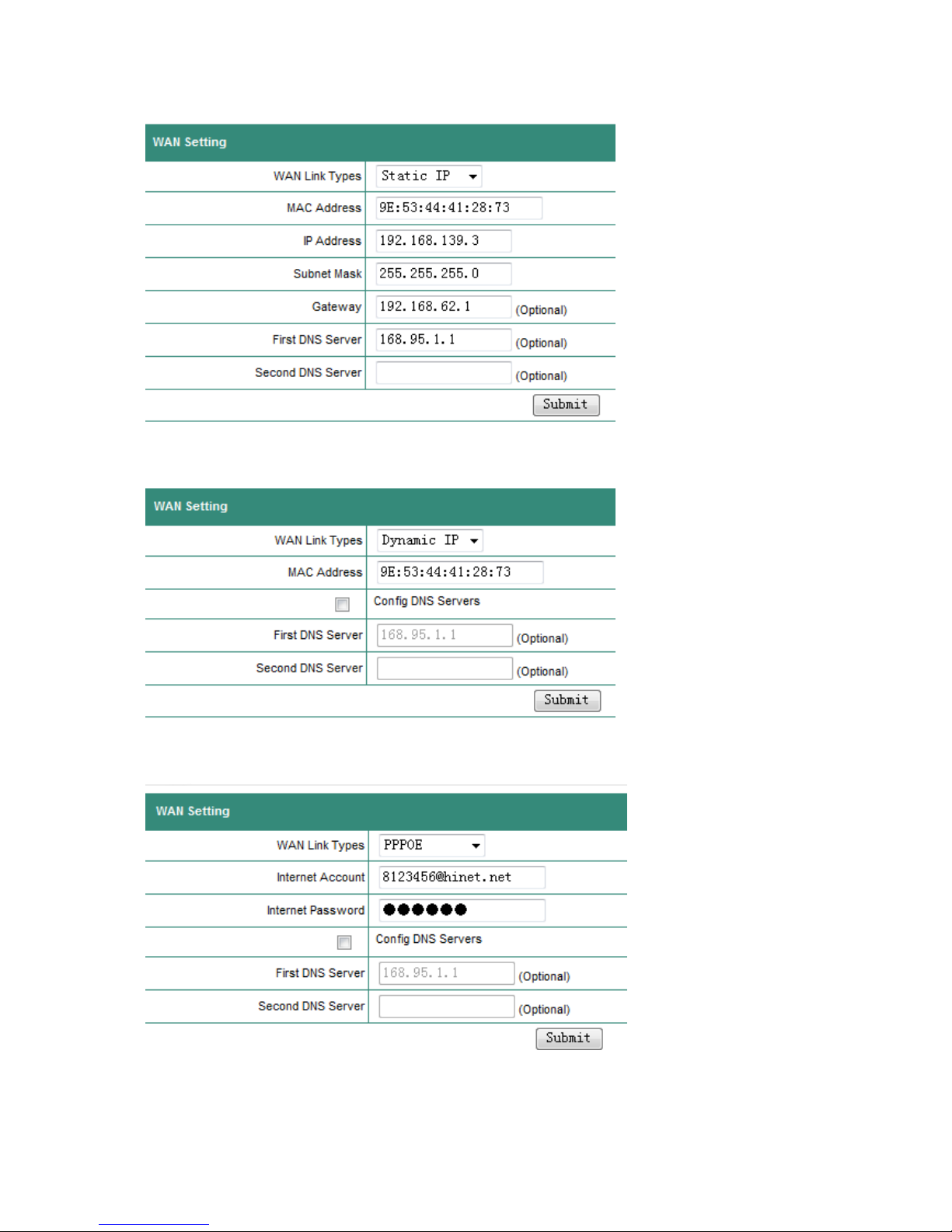
2010-04-09 13
Static IP mode
Dynamic IP Mode
PPPoE Mode
When IPG-80XG IP-PBX connects to ADSL Modem with PPPOE link, you may need to enter the
account name and password for PPPOE. In addition, you may select the DNS server and enter the
IP address for the First and Second DNS servers.

2010-04-09 14
8.1.4 DHCP Server
The embedded DHCP server in NAT will automatically assign IP address to the network devices.
DHCP Server Status: To show the current DHCP server status
DHCP Server Start/Stop: To enable/disable DHCP Server
Start/End IP Address: DHCP Server will assign an IP within the start/end IP address range, e.g.
192.168.1.100-192.168.1.200. Note that the start IP and end IP must be
in the same 192.168.1.xxx network.
Mask: Usually 255.255.255.0 for subnet mask
Default Gateway: The IP address for NAT gateway.
DNS Server: The Domain Name Server IP address.
8.1.5 DDNS Settings
DDNS is an abbreviation for Dynamic Domain Name Service. In general, ISP will allocate IP PBX
a dynamic IP address by ADSL PPPoE mode connection when you access Internet, and the IP
address may change day by day. In other words, the IP-PBX IP address may change and can NOT
be reached by a fixed IP address. In such a case, DDNS can be a resolution.
DDNS resolution is used to associate domain name with dynamic IP address acquired from ISP.
Users would only need to know the domain name, and do not care about the current PBX IP address.
For DDNS, you should firstly register an account onto, for example, www.3322.org or
www.dyndns.com for free. The IP-PBX supports the DDNS settings for these two most popular DDNS;
3322.org and dyndns.org.

2010-04-09 15
Service Provider: Choose DDNS server that updates your IP address.
Host Name: Set your host name that need to do DDNS update.
User Name: The DDNS server requires you to supply a name and password to update your IP
address. You have to register the user name and password offline to the specific
DDNS server.
Password: The DDNS server requires you to supply a name and password to update your IP
address. You have to register the user name and password offline to the specific
DDNS server.
DDNS Status: Disable or Enable have to show.
DDNS Service: Disable/Enabled DDNS service.
Example for www.3322.org

2010-04-09 16
Example for www.dyndns.com
DDNS Settings
This shows the current registration of www.3322.org or www.dyndns.org for dynamic DNS service.
8.1.6 VPN Settings
VPN is namely virtual private network. VPN establishes a temporary and safely connection over public
network (generally Internet). Usually VPN is an extension of an intranet. It helps remote users, company
branches, commercial partners and suppliers to establish a reliable and safely connection with intranet and
guarantees safe data transmission. The IP-PBX supports two kinds of VPN Link: PPTP VPN server and
OpenVPN client.

2010-04-09 17
VPN Server Configuration for PPTP (Point-to-Point Tunnel Protocol)
VPN Server: You may enable or disable VPN Server Service.
UserName: For remote user when connected to VPN server.
Password: For remote user when connected to VPN server.
Press Update to save the configurations, and press Reboot to activate the new configurations.
VPN Client Configuration for OPENVPN
OpenVPN is used when the IP-PBX register as a VPN client to a remote VPN server.
VPN Client Service: You can enable or disable VPN Client Service.
Server Address: The IP address of remote VPN server with format of “address:port”.
Communication: The communication mode between clients and servers.
CA certificate: The CA certificate given by the VPN server.
Client certificate: The Client certificate given by the VPN server.
Client Key: The Client key given by the VPN server.
Press Update to save the configurations, and press Reboot to activate the new configurations.

2010-04-09 18
8.2 System
The IPG-80XG IP PBX System configurations can be set in this section. The settings include Server
Ports Setting, Rate Setting, DMZ, TrustHost, Music on Hold, Hotlines, Admin Accounts, USB_Disk
Setting, Voicemail Setting, and Time Zone.
8.2.1 SIP Port
The SIP default port number is 5060 for VoIP Applications. The value for SIP port can be from 1 to
65535. Note that the SIP port number must be the same for all the IP-PBX and VoIP phones and
TAs.
HTTP Port : HTTP port number, default at 80.
SIP Port : Default at 5060 .
Encrypt Port : Support SIP packet encryption with VP301/VP306 VoIP Phone and VS110/210/211 TA.
RTP Ports Range : RTP port for VoIP packets. Default at 10000~20000.

2010-04-09 19
8.2.2 Rate Settings
Rate setting is used to calculate the charges for each call. The IP PBX will generate a call record for
the charges. All the charges are based on this rate table.
The rate is based on the prefix to calculate the charges:
Prefix: 0
Rate: 15 (cent)
Time Unit:60 (second)
This means when calling a number with 0 prefix (e.g., 01010086),The rate is 15 cents for every 60
seconds , and the duration less than 60 seconds will be charged the same as 60 seconds. In
addition, the prefix is for the longer one. For example, if there are rates for prefixes 0 and 00, the call
number with 00 prefix will be charged per the rate of 00 instead 0.
If there is no rate for the calling prefix, this implies the rate is 0.
8.2.3 DMZ Settings
DMZ is an abbreviation for demilitarized zone. It is a buffer between safe system and unsafe
system to solve the problem that facilities in the outer net access servers behind firewall in the private
network. The buffer is in a small network zone between enterprise internet and outer net where it can
put some servers that must be public, for example Web server, FTP server and so on.
The IP-PBX supports DMZ by cooperating with routers which provides DMZ function.
The DMZ must be set ON if the DMZ of firewall is activated.

2010-04-09 20
DMZ mode: You can enable DMZ mode or disable.
External IP Address: External address can be accessed by facilities from Internet.
LAN n: This is the private network segments where the IP-PBX resides in. Update your settings,
Submit -> Reboot.
8.2.4 Trust Host
It is not need to have authentication from the call of Trusted IP Address. If the port is set at 0, all the
ports from this trusted address will not need authentications. The trusted address could be either IP
address or domain name.
The TrustHost address can be added or deleted, and need to be configured in case of the following
conditions;
Table of contents
Popular PBX manuals by other brands

Wahsega
Wahsega Carina PBX Lite Installer's guide

Panasonic
Panasonic KX-TD816 installation manual

Samsung
Samsung OfficeServ 7070 System description
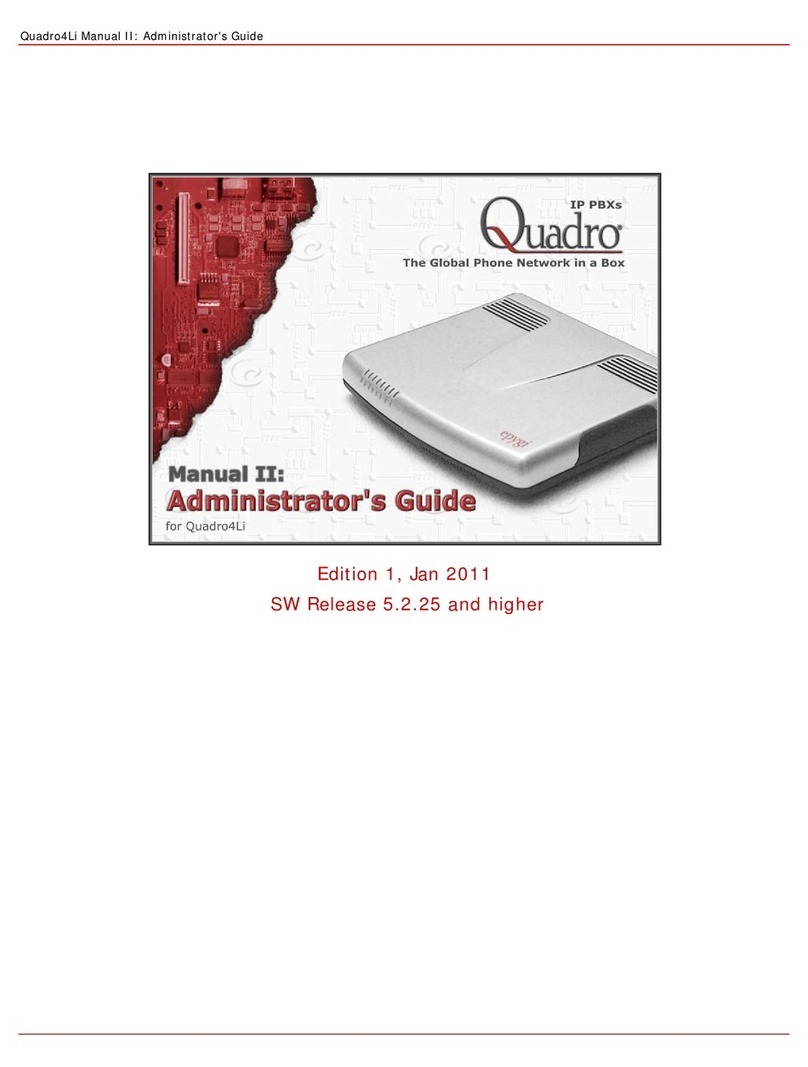
Quadro
Quadro QUADRO4LI Administrator's guide
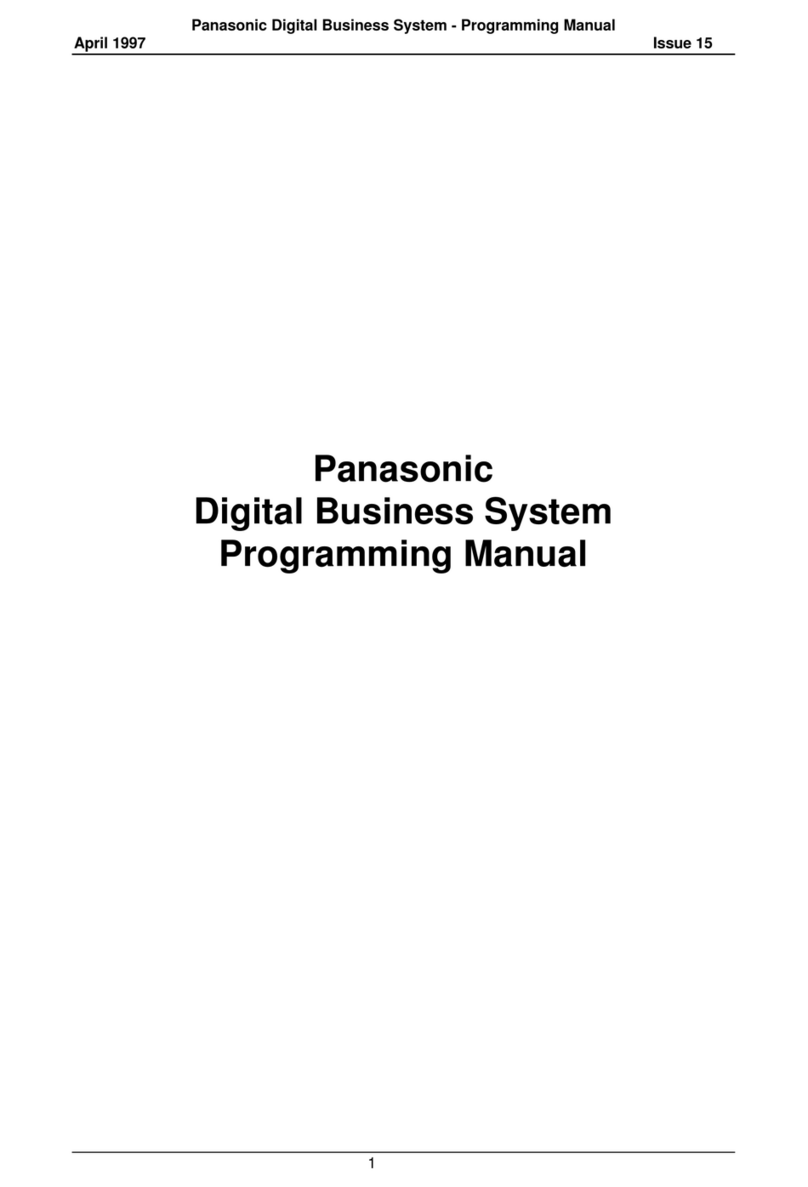
Panasonic
Panasonic DBS Series Programming manual

LG-Ericsson
LG-Ericsson iPECS-MG Hardware description and installation manual