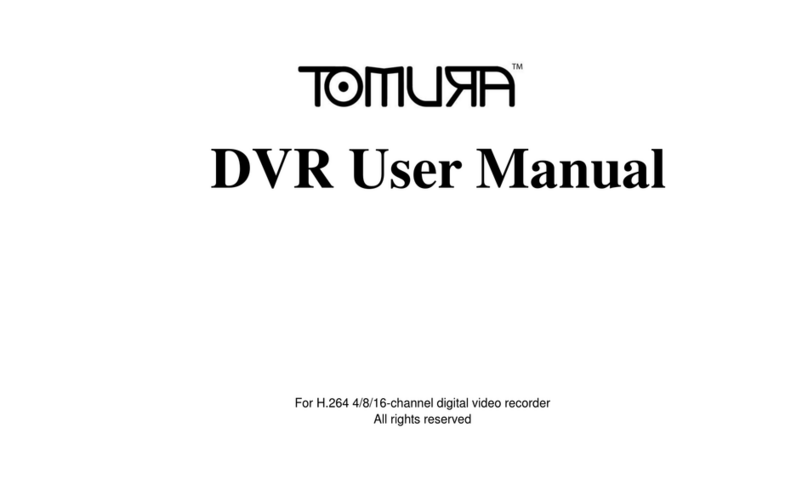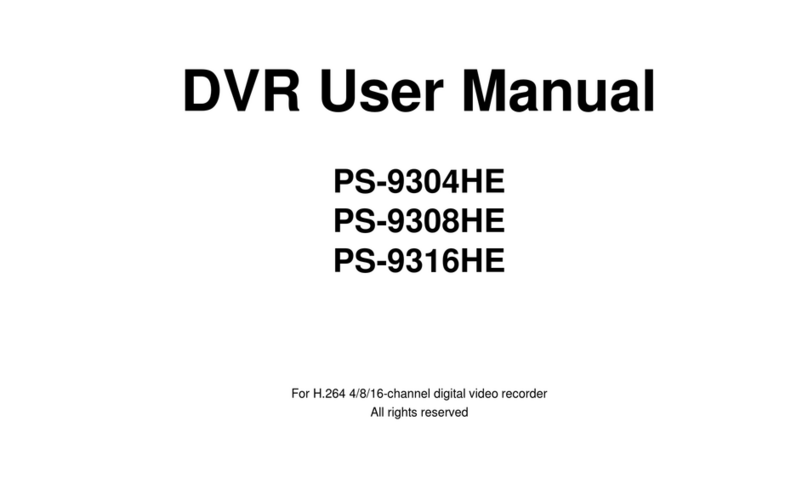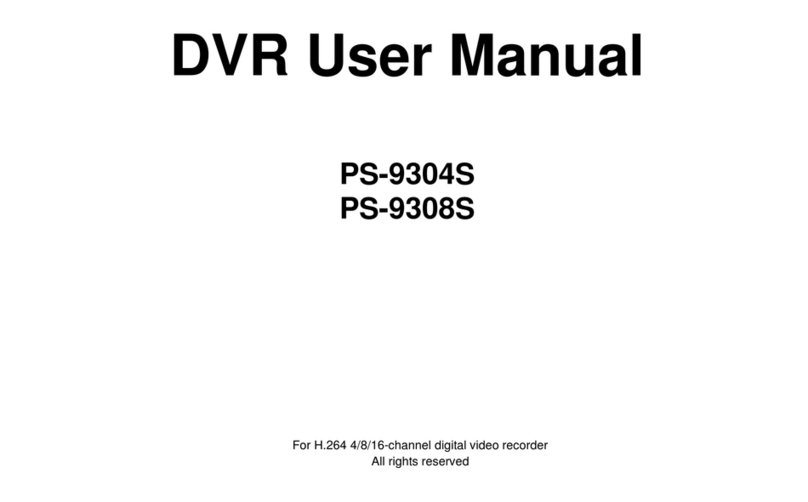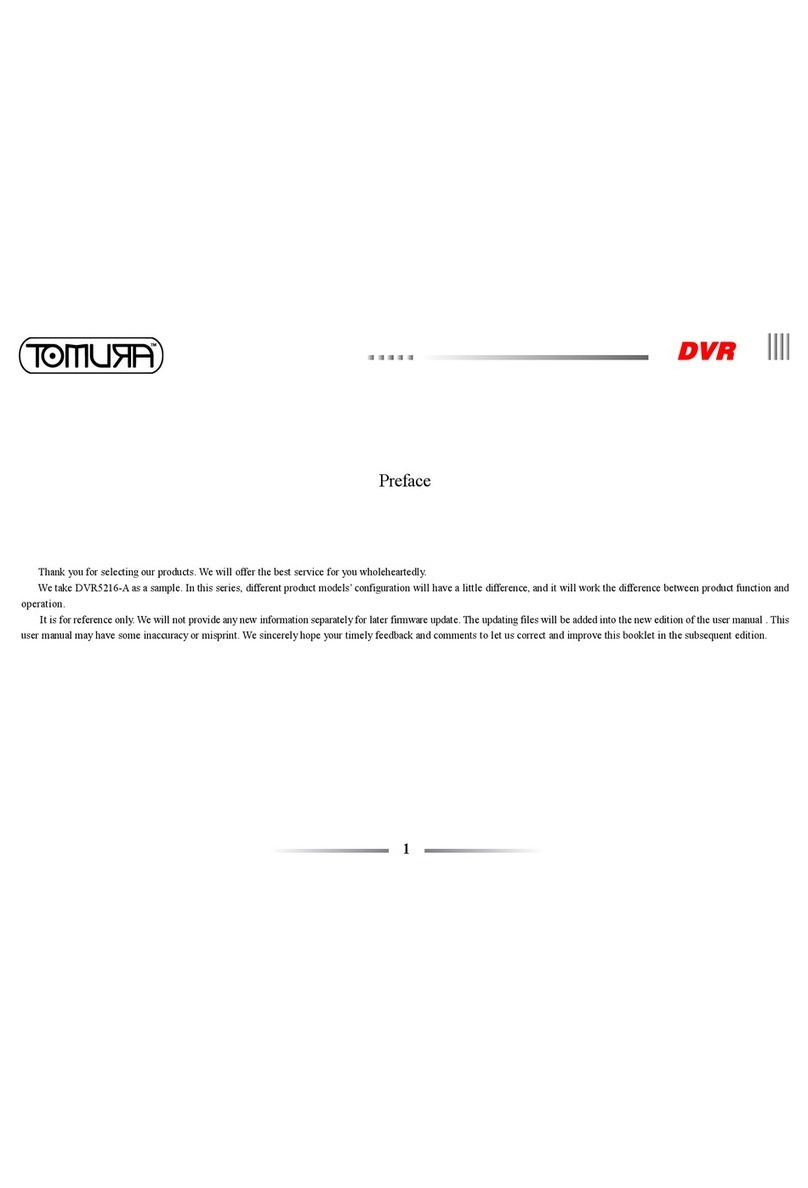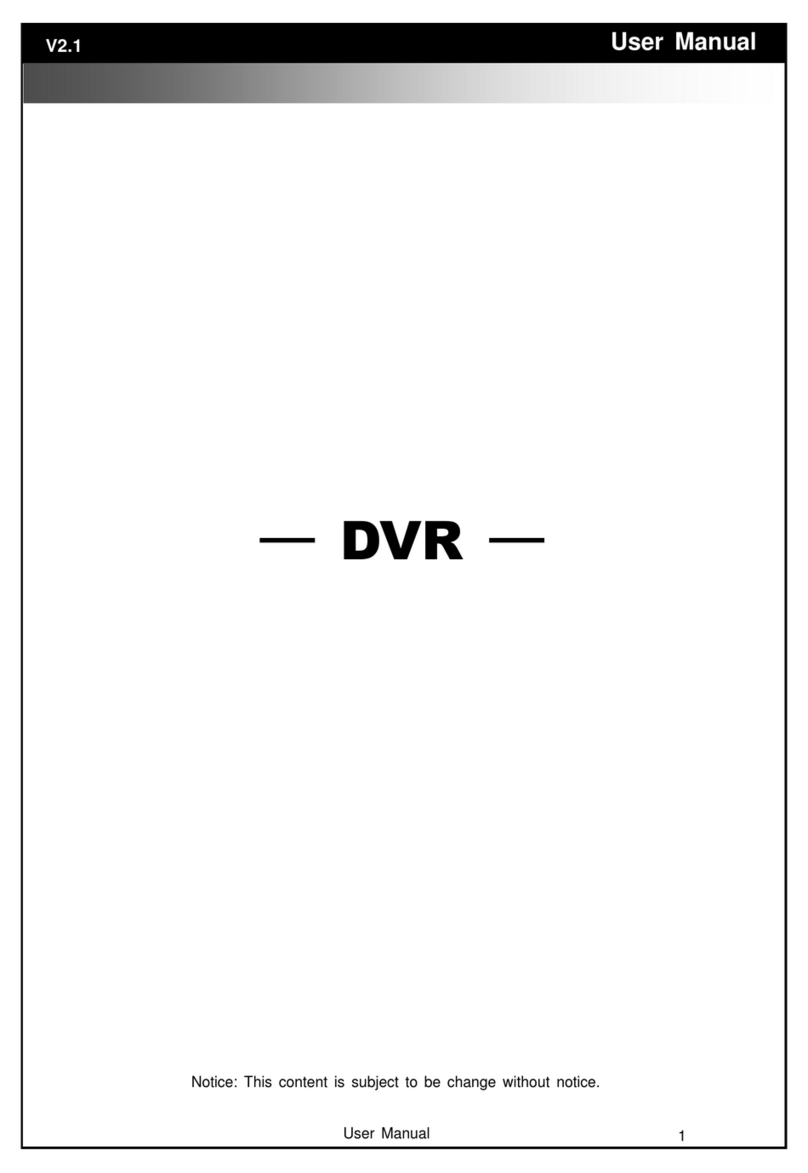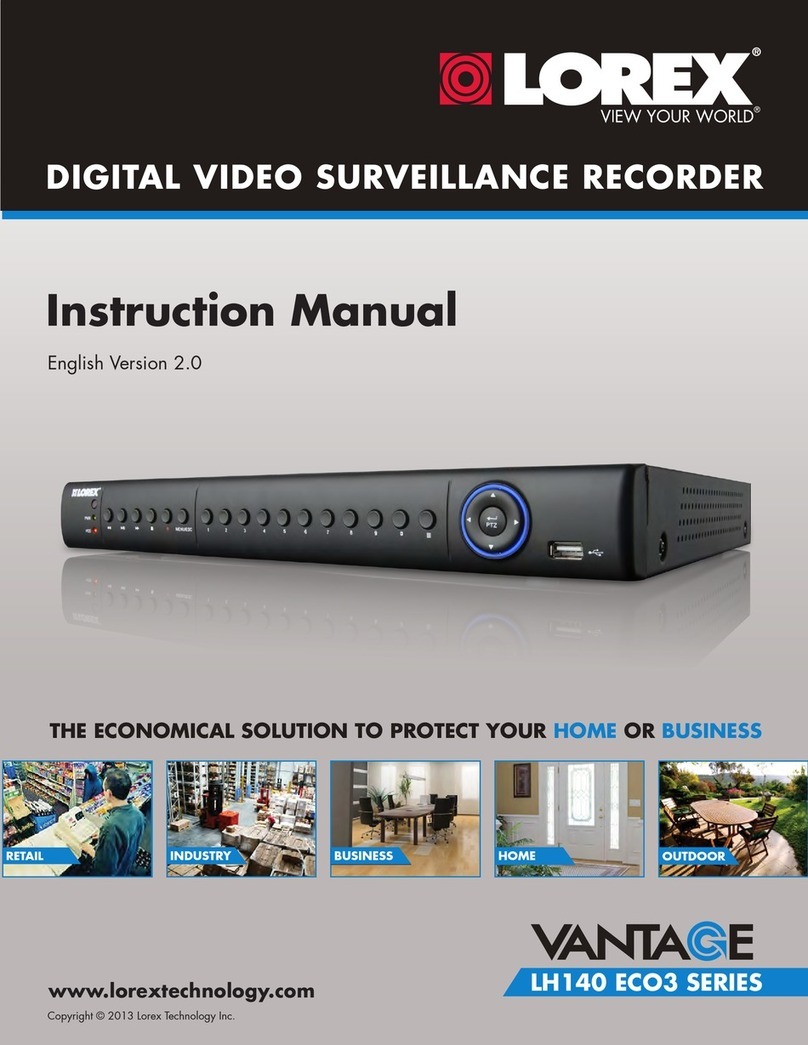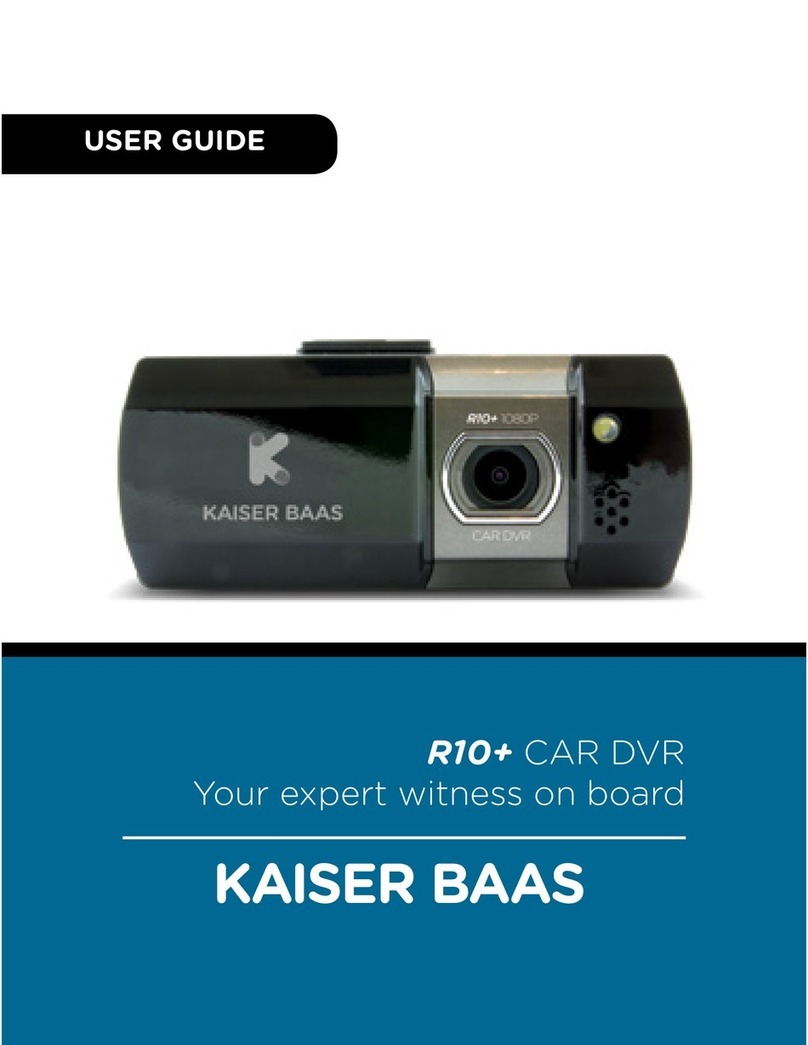Tomura PS-8316B User manual


2
1.1 PREODUCT INTRODUCE...................................................................................................................3
1.2 PRODUCT FEATURE ..........................................................................................................................3
1.2.1 SPECIFICATION..............................................................................................................................3
1.2.2 BASIC WORKING PARAMETER ..................................................................................................5
1.3 ENTIRONMENT ADAPTABILITY.....................................................................................................5
2DEVICE OPERATION..................................................................................................................................6
2.1 REMOTE KEY INSTRUCTION...........................................................................................................6
2.1.1 REMOTE CONTROL .......................................................................................................................6
2.1.2 MOUSE OPERATION......................................................................................................................8
2.1.3 MENU TREE...................................................................................................................................10
2.2 SYSTEM OPERSTION .......................................................................................................................11
2.2.1 USER LOGIN..................................................................................................................................11
2.2.2 GUI OPERATION...........................................................................................................................12
2.2.3 DEVICES SETUP ...........................................................................................................................21
2.2.4 SYSTEM SETUP ............................................................................................................................27
3IE OPERATION ..........................................................................................................................................31
3.1 FEATURE ...........................................................................................................................................31
3.2 USER LOGIN ......................................................................................................................................31
3.3 OPERATION INTERFACE ................................................................................................................32
3.3.1 LIVE ................................................................................................................................................32
3.3.1.1 PTZ CONTROL ..........................................................................................................................32
3.3.1.1.1 ZOOM .....................................................................................................................................33
3.3.1.1.2 PTZ PRESET ..........................................................................................................................33
3.3.1.2 PLAY...........................................................................................................................................33
3.3.1.3 OTHER OPERATION ................................................................................................................33
3.3.2 REPALY..........................................................................................................................................34
3.3.3 SETUP .............................................................................................................................................36
3.3.3.1 RECORD.....................................................................................................................................36
3.3.3.2 ALARM.......................................................................................................................................37
3.3.3.3 PTZ..............................................................................................................................................38
3.3.3.4 NETWORK .................................................................................................................................38
3.3.3.5 SETTING ....................................................................................................................................39
3.3.3.6 HOST INFO ................................................................................................................................40
4DVR INSTALLATION ...............................................................................................................................41
4.1 PRODUCT OVERVIEW.....................................................................................................................41
4.2 HDD INSTALLATION .......................................................................................................................46
5.FAQ ...................................................................................................................................................................47

3
INTRODUCTION
1.1 PREODUCT INTRODUCE
ࡳ࠻࡚ࡻࡤ࠾'95 ࡍࡰ࠸ࡡ࡚ᕎࡩ࠾ࡋᕎ࡞࡙ࡴࡕࡌࡖࡤ࡚ᕑࡘࡶࡢࡘᕍ '95ࡳࡒᕕࡐࡳ࠻࡚ࡻࡤ࠾ࡑࡨࡐࡎ࠸ࡗࡩࡕFKDQQHO
࠻࡞ࡩࡘࡧࡳࡤ࡙ࡋࡑࡨࡐࡎ࠸ࡗࡩࡕ࠹ࡐࡩࡋ &,)ࡡࡩࡘࡩ࡚ࡍࡎࢀࡩ ORFDO UHFRUGLQJ SOD\EDFNࡡࡐࡨࡑࡡࡐࡐ WULEOH FRGH
UHPRWH QHWZRUN VXUYHLOODQFH ࡡࢀࡩ࡚ࡤ࠾࠹ᕎࡤࡘࡰ ࡒ࡚ࡨࡑࡴࡌᕍ࠾ࡕࡩ࡚ࡩࡘࡳࡌࡤ࡚ᕑ࠹ࡊࡧࡎࢀࡩ࠾ࡩࡐ ࡌ࡚࡞ࡨࡑ࠻࡞ࡩࡘ
ࡳ࠻ࡻࡤࡐࡷࡢ࡞ࡌࡨࡼ࠾,2DODUP37=ࡴࡧ86%PRXVH86%EDFNXS,(EURZVHUࡴࡧEDFNXS
1.2 PRODUCT FEATURE
+FRPSUHVVLRQ
86%LQWHUIDFHࡁᕍࡤ࠾86%ࡡࢀࡩ࡚ࡢࡨࡑࡡࢀࡩ࡚ࡤ࠾࠹ᕎࡤࡘࡰ86%ࡡࢀࡩࡢ࡚ࡨࡑࡳࡘࡩࡡᕑ
ರ 6$7$+''ࡰ࠸
࡚ࡧࡑࡑࡷࡖᕑVHFXULW\ࡕࡳࡠ
ࡳࡘࡐࡰ*8,ࡶࡁᕎ࠾ࡩࡐ࠾ᕍࡩ࡙
࡚ࡤ࠾࡚ࡨࡑ࠸ࡩ࡚SOD\EDFNࡁᕍࡤ࠾ࡕ࡚ᕎࡤࡘ࠸ࡨࡐ
࡚ࡧࡑࡑXVHUPDQDJHPHQWࡡࡤ࠾࡚ࡧࡋࡨࡑ
ࡡࡐࡨࡑࡡࡐࡐOLYHYLHZࡌࡨࡼ࠾࠻ᕍࡩSDUDPHWHUࡴࡧFRS\SOD\EDFNYLGHRࡓᕍࡩࡐQHWZRUN
1.2.1 SPECIFICATION
Item Device performance index
System
Language Thai/Chinese/English
GUI Graphic menu
password user password, administrator password
Video
Video in 16ch complex video input 1.0V
p-p,impedance75ȍ,BNC
Video out 2ch complex video output 1.0V
p-p,impedance75ȍ,BNC
Video display 1/4/9/16 switch

4
Video standard PAL,25f/s,CCIR625line,50scene
NTSC,30f/s,CCIR525line,60scene
Audio
Audio input 4ch audio input, impedance 600ȍ,RCA
Audio output 1ch audio output, impedance 600ȍ,RCA
Basic electricity
output Linearity electricity
Record style Audio video recorded simultaneously
Audio
compression ADPCM
Picture
proceeding
and store
Picture
compression H.264
Picture resolution CIF/HD1/D1
Streaming style ISO14496-10
Audio style ADPCM
Video code rate CIF: 384Kbps ~ 768Kbps,8 level optional, 1 is
highest,8 is lowest
Audio code rate 32KB/s
Data storage Support all kinds of storage HDD
Alarm
Alarm input 8 alarm input
Alarm output 1 alarm output
Connector
Serial interface Support 1 RS232
Serial interface Support 1 RS485
Network interface RJ45,10M/100M
USB
Mouse USB1.1
Thumb drive USB2.0
VGA VGA 1 VGA ˄optional˅
Software PC playback Playback video file
Software
upgrade Support USB,network firmware upgrade
others
voltage input AC:110~240V
Voltage output DC:19V@3A
Voltage input +12V@1A
Power 16W without HDD
Working
temperature -10----50ć

5
1.2.2 BASIC WORKING PARAMETER
item parameter o°ª¦Îµ
Voltage input 19V DC 19V.
Video impedance
input 75ȍ75ȍeach channel.
Video output 1Vp-p 1Vp-p CVBS signal
I/O
0—2V Low voltage alarm
5V-30v High voltage alarm
RS232 serial port, for extend use
RS485 Connect to PTZ, (Pelco-D,Pelco-P)
SATA HDD 2 SATA with maintain capability
1.3 ENTIRONMENT ADAPTABILITY
ࡳࡕࡻࡤ࠸ࡩ࡚ࡶࡁᕎ࠾ࡩࡐࡎࡻࡳࡢࡘࡩࡧࡡࡘ࠸ࡨࡑࡳ࠻࡚ࡻࡤ࠾ࡴࡧ࡙ࡋࡤࡩ࡙࠸ࡩ࡚ࡶࡁᕎ࠾ࡩࡐࡤࡒ࠸࡚ࡊᕑ᧶
࠹ࡊࡧࡌࡋࡌࡨࡼ࠾ࡤࡒ࠸࡚ࡊᕑࡵࡒ࡚ࡋࡎࢀࡩࡌࡩࡘࡘࡩࡌ࡚ࡇࡩࡐ࠻࡞ࡩࡘࡒࡤࡋࡗࡨ࡙ࡤࡒ࠸࡚ࡊᕑࡷࡖࡖᕉࡩ
ࡷࡖࡳࡼ࡙࠾᧶
ࡢᕎࡩࡘࡳࡒᕄࡋࡡ࡞ࡎࡂᕑ'95࠹ࡊࡧࡘࡤࡳࡒᕅ࡙࠸
ࡢᕎࡩࡘࡳࡎ࠹ࡤ࠾ࡳࡢ࡞ࡶࡋࡹ࠾ࡳ࠻࡚ࡻࡤ࠾
ࡤ࡙ᕍࡩ࡞ࡩ࠾ࡂᕎࡤࡐࡳ࠻࡚ࡻࡤ࠾
ࡶࡁᕎࡓᕎࡩࡴࡢᕎ࠾ࡐᕍࡘࡎࢀࡩ࠻࡞ࡩࡘࡡࡧࡤࡩࡋࡤ࡙ᕍࡩࡶࡁᕎࡐࡼࢀࡩ࡙ࡩࡳ࠻ࡘࡶࡋࡹ

6
2 DEVICE OPERATION
ࡒᕈࡘ(17(5ࡑࡐ࡚ࡵࡘࡎࡳࡒ࡚࡙ࡑࡳࡡࡘࡤࡐ࠸ࡩ࡚࠻࠸ࡂᕎࡩ࡙ࡎࡻࡳࡘࡩࡡᕑ
2.1 REMOTE KEY INSTRUCTION
2.1.1 REMOTE CONTROL
Handheld IR Controller Key Functions:
Ǐ
0
ˉ
9
ǐ
keys: ࠹ࡊࡧࡎࢀࡩ࠸ࡩ࡚ࡌࡨࡼ࠾࠻ᕍࡩࡶࡁᕎࡒᕈࡘࡳࡢᕍࡩࡐࡼࡶࡡᕍ࠻ᕍࡩࡌࡨ࡞ࡳ࠹ࡋࡨ࠾ࡐࡼ

7
ࡡࢀࡩࡢ࡚ࡨࡑ࠸ࡩ࡚ࡳࡤ࠸ࡋࡰࡴࡧࡁᕍࡤ࠾ࡡࡨࡄࡄࡩࡊ࠸ࡋࡒᕈࡘࡴࡧࡌࡩࡘࡎࡻࡌᕎࡤ࠾࠸ࡩ࡚
Ǐˇǐ
,
Ǐˉǐ
keys: ࠹ࡊࡧࡎࢀࡩ࠸ࡩ࡚ࡌࡨࡼ࠾࠻ᕍࡩࡒᕈࡘࡑ࡞࠸ࡴࡧࡑࡶࡁᕎࡳࡻࡤࡐࡳࡘࡐࡰࡍࡨࡋࡷࡒ࡙ᕎࡤࡐ࠸ࡨࡑ
Ÿ,: ࡒᕈࡘ࠹ࡼࡐ࠾ࡶࡐࡳࡘࡐࡰࡌࡨࡼ࠾࠻ᕍࡩࡶࡁᕎࡳࡻࡤࡐ࡚ࡩ࡙࠸ࡩ࡚ࡑࡐᕍࡩ࠾
,:ࡶࡁᕎࡳࡤ࠸ࡂᕎࡩ࡙ࡢ࡚ࡤ࠹࡞ࡩࡶࡐࡳࡘࡐࡰࡌࡨࡼ࠾࠻ᕍࡩ
Ǐ
OK
ǐ
:ࡶࡁᕎࡳࡤ࠸ࡳ࠹ᕎࡩࡳࡘࡐࡰ
࡚ࡧࡢ࡞ᕍࡩ࠾࠸ࡩ࡚ࡳᕍࡐ࡙ᕎࡤࡐࡢࡨ࠾ࡴࡧSUHYLHZࡧࡴࡡࡋ࠾ࡁࡻࡤFKDQQHOQDPHWH[WQXPEHU
GULYHU QDPH HYHQW VHQVRU LWHP ࡴࡧ ࡳ࡞ࡩ ࡒᕅࡳࡋࡤࡐ࡞ࡨࡐ ࡳ࡞ࡩ ࠹ᕎࡤࡘࡰ
*356*36ࡑࡐ6FUHHQ
Ǐ
PLAY
ǐ
:ࡳ࡚ࡻࡘࡎࢀࡩࡌᕍࡤ࠸ࡩ࡚ࡳᕍࡐ࡙ᕎࡤࡐࡢࡨ࠾ࡌᕍࡤࡩ࠸ࡵࡢࡘࡋࡤࡻࡐࡹࡳࡋࡐࡷࡒ࠹ᕎࡩ࠾ࡢࡐᕎࡩࡍࡤ࡙ࡢࡨ࠾ࡎࡧࡳࡖ࡚ࡘࡦࡦ
Ǐ
SLOW
ǐ
:ࡋ࠻࡞ࡩࡘࡳ࡚ࡺ࡞ࡶࡐ࠸ࡩ࡚ࡳᕍࡐ࡙ᕎࡤࡐࡢࡨ࠾ࡷࡒࡎࡻࡵࡢࡘࡋ;ᇬ;ᇬ;ᇬ;࠸ࡋ3/$<ࡳࡕࡻࡤ
࠸ࡨࡑࡷࡒࡢࡐᕎࡩࡌᕍࡩ࠾ࡴࡡࡋ࠾ࡎࡻ࠻࡞ࡩࡘࡳ࡚ࡺ࡞SOD\EDFNࡒ࠸ࡌ
Ǐ
PAUSE/STEP
ǐ
:࠻ᕎࡩ࠾ࡢࡐᕎࡩࡳࡖ࡚ࡘࡳᕍࡐ࡙ᕎࡤࡐࡢࡨ࠾ࡒᕓࡑࡨࡐࡴࡧ ࡳࡻࡤࡐࡋࡰࡎࡧࡳࡖ࡚ࡘࡶࡢᕎ࠸ࡋ 3DXVH6WHS
ࡳࡕࡻࡤࡳࡻࡤࡐࡎࡧࡳࡖ࡚ࡘ࠸ࡋ(;,7ࡳࡕࡻࡤ࡙ᕎࡤࡐࡢࡨࡑࡷࡒ࠻࡞ࡩࡳ࡚ࡺ࡞ࡳᕍࡐ࡙ᕎࡤࡐࡢࡨ࠾ࡒ࠸ࡌ
Ǐ
FWD
ǐ
: ࡳᕍࡐࡗࡩࡕ࡙ᕎࡤࡐࡢࡨ࠾ࡷࡒ࠹ᕎࡩ࠾ࡢࡐᕎࡩࡎࡻࡵࡢࡘࡋ; ; ; ࡢ࡚ࡤ ; ࠸ࡋ ):' ࡳࡕࡻࡤࡳࡤ࠸࠸ࡋ
ᇻ3/$<ᇼࡳࡕࡻࡤ࠸ࡨࡑࡡࡰᕍ࠻࡞ࡩࡘࡳ࡚ࡺ࡞ࡒ࠸ࡌ;
Ǐ
REV
ǐ
: ࡙ᕎࡤࡐࡗࡩࡕ࡞ࡋࡵࡤ࠹ࡊࡧࡳᕍࡐ࡙ᕎࡤࡐࡢࡨ࠾ࡵࡋ࡙ࡘࡡࡻࡵࡢࡘࡋ;;;;࠸ࡋ 5(:ࡳࡕࡻࡤࡳࡤ࠸࠸ࡋ
ᇻ3/$<ᇼࡳࡕࡻࡤ࠸ࡨࡑࡡࡰᕍ࠻࡞ࡩࡘࡳ࡚ࡺ࡞ࡒ࠸ࡌ
Ǐ
STANDBY
ǐ
:ࡶࡁᕎࡳࡒᕄࡋࡒᕄࡋ'95VWDQGE\ࡴࡧVWDUWXS
Ǐ
LOGIN/LOCK
ǐ
:ࡍᕎࡩ࡚ࡧࡑࡑVHFXULW\ࡍࡰ࠸ࡌࡨࡼ࠾࠻ᕍࡩࡌࡤࡐ VHWXSࡶࡢᕎࡶࡁᕎࡒᕈࡘ /2*,1/2&. ࡳࡕࡻࡤࡳ࠹ᕎࡩࡡࡰᕍ
XVHU VHWXS ࡵࡒ࡚ࡋࢀࡩ࡚ࡢࡨࡡࡓᕍࡩࡐࡷ࡞ᕎࡳࡕ࡚ࡩࡧࡷࡘᕍࡘࡖᕓ࠾࠸ᕑࡁࡨࡻࡐࡁᕍ࡞࡙ࡢࡩ࠸ࡘ /RJ LQ᧤࠻ࡤࡢࡐᕎࡩ
,QWHUIDFHࡶࡡᕍಯ 8VHU,'VHOHFWರ ࡴࡧಯ 3DVVZRUGರ ᧥ࡴࡧORFNIXQFWLRQV
᧤ࡳࡕࡻࡤࡤࡤ࠸ࡩ࠸VHWXSࡴࡧ࠸ࡩ࡚ࡎࢀࡩ࠾ࡩࡐ᧥
Ǐ
EXIT
ǐ
:ࡤࡤ࠸ࡷࡒࡢࡐᕎࡩSUHYLHZࡢ࡚ࡤ࠸ࡨࡑࡡࡰᕍࡢࡳࡘࡐࡰ࠸ᕍࡤࡐࡢࡐᕎࡩ
Ǐ
RECORD
ǐ
:ࡳ࡚ࡻࡘ࠸ࡩ࡚ࡑࡨࡐࡎ࠸ࡴࡑࡑPDQXDO
Ǐ
STOP
ǐ
:ࡢ࡙ࡋ࠸ࡩ࡚ࡑࡨࡐࡎ࠸ࡴࡑࡑPDQXDOࡴࡌᕍࡧࡷࡘᕍࡢ࡙ࡋWLPHUUHFRUGࡴࡧQRUPDOUHFRUG
Ǐ
MENU
ǐ
:ࡳ࠹ᕎࡩࡡࡰᕍࡢࡐᕎࡩࡌᕍࡩ࠾VHWXSࡴࡧ࠸ࡩ࡚ࡌࡨࡼ࠾࠻ᕍࡩV\VWHPSDUDPHWHUV
Ǐ
PTZ
ǐ
:࠸ࡩ࡚࠻࡞ࡑ࠻ࡘ37=᧨࠸ࡋࡒᕈࡘࡐࡼࡳࡕࡻࡤࡳ࠹ᕎࡩࡢࡐᕎࡩࡌᕍࡩ࠾࠻࡞ࡑ࠻ࡘ37=FRQWUROࡩ࠸ࡢࡐᕎࡩࡋࡰࡗࡩࡕࡡࡋࡩ࠸
VLQJOHOLYHYLHZ
ǏEXTRAǐǏAUDIOǐǏMUTEǐࡡ࠾࡞ࡐࡷ࡞ᕎࡶࡁᕎࡶࡐࡤࡐࡩ࠻ࡌ

8
2.1.2 MOUSE OPERATION
࠻ࡊࡡࡩࡘࡩ࡚ࡍࡶࡁᕎࡳࡘࡩࡡᕑࡡࡨࡻ࠾࠸ࡩ࡚ࡳࡘࡐࡰࡷࡋᕎࡴࡎࡐ5HPRWHFRQWUROOHUࡖᕓ࠾࠸ᕑࡁࡨࡻࡐ࠸ࡩ࡚ࡎࢀࡩ࠾ࡩࡐࡧࡳࡢࡘࡤࡐ࠸ࡨࡑ3&
:LQGRZVࡶࡢᕎࡳࡡ࡙ࡑࡳࡘࡩࡡᕑࡎࡻࡁᕍࡤ࠾86%
¨·ªµ
ࡳ࡚࡙࠸PDLQPHQX࠻࠸࠹࡞ࡩࡎࡻOLYHYLHZ
ࡤࡤ࠸ࡩ࠸ࡳࡘࡐࡰࡒᕓࡑࡨࡐࡢࡩ࠸࠻࠸ࡒᕈࡘ࠹࡞ࡩࡳࡕࡻࡤࡤࡤ࠸࠻ᕍࡩVHWWLQJVࡧࡷࡘᕍࡍࡰ࠸ࡨࡋࡳ࠸ࡺࡑ
ࡤࡤ࠸ࡩ࠸ࡢࡐᕎࡩࡌᕍࡩ࠾SOD\EDFN࠻࠸ࡒᕈࡘ࠹࡞ࡩ࠹ࡊࡧSOD\EDFN
¨·oµ¥
࠻࠸ࡂᕎࡩ࡙ࡳࡕࡻࡤࡳ࡚࡙࠸ࡢࡐᕎࡩࡌᕍࡩ࠾VHWWLQJ
࠻࠸ࡒᕈࡘࡂᕎࡩ࡙ࡳࡕࡻࡤ]RRPLQࡢࡐᕎࡩࡌᕍࡩ࠾OLYHYLHZࡢ࡚ࡤSOD\EDFNYLGHRࡋࡨࡑࡳࡑ࠻࠸ࡂᕎࡩ࡙ࡳࡕࡻࡤ
ࡤ࠸ࡩ࠸OLYHYLHZࡢ࡚ࡤSOD\EDFNࡴࡑࡑࡢࡩ࡙ࡢࡐᕎࡩࡌᕍࡩ࠾࡙ᕍࡤ࡙
ࡒ࡚ࡨࡑ9ROXPHࡡࡌࡨࡼ࠾࠻ᕍࡩ37=ࡴࡧ9*$ࡶࡁᕎࡌࡨࡼ࠾9ROXPQࡳࡀࡕࡩࡧࡢࡐᕎࡩࡌᕍࡩ࠾ࡳࡋ࡙࡞࠻࡞ࡑ࠻ࡘ
37=ࡴࡧࡒ࡚ࡨࡑࡡࡢࡩ࠸ࡤ࡙ࡰᕍࡶࡐࡵࡢࡘࡋࡢࡩ࡙ࡢࡐᕎࡩࡌᕍࡩ࠾࡙ᕍࡤ࡙ࡶࡢᕎ࠻࠸ࡂᕎࡩ࡙ࡳࡕࡻࡤࡳࡤ࠸ࡢࡐᕎࡩࡌᕍࡩ࠾
ࡳ࠻࡚ࡻࡤ࠾ࡢࡘࡩ࡙ࡳࡘࡻࡤ࠻࠸ࡒ࡚ࡨࡑ9ROXPQࡢ࡚ࡤࡒ࡚ࡨࡑࡡࡢ࡚ࡤ9*$ERUGHUࡳࡒᕕࡐࡋࡨ࠾ࡐࡼ
Dࡘ ࡴࡧ ࡎࡻࡢࡐᕎࡩࡌᕍࡩ࠾37=VHWWLQJࡳࡕࡻࡤࡒ࡚ࡨࡑ࠻ᕍࡩSDUDPHWHU
E࠻࠸ࡂᕎࡩ࡙ࡎࡻࡁᕍࡤ࠾ࡡࡨࡄࡄࡩࡊࡎࡻࡌᕎࡤ࠾࠸ࡩ࡚ࡴᕎ࡞ࡧࡳࡢࡺࡐࡳࡘࡐࡰࡋᕎࡩࡐ࠹࡞ࡩࡶࡢᕎࡒ࡚ࡨࡑYROXPH࠻࠸
ಯ[ರࡳࡕࡻࡤࡤࡤ࠸
Fࡒ࡚ࡨࡑࡡࡴࡧ9*$ERUGHU࠸ࡩ࡚ࡎࢀࡩ࠾ࡩࡐࡶࡢᕎࡋࡰ࡞ࡏ࠸ࡩ࡚ࡒ࡚ࡨࡑYROXPH
ࡢࡩ࠸ࡳࡒᕕࡐ࡚ࡩ࡙࠸ࡩ࡚ࡎࡻࡘࡌࡨ࡞ࡳࡤ࠸ࡎࡻࡳࡖ࡚ࡘRSWLRQIUDPH࠻࠸ࡂᕎࡩ࡙ࡳࡕࡻࡤࡳࡤ࠸GURSGRZQࡳࡘࡐࡰ
࠻࠸ࡂᕎࡩ࡙ࡎࡻࡢࡐᕎࡩࡌᕍࡩ࠾SOD\EDFN!!࠻ࡤࡷࡒ࠹ᕎࡩ࠾ࡢࡐᕎࡩ࠻ࡤࡍࡤ࡙!!,࠻ࡤࡳᕍࡐࡴࡑࡑࡁᕎࡩࡹ,!
࠻ࡤࡳᕍࡐࡎࡧࡳࡖ࡚ࡘ!PHDQV࠻ࡤࡳᕍࡐࡴࡑࡑࡒ࠸ࡌ;࠻ࡤࡤࡤ࠸

9
¨·oµ¥
®¦º°ªµ
ࡎࡻLQSXWIUDPH࠻࠸ࡂᕎࡩ࡙ࡢ࡚ࡤ࠹࡞ࡩࡳࡕࡻࡤDFWLYDWH࠻࡙ᕑࡑࡤ࡚ᕑࡋ࠻࠸࠹࡞ࡩࡳࡕࡻࡤࡡࡨࡑࡗࡩࡠࡩࡐ
ࡴࡧࡗࡩࡠࡩࡤࡨ࠾࠸࡛ࡠࡌࡨ࡞ࡳ࠹ࡡࡨࡄࡨ࠸ࡠࡊᕑࡗࡩࡠࡩࡤࡨ࠾࠸࡛ࡠࡡࡩࡘࡩ࡚ࡍࡒᕉࡤࡐࡷࡋᕎࡋᕎ࡞࡙࠸ࡩ࡚࠻࠸ࡳࡘࡩࡡᕑ
ࡌࡨ࡞ࡤࡨ࠸ࡠ࡚3LQ\LQࡡࡩࡘࡩ࡚ࡍࡶࡡᕍࡷࡋᕎࡵࡋ࡙࠻࡙ᕑࡑࡤ࡚ᕑࡋVRIWNH\ERDUGࡳࡘࡻࡤࡳࡤ࠸ࡶࡁᕎࡗࡩࡠࡩࡐ
࡞ࡏࡶࡁᕎ࠾ࡩࡐࡧࡳࡢࡘࡤࡐ,5UHPRWHFRQWUROOHU࠻ࡊࡡࡩࡘࡩ࡚ࡍࡶࡁᕎࡒᕈࡘࡂᕎࡩ࡙࠹࡞ࡩࡳࡕࡻࡤࡳࡻࡤࡐࡢࡐᕎࡩ
࠹ࡊࡧ࠻ᕎࡐࡢࡩࡤࡨ࠸ࡠ࡚3LQ\LQ&KLQHVH
࠸ࡩ࡚ࡶࡡᕍࡌࡨ࡞ࡳ࠹࠻࠸࠹࡞ࡩ࠻࡙ᕑࡑࡤ࡚ᕑࡋࡳࡡࡘࡤࡐࡧࡍࡰ࠸ࡳ࡚࡙࠸ࡶࡢᕎࡳࡤ࠸ࡌࡨ࡞ࡳ࠹ࡎࡻࡌᕎࡤ࠾࠸ࡩ࡚
¨µÁ¤µr
࠸ࡋࡒᕈࡘࡂᕎࡩ࡙ࡳࡕࡻࡤ࡙ᕎࡩ࡙ࡳࡘࡩࡡᕑࡶࡢᕎࡡࡩࡘࡩ࡚ࡍࡒ࡚ࡨࡑ࠻ᕍࡩ9ROXPHࡡࡢࡐᕎࡩࡌᕍࡩ࠾9*$ERUGHUࡴࡧ
ࡕࡩ࡚ࡩࡘࡳࡌࡤ࡚ᕑࡌᕍࡩ࠾ࡹࡧࡍࡰ࠸ࡴࡡࡋ࠾ࡳࡤ࠾
ࡎࡻࡢࡐᕎࡩࡌᕍࡩ࠾0RWLRQ'HWHFWLRQVHWWLQJ࠻ࡊࡡࡩࡘࡩ࡚ࡍࡶࡁᕎࡒᕈࡘࡂᕎࡩ࡙ࡩ࠸࠸ࢀࡩࡢࡐࡋࡕࡼࡐࡎࡻࡡࢀࡩࡢ࡚ࡨࡑ
ࡌ࡚࡞ࡨࡑ࠸ࡩ࡚ࡳ࠸ࡋ࠻࡞ࡩࡘࡳ࠻ࡻࡤࡐࡷࡢ࡞

10
2.1.3 MENU TREE
࠻ࡊࡡࡩࡘࡩ࡚ࡍ࠻࡞ࡑ࠻ࡘ'95ࡋᕎ࡞࡙ࡳࡘࡐࡰࡌᕍࡩ࠾ࡹࡋࡨ࠾ࡐࡼ

11
2.2 SYSTEM OPERATION
2.2.1 USER LOGIN
1. START-UP
ࡌᕍࡤࡢࡘᕎࡤࡴࡒ࠾'&9$ࡳ࠹ᕎࡩ࠸ࡨࡑ'95ࡳࡘࡻࡤࡳࡒᕄࡋࡳ࠻࡚ࡻࡤ࠾'95ࡷࡖ
/('ᇻ32:ᇼࡧࡡ࡞ᕍࡩ࠾ࡧࡘ
࡚ࡰࡒࡗࡩࡕ
16 ࡚ࡰࡒࡴࡡࡋ࠾ࡎࡻࡢࡐᕎࡩࡤࡢࡩ࠸ࡘ࠸ࡩ࡚ࡌࡨࡼ࠾࠻ᕍࡩ࠸ࡩ࡚ࡑࡨࡐࡎ࠸ࡢ࡚ࡤࡌࡨࡼ࠾ࡳ࡞ࡩ࠸ࡩ࡚ࡑࡨࡐࡎ࠸࡚ࡧࡑࡑࡧࡑࡨࡐࡎ࠸ࡤࡨࡌࡵࡐࡘࡨࡌ
ࡷࡖ
/('
ࡧࡡ࡞ᕍࡩ࠾ࡳࡤ࠾
࠹ᕎࡤ࠻࡞࡚ࢀࡩ
ࡍᕎࡩࡷࡘᕍࡘ+''ࡢ࡚ࡤࡳ࠻࡚ࡻࡤ࠾ࡤᕍࡩࡐ+''ࡷࡘᕍࡷࡋᕎࡳ࠻࡚ࡻࡤ࠾ࡧࡴࡡࡋ࠾ࡡࡨࡄࡨ࠸ࡠࡊᕑᇻ+ᇼࡶࡢᕎ
ࡖࡤ࡚ᕑࡴࡘࡎࡳࡘࡻࡤࡌࡋࡌࡨࡼ࠾+''ࡳࡒᕕࡐ࠻࡚ࡨࡼ࠾ࡴ࡚࠸
2. SYSTEM LOGIN
ࡳࡘࡻࡤ࠻ࡊORJLQࡧࡕࡑࡢࡐᕎࡩࡌᕍࡩ࠾ࡋࡨ࠾࠹ᕎࡩ࠾ᕍࡩ࠾ࡍᕎࡩࡘ࠸ࡩ࡚ࡌࡨࡼ࠾SDVVZRUGࡷ࡞ᕎࡶࡢᕎࡶࡡᕍGHYLFH,'ࡴࡧXVHU
SDVVZRUGࡴᕎ࡞࠸ࡋ ᇻ$SSO\ᇼ
࠹ᕎࡤ࠻࡞࡚ࢀࡩ
ࡳࡕࡻࡤࡶࡢᕎࡡࡩࡘࡩ࡚ࡍࡨࡋ࠸ࡩ࡚ࡤࡒ࠸࡚ࡊᕑࡡࡧࡋ࡞࠸ࡶࡢᕎࡌࡨࡼ࠾࠻ᕍࡩXVHUSDVVZRUGࡴࡧࡳࡒࡻ࡙ࡐGHYLFH,'
ࡳࡘࡻࡤVHWXS࠻࡚ࡨࡼ࠾ࡴ࡚࠸࠻ࡊࡡࡩࡘࡩ࡚ࡍࡌࡨࡼ࠾࠻ᕍࡩ8VHUࡴࡧDGPLQSDVVZRUG$GPLQLVWUDWRUࡡࡩࡘࡩ࡚ࡍࡎࢀࡩࡷࡋᕎࡎ࠸
ࡤ࡙ᕍࡩ࠾ RSHUDWRU ࡧࡍࡰ࠸ࢀࡩ࠸ࡨࡋࡡࡎࡏࡶࡢᕎࡡࡩࡘࡩ࡚ࡍࡋࡰࡗࡩࡕࡴࡧ SOD\EDFN ࡵࡒ࡚ࡋࡳࡒࡻ࡙ࡐ XQLW ,' ࡴࡧGHIDXOW
SDVVZRUGࡳࡕࡻࡤ࠻࡞ࡩࡘࡒࡤࡋࡗࡨ࡙
DEVICE ID: ࠻ࡊࡌᕎࡤ࠾ࡶࡡᕍXQLW,'ࡶࡢᕎࡍࡰ࠸ࡌᕎࡤ࠾
PASSWORD: ࡶࡡᕍDGPLQSDVVZRUGࡢ࡚ࡤXVHUSDVVZRUG

12
2.2.2 GUI OPERATION
ࡳࡘࡐࡰࡢࡨ࠸ࡒ࡚ࡧ࠸ࡤࡑࡋᕎ࡞࡙“CAMERA”,”RECORD”,”NETWORK”,”SEARCH”,“DEVICES”,¨³“SYSTEM”
࠹ᕎࡤ࠻࡞࡚ࢀࡩ
ࡢࡨ࠾ࡩ࠸ࡒ࡚ࡨࡑ࠻ᕍࡩࡌᕎࡤ࠾࠸ࡋಯ $33/<ರ ࠸ࡩ࡚ࡌࡨࡼ࠾࠻ᕍࡩࡌᕍࡩ࠾ࡹࡧࡍࡰ࠸ࡨࡋࡳ࠸ࡺࡑࡴࡌᕍࡢࡩ࠸࠸ࡋ([LWࡧࡷࡘᕍࡘ࠸ࡩ࡚
ࡨࡋࡳ࠸ࡺࡑࡡࢀࡩࡢ࡚ࡨࡑ'95࡚ᕍࡐࡐࡼࡳࡘࡻࡤ࡙ᕎࡩ࡙ࡳࡘࡩࡡᕑ࡞ࡩ࠾ࡎࡻࡢࡐᕎࡩࡷࡤ࠻ࡤࡐࡶࡋࡹࡧࡘ࠹ᕎࡤ࠻࡞ࡩࡘࡤࡏࡑࡩ࡙ࡴࡡࡋ࠾
2.2.2.1 CAMERA
ࡳࡤ࠸ࡷࡤ࠻ࡤࡐǏCAMERAᇼ᧤ࡳࡘࡻࡤࡳࡤ࠸࡚ࡩ࡙࠸ࡩ࡚,FRQࡧࡘࡴࡍࡑࡡ᧥ࡴᕎ࡞࠸ࡋǏEnterǐࡳࡕࡻࡤࡳ࠹ᕎࡩࡢࡐᕎࡩࡌᕍࡩ࠾
ࡌࡨࡼ࠾࠻ᕍࡩ

13
CH1~CH4: ࡶࡁᕎࡳࡤ࠸ CH1~CH4, CH5~CH8, CH9~CH12, CH13~CH16
NAME: ࠸ࡋᇻ(QWHUᇼࡳࡕࡻࡤࡳ࠹ᕎࡩࡢࡐᕎࡩࡌᕍࡩ࠾ࡌࡨࡼ࠾࠻ᕍࡩ
POSITION: ࠸ࡋᇻ(QWHUᇼࡳࡕࡻࡤࡳࡤ࠸ࡌࢀࡩࡴࡢࡐᕍ࠾࡞ࡩ࠾ࡁࡻࡤ࠸ᕎࡤ࠾ࡘࡌࡨ࡞ࡳࡤ࠸ERWWRPOHIWWRSOHIWERWWRP
ULJKWWRSULJKWࡴࡧ2))
COLOR: ࠸ࡋᇻ(QWHUᇼࡳࡕࡻࡤࡳ࡚࡙࠸ࡳࡘࡐࡰࡌࡨࡼ࠾࠻ᕍࡩࡡࡋࡨ࠾ࡐࡼ:
࠸ࡋᇻ(QWHUᇼࡢ࡚ࡤࡒᕈࡘᇻᇼᇻᇼࡢ࡚ࡤࡩ࠸ࡋᕎ࡞࡙ࡳࡘࡩࡡᕑࡳࡕࡻࡤࡌࡨࡼ࠾࠻ᕍࡩࡡ࡚࡞ࡘࡎࡨࡼ࠾FKURPD
EULJKWQHVVFRQWUDVWࡴࡧVDWXUDWLRQࡶࡢᕎ࠸ࡋᇻ$33/<ᇼࡳࡕࡻࡤࡑࡨࡐࡎ࠸࠻ᕍࡩ
LIVE: ON: ࡁᕍࡤ࠾ࡡࡨࡄࡄࡩࡊࡐࡨࡼࡐࡹࡧࡡࡩࡘࡩ࡚ࡍࡋࡰࡶࡐࡵࡢࡘࡋOLYHPRGHࡷࡋᕎ2))ࡢࡘࡩ࡙࠻࡞ࡩࡘ࡞ᕍࡩࡋࡰࡷࡘᕍࡷࡋᕎ
DISPLAY TIME WHILE IN LIVE VIEW: 21ࡶࡢᕎࡴࡡࡋ࠾ࡳ࡞ࡩ࠹ࡊࡧ OLYH YLHZ 2)) ࡷࡘᕍࡴࡡࡋ࠾
DISPLAY TIME WHILE RECORDING: 21ࡶࡢᕎࡴࡡࡋ࠾ࡳ࡞ࡩ࠹ࡊࡧ5HFRUGYLHZ2))ࡷࡘᕍࡴࡡࡋ࠾
2.2.2.2 RECORD SETUP
Move the cursor to ǏRECORDǐ˄Icon highlighted when selected˅,pressǏEnterǐto enter
into the setting interface. PressǏConfirmǐand enter into the setup interface, and you can use
direction keys and cursor to change the options.

14
CH1~CH4: you can select the CH1~CH4, CH5~CH8, CH9~CH12, CH13~CH16 here.
RECORD: ON: Means the channel enable for recording.
QUALITY: There are BEST, FINE and NORMAL three options, corresponding HIGHEST,
HINGAND NORMAL data stream standard
AUDIO: ON: Means enable the audio recording for all channels, OFF: Means disable audio
recording
REC.MODE:
POWER UP: Means the device will start recording when it startup.
TIME: Recording as the schedule, you can setup the schedule as you want as follow.
CHANNEL: You can select all channels or just one channel to setup schedule.
WEEKLY: You can setup each as you want. There are ALARM, NORMAL, NO REC three
modes, if you select this, there will have a ¥in the frame, that means when you select the period
of the day it will record as this mode, and you can just setup one day, then copy the setting to all

15
other days. Different color means different record mode: Red means alarm record, green means
normal record, grounding means no record.
PACK TIME: There are 15min, 30min, 45min, 60min four options, that means it will pack as
the mode you selected
Scroll to APPLY and press ENTER to save the new settings.
2.2.2.3 NETWORK SETUP
Move the cursor to [NETWORK SETUP] (icon highlighted when selected), and press
ǏEnterǐto enter into setting interface .
TYPE: There are PPPOE, DHCP & Static three options.
ƽSTATIC
Select [Static] in the type, and press [Enter] to enter into the interface as followings
PORT
˖
For video transmission via IE.
WEB PORT: setup the port of IE browser via HTTP.
IP ADDRESS: setup the IP address, and press [Enter] or number keys to change the value.
NETMASK: press [Enter] or number keys to change the value.
GATEWAY: press [Enter] or number keys to change the value.

16
ƽDHCP
Select the DHCP, and enter into the interface as followings.
PORT: the communicate port between PC and DVR, recommend use default port.
WEB PORT: setup the port of IE browser via HTTP.
o°ª¦Îµ:when you setup the net mode as DHCP, the router will arrange a dynamic IP for DVR.
ƽPPPOE
Select the PPPOE, and enter the interface as followings
MEDIA PORT: the communicate port between PC and DVR, recommend use default port
WEB PORT: setup the port of IE browser via HTTP.
PPPOE username and password: fill the username and password of the internet service offer,
and apply it and reboot the system. After rebooting, the device will save it and set the PPPOE as
default network type. If succeed, the IP address will be automatically config as dynamic IP of
WAN.

17
DDNS: There are [ON/OFF], and if there is a DDNS service, please setup it as ON.
SERVICE: There are 3 services to select, 3322, dyndns, and perfecteyes.
HOST NAME: Input the name of the host server.
USERNAME: Input in the name of the user.
PASSWORD: Input the password for DDNS.
2.2.2.4 SEARCH
Move the cursor to ǏSEARCHǐ˄ Icon highlighted when selected˅,pressǏEnterǐto enter
into the setting interface.
DATE: You can adjust the checking date and time, pressǏEnterǐinput the number directly to
adjust the year,month,date.After finishing the time setting, move the cursor to “SEARCH” and
press”APPLY”,can see the recording status of this date. As follow:
Instruction:
1. MONTH: It will show all the recording status in this month. Green means normal recording,
Red means alarm recording, Grounding means no recording. Click any date in this frame can

18
search the recording status of that day, the searching result will be showed in the below date
frame.
2. DAY: It will show all the recording status in this day, you can playback the record file in this
period via click the corresponding period.
PLAY: You can press ǏEnterǐinput number directly to setup playback time. After setting, move
the cursor to “PLAYBACK”, and then press”APLLY”to enter into video playback of that time. Also
you can select any period of time in the video status frame after searching,press”APLLY”to enter
into the video playback of this period.
FILE LIST: Enter into the video file list interface of the selected date.
LOG SEARCH: Enter into the log searching interface.
1. FILE LIST
Setup the searching date, after pressing “SERACH”,move the cursor to “FILE LIST” and
press”APPLY”to enter into the video file list of this date.

19
Then you can select four channels as you want to playback, because 16CH DVR support
4channels playback at the same time.
Instruction:
1. ǏFILE LISTǐ,“CHANNEL”is the recording file which belong to which channel, “SIZE” is
display the size of this file˄Unit:MB˅, “TYPE” is display the type of recording file, there are two
types: normal and alarm,press“BACKUP”button can export the selected files to USB storage;
2. After moving the cursor up and down and select the files, and pressǏAPPLYǐto enter into
playback interface. If the all channels have recording files, it will be playback all windows at the
same time.
3. If setup as “on” in theǏRECORD TIMEǐin ǏBASIC SETUPǐ, it will show the date/time
when playback record file; If setup as “off”it will not display time.
4. When playback, can pressǏSLOWǐto play slowly; pressǏFORWARDǐandǏREVERSEǐ
to speedǃreverse play; also can pressǏPAUSE/STEPǐto pause and frame by frame play; Press
ǏExitǐto exit from playback and return to the former menu;
5. When finished playback files, it will return to the file list interface.
2. LOG SERCH
Move the cursor to “LOG SERACH” and press”APPLY”to enter into the log file list of DVR,
as follow window.

20
INFO: means the alarm type.
TRIGGER: means the alarm triggered time.
VIDEO: means whether the log has corresponding video file.
3. BACKUP
You can use USB for backup, should insert USB device into the USB2.0 port before backup
files. And it is support USB OTG.
You can select the recording file by direction keys or ǏˇǐǃǏˉǐ, and pressǏEnterǐ
means selected OK˄There is a “¥” at the end of the selected recording files˅and press ǏEnterǐ
again the “¥” will disappear that means cancel the select, we can start export the recording files
after selecting, and pressǏBACKUPǐto start to backup, as follow:
Instruction:
1
ˊ
When the space in backup device less than recording file, the system will prompt “Space
no enough”.
2
ˊ
You can move USB device directly when backup finished.
Table of contents
Other Tomura DVR manuals