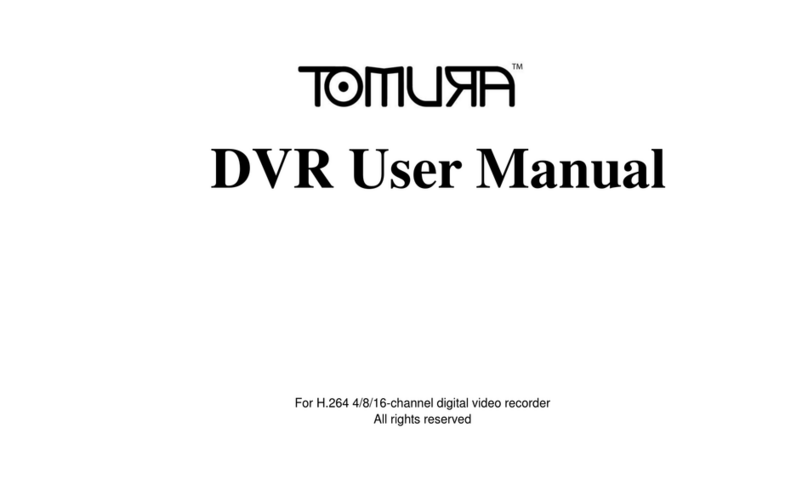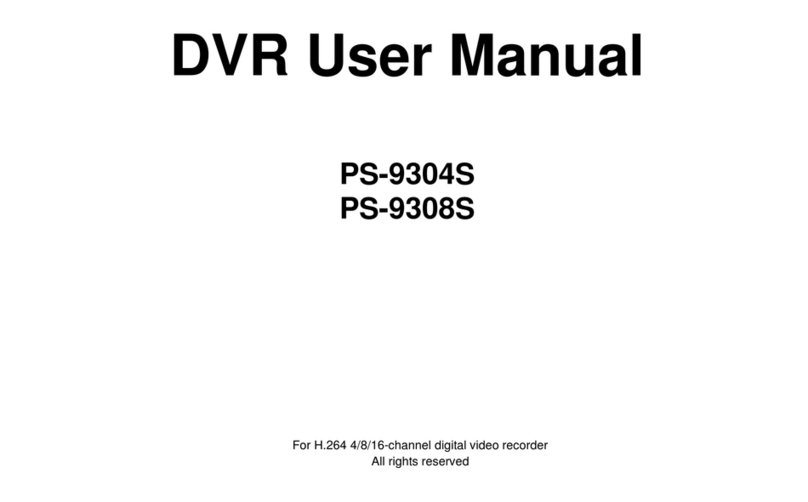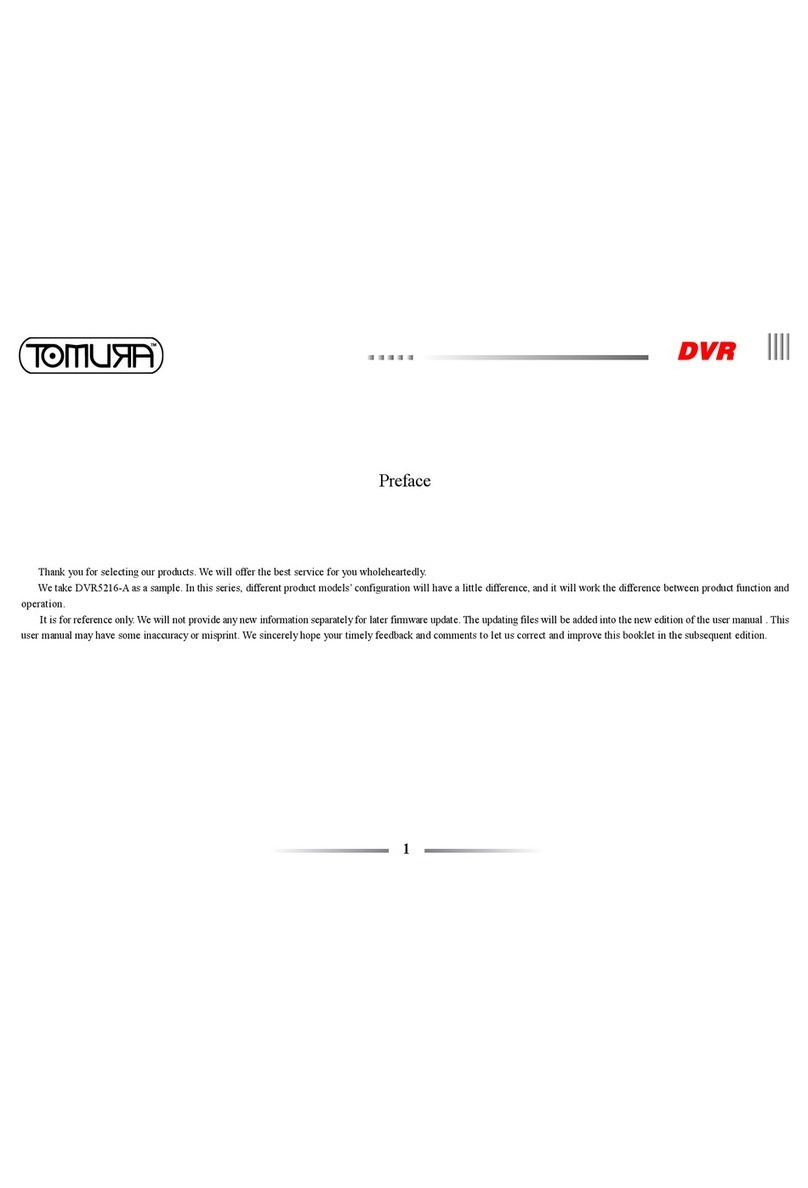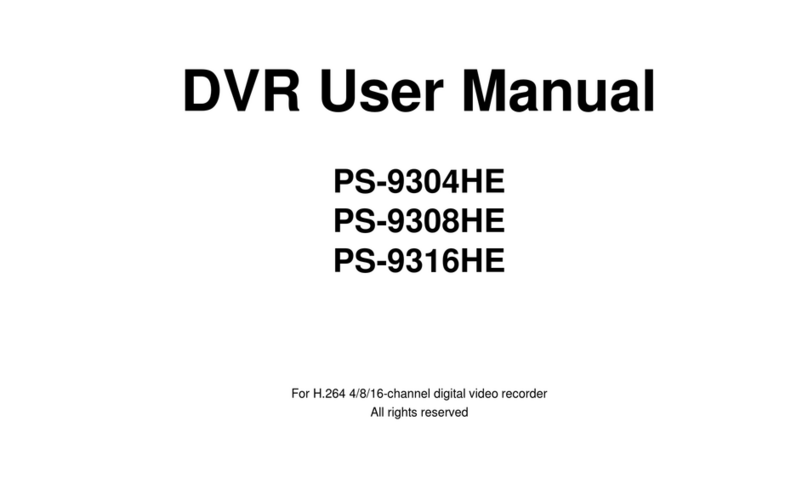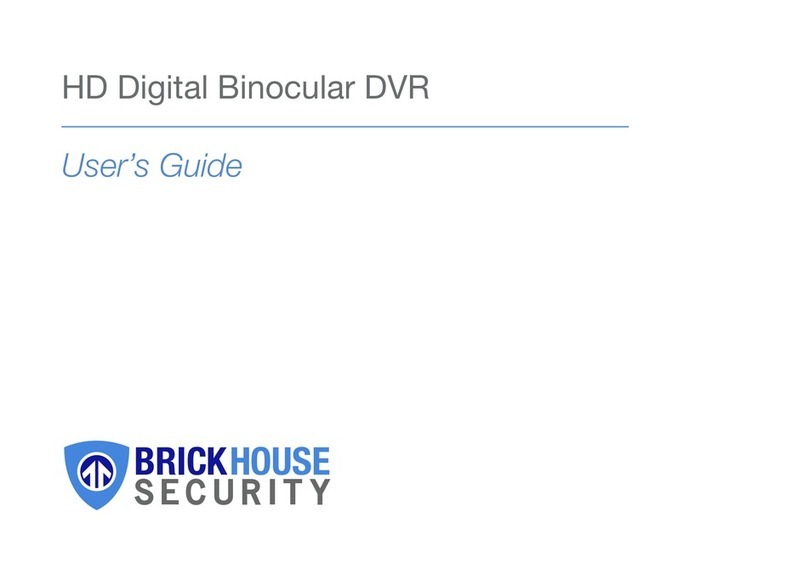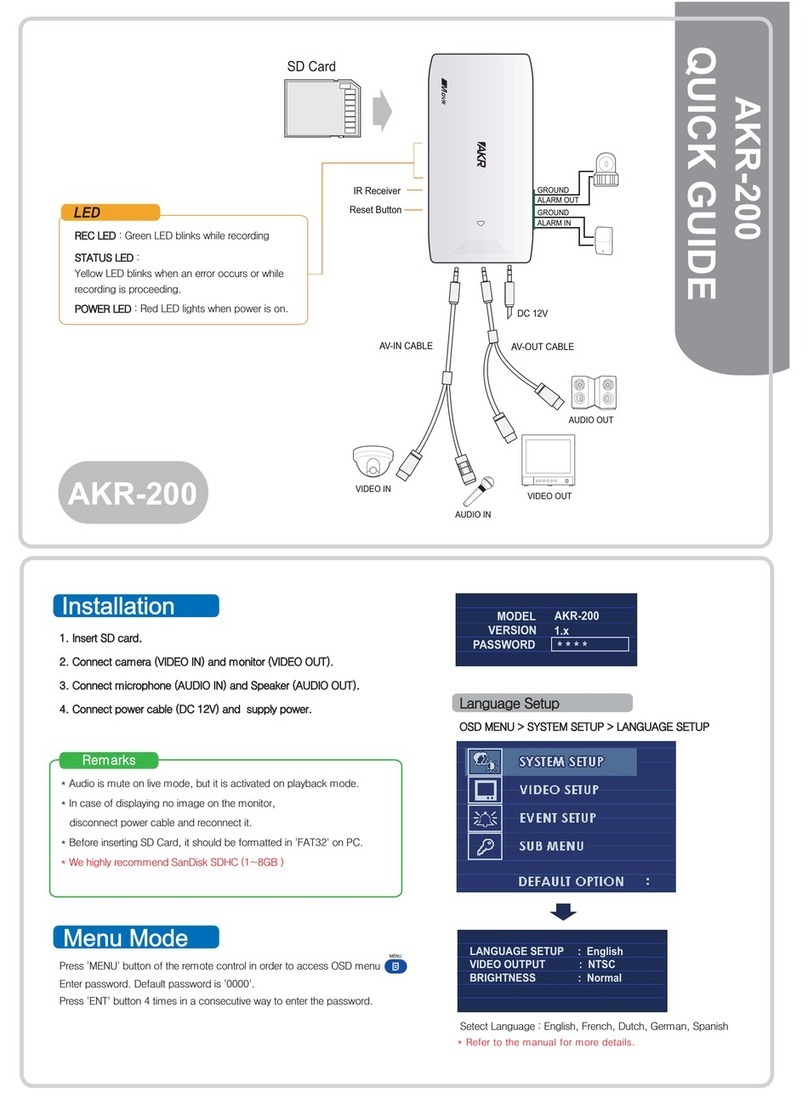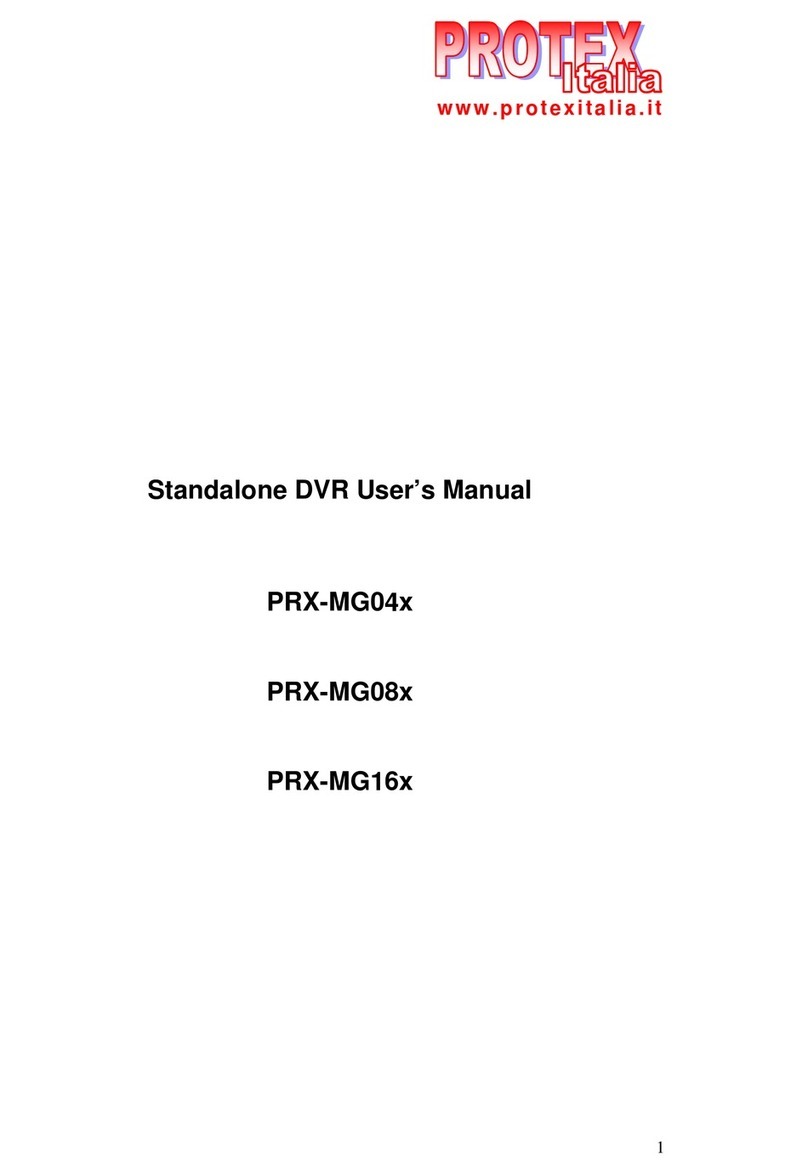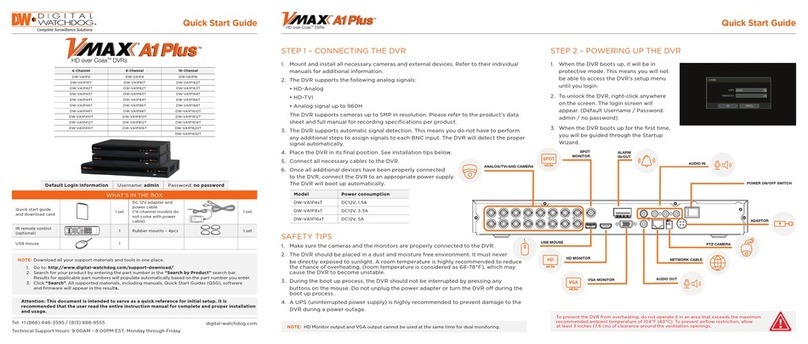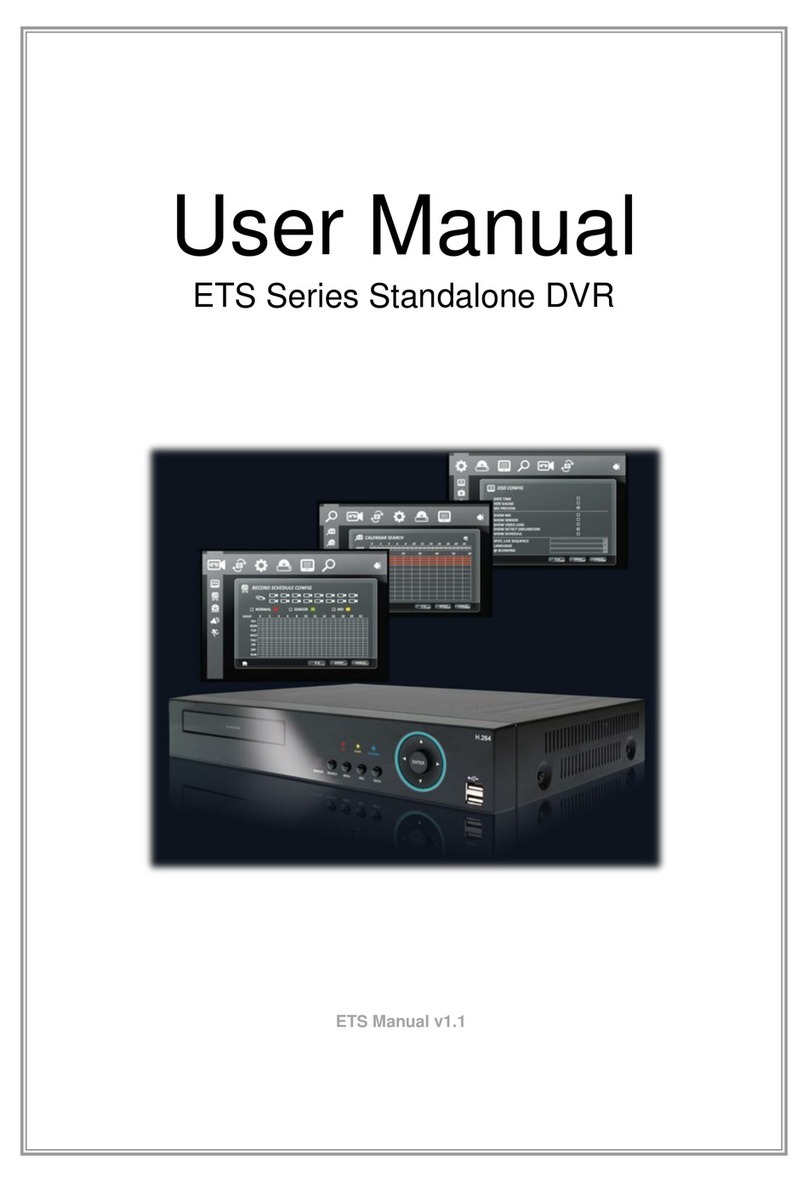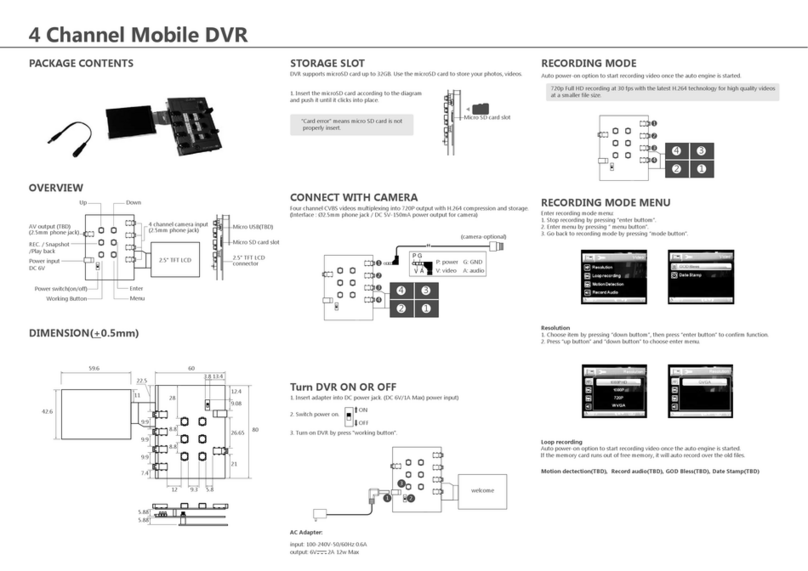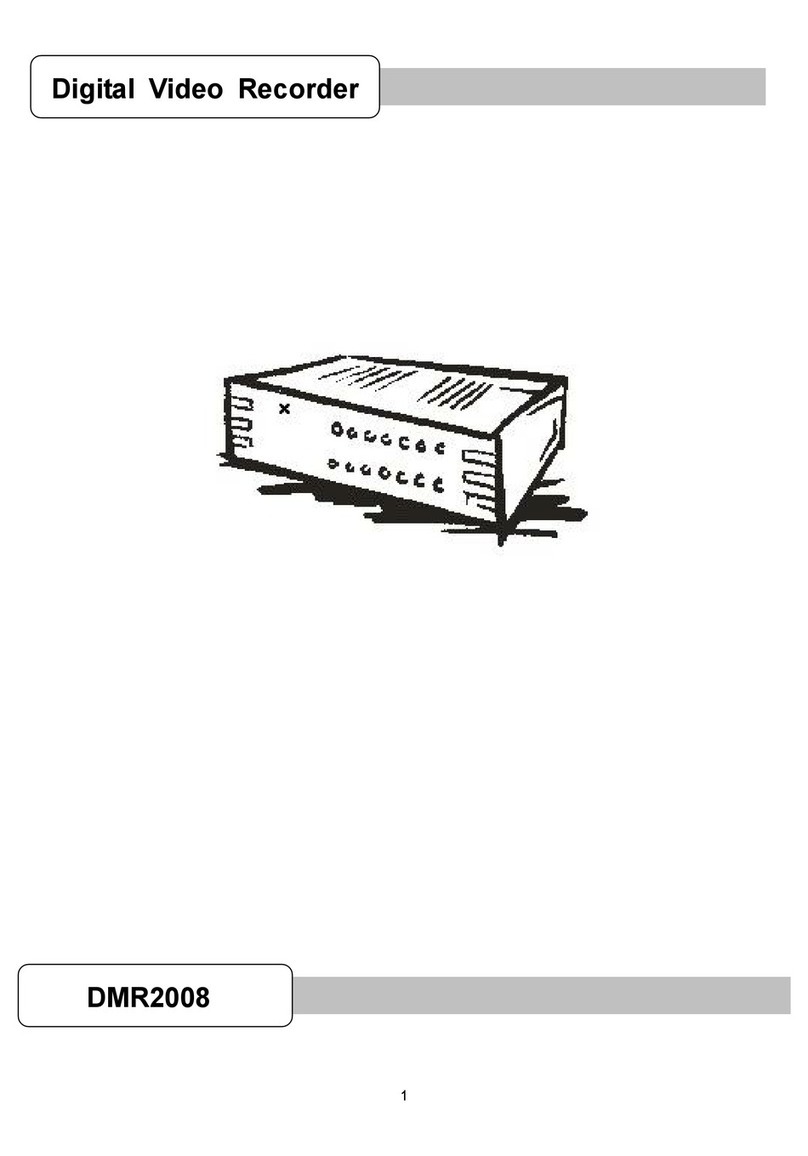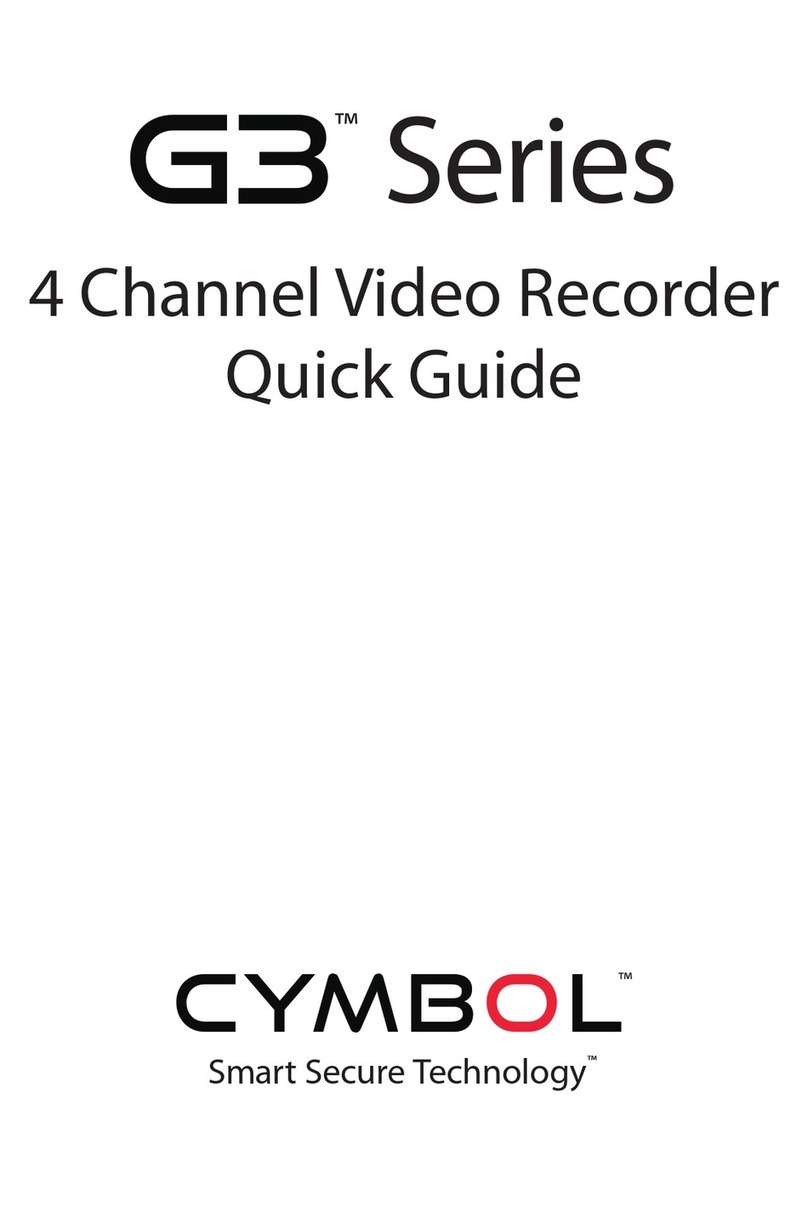Tomura PS-9316MI User manual

DVR User Manual
PS-9316MI
For H.264 8/16-channel digital video recorder
All rights reserved

DVR User Manual
CAUTION
Pleasereadthis usermanualcarefullyto ensurethat you can usethe device correctlyand safely
We do not warrantall the contentis correct. The contents of this manualaresubjectto change withoutnotice
This device shouldbeoperated onlyfrom the type of powersourceindicatedon the markinglabel.The voltage of the power
mustbe verified before using the same. Kindlyremove the cables from the powersourceif the device is not to be used for a long
period of time.
Do not installthis devicenearany heatsources suchas radiators,heatregisters,stoves orotherdevices that produceheat
Do notinstallthis devicenearwater. Cleanonlywith a dry cloth
Do not blockany ventilationopenings and ensureproperventilationaround themachine
Do notpoweroff the DVR whenthe device is functioning.The correct operationto shutdownthe DVR is to stop recording,
use “shut-down” button from the menu, and switch off the main power.
This machine is for indoor use only. Do not expose the machine in rain or moist environment. In case any solid or liquid get
inside the machine‟s case, please turn off the device immediately and get it checked by a qualified technician.
Do nottry to repairthe device by yourselfwithouttechnicalaidor approval.
When this product is in use, the relevant contents of Microsoft, Apple and Google will be involved in. The pictures and
screenshots in this manual are only used to explain the usage of our product. The ownerships of trademarks, logos and other
intellectualproperties relatedtoMicrosoft,Apple andGoogleshallbelong tothe above-mentionedcompanies.
This manual is suitable for 8/16-channel digital video recorders. All examples and pictures used in the manual are from
16-channelDVR.

DVR User Manual
Table of Contents
1Introduction .......................................................................................................................................... 1
1.1 DVR Introduction................................................................................................................................................................................1
1.2 Main Features.....................................................................................................................................................................................1
2Hardware Installation............................................................................................................................ 4
2.1 Install Hard Drive &DVD Writer........................................................................................................................................................4
2.1.1 Install Hard Drive.............................................................................................................................................................................4
2.1.2 Install DVD Writer............................................................................................................................................................................ 5
2.2 Front Panel Descriptions...................................................................................................................................................................5
2.3 Rear Panel Instructions.....................................................................................................................................................................6
2.4 Remote Controller..............................................................................................................................................................................8
2.5 Control with Mouse..........................................................................................................................................................................10
2.5.1 Connect Mouse............................................................................................................................................................................. 10
2.5.2 Use Mouse ................................................................................................................................................................................... 10
3Basic Function Instruction................................................................................................................. 12
3.1 Startup & Shutdown.........................................................................................................................................................................12
3.1.1 Startup.......................................................................................................................................................................................... 12
3.1.2 Shutdown......................................................................................................................................................................................12
3.2 Login...................................................................................................................................................................................................13
3.3 Live Preview......................................................................................................................................................................................13
3.3.1 Live Playback................................................................................................................................................................................ 13
4Main Menu Setup Guide..................................................................................................................... 15
4.1 Basic Configuration..........................................................................................................................................................................16
4.1.1 System.........................................................................................................................................................................................16
4.1.2 Date &Time..................................................................................................................................................................................18
4.1.3 DST.............................................................................................................................................................................................. 18
4.2 Live Configuration............................................................................................................................................................................19

DVR User Manual
4.2.1 Live.............................................................................................................................................................................................. 19
4.2.2 Main Monitor................................................................................................................................................................................. 20
4.2.3 Spot.............................................................................................................................................................................................. 20
4.2.4 Mask ............................................................................................................................................................................................ 20
4.3 Record Configuration.......................................................................................................................................................................21
4.3.1 Enable.......................................................................................................................................................................................... 22
4.3.2 Record Bitrate...............................................................................................................................................................................22
4.3.3 Time............................................................................................................................................................................................. 23
4.3.4 Stamp........................................................................................................................................................................................... 23
4.3.5 Recycle Record.............................................................................................................................................................................24
4.3.6 Snap............................................................................................................................................................................................. 25
4.4 Schedule Configuration...................................................................................................................................................................25
4.4.1 Schedule...................................................................................................................................................................................... 25
4.4.2 Motion.......................................................................................................................................................................................... 26
4.4.3 Sensor.......................................................................................................................................................................................... 26
4.5Alarm Configuration.........................................................................................................................................................................27
4.5.1 Sensor.......................................................................................................................................................................................... 27
4.5.2 Motion.......................................................................................................................................................................................... 28
4.5.3 Video Loss.................................................................................................................................................................................... 30
4.5.4 OtherAlarm...................................................................................................................................................................................30
4.5.5 Alarm Out..................................................................................................................................................................................... 31
4.6 Network Configuration.....................................................................................................................................................................31
4.6.1 Network........................................................................................................................................................................................ 31
4.6.2 Sub-stream...................................................................................................................................................................................32
4.6.3 Email............................................................................................................................................................................................ 33
4.6.4 Server........................................................................................................................................................................................... 33
4.6.5 Other Settings............................................................................................................................................................................... 34

DVR User Manual
4.7 User Management Configuration..................................................................................................................................................37
4.8 P.T.Z Configuration...........................................................................................................................................................................38
4.9Advanced...........................................................................................................................................................................................41
4.9.1 Reset............................................................................................................................................................................................ 42
4.9.2 Import/Export................................................................................................................................................................................ 42
4.9.3 Block/Allowlist ..............................................................................................................................................................................42
5Search,Playback & Backup ............................................................................................................. 43
5.1 Time Search......................................................................................................................................................................................43
5.2 Event Search....................................................................................................................................................................................44
5.3 File Management.............................................................................................................................................................................45
5.4 Search byImage..............................................................................................................................................................................46
5.5 Backup...............................................................................................................................................................................................47
6Manage DVR ....................................................................................................................................... 48
6.1 Check System Information.............................................................................................................................................................48
6.1.1 System Information........................................................................................................................................................................ 48
6.1.2 Event Information..........................................................................................................................................................................48
6.1.3 Log Information.............................................................................................................................................................................48
6.1.4 NetworkInformation......................................................................................................................................................................48
6.1.5 Online Information.........................................................................................................................................................................48
6.1.6 Record Information........................................................................................................................................................................ 49
6.2 Manual Alarm....................................................................................................................................................................................49
6.3 Disk Management............................................................................................................................................................................49
6.4 Upgrade.............................................................................................................................................................................................50
6.5 Logoff.................................................................................................................................................................................................50
7Remote Surveillance .......................................................................................................................... 51
7.1 IE Remote Surveillance...................................................................................................................................................................51
7.1.1 On LAN........................................................................................................................................................................................ 51

DVR User Manual
7.1.2 On WAN.......................................................................................................................................................................................51
7.2 Remote Surveillance throughApple PC.......................................................................................................................................53
7.2.1 On LAN........................................................................................................................................................................................ 54
7.2.2 On WAN.......................................................................................................................................................................................56
7.3 Remote Preview...............................................................................................................................................................................57
7.4 Remote Playback & Backup...........................................................................................................................................................61
7.4.1 Remote Playback.......................................................................................................................................................................... 61
7.4.2 Remote Backup............................................................................................................................................................................. 66
7.5 Remote System Configuration.......................................................................................................................................................67
7.6 Tools...................................................................................................................................................................................................68
7.7 Remote Information.........................................................................................................................................................................68
8Mobile Surveillance ............................................................................................................................ 70
8.1 ByPhones with Windows Mobile OS............................................................................................................................................70
8.2 ByPhones with Symbian OS.........................................................................................................................................................71
8.3 ByPhones with Iphone OS............................................................................................................................................................73
8.4 ByPhones withAndroid OS...........................................................................................................................................................81
8.5 ByPhones with BlackberryOS......................................................................................................................................................86
Appendix A FAQ.................................................................................................................................... 92
Appendix B Calculate Recording Capacity ......................................................................................... 98
Appendix C Compatible Devices ......................................................................................................... 99
Appendix D 8-CH Specifications................................................................. Error! Bookmark not defined.
Appendix E 16-CH Specifications...................................................................................................... 101

DVR User Manual
1
1 Introduction
1.1 DVR Introduction
This model DVR (Digital Video Recorder) is designed especially for CCTV system. It adopts high performance video
processing chips and embedded Linux system. Meanwhile, it utilizes many most advanced technologies, such as standard
H.264 with low bit rate, Dual stream, SATA interface, VGA output mouse supported, IE browser supported with full remote
control, mobile view(by phones), etc., which ensure its powerful functions and high stability. Due to these distinctive
characteristics,itis widelyusedin banks,telecommunication,transportation,factories,warehouse,andirrigation andso on.
1.2 Main Features
COMPRESSION FORMAT
StandardH.264 compression withlowbitrate and better image quality
LIVE SURVEILLANCE
SupportHD VGA output
Supportchannelsecurityby hidinglive display
Displaythe localrecordstateand basicinformation
SupportUSB to makefullcontrol
RECORD MEDIA
Supporttwo SATA HDDto record for a longertimewithoutany limitation
BACKUP
SupportUSB 2.0 devices to backup
Supportbuilt-inSATA DVD writer to backup
Supportsavingrecordedfiles withAVI standardformattoa remotecomputerthroughinternet

DVR User Manual
2
RECORD & PLAYBACK
Recordmodes:Manual,Schedule,Motion detection andSensoralarm recording
Supportrecycle after HDDfull
Resolution,framerateandpicturequalityare adjustable
128MB for every video file packaging
4 audiochannels available
Two record searchmode:timesearch andeventsearch
Support8/16 screenplaybacksimultaneously
Supportdeletingandlockingthe recordedfiles oneby one
Supportremoteplayback in Network ClientthroughLAN or internet
ALARM
1 channelalarm outputand 8/16 channelalarm inputavailable
Supportscheduleformotiondetectionandsensoralarm
Supportpre-recording andpostrecording
Supportlinkedchannels recordingoncemotionoralarm triggeredoncertainchannel
SupportlinkedPTZ preset ,auto cruiseand track of the correspondingchannel
PTZ CONTROL
Supportvarious PTZ protocols
Support128 PTZ presets and 8autocruisetracks
SupportremotePTZ control through internet
SECURITY
Customize user right: log search, system setup, two way audio, file management, disk management, remote login, live
view, manual record,playback,PTZ controlandremotelive view
Support1 administratorand 63users.

DVR User Manual
3
Supportevent logrecordingandchecking,events unlimited
NETWORK
SupportTCP/IP, DHCP, PPPoE, DDNSprotocol
SupportIE browsertodo remoteview
Supportsetup clientconnectionamount
Supportdualstream.Networkstream is adjustable independentlyto fit the network bandwidthand environment.
Supportpicture snapandcoloradjustmentinremotelive
Supportremotetimeandevent search,andchannelplaybackwith picturesnap
SupportremotePTZ controlwith presetandauto cruise
Supportremotefull menu setup,changingall theDVR parameters remotely
Supportmobile surveillancebysmartphones ,symbian,WinCE,Iphoneor Gphone,3G networkavailable
SupportCMS to managemultidevices oninternet

DVR User Manual
4
2 Hardware Installation
Notice: Checkthe unitandthe accessoriesaftergettingthe DVR.
Please don‟t power up the unit till the physical installation is complete.
2.1 Install Hard Drive &DVD Writer
2.1.1 Install Hard Drive
Notice: 1. This series supports two SATAhard drives. Please use the hard drive the manufacturers recommend specially for
securityandsafefield.
2. Please calculate HDD capacity according to the recording setting. Please refer to “Appendix B Calculate Recording
Capacity”.
Step1: UnscrewandOpen the top cover
Step2: Connectthe poweranddatacables.Placethe HDD ontothe bottom caseas Fig2.1.
Step3: Screw the HDD as Fig2.2
Note: For the convenience to install, please connect the power and datacables firstly, and then screw to fix.
Fig 2.1 Connect HDD Fig 2.2 Screw HDD

DVR User Manual
5
2.1.2 Install DVD Writer
Notice: 1. The writers mustbethe compatibledevices werecommend.Please refer to “Appendix C Compatible Devices”
2. This device is only for backup.
Step1: UnscrewandOpen the top cover.
Step2: Connectthe poweranddatacables.Placethe DVD writer ontothe bottom caseas Fig2.3.
Step3: Screw the DVD writer as Fig2.4
Fig 2.3 Connectthe DVD Writer Fig 2.4 Screwthe Writer
2.2 Front Panel Descriptions
Notice: The front panel descriptions are onlyfor reference; pleasemakethe objectas the standard.
Item
Type
Name
Description
1
Work state
indicator
Power
PowerIndicator, whenconnected,the light is blue.
HDD
The lightturns bluewhenreading/writingHDD.
Net
The lightturns bluewhenit is able to access the network.
Backup
The lightturns bluewhenbackingup files anddata.
Play
The lightturns bluewhen playing video.
REC
The lightturns bluewhenrecording

DVR User Manual
6
Item
Type
Name
Description
2
Compound
button
MENU/+
1. Enter menuinlive 2. Increasethevalue in setup
BACKUP/-
1. Decrease thevalue in setup 2. Enter backup mode in live
RECORD/FOCUS
1. Record manually2. FOCUS function enables atPTZ mode.
REW/SPEED
1. Rewindkey 2. SPEED functionenables atPTZ mode
SEARCH/ZOOM
1. Enter searchmode 2.ZOOM function enables atPTZ mode.
PLAY /IRIS
1. Enter play interface 2. IRIS function enables atPTZ mode
FF/ P.T.Z.
1. Fast forward 2. Enter PTZ mode inlive
STOP/ESC
1. Quit playmode 2. Exit the current interfaceor status
3
Digital button
1-9
Input number1-9or choosecamera
0/10+
Input number0, 10 and the above number together with other
digitalkeys
4
Input button
Directionbutton
Changedirectiontoselectitems
Multi-screen
Changescreen displaymode like1/4/9/16 channel
Enter button
Confirm selection
5
IR receiver
IR
For remotecontroller
6
USB
USB port
To connect external USB devices like USB flash, USB HDD for
backupor updatefirmware;or connectto USB mouse
2.3 Rear Panel Instructions
:

DVR User Manual
7
Fig 2.6 Rear Panel for 16-ch
Item
Name
Description
1
Powerswitch
Turn on/off the powersupply.
2
DC 12V
Powerinput
3
P/Z
Connectto speeddome
4
K/B
Connectto keyboard
5
Alarm out
1-ch relayoutput. Connectto external alarm.
6
GND
Grounding
7
Alarm in
Connectto external sensor1-16
8
Audio in
4 CH Audio input
9
Audio out
Audio output, connectto the soundbox
10
CVBS port
CVBS video signaloutput
11
Spot
Connect to monitor as an AUX output channel by channel. Only video
display,no menushow
12
Video in
Video inputchannels from 1-16
13
HDMI port
Connectto high-definitiondisplaydevice
14
USB port
To connect external USB devices like USB flash, USB HDD for backup or
updatefirmware;or connectto USB mouse
15
LAN
Networkport
16
VGA port
VGA output, connectto monitor

DVR User Manual
8
2.4 Remote Controller
It uses two AAA sizebatteries.
Open the battery cover of the RemoteController.
Place batteries.Please takecare of the polarity(+ and -).
Replacethebattery cover.
Fig 2.7 Remote Controller
Button
Function
PowerButton
Switch off—to stop DVR. Useit before turningoff the power
RecordButton
To record manually
-/-- /0-9 DigitalButton
Input numberorchoosecamera
Fn1 Button
Unavailable temporarily
Multi Button
To choosemultiscreendisplaymode
Next Button
To switchthe live image
SEQ
To enter intoauto dwellmode
Audio
To enableaudiooutputin live mode
Switch
To switchthe outputbetweenBNC and VGA
Directionbutton
To move cursorinsetup or pan/titlePTZ
Enter Button
To confirm the choiceor setup
Menu Button
To enter intomenu

DVR User Manual
9
Exit Button
To exit the current interface
Focus/IRIS/Zoom/PTZ
To controlPTZ camera.Move camera/zoom/IRIS/Focus
PresetButton
To enter intopresetsettingin PTZ mode
Cruise Button
To enter intocruisesettinginPTZ mode
Track Button
To enter intotrack settinginPTZ mode
Wiper Button
To enablewiperfunctioninPTZ mode
LightButton
To enablelightfunctionin PTZ mode
ClearButton
To return to the previous interface
Fn2 Button
Unavailable temporarily
Info Button
Get informationaboutDVRlike firmwareversion,HDDinformation
To control playback. Play/Pause/Stop/Previous Section/Next
Section/Rewind/FastForward
SnapButton
To take snapshots manually
SearchButton
To enter intosearchmode
Cut Button
To setthe start/endtimefor backupinplayback mode
BackupButton
To enter intobackupmode
Zoom Button
To zoom inthe images
PIP Button
To enter intopicture inpicture settingmode
Note: You shall press P.T.Z button to enter into PTZ setting mode, choose a channel and press P.T.Z button again to hide the
P.T.Z controlpanel.Then you can press preset,cruise,track,wiperor lightbutton to enablethe relevant function.
Note: Key points to check in case the remote doesn‟t work.
1. Check batteries polarity.
2. Check the remaining charge in the batteries.
3. Check IR controllersensorforanymasking.
4. Check the ID of the remotewith respectto the DVR.

DVR User Manual
10
If it still doesn'twork, please tryusinga good known remote,or contact your dealer.
The interfaceof remotecontrolleris showninFig2.7RemoteController.
Operation processeswith remotecontroller to control multi-DVR
The defaultdevice ID of the DVR is 0. It‟s not necessary to reset the device ID when a remote is to be used to control a single
DVR. However when controlling multiple DVRs with multiple remote controllers, you would need to configure the device ID,
pleasereferto belowsteps:
Activate remote controller to control the DVR: Turn the IR sensor of the remote controller towards the IR receiver on the front
panel,press the number key 8 twice on the remote, then input device ID of the DVR to be controlled (Range from: 0-65535;
the defaultdevice ID is 0) andpress ENTERto confirm.
You can check the device ID of a DVR from System SetupBasicDevice ID. You can alsoset multiple DVRs with the same
device ID however this can causeinterferenceifthe DVRs are kept closetoeach other.
2.5 Control with Mouse
2.5.1 Connect Mouse
It supports USBmousethroughtheports ontherear panel.
Notice: If mouseis notdetectedor doesn'twork,check belowsteps:
1. Make surethe mouseis pluggedintheUSB mouse portnotthe USB port on the front panel.
2. Try with a good knowmouse.
2.5.2 Use Mouse
During live:
Double-clickonanycamerawindowforthe full screenmode.Double-clickagain toreturnto the previous screenmode.
Rightclick to reveal the control menuonthe screen.Rightclick to hide the controlmenu.

DVR User Manual
11
In Configuration:
Clickto entera particularoption.Right clickto cancelthe option or to return to the previous menu.
In order to input a value in a particular screen, move cursor to the input boxand
click. An input window will appear as Fig2.8. It supports digits, alphabets and
symbols as inputs. Click Shift button to input Capital letters and symbols; click
Shiftbutton againto return.
You can change some values using the mouse wheel,such as time. Move cursor
onto the value androllthe wheelwhenthevalue blinks.
Fig 2.8 Digital Numbers and Letters Input Window
It supports mouse drag. For e.g. setting up motion detection area, click customized, hold down the left button and drag to set
motiondetectionarea.
Setting upSchedule:holdleftbutton anddrag to setscheduletime.
In Playback:
Clickto choosetheoptions.Rightclickto returnto live mode.
In Backup:
Clickto choosetheoptions.Rightclickto returnto previous picture.
In PTZ Control:
Clickleft buttonto choosethebuttons to controlthe PTZ. Click rightbuttonto returnto live.
Note: Mouse is the defaulttool for all operations unlessan exception,as indicated.

DVR User Manual
12
3 Basic Function Instruction
3.1 Startup & Shutdown
Pleasemake sure all the connections are done properlybefore you power on the unit.Properstartup andshutdown are crucial
to expanding the life of your DVR.
3.1.1 Startup
Step1: Connect withthe sourcepower.
Step2: The device willboot andthe powerLED wouldturn blue.
Step3 A WIZZARD window will be pop-up and show some information about time zone,time setup,network configuration,
record configuration and disk management. User cansetup here and refer to the concretesetup steps from the corresponding
chapters. If users don‟t want to setup Wizard, please click Exit button to exit.
Note: This DVR can only displayoptions on either VGA/HDMI monitor or CVBS monitor at a given point of time. If you have
connected CVBS monitor, you will get a tip that says “Long press „ESC‟or „Stop‟to display the menu”. That is to say, long
press ESC/Stop key can switchthe output between CVBS and VGA/HDMI.
3.1.2 Shutdown
You canshutdownthe device by usingIR remotecontrollerandmouse.
By IR remotecontroller:
Step1: Press Powerbutton. This willbring up a shutdownwindow.The unit will shutdown by clicking “OK”button.
Step2: Disconnectthe power
By mouse:
Step1: Enter into Menu and select “Shut Down” icon. This will take you to a shutdownwindow.
Step2: Click OK. Then the unit willpoweroff after a while.

DVR User Manual
13
Step3: Disconnectthe power
3.2 Login
User can login or log offthe DVR system.Once logged off the user cannot do any
other operationexcept changingthemulti-screen display.
Notice: The default user name and password is “admin” and 123456”
For complete operational steps for changing password,adding or deleting users,
pleaserefer to section4.7 UserManagementConfiguration. Fig 3-1 Login
3.3 Live Preview
Fig 3-2 Live Preview Interface
3.3.1 Live Playback
Click Play button to playthe record. Refer to Figure3-3. User cando completeoperationbyclicking thebuttons onscreen.
Symbol
Meaning
Green
Manual record
Yellow
Motion detectionrecord
Red
SensorAlarm record
Blue
Schedulerecord

DVR User Manual
14
Fig 3-3 Live Playback
Table of contents
Other Tomura DVR manuals