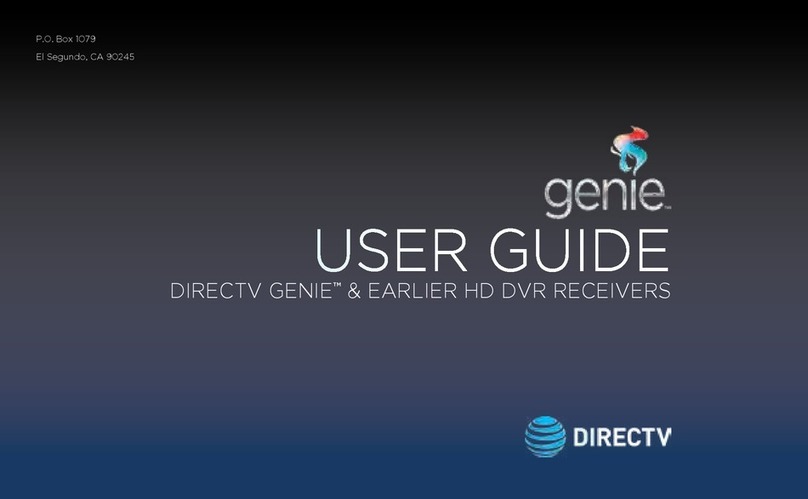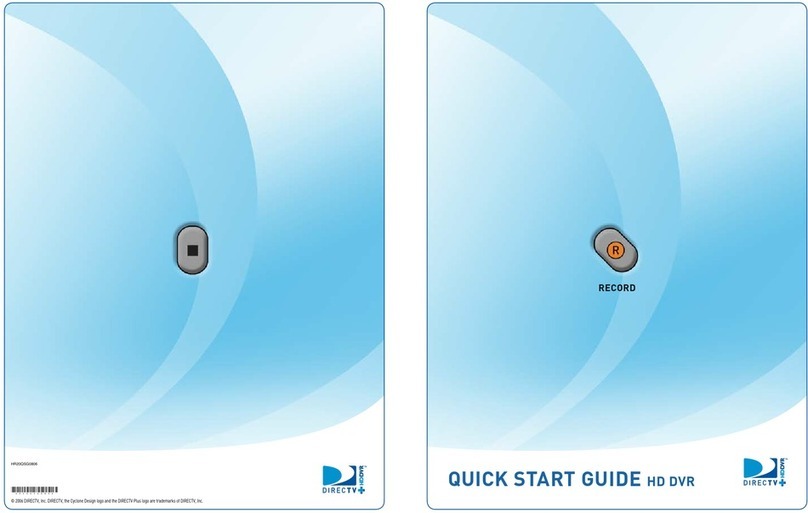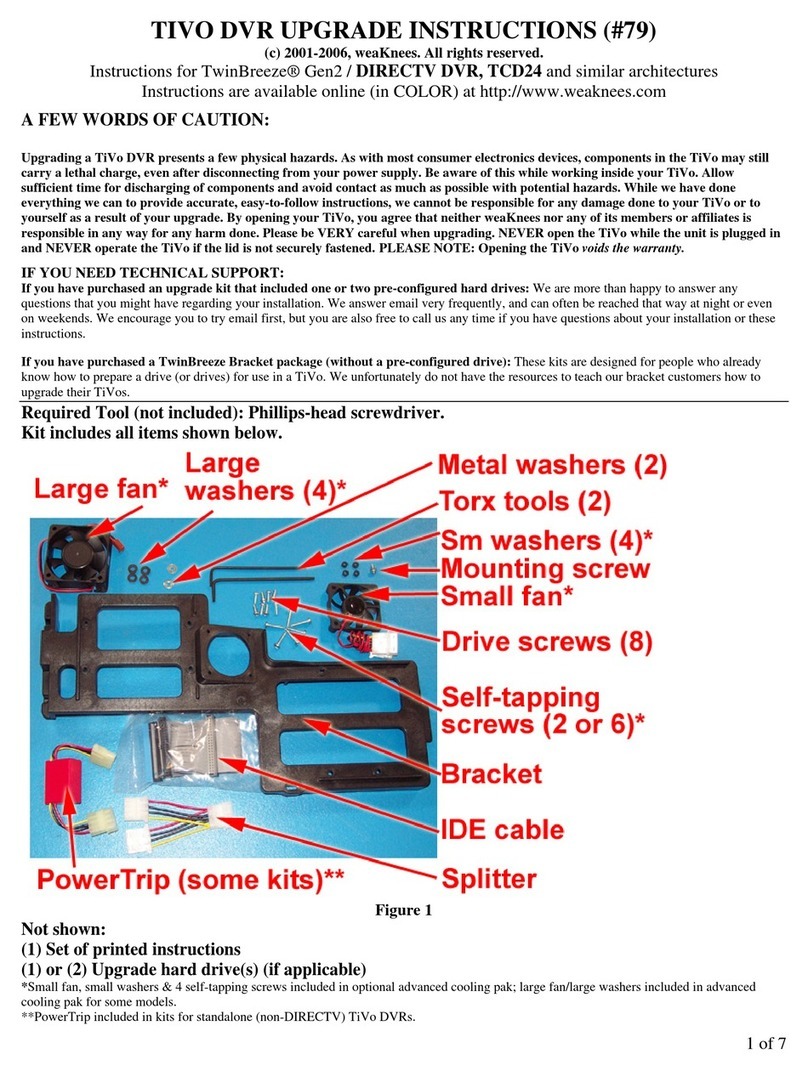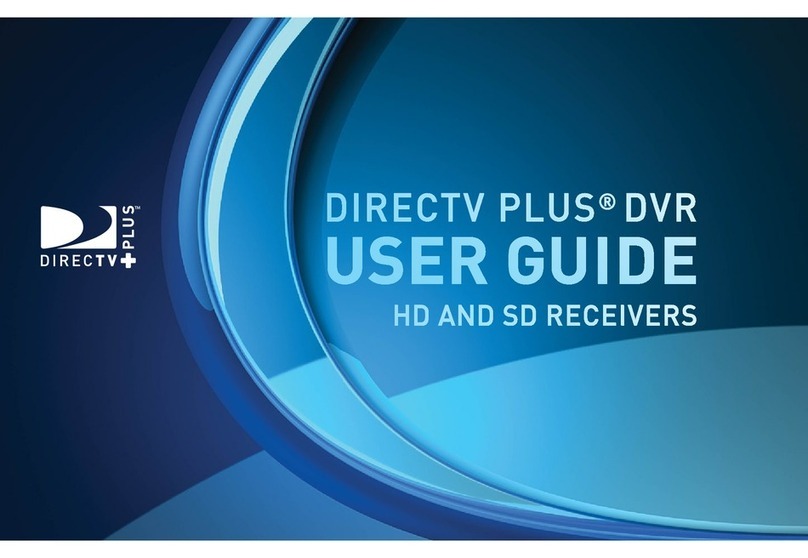·Select CONNECT NOW and wait for the countdown to complete.
·Using your remote control, enter the PIN you noted in step 3 on the ENTER PIN screen.
·Select REPLACE A LOCATION, choose the Client you want to remove and select REPLACE.
·Select YES, REPLACE to confirm your choice.
Note: The new Wireless Genie
®
Mini may display a flashing red LED and the screen may flash gray
intermittently during this setup step.
Return to the Genie®HD DVR.
·Select DONE on the ADD A CLIENT screen.
If the Wireless Genie Mini displays the Enter PIN screen again after the 2-minute countdown, please
call 800.531.5000 to complete your activation.
4ACTIVATE YOUR REPLACEMENT GENIE MINI
Go to directv.com/activate and sign in, then follow the instructions, OR
Call 800.388.6597 for our automated activation line.
5PROGRAM YOUR REMOTE CONTROL
If you are prompted to program your remote control, follow the on-screen instructions or go to
directv.com/programremote
6 RETURN YOUR NONWORKING RECEIVER
For the fastest return method:
·Take your equipment directly to your nearest FedEx®Office Print & Ship Center or The UPS Store®
location. No need to pack anything—just bring your equipment in a sturdy bag or open box along
with your 9-digit account number (located on the packing slip on your bill).
Do not include your remote control, cables, accessories or any personal equipment such
as DVD players. If for any reason you removed the access card from the receiver, be sure to
return it in the package as well.
·Your equipment will be scanned, packed, labeled, and returned to DIRECTV. Once your equipment
is scanned, your return will immediately be noted on your account.
·Or, you can pack the equipment yourself. Just use the box your replacement receiver came in,
or another suitable box, and use the supplied return shipping label. (Remember to keep the
bottom portion of the label for your records.) Then, drop off the box at your local Post Office™or
FedEx®Office Print & Ship Center location. (You can track both on fedex.com.) Your return will be
noted on your account when we receive it, which could take up to 2 weeks.
IMPORTANT INFORMATION
We must receive your non-working receiver within 21 days of your replacement order date to
avoid non-return fees. Non-return fees are based on type of receiver: DVR ($135), HD ($45),
HD DVR ($135), Genie®HD DVR ($135), Genie Mini ($45), Wireless Video Bridge ($45), or
Genie Lite™($45).
For more information, go to directv.com/support
ATT.210001274-3
Find the closest locations:
FedEx®Office Print & Ship Center
go to fedex.com/attreturns or
call 800.463.3339
OR
The UPS Store®go to
theupsstore.com or call
800.789.4623
©2021 DIRECTV. DIRECTV and all other DIRECTV marks are trademarks of DIRECTV, LLC. All other marks are the property
of their respective owners.
Wireless Genie Mini M
ACTIVATION & EQUIPMENT
RETURN INSTRUCTIONS
Enter PIN
Enter PIN
Enter the PIN currently displayed on your server.
PIN
3
Replace a Location
Select whether you would like to add a new location or replace an
existing location.
Create a New Location
Add a New Location
Replace a Location