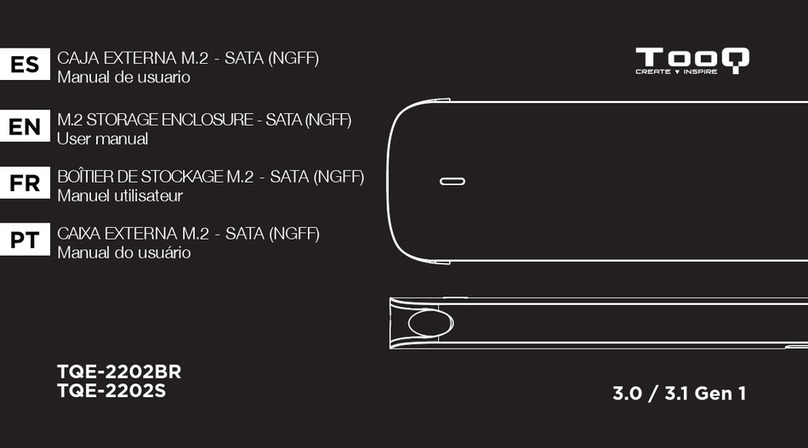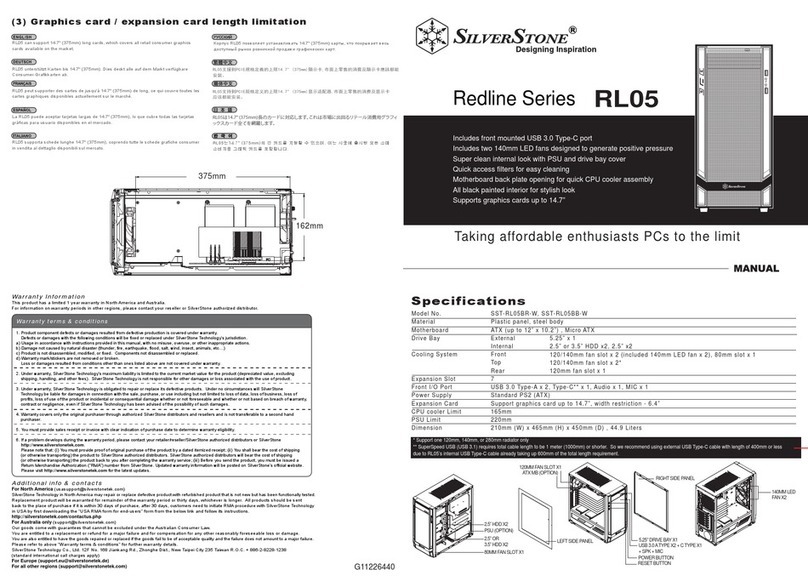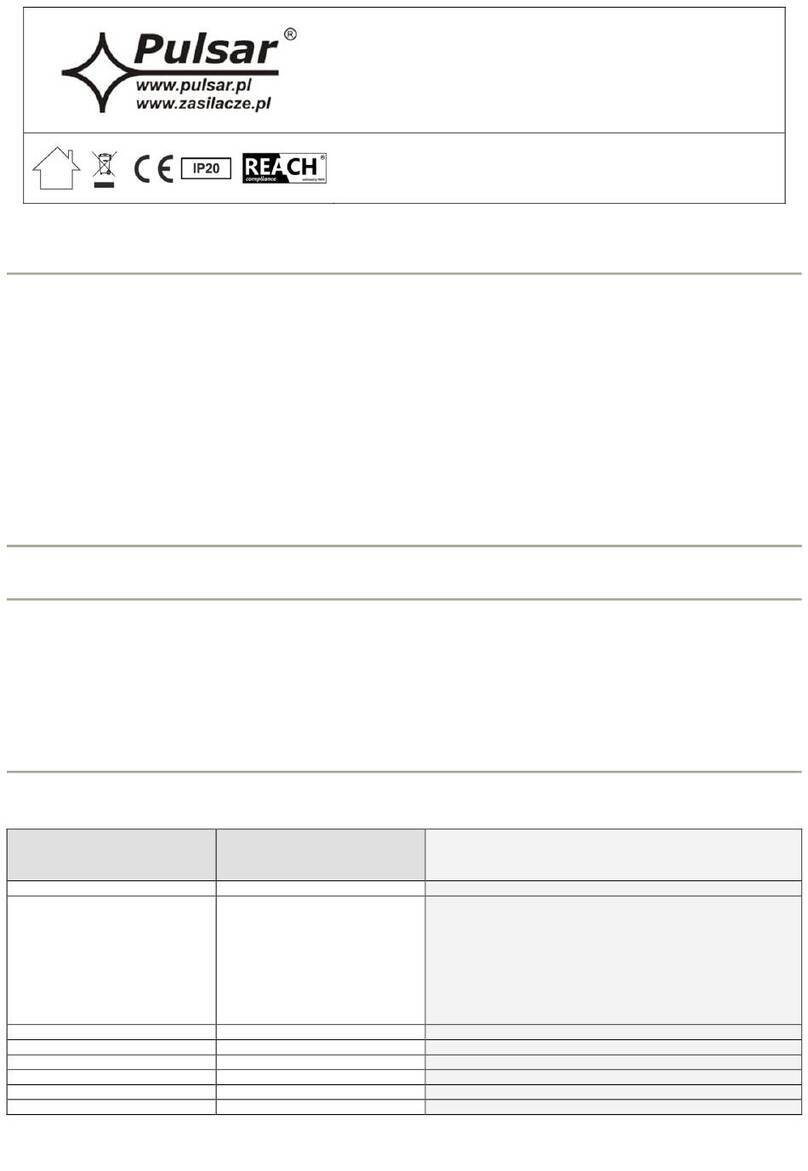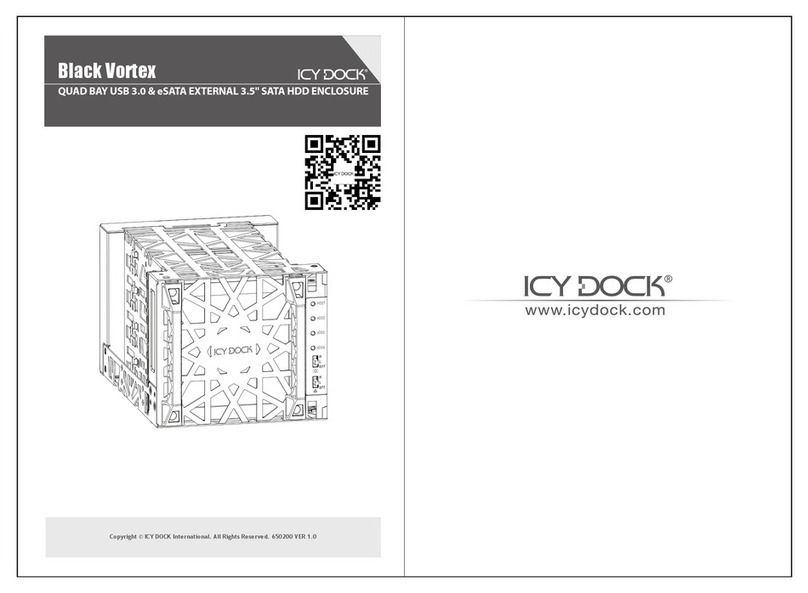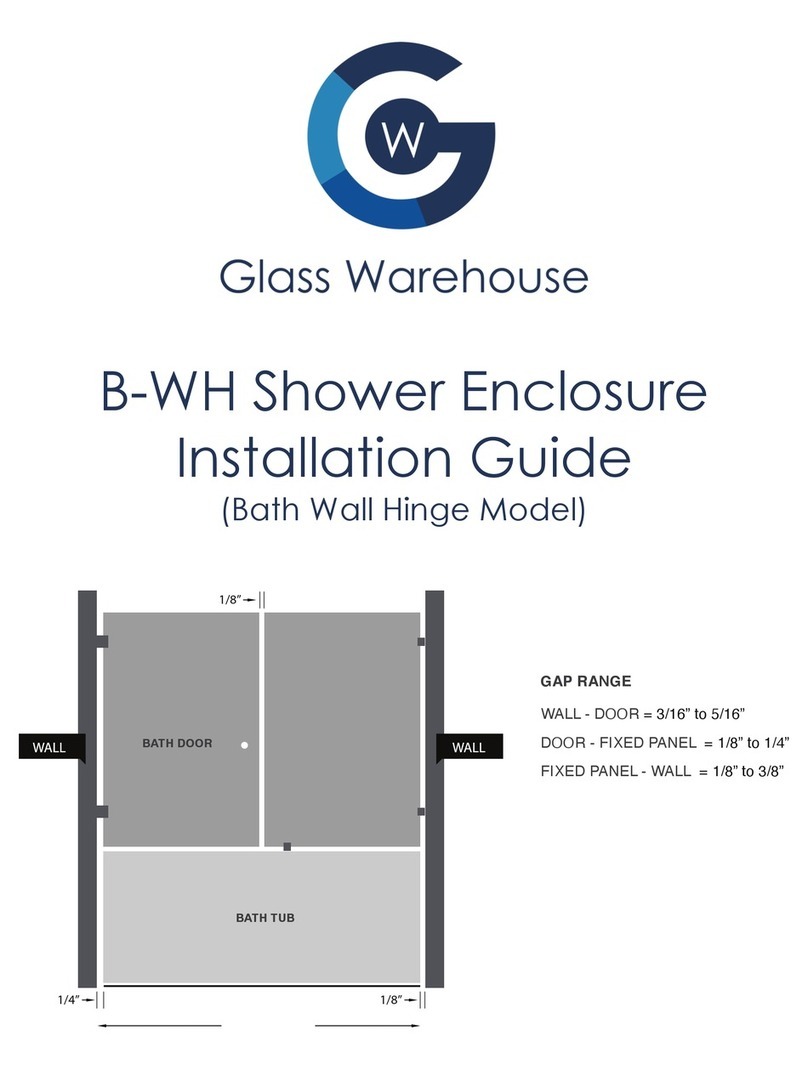TOOQ Easydata 3.5" HDD Series User manual




















This manual suits for next models
1
Table of contents
Languages:
Other TOOQ Enclosure manuals

TOOQ
TOOQ TQE-3527B User manual

TOOQ
TOOQ TQE-2522B User manual
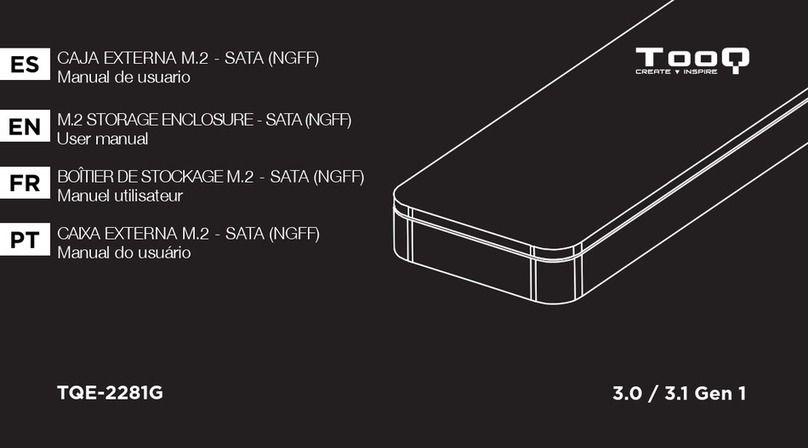
TOOQ
TOOQ TQE-2281G User manual

TOOQ
TOOQ TQE-3520B User manual
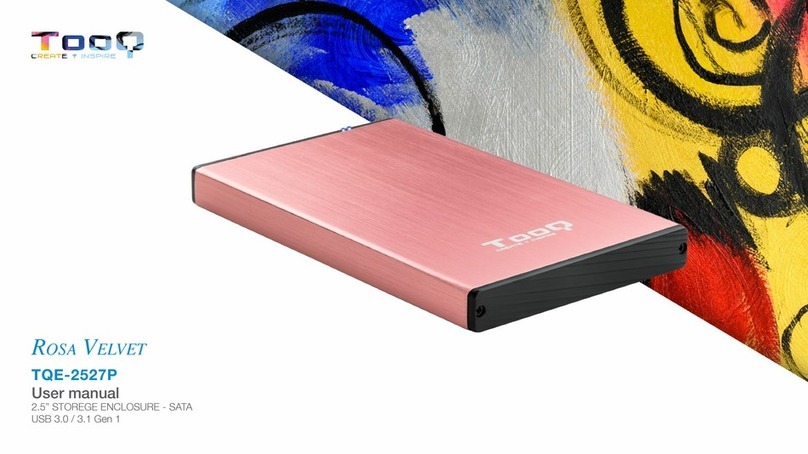
TOOQ
TOOQ TQE-2527P User manual

TOOQ
TOOQ AZUL PACIFICO TQE-2527PB User manual

TOOQ
TOOQ TQE-2524B User manual

TOOQ
TOOQ TQE-2280B User manual
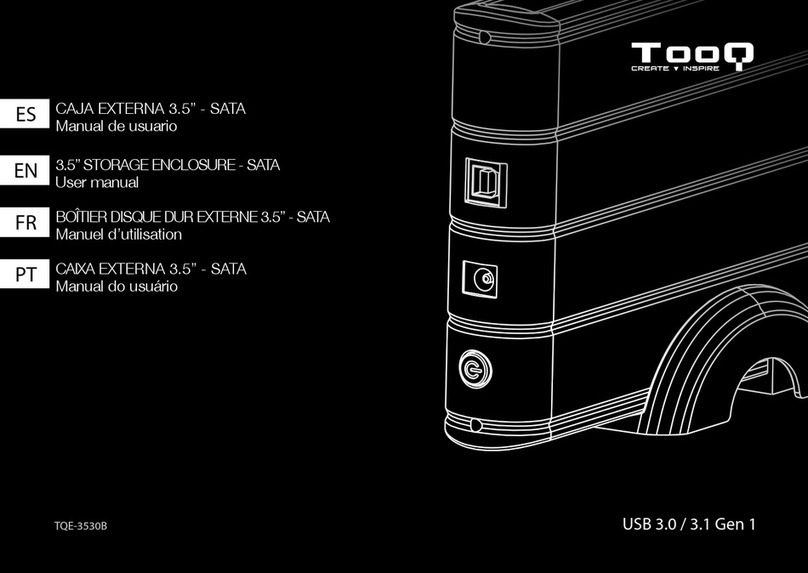
TOOQ
TOOQ TQE-3530B User manual

TOOQ
TOOQ TQE-3531B User manual

TOOQ
TOOQ TQE-2526B User manual

TOOQ
TOOQ Shura TQE-2223B User manual

TOOQ
TOOQ TQE-2201R User manual

TOOQ
TOOQ TQE-2531B User manual
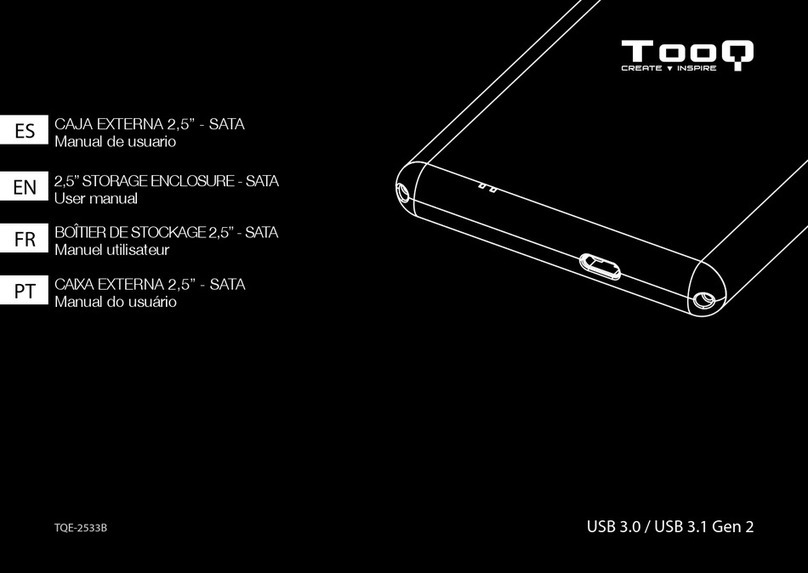
TOOQ
TOOQ TQE-2533B User manual

TOOQ
TOOQ TQE-2200 User manual

TOOQ
TOOQ TQE-2538B User manual

TOOQ
TOOQ TQE-3520B User manual

TOOQ
TOOQ EasyData Series User manual

TOOQ
TOOQ TQE-2527B User manual
Popular Enclosure manuals by other brands
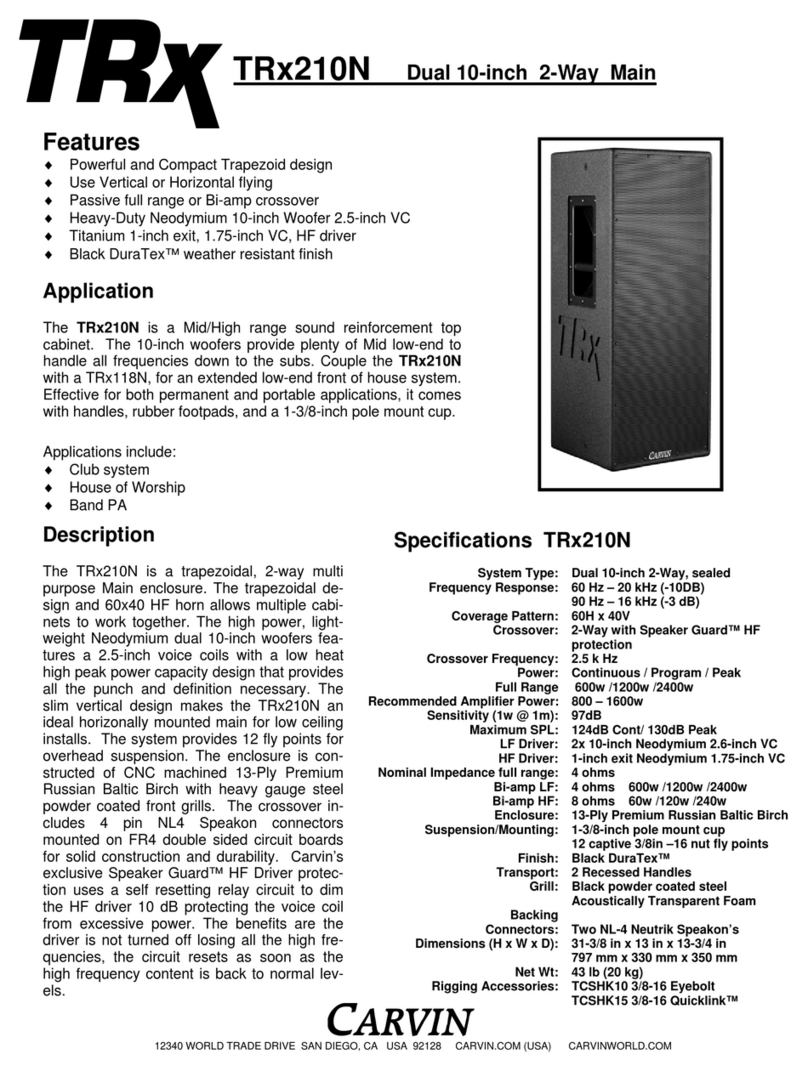
CARVIN
CARVIN TRX210N datasheet

Dell
Dell PowerVault MD1000 Information update

StorCase Technology
StorCase Technology Data Express DE100i-SW user guide
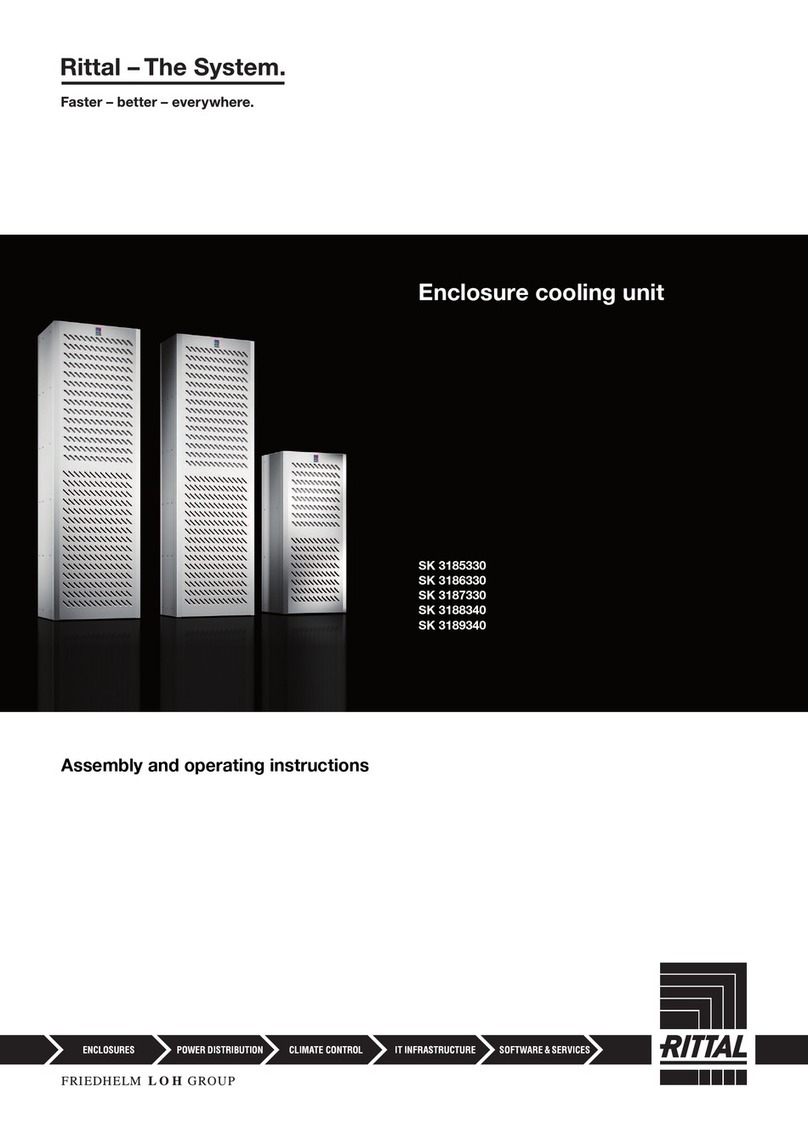
FRIEDHELM LOH
FRIEDHELM LOH Rittal SK 3185330 Assembly and operating instructions

Icy Box
Icy Box IB-3662U3 manual
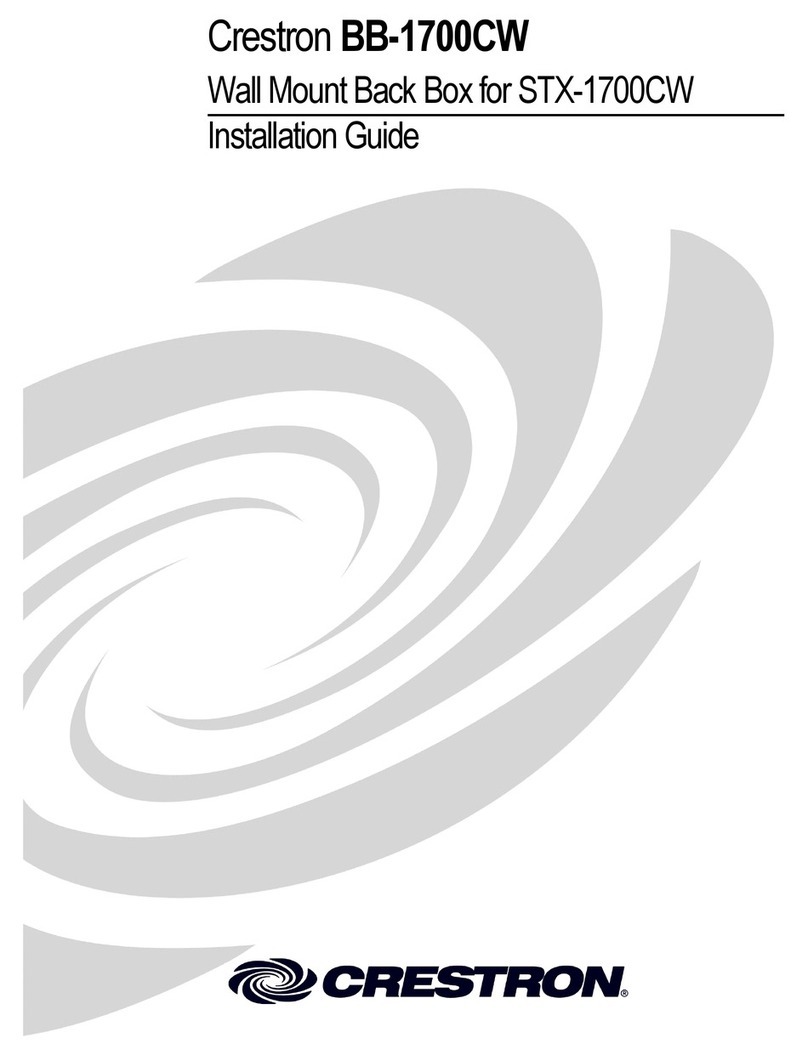
Crestron
Crestron BB-1700CW installation guide