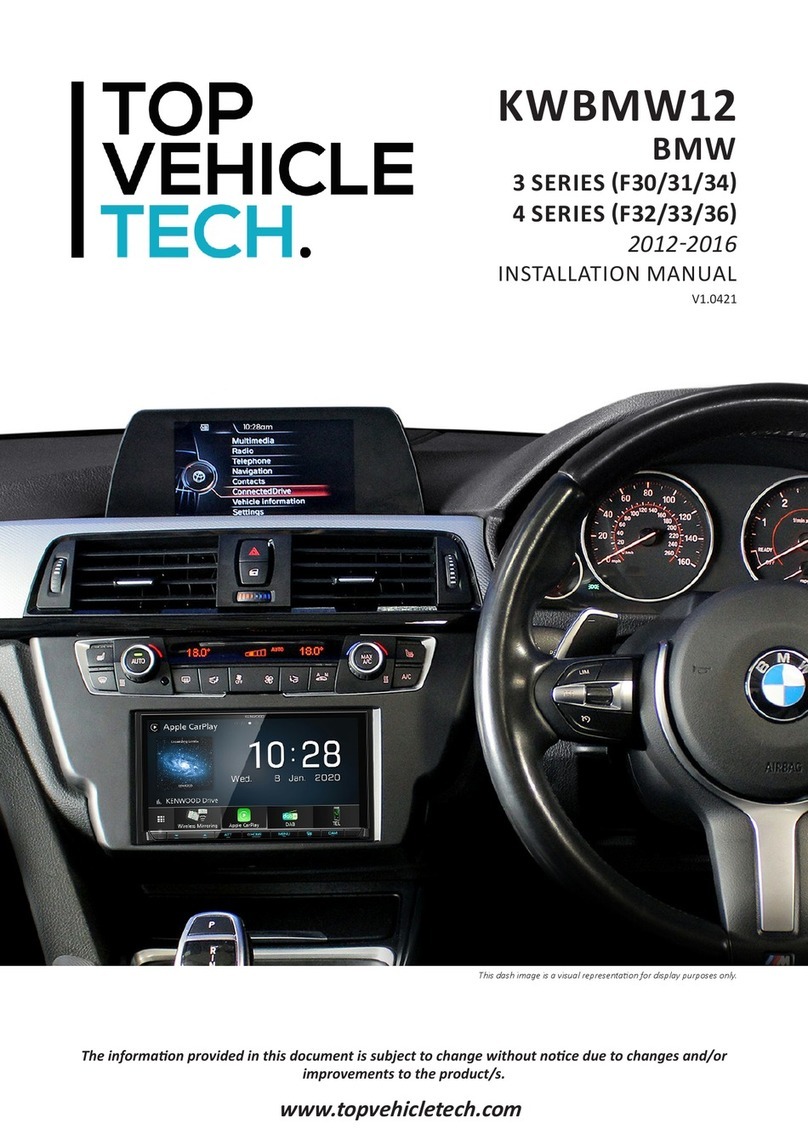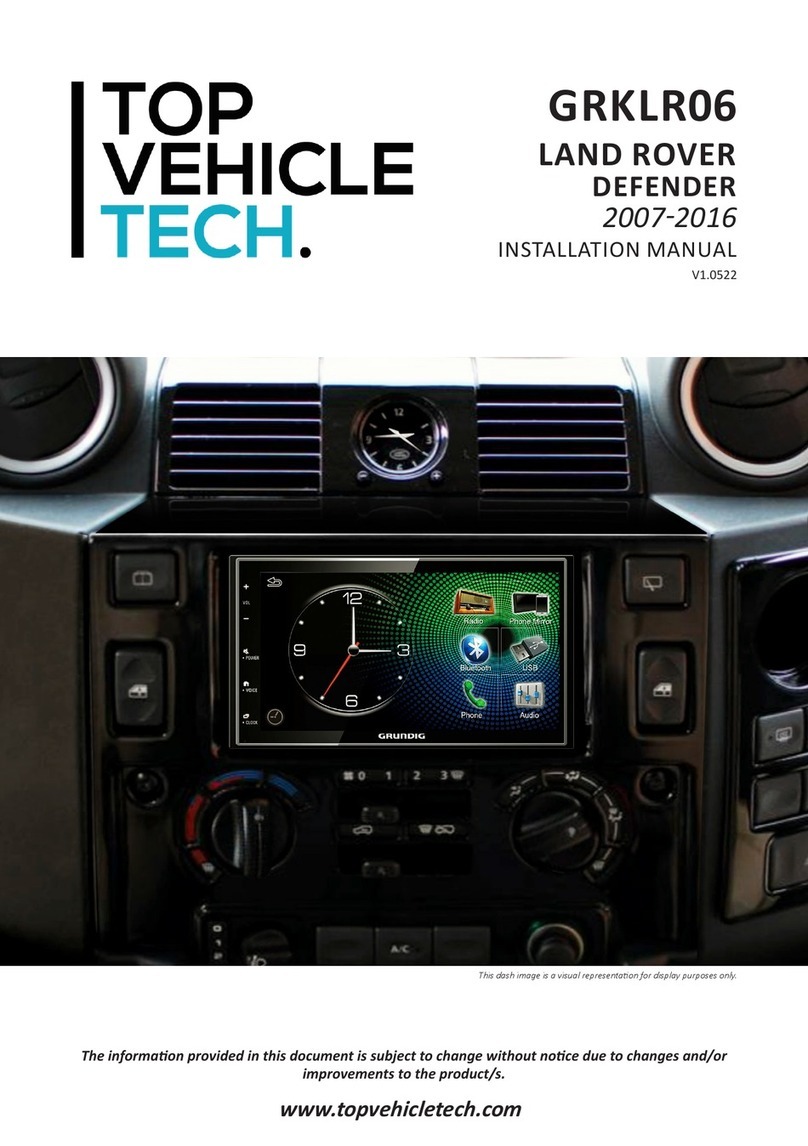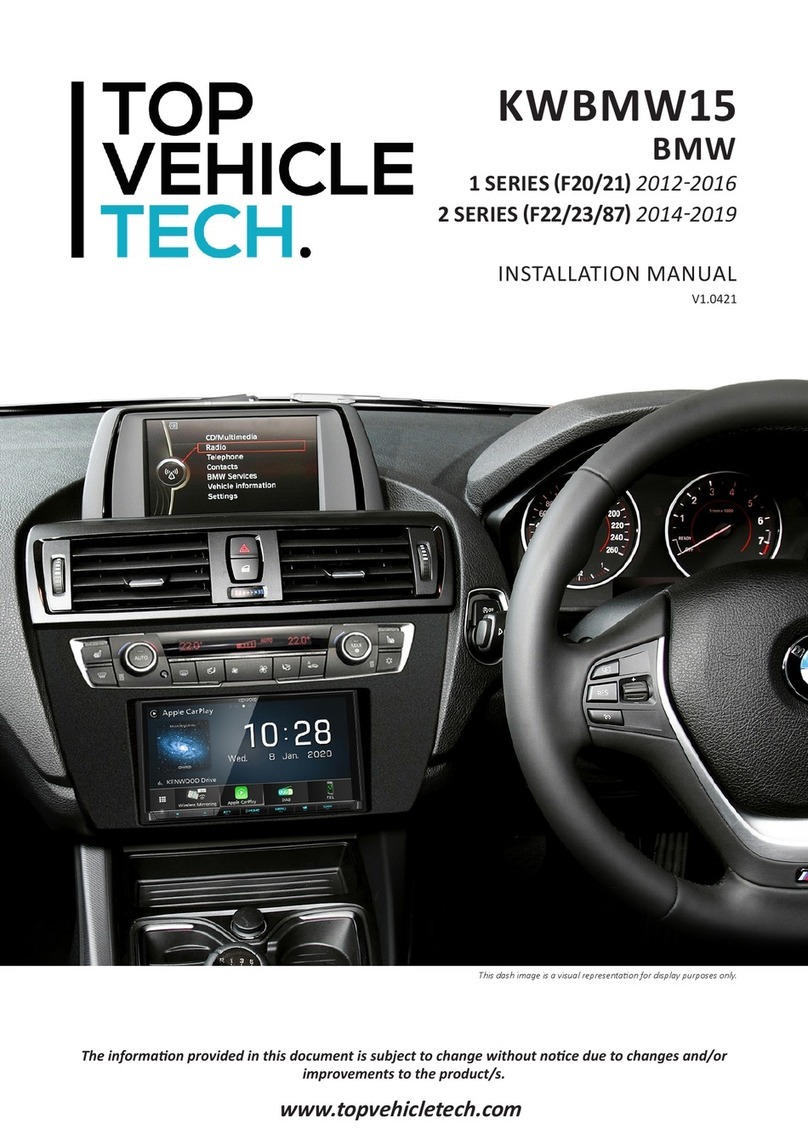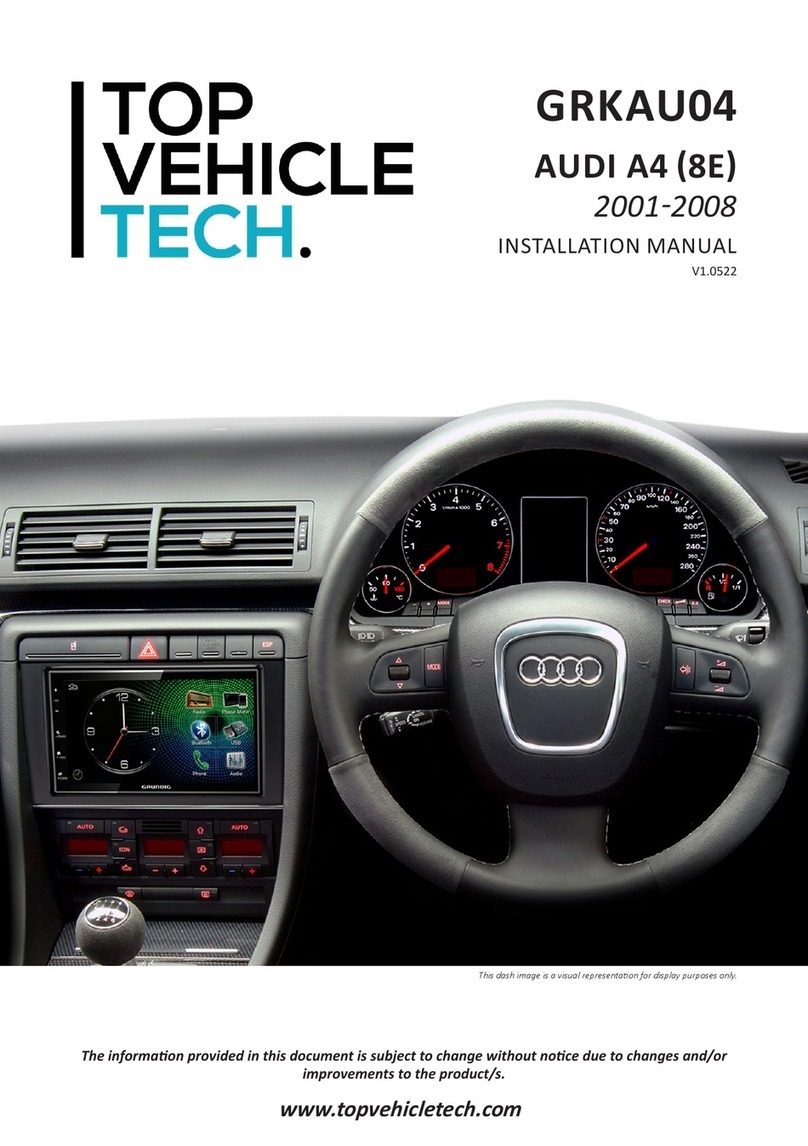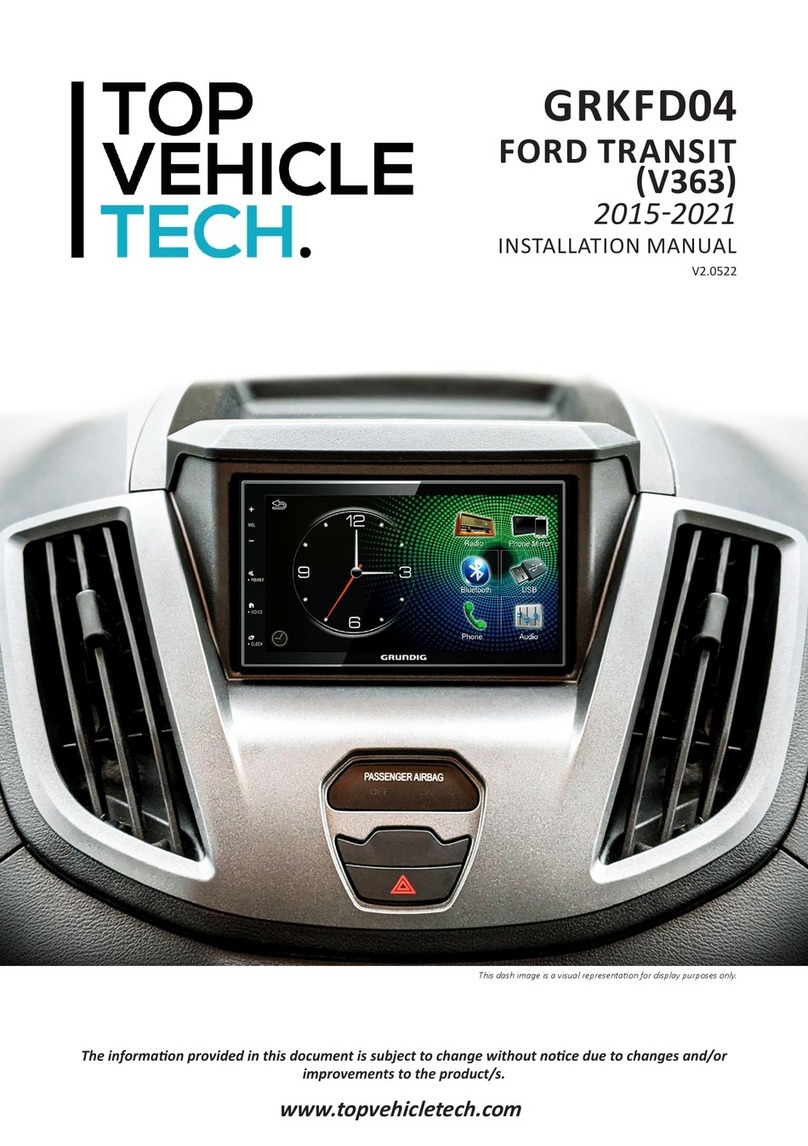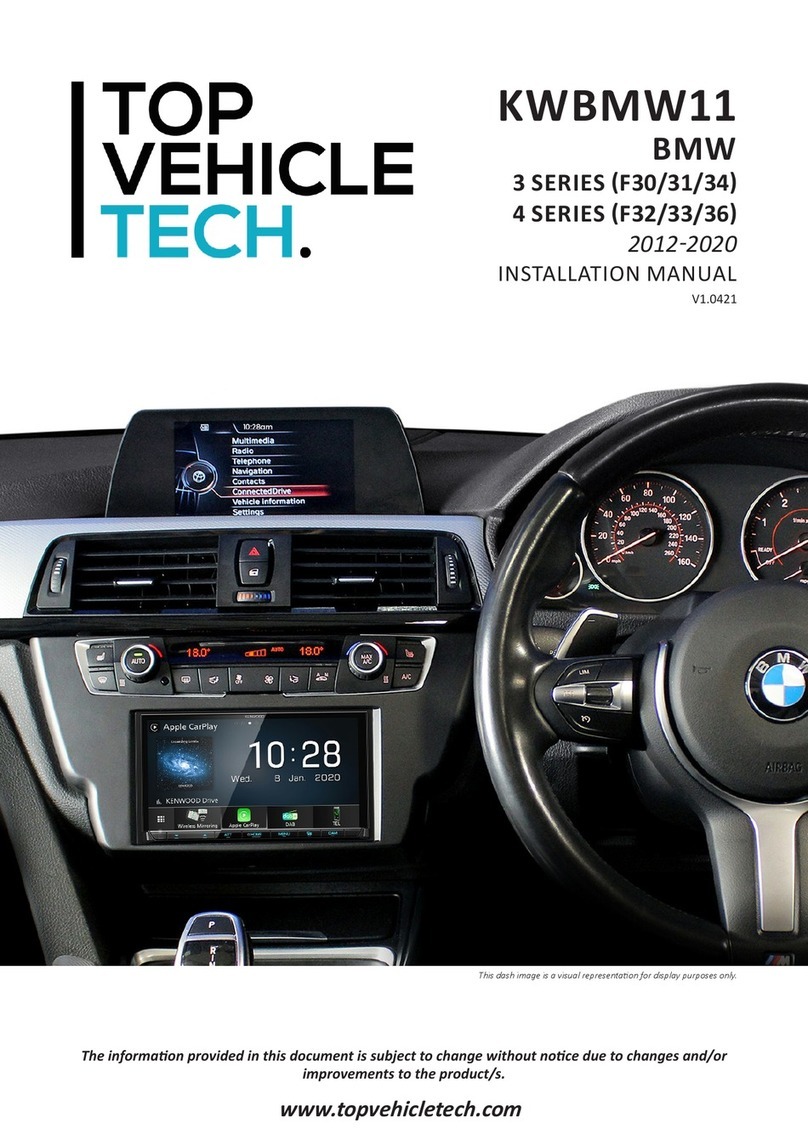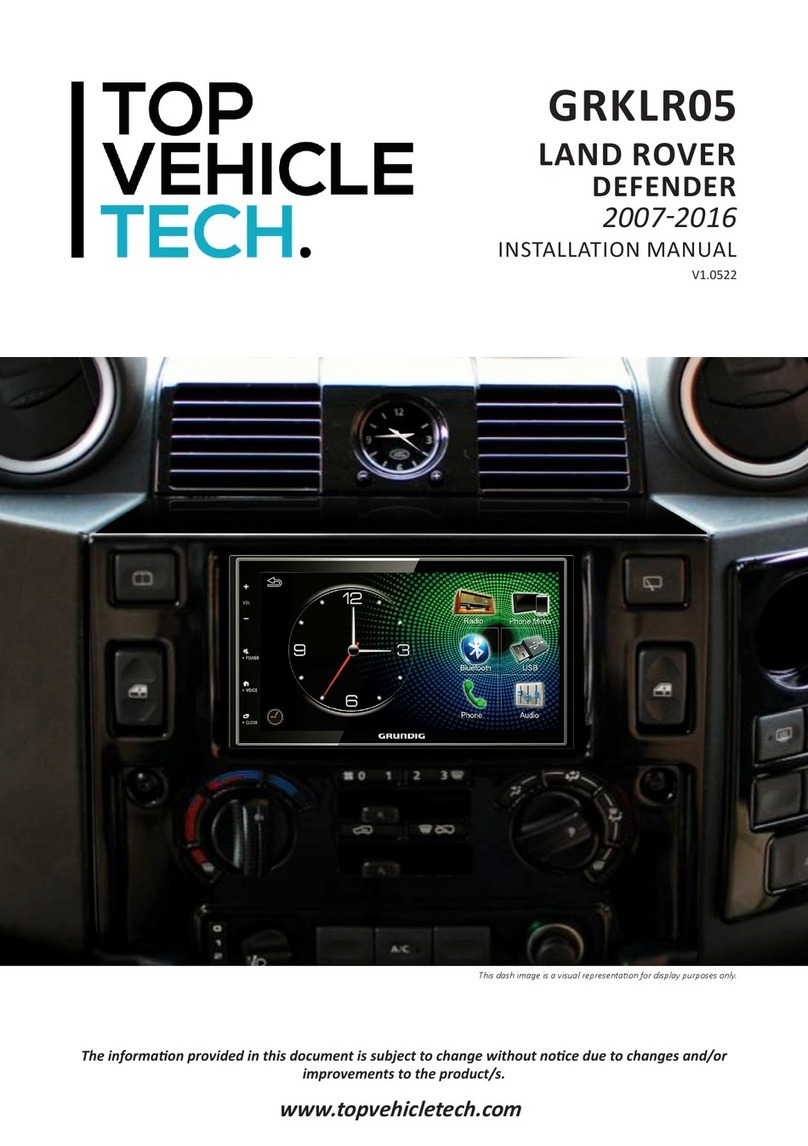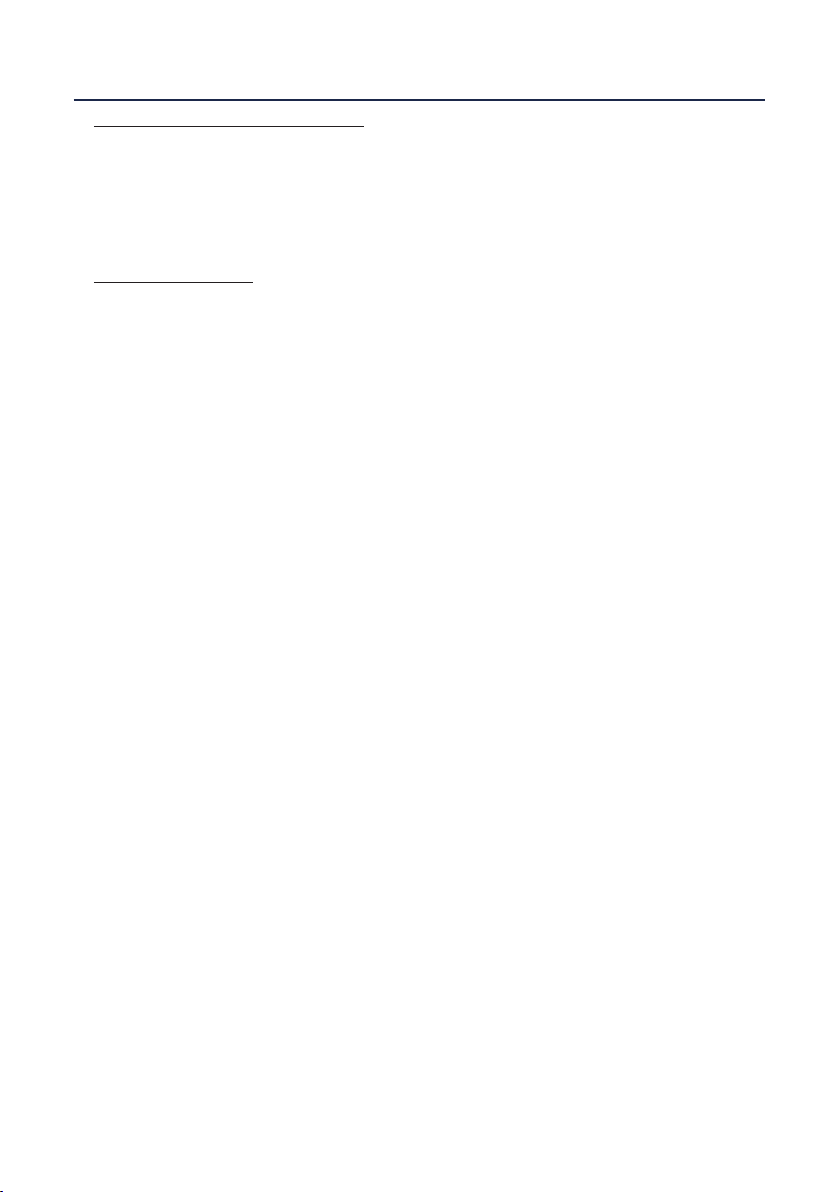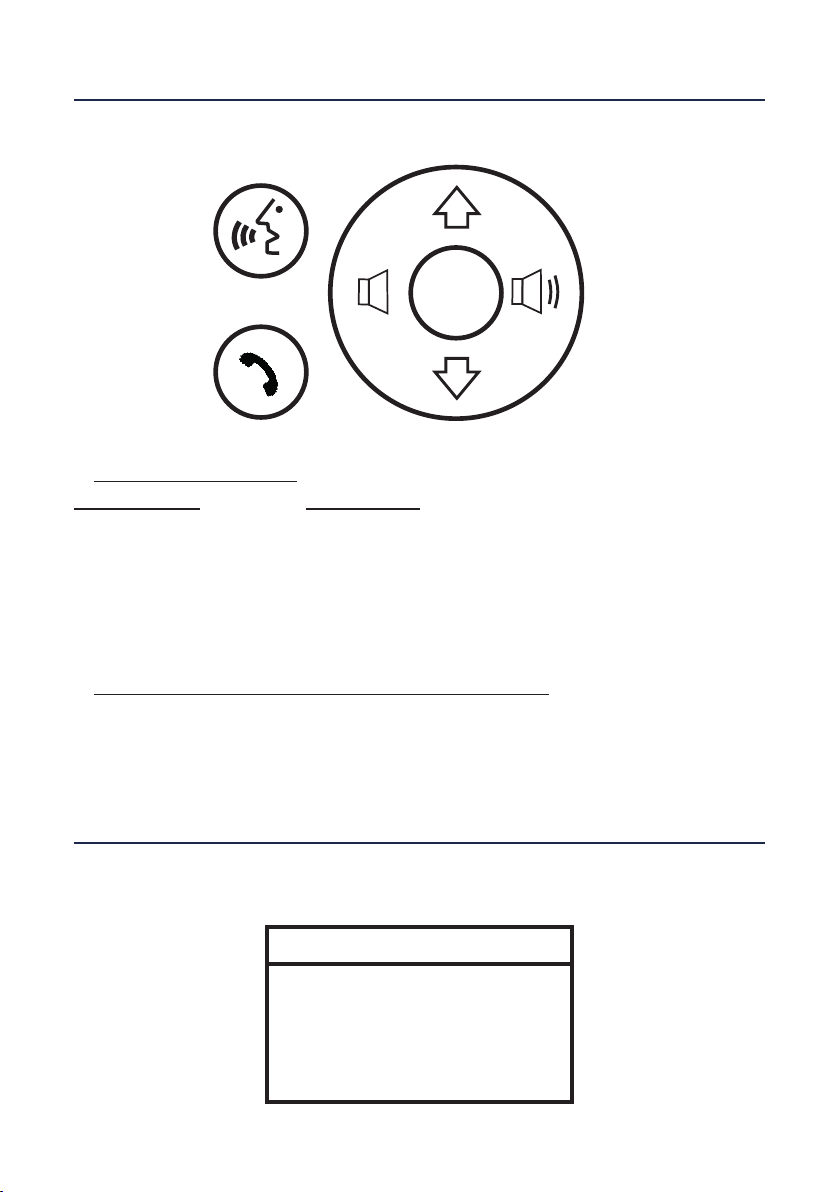3
www.topvehicletech.com
1. Open the passenger side door and proceed to pull away the door trim from the pillar.
STEREO REMOVAL
DAB ANTENNA INSTALLATION
2. Using a set of panel removal tools, begin to pry away the pillar casing.
4. The DAB antenna not only has a self adhesive backing, but also features a black earth sheet. When
placing the DAB antenna, the earth sheet MUST be placed onto the metal part of the pillar. The antenna
itself must be located roughly 15cm from the top of the windscreen.
5. Once happy with the placement, take the 3m of wiring extension and feed it down through to the
stereo’s opening. With the wiring adjusted to the appropriate length, feel free to re-install the panelling.
3. Use the panel removal tool to remove the dashboard panel beside the passenger side air vents. The
cavity located herein will allow wiring to travel from the the pillar toward the main dashboard opening.
1. Using a bojo tool, disengage the 2x locking clips located directly under the base of the main fascia by
pushing down on the outside of clip housing.
2. With the locking clips removed, pull the main fascia out of the dashboard.
1. Take the hazard switch from out of the OEM fascia and insert this into the appropriate opening on the
new fascia.
3. Removing the trim will uncover 2x screws at the boom of the main radio. Remove these screws.
5. When happy with the alignment, screw the stereo to the back of the fascia using the 2x long screws
found within the kit.
4. Aach the brackets to the new stereo using the screws within the kit. With the brackets aached, oer
the whole unit to the back of the fascia and test t within the vehicle to gauge the correct depth.
4. Using the bojo tool again, unclip the plasc panel directly above the radio. With this panel removed, you
will see that the radio is held in by a plasc clip. Using a screwdriver, put pressure onto the clip and slide
the radio forward. Once completely free, disconnect all of the wiring.
2. Insert the trim that comes with the kit into the main stereo opening.
3. Aach the top clip bracket that comes with the kit just above the hazard switch port, push unl clicked
into place and then screw down using one of the screws provided.
6. Once the “Stereo Installaon” process is completed and the stereo/fascia combinaon is placed into
the dashboard, screw the stereo into the dashboard using the pre-exisng screws. Then simply install the
new fascia trim over top.