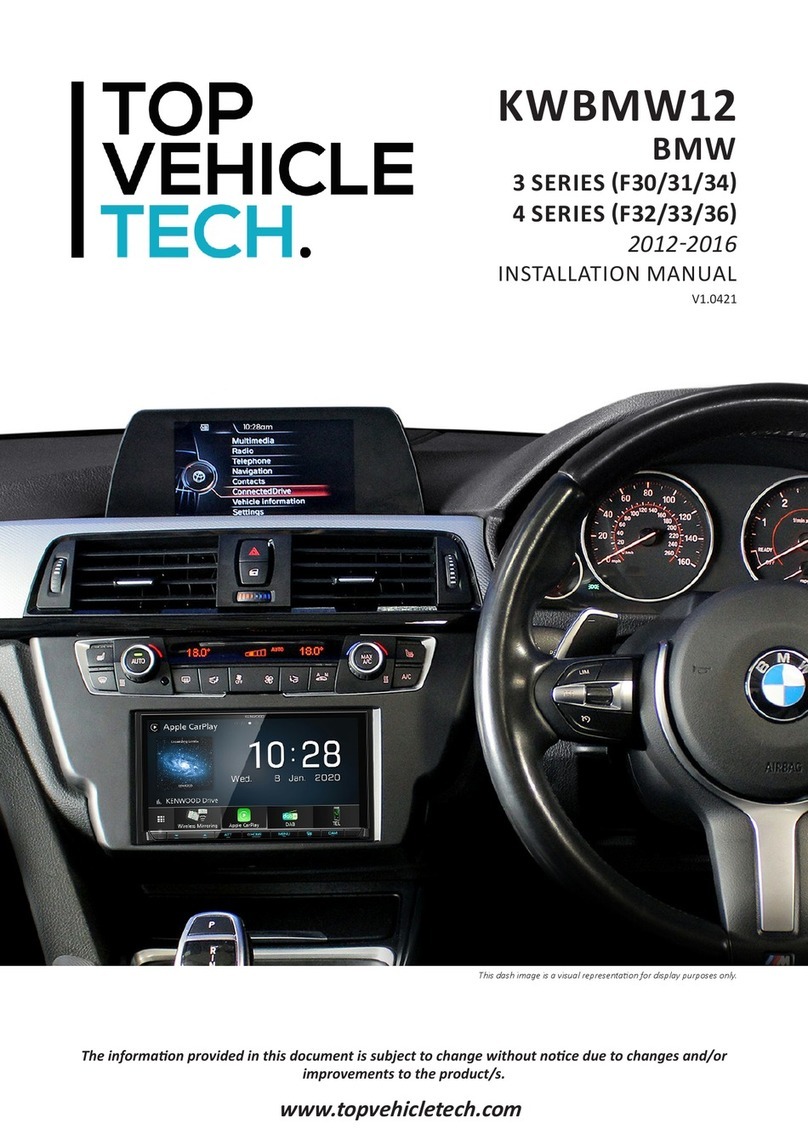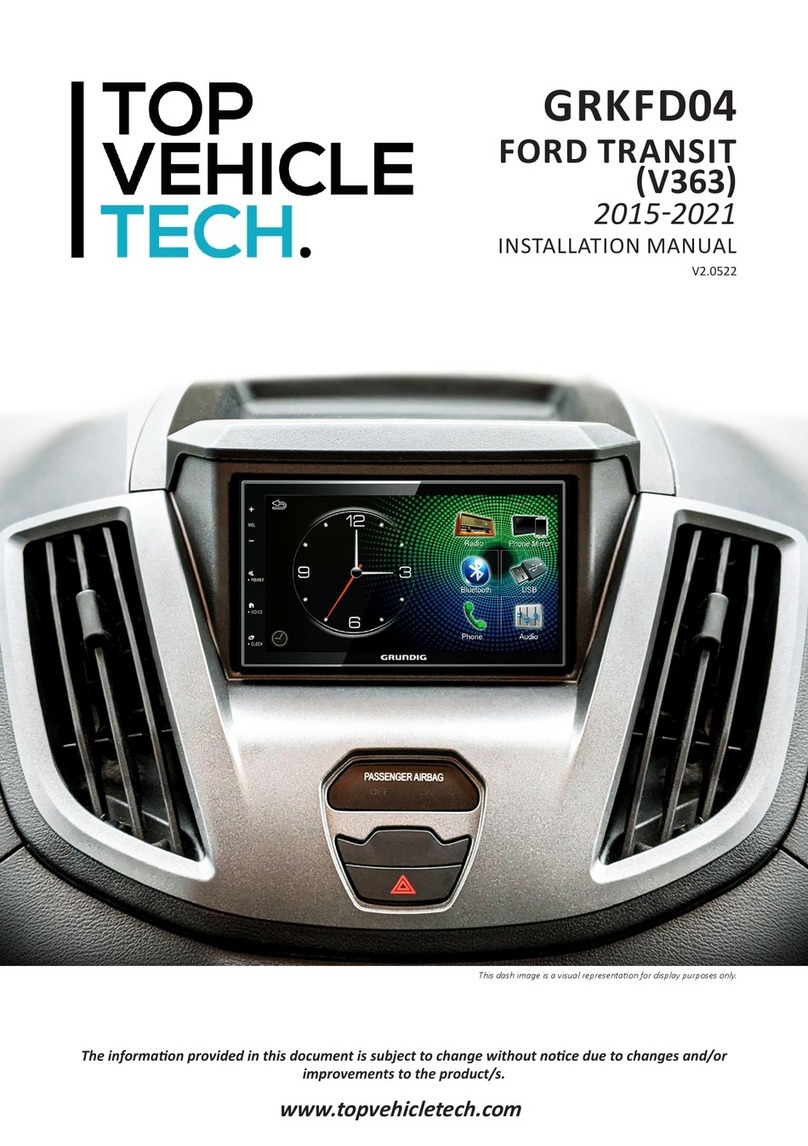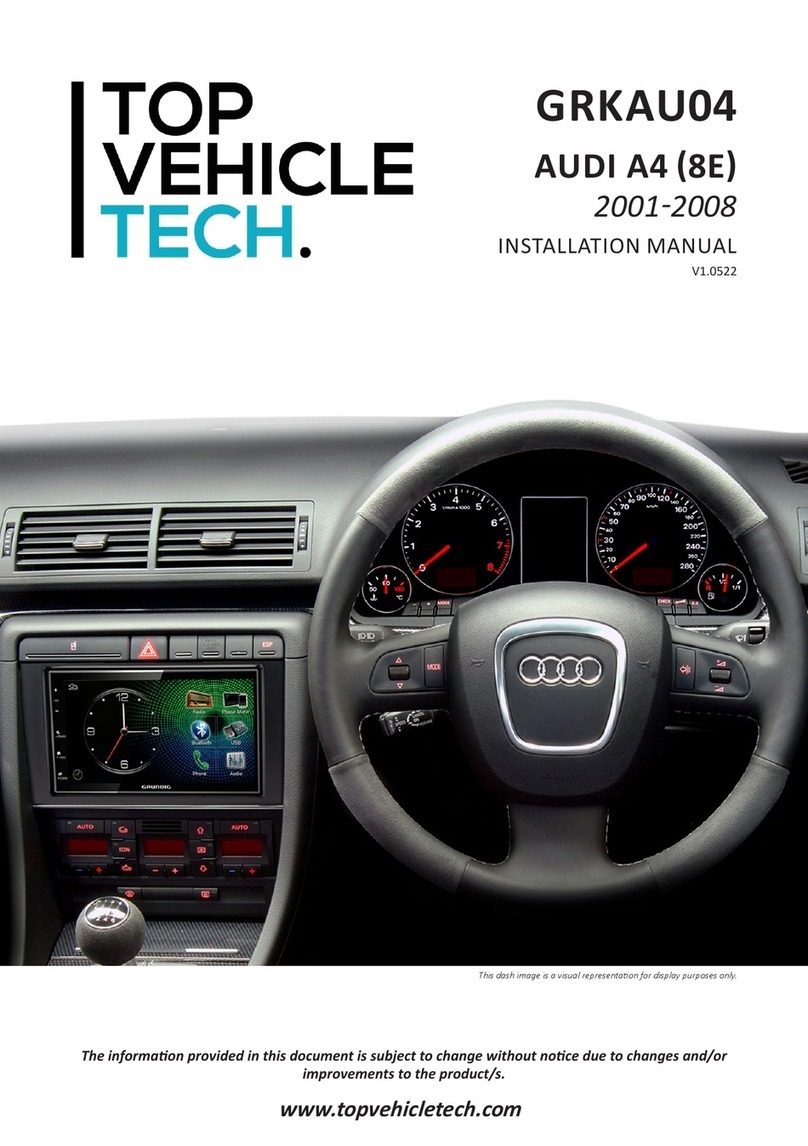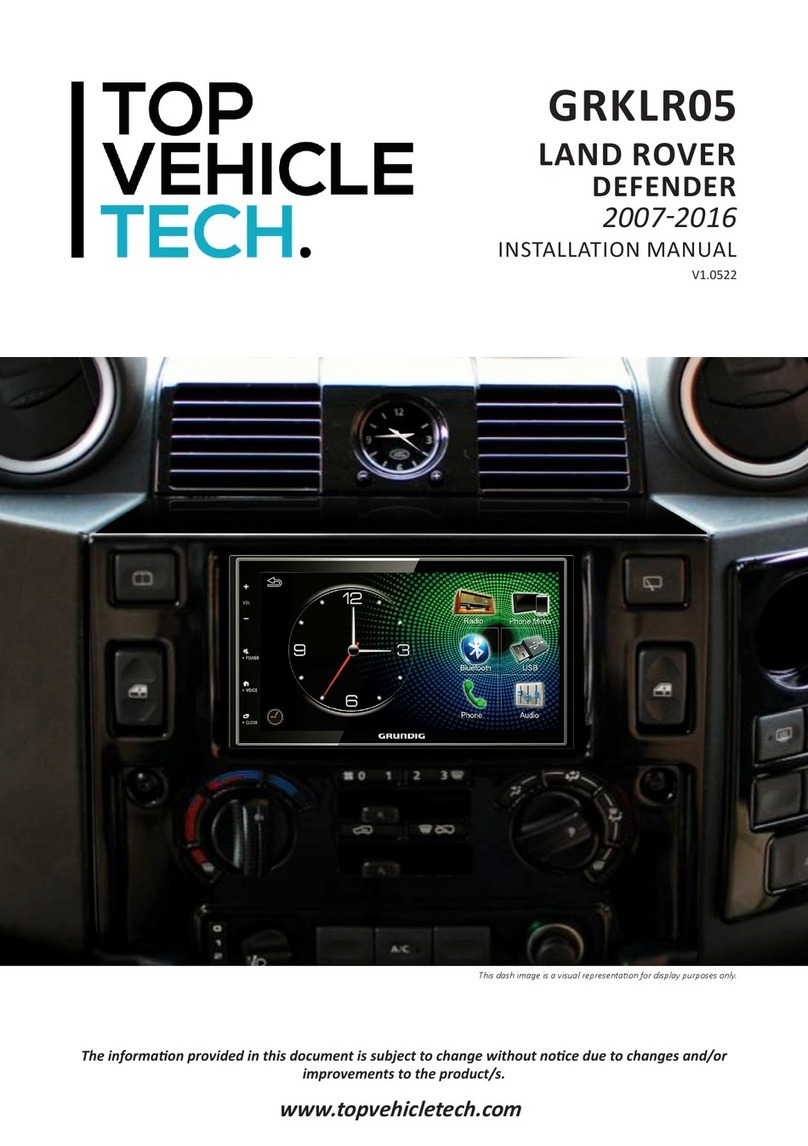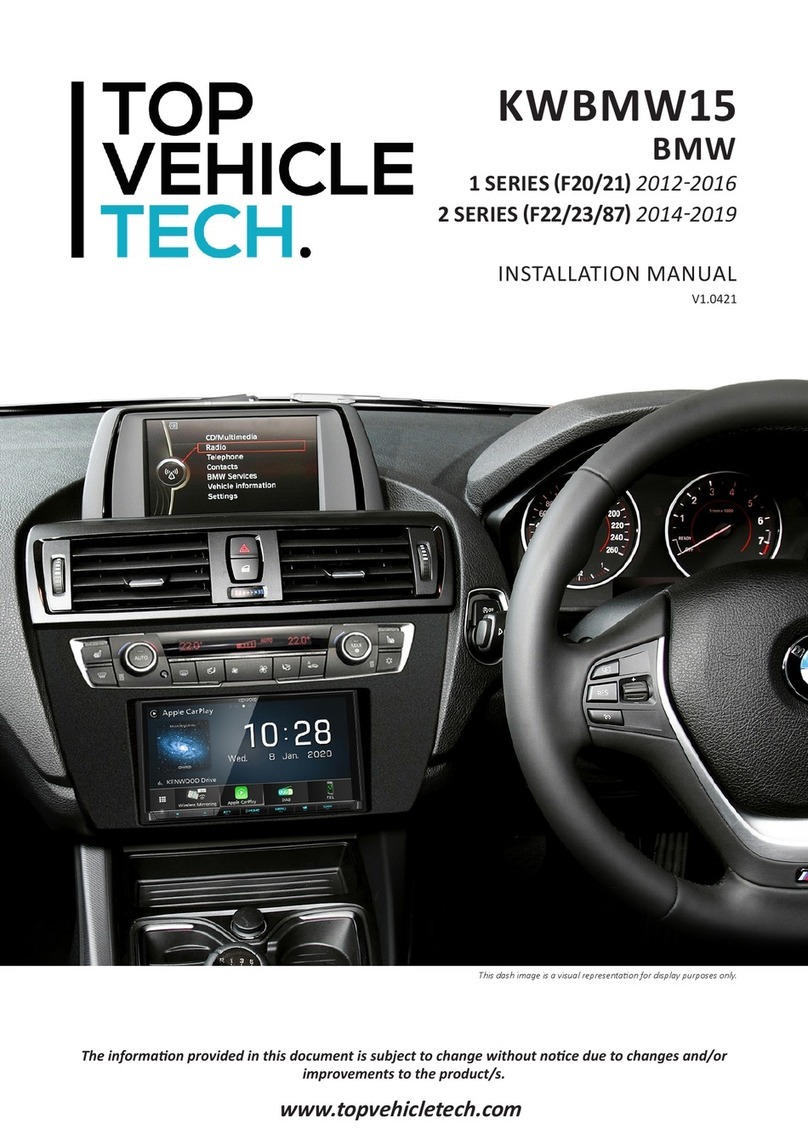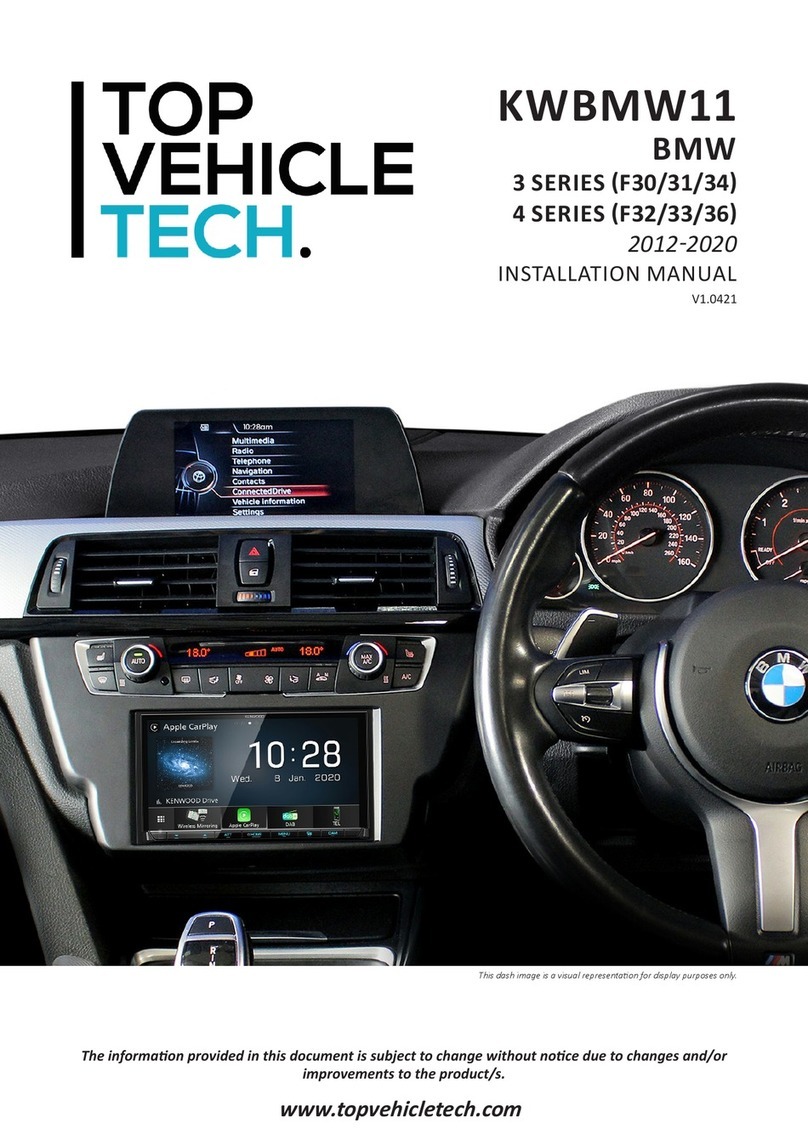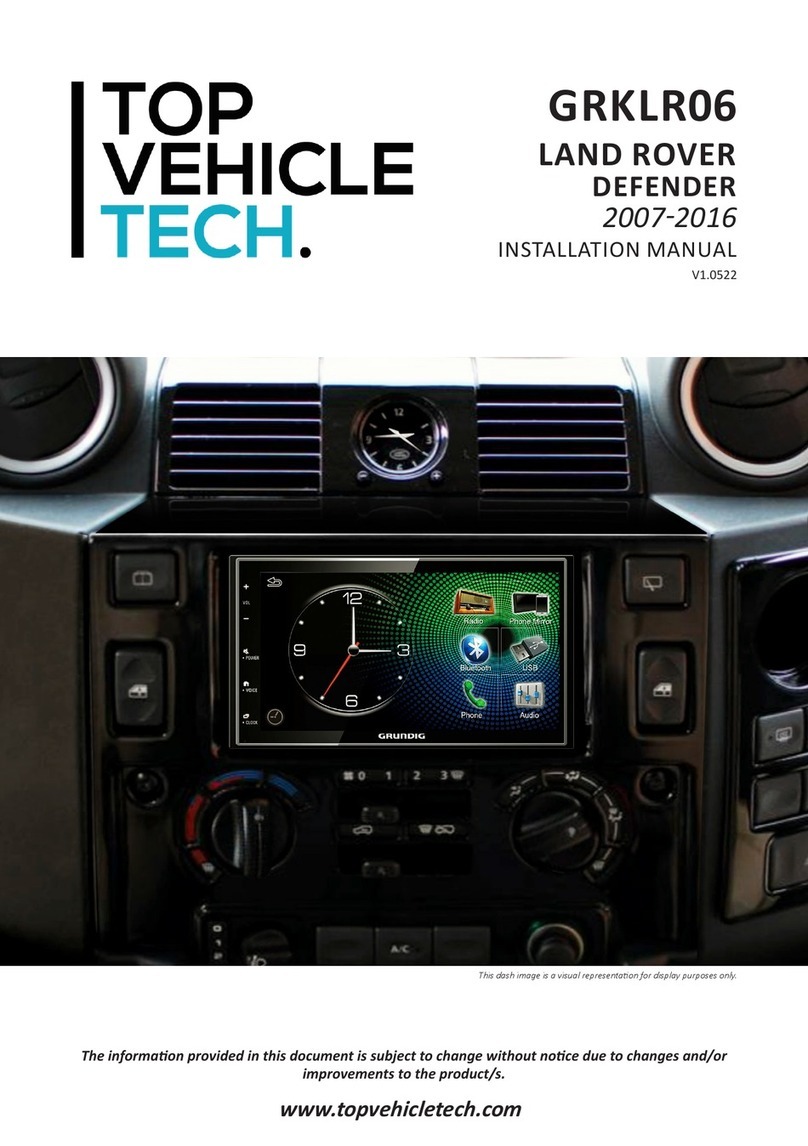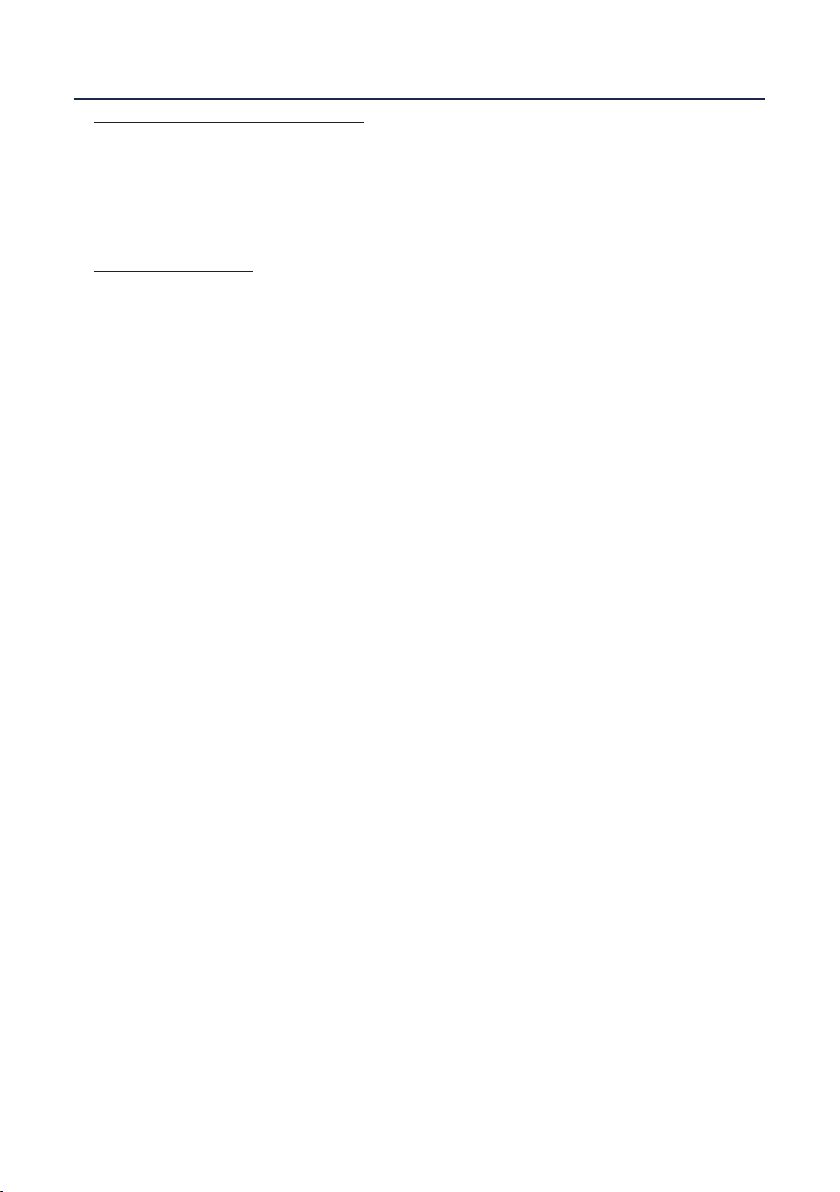6
www.topvehicletech.com
INFODAPTER FUNCTIONALITY
INFODAPTER SETTINGS
Within ‘Infodapter Sengs’ you are able to alter a the look and feel of the Infodapters menu/display:
Screen Size/Posion Picture Sengs
• Horizontal Size • Brightness
• Horizontal Posion • Contrast
• Vercal Size • Saturaon
• Vercal Posion
Preferences
• Camera Connected - Choose the style of camera connected to the vehicle (if applicable).
• *Camera Acve (OEM/Reverse) - Choose whether the image appears on the display when triggered by
the Porsche system, or only when reverse gear is acve.
• *RVC Grid Lines (Yes/No) - Rear view camera guidelines.
• **Reverse Priority (Park Assist/Camera) - Choose whether the display shows the parking graphics or
reverse camera image on screen.
• **Camera Delay (0 to 20) - Increase camera delay to reduce ‘rolling’ eect on screen when switching.
• Diamond Short Press - Select ‘short press’ funcon for steering wheel control
• Diamond Long Press - Select ‘long press’ funcon for steering wheel control
• Park Brake Source - Set ‘Park Brake’ output to acvate when park brake is on (Brake), when speed is less
than 3km/h (Speed) or to remain on at all mes (Always On).
• Restore Factory Sengs - select ‘Yes’ to return all Infodapter sengs to factory defaults.
Within the ‘Language’ menu, you are able to select between a wide array of dialects. This is default to
English upon installaon.
Within ‘Version’, you are able to view the current rmware that is being ulised by the Infodapter.
As well as steering wheel control funconality, this interface allows the retenon of key vehicle features
and funcons via a bespoke ‘Infodapter’. Accessing the Infodapter, you are able to navigate through the
following opons and sengs:
*Only available when using OEM camera
**Only available when using OEM or Aermarket camera
OEM PARKING SENSOR GRAPHICS
The Infodapter interface will automacally generate a replicaon of the OEM front/rear parking sensor
graphics based on the vehicle’s data. These graphics have been designed to replicate the Porsche’s original
data to retain the OEM feel of the system.
To toggle between the reversing camera and the parking graphics while one is acve on screen, hold
down the Volume buon (1) whilst the camera or graphics are acve. This seng can be changed by the
‘Reverse Priority’ seng in the ‘Preferences’ sub-menu.