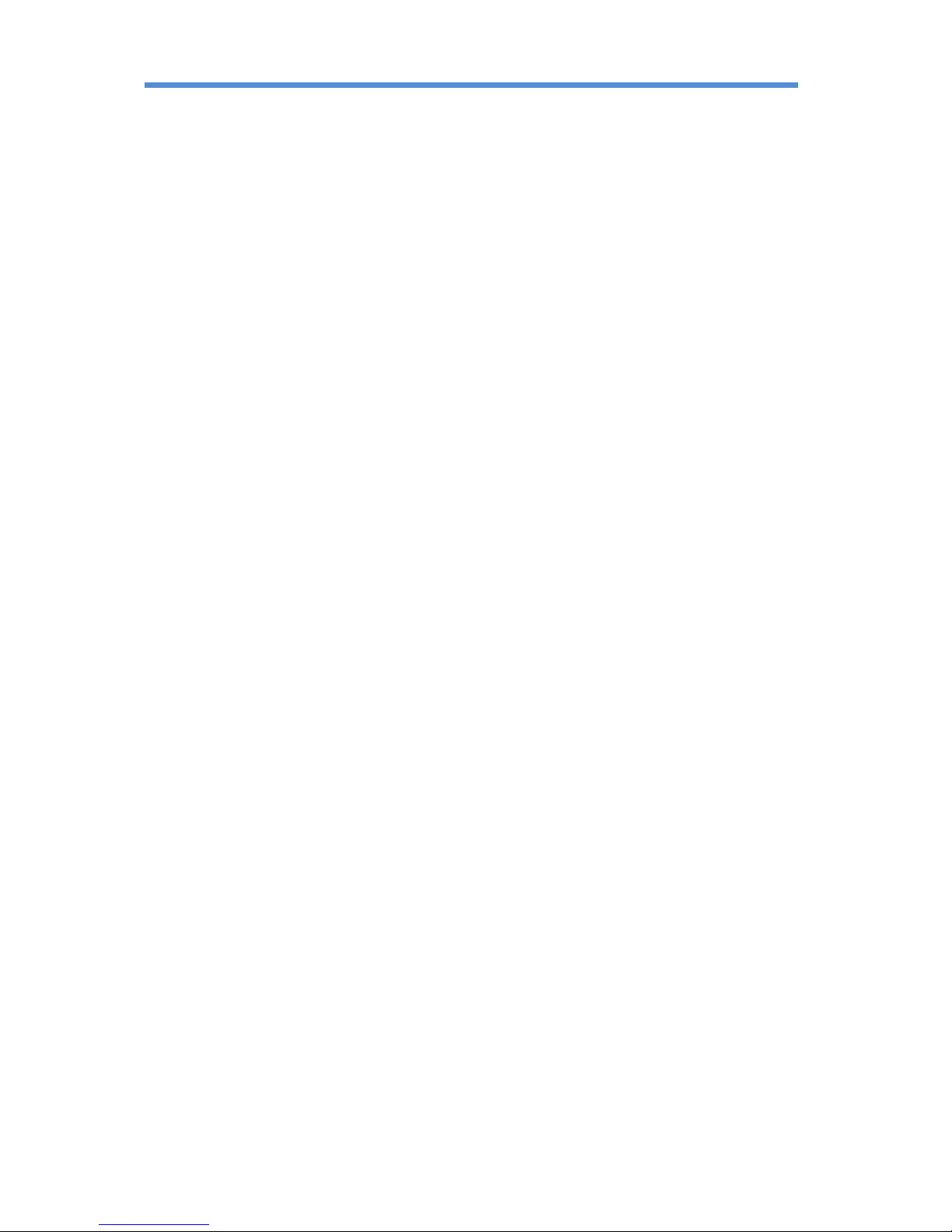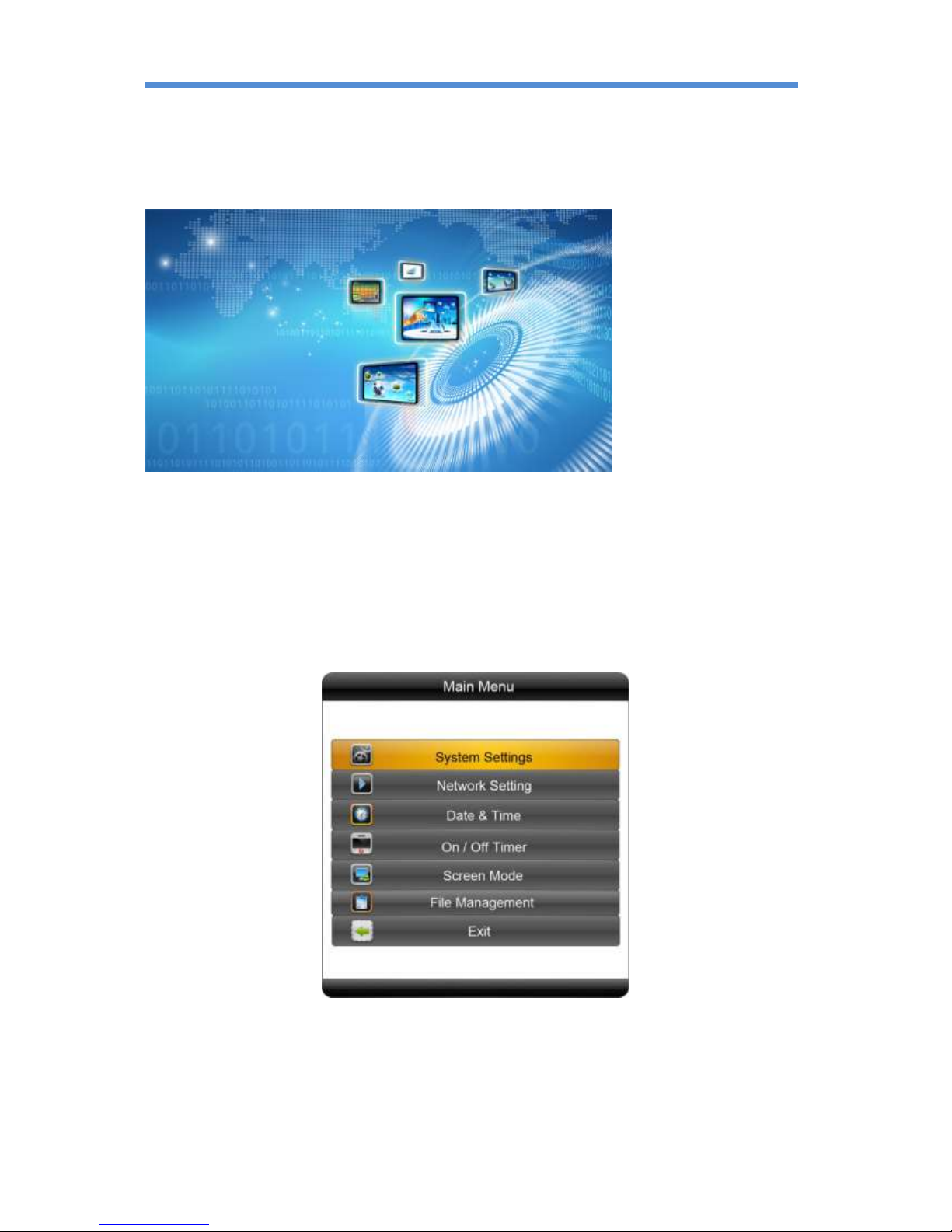TOPAZ™ SL Series –Hardware User Manual
3
Contents:
1. Introduction................................................................................................................................ 5
1.1 Box Contents ................................................................................................................... 5
1.2 Product Overview ........................................................................................................... 5
1.3 Remote Control............................................................................................................... 6
1.4 Replacing the Remote Control Battery ...........................................................................7
1.5 System Menu Operation .................................................................................................8
1.5.1 System Settings ........................................................................................................9
1.5.2 Network Setting .....................................................................................................12
1.5.3 Date & Time ...........................................................................................................17
1.5.4 On/Off Timer.......................................................................................................... 18
1.5.5 Screen Mode .......................................................................................................... 20
1.5.6 File Management ...................................................................................................20
1.5.7 Exit..........................................................................................................................21
1.6 Display Settings .............................................................................................................22
2. System Operation ..................................................................................................................... 25
2.1 Supported Media Files ..................................................................................................25
2.2 Inputs ............................................................................................................................ 25
3. Installation ................................................................................................................................ 26
3.1 Wall Mounting...............................................................................................................26
4. F.A.Qs and Troubleshooting Guide ...........................................................................................31
4.1 Why is my screen displaying "Error (Screen Mode Unmatch)"?................................... 31
4.2 How do I update my screen if it is not connected to the internet? (Plug and play
method) 32
4.3 How do I play PowerPoint presentations on my display?............................................. 37
4.3.1 Option 1 (for plain slides with no animation): ....................................................... 37
4.3.2 Options 2 (for presentations with animation): ......................................................37
4.4 My media file does not fit properly on the screen .......................................................38
4.5 My moving GIF files will not move................................................................................ 38
Table of Figures
Figure 1 Product Overview...................................................................................................................5
Figure 2 Home Screen.......................................................................................................................... 8