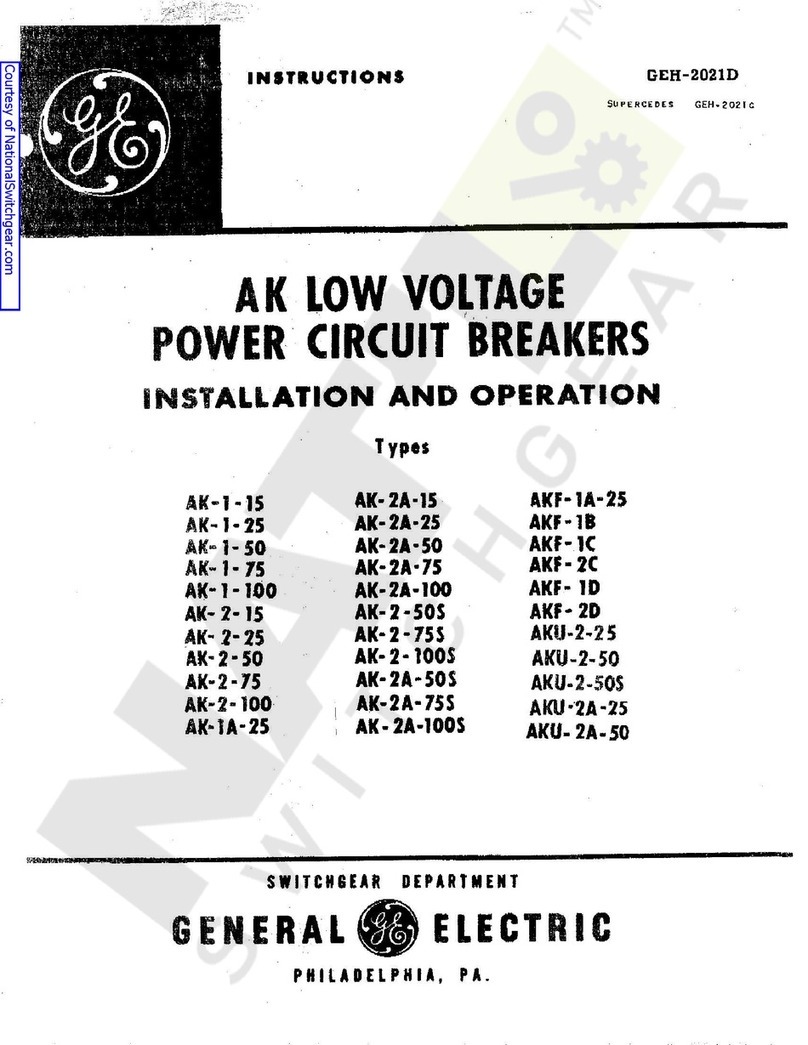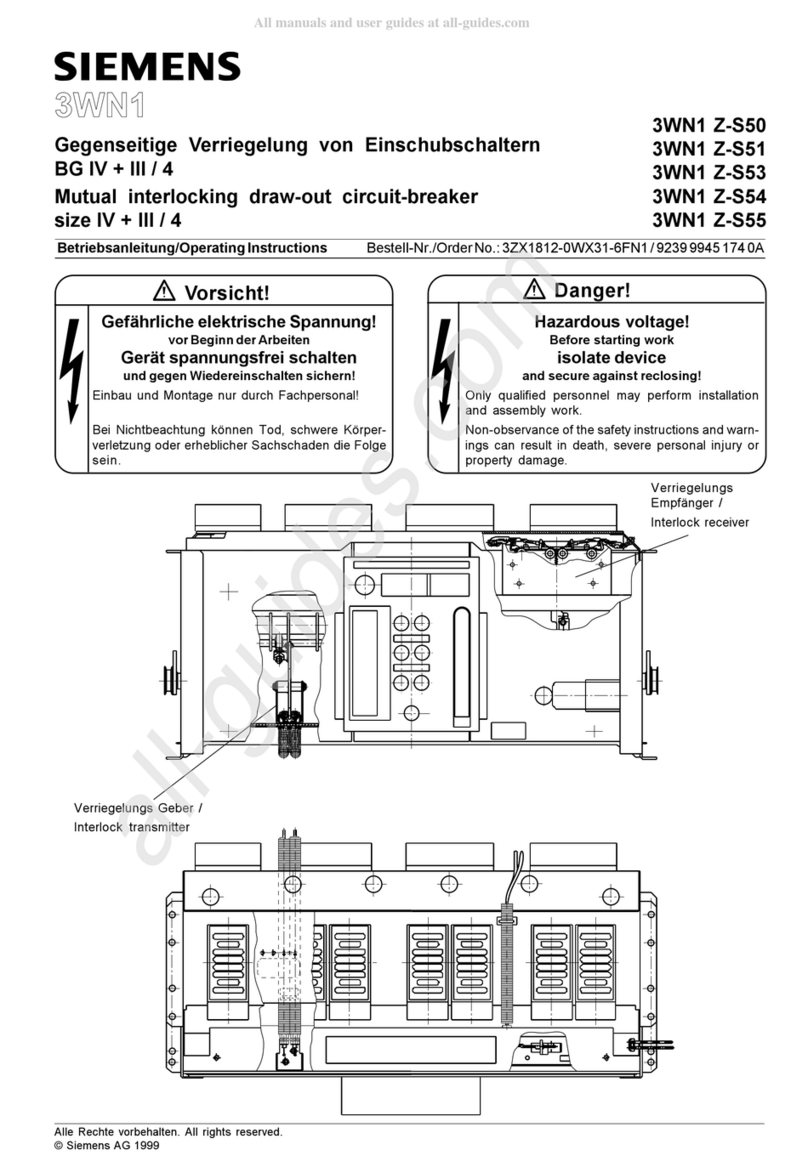Topgreener TGWF215U2A User manual

WARNING
FEATURES
SPECIFICATIONS
REQUIREMENTS
INSTALLATION INSTRUCTIONS
Model: TGWF215U2A
Wi-Fi Tamper Resistant Receptacles
With Dual USB Chargers
WIRING DIRECTIONS
Use copper wire only.
Turn the POWER OFF at the circuit breaker before
installing the Receptacle.
•Wi-Fi Internet connection of 2.4GHz.
•Smart Device such as a Smart Phone or Tablet with an
operating system of Android ver. 4.1 or higher or iOS 8 of higher.
•Installation of the TOPGREENER Smart App on the Smart Device.
Read and understand these instructions before installing. This device is intended for installation
in accordance with the National Electric Code and local regulations. It is recommended that a
qualified electrician performs this installation.
Use wires with a minimum temperature rating of 75ºC (167ºF)
2 31
FCC Compliance Statement
This device complies with Part 15 of the FCC Rules. Operation is subject to the
following two conditions: 1. This device may not cause interference, and
2. This device must accept any interference received, including interference that may
cause undesired operation.
FCC Radiation Exposure Statement
This equipment complies with FCC radiation exposure limits set forth for an
uncontrolled environment. This equipment should be installed and operated with a
minimum distance of 8in (20cm) between the radiator & your body.
RF Exposure
A distance of 8in (20cm) shall be maintained between the antenna and users, and
the transmitter module may not co-locate with any other transmitter or antenna.
•Control your lights with your smart devices without
the need of any hubs.
•Easily configure use through Smart App.
•Save energy by automating the ON/OFF times.
• Compatible with Amazon Alexa, and Google Assistant.
To replace the face cover, use a flat screwdriver and insert the tip at the gap
shown in the diagram above and pry cover off. To re-install, simply align the
cover and snap back on.
ALWAYS ON
Wi-Fi
CLASS 2. 5VDC-2.4A
Voltage................................................................................ 120V, 60Hz
USB Rating..............................Two USB ports with total 2.4 Amp, 5VDC
Incandescent .............................................................................. 1000W
Electronic Ballast .........................................................................800VA
Resistive ......................................................................................... 15A
Motor............................................................................................ 1/4HP
Protocol ........................................................................ IEEE 802.1b/g/n
Wireless Type ............................................................................ 2.4GHz
Operating Temperature ......................................... 32º - 104ºF (0º-40ºC)
1. Remove the wall plate.
2. Remove receptacle from wall box and prior to disconnecting
wires, identify the wires and label as needed.
3. Remove wires from existing receptacle.
4. Follow the diagram below to reconnect the receptacle.
Always-on Outlet
Program Button
LED Indicator
Controlled
Outlet
ALWAYS ON
Wi-Fi
CLASS 2. 5VDC-2.4A
LED Indicator
To manually
control the bottom
outlet, press this
power button to
turn On/Off
ALWAYS ON
Wi-Fi
CLASS 2. 5VDC-2.4A
CHANGING THE FACE COVER
MANUAL OPERATION
HOT
POWER
NEUTRAL

WARRANTY
2. Connect your Smart Device (phone or tablet) tothe same 2.4GHz Wi-Fi
network that your TGWF215U2A receptacle will be connecting to.
3. Use your mobile device and search “TOPGREENER” from the App Store
or Google Play, then download and install it.
4. Once installed, open the App and follow the on-screen instructions to
register and log in. Follow the instructions in the App to connect the
Smart Plug to your network. Over time, the App may be updated for
a better experience or added features, so be sure to follow the in-App
instructions closely:
INITIAL SET UP FOR Wi-Fi CONTROL
1.
Connect the TGWF215U2A, then turn on the circuit breaker.
a.
In-Wall USB Outlet
In-Wall Controller
This device is warranted to be free of material and workmanship defects for 1 year from the date of purchase. Original receipt or proof of purchase from an authorized retailer must be presented upon warranty claim. ALL claims
must be verified and approved by Top Greener, Inc. Warranties from other TOPGREENER products may vary. This warranty is nontransferable and does not cover normal wear and tear or any malfunction, failure, or defect resulting
from misuse, abuse, neglect, alteration, modification, or improper installation. To the fullest extent permitted by the applicable state law, Top Greener, Inc. shall not be liable to the purchaser or end user customer of TOPGREENER
products for direct, indirect, incidental, or consequential damages even if Top Greener, Inc. has been advised of the possibility of such damages. Top Greener, Inc’s total liability under this or any other warranty, express or implied,
is limited to repair, replacement or refund. Repair, replacement or refund are the sole and exclusive remedies for breach of warranty or any other legal theory.
Works seamlessly with Tuya IoT apps and chipsets. Use any Tuya app with any Top Greener device and use
any Tuya device with Top Greener’s app.
©2018 Top Greener, Inc. • CA, USA • www.topgreener.com • 0206180114-04
5 64
LED INDICATOR ON DEVICE
In-Wall USB Outlet
• Solid Green: Device is plugged into a power source, but it has not
been paired or device has connection problems.
•Slow Blinking Green: Device is attempting to pair with the controller
while in APN mode. When LED turns off, the device has been paired
successfully.
•Fast Blinking Green: Device is attempting to pair with the controller
while in Easy mode. When LED turns off, the device has been paired
successfully.
•Solid Blue: Device is paired and the power is turned ON.
• No Light: The device is paired and the power is turned OFF.
d.
d. When prompted to “Power On the device and Confirm”, push and hold the
button on the TGWF215U2A for 5 secs and the LED indicator on the device
will start blinking rapidly. When LED starts blinking, press “Confirm
indicator rapidly blinks”.
e. Enter your Wi-Fi password when prompted and click on confirm.
f.After successfully adding the device, you can change the name of the
device if desired.
e. f.
Configure Device in AP mode
AP mode is a secondary way to configure your
device to work on your network. Configuration in
this mode requires a connection from your smart
device to the smart outlet. To do so, go to the "Add
Device" screen and click on "AP Mode" at the top
of the screen and follow the on-screen instructions.
NOTE:
By default, the app will only allow one user to control the outlet.
To add users, go to your “profile” on the app and click on
“Device Sharing” and follow the on-screen instructions.
Confirm indicator rapidly blinks
Back Add Device
09:40
93%
AP Mode
How to make the indicator rapidly blink
Discovering Device:
Power On the device and click on
Confirm when LED indicator rapidly
blinks
Back Add Device
09:40
93%
AP Mode
Discovering Device:
Power On the device and click on
Confirm when LED indicator rapidly
blinks
a. Login tothe App
b. Navigate tothe Devices tab and click “Add Device” or the “+” button
c. Select the device type “In-Wall USB Receptacle”
b.a. c.
Popular Circuit Breaker manuals by other brands

Vertical Power
Vertical Power VP-X Pro Installation and operating manual

CHINT
CHINT NB1-63 Series User instruction
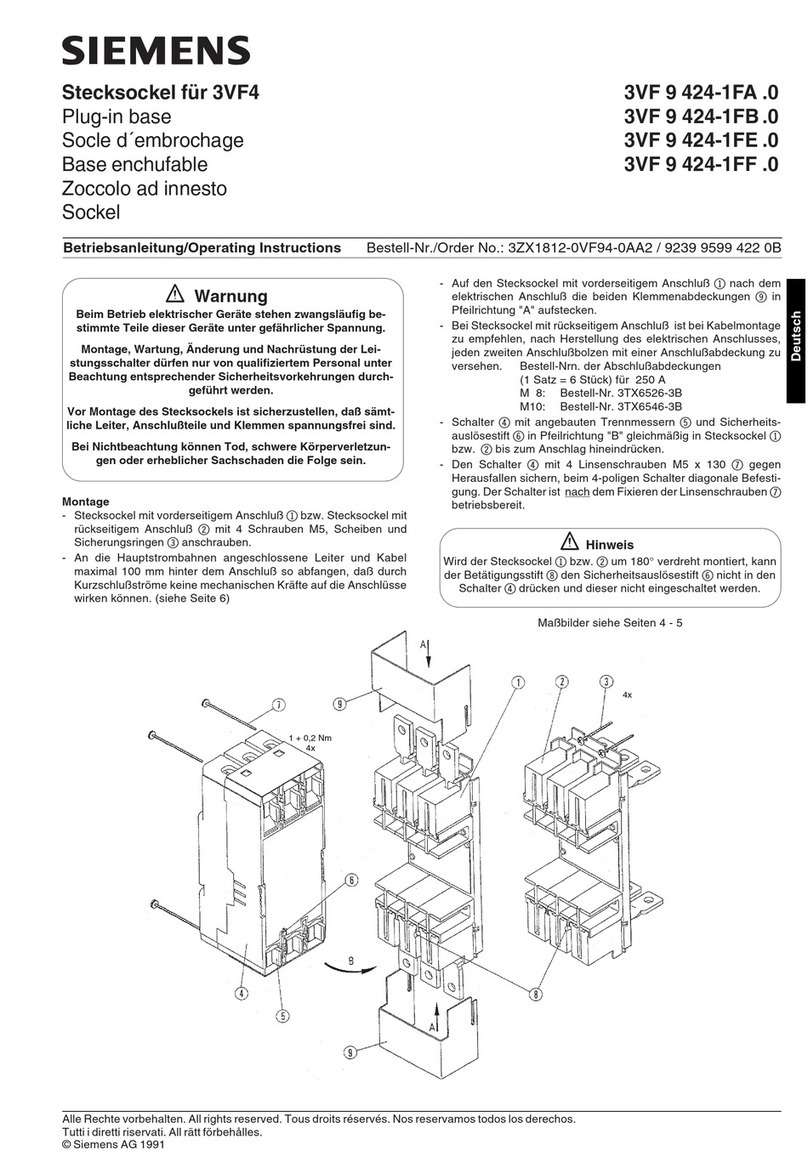
Siemens
Siemens 3VF 9 424-1FA .0 operating instructions

Siemens
Siemens 3AH35-MA instruction manual
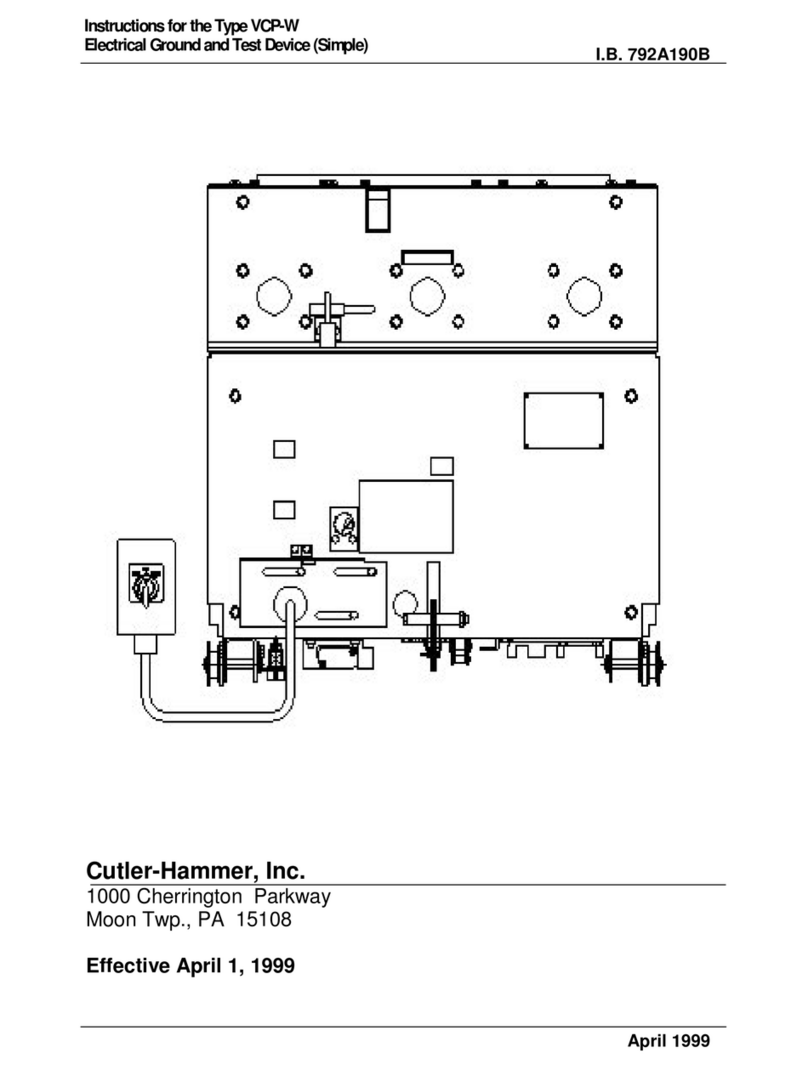
Cutler-Hammer
Cutler-Hammer VCP-W instructions

Eaton
Eaton 150VCP-W Series Interactive Instructions