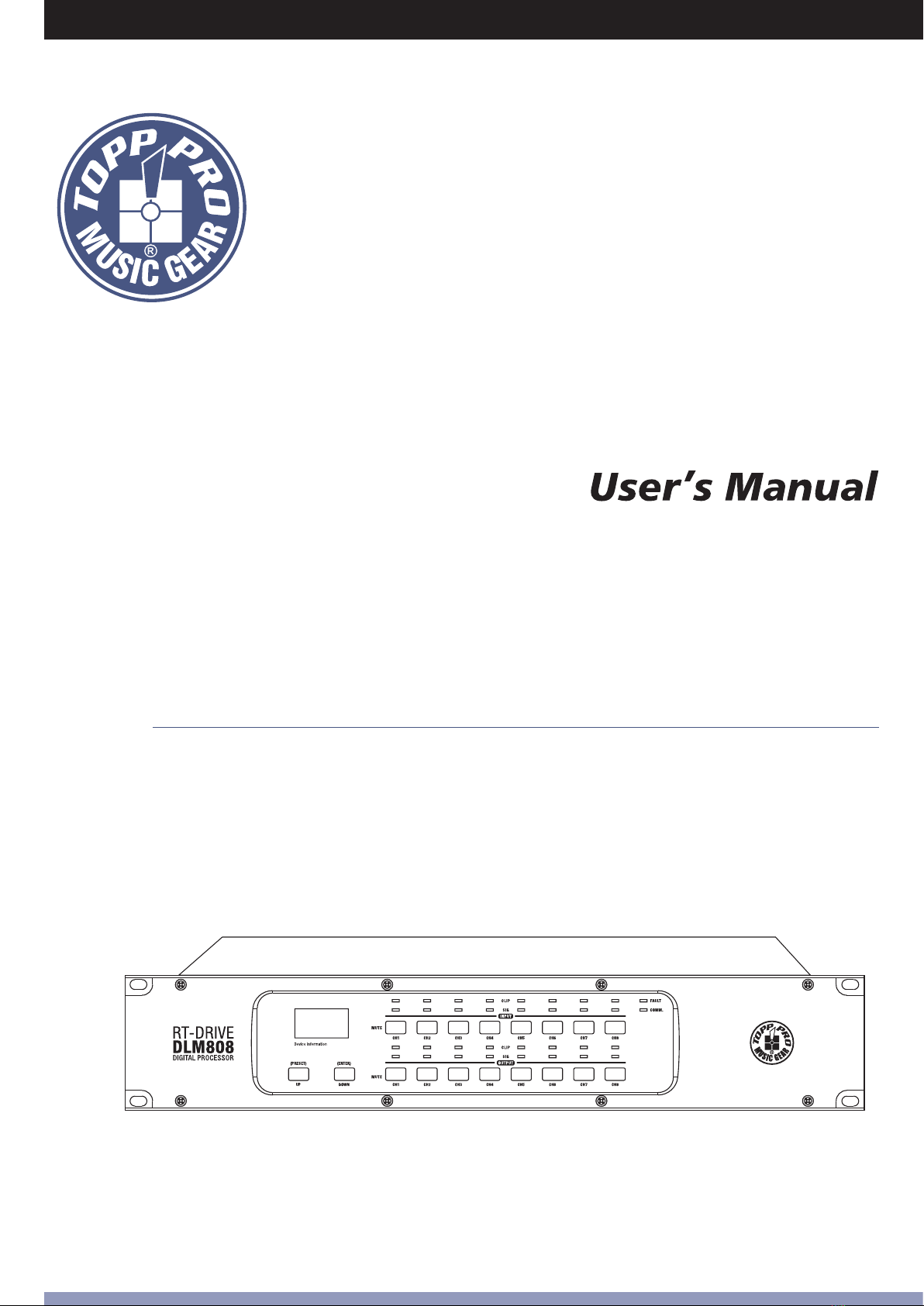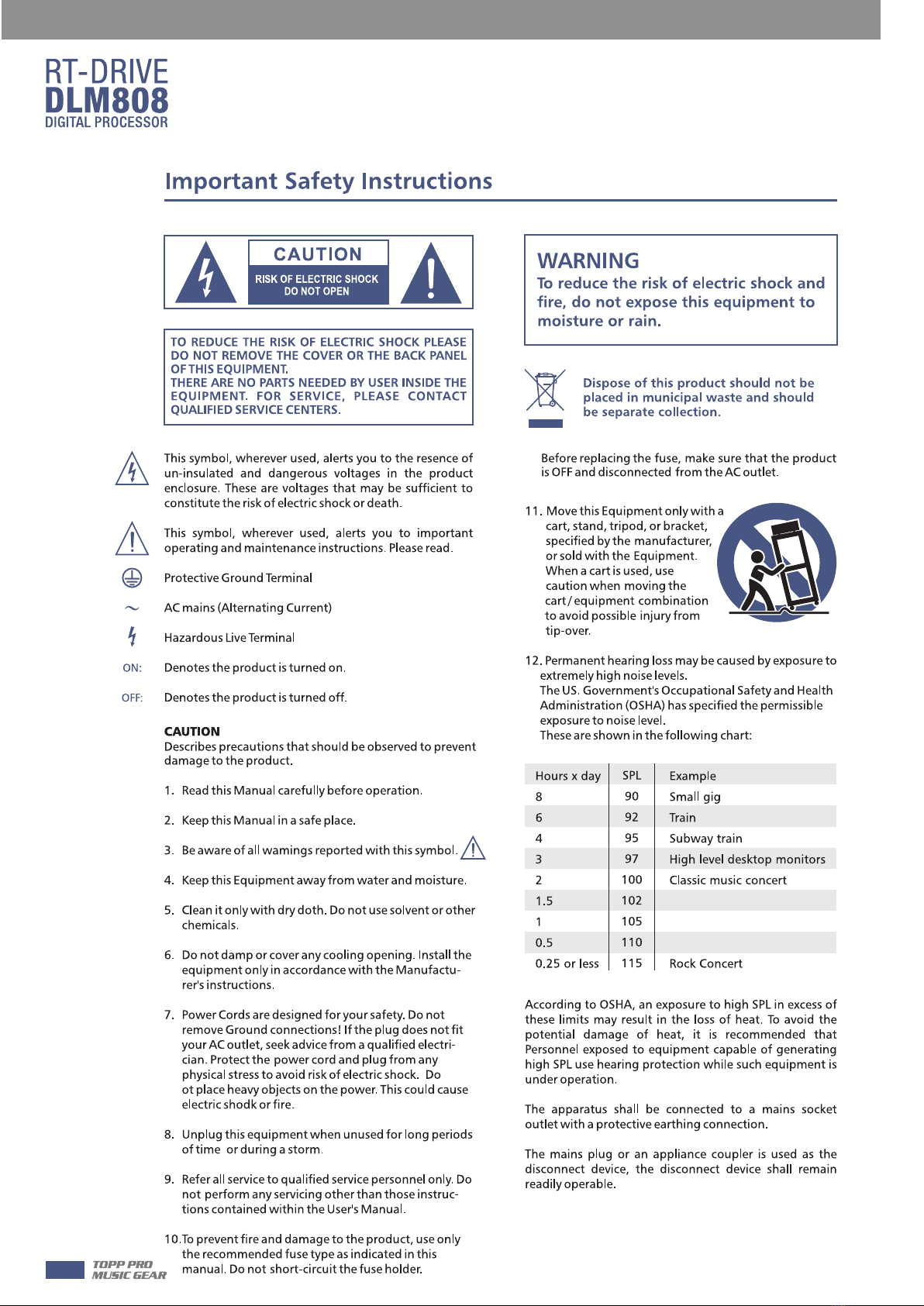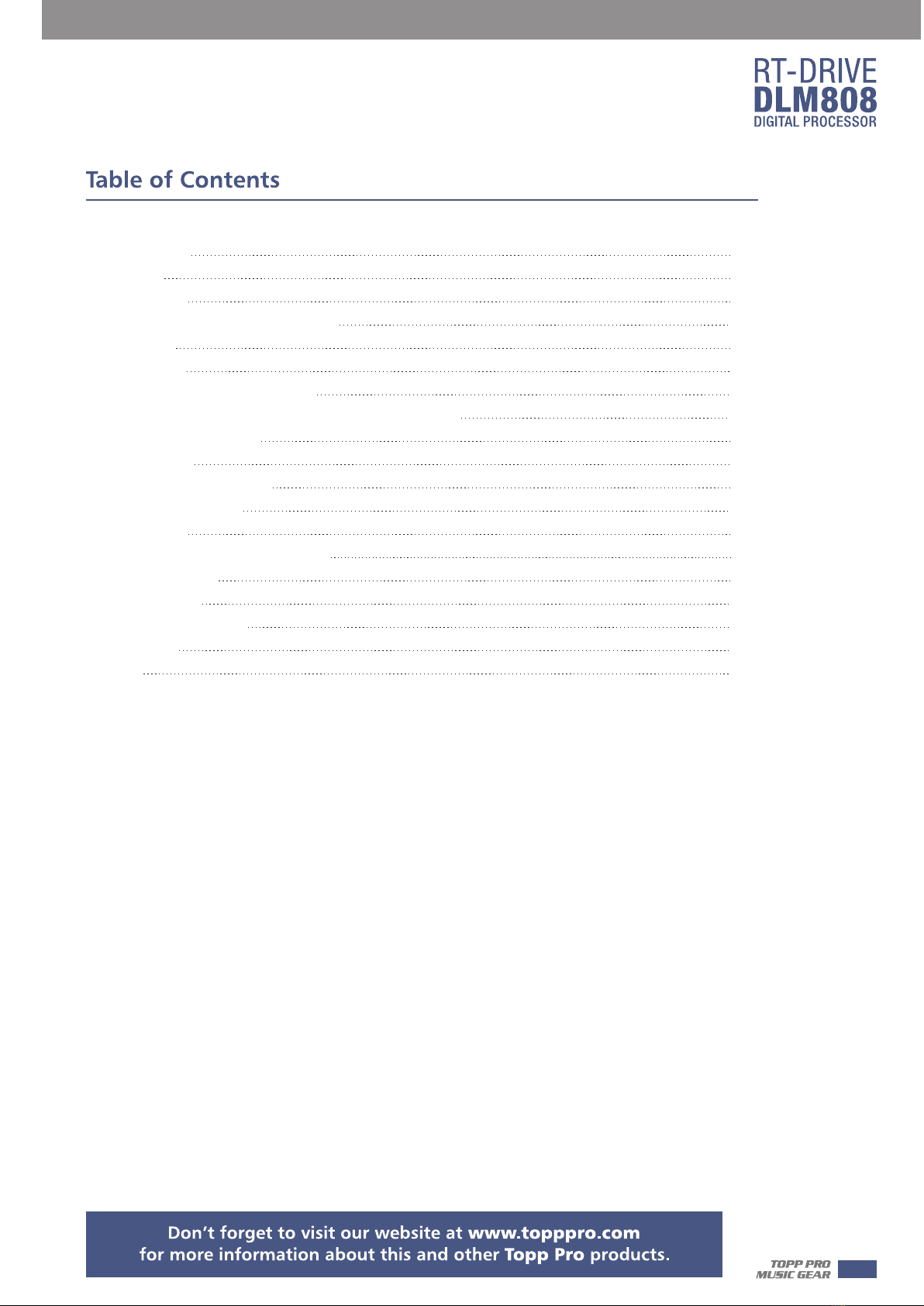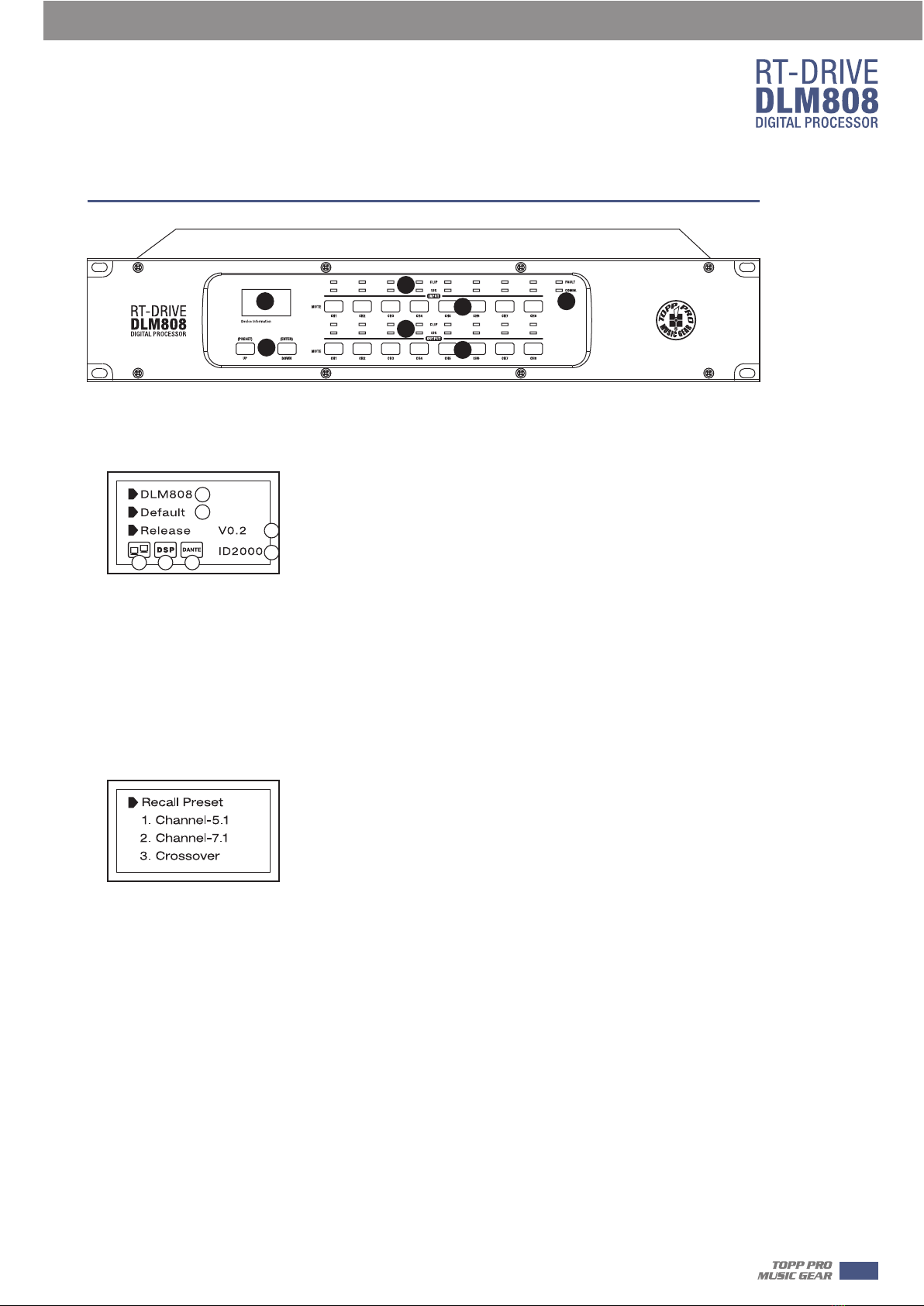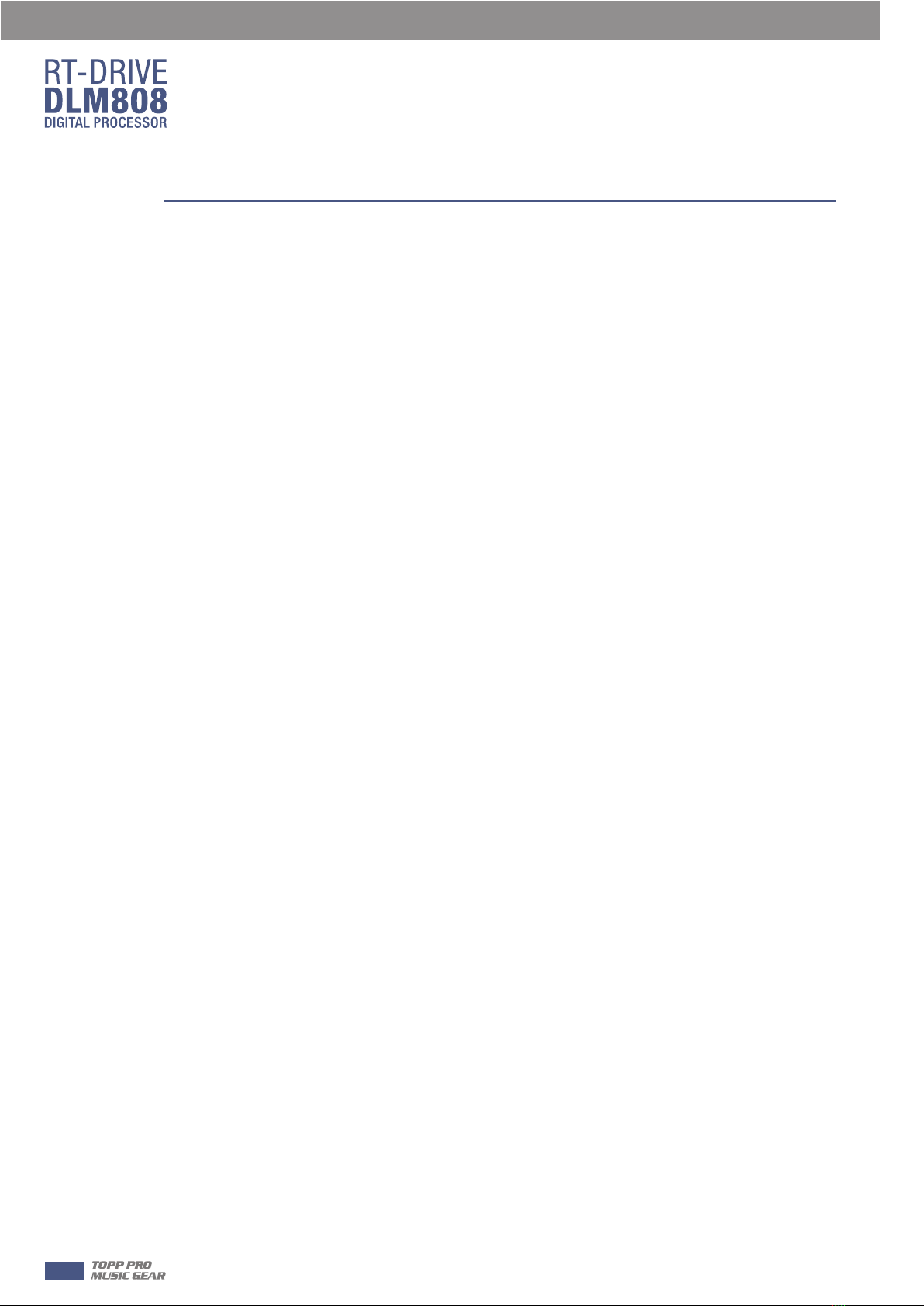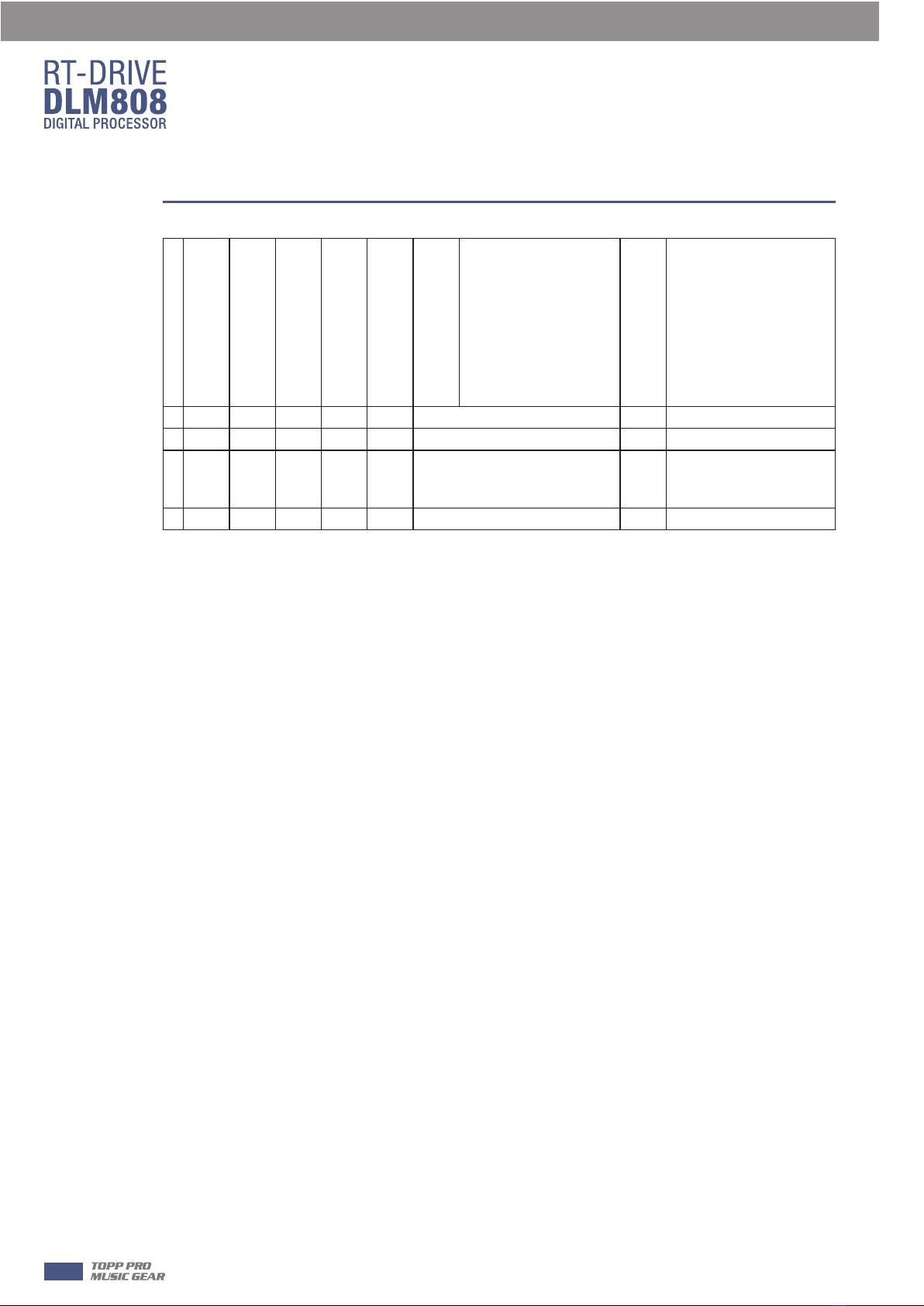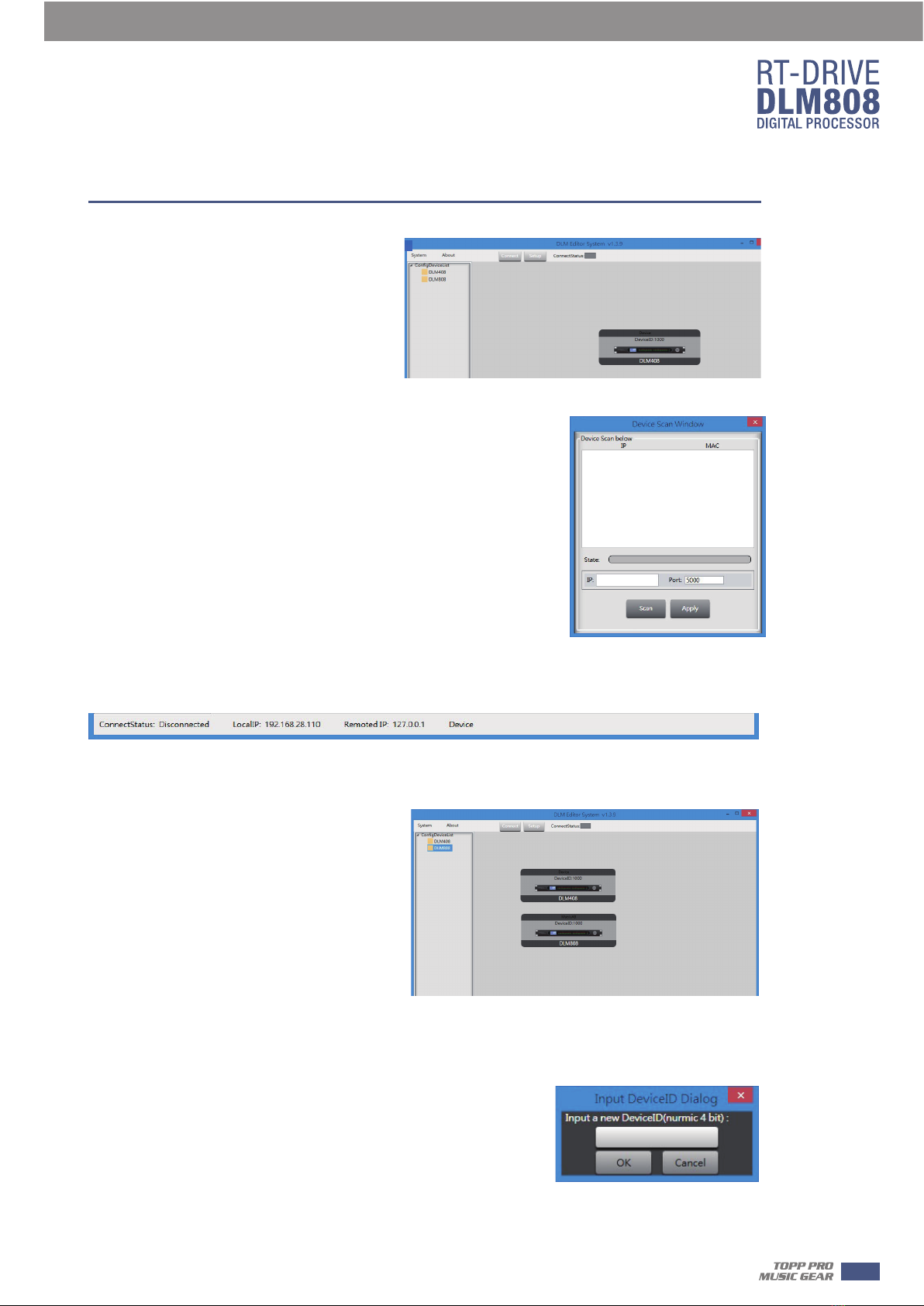Thank you for choosing TOPP PRO. The new TOPP PRO MUSIC GEAR RT-DRIVE DLM808 is an
audio matrix processor, with 8 input and 8 output channels, with high-definition LCD to display
current status at real time, with network port to expand network devices. It is available for
large-scale place, such as theater, broadcast hall, gymnasium and conference center and so on.
Every TOPP PRO audio product is strictly tested and complied to very strict standards.
Please carefully read this manual before starting operation! Thank you again for choosing TOPP
PRO MUSIC GEAR RT-DRIVE DLM808.
All input channels are equipped with GATE/EXP/CROSSOVER/PEQ/DELAY/COMPRESSOR function
All input channels are equipped with Gain/Crossover/PHASE/PEQ/DELAY/COMPRESSOR function
8 in / 8 out audio matrix processor
With 8 channels in and 8 channels out audio interface expansion card (DANTE)
Match with PC and App operation software, which is convenient for user
User can on-line update DSP and MCU Firmware via internet
4
Introduction
Features
1
2
3
under the EM disturbance, the ratio of signal-noise may be changed above 3dB.
* The mixer for professional use. They can be used in following electromagnetic environment: residential,
commercial and light industrial, urban outdoors.
They are the apparatus not intended for rack mounting.
* The peak inrush currents equal to 8.33 A.
*This device complies with part 15 of the FCC Rules. Operation is subject to the following two conditions:
(1)this device may not cause harmful interference, and (2)this device must accept any interference received,
including interference that may cause undesired operation. Changes or modifications not expressly
approved by the party responsible for compliance could void the user's authority to operate the equipment.
NOTE: This equipment has been tested and found to comply with the limits for a Class B digital device,
pursuant to Part 15 of the FCC Rules. These limits are designed to provide reasonable protection against
harmful interference in a residential installation. This equipment generates, uses and can radiate radio
frequency energy and, if not installed and used in accordance with the instructions, may cause harmful
interference to radio communications. However, there is no guarantee that interference will not occur in a
particular installation. If this equipment does cause harmful interference to radio or television reception,
which can be determined by turning the equipment off and on, the user is encouraged to try to correct the
interference by one or more of the following measures:
-- Reorient or relocate the receiving antenna.
-- Increase the separation between the equipment and receiver.
-- Connect the equipment into an outlet on a circuit different from that to which the receiver is connected.
-- Consult the dealer or an experienced radio/TV technician for help.