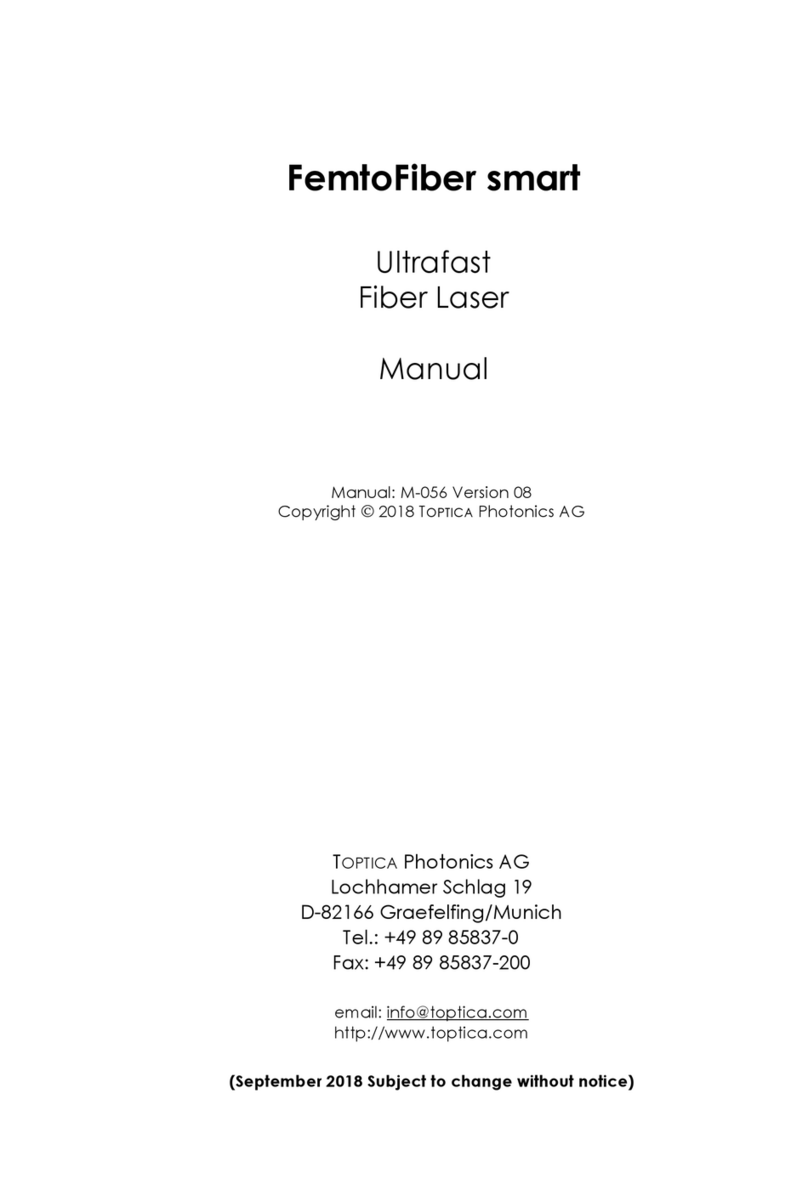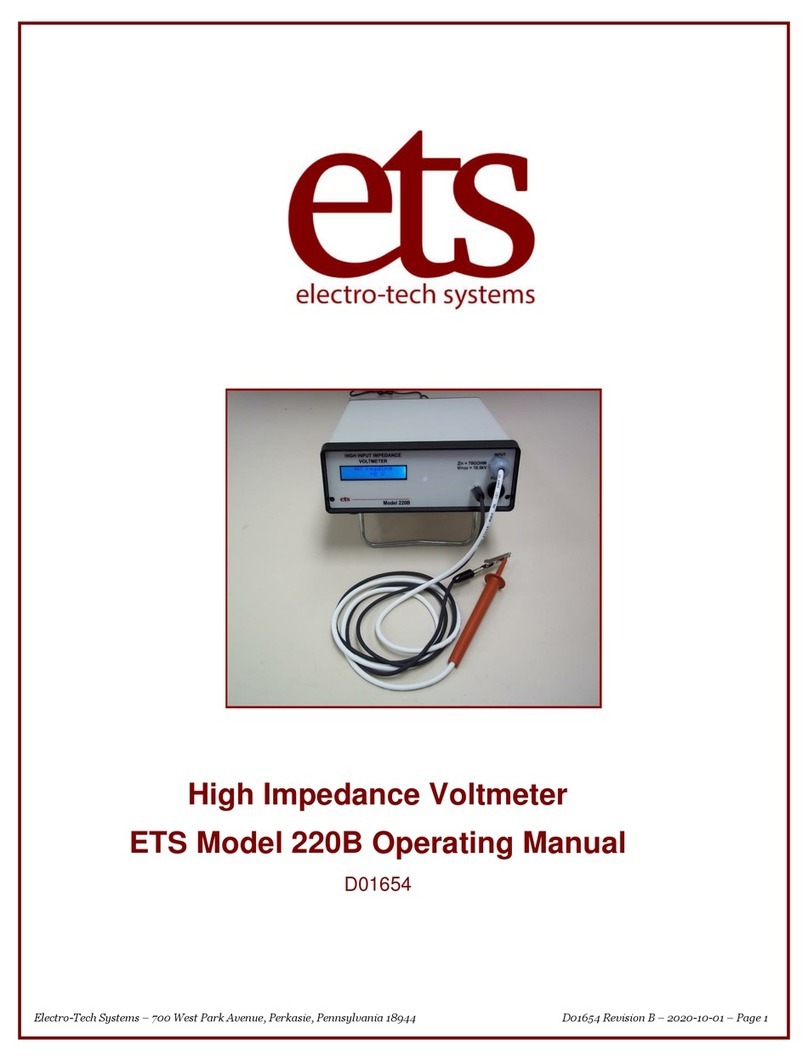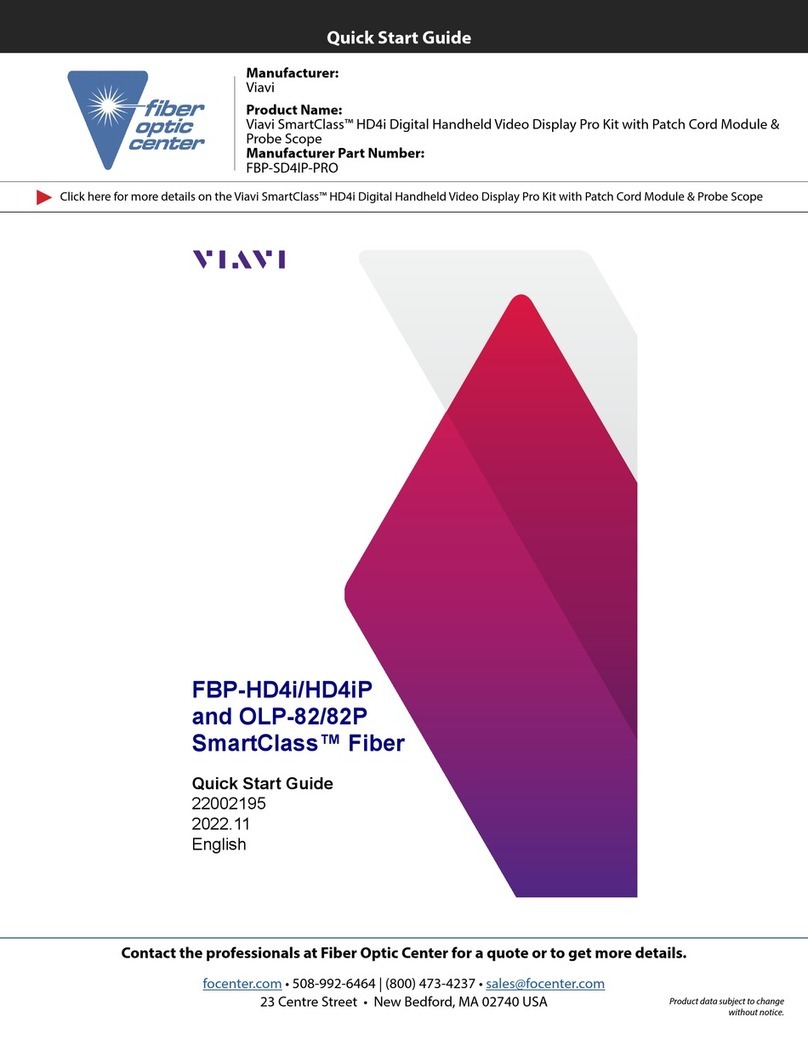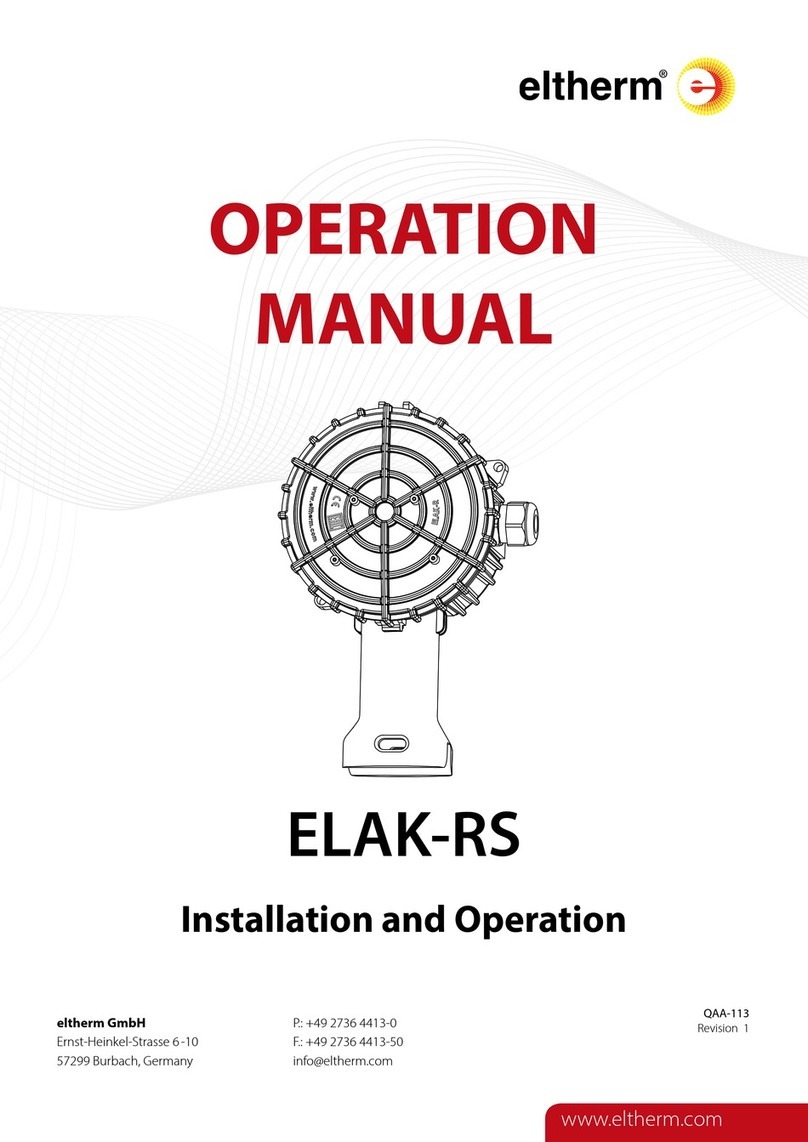Toptica Digilock 110 User manual

TOPTICA Photonics AG
Lochhamer Schlag 19
D-82166 Graefelfing/Munich
Tel.: +49 89 85837-0
Fax: +49 89 85837-200
email: info@toptica.com
http://www.toptica.com
(October 2008 Subject to changes without notice)
Manual: M-031 Version 02
Copyright 2008 TOPTICA Photonics AG
Digilock 110
Feedback
Controlyzer
Manual


Feedback Controlyzer DigiLock 110
Status: 21.10.08
Dear Customer,
welcome to the TOPTICA community!
We have designed this product to be easy to use and reliable so that you can focus on your actual work.
Should you anyway have questions regarding its use or need advice on how to integrate it into your
setup, please do not hesitate to ask. We will provide you with quick and competent help through our ser-
vice staff and product managers.
You can contact us in the following ways:
- internet: www.toptica.com. In our support section you can find a list of frequently asked ques-
tions and a service contact form
- email: service@toptica.com
- phone: +49-89-85837-0.
Please have your product-ID/serial number ready when contacting us so we can quickly retrieve all rele-
vant information from our databases.
We are constantly refining and improving our products and therefore highly valuate feedback from our
customers. We would therefore like to encourage you to let us know what you like about our products
and of course also if there is something we could improve.
Best regards,
Harald Ellmann
Service Manager
TOPTICA Photonics AG


Feedback Controlyzer DigiLock 110
Status: 21.10.08
Contents
1 The Feedback Controlyzer DigiLock 110 3
1.1 Package Contents 3
1.2 Design and Operating Principle of the DigiLock 110 4
2 Safety Instructions and Warnings 6
2.1 General Safety Terms 6
2.2 Identification of Manufacturer 7
3 Operator Controls and Connections 8
3.1 Front Panel 8
3.2 Description of Front Panel Operator Controls and Connectors 9
3.3 Backplane Connections 10
4 Hardware Installation 10
5 Software Installation 11
5.1 System Requirements 11
5.2 USB-Driver Installation 11
5.3 Control Software Installation 11
6 Operation Frontend 12
6.1 General User Interface 13
6.2 Functions 15
6.2.1 Scan and Lock 15
6.2.2 Controller Design 22
6.2.3 Network Analysis 23
6.2.4 System Setup 24
6.2.5 Settings 25
6.3 Display Area 29
6.3.1 Scope Mode 29
6.3.2 AutoLock Mode 30
6.3.3 Frequency Analysis 31
6.4 Status Display 31
7 Notes on Feedback Control Loops with the DigiLock 110 32
7.1 Signal to Noise and Bandwidth Considerations 32
7.2 Frequency Modulation Techniques 32
7.3 Controller Parameter Adjustment and Optimization 33
7.4 Identification of Signal Polarity and Slope 34
7.5 Relock Feature 36
7.6 Signal Limitations in Analyzing the Locking Performance 37

Feedback Controlyzer DigiLock 110
Status: 21.10.08
8 Application Examples 38
8.1 General System Setup 38
8.2 Doppler-Free Saturation Spectroscopy 43
8.2.1 Side of Fringe Locking 44
8.2.2 Top of Fringe Locking (Lock-In) 49
8.3 Pound-Drewer-Hall Stabilization to a Cavity 53
9Appendix 57
9.1 Internal Jumpers 57
9.2 DigiLock 110 PCBs 58
9.2.1 Baseboard 58
9.2.2 Plug-On Board 59
9.3 Specifications of DigiLock 110 Connections 60
9.4 Pin Assignment of the DigiLock 110 Backplane 61
10 Guarantee and Service 62

Feedback Controlyzer DigiLock 110
Page 3
Status: 21.10.08
1 The Feedback Controlyzer DigiLock 110
Stabilized lasers see an increasing number of applications in research and development. To meet the dif-
ferent requirements a number of locking techniques have been developed. So far the different schemes
require a corresponding set of adapted electronics. The DigiLock 110 integrates fast analog and digital
electronics into a versatile general purpose locking module. Its up-to-date digital hardware allows to
implement the scan generator, PID controllers and optional frequency modulation techniques all into
one plug-in module. Together with a graphical user interface running on a PC, the module facilitates the
procedure of laser locking enormously and provides features to analyze and optimize the control system.
DigiLock 110 features:
• Generation of scan waveforms
• Two separate PID controllers
• Lock-in error signal generator
• Pound-Drever-Hall (PDH) error signal generator
• Computer assisted hardware zoom
• Automatic lock (“Click and Lock”)
• Configurable relock
• Integrated multi-channel digital oscilloscope
• Network analyzer
•Spectrumanalyzer
• Controller simulation
1.1 Package Contents
1 DigiLock 110 plug-in module
1 Installation CD containing software and drivers
1 DigiLock 110 manual (color version is provided on the installation CD)
1 USB cable
2 BNC-SMB cables

Feedback Controlyzer DigiLock 110
Page 4
Status: 21.10.08
1.2 Design and Operating Principle of the DigiLock 110
Figure 1 Schematic Block Diagram of the DigiLock 110 Module

1. The Feedback Controlyzer DigiLock 110
Page 5
Status: 21.10.08
Figure 2 Schematic Block Diagram of the DigiLock 110 Functional Units and their Interaction
Figure 3 Schematic Block Diagram of the Connections to the DC 110 Backplane

Feedback Controlyzer DigiLock 110
Page 6
Status: 21.10.08
2 Safety Instructions and Warnings
2.1 General Safety Terms
The following safety terms are used in this manual:
The DANGER ! heading in this manual explains danger that could result in personal injury or death.
The CAUTION ! heading in this manual explains hazards that could damage the instrument.
In addition, a NOTE ! heading provides information to the user that may be beneficial in the use of the
instrument.
DANGER ! Before operating the DigiLock 110 plug-in module please read this manual carefully to
CAUTION ! prevent from damage to the electronics, connected diode lasers and injury to persons. The
following safety instructions must be followed at all times.
DANGER ! The electrical units should not be operated in a hazardous environment.
DANGER ! Any plug-in module should only be opened by trained personnel. Before exchanging and
opening any module, the Sys DC 110 Supply Electronics must be switched off and discon-
nected from the mains supply.
DANGER ! Do not look into the beam from the laser diode under conditions which exceed the limits
specified by the United States Food and Drug Administration, Department of Health and
Human Services, Center for Devices and Radiological Health, 21 CFR 1040.10 and 2 CFR
1040.11. Take precautions to eliminate exposure to a direct or reflected beam.
DANGER ! It is essential to check the adjusted parameters of the supply units before switching on the
modules ! Therefore the operator must make sure that the ON/OFF switches of the modules
are in position OFF before the Key Switch of the DC 110 monitor Unit is switched to position
ON. In particular pay attention to the Imax limitation, the POS/NEG switch and the CURRENT/
POWER switch of the Current Control DCC 110. As long as the ON/OFF switches are set to
position OFF, the laser diode is short-circuited by the relay integrated in the Toptica Diode
Laser Head.
DANGER ! The user must not open the Diode Laser Supply Electronics Sys DC 110 or any of the plug-in
modules during operation. Internal tuning as well as the replacement of components may
only be carried out by authorized and specially trained service personnel. Under certain cir-
cumstances there may be dangerous voltages, even if the device is disconnected from the
mains supply.
CAUTION ! Special precautions are necessary if the Diode Laser Supply Electronics Sys DC 110 is to be
operated in surroundings of high electro-magnetic radiation such as close to a plasma dis-
charge. Please refer to TOPTICA Photonics AG for technical support.
CAUTION ! Please assure with particular care that the electrical safety conditions are met especially
concerning the high voltage outputs. Also carefully read the instruction for operation of the
Supply Rack DC 110 before using the device.

2. Safety Instructions and Warnings
Page 7
Status: 21.10.08
2.2 Identification of Manufacturer
Manufacturer (name and address), serial number, article number, compliance with CE standards are
given by the identification label:
Size: 46 mm x 25 mm
Color: Silver/black
Location: Rear Panel of the plug-in module

Feedback Controlyzer DigiLock 110
Page 8
Status: 21.10.08
3 Operator Controls and Connections
3.1 Front Panel
Figure 4 Front Panel of the DigiLock 110
1ON/OFF switch and indicator
LED
6Main out
high-speed analog output
11 General purpose digital input/
output
2Precise analog input 7Aux out
high-speed analog output
12 Trigger output
3Aux in
high-speed analog input
8Sum input 13 USB connector
4Main in
high-speed analog input
9General purpose analog
input/output 2
5Error output 10 General purpose analog
input/output 1
CAUTION ! All high-speed inputs are 50 Ohm terminated and all high-speed outputs including Trigger
output (12) are able to drive 50 Ohm loads.

3. Operator Controls and Connections
Page 9
Status: 21.10.08
3.2 Description of Front Panel Operator Controls and Connectors
Range [V] Impedance [Ω]
1 ON/OFF Switch
•SwitchandLED
ON/OFF Switch for the
DigiLock 110 module.
2 Precise analog input
• SMB-connector
Precision analog input ±2 V 10k
3 Aux in high-speed analog input
• SMB-connector
High-speed analog
input
±2V 50
4 Main in high-speed analog input
• SMB-connector
Versatile high-speed
analog input
±2V 50
5 Error output
• SMB-connector
Output of the error sig-
nal: (Main in - Input off-
set) x Gain/2
±1.7 V 50
6 Main out high-speed analog
output
• SMB-connector
Versatile high-speed
analog output
±1V 50
7 Aux out high-speed analog
output
• SMB-connector
High-speed analog
output
±1V 50
8Suminput
• SMB-connector
Signal input is added to
Main out
±1V 50
9 General purpose analog input/
output 2
• SMB-connector
General purpose ana-
log input/output
Input: ±12.5 V
Output: ±6.5 V
Input: 47k
Output: high
10 General purpose analog input/
output 1
• SMB-connector
General purpose ana-
log input/output
Input: ±12.5 V
Output: ±6.5 V
Input: 47k
Output: high
11 General purpose digital input/
output
• SMB-connector
General purpose digital
input/output
0 V; 2.6 V TTL Input: 47k
Output: 50
12 Trigger output
• SMB-connector
Trigger output 0 V; 2.6 V TTL 50
13 USB connector Connector for Com-
puter Control

Feedback Controlyzer DigiLock 110
Page 10
Status: 21.10.08
3.3 Backplane Connections
The DigiLock 110 module is capable of accessing several analog signals on the backplane of the
Sys DC 110 rack. On the one hand analog signals can be set in order to remote control other modules
(see Table below). On the other hand actual parameters of modules can be read (DCC 110 Iact,
DTC 110 Iact).
Table 1
4 Hardware Installation
The DigiLock 110 module is designed as a plug-in module for the TOPTICA DC 100 or DC 110 supply rack.
Before installation, switch off all other modules and disconnect the supply rack from the mains supply.
The DigiLock 110 can be plugged into any slot of a 19’’ or 12’’ rack, except the one reserved for the
DC 110/Mon on the right.
Make sure that no module other than the SC 110 uses the #DA 2 analog backplane line. By default
the DigiLock 110 communicates via #DA 2 with the SC 110. If you do not need this functionality, you can
disconnect #DA 2 from the backplane by removing the appropriate jumper (see Paragraph 9.1).
As described in Paragraph 9.3, the DigiLock 110 can read the DCC 110 Iact and DTC 110 Tact parame-
ters via the backplane. This readout only works for modules installed on channel 1 of the rack (slot 2, 3
and 6). It is recommended to install the DigiLock 110 in slot 6 (see Figure 5). For further information on the
arrangement of the modules please see the Sys DC 110 manual.
Figure 5 DigiLock 110 installed in Supply Rack DC 110
Backplane Line Adressed Module Parameter Comment
#DA 1 DCC 110 Iset not jumpered
by default
#DA 2 SC 110 Offset jumpered by default
#DA 3 DTC 110 Tset not jumpered
by default
NOTE ! The assignment of the #DA-lines to the respective parameter is fixed inside the
DigiLock 110 module. Be sure that the jumpers of the corresponding modules are set
according to the table above. For detailed information please see the appropriate para-
graphs in the Sys DC 110 manual.

5. Software Installation
Page 11
Status: 21.10.08
5 Software Installation
5.1 System Requirements
Processor: x86 Platform (e.g. Pentium III, 4, M), min. 800 MHz (recommended > 1.2 GHz)
RAM: min. 256 MB (recommended 512 MB)
Screen resolution: min. 1024 x 768
Operating System: Windows XP SP2, Windows 2000 SP4 (not tested with Windows Vista)
Interface: 1 x USB 1.1 or USB 2.0
To view the user manual provided in the Help Menu, installation of Adobe Acrobat Readeris necessary.
5.2 USB-Driver Installation
The DigiLock 110 provides a USB connection to load the firmware and to control the module via the sup-
plied PC based software. In order to communicate with the DigiLock 110, the USB driver has to be
installed before the installation of the application software. The driver is located in the directory “Driv-
ers\USB” on the installation CD supplied with the DigiLock 110 module. Run the .exe file to install the driver
on the PC.
After the driver is installed successfully, connect the DigiLock 110 module to the PC with the appropri-
ate USB cable. The operating system will recognize the new hardware.
5.3 Control Software Installation
Start the program “setup.exe” located in the folder “Installer” on the installation CD. The installer will
guide you through the installation process.
NOTE ! The installation of the USB-driver and the control software requires administrator privileges.
Please uninstall any previously installed DigiLock 110 software as otherwise the installations
may interfere. Read the Readme.html file located on the installation CD for up to date
information about the current software version.
NOTE ! The Control Software will not work if the DigiLock 110 module has not been connected at
least once to the PC before Control Software installation.

Feedback Controlyzer DigiLock 110
Page 12
Status: 21.10.08
6 Operation Frontend
The DigiLock 110 frontend consists of two main areas and a status bar. In the upper part of the screen the
user can set the appropriate operation parameters for the chosen function. The lower part is used to dis-
play various signals by the means of an oscilloscope or a spectrum analyzer.
Figure 6 DigiLock 110 Operation Frontend
(Example: Autolock mode displaying a saturated absorption spectrum)
NOTE ! This DigiLock 110 manual refers to the software version 1.1.3.40
Visit www.toptica.com for information about the most recent software version.

6. Operation Frontend
Page 13
Status: 21.10.08
6.1 General User Interface
To operate the software efficiently it is necessary to be familiar with the user interface. Some helpful
remarks are presented in the following:
•Changing numeric input controls
Set the focus on the desired numeric control (left click on the field). A cursor appears in the input
field. The digit to the left of the cursor can be incremented/decremented with the up/down arrow
keys. To select the desired digit use the arrow keys left/right.
•Engineering units
All input fields in this software are capable of handling engineering units. For example:
u = micro (10-6)
m = milli (10-3)
k = kilo (103)
M = mega (106)
•Graph display: Dynamic range scaling
The axes of the graphs have a dynamic range scaling optimized for the data displayed. If this
behavior is not desired, it can be turned on or off by clicking on the button marked in the figure
below.

Feedback Controlyzer DigiLock 110
Page 14
Status: 21.10.08
•Graph Display: Setting the scale of a graph
When the dynamic range scaling option is deactivated, the limits of the scaling of an axis can be
modified manually. To change the lower/upper limit click on the value in the graph and modify it
by typing a new value.
•Description of controls
To get information about a control, move the mouse pointer across the desired control and a brief
description appears.

6. Operation Frontend
Page 15
Status: 21.10.08
6.2 Functions
In the upper part of the screen all the available functions and options of the DigiLock 110 are displayed
on different layers. With the buttons on the left hand side you can select the desired function and then
browse the corresponding options and parameters.
6.2.1 Scan and Lock
This function comprises all the modules needed for scanning and locking the laser.
6.2.1.1 Scan Module
Figure 7 Scan Module
The Scan Module is used to generate periodic waveforms with user adjustable parameters. The signal
can be directed to different output channels.
Signal type: Type of the generated waveform (sine, triangle, square or sawtooth).
Frequency: Repetition frequency of the chosen waveform in Hz.
Amplitude: Peak-to-peak amplitude in Volts.
Scan button: Turn signal generation on/off (indicated by the green light).
Output: Output channel to which the generated signal is directed.
6.2.1.2 Offset Adjustment
Figure 8 Offset Adjustment
With the Offset Adjustment Module it is possible to view and change the DC voltage level of the selected
output channel.
Offset: Signal level in Volts.
Output: Output channel to which the offset voltage applies.

Feedback Controlyzer DigiLock 110
Page 16
Status: 21.10.08
6.2.1.3 AutoLock
Figure 9 AutoLock
The AutoLock tab is used in combination with the “AutoLock Mode” display (see Paragraph 6.3.2) in the
lower part of the screen. This mode combines the controllers and enables the user to interactively search
for the desired locking point, select it and lock the system (“click and lock”). In addition, several options
are available to detect “out of lock” states and to relock the system.
Checkbox: Activation/deactivation of the AutoLock.
Input: Signal input used for the controllers (Main in, Aux in, LI out and PDH out).
In AutoLock mode the inputs of both PIDs (PID 1, PID 2) are set accor-
ding to this selection.
AutoLock controllers: Once selected for AutoLock, the input channels of the controllers can-
not be modified any longer in the corresponding tabs.
General:
Setpoint: After the automatic lock has been engaged via the interactive mode
the controllers have a given setpoint. This setpoint can be modified here
for all of the selected controllers simultaneously.
Lock: Initiates the AutoLock procedure and releases the lock respectively.
Lock Window:
Use Lock Window: This option specifies boundaries for the selected channel. If the signal
leaves the selected range (Min, Max), the controllers associated with
the AutoLock feature are on hold. They are reactivated when the signal
is back in the selected range taking into account a 10% hysteresis (for
further details see Paragraph 7.5).
Relock: This option is only available if “Use Lock Window” checkbox is selected
(see above). In case the “Lock Window” signal is out of bounds, the
relock option scans the output channel of the selected PID controller
with the chosen values for frequency and amplitude (waveform type is
triangle). Once the Lock Window signal is within the specified limits
again, the scan is turned off and the controllers are activated.
Other manuals for Digilock 110
1
Table of contents
Other Toptica Measuring Instrument manuals
Popular Measuring Instrument manuals by other brands

Bosch
Bosch FSA 500 Original instructions
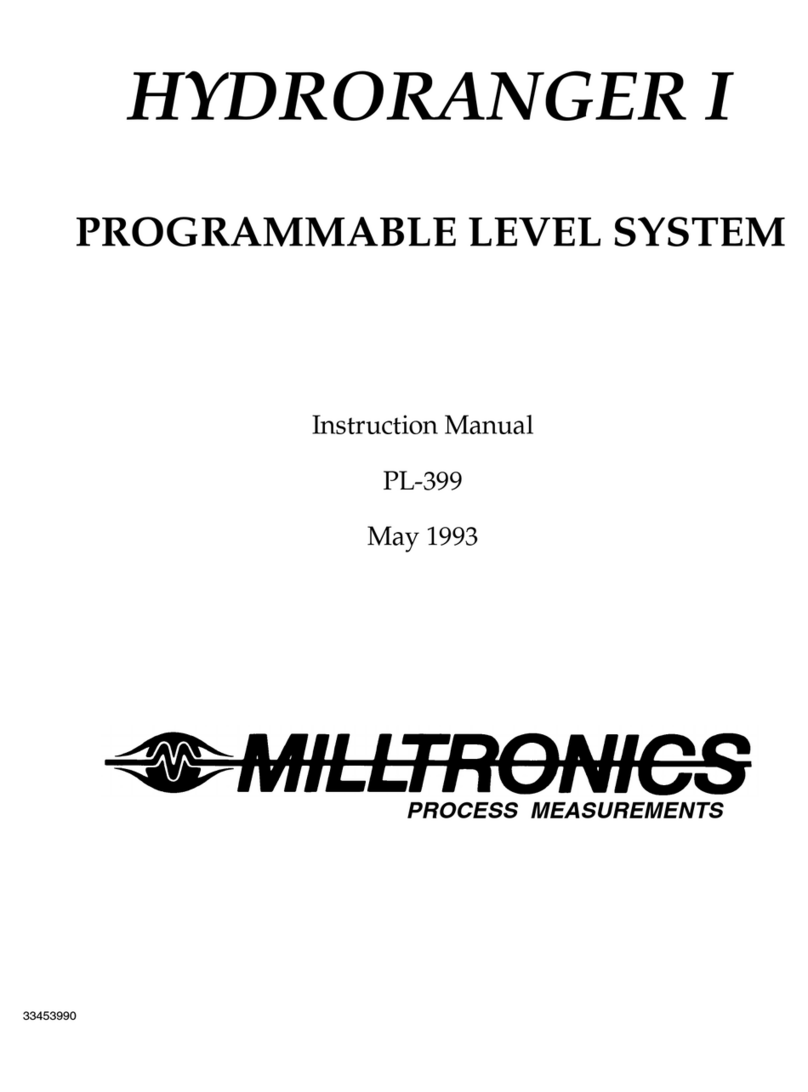
Milltronics
Milltronics HydroRanger I instruction manual
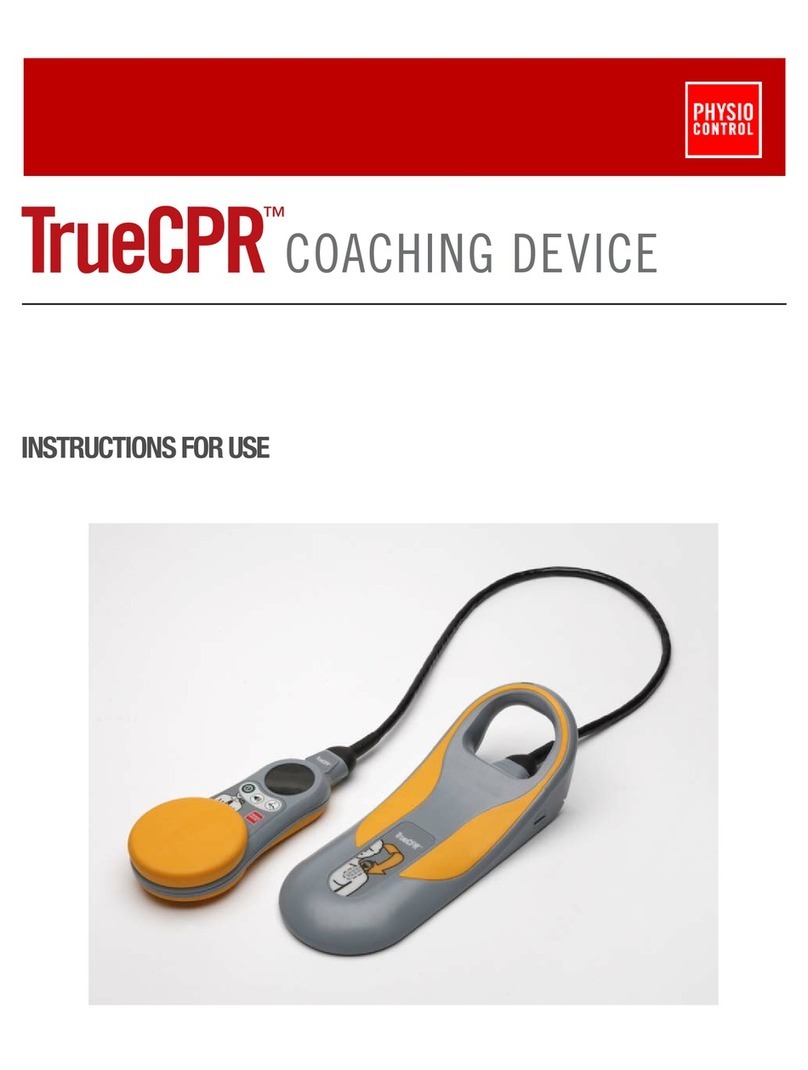
Physio Control
Physio Control TrueCPR 80596-000001 Instructions for use

SIKA
SIKA Idroscan operating manual
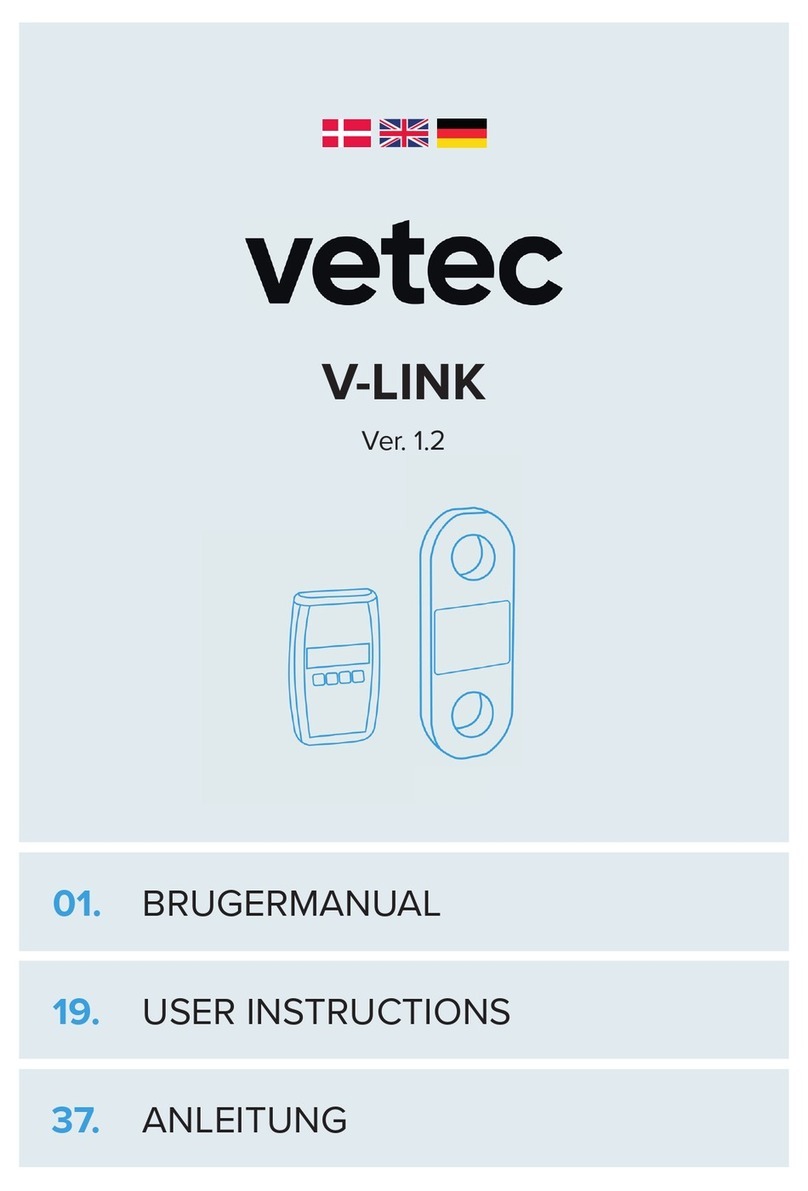
VETEC
VETEC V-LINK WRDX01 User instructions

Powerhouse Dynamics
Powerhouse Dynamics eMonitor c Series user manual

Reed Instruments
Reed Instruments R9230 instruction manual

SymCom
SymCom MOTORSAVER 460 installation instructions

Swan Analytical Instruments
Swan Analytical Instruments AMU Inducon Operator's manual

Entes
Entes MPR-3 Series user manual

ABB
ABB AquaMaster Explorer instruction manual
Inficon
Inficon BPG400 instruction sheet