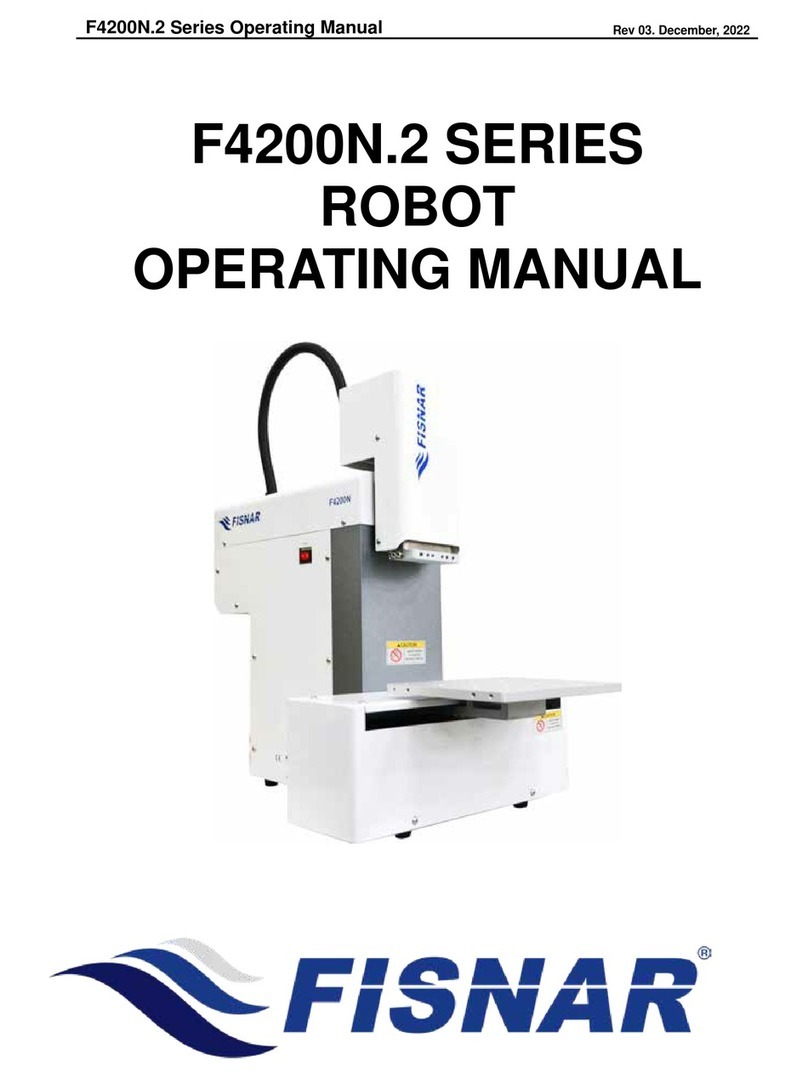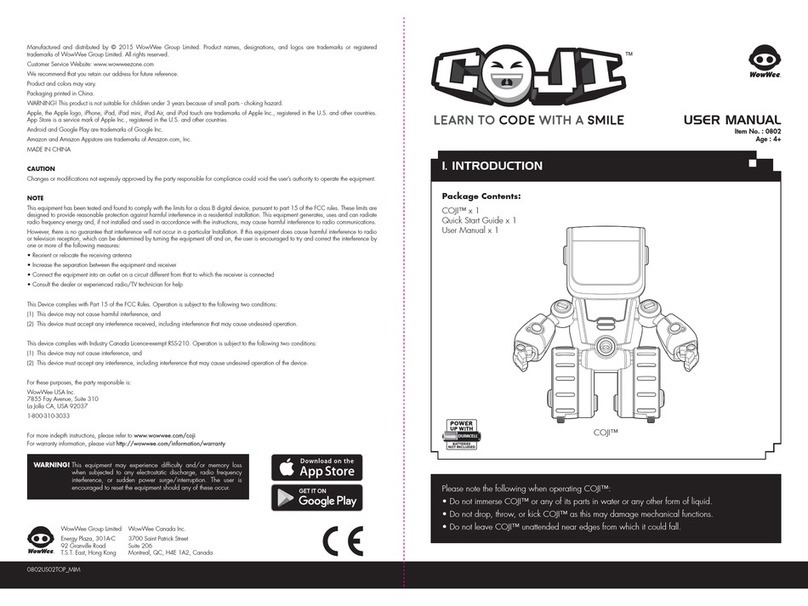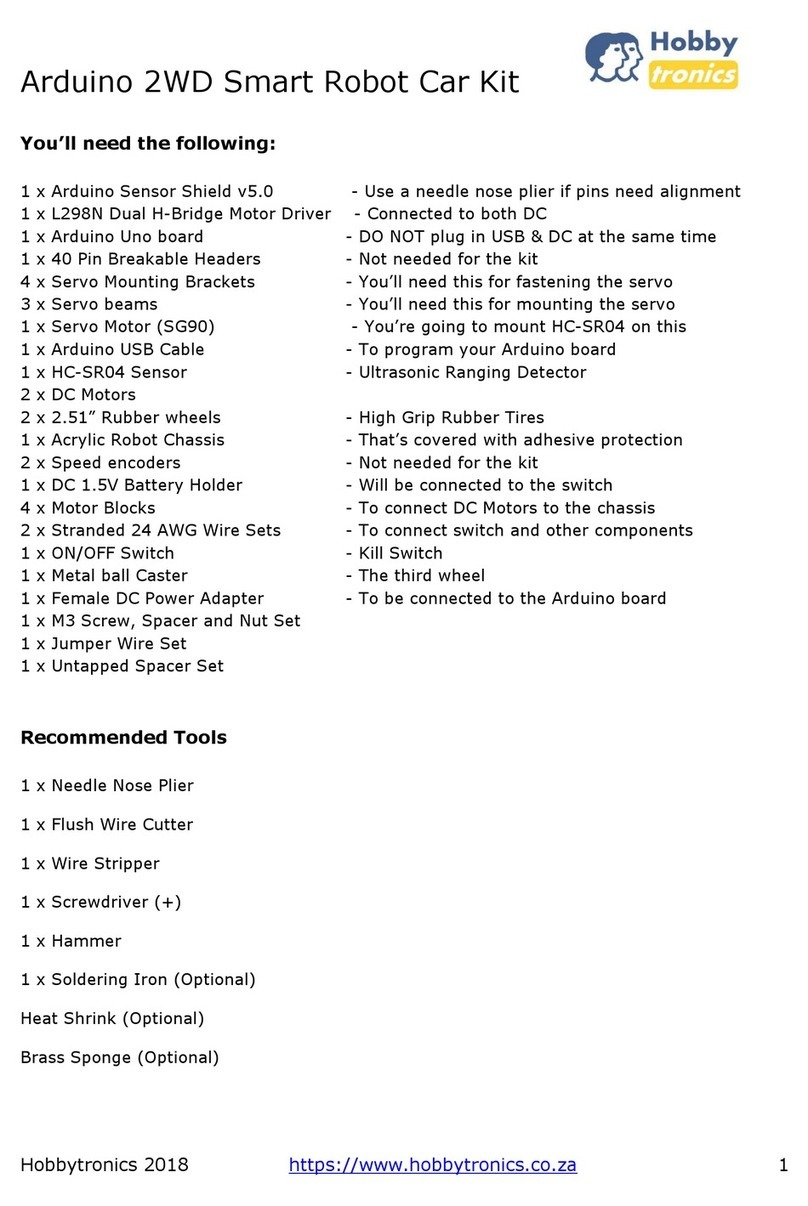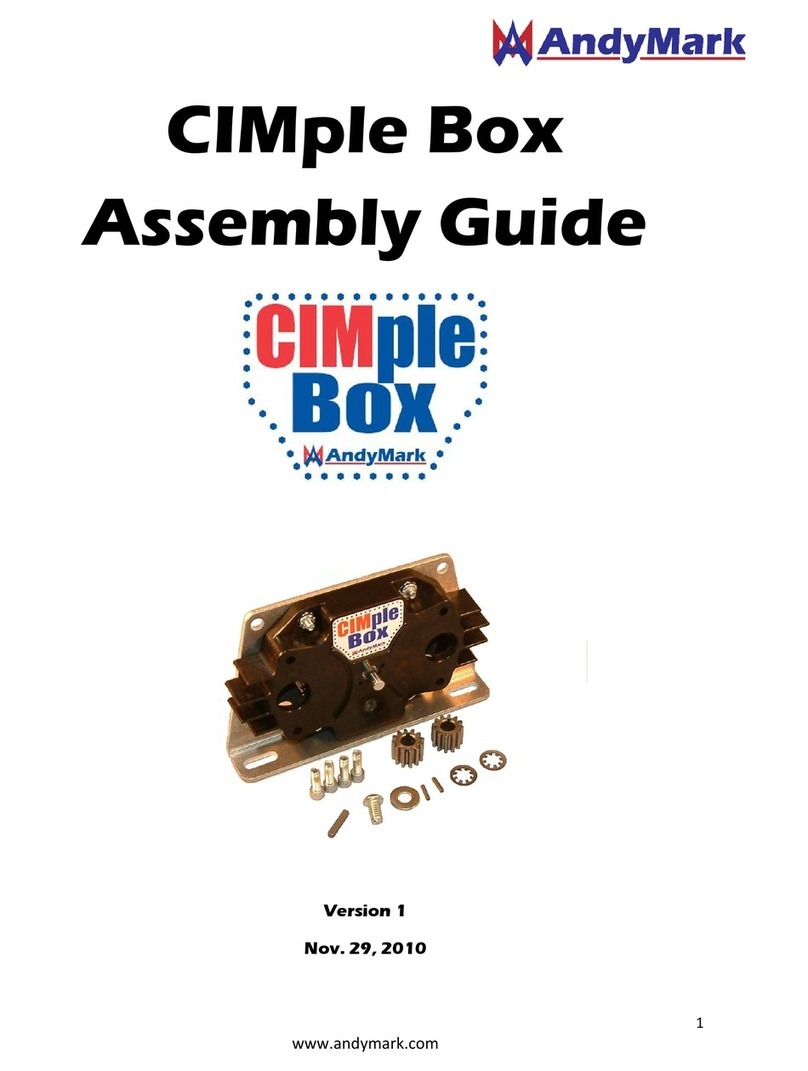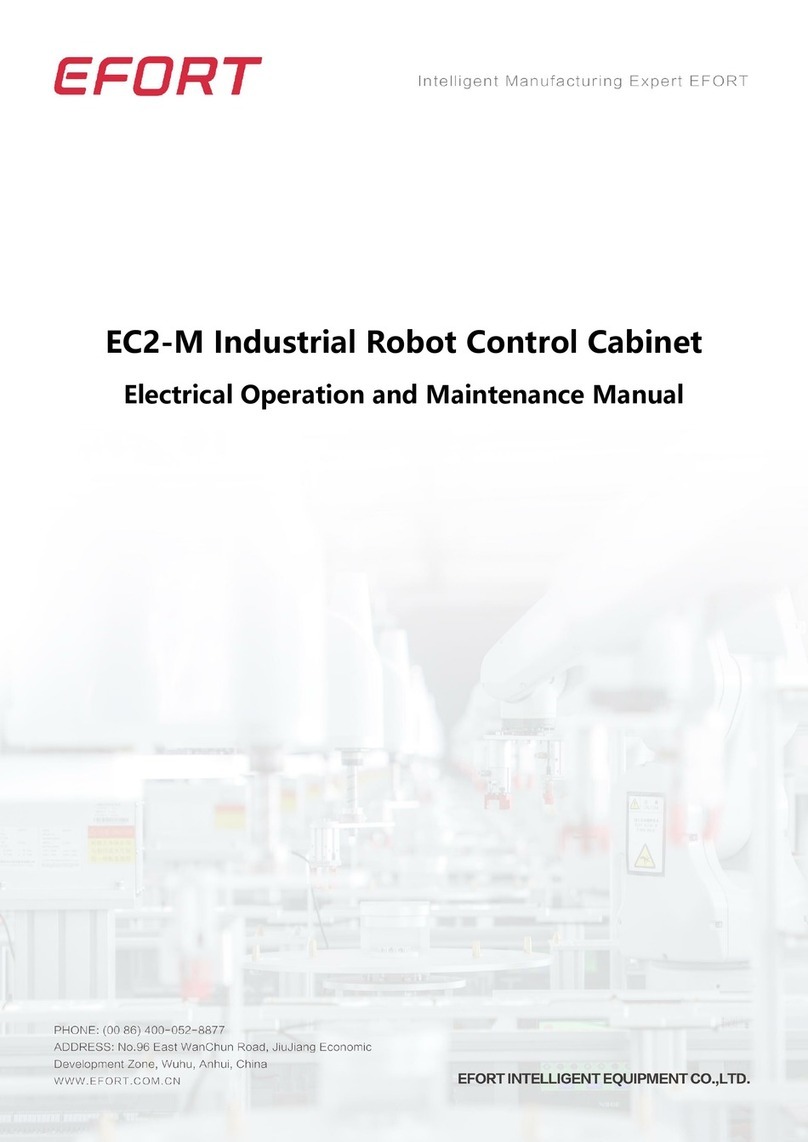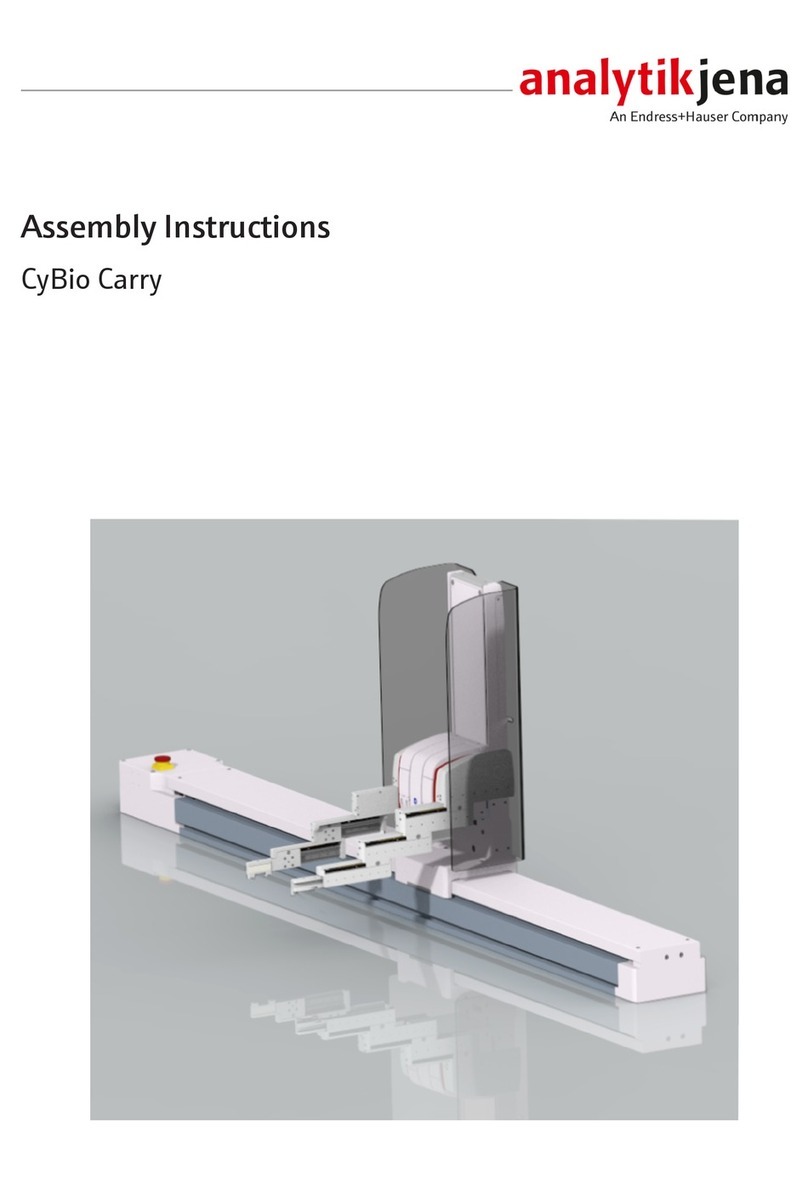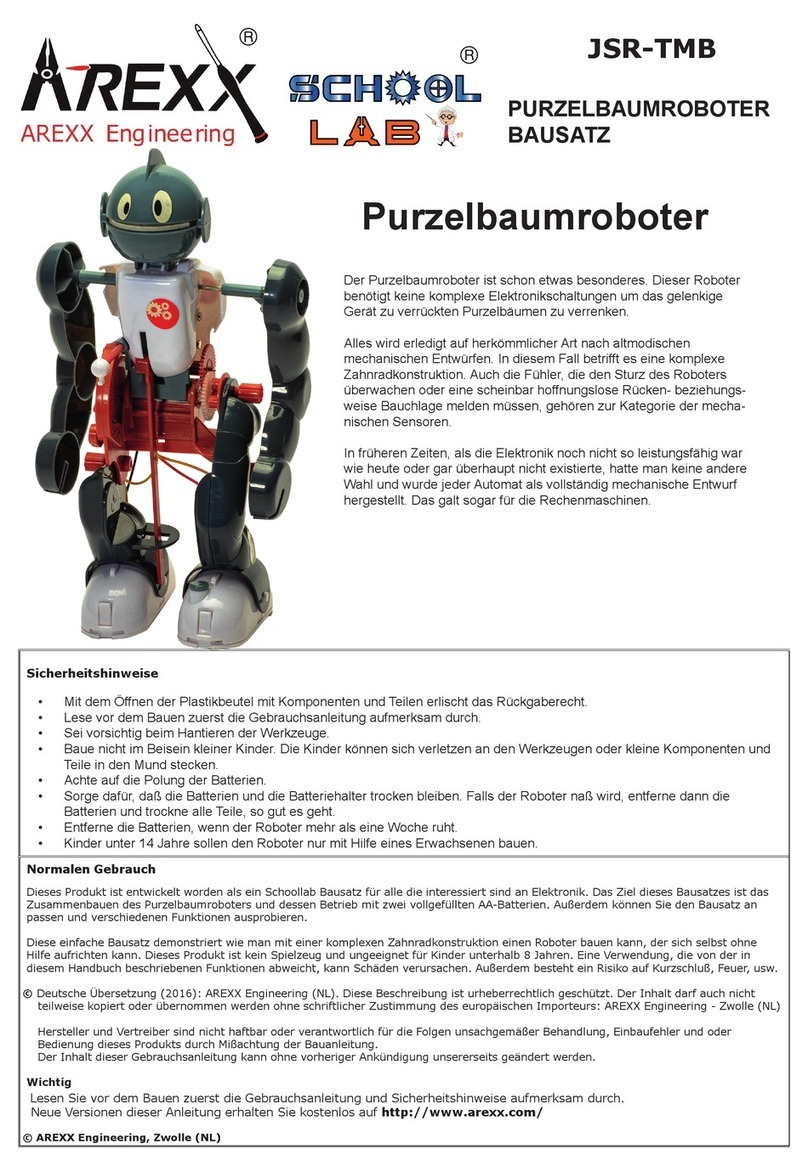TopXGun 900M Data-Link User manual

2016 TopXGun Robotics All rights reserved
900Mz wireless digital radio
UserManual

2016 TopXGun Robotics All rights reserved
Index
INTRODUCTION.......................................................................................................................................................3
PRODUCTINTRODUCTION.....................................................................................................................................................3
DETAILEDLIST.....................................................................................................................................................................3
UNIVERSALSYMBOLDESCRIPTION..........................................................................................................................................3
1INSTALLMENT..................................................................................................................................................4
1.1INSTALLDATALINK...................................................................................................................................................4
1.2INSTALLGROUNDSTATION.........................................................................................................................................4
2USE..................................................................................................................................................................5
2.1CHECKBEFOREUSING...............................................................................................................................................5
2.2USINGSTEPS..........................................................................................................................................................5
3INTRODUCTIONTOTHEFUNCTIONOFGROUNDSTATION.................................................................................6
Introduction to the function of ground station

2016 TopXGun Robotics All rights reserved
Introduction
Product Introduction
900Mz wireless digital radio ground terminal,
!"
is connected to FCU
on Flight Control System(FCS) made by
TOPXGUN. FCS sends the flight information
and receives instruction through
the communication with ground .
!"
connected to your computer
,then computer
. It send instructions and
receives information.
Detailed list
#!"
)
$%&#!"
)
$%
antenna x 2
Universal Symbol Description
9_SHUR 9OMTOLOIGTIK *KYIXOVZOUT
'ZZKTZOUT
:NOYSGXQ XKVXKYKTZYVUZKTZOGRXOYQ OLOMTUXKOZ SG_XKY[RZOT
KW[OVSKTZJGSGMK RUYYULJGZGUXUZNKX[TVXKJOIZGHRK
IUTYKW[KTIKY
/TYZX[IZOUT9ZGXZOTM]OZNZNOYSGXQOYZNKGJJOZOUTGROTLUXSGZOUTULZNKHUJ_GTJ
ZNKKSVNGYOYGTJY[VVRKSKTZUTZNKHUJ_

2016 TopXGun Robotics All rights reserved
1 Installment
1.1Install data-link
Antenna is installed into on board and ground terminal
On board wireless digital radio terminal is fixed on frame, the antenna should be placed vertically
downward as far as possible.
on board terminal is connected to COM port of FCU
Connect ground terminal and PC by USB cable, on ground antenna is placed vertically upward as far as
possible.
1.2 Install ground station
Step 1: Install driver software which can be download from website www.topxgun.com
/LOTYZGRRJXO\KXZUGJP[YZVGXGSKZKXYGRXKGJ_GTJZNKTTUTKKJZUXKOTYZGRR
Step 2: You can install software of ground terminal according to installment guide, the software can be
download from official website www.topxgun.com

2016 TopXGun Robotics All rights reserved
2 USE
2.1Check before using
Pls check below information in order to avoid unexpected situation.
zcheck port connection and device type
6RKGYKIUTLOXSZNKIUTTKIZOUTZUUTHUGXJZKXSOTGROYIUXXKIZUXTUZ
6RKGYKIUTLOXSZNKIUTTKIZOUTZUMXU[TJZKXSOTGROYIUXXKIZUXTUZ
4KKJZUSGZINGTZKTTGYVKIOLOIGZOUTY[YKIUXXKIZGTJLOXSOTYZGRRGZOUT
6RKGYKIUTLOXSZNKLO^ULGTZKTTG/ZOYKGY_ZUH[XT[VSUJ[RKYOLZ[XTUTVU]KXHKLUXK
GTZKTTGOTYZGRRGZOUT
(KLUXK[YKVRKGYKSGQKY[XKMXU[TJGTJUTHUGXJZKXSOTGRYGXKVU]KXUT
zcheck device relative position and antenna orientation
5THUGXJGTZKTTGOYVRGIKJ\KXZOIGRR_JU]T]GXJGYLGXGYVUYYOHRKGTJMXU[TJGTZKTTG
OYVRGIKJ\KXZOIGRR_[V]GXJGYLGXGYVUYYOHRK:]UGTZKTTGYS[YZXKSGOT\OYOHRKJUTZ
HRUIQUZNKX]OYKZNKIUSS[TOIGZOUTJOYZGTIK]ORRHKMXKGZR_GLLKIZKJ
:NKMXU[TJZKXSOTGROYVRGIKJUTZUVGYLGXGYVUYYOHRK]NKTOT[YKYUZNGZZNKYOMTGR
ZXGTYSOYYOUTJOYZGTIKIGTHKK^ZKTJKJ
6RKGYKIUTLOXSZNKZ]UGTZKTTGJOMOZGRZKXSOTGRGXKTUZVRGIKJZUUIRUYKGTJKTY[XK
ZNGZZNKJOYZGTIKHKZ]KKTZNKSGXKHK_UTJSKZKXY
:NKHGXXOKXIXUYYOTMGHOROZ_UL]OXKRKYY]G\KYOYS[IN ]KGQ 9UVRKGYKQKKV\OYOHRK
HKZ]KKTZNKMXU[TJ GTJ UTHUGXJ GTZKTTGY ]NKTLR_OTMOTIGYKRUYZIUTZGIZ
OSSKJOGZKR_HKIG[YKULN[SGTHUJ_ZXKKYH[ORJOTMYSU[TZGOTYGTJUZNKXUHYZGIRKY
zcheck software driver and port
)UTLOXSYULZ]GXKJXO\KXOTYZGRRKJIUXXKIZR_
6RKGYKIRUYKYULZ]GXKLUXGJP[YZVGXGSKZKXYGTJUZNKXYULZ]GXK]NOINUII[V_ZNKYKXOGR
VUXZUZNKX]OYKOZ]ORRRKGJZUVUXZIUTLROIZ
6RKGYKINKIQIUSV[ZKXVUXZOYTUZHKOTMUII[VOKJGTJKTY[XKZNKVUXZYZGZ[YOYTUXSGR
GTJKLLKIZO\K
zCheck Flight duration
Please make sure that your battery can support the estimated flight duration.
2.2Using steps
Step 1. The light of on board wireless digital radio is on when flight controller is power on.
Open the software of ground station, the interface as follows:

2016 TopXGun Robotics All rights reserved
3LFWXUH ,QWHUIDFHRIJURXQGVWDWLRQ
For interface description, please see table 1:
7DEOH,QWHUIDFHGHVFULSWLRQRIJURXQGVWDWLRQ
No. Item Description
1 Connection state
It shows the state of flight controller and ground station, you c
an operate flight by ground station when it indicates ‘connectio
n’.
2 Positioning the aircraft Click this button to position the aircraft
3 Position waypoints Click this button to position waypionts
4 Enlarge
Click this buttom to enlarge the scope of the map
5 Zoom Click this buttom to zoom the Scope of the map
6 Download waypoints Click this buttom and download waypoints
7 Data status indicators Flashing blue light indicates receiving and sending information
8 Port states indicators For a red light in long time means port is connected.
According to the actual demand, you can control unmanned aerial vehicle (UAV) by ground station
When use it at the first time, it is need to connect Internet to load offline maps when the plane
has its position. It can also be loaded manually from the Internet in indoor. The default location
of longitude and latitude for the plane is the three zero. The default position is the position
used of last time.
3 Introduction to the function of ground station
Functions of ground station is shown in the red box of picture 2.

2016 TopXGun Robotics All rights reserved
IXQFWLRQVRIJURXQGVWDWLRQ
Waypoints, point-to-go, regional flight integrated in one icon, its function can be shift by click.
takeofffunction
Click take off by GPS mode and operate by instruction, and unlock to pull throttle in 50% position,
Aircraft will up to 5 meters and then take off.
landingfunction
Choose ‘land’ and then aircraft will land.
returnfunction
Click ‘returnȑ, aircraft will return starting point and when height less than 10 meters aircraft will up to 10
meters, and return the start point along the line.It will land after hovering 5 seconds, when the height
more than 10 meters, the aircraft will return start point automatically.
waypointsfunction
T1 supports 128 waypoints as many as possible.
The detailed operation as follows:
ZD\SRLQWVIXQFWLRQ
function operation
Set/revise waypoints
Double click the left button of mouse in the proper point on the map to set waypoints an
d copy this action to set next waypoint. Choose the waypoint on the map and change wa
ypoints by dragging mouse.

2016 TopXGun Robotics All rights reserved
function operation
Delete waypoints
Choose the waypoint you want, click the right button of mouse and choose ‘delete the cur
rent waypoint’ or ‘‘delete all waypoints’; Click the right button of mouse at any point on t
he map, choose ‘delete all waypoints’ in the pop-up menu.
Submit waypoints
Click the right button of mouse on any point of the map. Choose to submit waypoints in
the pop-up menu and there will be the pop-up of route settings window.
Set waypoints In the waypoint setting window, height, speed, direction and hover time of waypoints can be set
up. The nose direction when the drone takes off is the default 0 ° of direction.
Click ‘ ‘ to set waypoint parameters in bulk.
Upload and carry
ouot waypoints In the waypoint setting window, click’ ’ and the uploaded waypoints will in red.
After the upload, click ‘ ’ and complete waypoint flight according to the instruction
s.
Save waypoints In the waypoint setting window, click ‘ ’ to save waypoints for the future use of f
unction - ‘upload waypoints’ when fly the same air route again.
Pointtogo
If you shift to Point-to-go, the aircraft will take off after unlocking the GPS mode, pls double click to
choose the target point, the aircraft will fly to target point based on current height with the speed of
5m/s,you can shift to attitude mode by remote controller and will keep GPS hovering after arriving
destination.
regionalflightfunction
Switch to 'regional flight function' and choose boundary point by double click the left button of mouse.
T1 supports the regional area which can be fixed by four boundary points. Each boundary point can be
changed by dragging mouse.
When the area is fixed, click the right button of mouse and choose 'Automatic planning air route' which
should be parallel with the line between NO.1 and NO.2 boundary point as shown in picture 3.
In the pop-up dialog box, you can can set up air route parameters in bulk.
After the finish of upload, click execution button to carry out flight according to the prompt. Its flight
process is as same as the one of air route function.
’
’
’
’
’
’
’
’
’
’
’

2016 TopXGun Robotics All rights reserved
SLFWXUH UHJLRQDO IOLJKWIXQFWLRQ
suspend&continuefunction
During flight, click "suspend" and "continue", then the function of suspend or continue its airline can be
performed respectively. Switch remote control to attitude mode, the aircraft will will exit its air route.
When the flight is over, the aircraft will exit the auto-piloted and enter into the GPS mode to hover.

)&&6WDWHPHQW
7KLVGHYLFHFRPSOLHVZLWKSDUWRIWKH)&&5XOHV2SHUDWLRQLVVXEMHFWWRWKH
IROORZLQJWZRFRQGLWLRQV
7KLV GHYLFH PD\ QRW FDXVH KDUPIXO LQWHUIHUHQFH DQG
7KLV GHYLFH PXVW DFFHSW DQ\ LQWHUIHUHQFH UHFHLYHG LQFOXGLQJ LQWHUIHUHQFH WKDW
PD\ FDXVH XQGHVLUHG RSHUDWLRQ
&KDQJHV RU PRGLILFDWLRQV QRW H[SUHVVO\ DSSURYHG E\ WKH SDUW\ UHVSRQVLEOH IRU
FRPSOLDQFH FRXOG YRLG WKH XVHUV DXWKRULW\ WR RSHUDWH WKH HTXLSPHQW
127( 7KLV HTXLSPHQW KDV EHHQ WHVWHG DQG IRXQG WR FRPSO\ ZLWK WKH OLPLWV IRU D&ODVV%
GLJLWDO GHYLFH SXUVXDQW WR 3DUW RI WKH )&& 5XOHV 7KHVH OLPLWV DUH GHVLJQHG
WR SURYLGH UHDVRQDEOH SURWHFWLRQ DJDLQVW KDUPIXO LQWHUIHUHQFH LQ D UHVLGHQWLDO
LQVWDOODWLRQ 7KLV HTXLSPHQW JHQHUDWHV XVHV DQG FDQ UDGLDWH UDGLR IUHTXHQF\ HQHUJ\
DQG LI QRW LQVWDOOHG DQG XVHG LQ DFFRUGDQFH ZLWK WKH LQVWUXFWLRQV PD\ FDXVH KDUPIXO
LQWHUIHUHQFH WR UDGLR FRPPXQLFDWLRQV +RZHYHU WKHUH LV QR JXDUDQWHH WKDW
LQWHUIHUHQFH ZLOO QRW RFFXU LQ D SDUWLFXODU LQVWDOODWLRQ ,I WKLV HTXLSPHQW GRHV
FDXVH KDUPIXO LQWHUIHUHQFH WR UDGLR RU WHOHYLVLRQ UHFHSWLRQ ZKLFK FDQ EH GHWHUPLQHG
E\ WXUQLQJ WKH HTXLSPHQW RII DQG RQ WKH XVHU LV HQFRXUDJHG WR WU\ WR FRUUHFW WKH
LQWHUIHUHQFH E\ RQH RU PRUH RI WKH IROORZLQJ PHDVXUHV
ϋϋ 5HRULHQW RU UHORFDWH WKH UHFHLYLQJ DQWHQQD
ϋϋ ,QFUHDVH WKH VHSDUDWLRQ EHWZHHQ WKH HTXLSPHQW DQG UHFHLYHU
ϋϋ &RQQHFW WKH HTXLSPHQW LQWR DQ RXWOHW RQ D FLUFXLW GLIIHUHQW IURP WKDW WR ZKLFK
WKH UHFHLYHU LV FRQQHFWHG
ϋϋ &RQVXOW WKH GHDOHU RU DQ H[SHULHQFHG UDGLR79 WHFKQLFLDQ IRU KHOS
)&& 5DGLDWLRQ ([SRVXUH 6WDWHPHQW
7KLV GHYLFH FRPSOLHV ZLWK )&& 5) UDGLDWLRQ H[SRVXUH OLPLWV VHW IRUWK IRU DQ
XQFRQWUROOHG HQYLURQPHQW 7KLV WUDQVPLWWHU PXVW QRW EH FRϋORFDWHG RU RSHUDWLQJ LQ
FRQMXQFWLRQ ZLWK DQ\ RWKHU DQWHQQD RU WUDQVPLWWHU 7KLV GHYLFH PXVW EH LQVWDOOHG
DQG RSHUDWHG ZLWK D PLQLPXP GLVWDQFH RI FP EHWZHHQ WKH UDGLDWRU DQG XVHU ERG\
This manual suits for next models
1
Table of contents