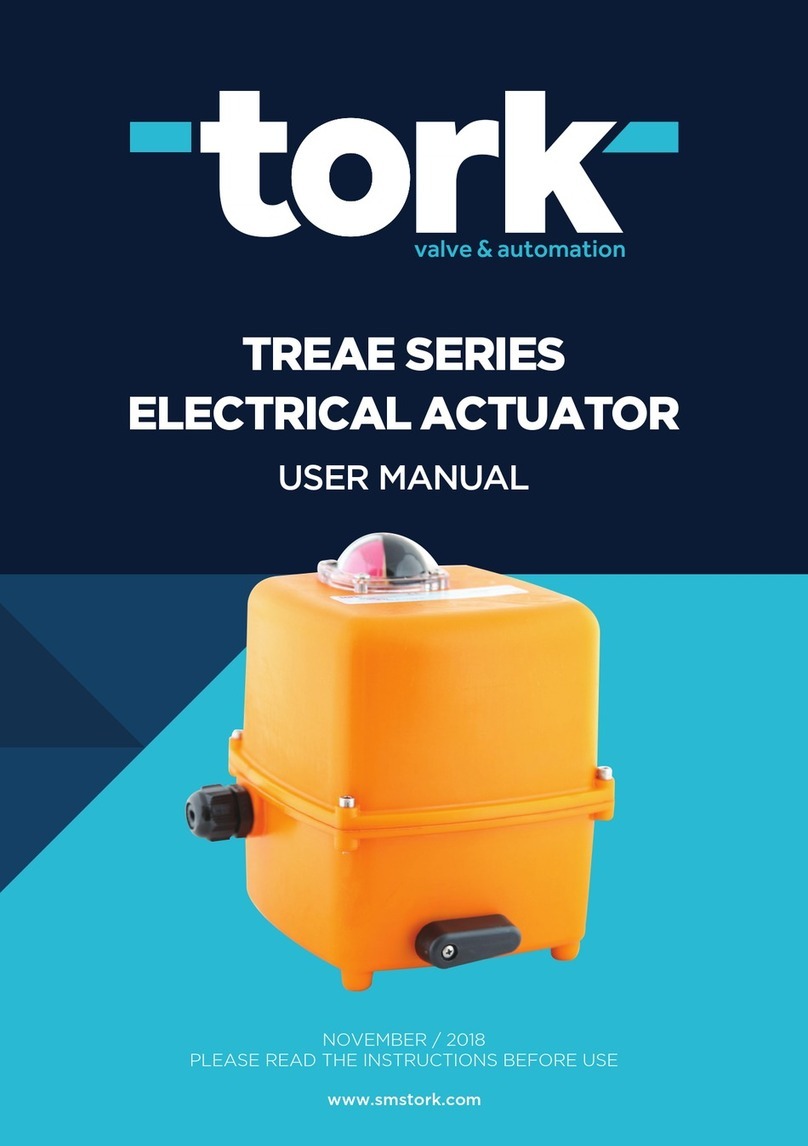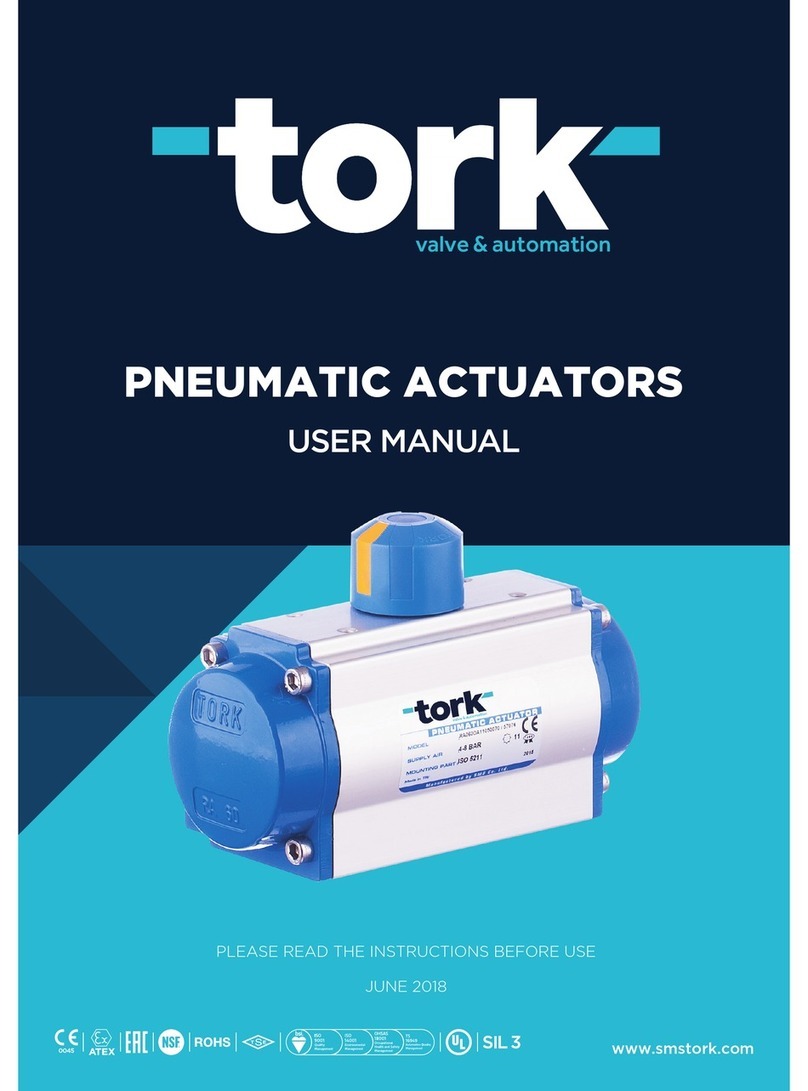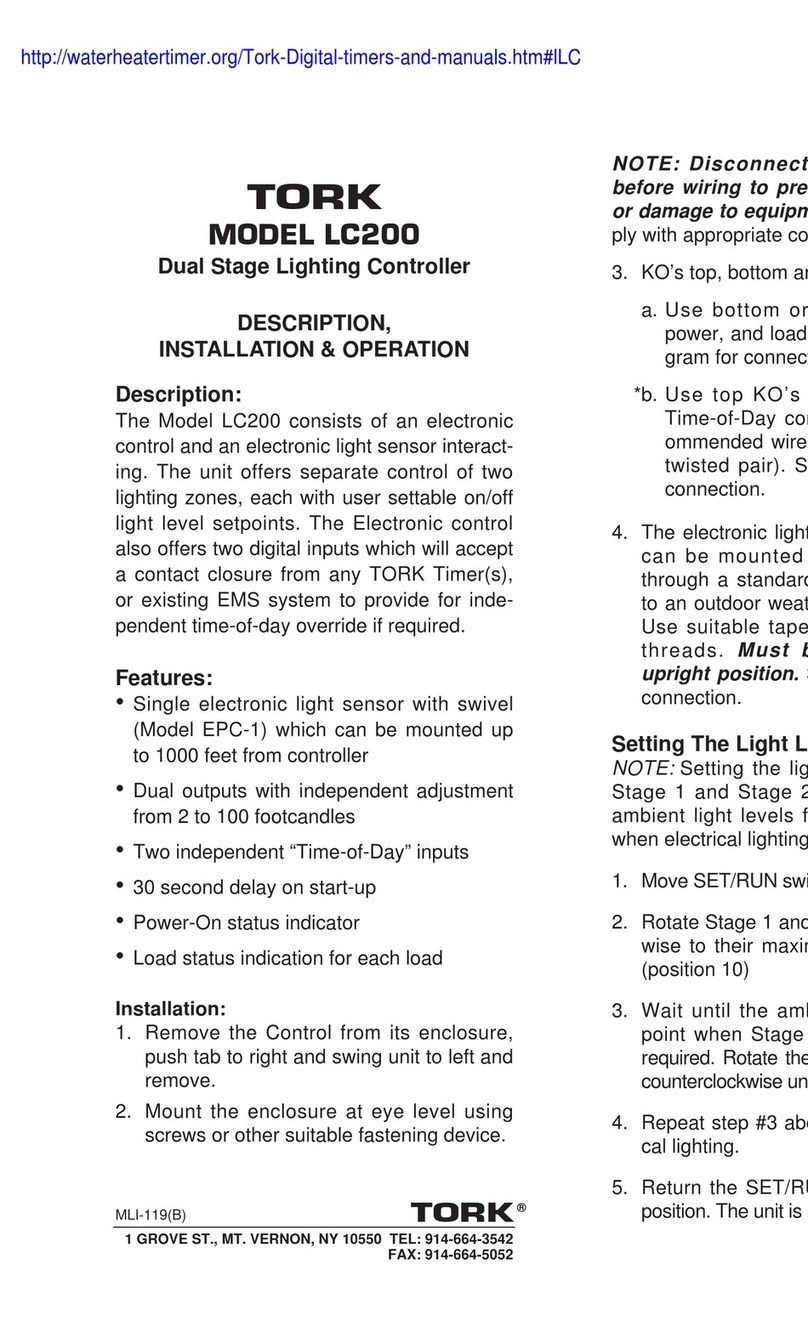C. If you want the duty cycle to continue
endlessly, there can not be any other
events in the unit’s memory.
Override the load status
Load status can be overridden by the user.
Pressing the Ebutton in the run mode overrides
the channel from it’s programmed state. The E
sign appears on the display.
The load will remain in its current state until a
programmed event switches it. Pressing the E
button again locks the load ON.The word FIX will
appear on the screen. It will not change with the
next programmed event. The channel will only
change when the Ebutton is pressed again.
Pressing the Ebutton again will “fix” the load
“OFF” . It also will remain “OFF” until the Ebut-
ton is pressed, returning control of the load to the
program.
Reviewing, editing, and deleting programmed
load events
Review
1: In the run mode, press the “Prog.” button step
by step.Each individual stored program will be
displayed until the last event. Then the free
memory location is displayed. Press the ¹
button to return to execute schedules.
Edit
1: In the run mode, press the “Prog.” button step
by step, until the desired schedule is dis-
played. Use the same procedures to create a
program or to edit one. You may change the
9
4: To select duty cycle, press the button
twice. A appears on the screen.
5: Press the “Prog.”button to confirm the duty cycle.
6: Press the “m” button to toggle the on time
duration between minutes, or seconds.
7: In this example, we will set an on time duration
of 5 minutes. Press the button 4 times
until the display reads “05”.
8: Press the “Prog.” button to confirm the on time
duration. The duration for the total time is set
in the same manner. You can press the “m”
button to switch the total time duration to
either minutes, or seconds.
9: In this example, we will set a total time dura-
tion of 8 minutes.Press the button 7 times
until the display reads 08.
10:Press the “Prog.” button to confirm the total
time duration.
NOTE:The total time less the on time becomes the off time.
11:A default time of 12:00 will appear on the
screen (00:00 if you are using military time).
A. If you want the duty cycle to end with
the next scheduled ON or OFF event,
(this assumes there is at least one other
event scheduled in the memory) press the
clear button and a free memory location is
displayed. Either program another event or
press the ¹button to go to run mode.
B. If you want to schedule a specific end
time for this duty cycle, you can do so
now in the same manner as any previous
off event, including time and days.
8