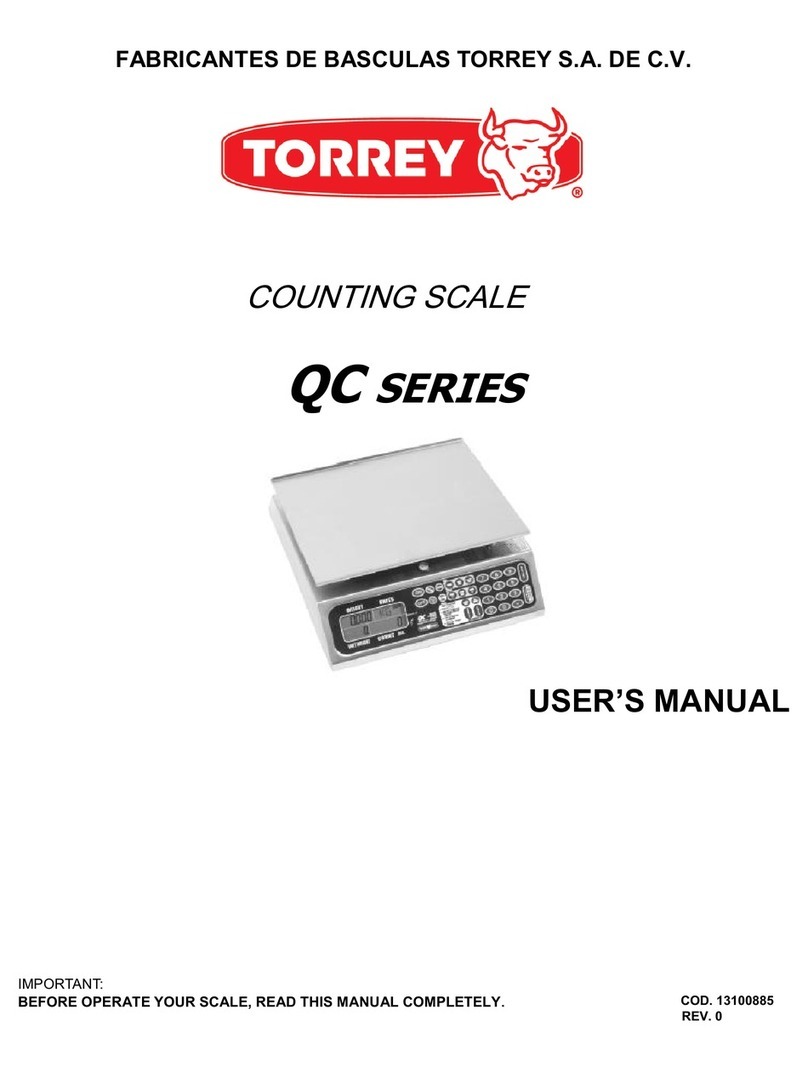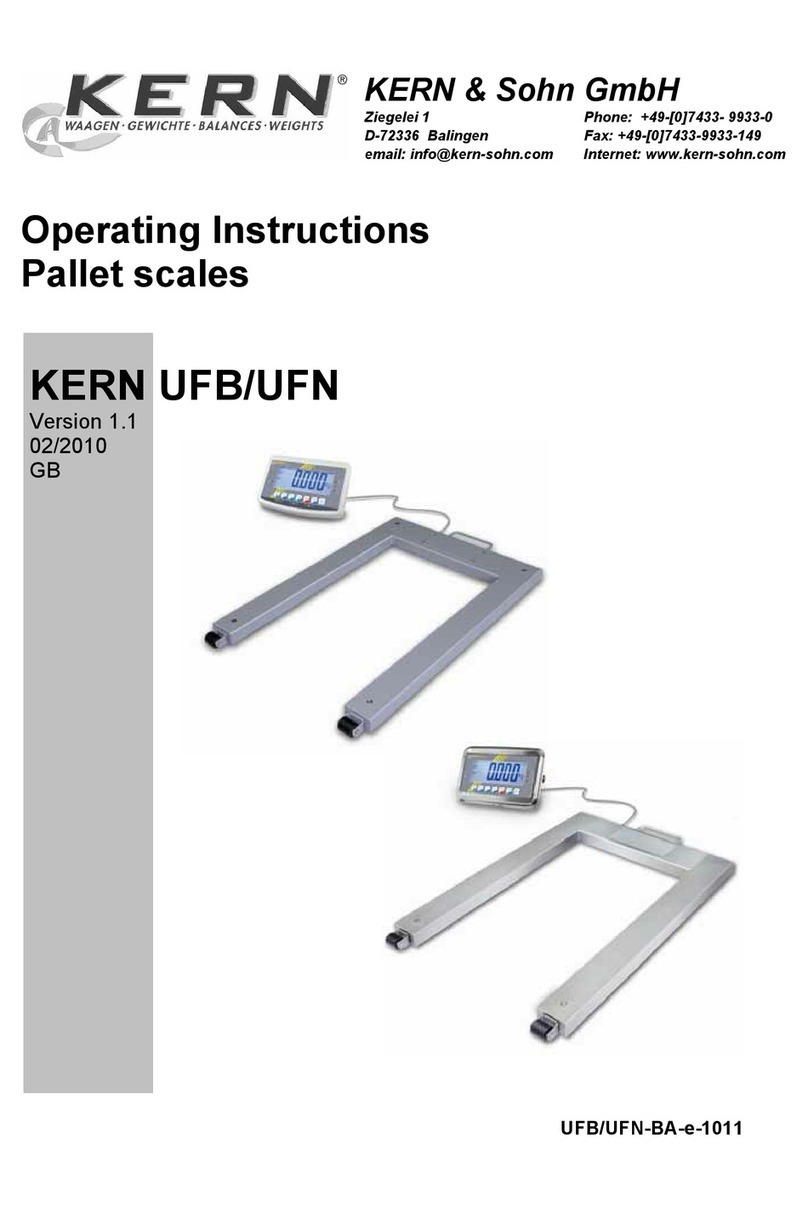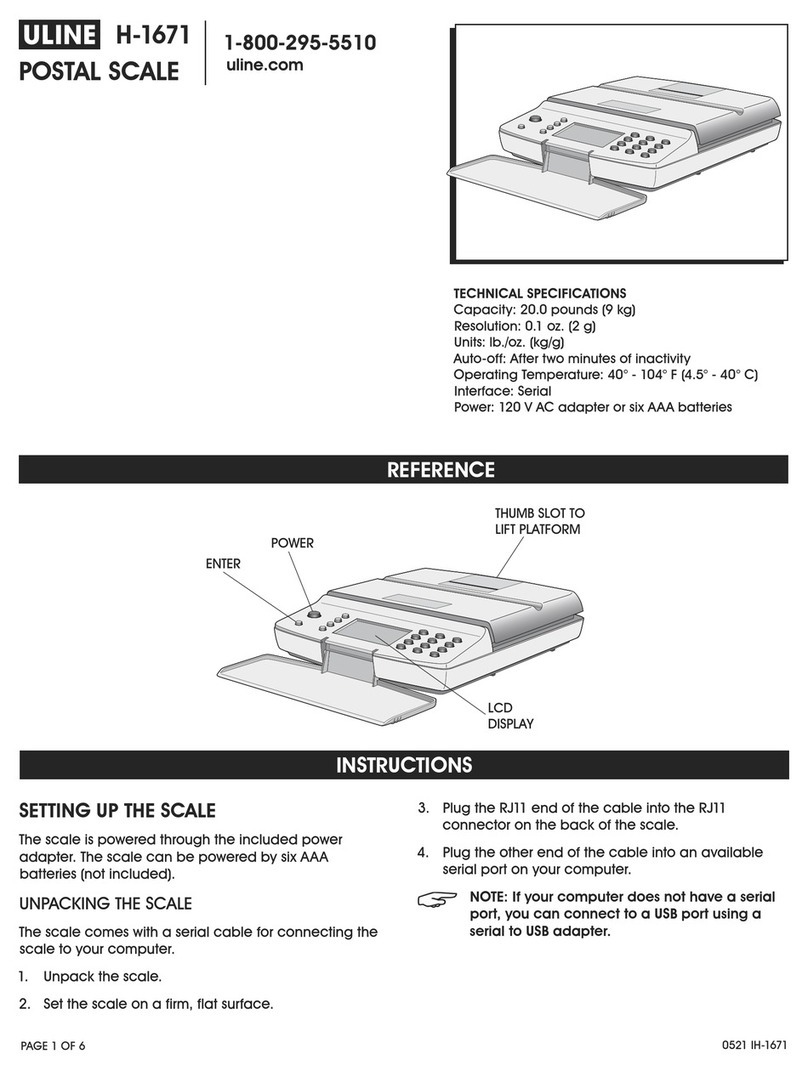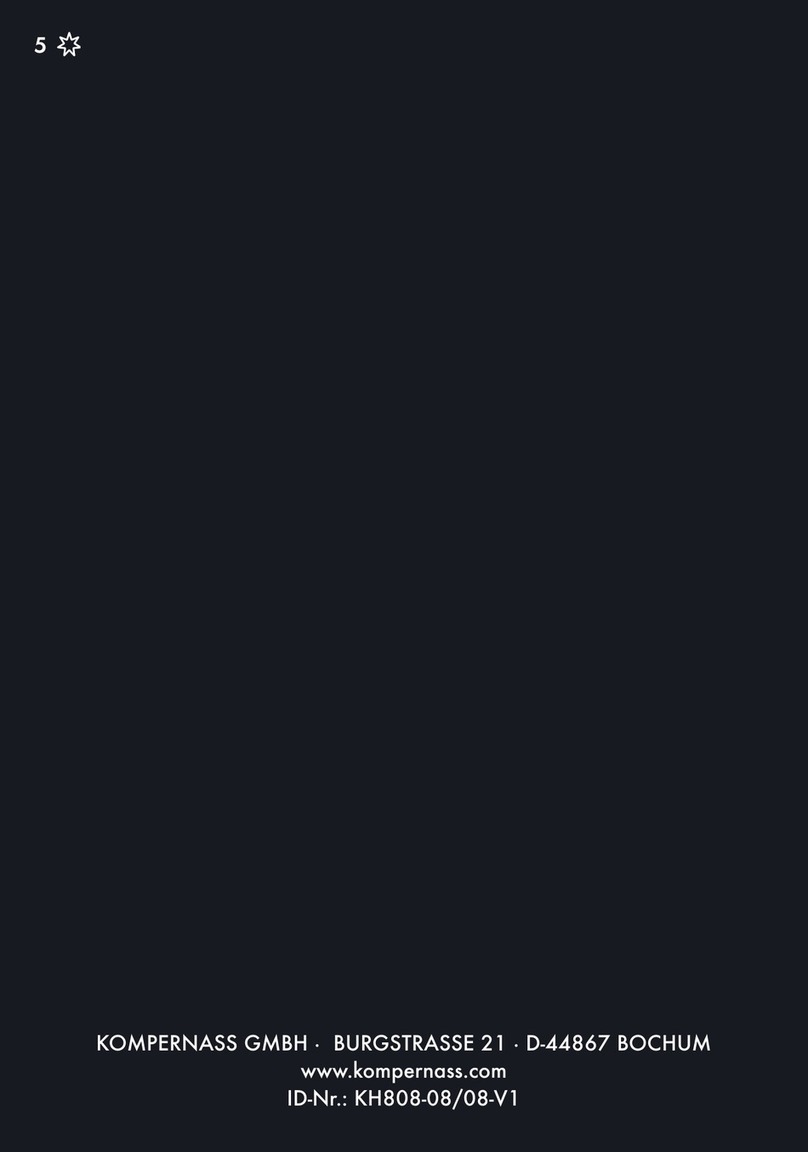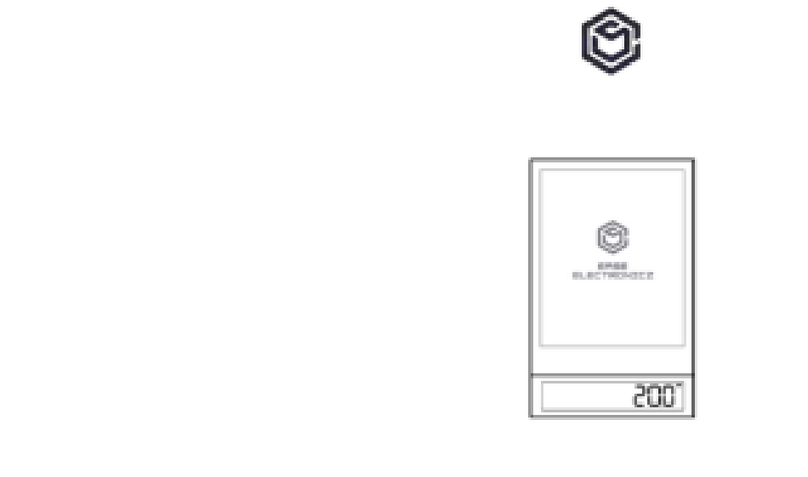2
INTRODUCTION
We appreciate that you have chosen this product and we assure you that you will get the maximum satisfaction of this new
acquisition for your business. This scale has been designed to give you a great deal saving your time and money, avoiding losses by
human mistakes, offering you more fluency and security in your commercial tasks.
Next we mention the several advantages you get when you buy a TOR-REY LSQ SERIES scale:
1) Guaranteed accuracy due to the scale does not have any mechanical parts that suffer damage.
2) Easy to operate. The function keypad is designed to facilitate the scale operation for any sale or labeling application.
3) Liquid crystal dual display as easy reading to customer and agent.
4) You can configure the scale to operate without any or with up to 20 agents.
5) It has 72 totally programmable keys for the most selling products, having a total capacity to store from 300 to 10,000 products
(extended version).
6) Each of the 72 keys can be assigned to a PLU or an agent.
7) 500 descriptions for Ingredients.
8) 20 Programmable tares.
9) Complete administration of your sales, due to the scale having a great variety easy to access reports.
10) Your scale has a thermal printer with formats for tagging and printing in continuous paper or label. The personalized format
permits the use of different labels sizes, printing only the desired information with the position and font size desired.
11) Quick and easy label or paper reloading for fast service removing the empty cassette and loading a new one, you can do it in just
a matter of seconds besides you can buy additional cartridge to have them ready for the moment you need them.
12) Smart cartridge system that allows you by a selecting button to remember printing formats previously programmed (paper, label
with gap, etc) choosing automatically the last printing format for each mode.
13) Robust construction and easy to clean. The cabinet and the plate are made of stainless steel. Its design guarantees the durability
of the scale, its rounded borders prevent food and soil accumulation.
14) RS232 serial communication interface to be programmed from your PC.
15) Ethernet communication interface optional, to program multiple scales from a PC through local LAN.
To make your equipment a long lasting investment we suggest you to read carefully this manual and make sure to keep it at
hand for later consultations. In this manual we indicate the necessary steps to take advantage of the scale functions and to prolong at
maximum the lifetime of your scale.
Read this manual before use it
¡You will not be regret!
IMPORTANT CAUTIONS
♦ The scale works in a range of voltage from 110 to 127 VAC or 220 to 237.
♦ Do not weigh more than the maximum nominal capacity of the scale.
♦ Never wash your scale using a flow of water (read maintenance and cleaning section for details).
♦ Do not drop or hit the scale with the product to be weighed.
♦ Your scale is a measurement instrument, never surpass its maximum nominal capacity, or beat it.
♦ Place your scale in a surface free of movements or vibrations.
♦ Never press the keypads with objects such as pencils, pens, knives, etc.
♦ Never use dirty rolls of paper or labels into the thermal printheader.
♦ In case you have a problem with the scale, first read the warranty conditions.
♦ Do not open the scale on your own. Your warranty will be canceled.
♦ Protect the scale from insects (mainly from roaches) they can seriously damage electronic components, use solid products
against roaches.
♦ Do not place the scale where there is a lot of moisture and/or dust.
♦ Only authorized and qualified personnel should check and repair your scale.
♦ Never introduce metallic objects into the printing mechanism neither between the thermal printhead nor the rubber roller.