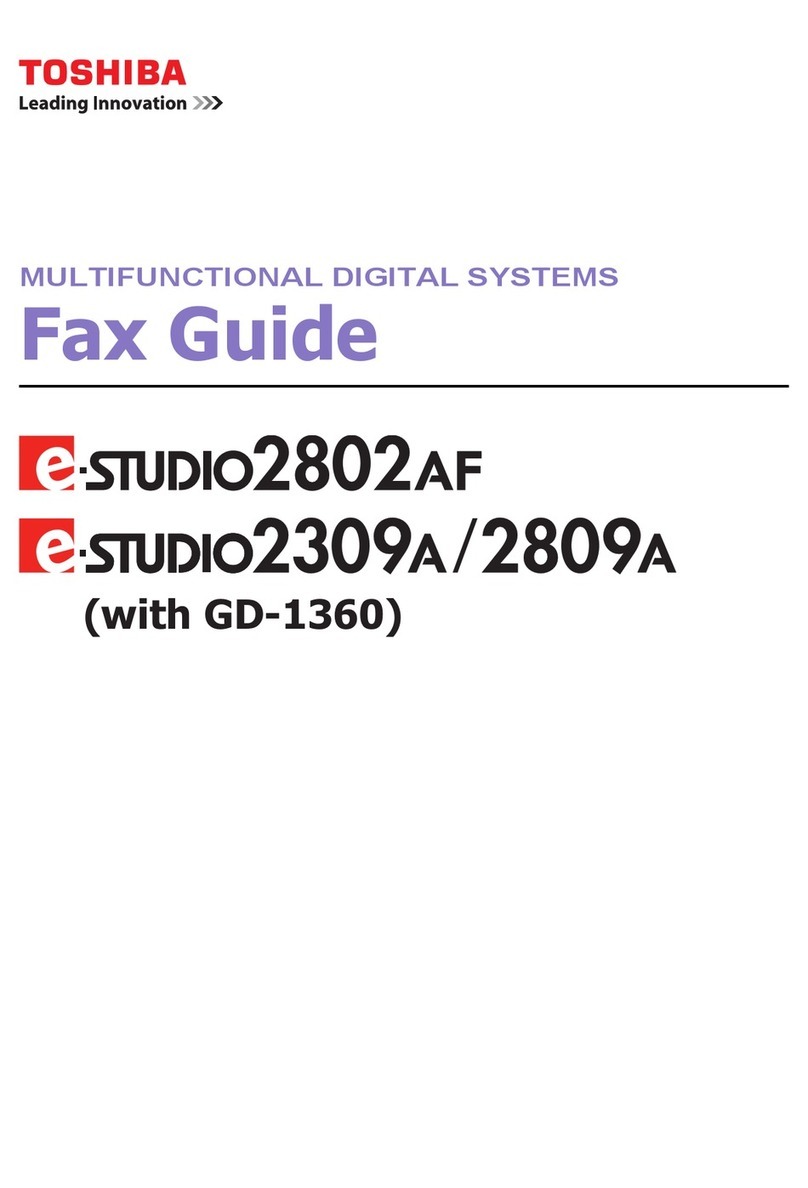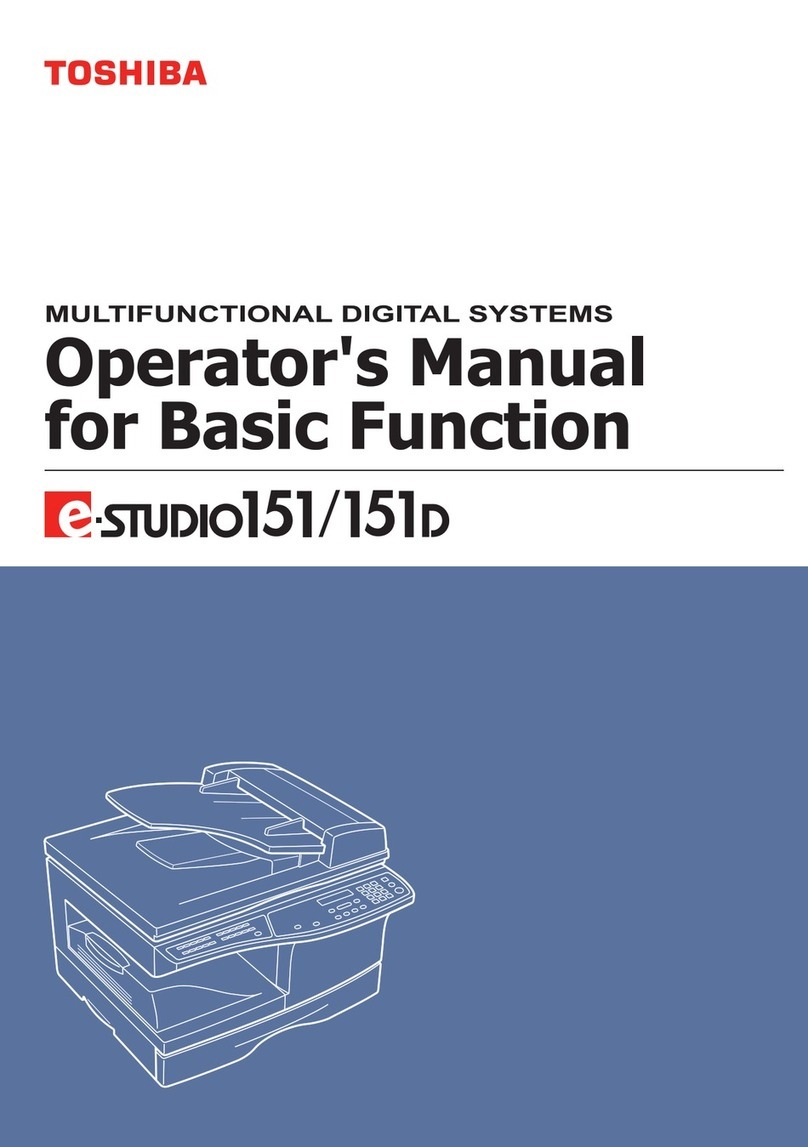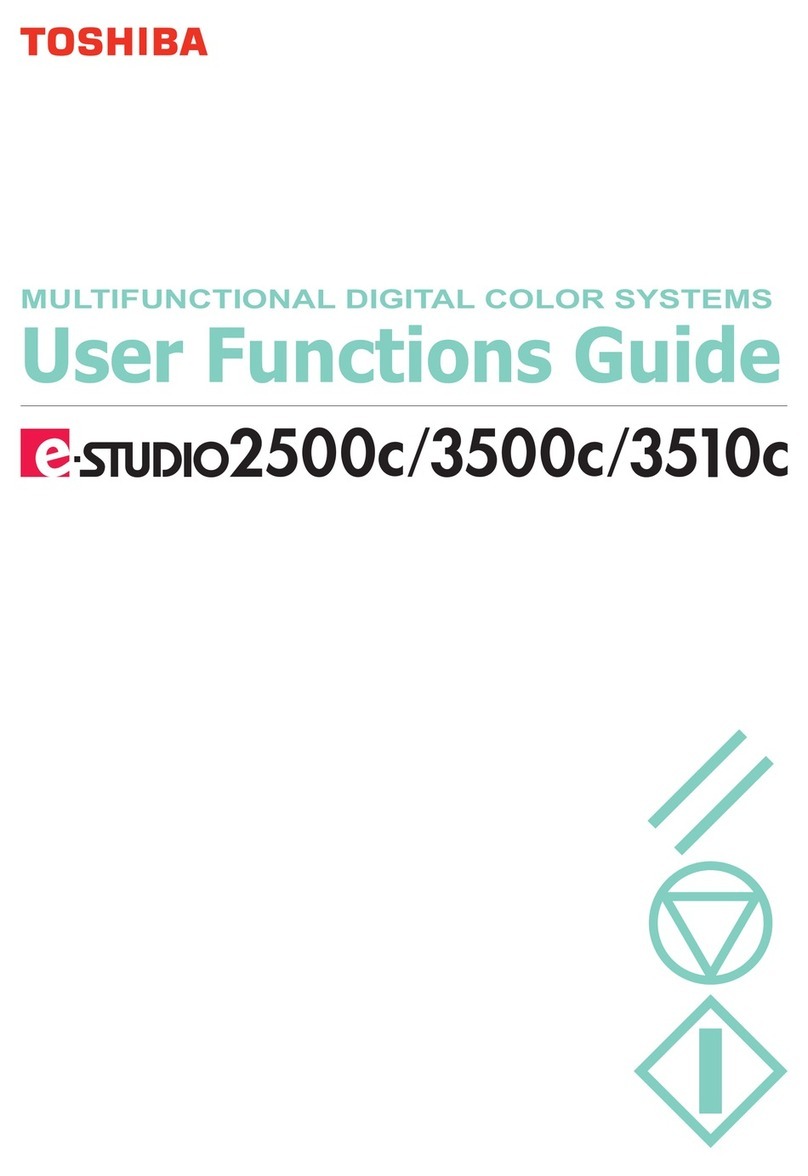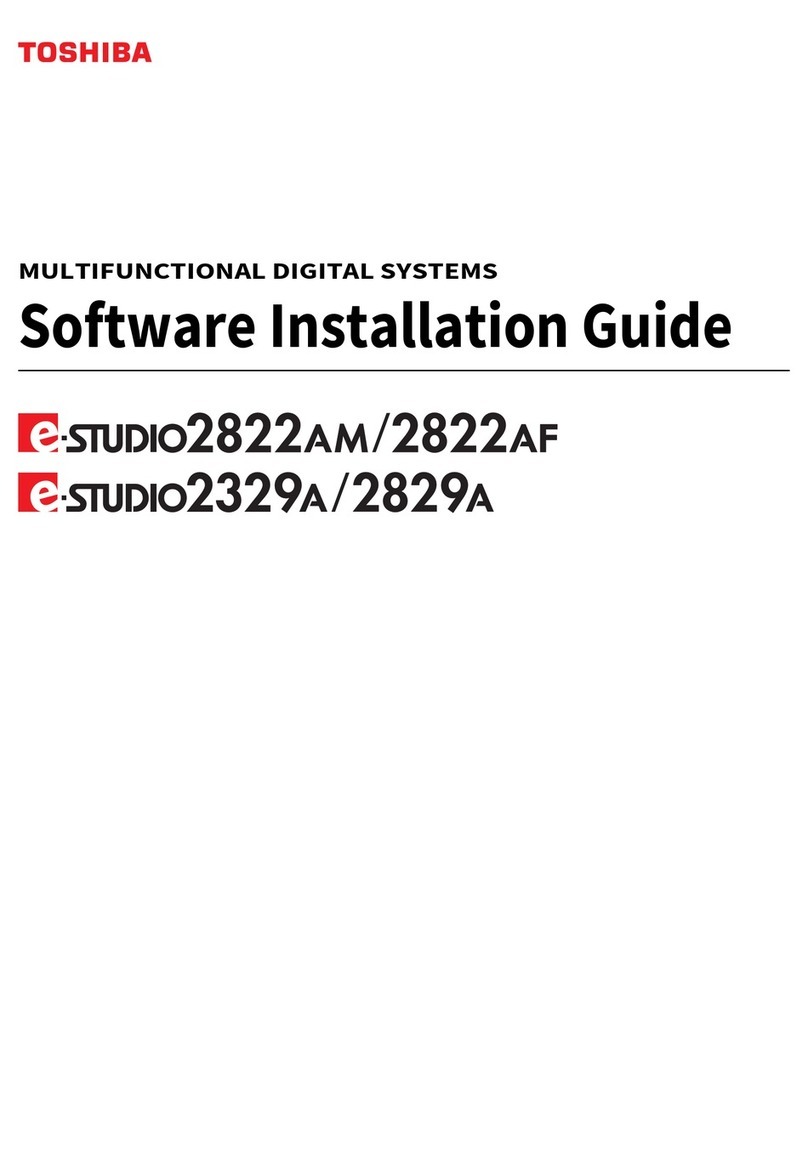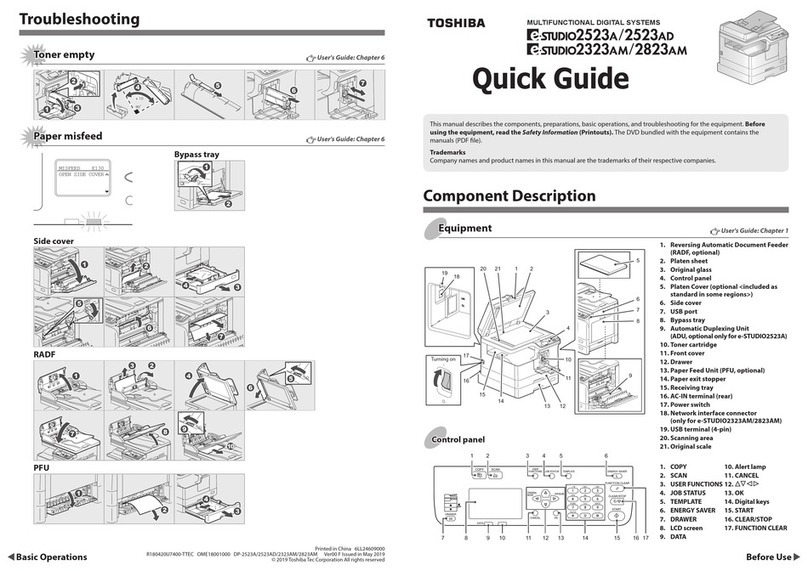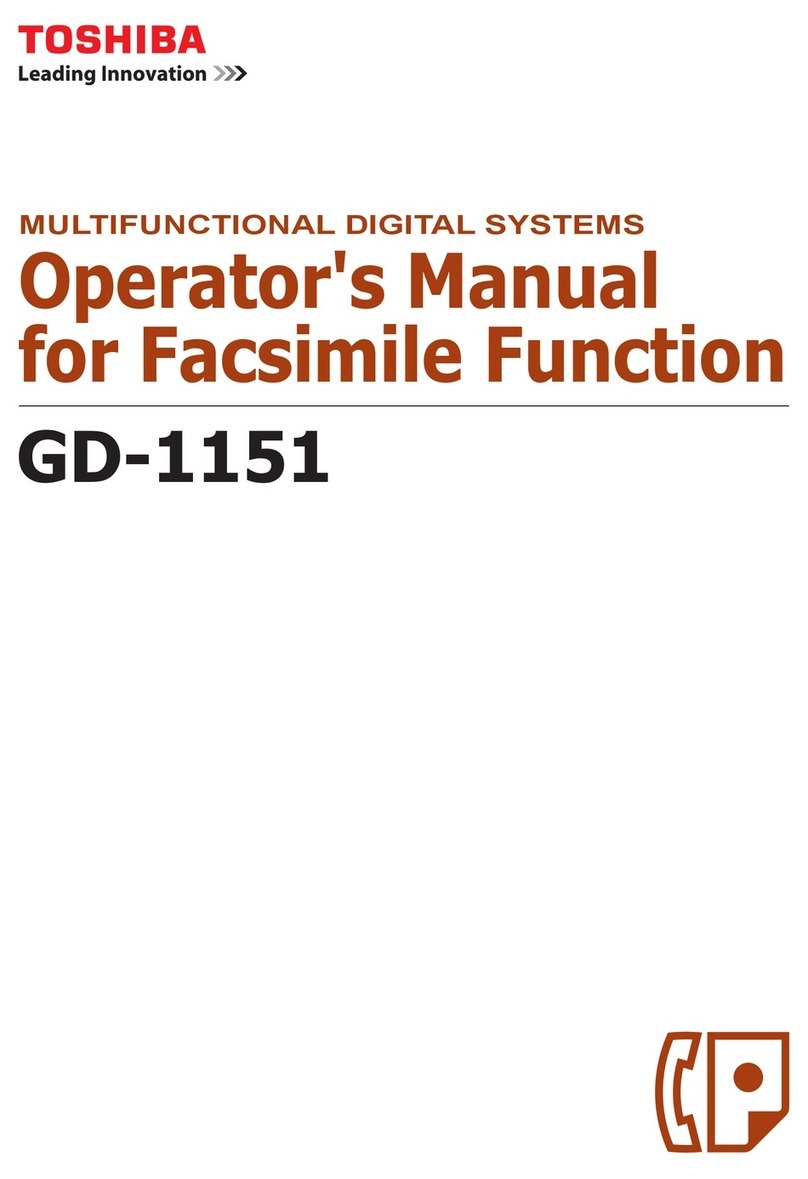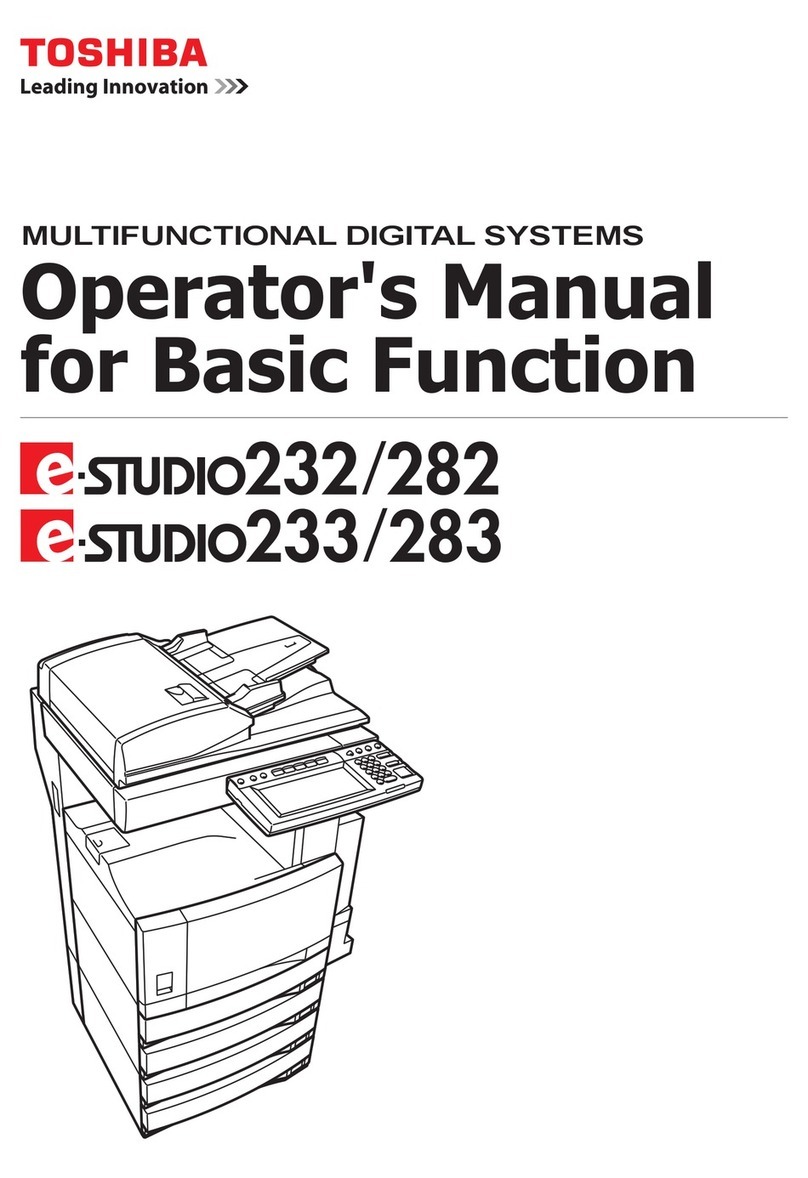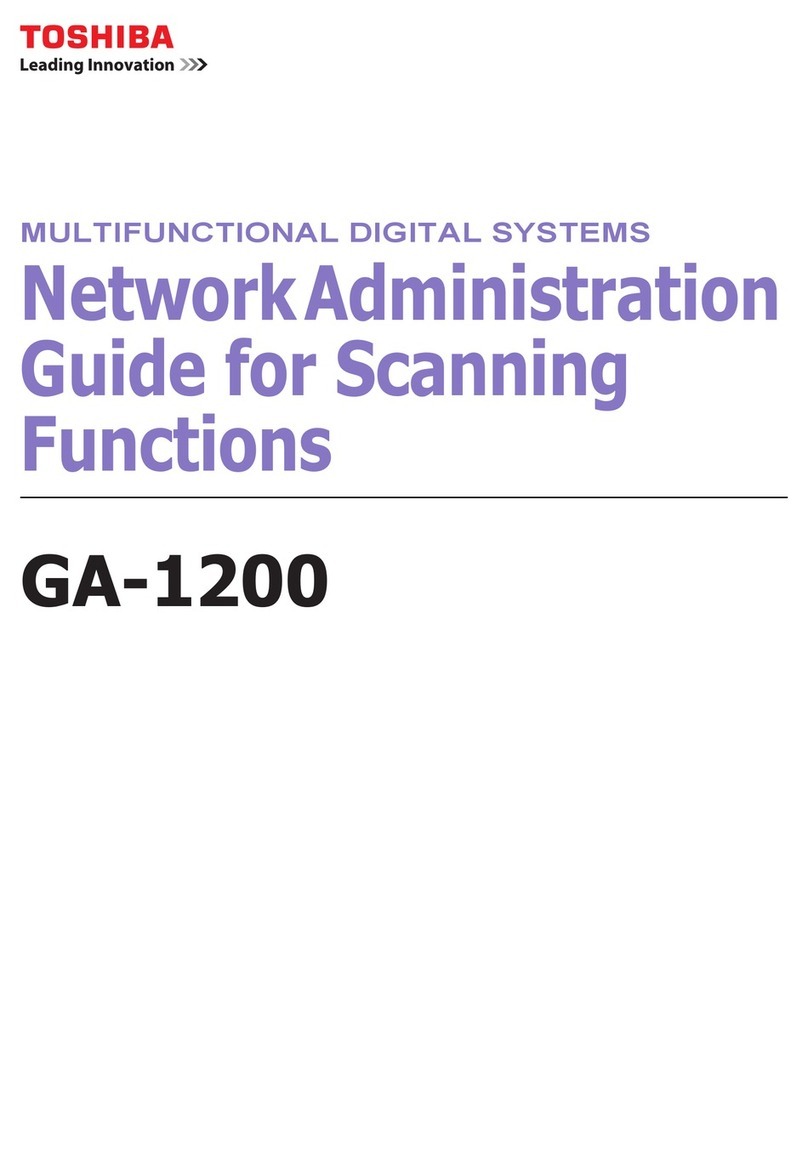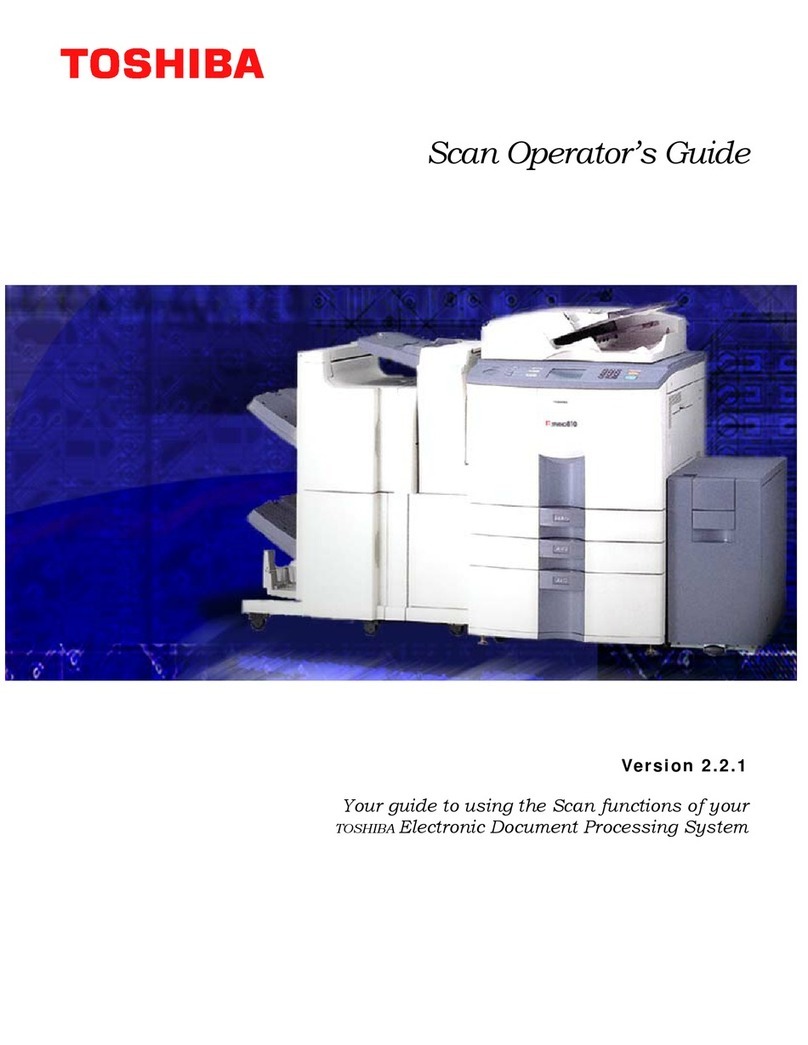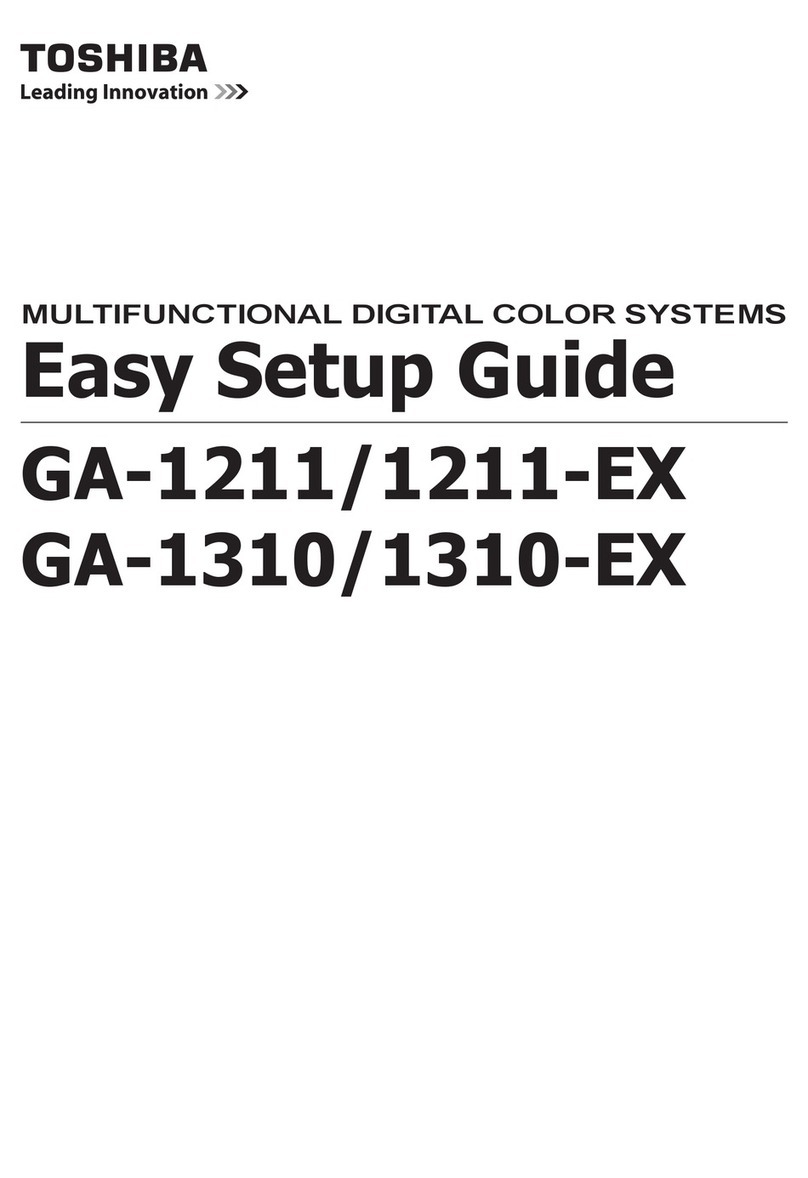1. General Adjustments – Copying, Printing and e-Filing (Output from Box)
1.1 To Obtain a Darker Image
1.2 To Adjust the Density of an Entire Copy
1.2.1 To Adjust the Density on a Solid Colored Image
1.2.2 To Adjust the Density on a Photo or Gradational Image
1.3 To Achieve the Image Quality Most Suitable for the Paper Used
(To eliminate blur and graininess from an image)
1.4 To Minimize Variations in the Image Quality under the Operating Conditions
(To optimally program image quality control)
1.5 To Correct Out-of-Registration Colors
2. Copier-specific Adjustments
2.1 To Copy Text Clearly (To eliminate faint, smudged or blurred text)
2.1.1 To Adjust the Copy Image Quality in the Black Mode
2.1.2 To Adjust the Copy Image Quality in the Full Color Mode
2.1.3 To Adjust the Copy Image Quality in the Auto Color Mode
2.2 To Closely Match the Color Balance of the Original
2.3 To Improve the Reproducibility of Gray
2.4 To Copy in Vivid Colors
2.5 To Make the Pale Area of the Original Look Darker and Sharper
(To improve the highlight reproducibility)
2.6 To Eliminate the Background Color
2.6.1 To Adjust the Copy Image Quality in the Black Mode
2.6.2 To Adjust the Copy Image Quality in the Full Color Mode
2.7 To Avoid Copying the Image Seen through the Back of a Page Printed on Thin Paper
2.7.1 To Adjust the Copy Image Quality in the Black Mode
2.7.2 To Adjust the Copy Image Quality in the Full Color Mode
2.8 To Eliminate Moiré
2.9 To Copy Sharply (To enhance sharpness)
2.10 To Make Photo Edges Look Softer
2.11 To Make Solid Filled Bold Text (Logo) Highly Colored
2.11.1 To Adjust the Copy Image Quality of a Black Logo
2.11.2 To Adjust the Copy Image Quality of a Colored Logo
2.12 To Sharply Contrast the Hues of Highlighters on the Copy
2.13 To Obtain a Good Color Balance on Thick Paper
2.14 To Obtain Smooth Gray-Scale Photo Images
2.15 To Change the Threshold in Auto Color Mode
(To change the threshold between the Full Color mode and the Black mode to meet the user’s needs)
Table of Contents
i