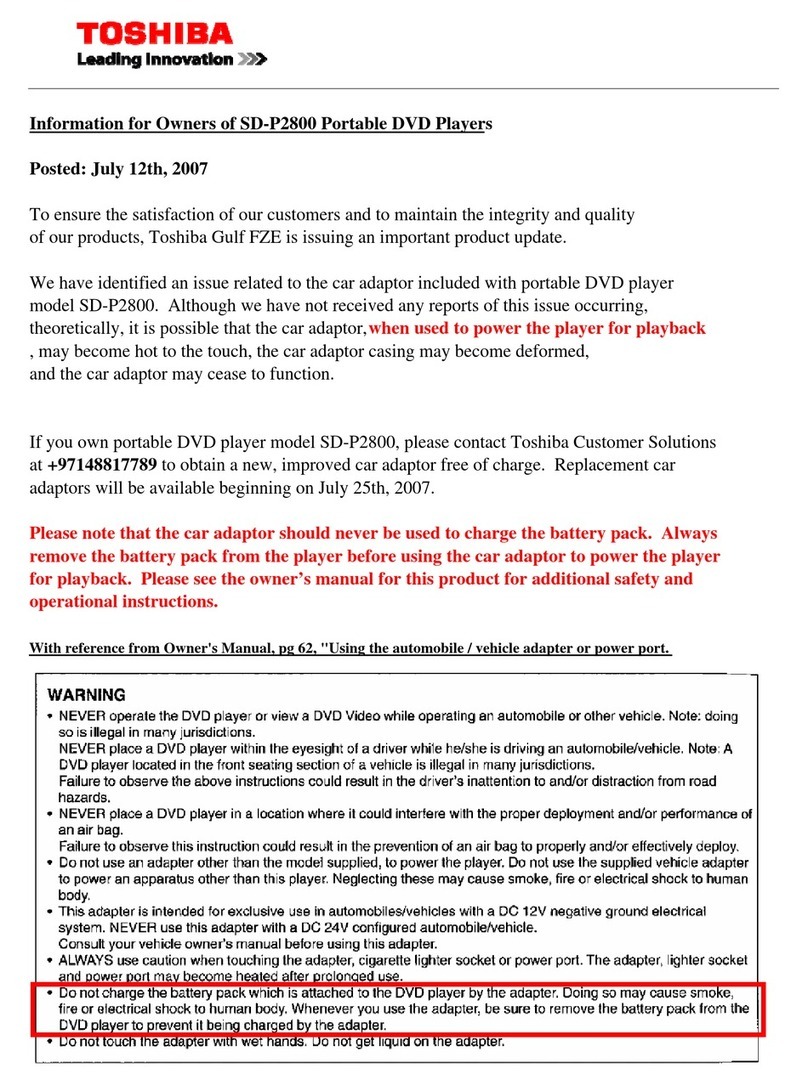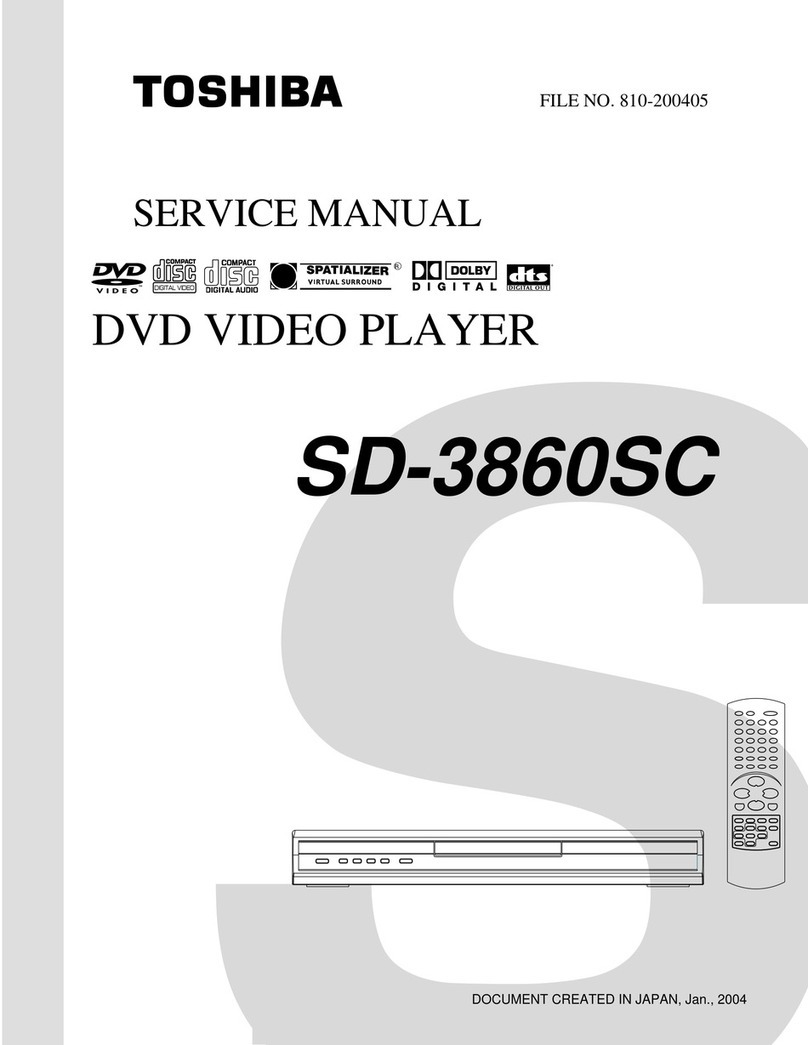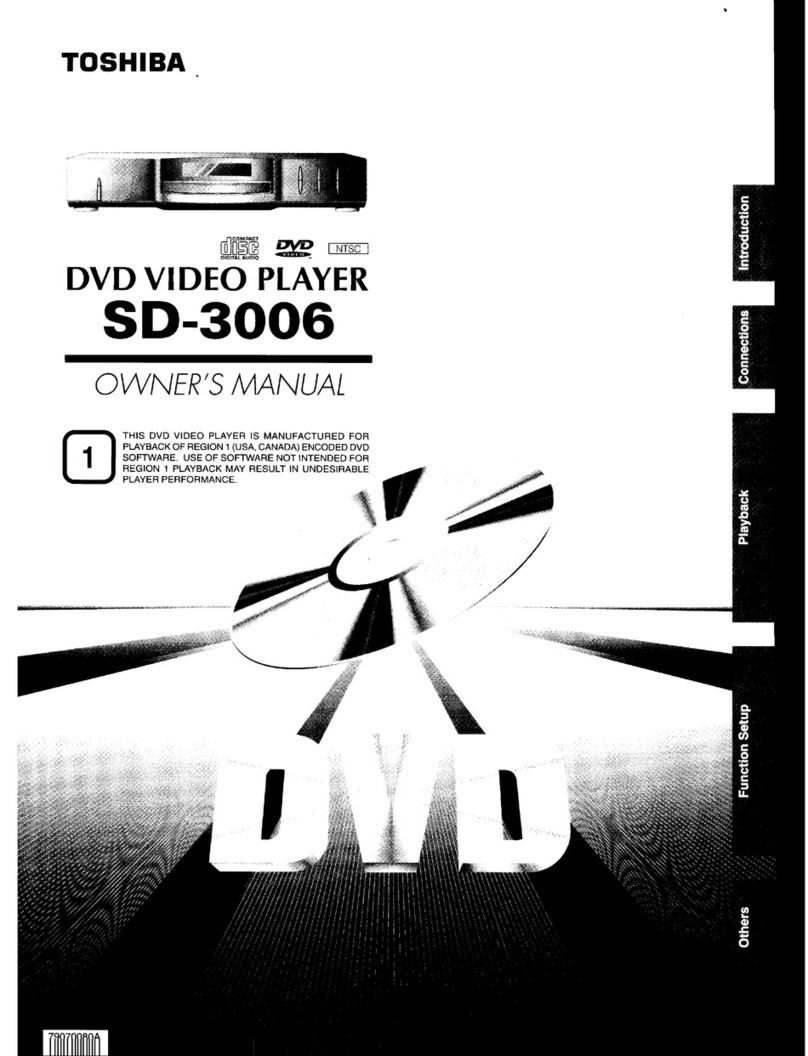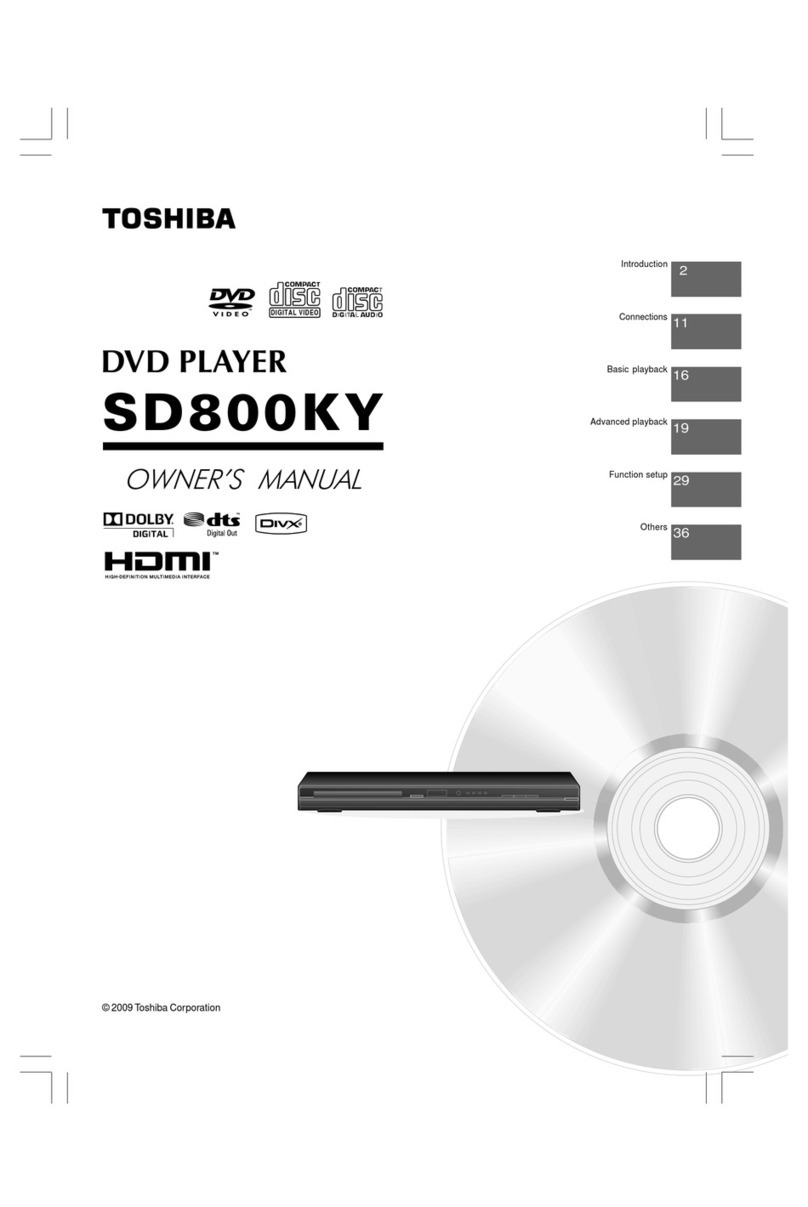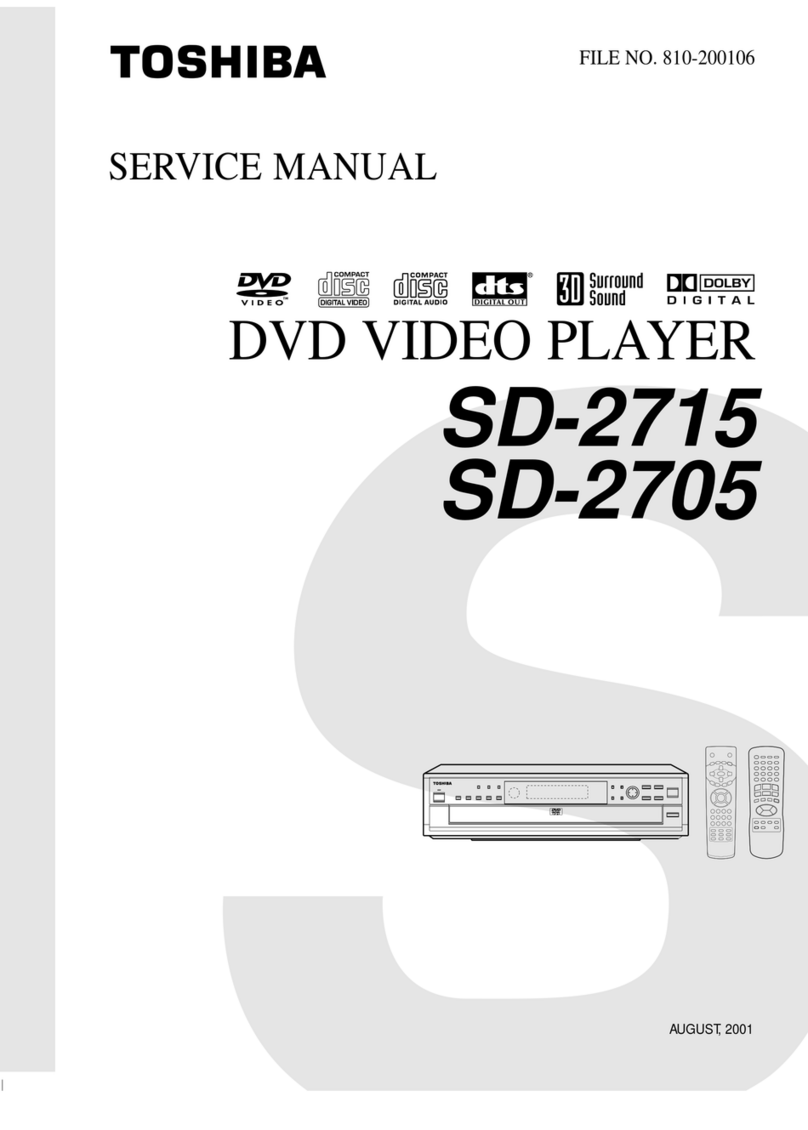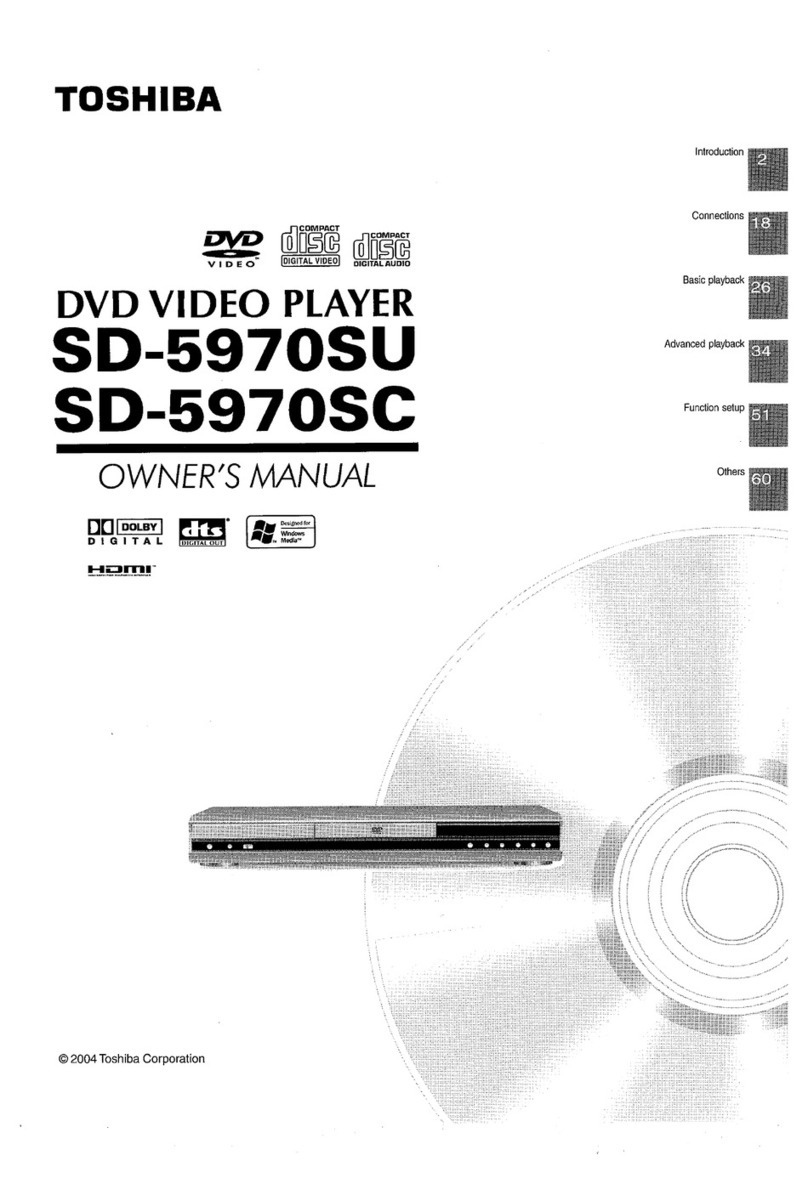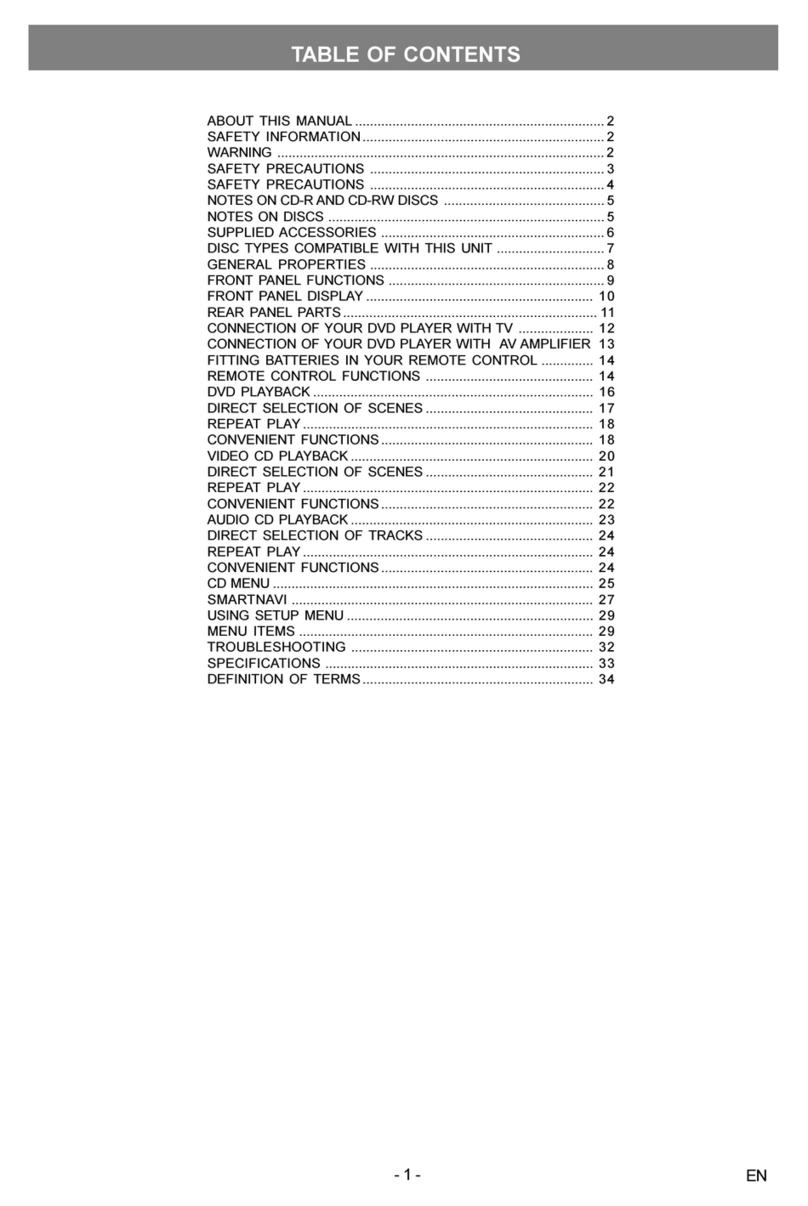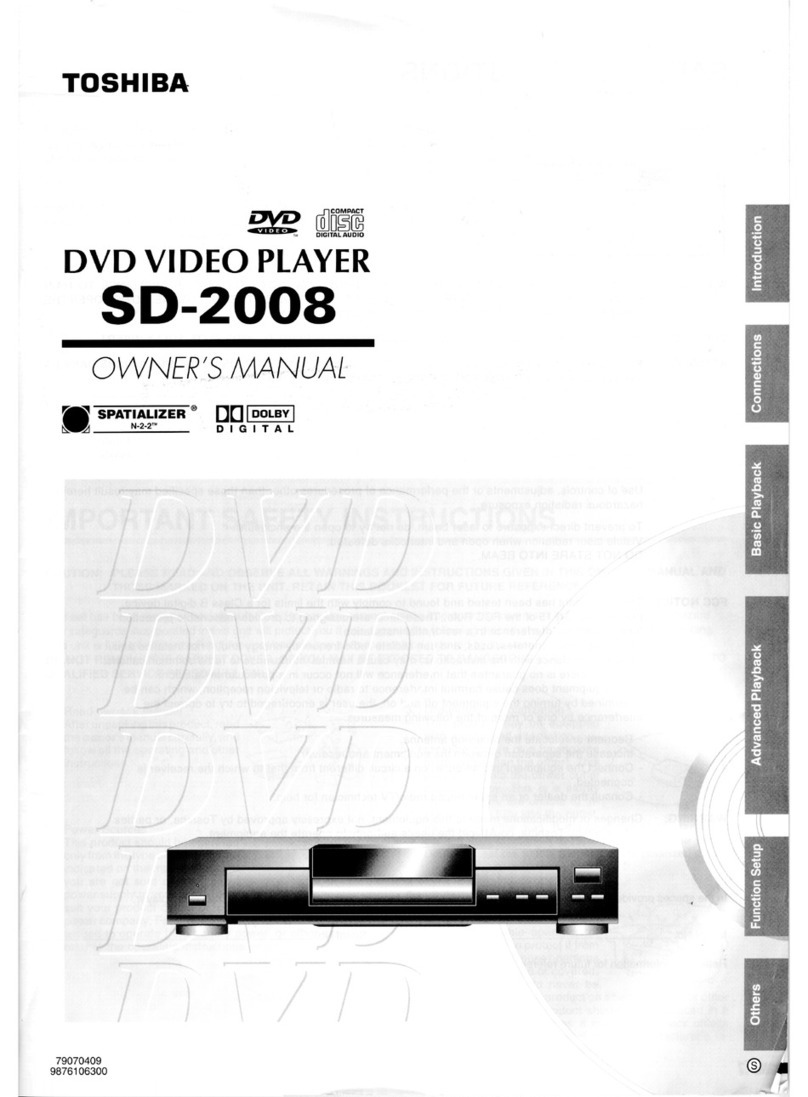4
English
Introduction (continued)
CAUTION!
Do not use solvents such as benzene, thinner, com-
mercially available cleaners, or anti-static sprays in-
tended for analog discs. Since the optical unit (laser)
of the DVD system operates at a higher power than
regular DVD or CD players, cleaning CDs intended
for DVD or CD players may damage the optical unit
(laser). Therefore, refrain from using a cleaning CD.
Moisture Condensation
Moisture condensation damages the DVD video
player. Please read the following carefully. Moisture
condensation occurs, for example, when you pour a
cold drink into a glass on a warm day. Drops of water
form on the outside of the glass. In the same way,
moisture may condense on the optical pick-up lens
inside this unit, one of the most crucial internal parts
of the DVD video player.
If you use the DVD video player in such a situation,
it may damage discs and internal parts. Remove the
disc, connect the power cord of the DVD video player
to the wall outlet, turn on the DVD video player, and
leave it for two or three hours. After two or three
hours, the DVD video player will have warmed up
and evaporated any moisture. Keep the DVD video
player connected to the wall outlet and moisture con-
densation will seldom occur.
Region Codes
This DVD player is designed to support the Region
Management System. Check the regional code
number on the disc package. If the number does
not match the player's region number (see table on
page 5 ), the player may be unable to playback the
disc.
Tips:
-It may not be possible to play CD-R/RW , DVD+R/
RW or DVD+R DL in all cases due to the type of disc
or condition of the recording.
-If you are having trouble playing a certain disc,
remove the disc and try a different one. Improperly
formatted disc will not play on this DVD Player.
DANGER!
High voltage! Do not open the device. You run
the risk of getting an electric shock.
The machine does not contain any user-service-
able parts. Please leave all maintenance work to
qualified personnel.
Setup
Finding a suitable location
-Place the set on a flat, hard and stable surface.
-Do not place the set on a carpet.
-Do not position the set on top of other equipment
that might heat it up (e.g., receiver or amplifier).
-Do not put anything under the set
(e.g.CDs, magazines).
-Install this unit near the AC outlet and where the
AC power plug can be reached easily.
Space for ventilation
-Place the apparatus in a location with adequate
ventilation to prevent internal heat build up. Allow at
least 10 cm (4.0'') clearance from the rear and the
top of the set and 5 cm (2.0'') from the left and right
to prevent overheating.
10cm (4.0") 10cm (4.0")
5cm (2.0")
5cm (2.0")
Avoid high temperatures, moisture, water and
dust
-Apparatus shall not be exposed to dripping or
splashing.
-Do not place any sources of danger on the appara-
tus (e.g., liquid filled objects, lighted candles).
Cleaning discs
Some problems occur because the disc inside the
system is dirty (frozen picture, sound disruptions,
picture distortions). To avoid these problems, discs
should be cleaned on a regular basis.
To clean a disc, use a micro fibre cleaning cloth
and wipe the disc from the center to the edge in a
straight line. Do not touch the playback side of the
disc.