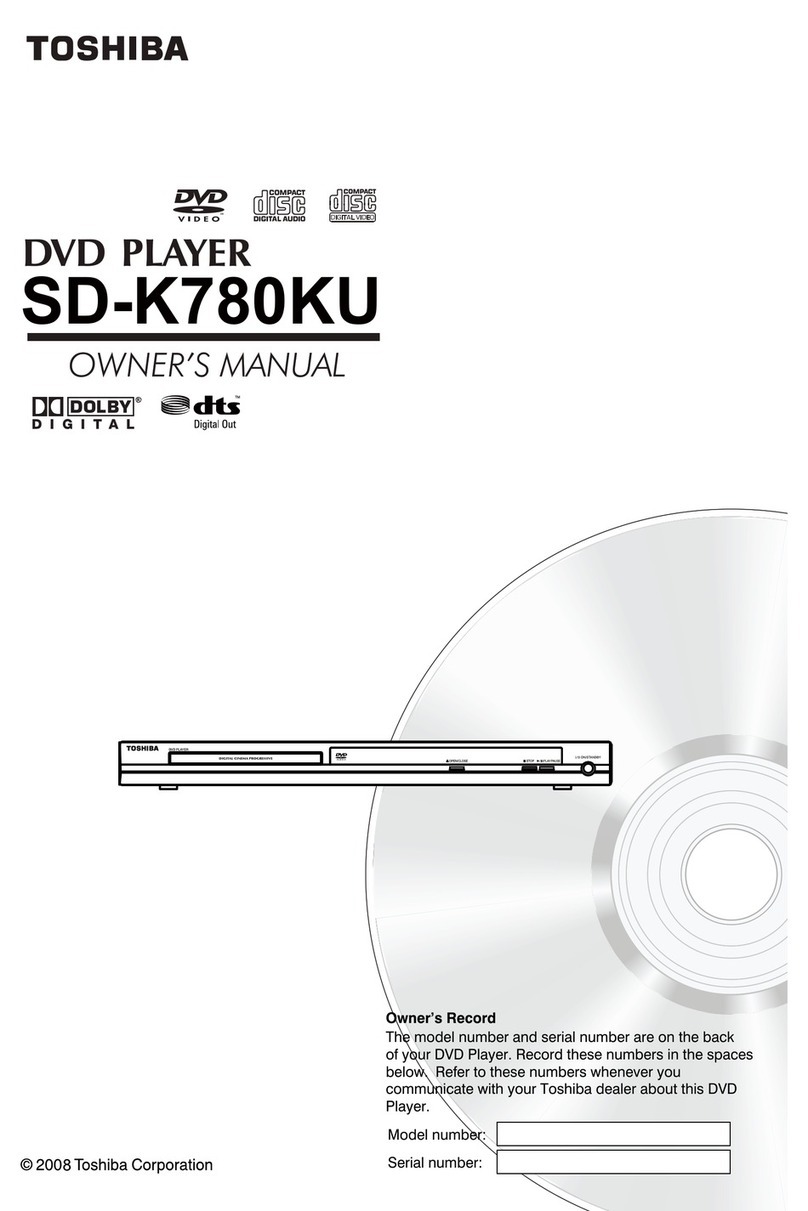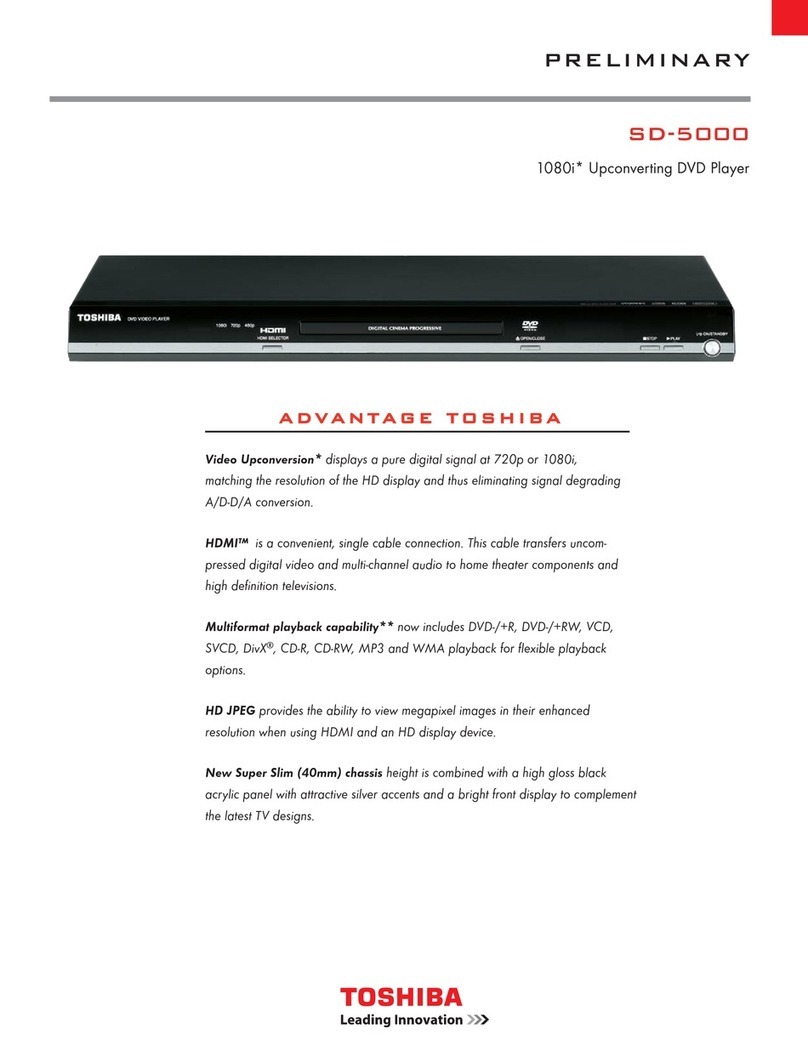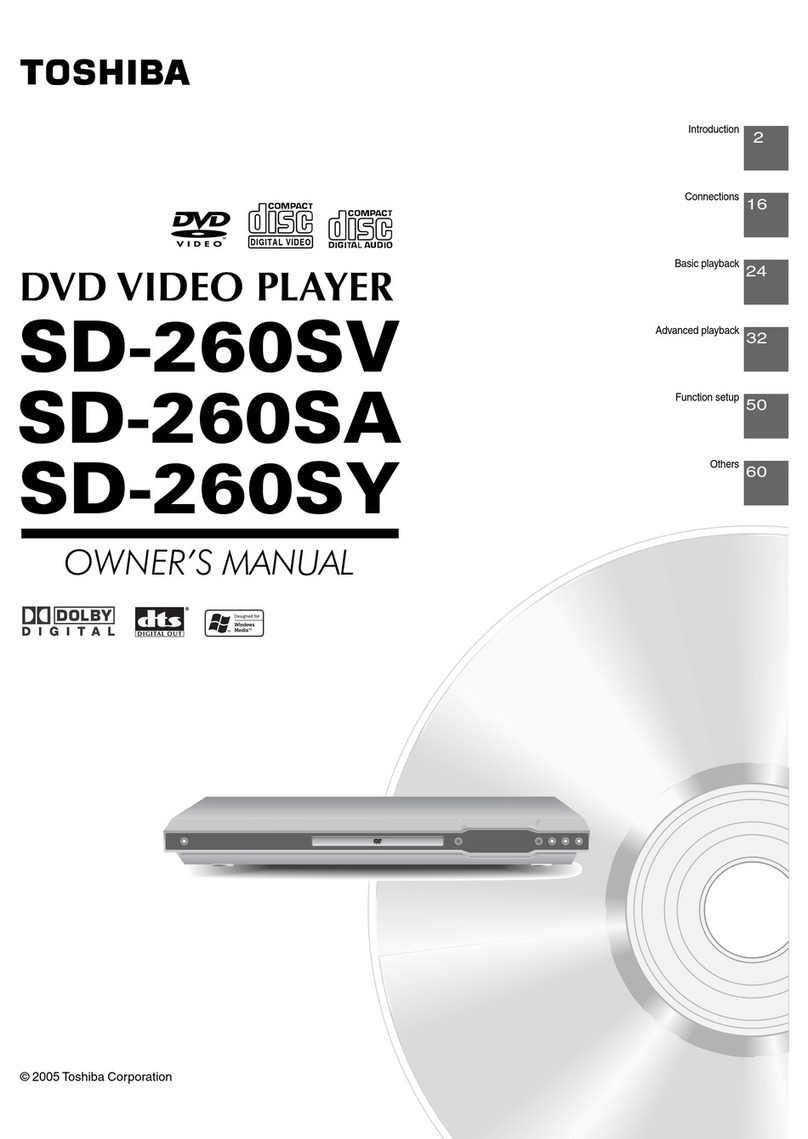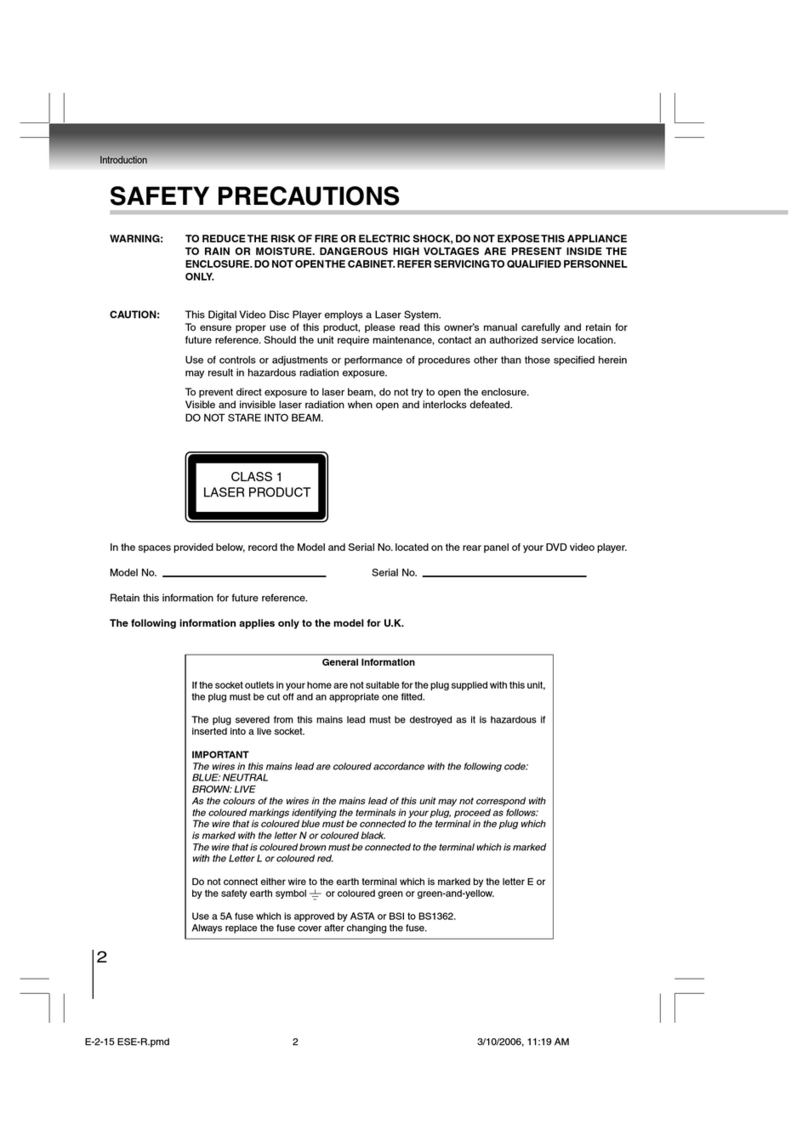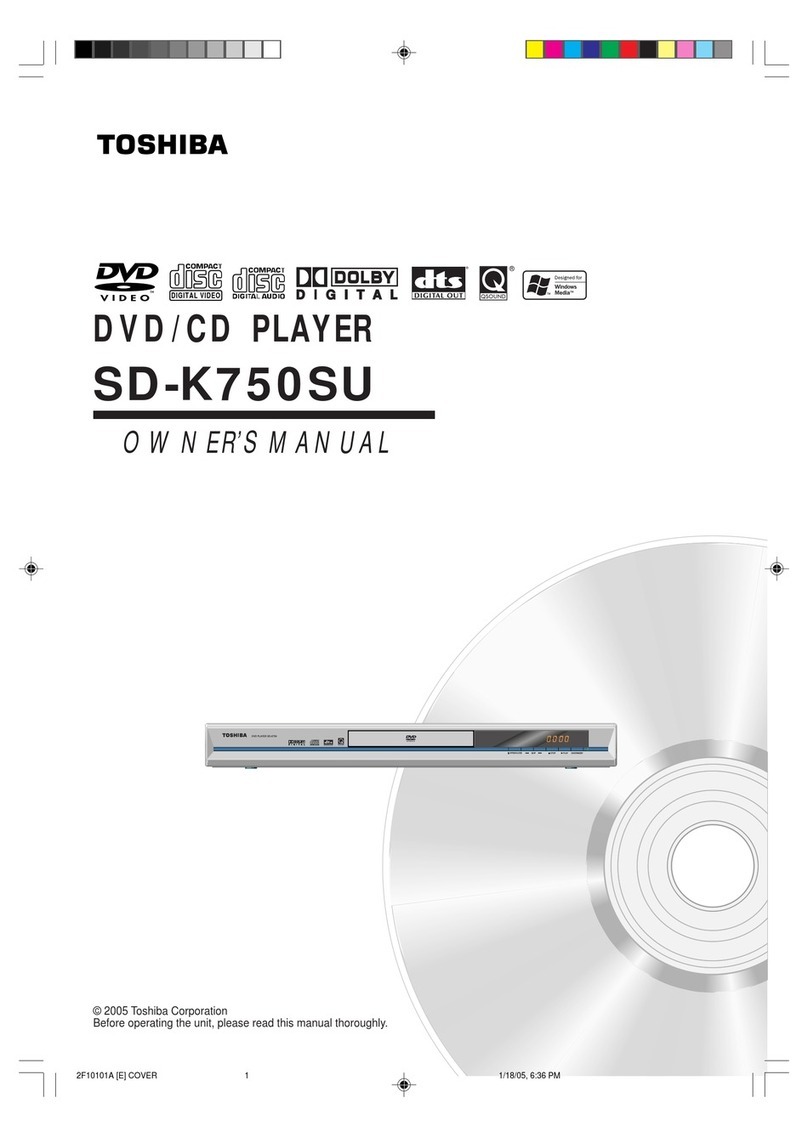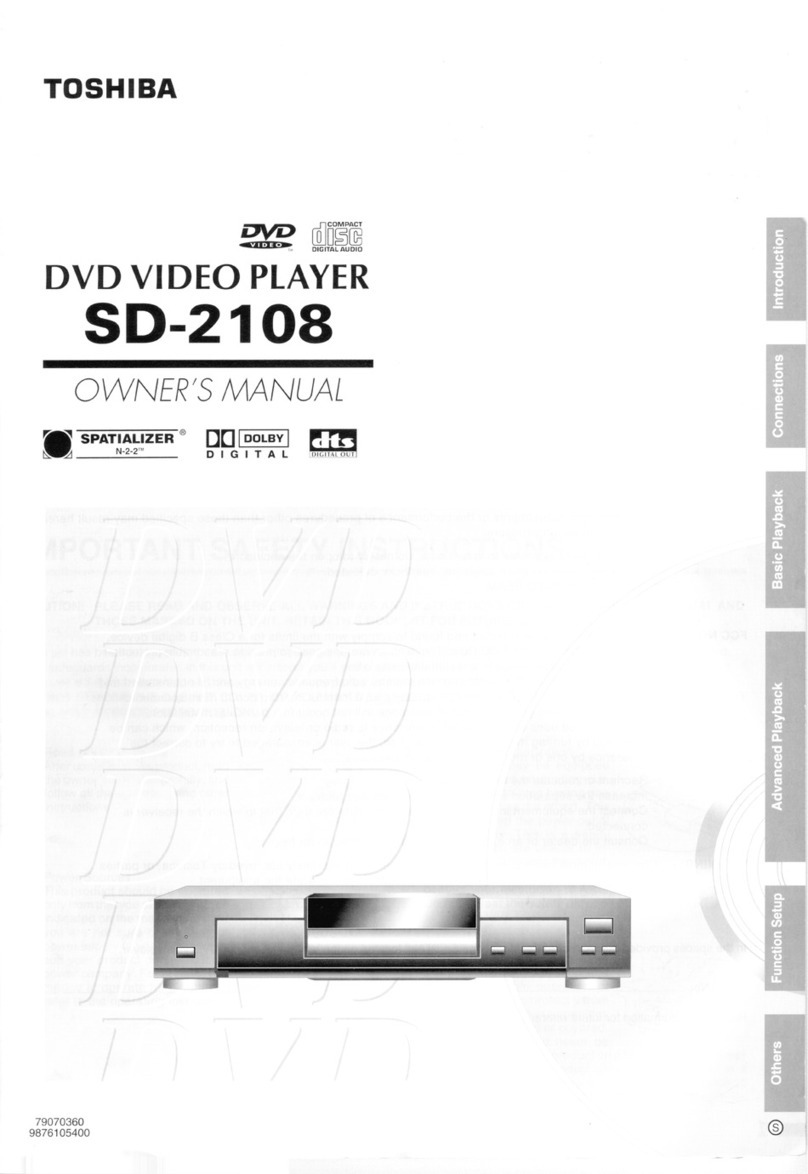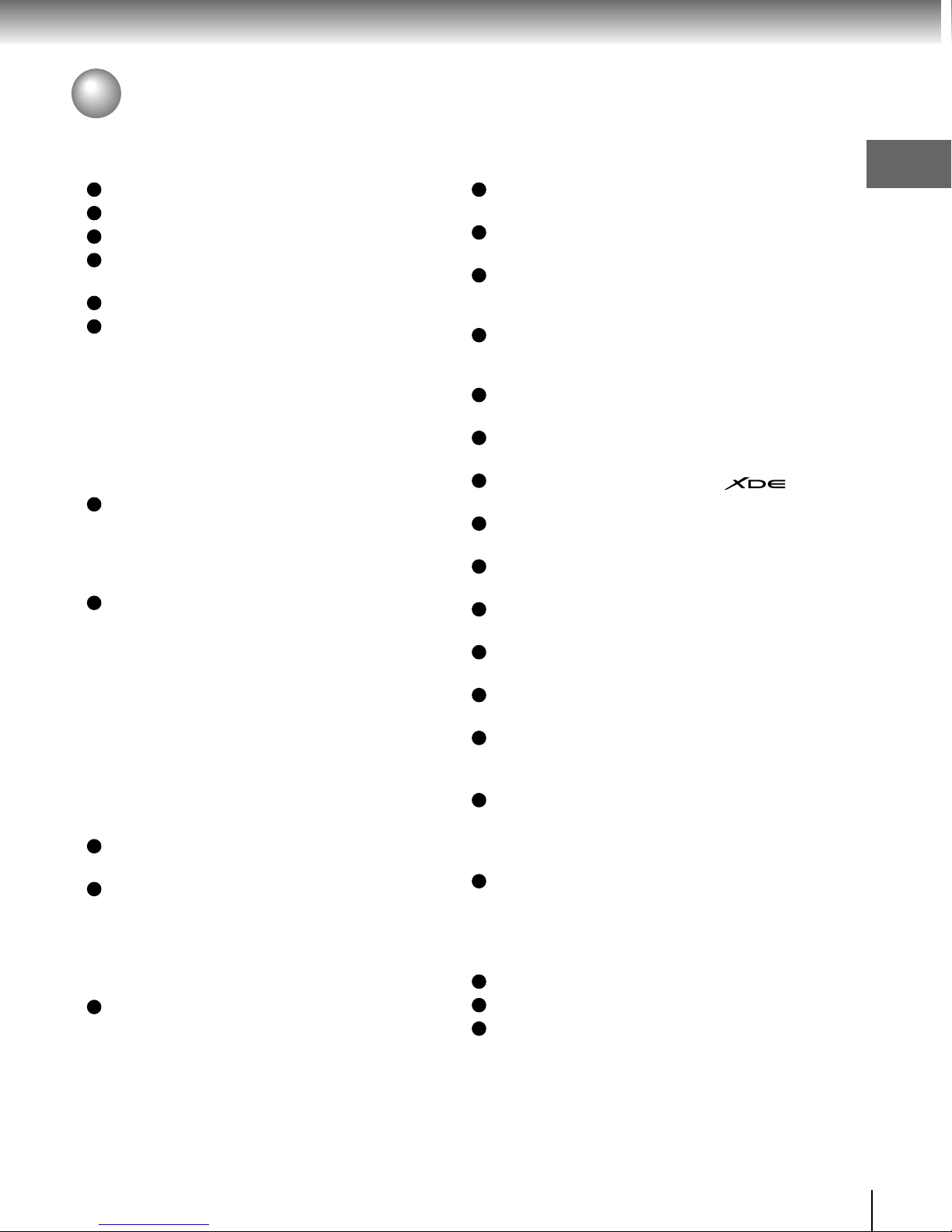7
Introduction
Table of Contents
Introduction
SAFETY PRECAUTIONS ........................... 2
IMPORTANT SAFETY INSTRUCTIONS .... 3
Precautions ............................................... 4
Notes on Discs .......................................... 5
Noteson regionnumbers ................................... 6
Table of Contents...................................... 7
Identification of Controls......................... 8
Front panel .......................................................... 8
Rearpanel .......................................................... 8
DVD display ........................................................ 8
Remotecontrol.................................................... 9
Loadingbatteries ............................................... 10
Operating with theremote control ...................... 10
Connections
Connecting to aTV ................................. 11
Connecting to aTV (Using the phono type jacks)11
Connectingto aTV (Using the component video
jacks)................................................................ 12
Connectingto a display (Using a HDMITM cable) 13
Connecting to Optional Equipment ....... 14
Connecting to an amplifier equipped with a
Dolby®Digitaldecoder ......................................... 15
Connecting to an amplifier equipped with
DolbySurround Pro Logic ................................ 15
Connecting to an amplifier equipped with a
DTS®decoder.................................................. 16
ConnectingtoanamplifierequippedwithanMPEG2
audiodecoder .................................................. 16
Connecting to an amplifier equipped with a
digitalaudioinput .............................................. 16
Basic playback
Playing a Disc ......................................... 17
Basic playback ................................................ 17
Variable Speed Playback ........................ 18
Playing in fast reverse or fast forward
directions ......................................................... 18
Playingframe byframe .................................... 18
Playinginslow-motion...................................... 18
Resumingplayback fromthe samelocation ..... 18
Locating a Desired Section.................... 19
Locatinga title using the topmenu..................... 19
Locating a specific chapter or track.................. 19
Advanced playback
AccessingaSpecific LocationDirectly ...........
20
Locatinga specific title/chapter/time ................... 20
Repeating a Specific Segment................. 21
Repeatinga specificsegment ............................ 21
Playing in a Varied Order......................... 21
Playing titles, chapters or tracks in a varied
order .................................................................. 21
Playing in a Favourite Order.................... 22
Setting titles, chapters or tracks in a favourite
order .................................................................. 22
Zooming a Picture .................................... 23
Zoomingapicture............................................... 23
Selecting the Sound Enhancement (E.A.M.) ....
23
Selectingthesound enhancement...................... 23
Selecting the Picture Mode ............................... 24
Selectingthe Picture Mode................................. 24
Selecting Subtitles ................................... 24
Selectingasubtitle language .............................. 24
Selecting the Camera Angle .................... 25
Changingthecamera angle................................ 25
Selecting a Language ............................... 25
Selectinga playbackaudio setting ..................... 25
On-screen Display Operation .................. 26
On-screendisplay operation .............................. 26
Playing MP3/WMA Files ........................... 27
PlayingMP3/WMA files ...................................... 27
Viewing JPEG Files .................................. 28
Viewing JPEG files ............................................ 28
Viewinga thumbnail view ................................... 28
Playing DivX®/MPEG-4 Files .................... 29
Playing DivX®/MPEG-4files............................... 29
Function setup
Customizing the Function Settings ........ 30
Setting procedure ............................................... 30
Settingdetails..................................................... 30
Others
Table of Languages................................... 37
Before Calling Service Personnel ........... 38
Specifications ........................................... 39