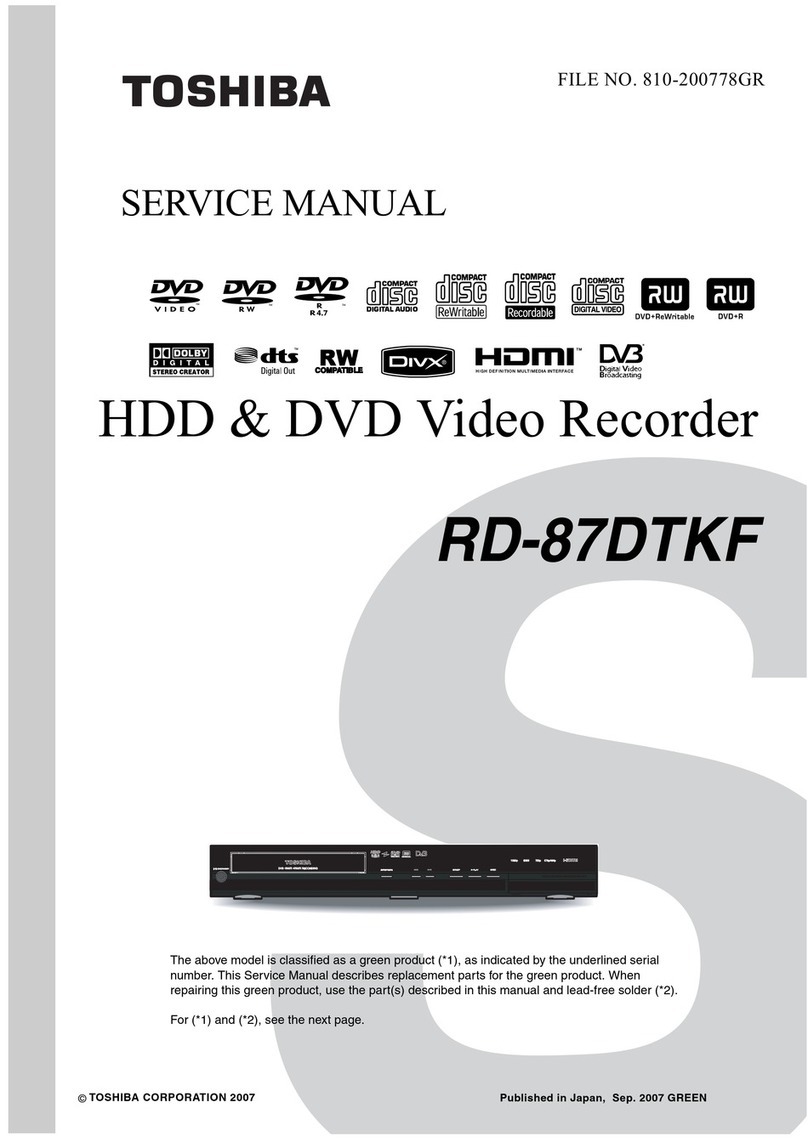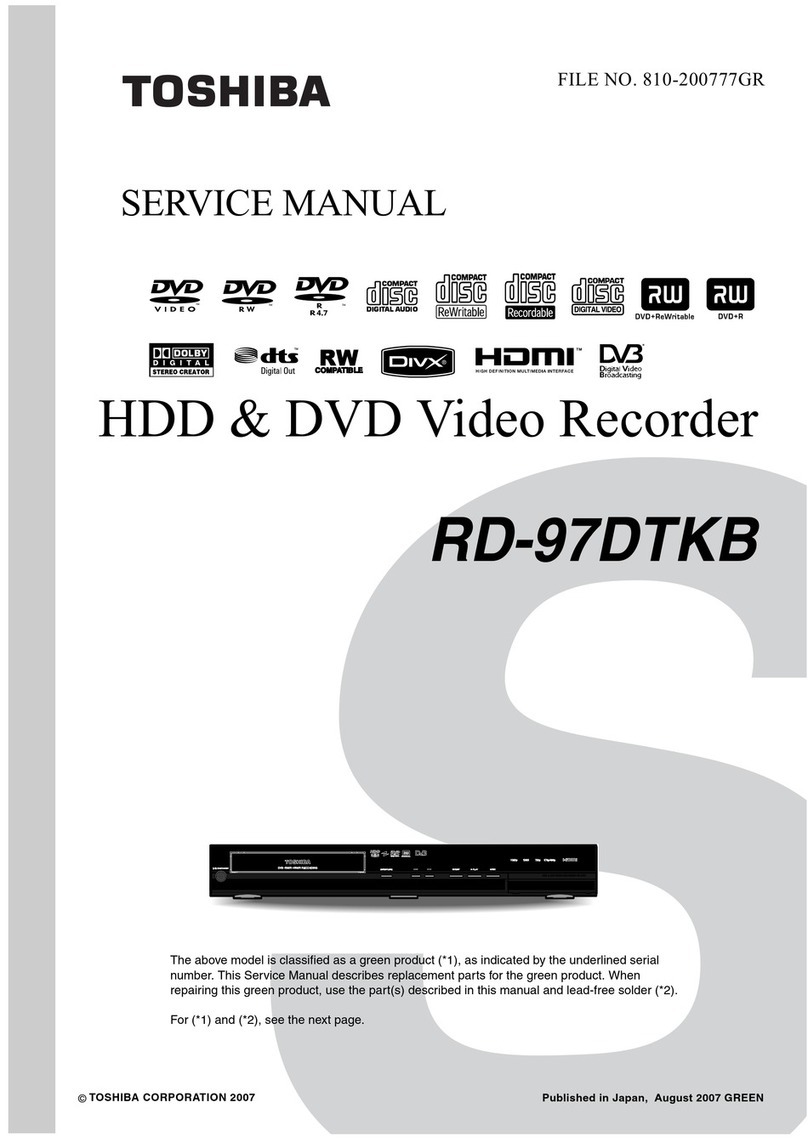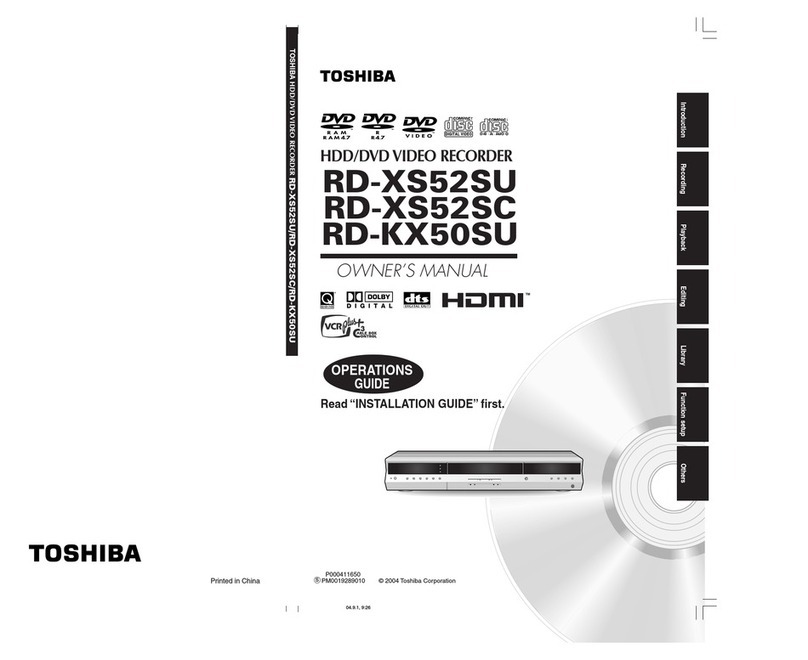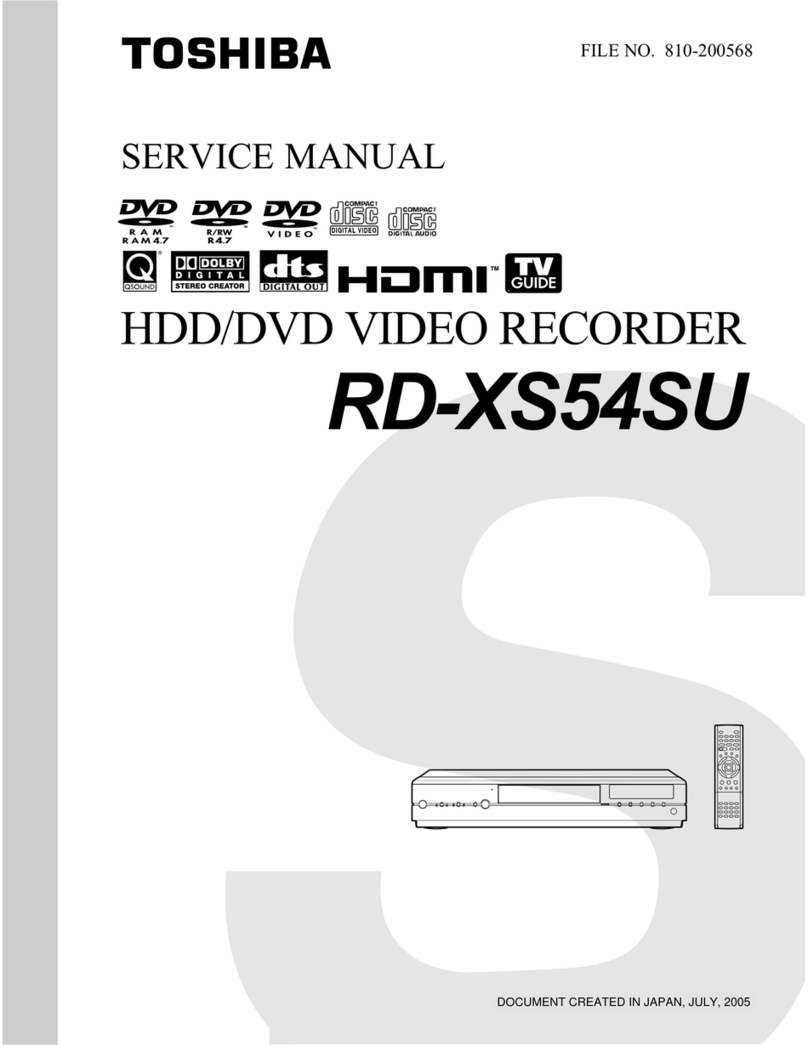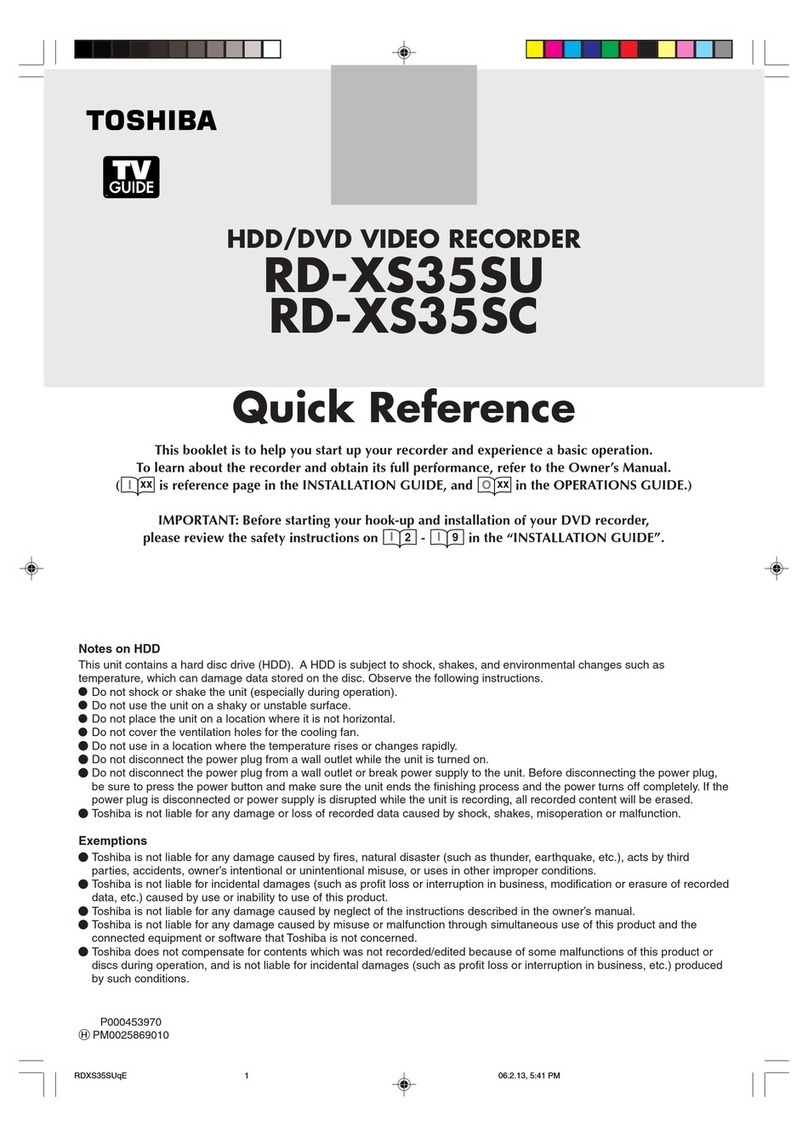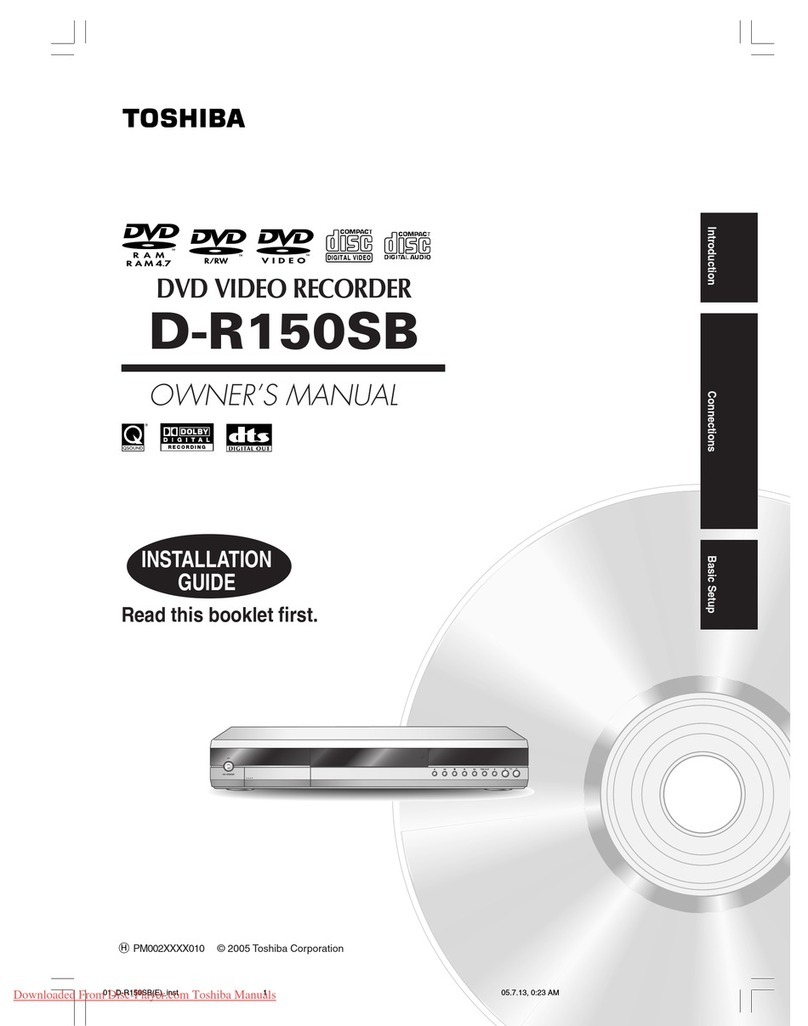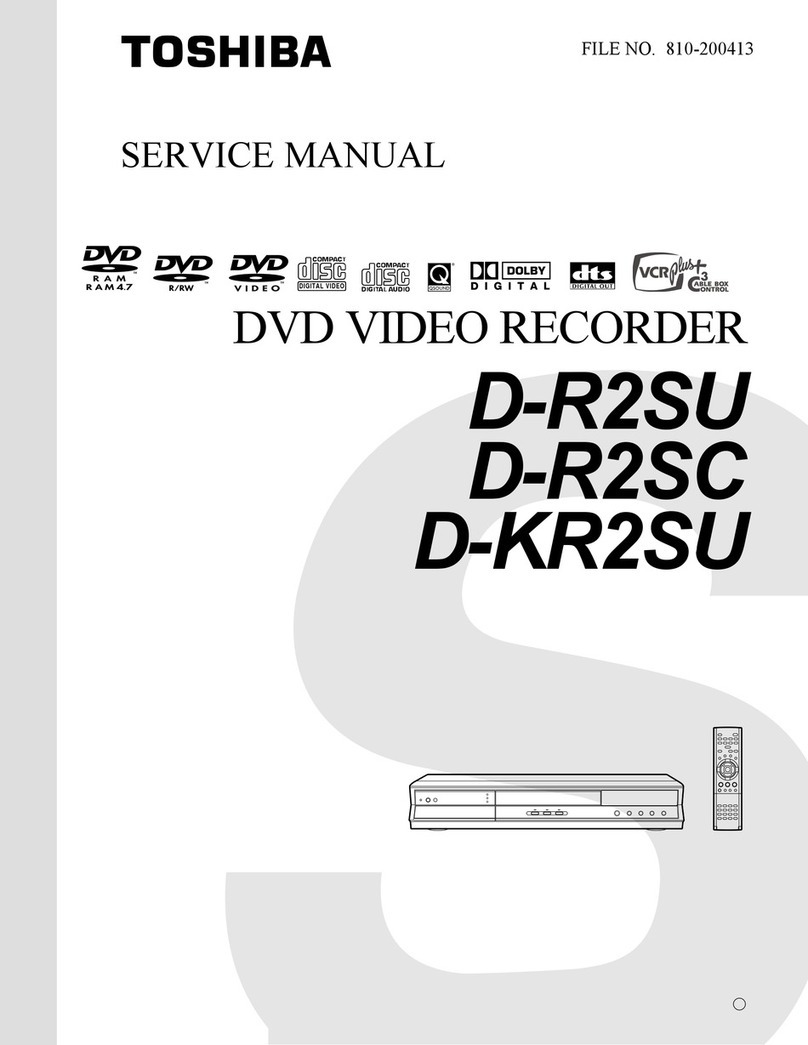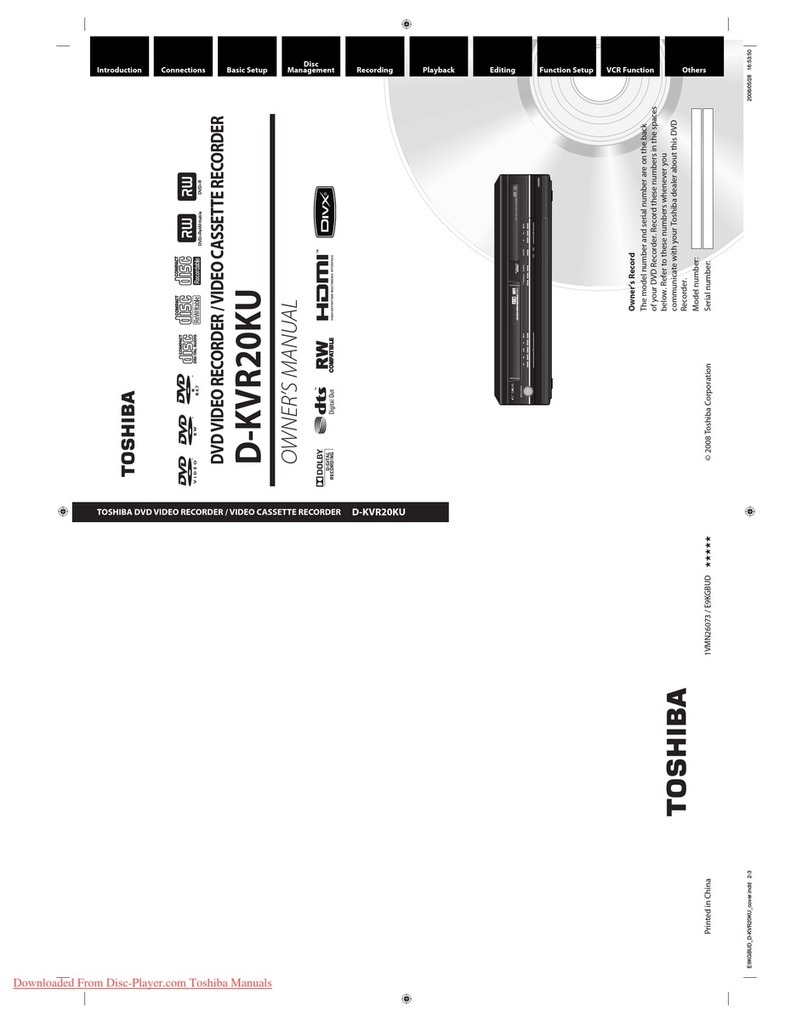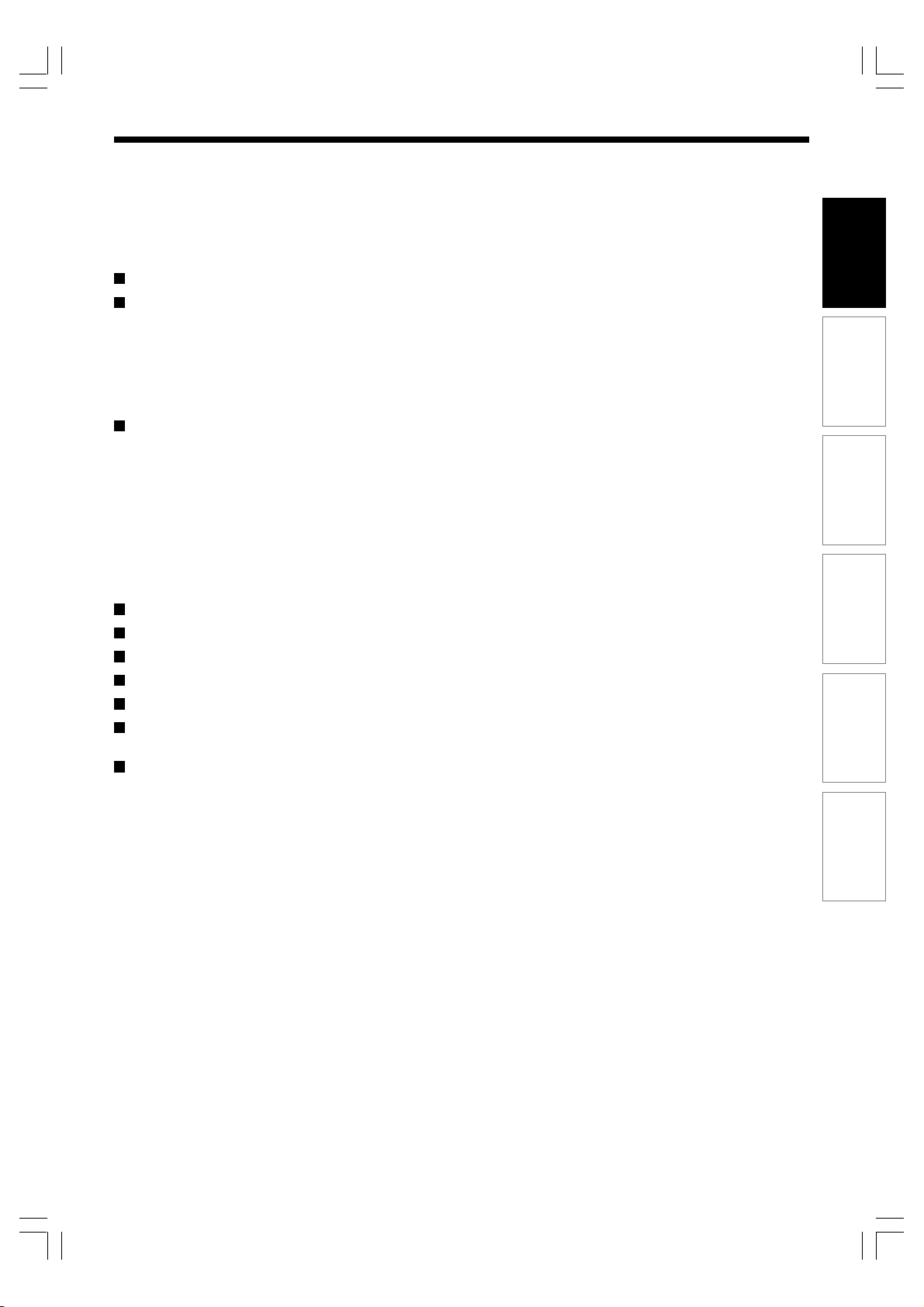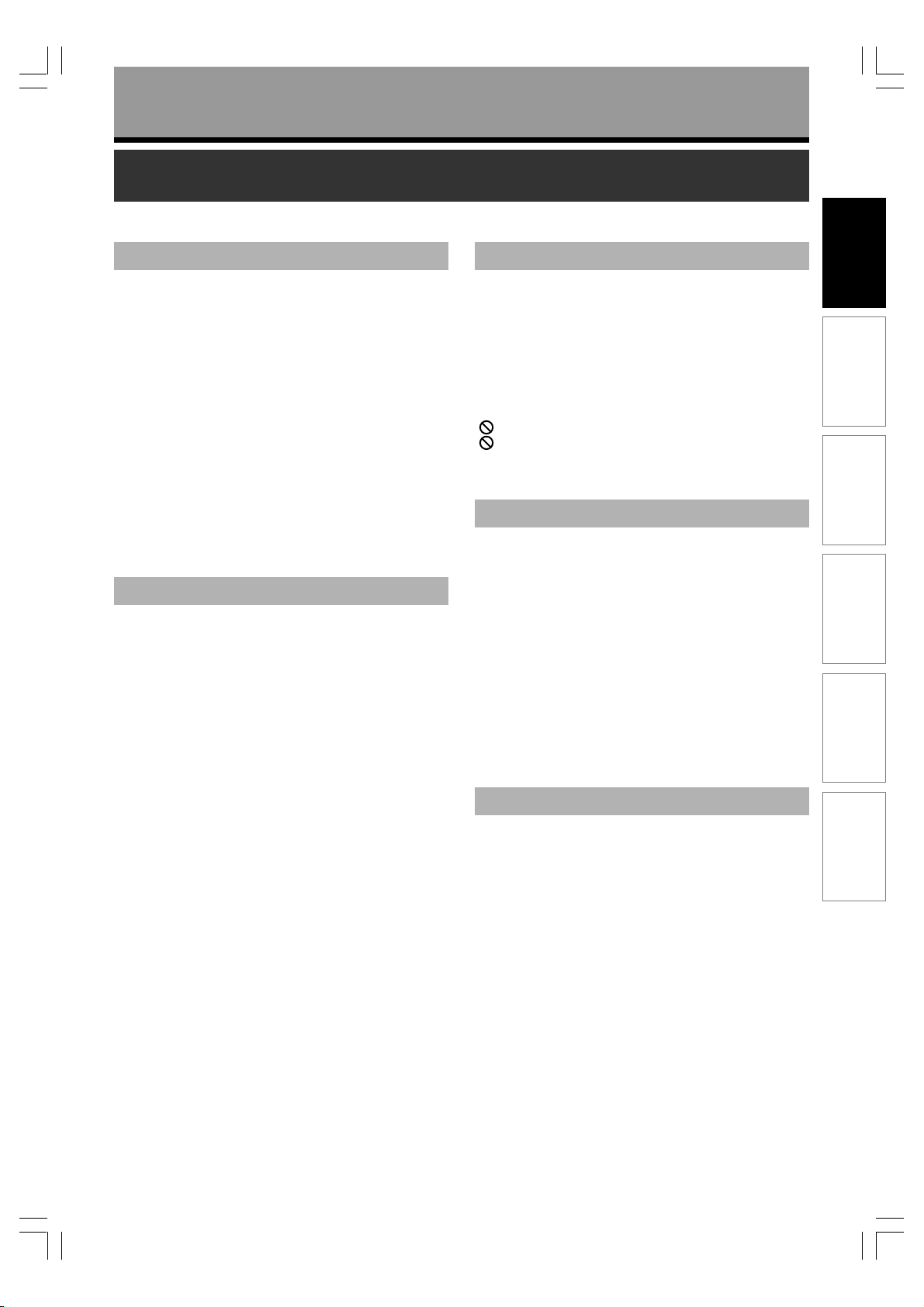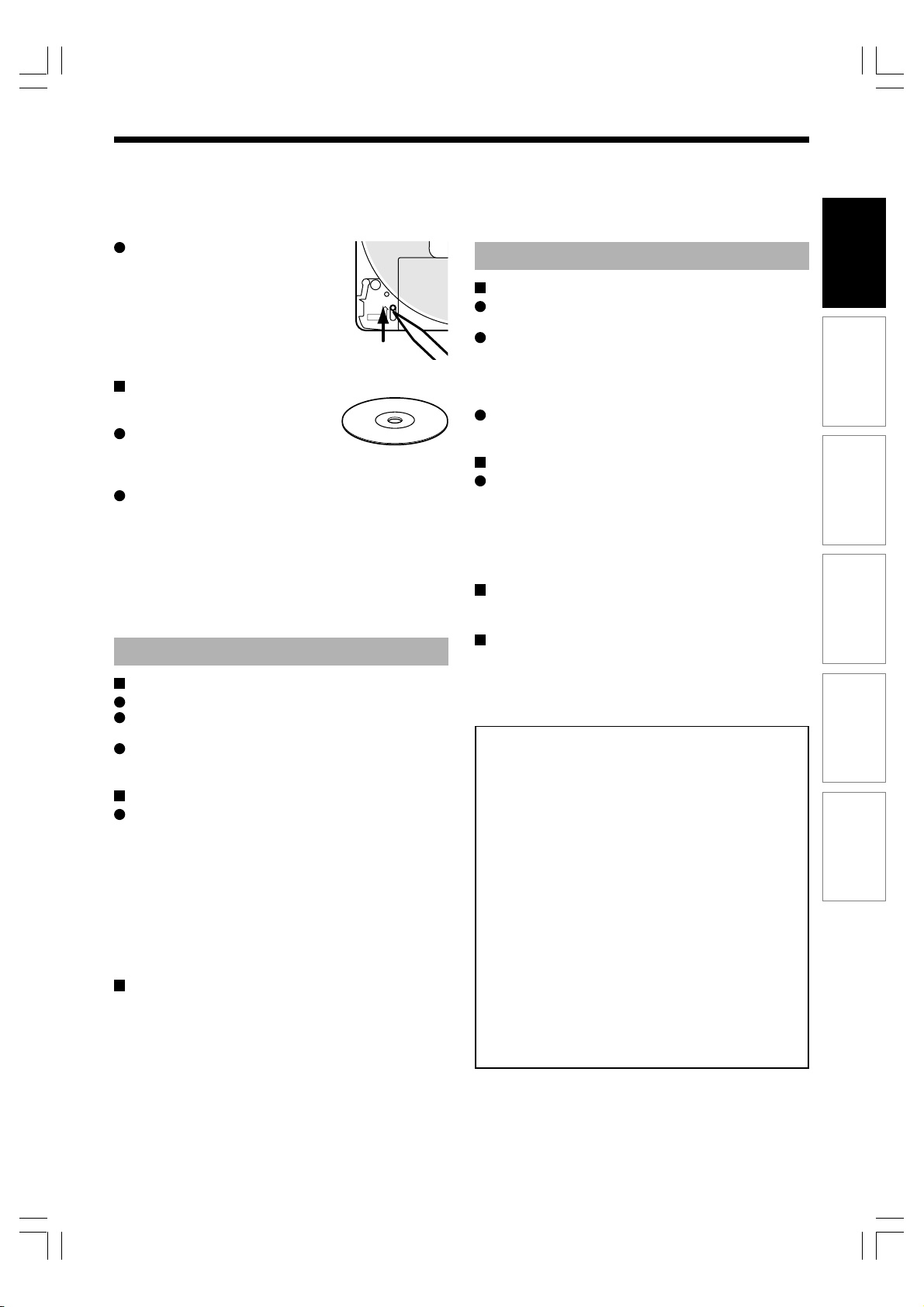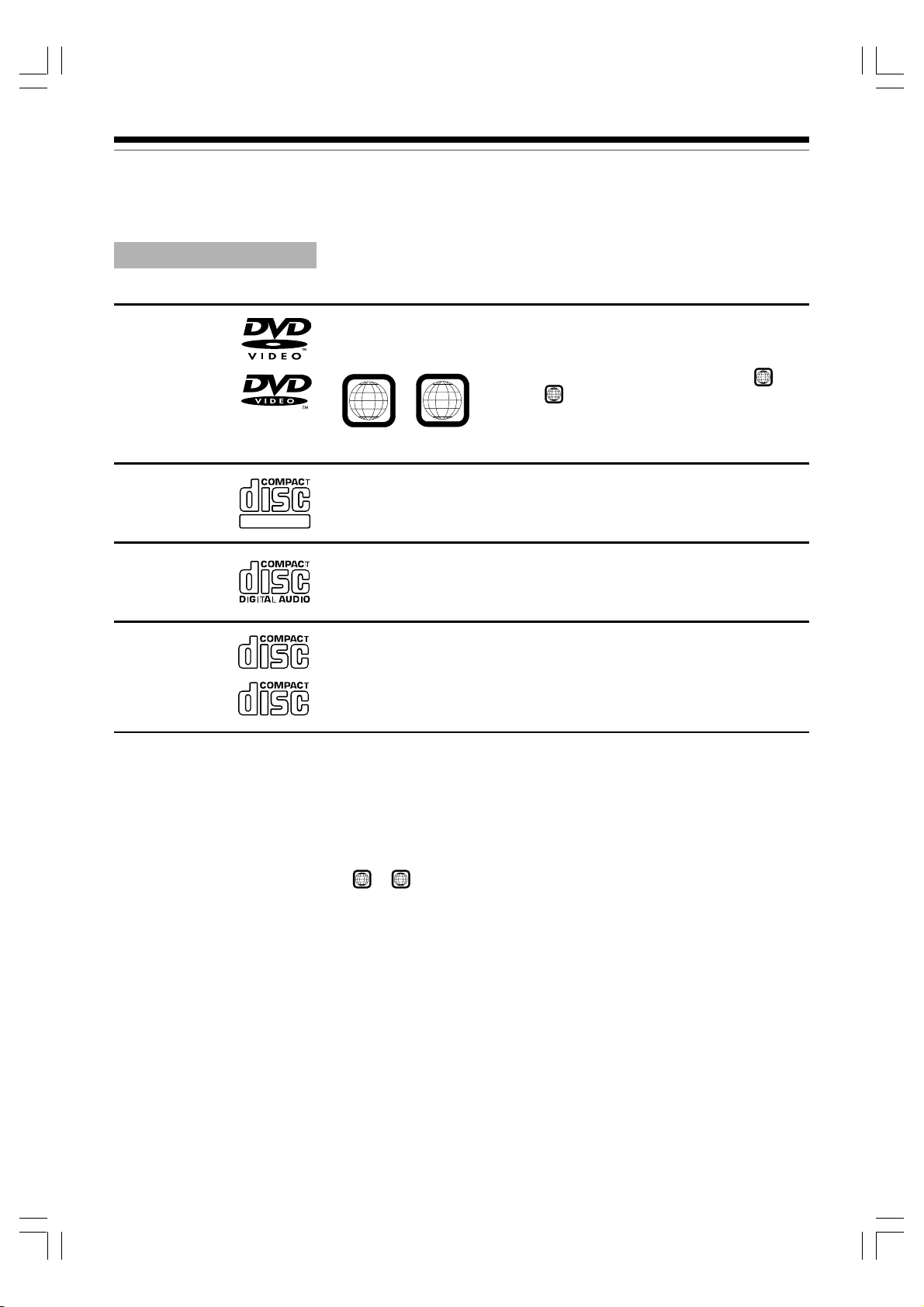5
Recording Playback Editing Function setup Others
Introduction
About this product
Introduction
Some differences
This DVD recorder is more similar to a computer than it
is to a standard DVD player. In addition to a
microprocessor, it contains a hard disc drive (an HDD),
an operating system, random access memory (RAM),
and a DVD-RAM/R/RW drive. The operating system
includes software stored on the HDD that is transferred
to the RAM when the machine is turned on and at other
times during operation. This transfer can take time.
Thus, when you turn on the DVD recorder, it may be a
minute or so before it is ready to use. Likewise, other
functions may not be performed as quickly as they would
on other AV equipment. In addition, because programs
stored on the DVD-RAM/R/RW drive cannot be accessed
as quickly as those stored on the HDD, accessing those
programs (or deleting a program from a DVD-RAM or
DVD-RW disc) may take more time. Please take these
factors into consideration as you use the DVD recorder.
About the hard disc drive (HDD)
Like any HDD, the HDD in the DVD recorder is a fragile
device that is susceptible to partial or complete failure if it
is jarred or as a result of use over time. It will not last
forever. Therefore, do not use the HDD for longer term
storage of programs you wish to retain. [If portions of the
HDD become damaged, programs recorded on those
portions may exhibit pixelization or block noise when
played back. Repeated playback of the program may
cause the problem to get worse and, eventually, the
program may become unplayable. Accordingly, if you
notice such noise in a program that you want to save,
you should transfer to a recordable DVD disc as soon as
possible.] Recordable DVD discs are also susceptible to
damage if not handled and stored carefully and some or
all of the programs on them may become unplayable.
You can reduce these risks by using high quality DVD
recordable discs and checking their playability from time
to time. If it becomes necessary to service your DVD
recorder, it may be necessary to delete some or all of the
programs on the HDD.
Playback Restrictions
This owner’s manual explains the basic instructions for
this recorder. Some DVD video discs are produced in a
manner that allows specific or limited operation during
playback. As such, the recorder may not respond to all
operating commands. This is not a defect in the recorder.
Please refer to the notes on compatible discs later in this
Introduction and to the discussion of DVD playback and
features later in this manual.
“” may appear on the TV screen during operation.
“” means that the operation is not permitted by the
recorder or the disc.
Recording Restrictions
Copy-protected contents of DVD-Video disc, VIDEO CDs
or audio CDs on the market cannot be copied on this
recorder.
Contents without copy protection should be copied or
edited only in accordance with applicable copyright laws,
which may restrict copying or editing. Contents that
permit single copying (copy once contents) can be
recorded onto the HDD or a CPRM compatible DVD-
RAM, DVD-RW (VR mode) or DVD-R (VR mode). They
cannot be recorded onto a DVD-RW (Video mode) or
DVD-R (Video mode). Copy once contents recorded in
the HDD can be moved to a CPRM compatible DVD-
RAM, DVD-RW or DVD-R, with some dubbing and
editing restrictions.
Compatibility
In isolated cases, a disc bearing the DVD or CD logo
may not fully and properly play back all features. This
can be due, among other reasons, to problems and
errors that can occur during the creation or recording of
DVD and other software and the manufacture of software
discs (including blank discs). Moreover, because of
variations in the quality of discs, this recorder may not be
able to record on all discs that bear a DVD-RAM, DVD-R
or DVD-RW logo, but you should not encounter difficulty
if you use only high quality recordable DVD discs.
RD-XS24SG_Ope_E_p002-013 11/28/05, 16:325