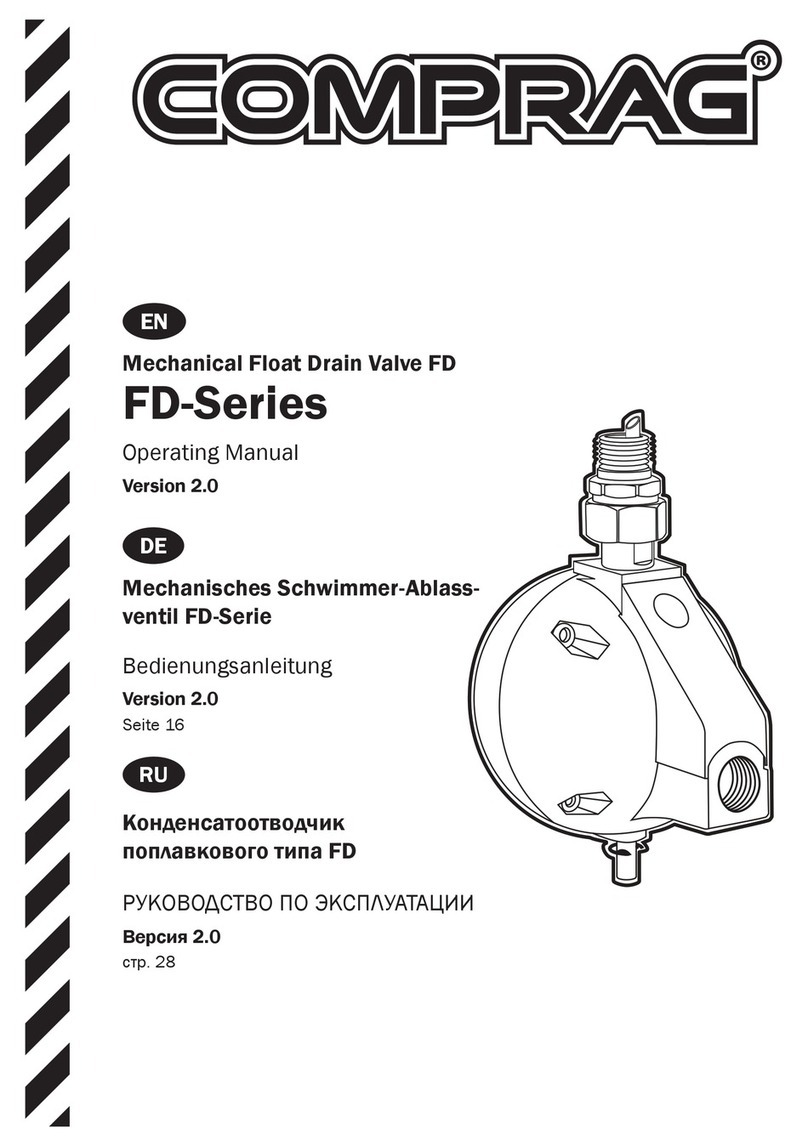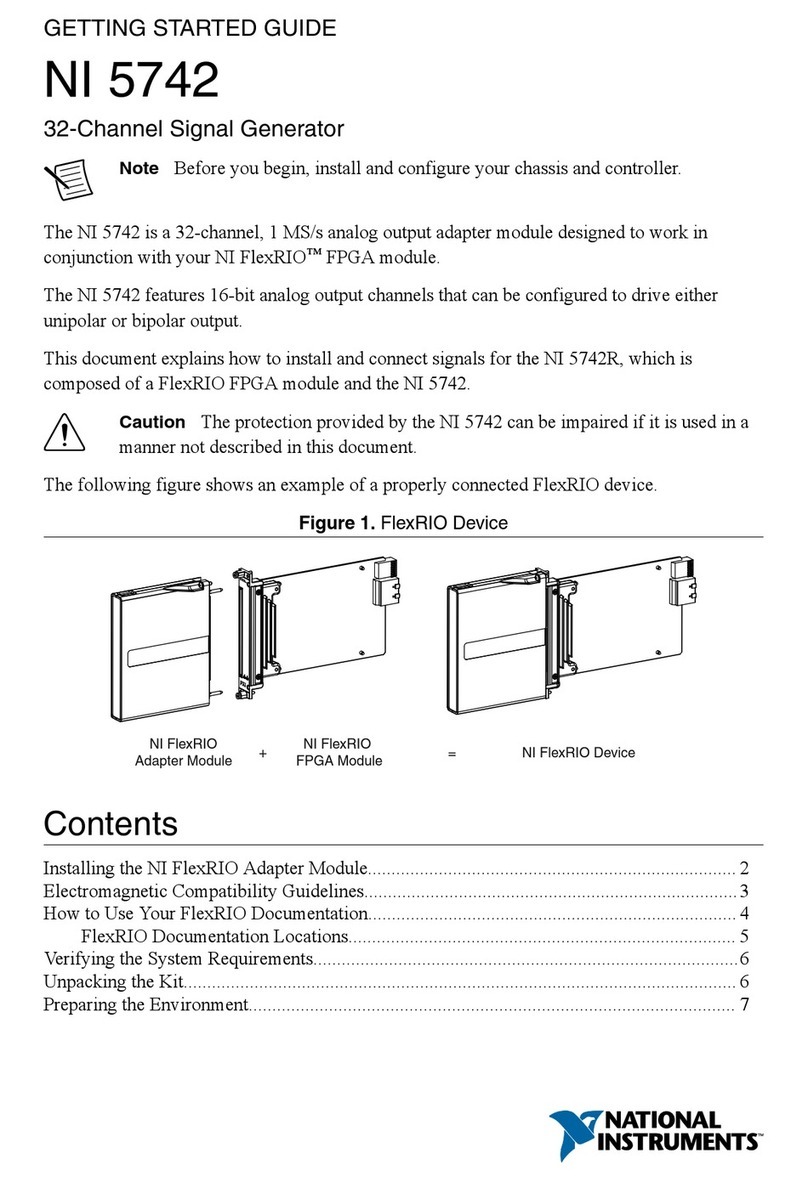TouchWand InWand TW303100 Series User manual

Page 1of 15
InWand™
TouchWand™
TW303100 (AC) /
TW303200 (24VDC)
DOUBLE MICRO
MODULE SWITCH

Page 2of 15
Contents
Contents........................................................................................................................................ 2
General.......................................................................................................................................... 3
Safety Precautions..................................................................................................................... 4
Installation Procedure............................................................................................................... 5
Wiring Diagrams......................................................................................................................... 5
Legend........................................................................................................................................... 6
Adding to Z-Wave Network...................................................................................................... 7
Terminology................................................................................................................................. 7
Manual Inclusion and Exclusion ............................................................................................ 8
Z-Wave multichannel endpoints............................................................................................. 8
Basic command.......................................................................................................................... 8
Normal State LED Indications................................................................................................. 9
Device Configuration................................................................................................................. 9
Security....................................................................................................................................... 11
Compatibility with Z-Wave network devices..................................................................... 11
Configuration Parameters (Decimal Values)..................................................................... 12
Association groups.................................................................................................................. 13
Specifications & Part Numbers............................................................................................. 13
Troubleshooting ....................................................................................................................... 14

Page 3of 15
General
This device is a Z-Wave Plus™ enabled transceiver fully compatible with any Z-Wave™ enabled
network. Its miniature size allows the module to be easily hidden in a wall box, making home
design easier and slicker than ever. The module has many applications switching AC/DC power
on and off, e.g., controlling lights, window shutters and much more. Our technology can handle
the inrush current caused by the load and lets the module work with many kinds of lights, such
as incandescent, fluorescent and LED.
When the module is installed behind a wall switch, the wall switch no longer controls the
connected loads directly. Instead, the switches on the wall serve as inputs for the module, which
has internal relays to control the connected loads. The relays transfer commands to the loads
from the wall switch or from a Z-Wave remote control. On the top side of the module, there is a
configuration button that is used to perform various actions and the LED which indicates the
state of the device. The LED color can be green, red, or orange. These are all described below.
Part Number
240Vac
110Vac
24Vdc
Frequency
Energy
Meter
TW303100-916
X
916
No
TW303100-916-E
X
916
Yes
TW303100-868
X
868.42
No
TW303100-868-E
X
868.42
Yes
TW303100-908
X
908.4
No
TW303200-908-E
X
908.4
Yes
TW303200-916-E
X
916
Yes
TW303200-868-E
X
868.42
Yes
TW303200-908-E
X
908.4
Yes

Page 4of 15
Safety Precautions
•Verify part number before installation to avoid miss-match of operating voltage
•Choosing a Suitable Location
•Do not locate the device facing direct sunlight, or in a humid or dusty place.
•Suitable ambient temperature for the device is 0°C-40°C.
•Do not locate the device near any combustible substances or source of heat, e.g. fires,
radiators, boiler, etc.
•In use, the device casing may become a little hot to the touch. This is normal.
•For easier installation it is recommended not to have irrelevant wires in the installation
box and to use flex wires connected to the terminal blocks of the unit. If must have extra
wires due to conjunction box preferable to have deeper Gewiss 3 electricity box.
•Must have neutral and line wires to connect to the unit.
•Installation must be performed by a licensed electrician.
•Observe country-specific regulations.
•Avoid installing the unit in storming or rainy weather.
•Turn off the power to the wall switch at the circuit breaker or fuse box before installing
or maintenance.
•The power supply circuit must be protected by a 10A circuit breaker or equivalent fuse.
•Install the device in a wall switch box of adequate size.

Page 5of 15
Installation Procedure
•Connect the device according to one of the wiring diagrams shown below, as
appropriate for your application.
•Make sure the controller is NOT in inclusion mode and turn on the power for the device.
•Configure the device as desired (lights / shutter mode), as described below and turn the
device power off when finished.
•Place the controller in inclusion mode and power on the device. It will enter auto-
inclusion mode.
•Close the junction box where the device should be put. The antenna should not stick out
of the junction box.
Wiring Diagrams
Six possible wiring diagrams are shown:
1. One light switch
2. Two light switches
3. Window shutter control
4. Scenario only. In this mode, the device acts as a scenario activator for other devices. It
can also function as a signal repeater (amplifier) allowing the controller to communicate
with other devices over greater distance.
5. Two way switching
6. Three way switching

Page 6of 15
Legend
•SW1 - Switch terminal 1
•SW2 - Switch terminal 2
•NO1 - Normally Open terminal 1
•NO2 - Normally Open terminal 2
•N - Neutral lead
•L - Live lead
One Light circuit
Two Light circuits
Shutter
Scenario / Repeater
Two Way Switching
Three Way Switching

Page 7of 15
Adding to Z-Wave Network
To work with other Z-Wave enabled devices, the device needs to be assigned a node ID by the
network controller. When power is applied, and the device does not have a node ID (such as
when it is activated for the first time or after it has been reset to factory default settings), its LED
starts to blink at half-second intervals according to the following:
•First, the LED flashes 6 times: Red for lights mode
Green for shutter mode
•Then, the LED flashes 4 times: Red means the device is unpaired
Green means the device is paired
•If the device is unpaired, it will enter auto-inclusion mode and the LED will blink green
for 2 minutes. Note: in auto-inclusion mode, the device is trying to communicate with
controller to be given a node ID.
When it is assigned with a node ID or after two minutes, whichever comes first, the LED
goes off and the device enters the idle state.
Note: Auto-inclusion will succeed best if the controller has been placed in inclusion mode
prior to connecting the device to power. Also, if during pairing process the controller will
report with pairing fail popup the user have to reset the device and initiate the inclusion
procedure again.
Terminology
Function
Description
Inclusion
Add device to Z-Wave network
Exclusion
Remove device from Z-Wave network
Reset
Restore the device settings to factory default

Page 8of 15
Manual Inclusion and Exclusion
The device can also be manually added to or excluded from the network. See the instructions for
your Z-Wave Controller how to access the setup function to include and exclude devices.
Inclusion
1. Put Z-Wave controller into inclusion mode.
2. Press configuration button three times.
Green LED will blink
alternatively for 2 minutes
Exclusion
Red LED will blink
alternatively for 2 minutes
Success in including/excluding the node ID can be viewed from the Z-Wave controller in the end
of the process.
Z-Wave multichannel endpoints
•Binary switch
In binary switch mode, the device shall identify itself with two identical multichannel
endpoints for each physical relay.
•Shutter
In shutter mode the device is single channel and identifies itself with only root endpoint.
Basic command
•Binary switch
Both endpoints support basic command class. Basic command value 0 shall turn off the
relay. Valid non-zero values (1-99, 255) shall turn the relay on.
•Shutter
Supports basic command class. The values (0-99, 255) are used as a percentage for the
shutter. The value 255 shall open the shutter fully.

Page 9of 15
Normal State LED Indications
In the Normal state, the LED indicates which relays are active as follows:
•If Relay 1 is on, the LED is Red.
•If Relay 2 is on, the LED is Green.
•If both Relay 1 and Relay 2 are on, the LED is Orange.
This state can occur only in Lights mode, not in Shutter mode.
•If no relay is on, the LED is off.
Device Configuration
The device is configured by default (factory settings) to lights mode with toggle switch mode.
Device configuration can be changed as shown below. It is important to configure the device
before adding it to the network.
The device type can't be changed once it is included.
Each configuration action is activated by pressing the configuration button for the time
specified. The LED lights up as specified in the right column after the configuration button is
released.

Page 10 of 15
Action
Configuration Button
LED Activity and Results
Send Meter Report
Press 1 time within 1 second
Sends Meter Report.
Enter/Exit
inclusion/ exclusion
mode
Press 3 times within 1 second
Sends Node ID.
LED blinks green - unpaired
LED blinks red - paired
Change between
toggle and
momentary mode
Hold 3 seconds, release and press
again within 1 second to confirm
LED flashes orange 3 times.
Toggle - for every switch state change,
the output state will change.
Momentary - as long as the switch is
pressed, the output will be on.
(default is toggle mode)
Change between
Lights and Shutter
mode
Hold 7 seconds, release and press
again within 1 second to confirm
1. Lights - LED blinks red 6 times, pauses
and blinks another 4 times.
2. Shutter - LED blinks green 6 times,
pauses and blinks another 4 times.
(default is lights mode)
Enter/Exit shutter
calibration mode
Hold 12 seconds, release and
press again within 1 second to
confirm
When press up button, the red LED
blinks until no current is detected.
When press down button, the green LED
blinks until no current is detected.
After calibration was done, exit mode.
Reset settings to
factory defaults
Hold more than 16 seconds,
release and press again within 1
second to confirm
LED flashes red 6 times pause and
another 4 times. After reset the device
behaves as if power was applied for first
time.

Page 11 of 15
Security
This device is a security enabled Z-Wave Plus product (S2), which is able to use encrypted Z-
Wave Plus messages to communicate to other security enabled Z-Wave Plus products.
This device must be used in conjunction with a Security Enabled Z-Wave Controller to fully
utilize all implemented functions.
Compatibility with Z-Wave network devices
The device can operate in any Z-Wave network with other Z-Wave certified devices from other
manufacturers. All non-battery-operated nodes within the network will act as repeaters
regardless of vendor to increase reliability of the network.

Page 12 of 15
Configuration Parameters (Decimal Values)
No.
Function
Size
Value
Default
Description
1
Toggle/ Momentary
for Switch #1
1 Byte
1-2
1
Send 1 for Toggle mode
Send 2 for Momentary mode
2
Toggle/ Momentary
for Switch #2
1 Byte
1-2
1
5
Shutter up time*
1 Byte
0-255
40
Measure the time (sec.) it takes the
shutter to go up from the moment
it lifts from the ground until it
reaches maximum height
6
Shutter down time**
1 Byte
0-255
40
Measure the time (sec.) it takes the
shutter to go down from maximum
height until it touches ground
7
Shutter light up time
1 Byte
0-255
5
Measure the time (sec.) it takes to
close light slots
8
Shutter light down
time
1 Byte
0-255
5
Measure the time (sec.) it takes to
open light slots
9
24VDC / AC
1 Byte
0-1
0
Send 0 to enter AC mode
Send 1 to enter DC mode
10
Current Threshold
1 Byte
0-240
130
A lower value will increase current
measurement sensitivity.
11
Shutter Calibration
1 Byte
0-1
0
Send 1 to start calibration, press up,
wait for the shutter to stop, press
down, wait for the shutter to stop,
press up, wait for shutter to stop.
Send 0 to end calibration.
12
Shutter Auto Stop
1 Byte
0-1
1
Send 1 to activate meter
Send 0 to deactivate meter
13
Meter Report Timing
1 Byte
0-255
60
The value, in minutes, will be the
interval time for the device to send
meter report.
Value 0 is for half minute intervals
* The total up time is the sum of parameter 5 and parameter 7 values + 2 seconds.
** The total down time is the sum of parameter 6 and parameter 8 values + 2 seconds.
If meter is enabled, the relays will be turned off when no current is detected.

Page 13 of 15
Association groups
•Double Switch
No.
Maximum
number of nodes
Description
Group 1
5
Sends binary switch report when switch state is
changed, Meter reports every 2 hours
Group 2
5
Sends Basic Set when switch state is changed
•Shutter
No.
Maximum
number of nodes
Description
Group 1
5
Sends Multilevel switch reports when window cover
position is changed, Meter reports every 2 hours
Specifications & Part Numbers
Dimensions
42.7 x 42 x 17.2 mm
Weight
48g
Operating Voltages
240 Vac, 50 Hz, 5mA
110 Vac, 60 Hz, 6mA
24 Vdc, 12mA
Maximum Load
(240 Vac)
Incandescent: 1150W/channel
Fluorescent: 144W/channel
LED: 120W/channel
Range
Up to 50m outdoors, Up to 30m indoors
Operating Temp.
0°C - 40°C
Frequency
868.42MHz; 908.4MHz; 916MHz
Warranty
1 year
Specifications are subject to change and improve without notice.

Page 14 of 15
The manufacturer TouchWand Ltd. declares under our sole responsibility that the product:
Marketing model: Double Micro Module Switch
Part number model: TW303100 (Vac) / TW303200 (24Vdc)
Trade/Brand name: InWand™
Changes or modifications not expressly approved by TouchWand Ltd. for compliance could void
the user's warranty of the equipment.
This equipment radiates radio frequency energy. If not installed and used in accordance with the
instructions, may cause interference to radio communications.
Troubleshooting
Symptom: Device not working
Cause of Failure:
1. Unit is not responding and appears as malfunction
2. Unit is malfunction
Recommendation:
1. Check the power connection or turn off the electricity main switch and turn it on again.
2. In case when the device is malfunction, a technician should replace the unit and activate
"Replacement" functionality in the controller application.
Symptom: Unit does not change between Shutter and Light.
Cause of Failure:
Unit is paired, cannot change between shutter and light when unit is paired.
Recommendation:
1. Unpair unit from the controller and perform the desired action
2. Reset the unit to factory defaults and perform the desired action

Page 15 of 15
Warning:
This symbol on the product or packaging means that according to local laws and
regulations, it needs to be disposed of separately from household waste. Once this
product has reached the end of its life, please take it to a collection point (recycle
facilities) designated by your local authorities. If electrical appliances are disposed
of in landfills or dumps, hazardous substances can leak into the groundwater and
get into the food chain, damaging your health and well-being. When replacing old appliances
with new ones, the retailer is legally obligated to take back your old appliance for disposal free
of charge.
Trademarks
TouchWand and the TouchWand logo are registered trademarks. All other product names
mentioned may be trademarks or registered trademarks of their respective companies.
This manual suits for next models
9
Table of contents
Popular Control Unit manuals by other brands
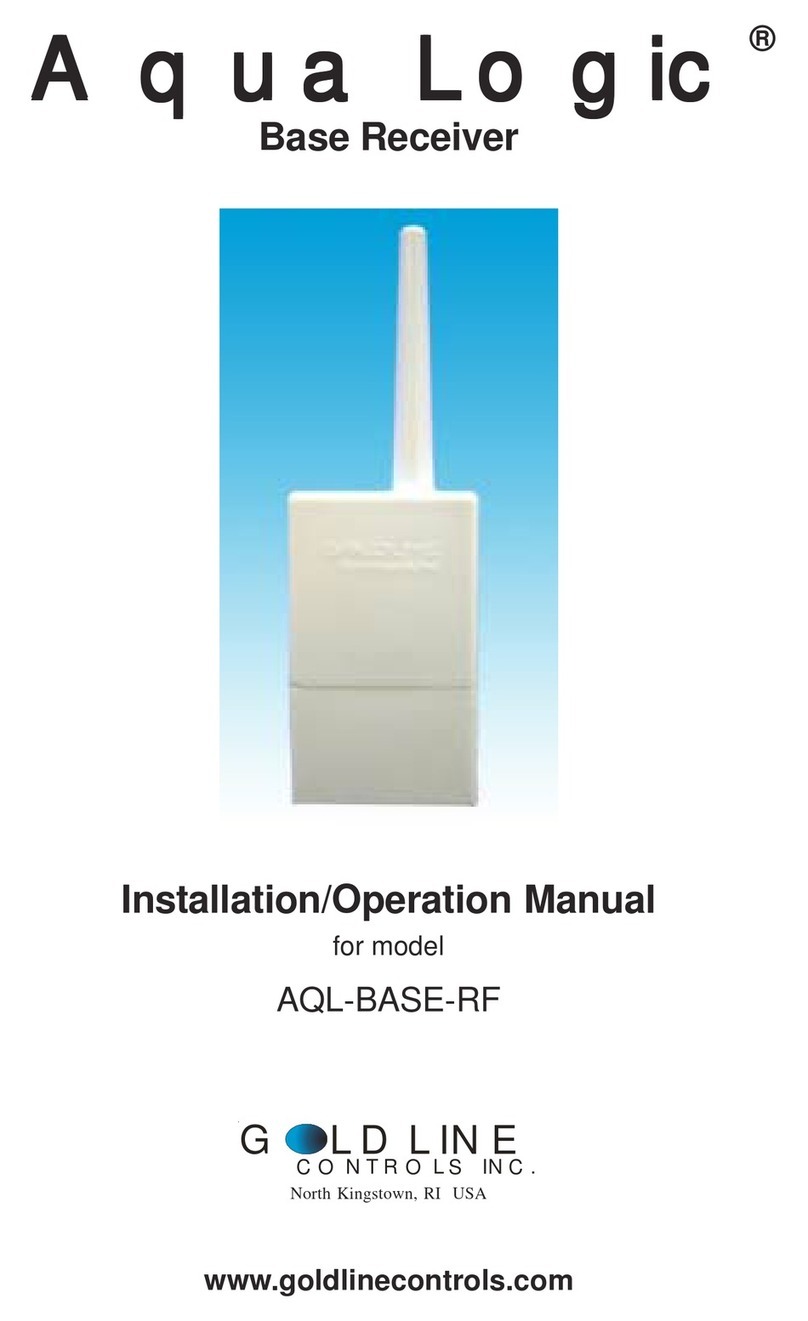
Goldline
Goldline AQL-BASE-RF Installation and operation guide

Nibe
Nibe SAM 42 Installer manual
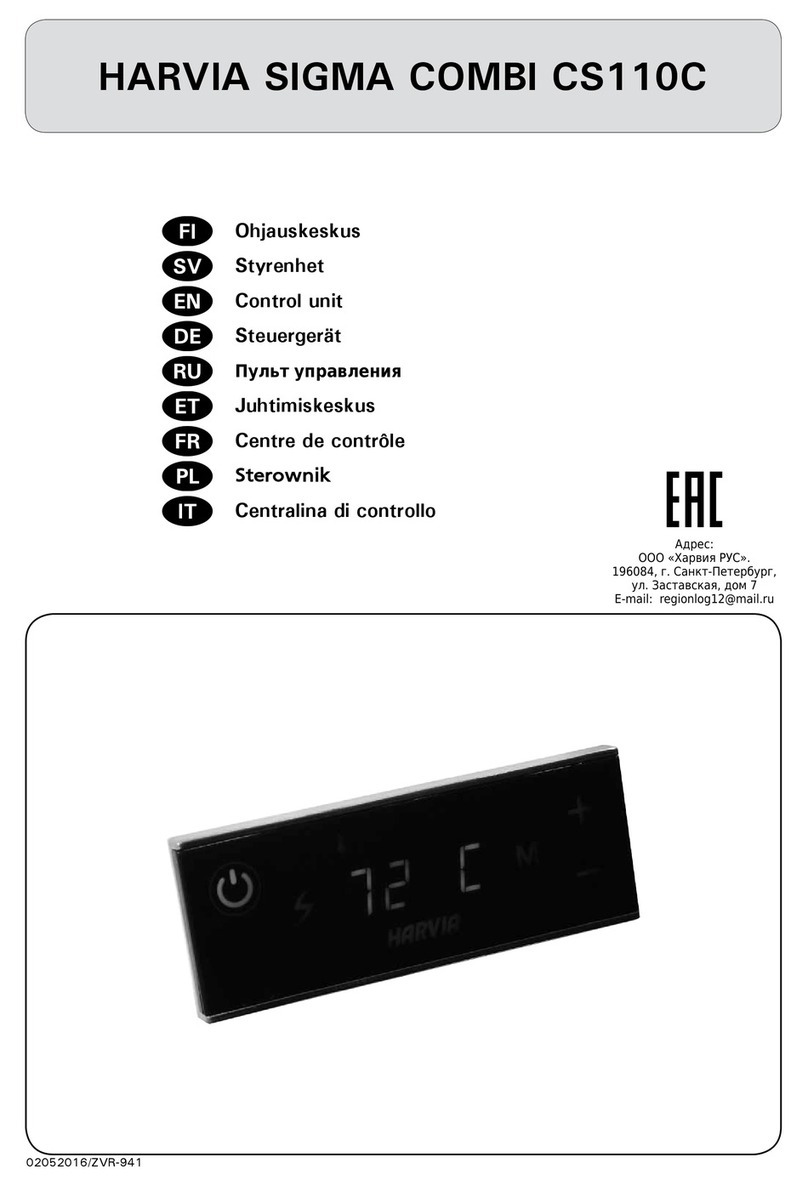
Harvia
Harvia SIGMA COMBI CS110C Instructions for installation

Reliance electric
Reliance electric PSC7000 instruction manual

ICP DAS USA
ICP DAS USA tM-AD8C quick start guide

CE Tech
CE Tech 5535 Instruction/installation sheet

Ytc
Ytc YT-700 Series product manual
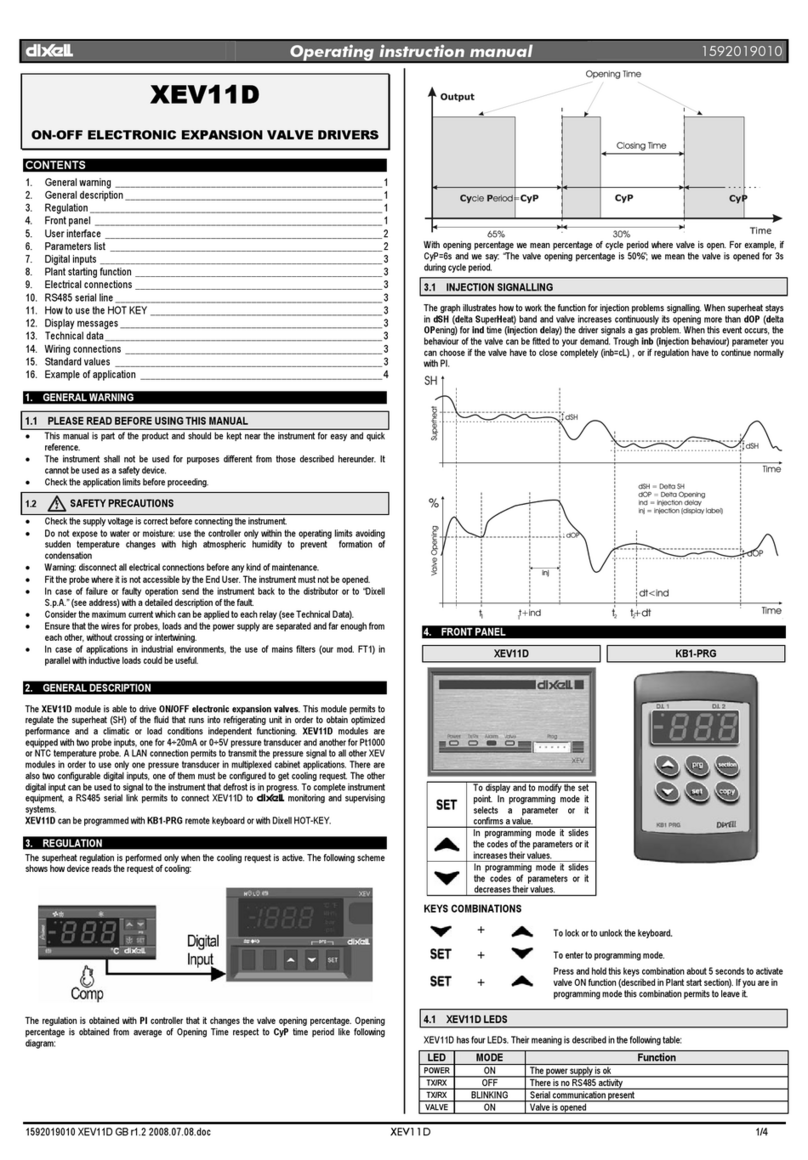
dixell
dixell XEV11D Operating instructions manual
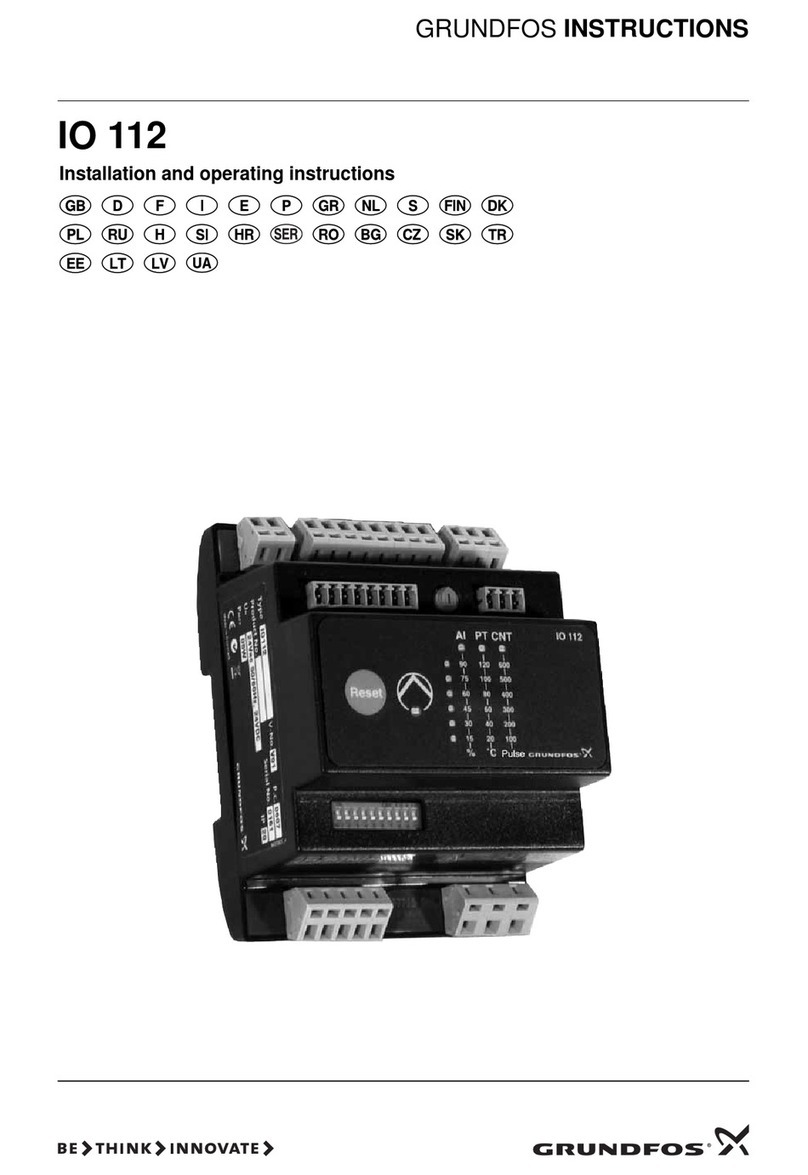
Grundfos
Grundfos IO 112 Installation and operating instructions

Pickering
Pickering PXi 41-720 user manual
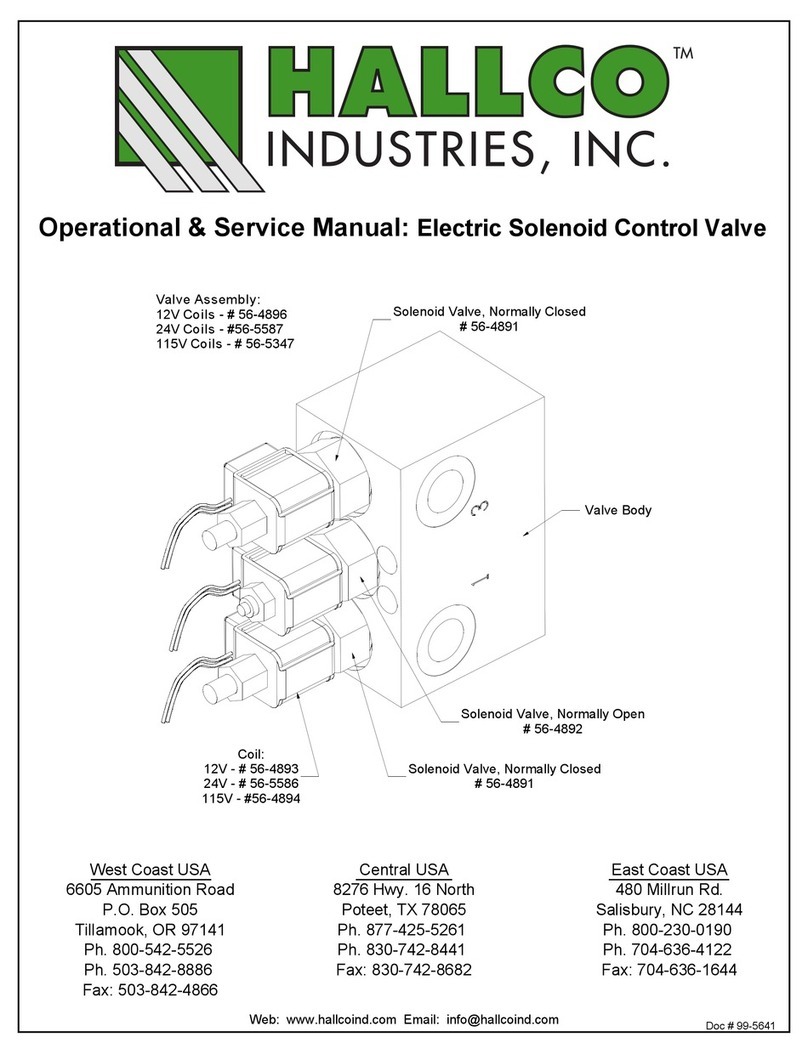
Hallco
Hallco 56-4896 Operational & Service Manual
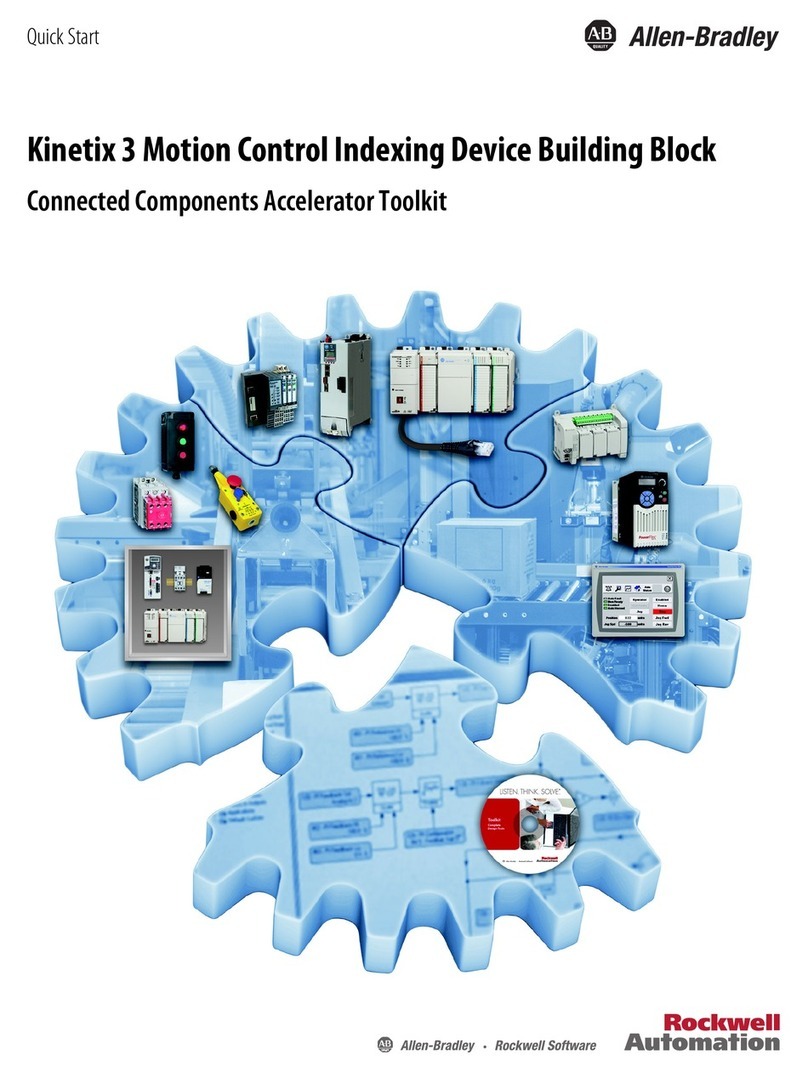
Rockwell Automation
Rockwell Automation Allen-Bradley Kinetix 3 quick start