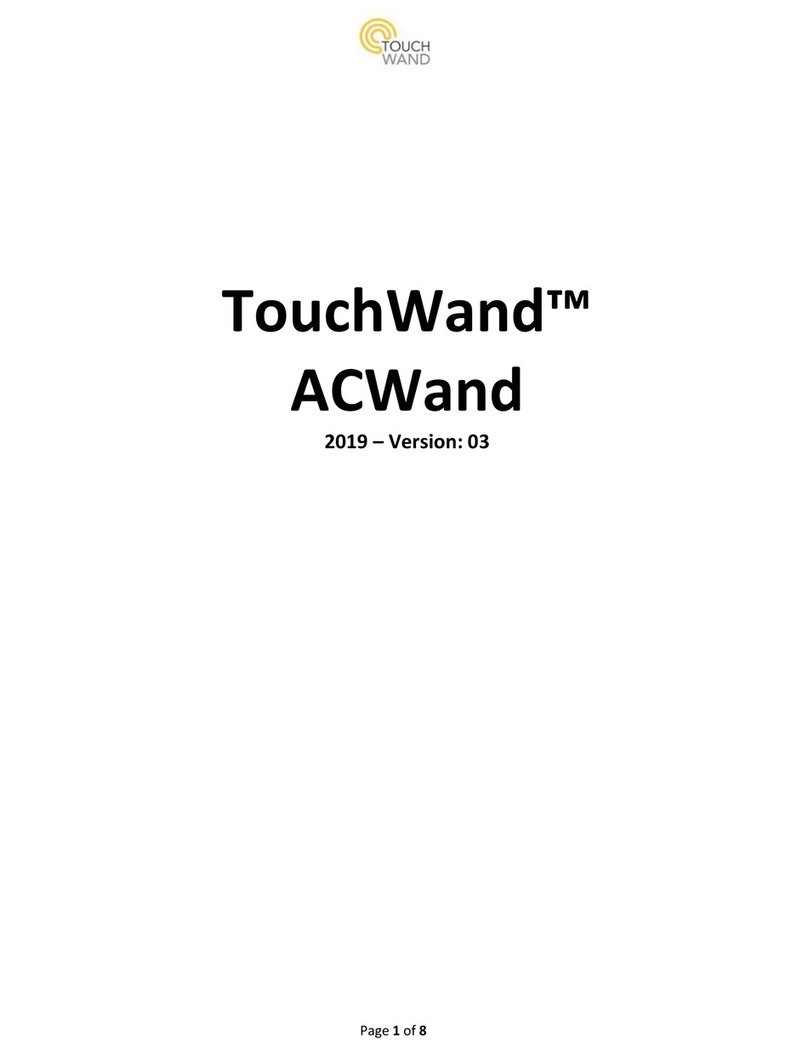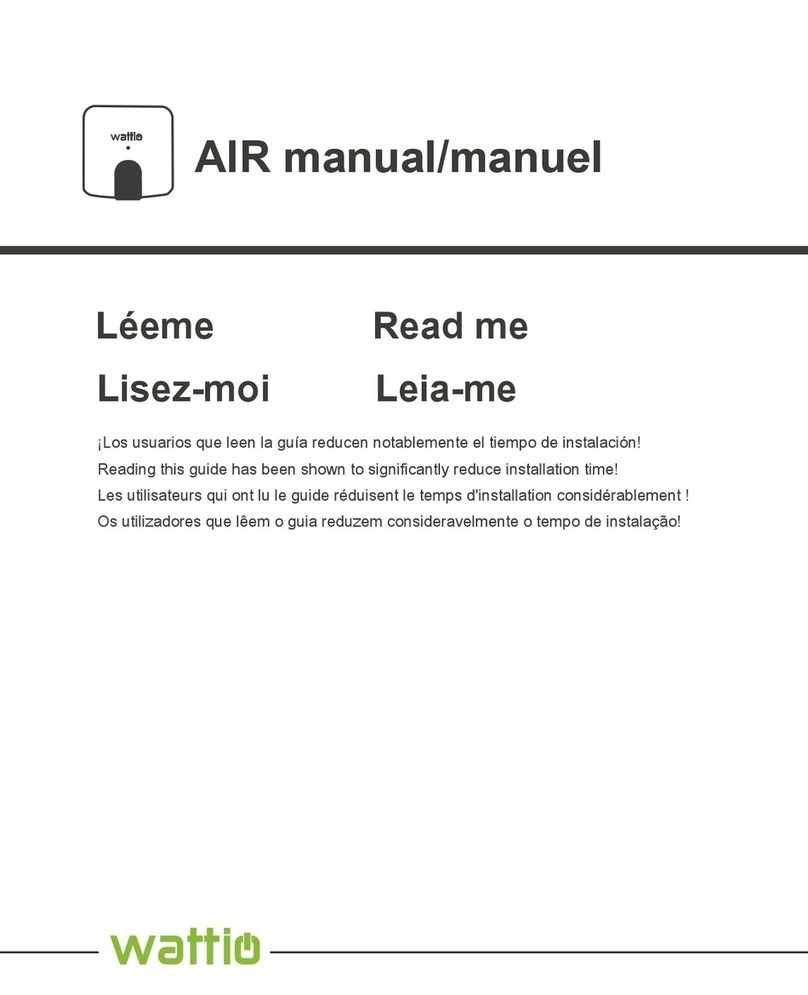TouchWand Wanderfull Hub User manual

Firmware Version 196
Firmware Version 196
Document Version 196.02

Wanderfull Technical Manual
2
Contents
General..............................................................................................................................................................................4
About us........................................................................................................................................................................4
Our products.................................................................................................................................................................4
Service and support system..........................................................................................................................................5
Wanderfull controller configuration.................................................................................................................................6
Starting the controller...................................................................................................................................................6
Connecting through social networks ..........................................................................................................................11
Set up the management system .................................................................................................................................12
Dashboard...................................................................................................................................................................12
Rooms .............................................................................................................................................................................15
Managing rooms .........................................................................................................................................................15
Add Room....................................................................................................................................................................15
Edit Room....................................................................................................................................................................15
Delete a room .............................................................................................................................................................16
Manage units in a room..............................................................................................................................................17
System Units ...................................................................................................................................................................18
Add Units.....................................................................................................................................................................18
Groups.........................................................................................................................................................................21
System Units - Configuration Settings ........................................................................................................................24
Deleting or Un-pairing a unit ......................................................................................................................................25
IP Camera Implementation.........................................................................................................................................26
Scenarios.........................................................................................................................................................................35
Persistent scenario
......................................................................................................................................................36
Dynamic scenario
........................................................................................................................................................36
User triggered scenario...............................................................................................................................................40
Build group scenarios..................................................................................................................................................41
Copy scenario..............................................................................................................................................................41
Delete scenario ...........................................................................................................................................................41
Settings............................................................................................................................................................................42
General Settings –General Configuration ..................................................................................................................42
General Settings - A look at the system log................................................................................................................43
General Settings –Reports .........................................................................................................................................43
General Settings - Network Configuration..................................................................................................................44
General settings - Green construction and energy consumption...............................................................................45
General Settings - Add a user......................................................................................................................................46
General Settings-Cancelling authorization process from specific IP ranges
................................................................49

Wanderfull Technical Manual
3
General Settings - Update firmware version
...............................................................................................................50
General Settings - Daily and manual backup
...............................................................................................................52
General Settings - Z-WAVE System Setup
....................................................................................................................55
Advanced Z-Wave settings..........................................................................................................................................57
BitWise System Setup
..................................................................................................................................................59
KNX System Setup
.......................................................................................................................................................60
PIMA Alarm system.........................................................................................................................................................63
Get Started..................................................................................................................................................................63
Setting the serial port .................................................................................................................................................64
RISCO protocol................................................................................................................................................................67
Connecting TouchWand products to RISCO Alarm.....................................................................................................67
Adding RISCO sensors .................................................................................................................................................69
Air-condition VRF connection via cool master (IP connectivity).....................................................................................72
Import Coolmaster units.............................................................................................................................................74
Implementation of primary-secondary controllers ........................................................................................................75
Wanderfull Hub Factory Reset / Version Repair.............................................................................................................79
Wanderfull HUB Repair Process......................................................................................................................................80
Wanderfull Hub factory Reset ........................................................................................................................................81
Troubleshooting..............................................................................................................................................................82
Frequently Asked Questions ...........................................................................................................................................85
Supervision process, plans and installation communication problems..........................................................................91

Wanderfull Technical Manual
4
General
About us
TouchWand is a sister company of I-FEEL, which develops and manufactures control and
smart home systems. The company develops and manufactures the products in Petah
Tikva, Israel.
The company's systems are based on a stable and robust platform that supports
international standards and serves as a link to various third-party systems.
TouchWand 's products are intended for various markets, mainly:
• Integrators dealing with smart home systems
• Integrators interested in office management systems and office buildings
• Integrators dealing with hotels
• Integrators working with construction developers.
The company does not work directly with end customers and does not provide them with
services and equipment.
Our products
The company is offering the following products:
-Wanderfull Hub or the controller is used to manage wireless systems in the Z-WAVE
standard. It supports Wi-Fi-based units and KNX standard used for connecting to
wired systems.
The controller has a management system that allows controling home and building
systems in a simple and user-friendly way with a technician, administrator and user
role hierarchy. The management system is based on external cloud services (currently
AWS) and enables system survivability even during malfunctions.
The client and integrator are equipped with cloud services that enable remote access,
backups, information and alerts
.
A detailed description and other technical details of the product can be found on the
website at the following link http://www.TouchWand.com/products/TouchWand-
Wanderfull-hub/
-InWand Double Micro Module Switch is a Z-Wave smart home micro module, the
only micro module that offers dual functionality. It can be used to control either
shutters or lights in the Z-WAVE standard. A detailed description and other technical
details of the product can be found on the website at the following link
http://www.TouchWand.com/products/double-micro-module/
-WallWand Z-Wave Touch Panel LCD is an intelligent electronic switch with LCD
display for control of blinds, lighting and Z-WAVE scenarios. This sleek wall controller
offers best in class functionality and design, supporting up to 15 icons that can be
selected from a library of over 150 icons, representing various smart home

Wanderfull Technical Manual
5
functionalities. A detailed description and other technical details of the product can
be found on the website at the following link
http://www.touchwand.com/products/wallwand-Z-Wave-touch-panel-6-relays/
-InWand Double Micro Module 24V DC is a small, hidden Z-Wave smart home micro
module that offers dual functionality for 24v shutters, enabling control of an in-glass
shutter and a scenario. A detailed description and other technical details of the
product can be found on the website at the following link
http://www.TouchWand.com/products/double-micro-24v/
-TouchWand ACWand is a smart device that controls air conditioning units and
monitors and saves energy. It uses a Wi-Fi connection and is connected and paired to
the Wanderfull controller.
Note: Before going through the manual, make sure to use the latest updated
document located on the company's website.
Service and support system
Training
The company holds ongoing training. You can register via the website at the following
link: http://www.TouchWand.com/contact/ or contact us for further training whenever
additional knowledge is required.
Phone support and on-site support
For telephone support please call +972-3-5089553. Our office hours: Sunday –Thursday
09:00-17:00, ISRAEL time zone. Delivery time is up to 5 working days.
Mobile applications
All users can access the Wanderfull hub application through mobile phone by
downloading the TouchWand mobile applications for iOS and Android. We support the
latest Android and iOS versions starting from iOS 11.

Wanderfull Technical Manual
6
Wanderfull controller configuration
Starting the controller
Unpack the unit and plug it to electricity through the power outlet port located in the
back. Once the controller is powered up, all LED indicators will be lighted up and emit red
light. The LED Indicators in the Wanderfull controller are for the Internet, Z-Wave, COM,
IR, and RS232.
Then, through the Ethernet port, plug in the network cable. Once the cable is plugged in,
two green LED lights, located on either side of the ethernet port will be turned one, one
flashing and the other will be on countinuosly. In addition, the LED light for the Internet,
on the front of the controller, will turn green.
There are two ways to connect to the controller:
1. Through a local network –the controller gets an IP address. With the help of any IP
scanner tool, find the controller’s address. Usually, the controller MAC address is
F8:DC:7A:XX:XX:XX and the manufacturer is Variscite Ltd. Put the controller’s address
in your browser.
Internet LED Indicator
emitting GREEN
light
connected to the
Cloud
blinking RED light
no Internet connection
blinking YELLOW light
data is being transferred
Z-Wave LED Indicator
blinking GREEN light
transferring data
blinking RED light
no connection can be
established
blinking YELLOW light
pairing mode
COM LED Indicator
blinking GREEN light
transferring data
blinking RED light
no connection of any type

Wanderfull Technical Manual
7
2. Connect directly to the controller via Wi-Fi –the controller has an SSID (Service Set
Identifier) written on the back of the unit. Find the controller’s SSID amongst the Wi-
Fi networks and connect to it. The login password is “Wanderfull”. Open your browser
and enter the following IP address 192.168.0.1.
After connecting to the controller in your browser the following screen will pop up:
In the login screen click on Don’t have an account?
A new screen will appear for Registration. To register, enter a valid e-mail address,
password and then retype the password. After the initial registration is done, click on the
Authorize Device button. If you are interested, you can sign up through different
platforms and network channels (see “Connecting through social networks”).

Wanderfull Technical Manual
8
After clicking on the Authorize Device button, scan the QR code with a mobile phone or
laptop camera. The QR code is located on the bottom side of the controller. This allows
immediate registration via your mobile phone or laptop camera. During the registration
process, a new screen, as seen in the picture below, will appear in the application.
After registration is completed, the initial interface is shown.

Wanderfull Technical Manual
9
Click on the Settings sub-menu located in the bottom left on the interface.
Under Settings, click on the General tab. Select the country, time zone, latitude and
longitude.
To find your latitude and longitude on Google Maps follow these steps:
1. Type in your address and right-click on the red pin that pops up:
2. Press on “What’s here?” and click on the coordinates (marked on the picture below):

Wanderfull Technical Manual
10
3. You will see your coordinates on the lefthand side of the screen (marked in the picture
below).
At the end of the location setting, you can activate scenarios based on sunset and sunrise
times.
Under General Configuration, select the appropriate temperature unit, language and
religion calendar. To complete this part of the configuration, click on the Save button.
Also, when logging in to the application, you will be able to see your password by checking
the box next to Show password.
The username isn’t case sensitive which allows you to sign in to the application whether
or not there is a capital letter in the username.
Note: Passwords remain case sensitive.

Wanderfull Technical Manual
11
Connecting through social networks
There is a possibility to log in to the application via different platforms and network
channels. You’ll be able to provide authentication through Facebook, Google Plus and
LinkedIn.
These authentication providers are located in TouchWand's login page, under the Submit
button.
With just one click on any of the three social network buttons, you will be automatically
redirected and logged into the application. For example, in the login page click on the
LinkedIn button. After being redirected, the first page –the Dashboard in the application
can be seen.
Note: Credentials of any social network should be the same as the username
and password in the TouchWand application!

Wanderfull Technical Manual
12
Set up the management system
The management system is divided into 5 parts:
•Dashboard - the place where the customer meets with the system and performs most
of its activities.
•Rooms - rooms / offices, etc.
•Scenarios - the way in which the customer adapts the operations to his needs.
•Units - the types of units connected to the system, the way they connect and their
names and status (on/off).
•Settings
Each part of the system is configured independently and connected to the other parts.
It is very important to define the system fully before leaving the site by the installer.
This booklet or its summary must be left in the customer's hands so that he can perform
activities and settings independently to suit his needs.
The application logs off automatically after 30 minutes of inactivity!
Dashboard
The first page when entering the application is the Dashboard. The Dashboard can be
edited according to the customer's preferences at any given moment!
Dashboard interface while using a computer
When logged in, initially the Dashboard is displayed. The dashboard is divided into several
parts:
•If you’ve enabled the energy options located in General settings under Energy Options,
the energy consumption will be displayed at the top to right of the screen. In this part,
you’ll be able to see calculated energy cost per month, energy consumption and status.
•Three different status icons (cloud, lamp icon for the devices and turn off button)
indicate that:
-If the cloud icon is green, then the controller is connected through the Internet.
-If the cloud icon is red, then the controller is locally connected.
•On the right side are all types of scenarios in the house,
•Once a thermostat is paired, the thermostat widget is displayed on the left and can be
seen under Temperature
-the thermostat widget has the possibility to turn the thermostat (AC) ON/OFF
by clicking on the slider next to the OK button, set the temperature with the
temperature slider, see the actual room temperature and set the AC fan
speed: low, medium, high or auto.
-If you click on the thermostat name, which is located under the temperature
slider in the thermostat widget, the application will redirect you to the unit in
Units tab.
-By clicking on All units in the thermostat widget, a list of all thermostat units
will appear that are connected to the controller.

Wanderfull Technical Manual
13
-The first slider is used for setting the mode of the AC –cool or heat, and the
other one All on is used for turning the units on or off. In the picture above all
units are turned on, mode cool.
-The star icon located on the left side of the unit allows adding the selected
thermostat unit to Favorites in the Dashboard.
-The thermostat widget that has thermostat assigned to a specific room is
visible in the Rooms tab also.
•At the bottom is quick access to the rest of the app
Dashboard interface while using a mobile App
In the app, the dashboard is divided into several parts:
•Energy consumption is displayed at the top
•Below are the persistent scenarios of the house
•Preferred scenarios or sessions are followed by the client
•At the bottom is quick access to the rest of the app

Wanderfull Technical Manual
14

Wanderfull Technical Manual
15
Rooms
Managing rooms
After defining the settings of the system, define the control spaces.
This step during the installation is very important. In homes, offices or buildings, each
managed area that receives a name, allows you to assign the different units and activities to
it.
If the client want to change the names of the rooms on their own, the process is easy and
simple.
Add Room
Adding and editing rooms in the system can be done from the Rooms submenu located at
the bottom of the interface.
The system enables adding spaces of rooms, offices, hotels and office buildings in a simple
and fast way by clicking on the Add Room button. When adding a room, the user is able to
add an icon as well.
Edit Room
You can edit the name of the room by clicking on the lower screen. Another screen will open,
which allows you to edit the room.
Editing a room allows you to define the name of the room or select another icon.

Wanderfull Technical Manual
16
There is an option to give unit or rooms an empty icon, thus removing the previous icon.
Delete a room
Deleting a room can be done by using an admin user. Click on the icon

Wanderfull Technical Manual
17
Then, click delete on the screen that pops up.
Manage units in a room
When you enter a room menu, you get a blank screen. At this stage you’ll be able to define
room details, such as the room’s name or icon.
In addition, it is possible to assign different units (only after adding them to the system),
such as lighting, shutter or air conditioner etc., to the room by accessing the Unit submenu.
After defining the various spaces, define the units.

Wanderfull Technical Manual
18
System Units
Activity and alerts can be found on the Units sub-menu, located under Status.
Understanding the importance of the various units and their correct definition prevents
many mishaps later.
Add Units
In this sub-menu, you can add new units through the Add Unit button. The system
supports several types of communication at the same time transparently to the customer:
Z-WAVE wireless system, KNX linear system, security cameras on the ONVIF standard, AC
units and Wanderfull secondary controllers.

Wanderfull Technical Manual
19
Once you select the desired type and click Pair, the controller will start scanning for all
the potential units under the type you chose. Adding a unit will be performed parallel to
the scanning of the controller while clicking on the configuration button (usually 3 times
depending on the type of unit and its directory settings) while the camera is required to
press and hold the RESET UNIT button until the camera sound is heard. When the process
is completed, the name of the unit and the appropriate icon and management area of
that unit must be defined. Further explanation on the pairing process can be seen in this
manual (for cameras, and coolmasters), and in each unit’s manual for TouchWand
products.
Once the unit is added, there is a possibility to see the unit’s activity through in the Status
section. This can be very helpful when the device is not working properly.
You can combine units from the Z-Wave, KNX, or IP work environments.
On the lefthand side of the screen you can see the units list.
You can sort the units using the following conditions:
1. Alphanumerical
2. Unit ID (the order in which the units were added to the system)

Wanderfull Technical Manual
20
You can filter them by type (switches, blinds, thermostat etc.), rooms or by the controller
they’re under (if you have secondary controllers connected). You can also filter the units
by name.
When using a technician user you’ll be able to determine which devices will be visible to
the rest of the users in the Units list. This can be done by checking and unchecking the
newly added green box, located next to the units in the unit’s list (see picture below).
Other manuals for Wanderfull Hub
2
Table of contents
Other TouchWand Controllers manuals
Popular Controllers manuals by other brands
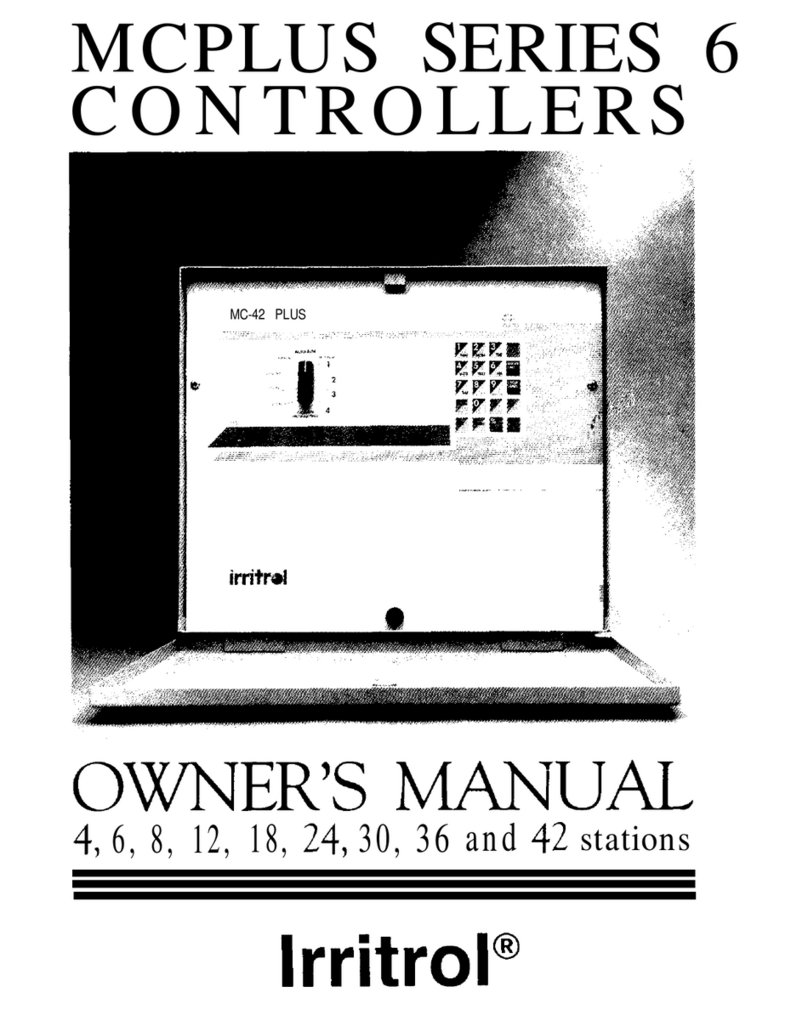
Irritrol
Irritrol MCPLUS Series owner's manual
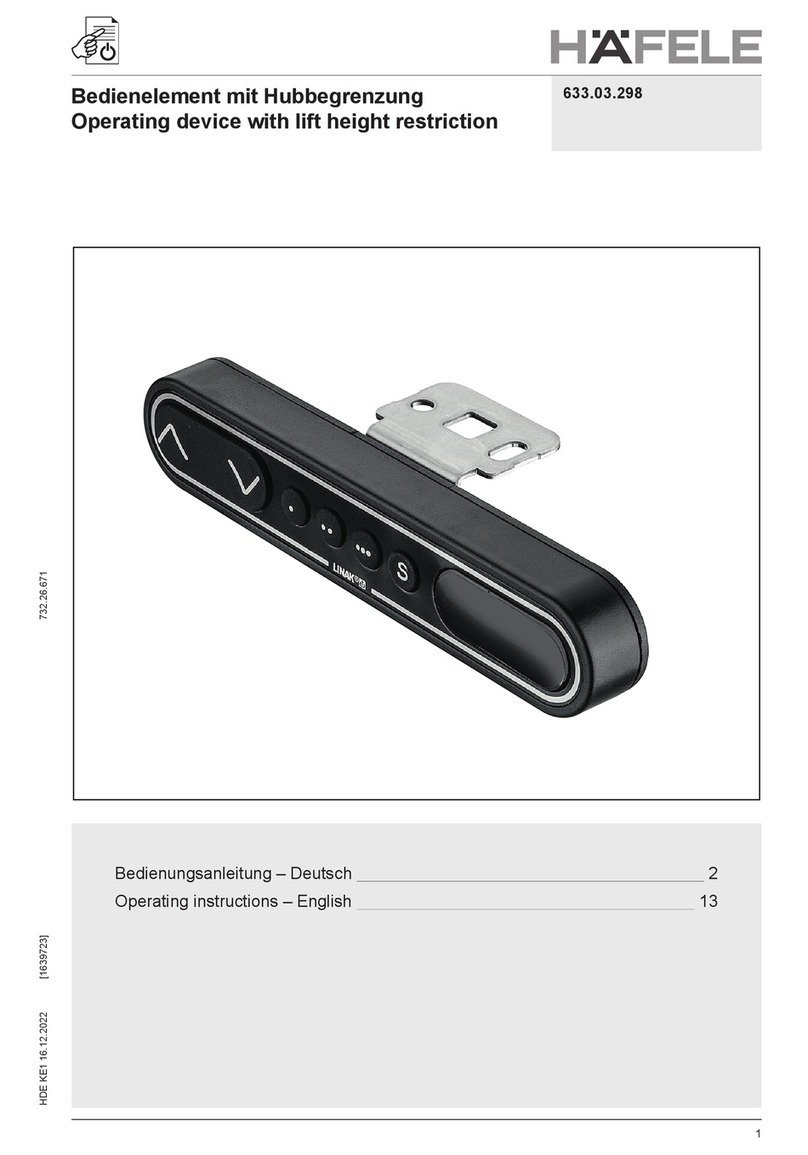
Häfele
Häfele 633.03.298 operating instructions

ADLINK Technology
ADLINK Technology AdvancedMC AMC-8100 user manual

Tech Controllers
Tech Controllers EU-i-3 Plus OT user manual

BERGHOF
BERGHOF DC1005 Equipment manual

Eclipse
Eclipse TRILOGY T500 Series instruction manual
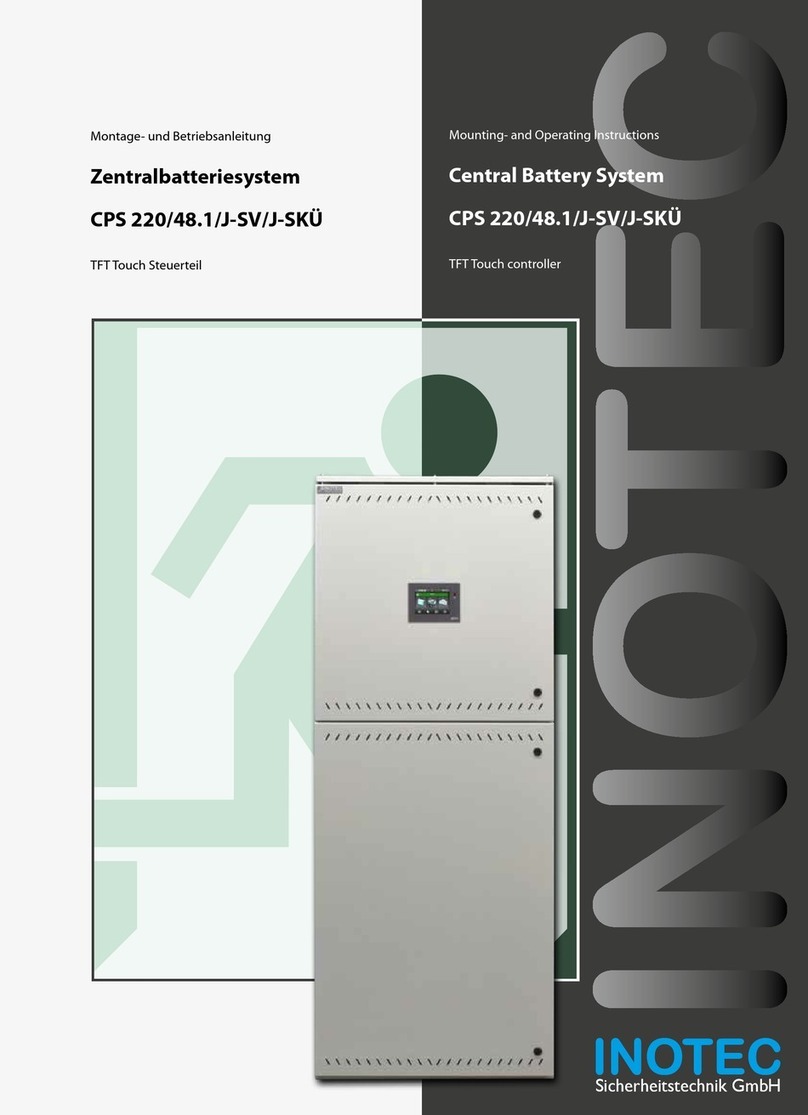
InoTec
InoTec CPS 220/48.1 Series Mounting and operating instructions
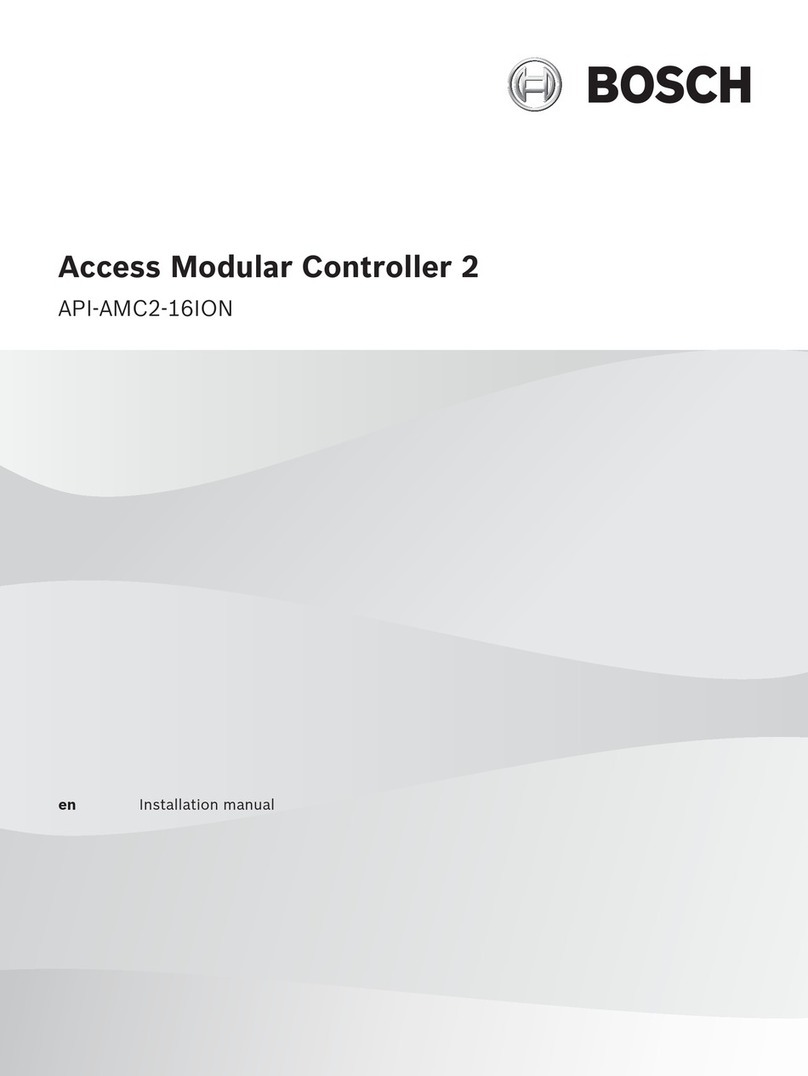
Bosch
Bosch Access Modular Controller 2 installation manual

Primex
Primex SP6R-LSC user manual
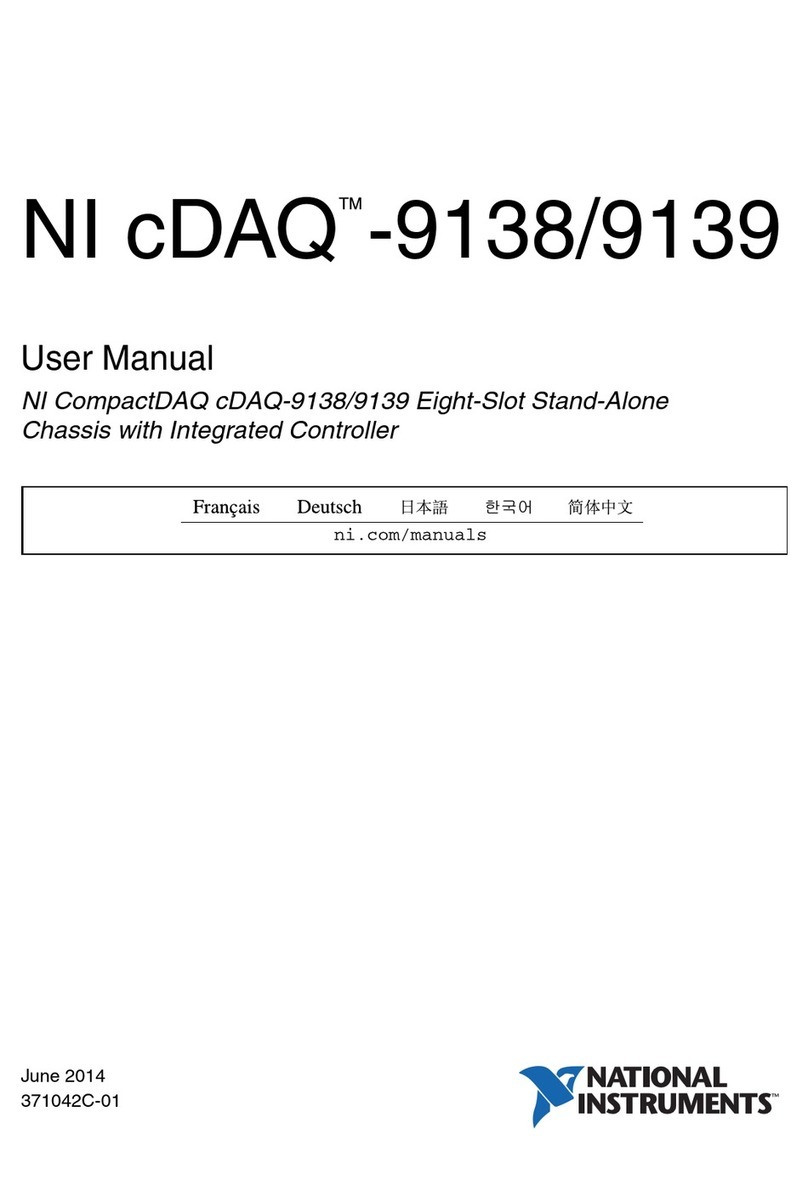
National Instruments
National Instruments NI cDAQTM-9138 user manual

Sub-Zero
Sub-Zero CRC-1001 user manual
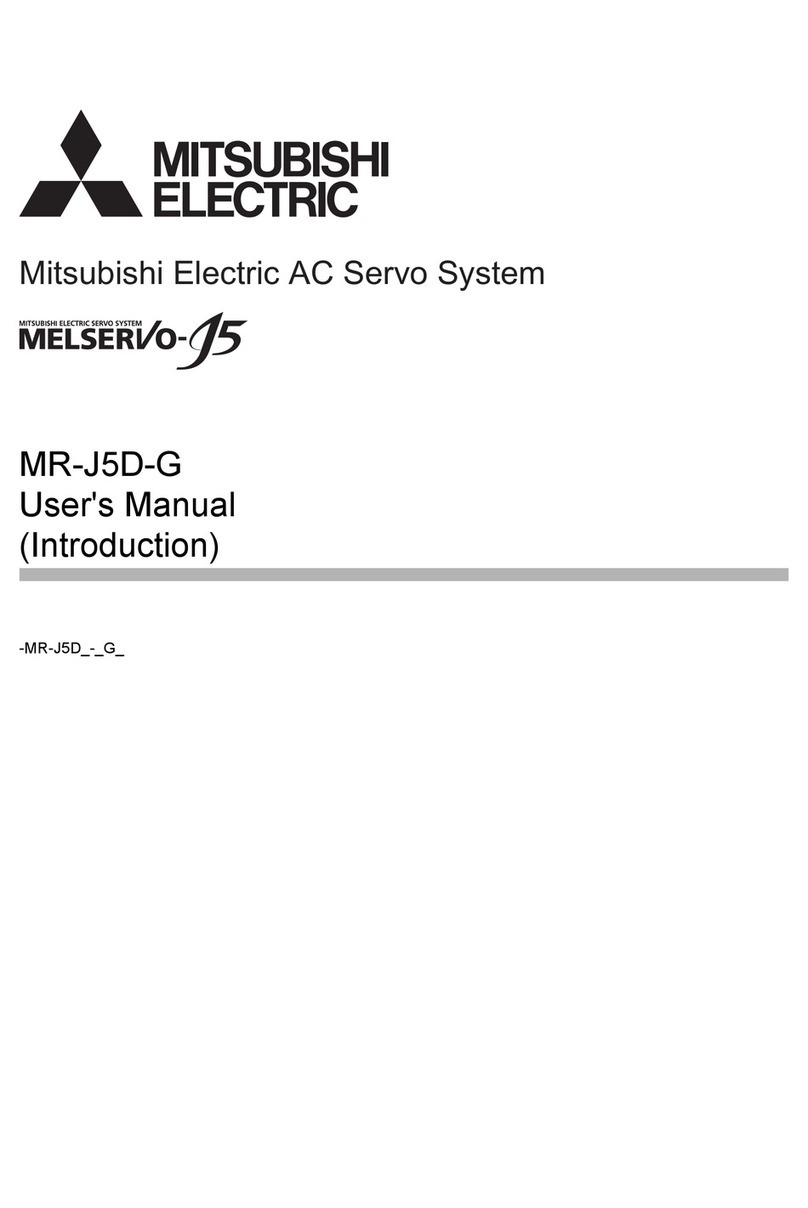
Mitsubishi Electric
Mitsubishi Electric MR-J5D-G user manual